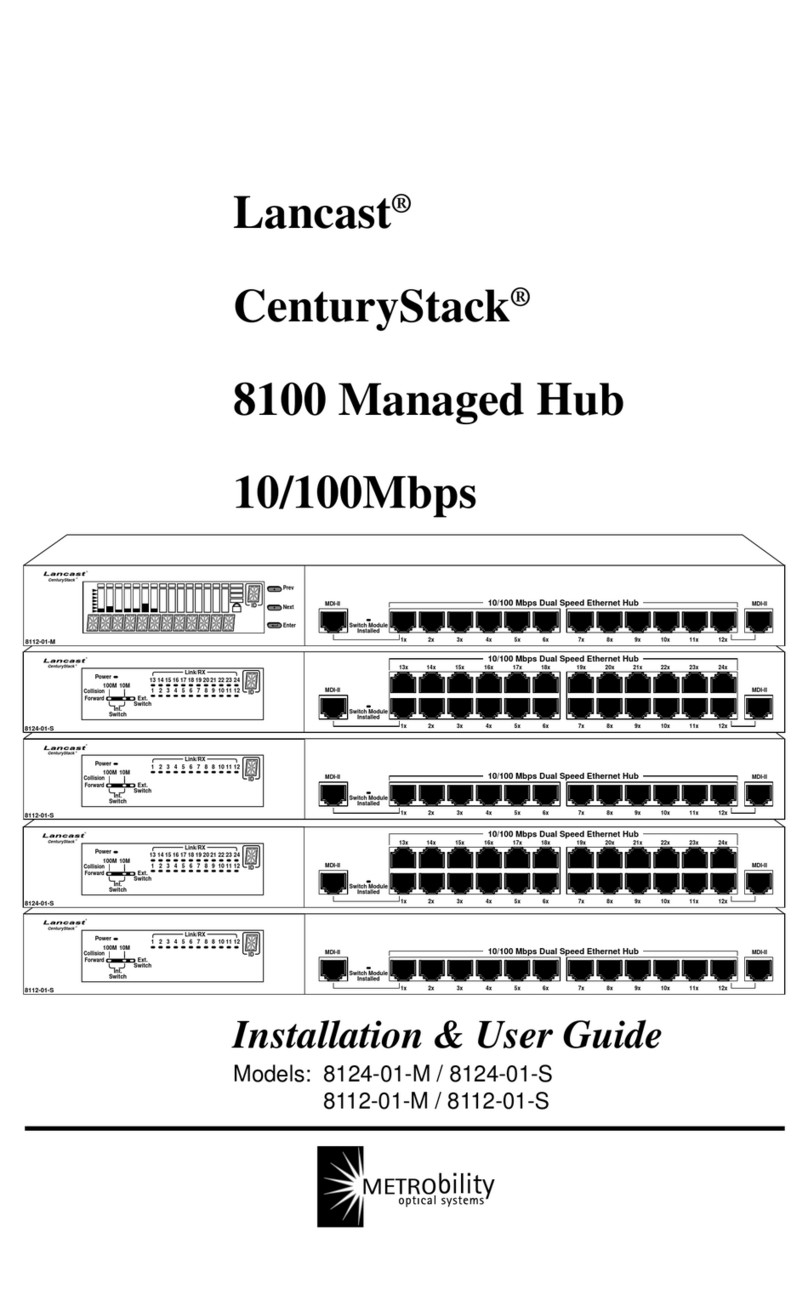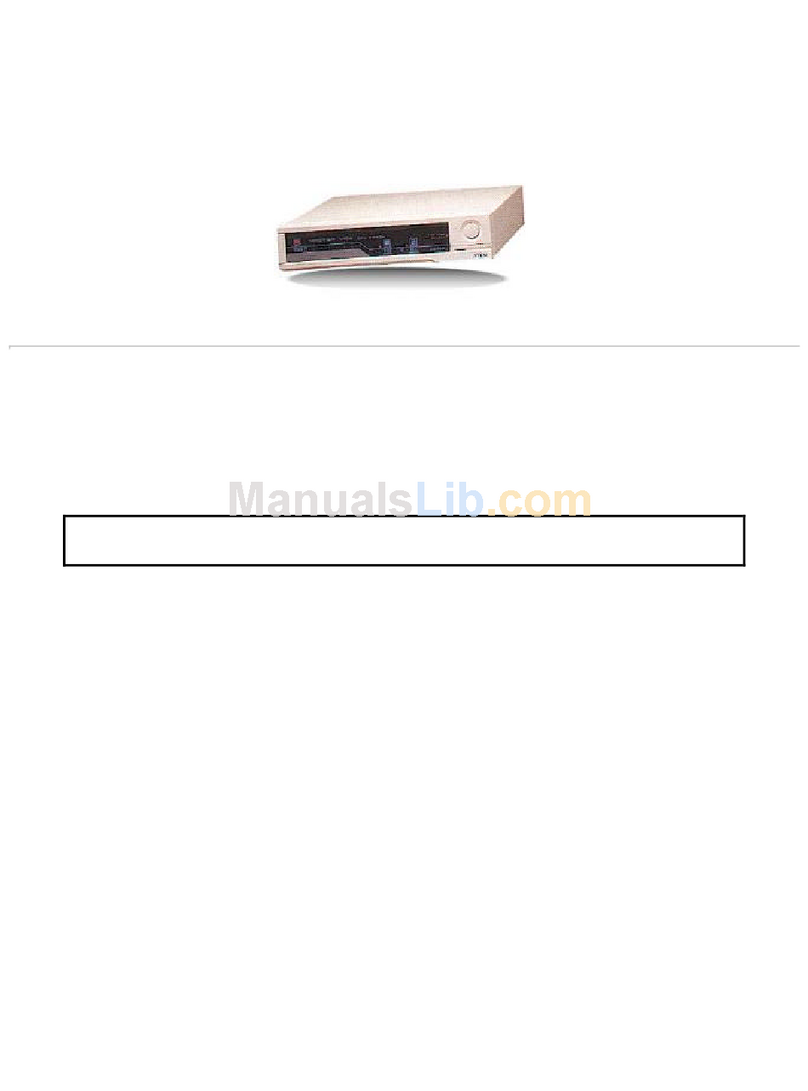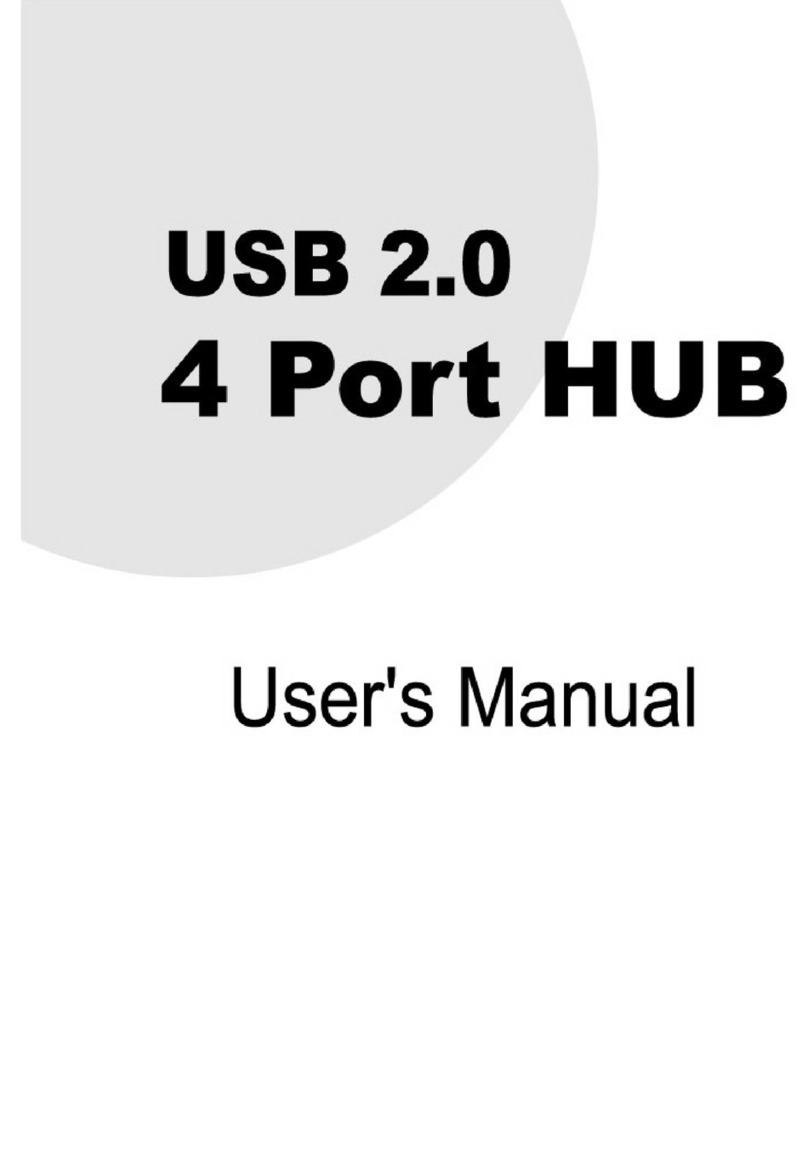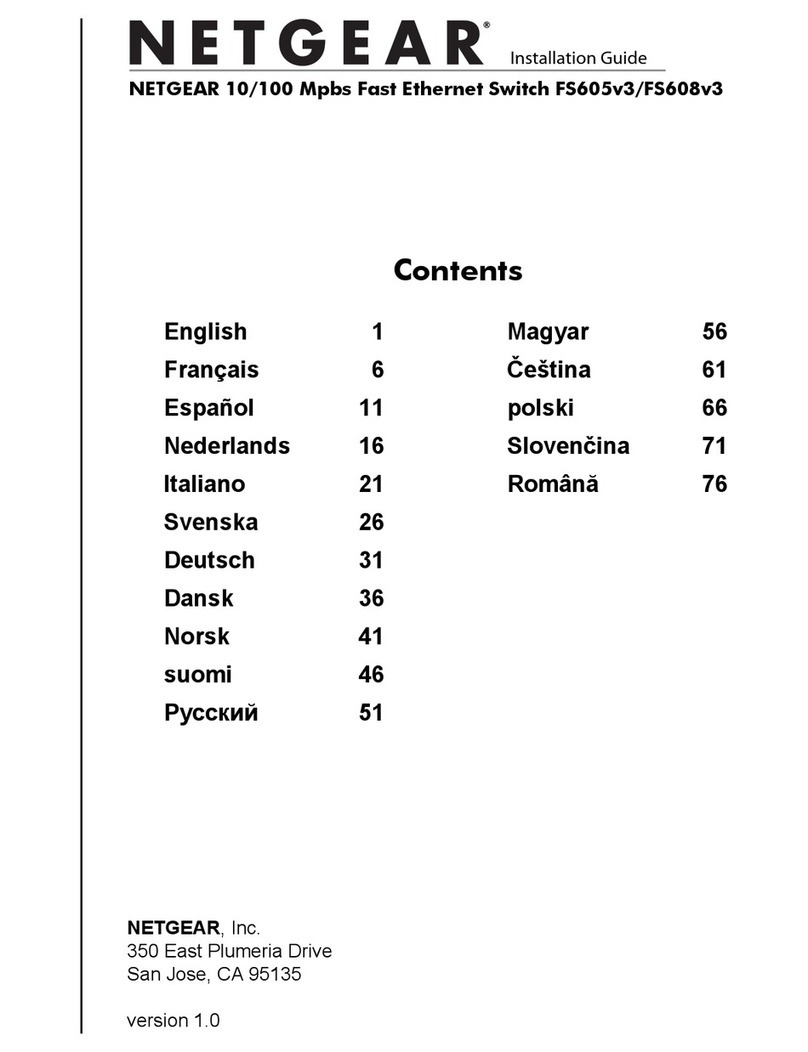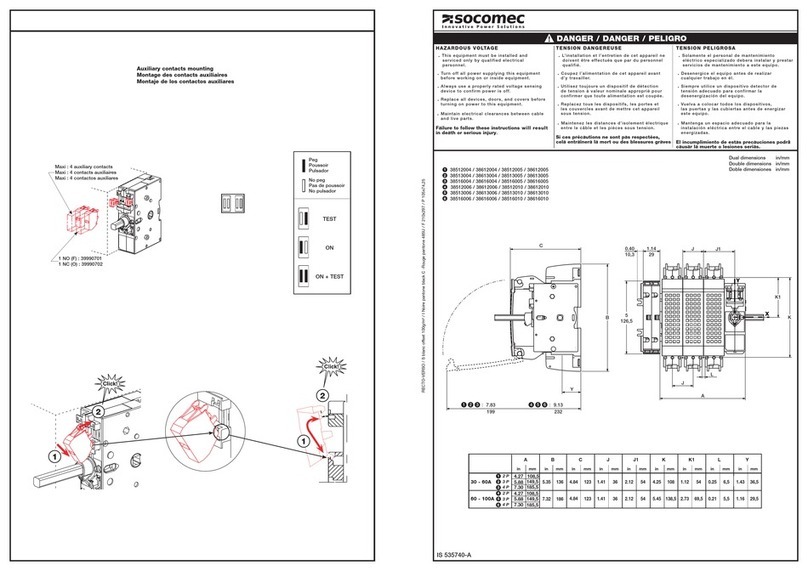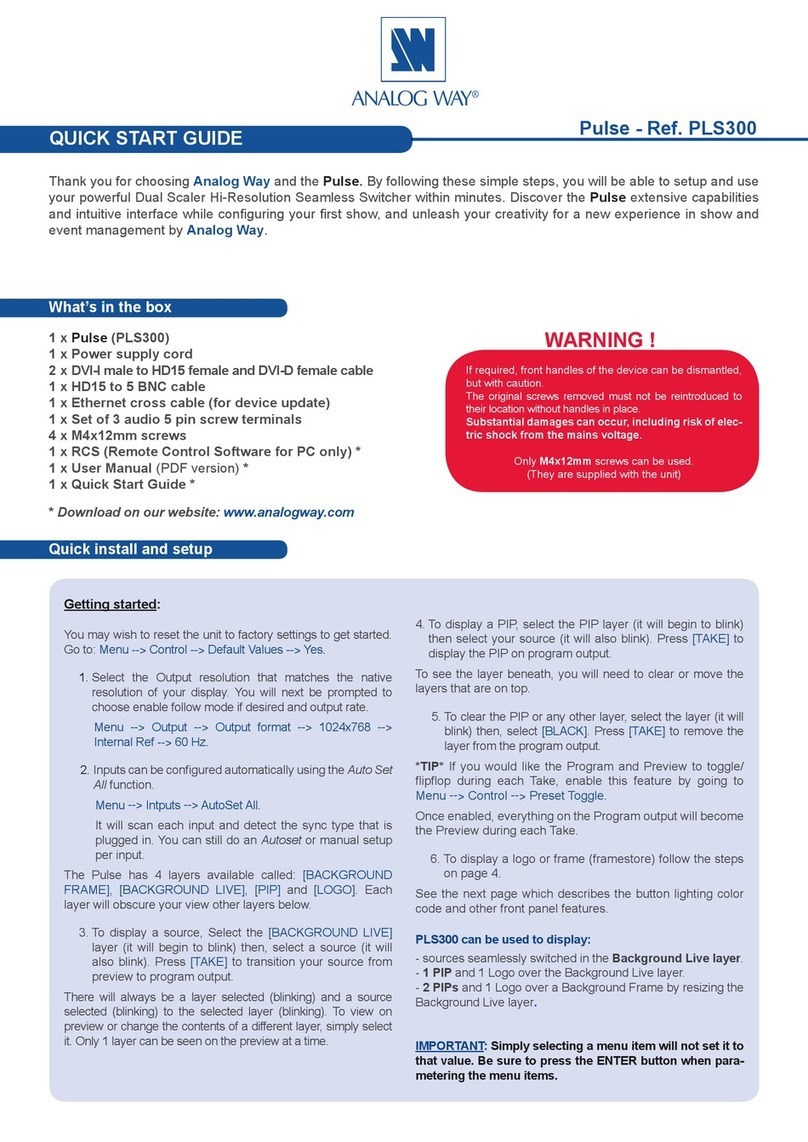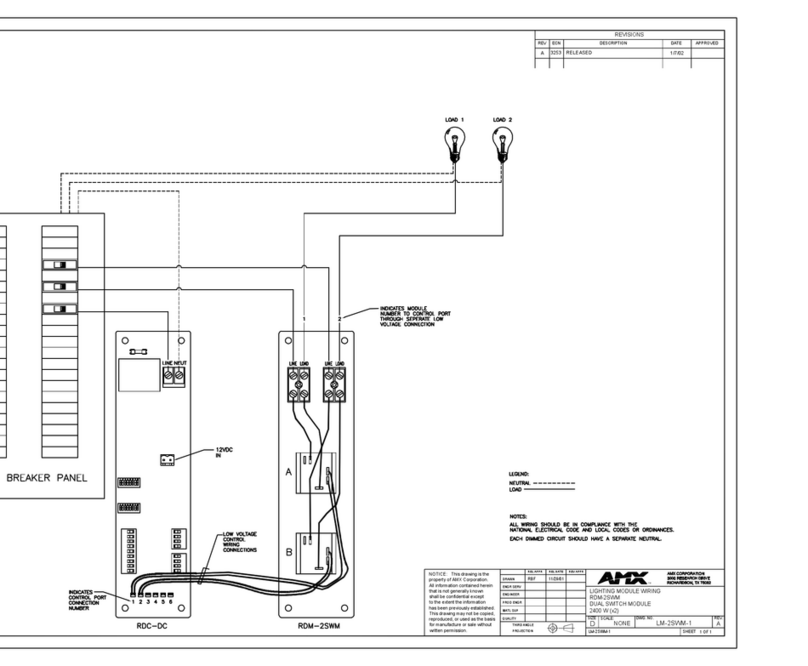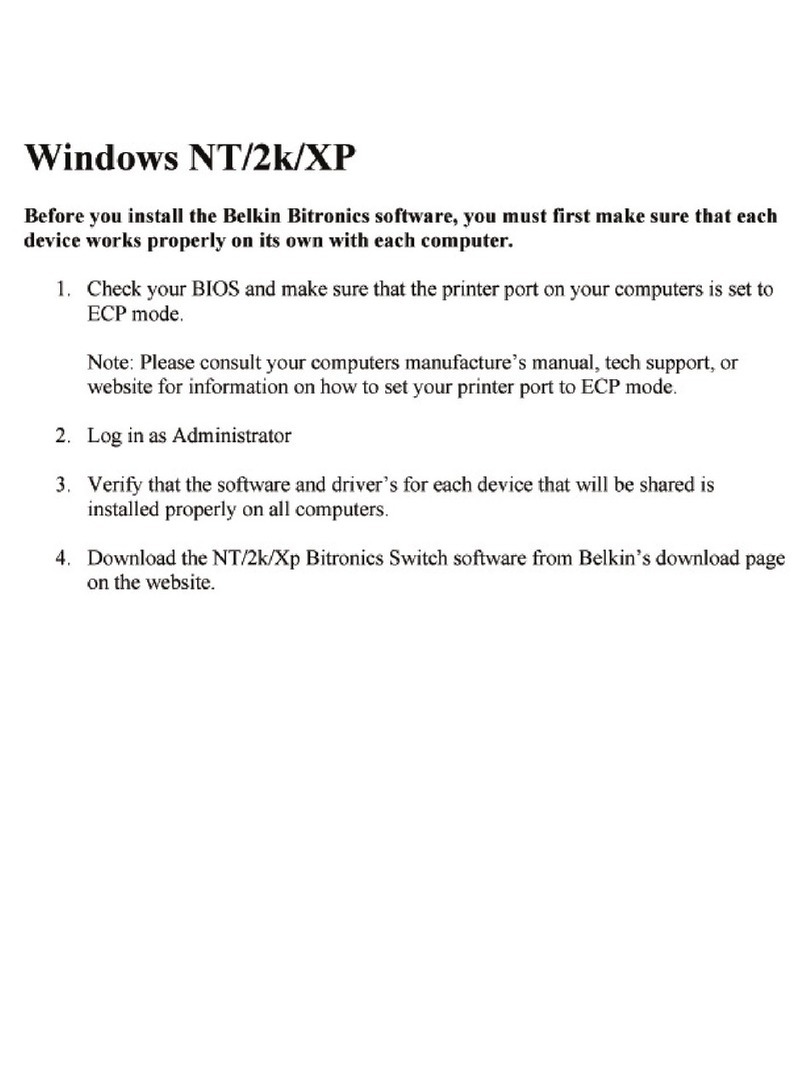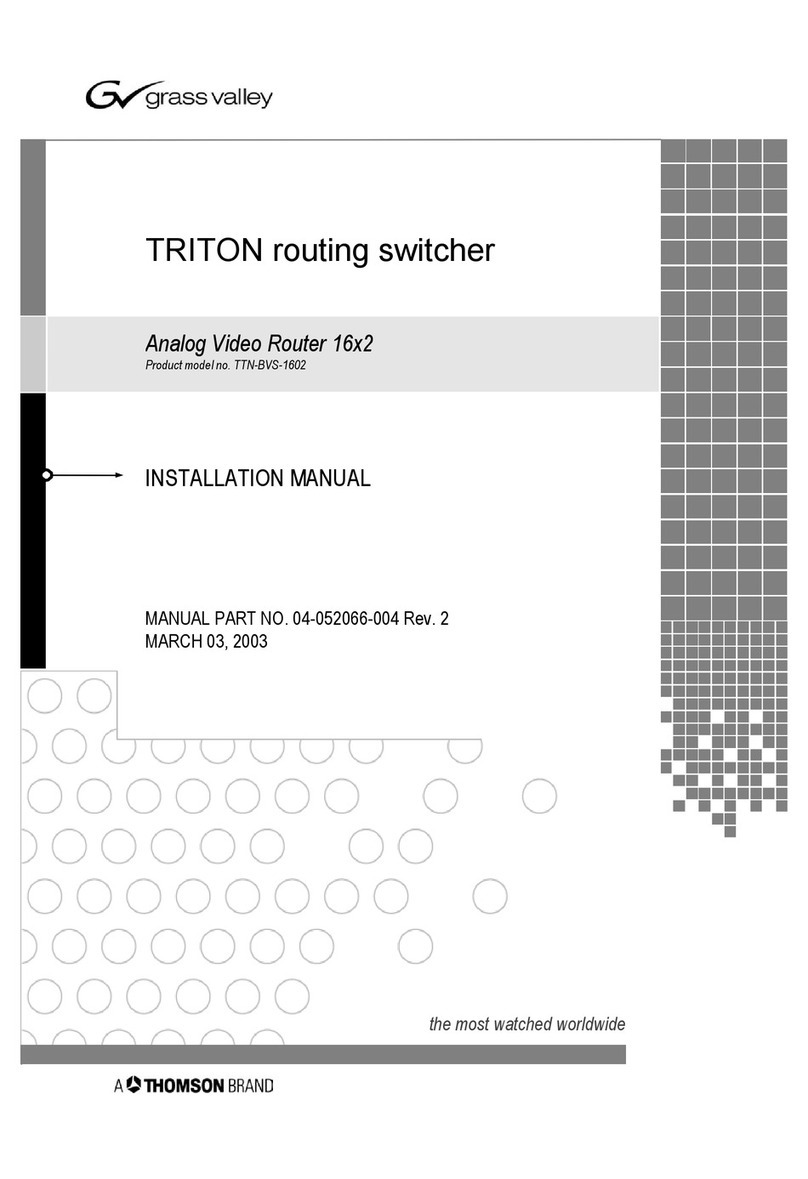PrimeDTV Technologies PHD-8VX User manual

Full HD 1080p HDMI A/V Switcher
Digital HDTV Tuner Receiver
Media Box
OWNER’S MANUAL
MODEL : PHD-8VX
©Copyright 2010, PrimeDTV Technologies, Inc.

2
WARNING: TO PREVENT FIRE OR ELECTRIC SHOCK
HAZARD, DO NOT EXPOSE THIS PRODUCT TO RAIN
OR MOISTURE
This device complies with part 15 of the FCC Rules.
Operation is subject to the following two conditions:
(1) This device may not cause harmful interference, and
(2) This device must accept any interference that may
cause undesired operation.
This lighting flash with arrowhead symbol
indicates high voltage is present inside. It is
dangerous to make any kind of contact with
any inside part of this product.
This symbol indicates “dangerous voltage”
inside the product that presents a risk of
electric shock or personal injury.
CAUTION: FCC regulations start that any unauthorized
changes or modifications to this equipment may void the
user’s authority to operate it.
Note to CABLE/TV Installer: This reminder is provided to
call cable TV system installer’s attention to Article 820-40
of the National Electrical Code (Section 54 of Canadian
Electrical Code, Part I), that provides guidelines for proper
grounding and, in particular, specifies that the cable
ground shall be connected to the grounding system of the
building as close to the point of cable entry as practical.
IMPORTANT: One Federal Court has held that
unauthorized recording of copyrighted TV programs is an
infringement of U.S. copyright laws.
Certain Canadian programs may also be copyrighted and
any unauthorized recording in whole or in part may be in
violation of these rights.
IMPORTANT SAFETY INSTRUCTIONS
●Read these instructions.
●Keep these instructions.
●Heed all warnings.
●Follow all instructions.
●Do not use this apparatus near water.
●Clean only with dry cloth.
●Do not block any ventilation openings. Install in
accordance with the manufacturers instructions.
●Do not install near any heat sources such as radiators,
heat registers, stoves, or other apparatus (Including
amplifiers) that produce heat.
●Do not defeat the safety purpose of the polarized or
grounding-type plug. A polarized plug has two Blades
with one wider than the other. A grounding type plug has
two blades and a third grounding prong .The wide blade
or the third prong are provided for your safety. If the
provided plug does not fit into your outlet, consult an
electrician for replacement of the obsolete outlet.
●Protect the power cord from being walked on or pinched
particularly at plugs, convenience receptacles, and the
point where they exit from the apparatus.
●Only use
attachments/accessories
specified by the manufacturer.
●Use only with the cart, stand tripod, bracket, or table
specified by the manufacturer, or sold with the apparatus
when a cart is used use caution when moving the
cart/apparatus combination to avoid injury from tip-over.
●Unplug this apparatus during lightning storms or when
unused for long periods of time.
●Refer all servicing to qualified service personnel.
Servicing is required when the apparatus has been
damaged in any way, such as power-supply cord or plug
is damaged, liquid has been spilled or objects have fallen
into the apparatus, the apparatus has been exposed to
rain or moisture, does not operate normally, or has been
dropped.
CAUTION
RISK OF ELECTRIC
SHOCK DO NOT OPEN
CAUTION: TO REDUCE THE RISK OF ELECTRIC
SHOCK
DO NOT REMOVE COVER (OR BACK)
NO USER-SERVICEABLE PARTS INSIDE
REFER SERVICING TO QUALIFIED SERVICE
PESONNEL

3
Contents
IMPORTANT SAFETY INSTRUCTIONS..................2
INTRODUCTION......................................................4
TECHNICAL OVERVIEW.............................................4
UNPACKING............................................................ 7
FRONT PANEL ........................................................8
REAR PANEL ..........................................................9
REMOTE CONTROL ................................................10
CONNECTIONS AND SETUP ...............................12
CONNECTIONS ......................................................12
Connect Air/Cable antenna ..................................... 12
Connect HDMI / DVI inputs ..................................... 12
Connect Component input....................................... 12
Connect VGA/PC input............................................ 12
Connect Composite and S-video input.................... 13
Connect USB input for Media files .......................... 13
Connect to High-end HD TV or HDTV Monitor........ 13
Connect to Conventional Analog TV........................ 14
Connect to Home Theater. ...................................... 14
INITIAL SETTINGS ..................................................14
OPERATION ..........................................................16
WAT CH ING TV ...................................................... 16
Turning on or off PHD-8VX tuner ............................ 16
Changing the channels............................................ 16
Adjust volume.......................................................... 17
Setting the Sleep Timer ........................................... 17
Using MUTE ............................................................ 17
Seeing the Closed Caption...................................... 17
Displaying the channel information ......................... 17
Displaying the GUIDE ............................................. 18
Audio Preference..................................................... 18
CONNECTING OTHER A/V INPUTS ...........................19
Switching A/V Inputs................................................ 19
A/V Input Information............................................... 19
A/V Input Setting Control......................................... 19
USING PHOTO/MUSIC PLAYER ...............................20
Playing Photos ........................................................ 20
Playing Music .......................................................... 20
USING THE MENU ................................................21
Set up ..................................................................... 22
Audio ...................................................................... 23
Picture .................................................................... 24
Channel .................................................................. 25
Caption ................................................................... 26
Parental (V-Chip) ................................................... 27
MultiMedia.............................................................. 29
REFERENCE .........................................................31
TROUBLESHOOTING ..............................................31
SPECIFICATION .....................................................33
Congratulations on choosing PrimeDTV PHD-8VX, Full HD 1080p HDMI A/V Switcher Digital
HDTV Tuner Receiver Media Box. Please read this manual carefully before operation. For your
convenience, this manual will provide pictures and descriptions to make operation as easy as
possible. In order to use and maintain the set better, please follow its operating instructions.
Thanks for your cooperation.

4
Introduction
To ensure proper use of this product, please read this owner’s manual carefully and retain for future reference.
This manual provides information on the operation and maintenance of your PHD-8VX, Full HD 1080p HDMI
A/V Switcher Digital HDTV Tuner Receiver Media Box. This chapter explains the Technical overview, unpacking,
front panel, Rear panel, and Remote control.
Technical overview
This paragraph explains the technical capabilities of
the PHD-8VX and provides background information
on digital television. Topics covered here include:
What are Digital TV, NTSC, ATSC, QAM, SDTV,
and HDTV?
What kinds of TV programming can I watch with
the Digital HDTV Tuner?
What equipment is required to view HDTV
programming?
Video / Audio Switcher, Scaling and Enhancing
Video output options
Aspect ratio
Screen formats
What are Digital TV, NTSC, ATSC, QAM, SDTV,
and HDTV?
Digital TV
Digital television (sometimes called DTV) is a newer
method of broadcasting TV signals that delivers
higher quality audio and video. Digital TV is
broadcast in two sets of formats, SDTV and HDTV.
NTSC
NTSC (National Television Standards Committee)
refers to the group that first established the
standards used for conventional analog television
broadcasts and TV equipment.
ATSC
ATSC (Advanced Television Systems Committee) is
the group who has been working to establish the
standards for digital television broadcasts and digital
television equipment – including both SDTV and
HDTV.
QAM
QAM (Quadrature amplitude modulation) is a
method of modulating digital signals on a cable
television system in order to transmit digital cable TV
channels.
SDTV
SDTV (Standard-Definition TV) is a digital TV format
that provides a high quality picture at resolutions that
can be displayed on standard TV sets (see more on
resolutions later in this chapter).
HDTV
HDTV (High-Definition TV) is a digital TV format that
provides the highest quality picture at resolutions
that can be displayed on HDTV-ready TV displays,
HDTV
Monitors and, computer monitors.
What kinds of TV programming can I watch with
the Digital HDTV Tuner?
The PHD-8VX has full feature of Digital HDTV Tuner,
which provides you with the ability to receive
television programs from a wide range of sources,
and to display them on general HDTV or monitor.
Using the coaxial RF connector on the back of the
Digital HDTV Tuner, you can receive local television
programs.
)
zTo view cable TV programming, programming
subscriptions are also required.
What equipment is required to view HDTV
programming?
To view HDTV programming, an addition to your
PHD-8VX, you will need an HDTV monitor or
television set.
To receive digital off-air television broadcasts, you’ll
need an off-air antenna.
To receive analog and digital cable TV programming,
you’ll need a cable TV connection (provided by your
local cable TV service provider).

5
Introduction
Resolution and interlacing
Two of the elements that determine the quality of a
TV picture are resolution and interlacing.
Resolution
For TV equipment and broadcasts, resolution is
defined by the number of horizontal lines displayed
to make up each frame of a video image. The more
lines of resolution used to draw each frame of
video, the more detailed and sharp the picture will
be. Standard TV resolution uses 480 horizontal
lines to make up each of video.
HDTV uses either 720 lines, or 1080 lines to make
each video frame.
Interlacing
When TVs display video, they display a new video
frame at a rate that is faster than your eye can see
(from 24 to 60 frames per second, depending on
the TV and broadcast). Interlacing refers to whether
each of those frames contains all of the lines of
video for each frame or every other line. Interlaced
signals take every other line frame 2 frames of
video (each lasting 1/60th of a second), and
combine them into one frame lasting 1/30th of a
second. In this way, interlacing tricks your eye into
thinking it is seeing twice the resolution that is
actually being displayed.
In non-interlaced video, (referred to as progressive
scan video), video frames are displayed every
1/60th of a second containing all of the lines of video
information for each frame.
The specifications for video resolutions are usually
stated by giving the number of horizontal lines,
followed by either the letter I, for interlaced video, or
p for progressive scan (non-interlaced) video. Some
DVDs and non-HDTV digital TV broadcasts use
480p.
The ATSC specification for HDTV broadcasts and
equipment requires either 1080i or 720p. While there
is some debate as to whether it is better to have
more lines that are interlaced that 1080i is highest
quality video format.
)
•One of the enhanced features of PHD-8VX is to
allow scaling HD 1080i/720p video up to 1080p
@ 60Hz video quality. The results, video has
more fine pixels and vivid on many high-end TV
display.
Input formats
The PHD-8VX, Full HD 1080p HDMI A/V Switcher
Digital HDTV Tuner Receiver Media Box, is able to
receive broadcasts in any of the resolutions
mentioned above. It will then do the appropriate
conversion from input signal format to general TV
display format.
The table below details the results you get with each
combination of input signal format.
Type
Aspect
Ratio
Compression
Size Values
Frame
Rate
18
H
D
T
V 16:9
1920×1080
30p
17 24p
16 30i
15
1280×720
60p
14 30p
13 24p
12
S
D
T
V
704×480
60p
11 30p
10 24p
9 30i
8
4:3
60p
7 30p
6 24p
5 30i
4
640×480
60p
3 30p
2 24p
1 30i
Video / Audio Switcher, Scaling and Enhancing
PHD-8VX is a Media Center Box, which acts like
video/audio switcher. PHD-8VX can accept many
different individual A/V inputs including component
(Y-Pb-Pr), RGB, HDMI, composite, s-video and USB
input for playing Photo and music files. With pressing
“INPUT” button on remote control, PHD-8VX can
quickly switch to any one input as desired.
PHD-8VX can scale all video resolutions up to 1080p
from HDMI output. It equips superior color
management system provides a great viewing
experience using edge and color enhancements.

6
Video output
The PHD-8VX is able to receive broadcasts in any of
the resolutions mentioned above. It can also display
programs on TVs capable of displaying any of those
resolutions.
To set up your PHD-8VX to handle the combinations
of incoming video formats and TV display capabilities,
you simply press V.MO DE button on remote control
to set to match the highest resolution your TV is
capable of displaying. (If you’re not sure about your
TV’s resolution, see your TV’s manual for this
specification.)
PHD-8VX will then do the appropriate conversion
from input signal format to display format.
Video output formats
Output Connection Available Formats
Composite VIDEO 480i
HDMI 1080p/1080i/720p/480p
Aspect ratio
In addition to resolution and interlacing, HDTV is also
defined by the aspect ratio of its broadcasts.
Aspect ratio means the shape of the screen as
defined by the ratio of the screen’s width to its height.
For analog TV and SDTV, the aspect ratio is 4 units
wide by 3 units high (usually written 4:3).
This is familiar shape of conventional TVs----slightly
wider than they are tall.
For HDTV broadcasts, the aspect ratio is 16:9
(nearly twice as wide as it is tall).
This is, not coincidentally, more like the shape of
movies shown in theaters.
This makes HDTV an ideal format for broadcasting
and viewing movies on a TV.
But what happens if you are watching a nearly
square-shaped 4:3 broadcast on a rectangular 16:9
TV. The PHD-8VX, Full HD 1080p HDMI A/V
Switcher Digital HDTV Tuner Receiver Media Box,
allows you to choose from a variety of screen
formats to help you dealing with those scenarios.
)
•PHD-8VX is providing several options to change
to different screen formats as: Normal, Full
Screen, Panoramic, Zoom1, Zoom2, Direct and
Custom options.
•PHD-8VX is also providing custom aspect ratio
adjustments to ease video over-scan issues on
different TV sizes. User needs to first select
Custom option during Aspect ratio menu screen,
then bring up main MENU →Set up →Scale
Window to fine adjust screen size. See page 22
for details.
Screen format examples
To deal with the mismatches that can occur between
the shapes of TVs and the aspect ratios of program
broadcasts, the Digital HDTV Tuner provides you
with a set of screen format controls.
These controls allows you to pick a format to use for
both 4:3 TVs showing 16:9 programs, and for 16:9
TVs showing 4:3 programs.
Here is an explanation of the options. (Details for
setting this preference are included in page 24).
Signal
4:3
16:9
16:9 TVs showing 4:3 TVs showing
Normal
Full
Zoom

7
Introduction
Unpacking
Make sure you have received all these items listed below with the PHD-8VX, Full HD 1080p HDMI A/V Switcher
Digital HDTV Tuner Receiver Media Box.
PHD-8VX
Full HD 1080p HDMI A/V Switcher
Digital HDTV Tuner Receiver Media Box
Remote Control Batteries
HDMI Cable Owner’s Manual

8
Front Panel
Display Window
Display information about
PHD-8VX.
ENTER
Chooses the items highlighted on OSD menu,
or press this key to bring up INPUT selection
same as INPUT key on remote.
MENU
/
V.M ODE
Display the Main Menu, or press and hold this key fo
r
over 3 sec. each time to cycle through output
resolutions. This is the same function as V. MODE on
remote.
CH-
/
DOWN
Cycles through programmed channels and
move the on-screen highlight down.
RIGHT
/
VOL+
Move the on-screen highlight to right and
increase audio volume.
Power
Switch the
T
uner ON and OFF.
STANDBY
Turn on / off the Tuner.
CH+/UP
Cycle through programmed channels and move the
on-screen highlight up.
LEFT
/
VOL-
Move the on-screen highlight to left and
reduce audio volume.

9
Introduction
Rear Panel
DVI AUDIO IN
When using HDMI1 as DVI input, connecting here with DVI audio
HDMI OUT (480P/720P/1080i
/
1080p)
HDMII output providing a high quality
interface for digital video.
OPTICAL (Digital audio out)
Connect to digital (optical) audio equipment.
DTV IN (RGB)
Connect digital RGB (VGA)
and Audio to PHD-8VX input.
RF IN
A
ir or cable TV antenna connects to
this jack.
AC Power Cord
Plug into the power
source.
COMPOSITE VIDEO OUT (480i)
Connect to a TV with composite (VIDEO) input.
S-
V
IDEO IN (480i)
Connect S-Video and Audio to
PHD-8VX input
USB
Use for playing photo and music files as well
as for firmware update.
HDMI1/HDMI2 IN
Connect HDMI inputs to PHD-8VX.
RS232
Direct Connection to PC via RS232 commands
COMPONENT VIDEO IN (480P/720P/1080i)
Connect Component (Y-Pb-Pr) and Audio to PHD-8VX input.
COMPOSITE
V
IDEO IN (480i)
Connect Composite Video and Audio to
PHD-8VX input.
HDMI3/DVI IN
Connect either HDMI or DVI video inputs to PHD-8VX.

10
Remote control
POWER
Turn PHD-8XV on and off
V.MODE
Toggle Display resolution (CVBS/480p/
720p/1080i/1080p)
SLEEP
Select preset timer for auto shut off
FREEZE
Pause video
AUDIO
Sound mode change (Stereo, Mono,
SAP)
NUMBERS
Press to enter numbers or channel
numbers
MENU
Display On-Screen-Display (OSD) menu
EXIT
Terminate menu or OSD
CH+/CH-
Choose the nest and previous channel
Media Player Keys
these keys to control and play the
images and music files
PICTURE
Select preset video picture settings
INPUT
Press to bring up input selection
ASPECT
Screen size change
INFO
Display input source and channel
information
MUSIC
Play music files from USB port
PHOTO
Display photo images from USB port
GOTO
Move to the previous channel
TV
Instant jump to TV input and watch TV
Navigation & OK
Direction keys to navigate menu
GUIDE
Show Electronics Program Guide or
current input info
VOL+/VOL-
Increase or decrease the volume
FAV1/FAV2/FAV3
Change among the favorite channels
assigned
MUTE
Temporarily turn off the sound
CC
Turn on and off close caption

11
Connections and Setup
Remote Control Operation
Point the Remote Control at the remote sensor and
Pess the buttons.
)
zDo not mix old and new batteries and never mix
different types of batteries such as standard,
alkaline, etc.
Installing Batteries
Before the remote control can be used, the two
Batteries (size AAA) need to be installed. First,
unsnap the battery cover from the back of the remote
control. Install each fresh battery, making sure that
the ○
+ and ○
-on each battery line up with the
marks in the battery compartment. Next, snap the
cove back onto the remote control.

12
A
ntenna
CATV
Connections and Setup
This chapter tells you how to set up and using your PHD-8VX, Full HD 1080p HDMI A/V Switcher Digital
HDTV Tuner Receiver Media Box. It includes information on Connections and Initial Settings.
Connections
This paragraph tells you connecting the PHD-8VX
Digital HDTV Tuner, and other inputs to TV, Display,
and home theater.
Connect Air/Cable antenna
1. Connect an outdoor or indoor Antenna directly to
this jack with a coaxial RF cable. This is to
receive TV signals from TV broadcasters.
)
zDTV signal is 8VSB signal, which is RF
modulation format utilized by ATSC.
2. Connect to Cable signal source using a coaxial
RF cable.
)
zPHD-8VX Digital HDTV Tuner function can
receive clear QAM signals from your local
cable provider. Clear QAM signals are
non-encrypted digital signals modulated
and sent from local cable company.
Connect HDMI / DVI inputs
PHD-8VX has three HDMI input ports, which allow
connecting up to three different HDMI devices such
like Blu-Ray / DVD player, PS3, HD cable/satellite
boxes. PHD-8VX accepts HDMI signal input up to
1080p resolution. Port 3 (HDMI 3) can be shared as
DVI input and connect to DVI audio input.
Connect Component input
PHD-8VX has one Component (Y-Pb-Pr) video input
and an asscociated audio (R-L) input, which allows
connecting to external HD devices.
Connect VGA/PC input
PHD-8VX has one VGA input port, which can be
used to connect to PC or external devices with RGB,

13
Connections and Setup
H/V sync signal and accoicated Audio. When
connecting from PC VGA, makse sure PC video
resoltuon matcing and supporting PHD-8VX HD
video input resolution.
Connect Composite and S-video input
PHD-8VX has one Composite video (CVBS) input
and one S-video input port with assocaited indivual
audio (R-L) inputs, which allow connecting up to any
480i/ Analog video external devices such like VCR,
DVD players.
Connect USB input for Media files
PHD-8VX has USB input port, which can auto detect
any photo and music files attached to this USB port.
When connecting USB flash stick, USB external
storage device or camera, camcorder, PHD-8VX will
automtacilly detect USB device present and
recognize if these are photo or music files.
)
zPHD-8VX USB port currently can support
Windows OS file system, FAT and FAT32
formats. .
Connect to High-end HD TV or HDTV
Monitor
PHD-8VX, Full HD 1080p HDMI A/V Switcher
Digital HDTV Tuner Receiver Media Box, has
capacity to scale and enhance all input
video/audio signals up to 1080p resolution and
digital audio in order to support high-end HD
display. Simply connect PHD-8VX to HDTV by
using HDMI cable. Output resolution can be
adjusted among 480p/720p/1080i/1080p when
using this HDMI connection.
1. Connect antenna cable to RF IN jack of
PHD-8VX. Refer to previous section “Antenna
/RF Connections”.
2. Connect other external A/V devices to
corresponding inputs as desired.
3. Connect photo or picture storage device to USB
port if needed.
4. Connect audio cables to each associated
L-AUDIO-R jacks inputs on PHD-8VX.
5. Then, connect HDMI cable from HDMI output
port of PHD-8VX to your High-end HD TV.
)
zUse remote control V.MODE button to

14
toggle to proper resolution for correct video
format output.
zPHD-8VX doesn’t connect HDMI and
Composite video output in the same time.
zWhen press V.MODE button to CVBS (480i)
resolution, Composite video output port will
be activated and HDMI output port will be
disabled upon toggling resolution back to
480p or above.
Connect to Conventional Analog TV
1. Connect antenna cable to RF IN jack of
PHD-8VX unit. Refer to previous section
“Antenna /RF Connections”.
2. Connect other external A/V devices to
corresponding inputs as desired.
3. Connect photo or picture storage device to USB
port if needed.
4. Connect audio cables to each associated
L-AUDIO-R jacks inputs on PHD-8VX.
5. Then, connect video cable from VIDEO output of
PHD-8VX to the TV video (CVBS) input.
Connect audio cable from L-AUDIO-R output
port to the TV stereo (L/R) audio inputs.
)
zConnecting conventional video signal to
analog TV, you need to use V. MODE button
on remote control to switch to CVBS output,
which indicated on PHD-8VX front panel
readout display.
zPHD-8VX doesn’t connect Composite video
(CVBS) and HDMI output in the same time.
Connect to Home Theater.
The optical digital audio output provides the highest
quality audio. You can connect it to your home
theater. Connect an optical cable (not include) to the
back of the PHD-8VX unit using the connector
marked DOLBY DIGITAL OUT. Connect the other
end of this cable to the optical input on the back of
your Home Theater.
Check the Owner’s Guide for the Home Theater for
proper set-up and operation.
Initial Settings
After connecting your PHD-8VX, Full HD 1080p
HDMI A/V Switcher Digital HDTV Tuner
Receiver Media Box, you need to run initial setup,
which automatically sets up available channels if RF
signal connected. The initial setup appears when you
turn on your PHD-8VX for the first time. If you do not
want to set up the channels at this time, you can do it
later by selecting the CHANNEL of the MENU (see
page 25).
1. Plug the Power Cable into AC In on the back of the
TV.
2. Press Power button on the Remote Control or
Front Panel of PHD-8VX.
3. Press the▼or▲button to select language, then
press OK button.

15
Connections and Setup
4. Press the▼or▲button to select Time Zone, then
press OK button.
5. Press the▼or▲button to select Daylight Saving,
then press OK button.
6. Press the▼or▲button to select television signal,
then press OK button.
7. Press the OK button to finish the Channel scan.
8. Change Channel by pushing CH+/CH- button or
number keys on the Remote Control.
)
zThe channel number is shown up in the
top-left corner of the screen.
zCheck the Antenna and Power Cord
Connection if there is no channel program
display.

16
Operation
This chapter covers all of the necessary features in order to operate PHD-8VX, Full HD 1080p HDMI A/V
Switcher Digital HDTV Tuner Receiver Media Box. It includes watching TV and using menu.
Watching TV
This paragraph explains simple operations for
watching a TV program. It includes:
Turning on or off the PHD-8VX
Changing the channels
Adjust volume
Using the MUTE
Setting the Sleep Timer
Seeing the Closed Caption
Displaying the channel information
Displaying the GUIDE (EPG)
Audio Preference
Turning on or off PHD-8VX tuner
Preparation
Perform the following steps before you turning on the
PHD-8VX Digital HDTV Tuner.
1. Insert the batteries into the remote control unit.
(See page 11)
2. Connect the antenna/cable signal to the PHD-8VX.
(See page 12)
3. Plug in the AC cord to the AC outlet.
Turning on the power
1. Press the POWER switch on the front panel.
2. Press the STANDBY button on the front panel or
press the POWER button on the remote control to
start initial unit booting up.
)
Power indicator
ON Lighting(Green)
OFF/Standby Lighting(Red)
Turning off the power
1. Press the STANDBY button on the front panel or
POWER on the remote control.
2. If you are not going to use this PHD-8VX for a long
period of time, you can press the POWER switch
on the front panel to switch off unit power
completely.
Changing the channels
You can change channels in several ways.
Method 1
Press CH+/CH- button on the remote control or
CH+/UP, CH-/DOWN button on the front panel to
change the channels.
Method 2
Using remote control buttons 0-9, and ·(DOT) to
select a channel program.
e.g., for analog channel 8:
Press 8→OK or Press 8 →·→0→OK
e.g., for digital channel 15.1:
Press 1→5 →·→1→OK
Method 3
1. Press GOTO on remote control to switch to the
previously tuned channel.
2. Press GOTO again to switch back to the currently
tuned channel.
)
zGOTO will not work if no channel has been
The channel number and name are displaying
on the screen

17
Oti
Reference
changed after the PHD-8VX is turned on.
Adjust volume
You can adjust the volume on the remote control.
To increase the volume, press VOL+.
To decrease the volume, press VOL-.
)
zIf the audio was muted, only pressing VOL+ will
un-mute the audio and display the volume
banner without changing the volume. The next
press will increase or decrease the volume one
increment.
Setting the Sleep Timer
You can select a time period of between 15 and 90
minutes after which the PHD-8VX automatically
switches to standby mode.
1. Press the SLEEP button on the remote control.
2. Select the preset time interval for staying on by
pressing the SLEEP button repeatedly.
Using MUTE
Mutes the current sound output.
1. Press MUTE button on the remote control.
2. “MUTE” will be displayed on the screen, and
sound is silenced.
3. Press MUTE button again, and sound is output.
Seeing the Closed Caption
Closed Caption feature is to display On Screen Text
Messages during watching TV. You can select on, or
off.
1. Press CC button on the remote control.
2. Press ▲/▼button to highlight the item from “Off”,
“On” or “On When Muted”.
3. Press OK to select an option.
4. Than Closed Caption is display or closed.
On
Captioning information always appears, when
available.
Off
No captioning information displayed.
On when muted
Displays captioning information, when available,
whenever the PHD-8VX HDTV tuner’s sound is
muted by pressing the MUTE button. The
captioning information is not displayed when the
sound is not muted.
Displaying the channel information
1. Press INFO button on the remote control to display
the current channel information on the screen.
Channel information includes
Date and clock;
Channel number;
Channel label (if preset by OSD menu)
Broadcast program name (TV call letter)
Program name
Mute
Volume

18
Sun Jan 18 12:00AM
2. Press INFO again to bring additional information
like signal strength, resolution and more.
3. Press INFO again to clear the display.
Displaying the GUIDE
Show program information for the current channel.
1. Press GUIDE button on the remote control once,
the information will appear similar like INFO
button.
Date and clock;
Channel number;
Channel label (if preset by OSD menu)
Broadcast program name (TV call letter)
Program name
2. Press GUIDE button again, more information will
appear.
Signal strength;
Signal format;
Audio format;
V-CHIP mark
Closed Caption mark
3. Press GUIDE again to clear the display.
4. Press Xbutton to review next program section
program name and description.
Audio Preference
The digital-TV transmission system is capable of
simultaneous transmission of many audio tracks (for
example, simultaneous translations of the program
into foreign languages). The availability of these
additional “multi-tracks” depends upon the program.
1. You can select the audio preference by pressing
AUDIO button on the remote control.
2. Press ▲/▼button to highlight the item.
3. Press OK to select an option.

19
Oti
Reference
Connecting Other A/V Inputs
PHD-8VX, Full HD 1080p HDMI A/V Switcher Digital
HDTV Tuner Receiver Media Box, is a true media
center unit. Besides of digital tuner receiver,
PHD-8VX can also accept 3x HDMI, 1x component
(Y-Pb-Pr), 1x RGB (VGA), 1x composite video
(CVBS) and 1x s-video A/V inputs as well as
internally video enhanced, scale up to 1080p by user
selection.
This paragraph explains the operations of how to
switch to different input.
Switching A/V Inputs
Before switching, make sure you have connected the
external devices to proper A/V inputs (See page 12,
Connections section for details). Make also sure
connecting audio with the associated video input
port.
1. Press INPUT button on remote control. INPUT
menu shows up on left side of screen. Keep
pressing INPUT button
will force PHD-8VX
instantly switch to the
desired A/V input. For
example, if current
input is Tuner, press
INPUT button three
times, PHD-8VX will
display video content
from component
(Y-Pb-Pr) input.
2. Or press INPUT button
and ▲/▼button to
quickly highlight the
item. Press OK button
to jump to highlighted
input selection.
3. If current selected
input has no video present, the screen is black
and top corner will show “No signal” to indicate no
video. If PHD-8VX detects video, the screen will
display video and show current input port name.
A/V Input Information
To view current A/V input information, press INFO
button or ▲button. The information will appear on
the screen.
Date and clock;
A/V Input port name;
Input Video resolution.
)
•The resolution showing here is the video
input source resolution detected by
PHD-8VX, not output scaled resolution.
A/V Input Setting Control
Each input has its own Picture Setting control
independently including Preset, Brightness, Contrast,
Sharpness and many details. To view and change
the setting, press MENU →Picture →Picture
Settings to adjust.
)
•Select “RESET PICTUTE” will return default
picture setting.
•To adjust video output resolution or select
either HDMI or Composite video output,
please refer to Page 12 and 13 with using
V.MODE button on remote control.

20
Using Photo/Music Player
PHD-8VX, Full HD 1080p HDMI A/V Switcher Digital
HDTV Tuner Receiver Media Box, comes with photo
and music media player from USB port. Once USB
device plugged into PHD-8VX, it will automatically
scan and detect photo image or music files. Upon
recognized these files, PHD-8VX will prompt a
screen menu and ask user to browse or do nothing
(ignore). Please refer to page 13, “Connect USB
input for Media files” for additional information.
)
•PHD-8VX can so far recognize FAT and
FAT32 formats.
•PHD-8VX plays photo (jpeg) and music
(mp3) formats. PHD-8VX will continue to
support other different A/V formats based
on future released firmware.
Playing Photos
1. Press ▲/▼and OK to select “Browse Photos”
option.
2. Or, in the normal screen, press PHOTO on the
remote to bring up Photos main menu.
“Photos” main menu:
Right side portion, it shows thumbnail of selected or
all available photos.
3. Press ▲/▼W/Xto browse through thumbnail
files and press OK to view photo.
Another screen prompts user to adjust photo before
viewing full screen including image rotation. Then,
select “Full Screen” to view the photo.
4. Using additional menu settings from left side of
“Photos” main menu to fine-tune photo files as well
as enable photo slideshow. This includes:
Sort by Newest First, Oldest First, Name A-Z,
Name Z-A or Original;
View All photos.
Adjust thumbnail image size;
Start Slideshow.
Additional Photo Slideshow Settings
Photo file name and location
5. Select “Start Slideshow” to play all photos
sequentially in full screen.
6. To change slideshow speed and method, bring up
Photo Slideshow Settings menu to select.
Playing Music
1. Press ▲/▼and OK from “Scan Complete” screen
to select “Browse Music” option.
2. Or, in the normal screen, press MUSIC on the
remote to bring up Music main menu.
“Music” main menu:
Table of contents