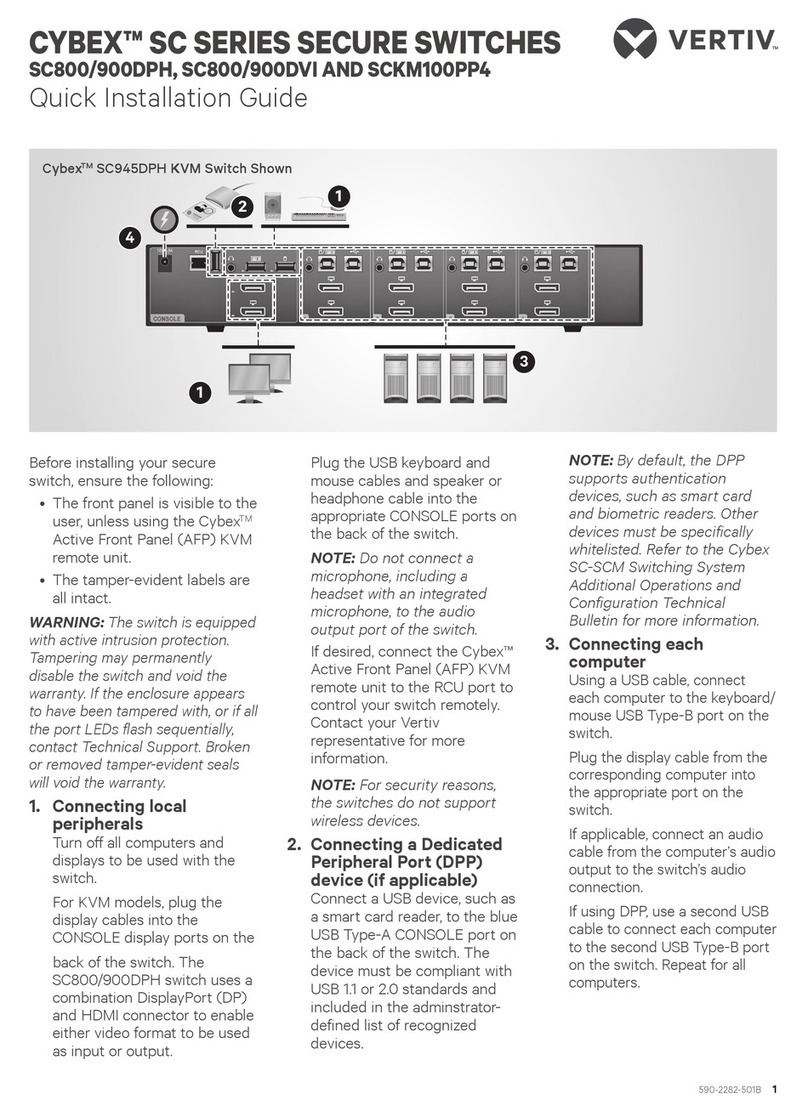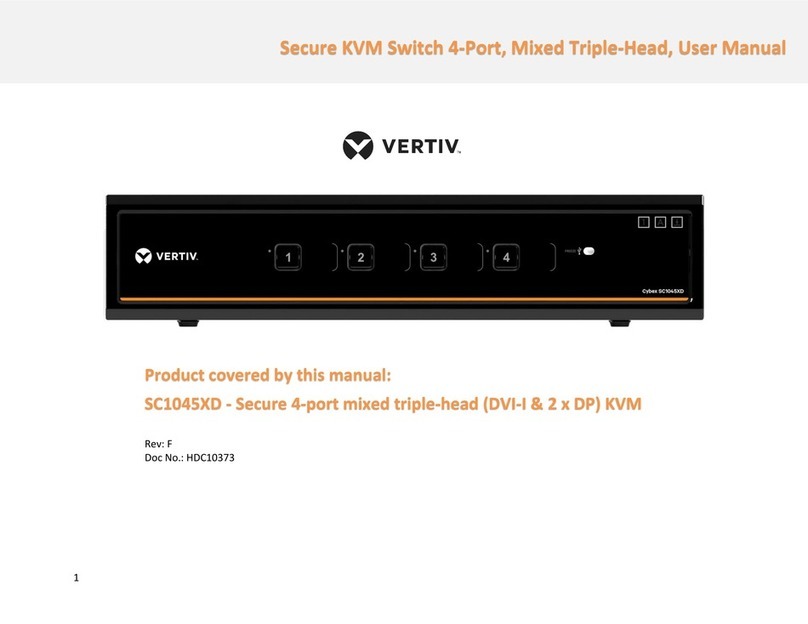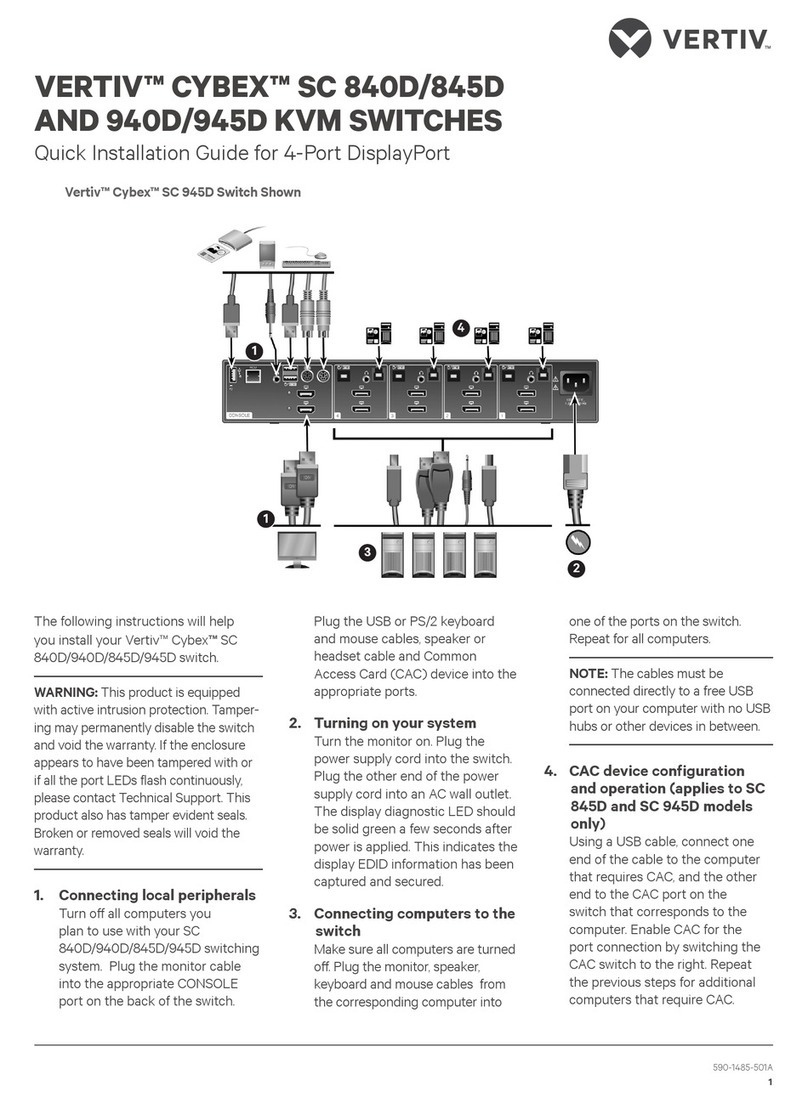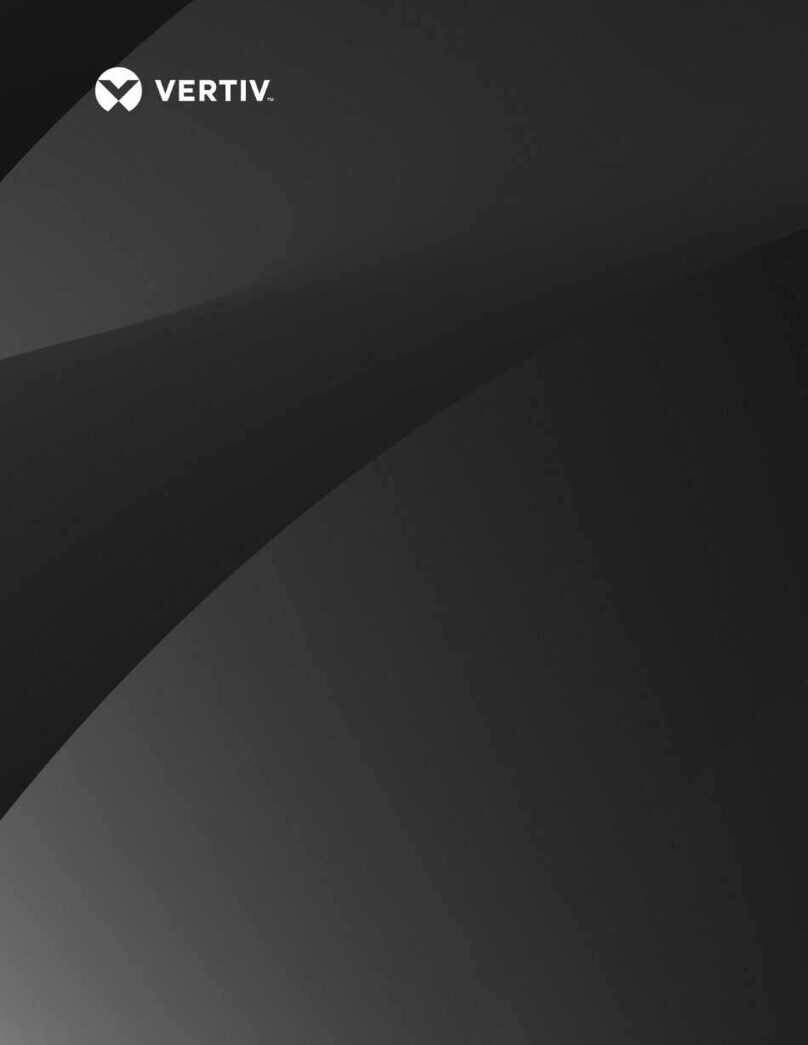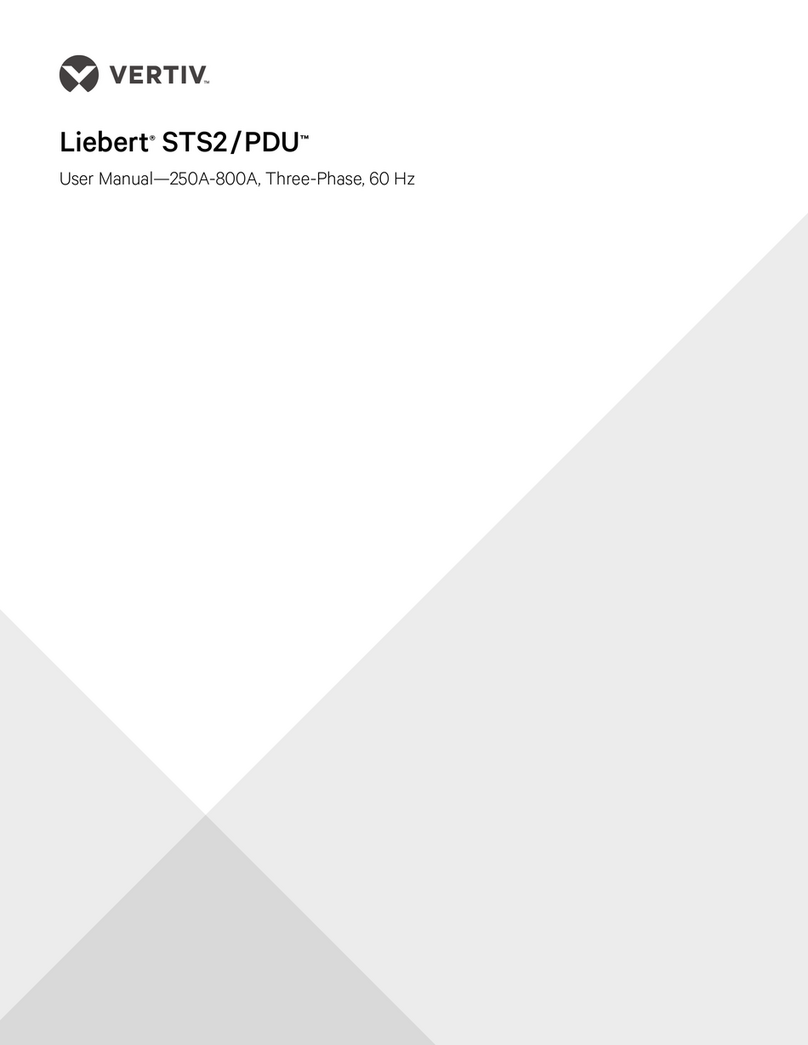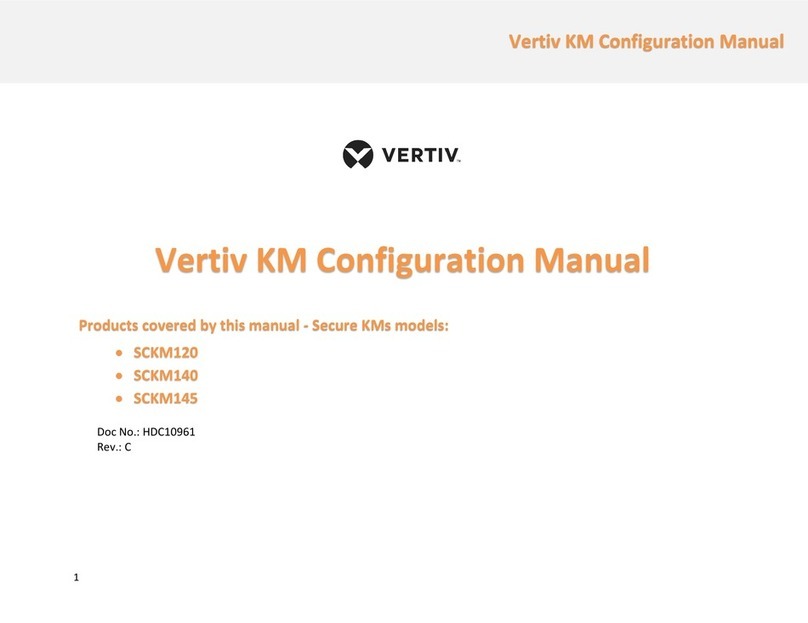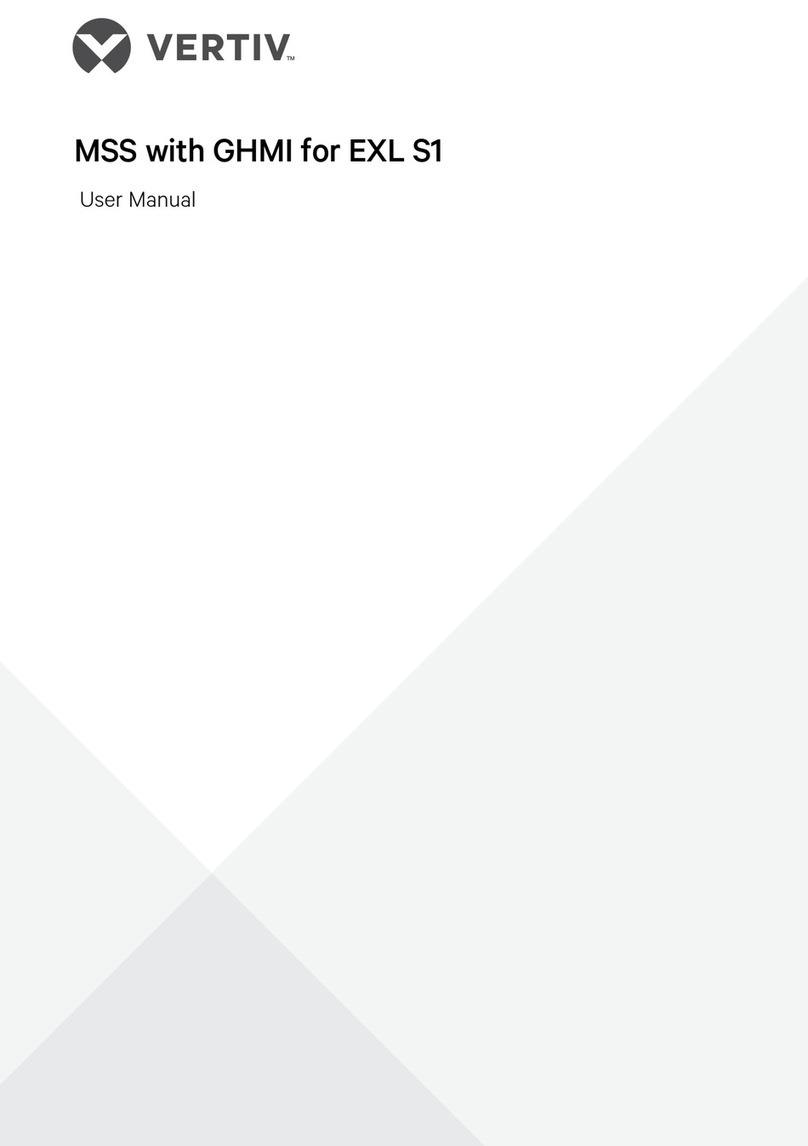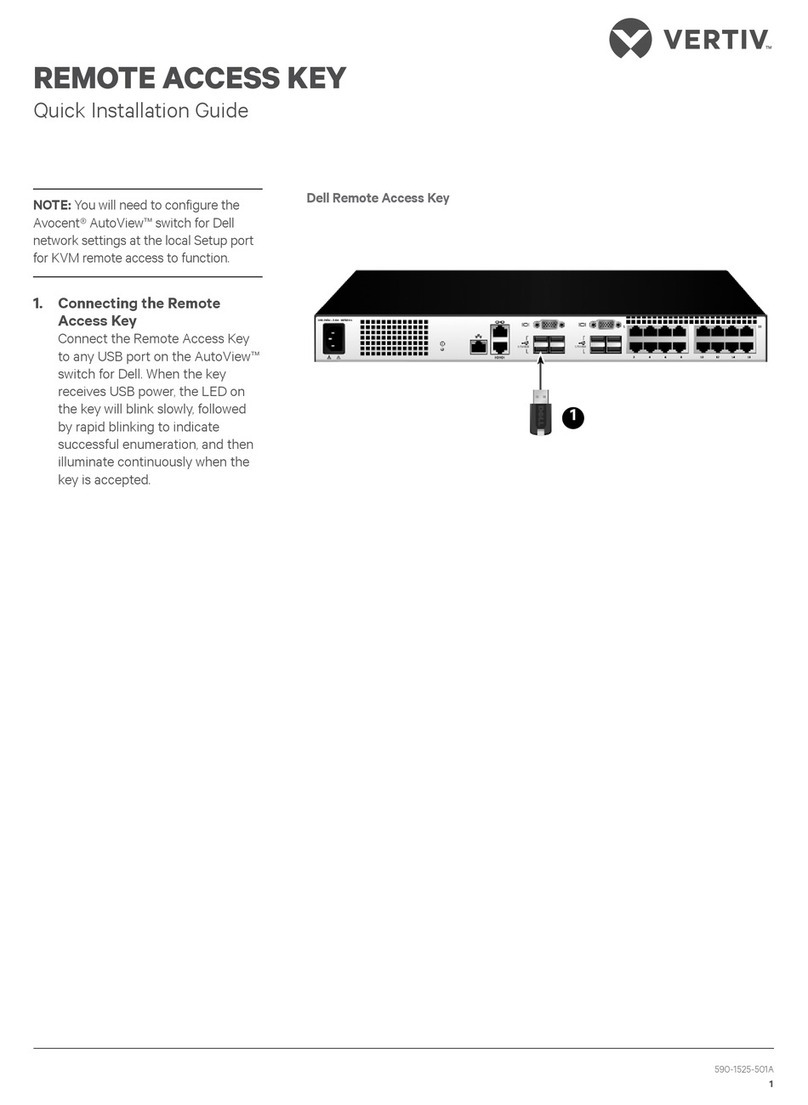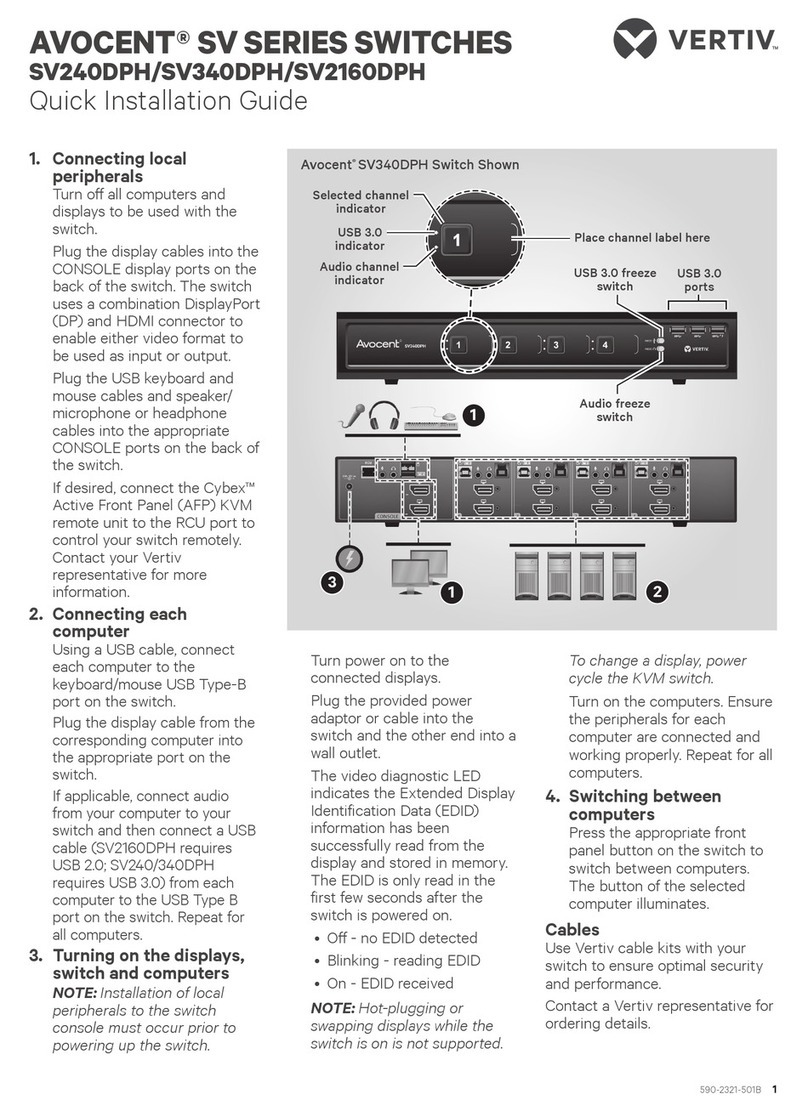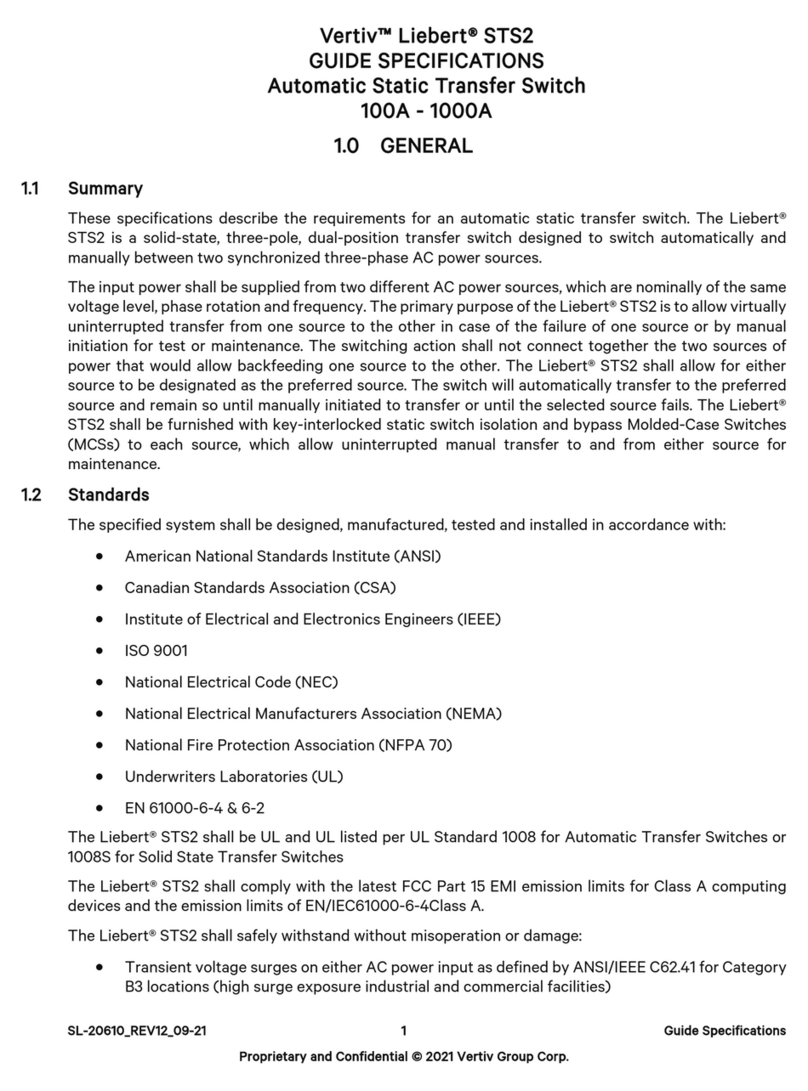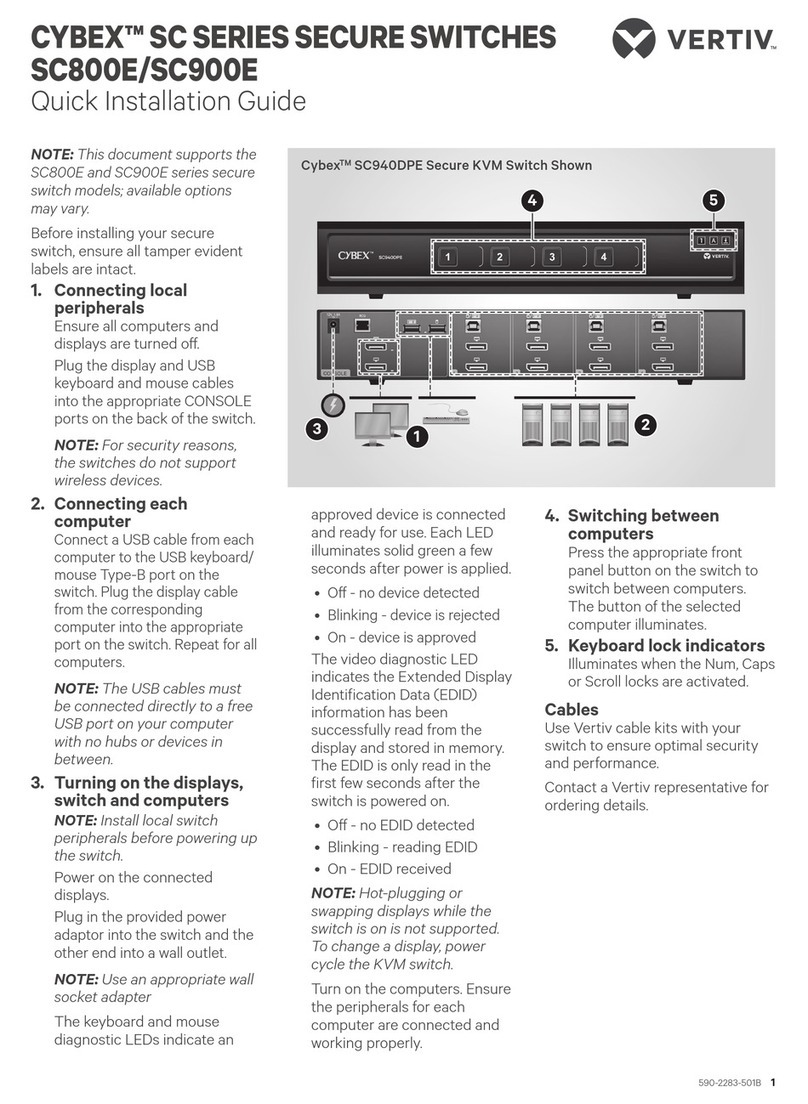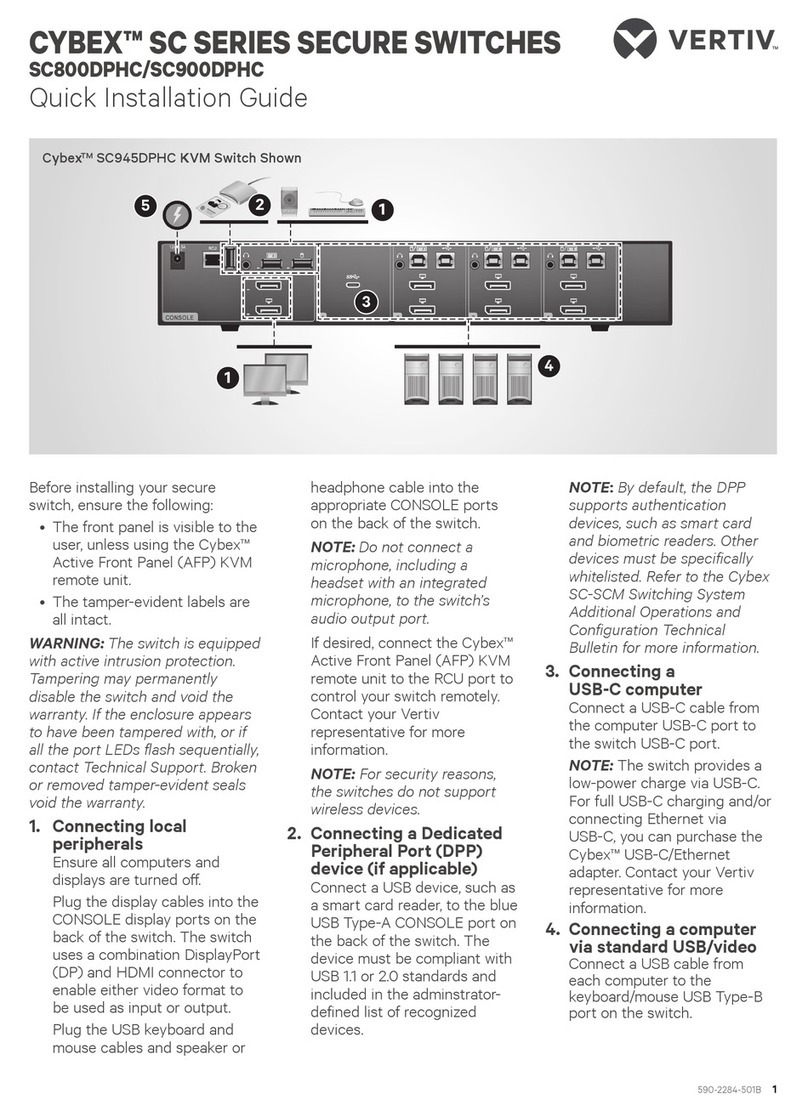AVOCENT® SV SERIES SWITCHES
SVM100DPH DESKTOP MATRIX
Quick Installation Guide
590-2322-501A 1
1. Connecting local
peripherals
Ensure all computers and
displays are turned o.
Plug the display cables into the
CONSOLE primary (1) and
secondary (2) display ports on
the back of the switch. The
switch uses a combination
DisplayPort (DP) and HDMI
connector to enable either
video format to be used as
input or output.
Plug the USB keyboard and
mouse and audio cables into
the appropriate CONSOLE
ports on the back of the switch.
If desired, connect the Cybex™
Active Front Panel (AFP) KVM
remote unit to the RCU port to
control your switch remotely.
Contact your Vertiv
representative for more
information.
2. Connecting
each computer
Connect a USB cable from
each computer to the
keyboard/mouse USB Type-B
port on the switch.
Plug the display cable from the
corresponding computer into
the appropriate port on the
switch.
If applicable, connect audio from
your computer to your switch
and
connect a USB 3.0 cable
from the computer to the USB
3.0 Type-B port on the switch.
Repeat for all computers.
3. Turning on the displays,
switch and computers
NOTE:
Installation of local
peripherals to the switch
console must occur prior to
powering up the switch.
Turn power on to the
connected displays.
Using an appropriate wall-
socket adaptor, plug the
provided power adaptor or
cable into the switch, and plug
the other end into a wall outlet.
The video diagnostic LED
indicates the Extended Display
Identication Data (EDID)
information has been
successfully read from the
display and stored in memory.
The EDID is only read in the
rst few seconds after the
switch is powered on.
• O - no EDID detected
• Blinking - reading EDID
• On - EDID received
NOTE: Vertiv recommends
using displays with the same
native resolution. However, if
you are using dierent
resolution displays, connect
the lower native resolution
display to console video port 1.
EDID is only read from console
video port 1 in the rst few
seconds after the switch is
turned on. Hot-plugging or
swapping displays while the
switch is on is not supported.
To change a display, power
cycle the KVM switch.
Turn on the computers. Ensure
the peripherals for each
computer are connected and
working properly. Repeat for all
computers.
1
2
Avocent® SVM180DPH Desktop Matrix Switch Shown
1