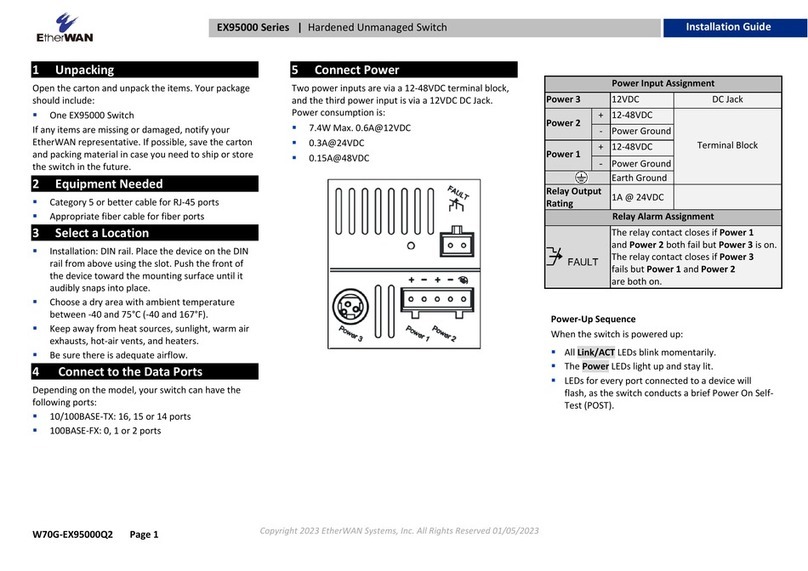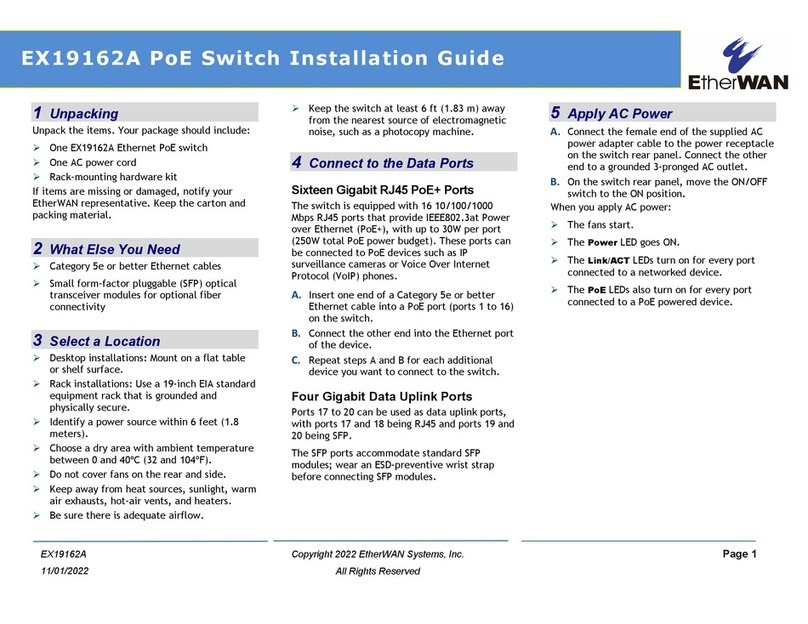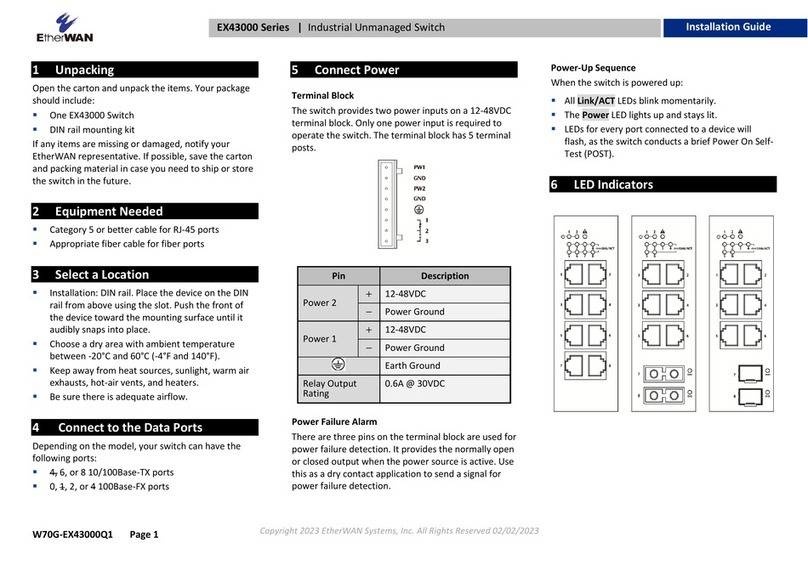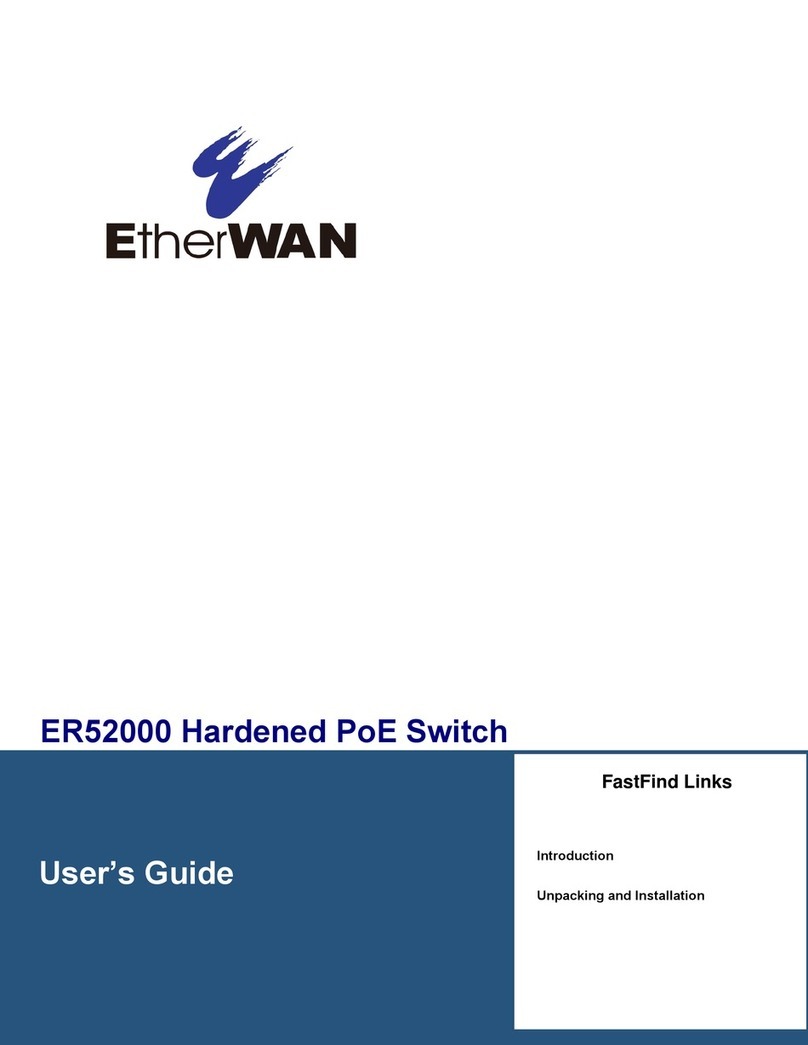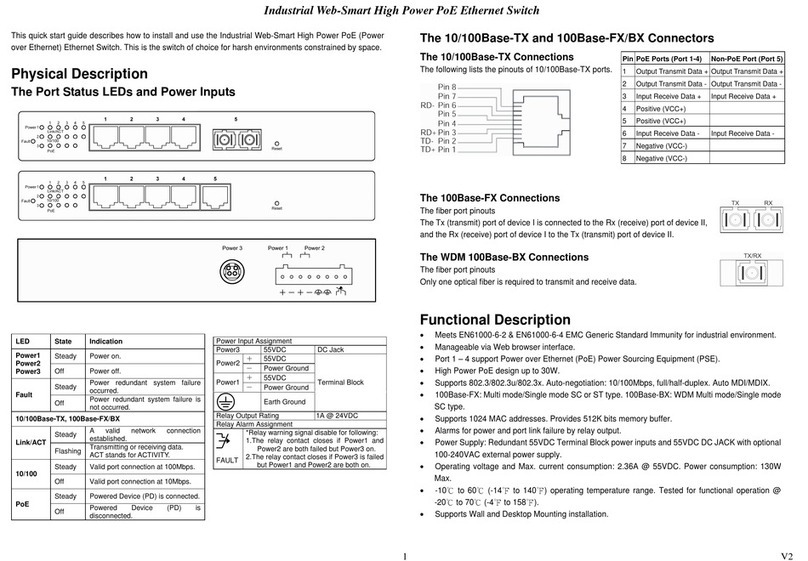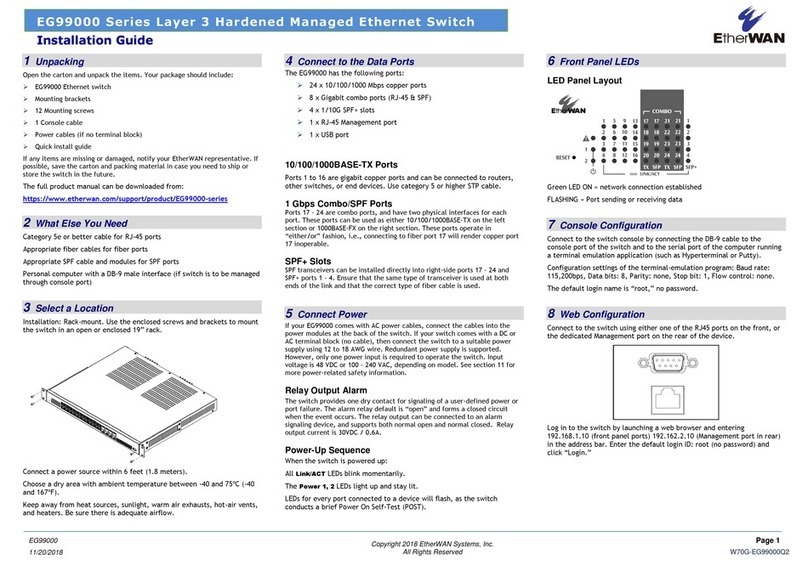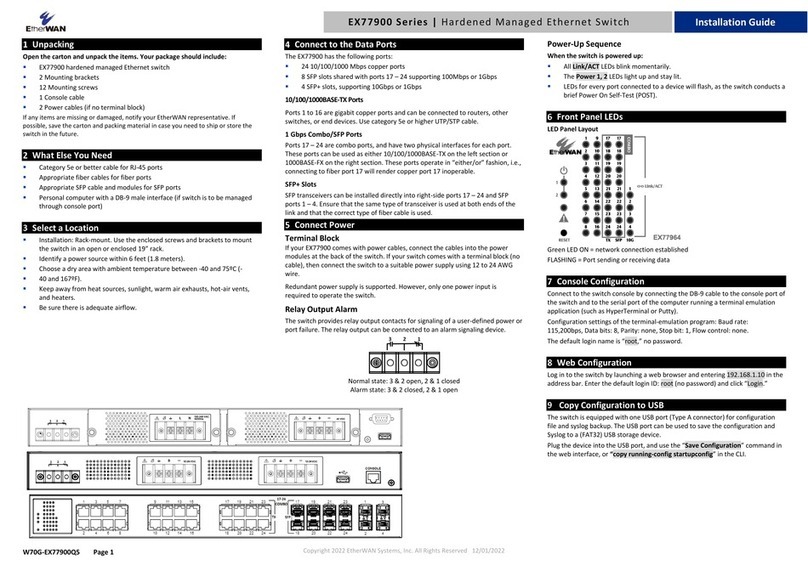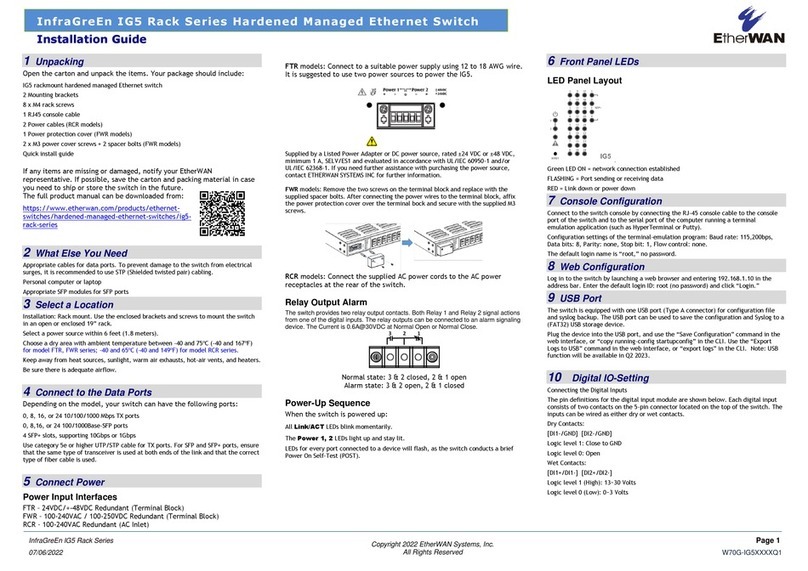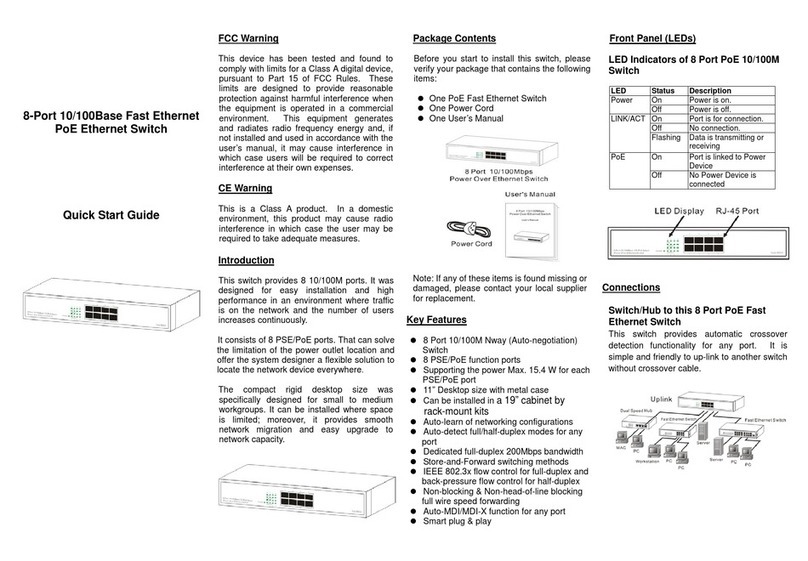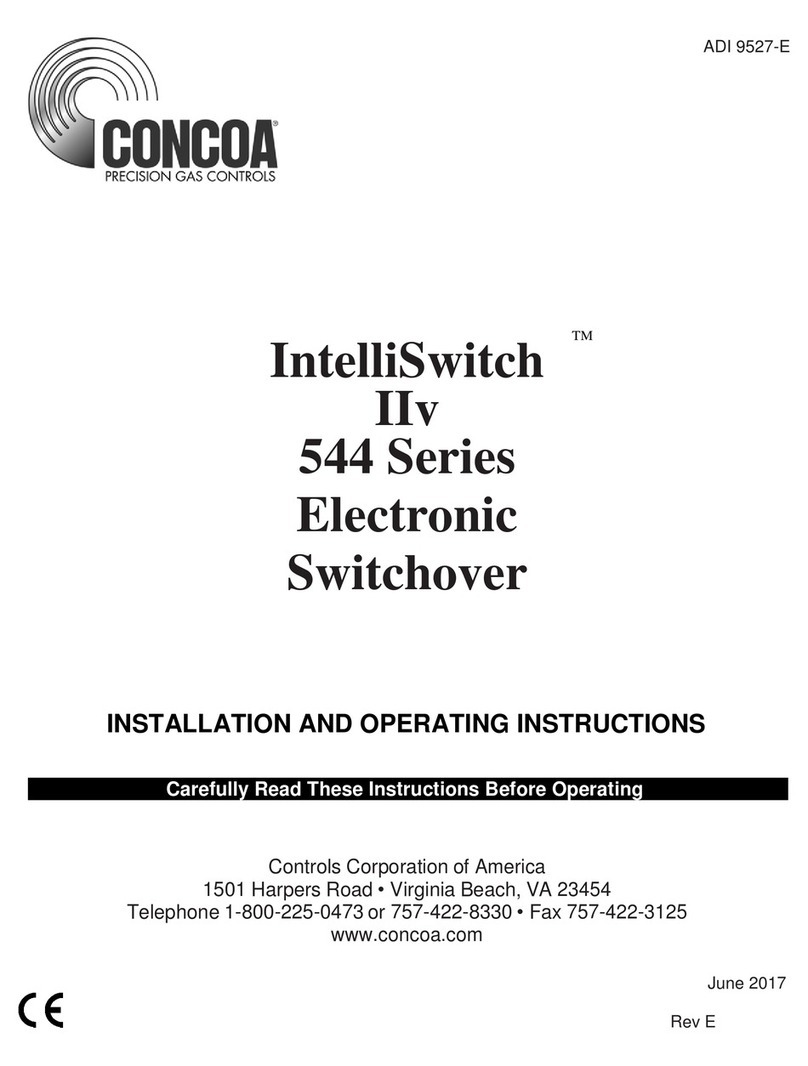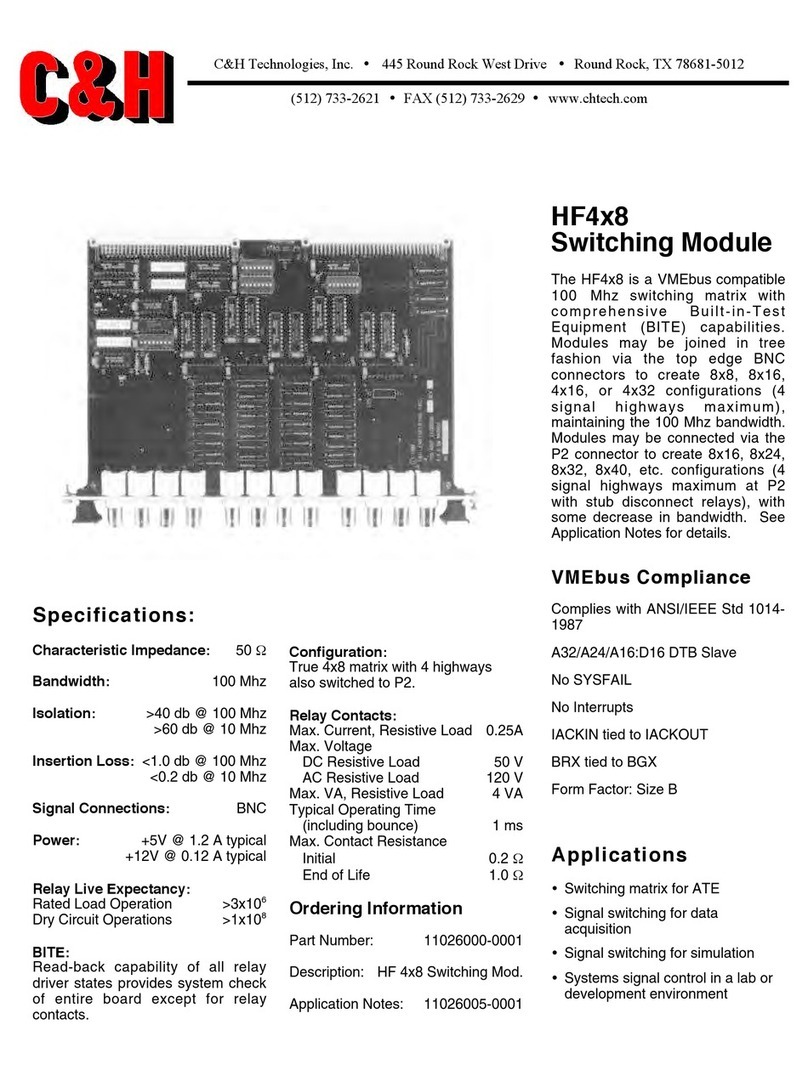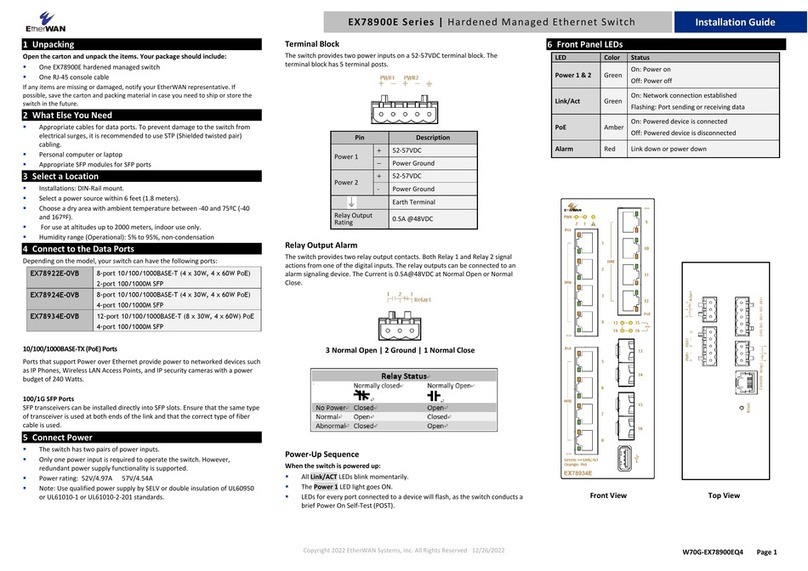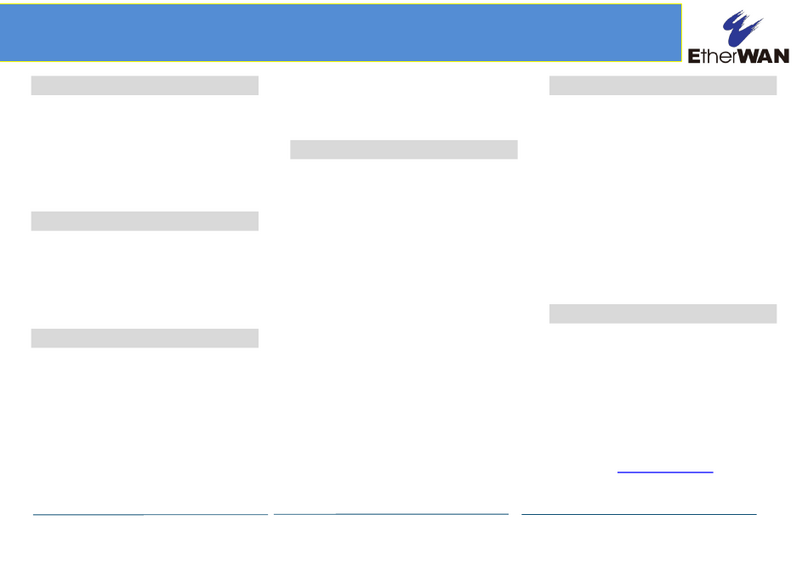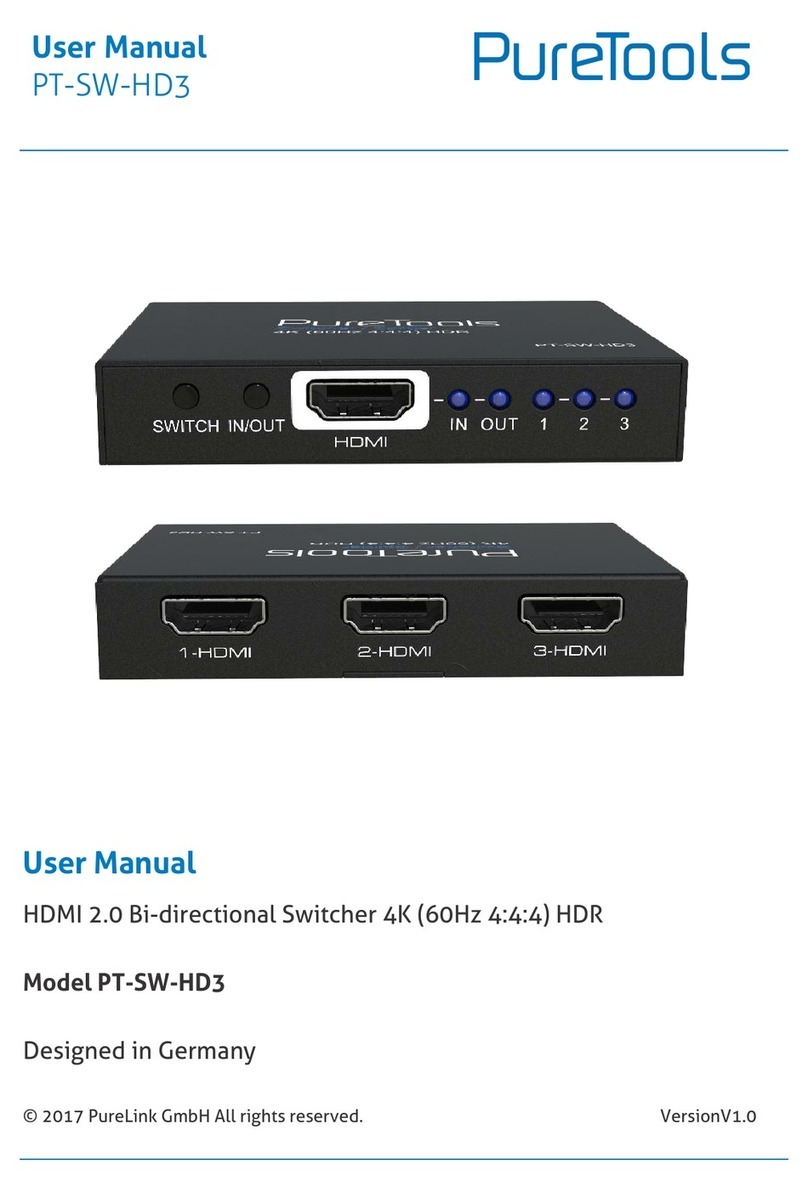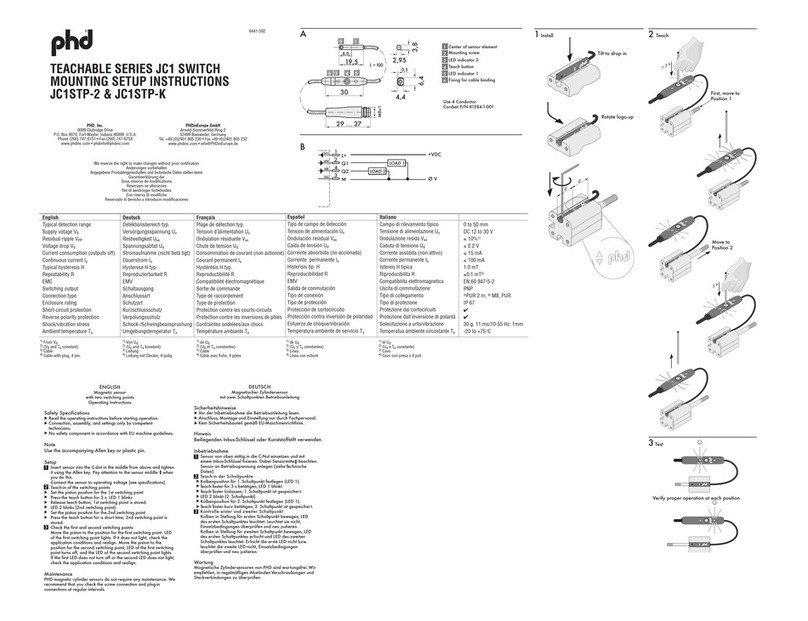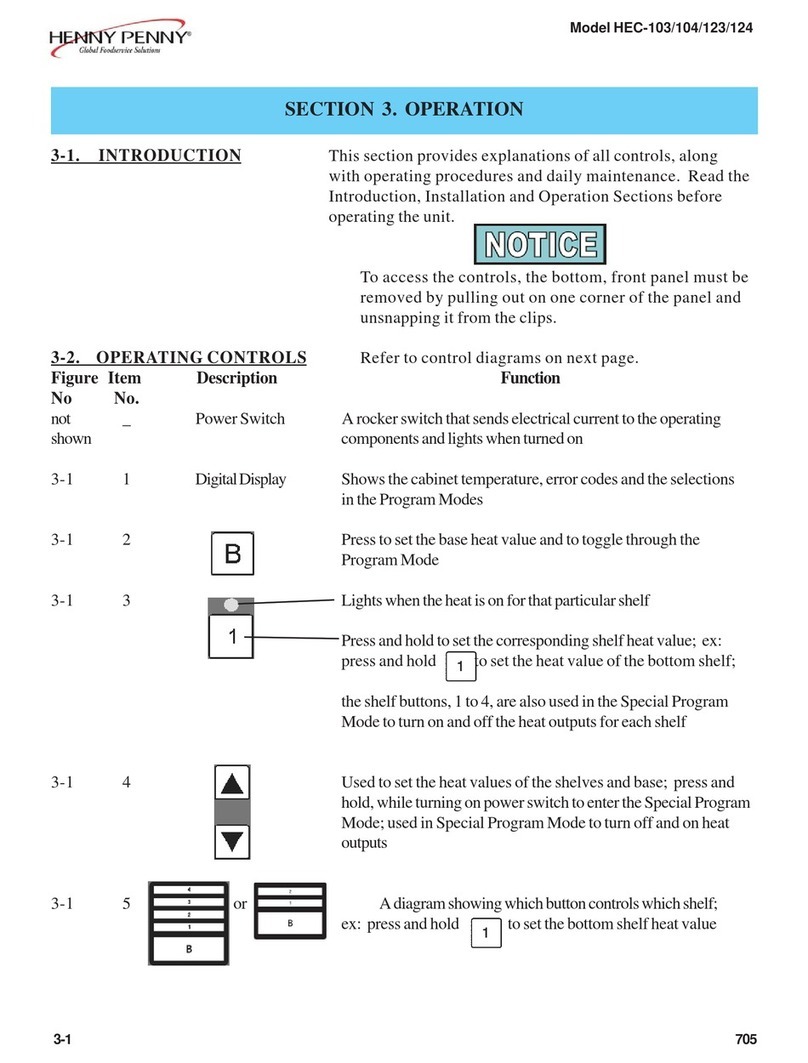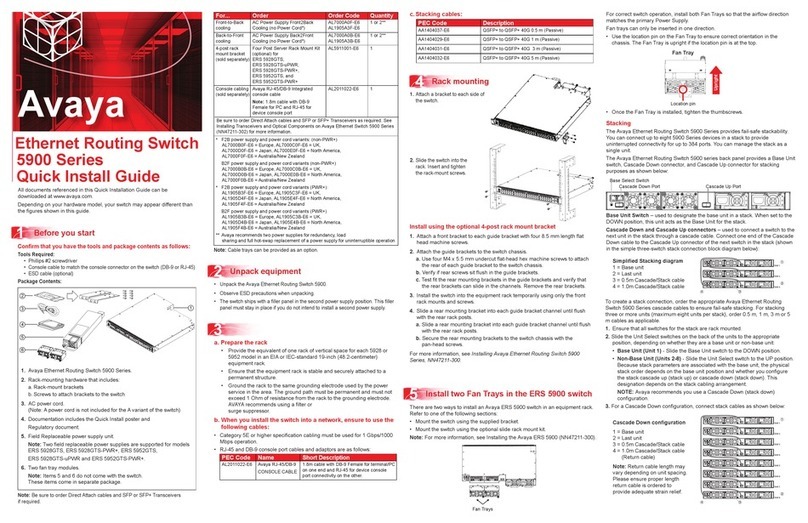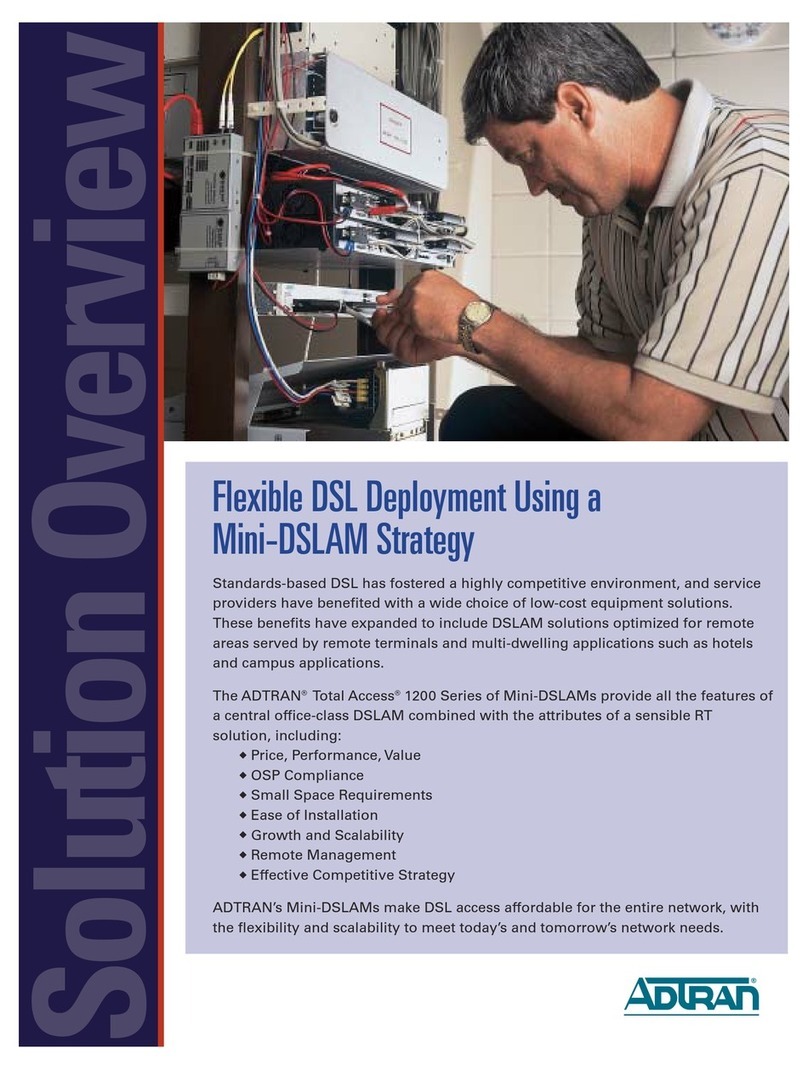Copyright ©2014 EtherWAN Systems, Inc. Page 1
All Rights Reserved
12/2/2014
1 Unpacking
Unpack the items. Your package should include:
One EX72000 Series hardened managed
switch
Rack-mounting hardware brackets
One CD containing this user’s guide
If items are missing or damaged, notify your
EtherWAN representative. Keep the carton and
packing material.
2 What Else You Need
Appropriate cables for data ports
Personal computer or laptop
3 Select a Location
Desktop installations: Mount on a flat table
or shelf surface.
Rack installations: Use a 19-inch (48.3-
centimeter) EIA standard equipment rack
that is grounded and physically secure.
Identify a power source within 6 feet (1.8
meters).
Choose a dry area with ambient temperature
between -40 and 75ºC (-40 and 167ºF).
Keep away from heat sources, sunlight, warm
air exhausts, hot-air vents, and heaters.
Be sure there is adequate airflow.
Keep the switch at least 6 ft. (1.83 m) away
from the nearest source of electromagnetic
noise, such as a photocopy machine.
4 Connect to the Data Ports
Depending on the model, your switch can have
the following ports:
8, 12, 13, or 14 10/100Base-TX ports
0, 1, or 2 100Base-FX ports
0, 1, or 2 Gigabit ports
10/100Base-TX and 100Base-FX Ports
These ports come in 10/100Base-TX/FX/BX
interfaces. They can connect to devices such as
an IP surveillance camera or a Voice Over
Internet Protocol (VoIP) phone.
A. Insert one end of an appropriate cable into a
switch port.
B. Connect the other end into the Ethernet port
of the device.
C. Repeat steps A and B for each additional
device you want to connect to the switch.
Gigabit Ports
Some switch models have 1 or 2
10/100/1000Base-TX ports, 1000Base-SX/LX/BX
ports, or 2-port 1000Base SFP-combo
10/100/1000Base-TX ports.
You can connect these ports to network devices
such as a computer, printer, network video
recorder (NVR), network storage, or they can
connect to the network itself.
SFP-combo ports operate in “either/or” fashion.
This means that attaching to a 1 Gbps combo
port renders the equivalent partner combo port
unavailable.
5 Apply Power
The switch has two pairs of power inputs:
A 12-32VDC terminal block
A 12VDC jack
Only one power input is required to operate the
switch. However, redundant power supply
functionality is supported.
Terminal Block
The switch provides two power inputs on a 12-
32VDC terminal block. Only one power input is
required to operate the switch. The terminal
block has 4 terminal posts.
Pin Description
Power 2 +12-32VDC
−Power Ground
Power 1 +12-32VDC
−Power Ground
Earth Ground
Relay Output Rating 0.7A @ 12VDC, 0.35A @ 24VDC
EX72000 Managed Switch Installation Guide