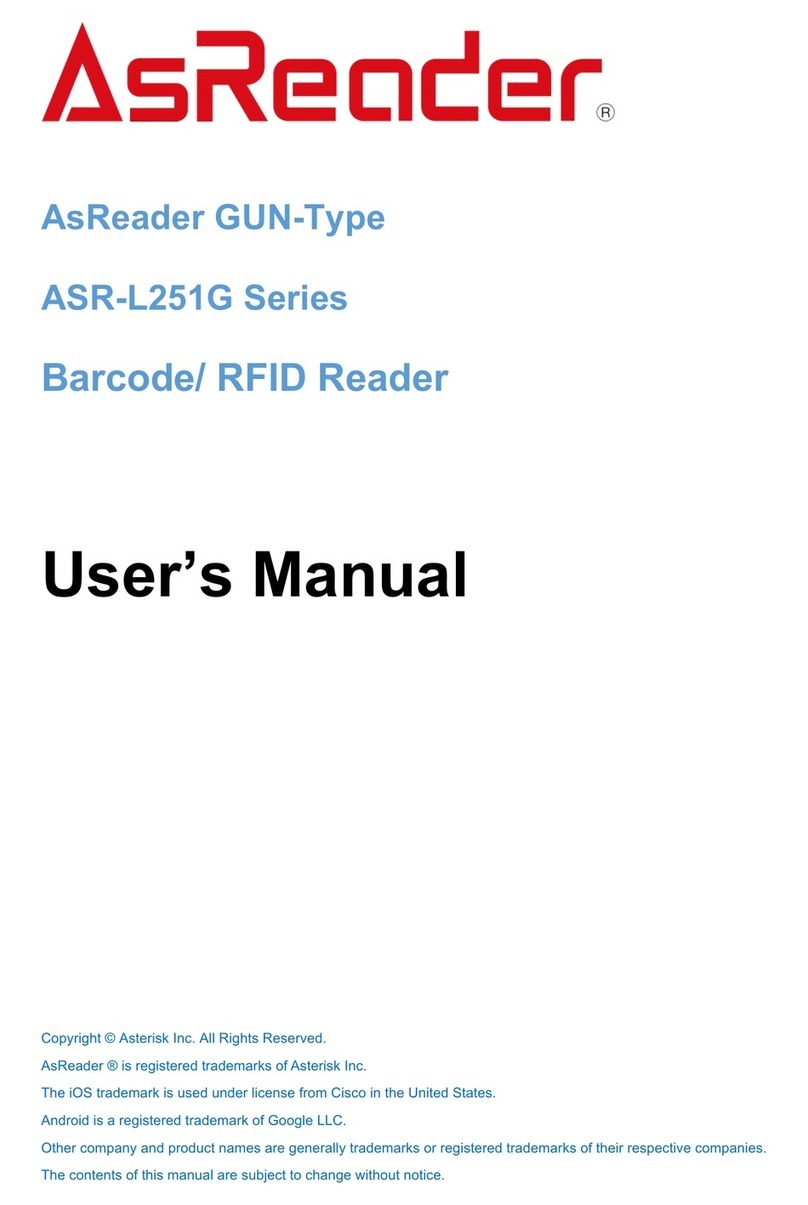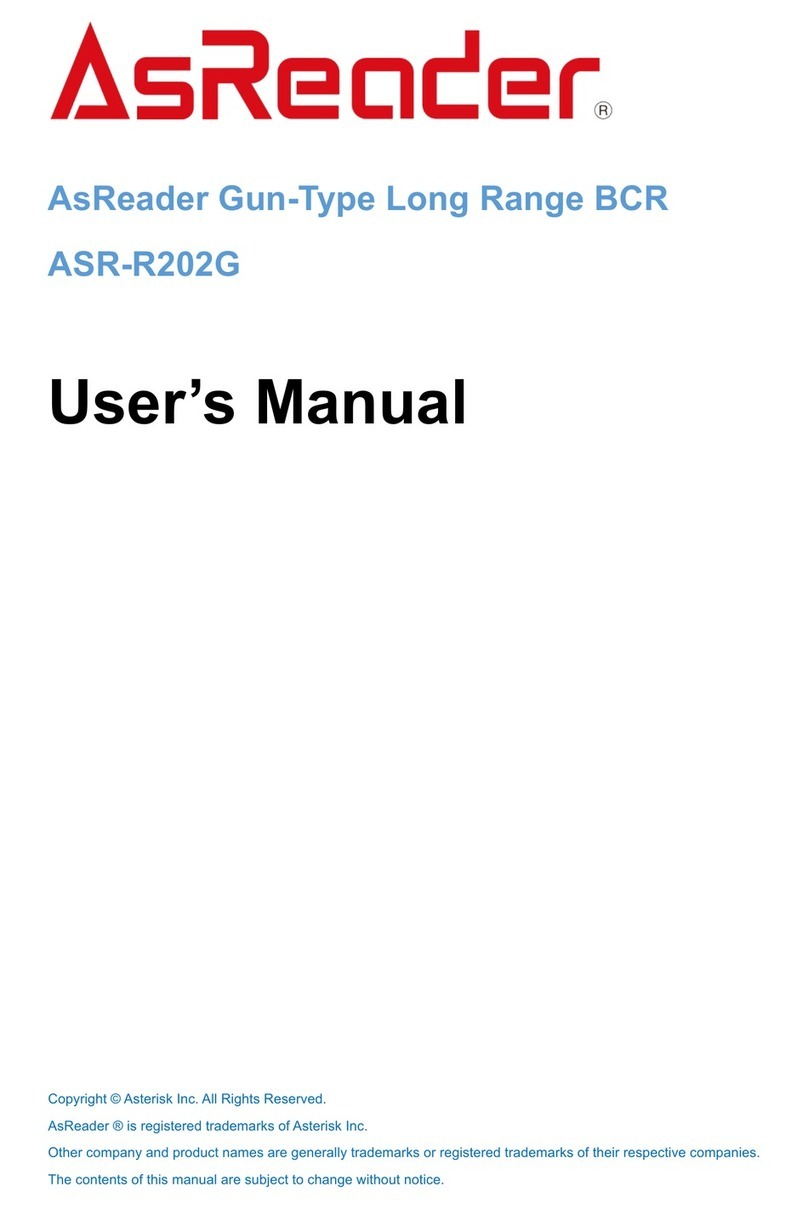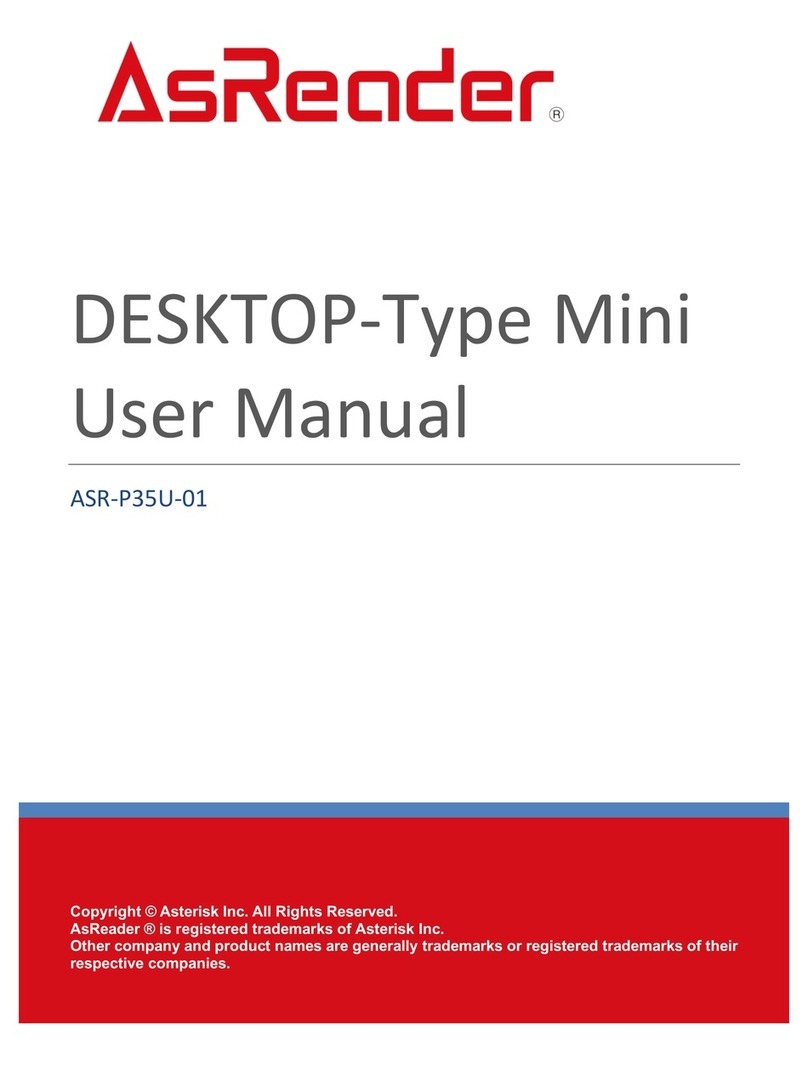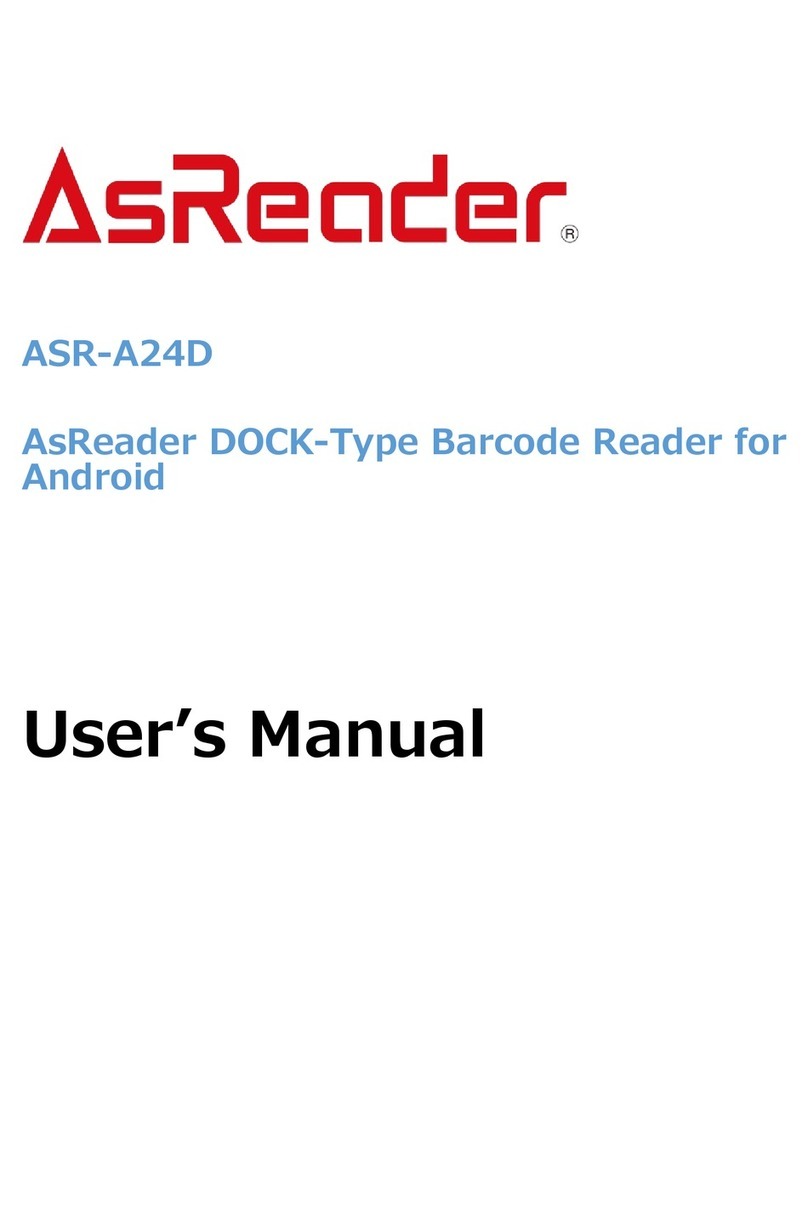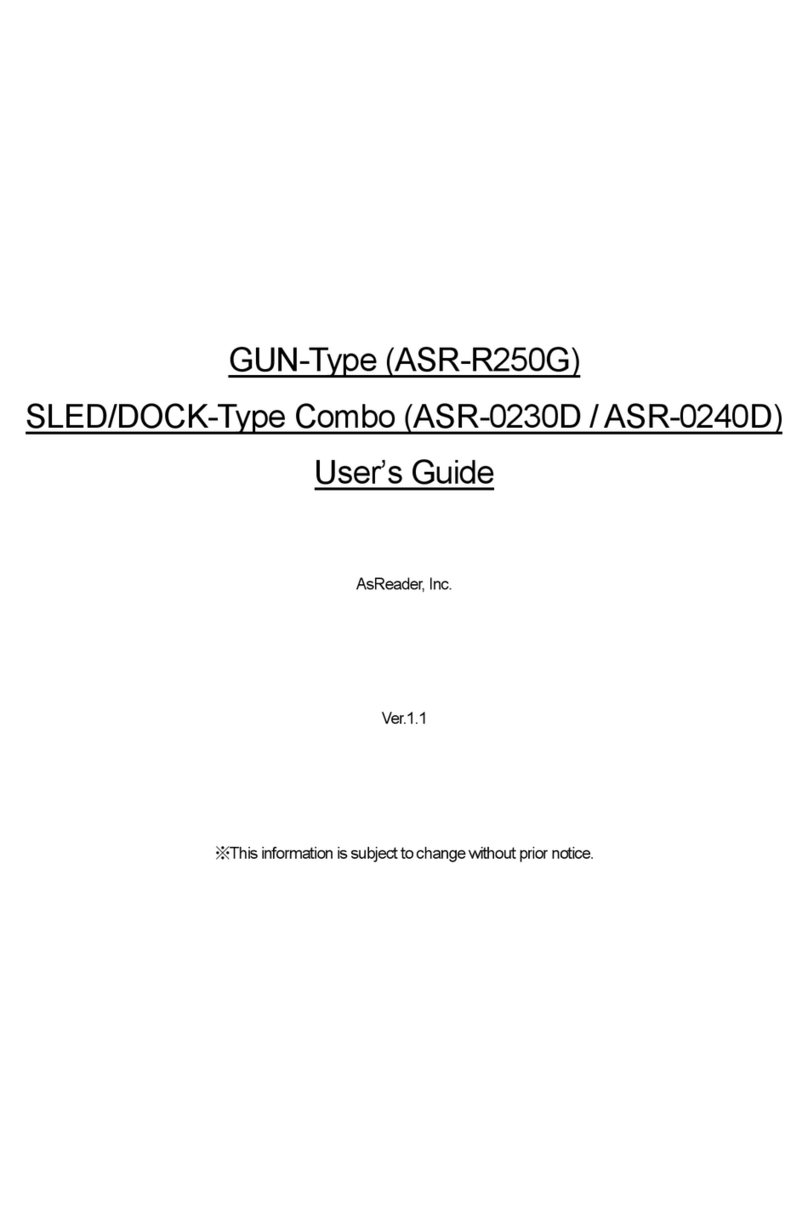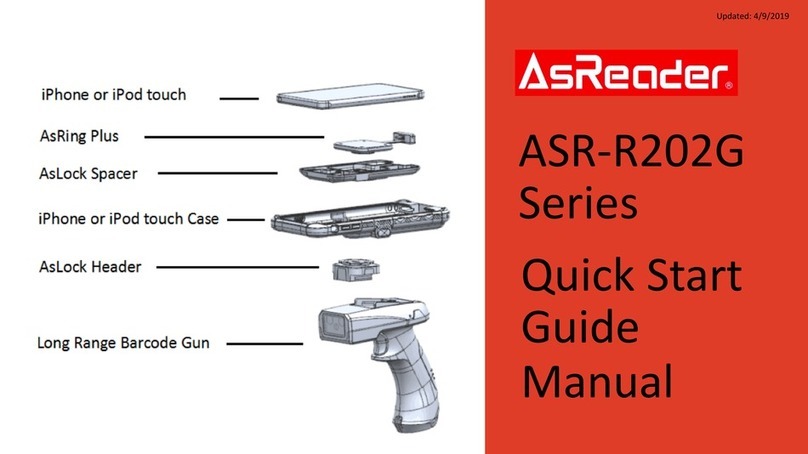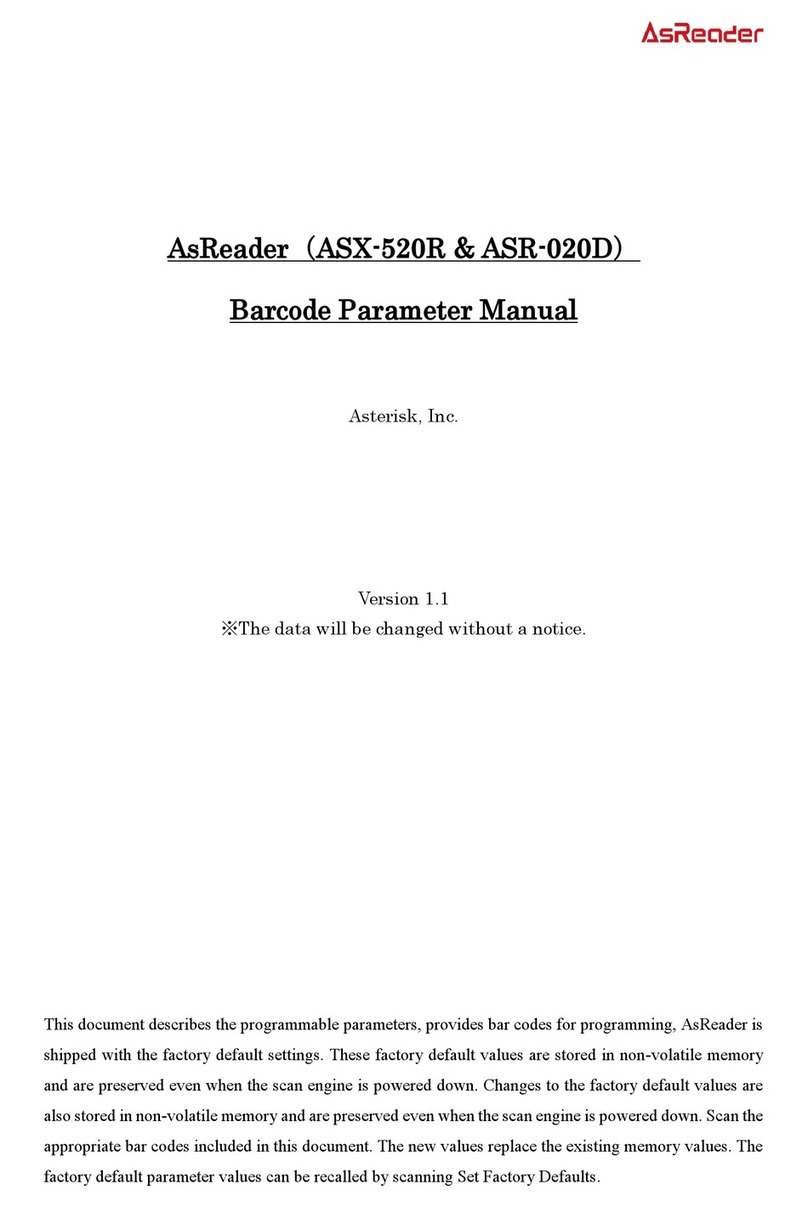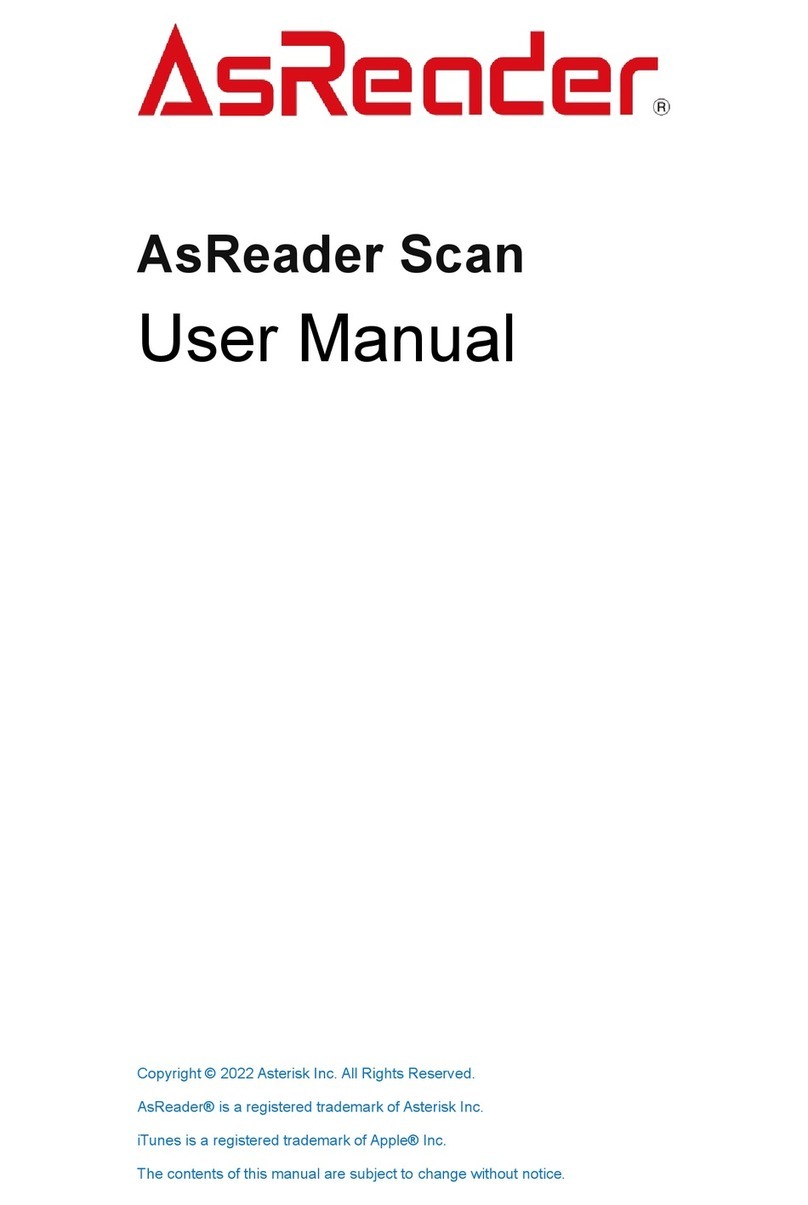Finger-Type ASR-023B User’s Manual
Contents
Preface ................................................................................................................................ 1-1
Safety Instructions ................................................................................................................ 2
How to Care for the Device ................................................................................................... 3
1 Assembly of Products and Accessories .......................................................................... 4
1.1 Inside the Box ................................................................................................................ 4
1.2 Application Developments ............................................................................................. 4
2 Name of Each Part and Operations .................................................................................. 5
3 Bluetooth Connect ............................................................................................................. 7
3.1 Connect to Smart devices ............................................................................................. 7
3.2 Connect to PC via Bluetooth USB Adapter .................................................................... 7
4 Setting Barcodes ................................................................................................................ 8
4.1 Bluetooth Communication Mode ................................................................................... 8
4.2 Data Upload Mode ......................................................................................................... 8
4.2.1 Real-time Upload Mode .......................................................................................... 8
4.2.2 Buffer Mode ............................................................................................................ 9
4.3 User ID Setting ............................................................................................................ 10
4.4 Pair with PC ................................................................................................................. 12
4.5 Power off ..................................................................................................................... 13
4.6 Get Information of Device ............................................................................................ 13
4.7 Revert to Factory Settings ........................................................................................... 13
4.8 iOS Keyboard Access/Exit ........................................................................................... 14
4.9 Successful Scan Beep ................................................................................................. 14
4.10 Sleep Time Settings ................................................................................................... 15
5 How to Charge It ............................................................................................................... 17
6 Troubleshooting ............................................................................................................... 18
6.1 If cannot connect to other smart phones ..................................................................... 18
6.2 Unable to read Japanese barcode correctly ................................................................ 18
Appendix-Specifications .................................................................................................... 20