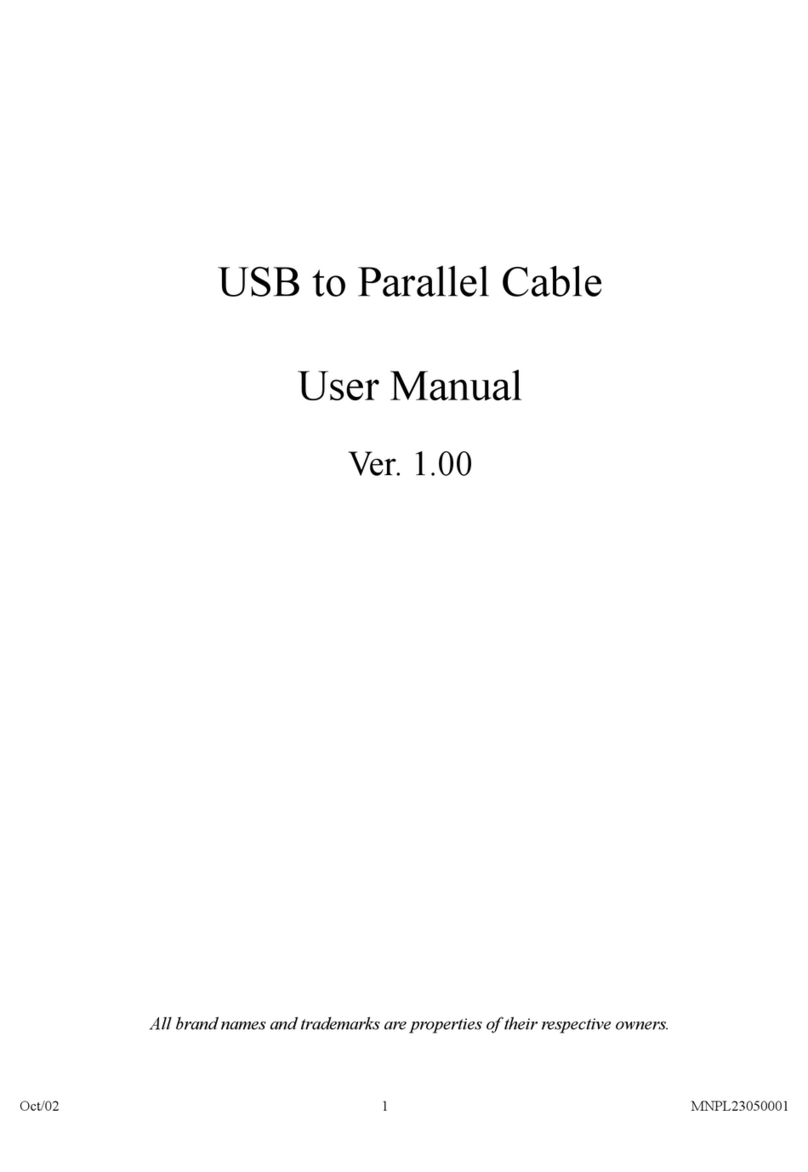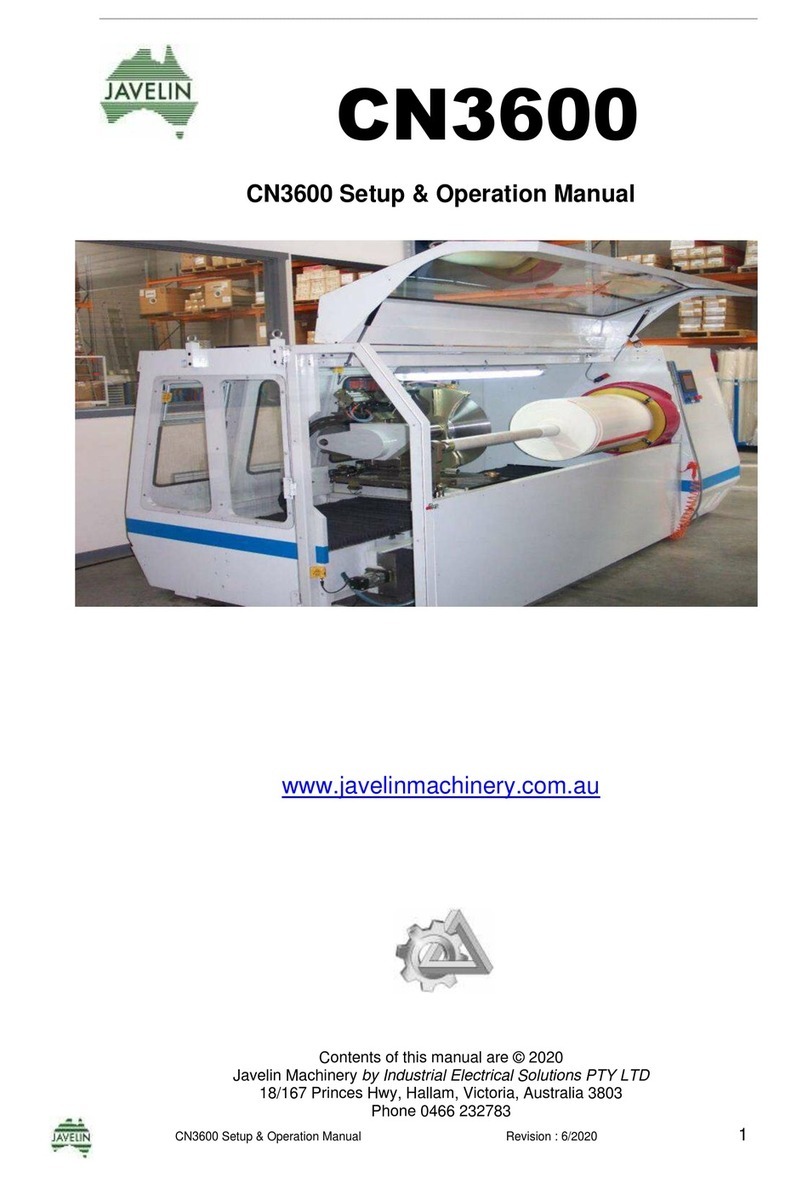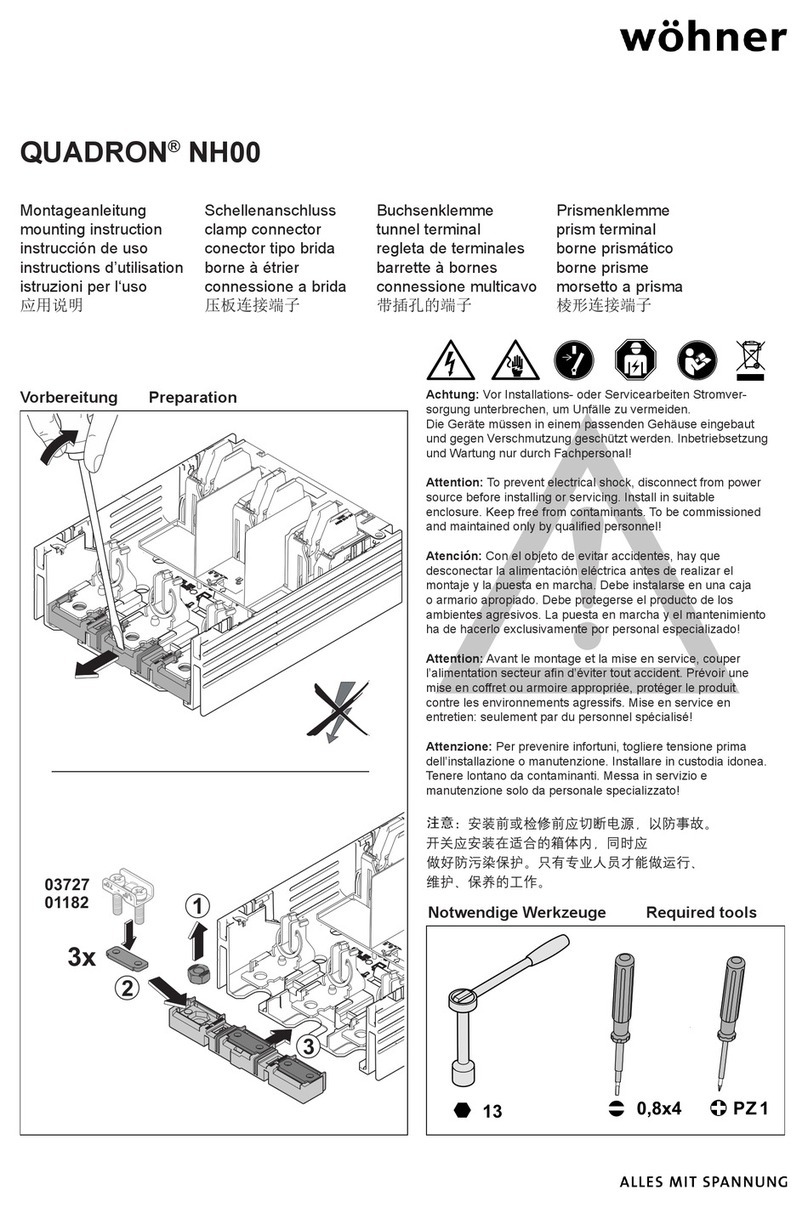Pro Control Pro.ircb.4 User manual

Pro.ircb.4
Quick Reference Guide Installation & Operation
Connection Options Diagram
The Pro.ircb.4 IR emitter connecting block makes it easy to connect up to four (4) IR emitters to a single ProLink processor output
port. With sturdy steel construction, the Pro.ircb.4 is compatible with most industry-standard IR emitters, and is designed to function
without a power supply. A three (3) foot cable for connection to the ProLink processors is included.
NOTE:
• All four (4) IR output ports may not be usable if dual or ashing emitters are used.
• The IR output level on the ProLink processor IR port should be set to maximum.
• Connecting different types or brands of IR emitters to the Pro.ircb.4 output ports is not recommended.
The Pro.ircb.4 can be wall mounted (details below) or free standing.
Mounting Instructions
1Level and anchor the Pro.ircb.4 to desired wall, shelf, or
cabinet by aligning the four (4) #10-32 3/4” athead screws
(included) with the screw holes located on the front of the
Pro.ircb.4 mounting ears and securely fastening each screw.
2When mounting the Pro.ircb.4, be certain to choose a safe
location (e.g. away from electrical junction boxes, circuit
breakers, wet locations, etc.)
Mounting
71-500009-22 V1.0
®
PORT 1 PORT 3
PORT 2 PORT 4 PORT 5 PORT 6RS-232 (1)
ETHERNET
USB
POWER RS-232 (2) IR/SENSE IN
RESET
POWER STATUS RF LINK RF DATA IR IN IR OUT NET LINK SENSE 1 SENSE 2
IR OUTPUT LEVEL
+
+
RTI ProLink.Z
Artwork Template
June 7, 2011
Pro.ircb.4
Connecting Block
Power
Supply
Router
Receiver Additional
Audio/Visual
Device
Amplier
Mounting Holes (4)
Mounting Ears
IR Input
IR Output (4)
The following diagram shows just one of many possible congurations when the Pro.ircb.4 is connected to a ProLink processor
(the ProLink.z processor is shown here).
3.2 Inches
1.4
Inches
Get more control®
®

Safety Suggestions
Contacting Pro Control
Limited Warranty
Read Instructions. Read all safety and operating instructions before operating the unit.
Retain Instructions. Keep the safety and operating instructions for future reference.
Heed Warnings. Adhere to all warnings on the unit and in the operating instructions.
Follow Instructions. Follow operating instructions and instructions for use.
Heat. Keep the unit away from heat sources such as radiators, heat registers, stoves, etc., including ampliers that produce heat.
Power Sources. Connect only to the power supply that was included with the unit.
Power Cord Protection. Route power supply cords so that they are not likely to be walked on or pinched by items placed on or
against them, paying particular attention to the cords at plugs, at convenient receptacles, and at the point at which they exit from
the unit.
Water and Moisture. Do not use the unit near water—for example, near a sink, in a wet basement, near a swimming pool, near an
open window, etc.
Object and Liquid Entry. Do not allow objects to fall or liquids to be spilled into the enclosure through openings.
Cleaning. Clean only with a dry cloth.
Servicing. Do not attempt any service beyond that described in the operating instructions. Refer all other service needs to qualied
service personnel.
Damage Requiring Service. The unit should be serviced by qualied service personnel when:
Objects have fallen or liquid has been spilled into the unit.
The power supply cord or the plug has been damaged.
The unit does not appear to operate normally or exhibits a marked change in performance.
The unit has been dropped or the enclosure has been damaged.
Pro Control warrants its products for a period of one (1) year (90 days only for included battery packs); or for a period of time
compliant with local laws when applicable from the date of purchase from Pro Control or an authorized Pro Control distributor.
This warranty may be enforced by the original purchaser and subsequent owners during the warranty period, so long as the original
dated sales receipt or other proof of warranty coverage is presented when warranty service is required.
Except as specied below, this warranty covers all defects in material and
workmanship in this product. The following are not covered by the warranty:
Damage resulting from:
1. Accident, misuse, abuse, or neglect.
2. Failure to follow instructions contained in this Guide.
3. Repair or attempted repair by anyone other than Pro Control.
4. Failure to perform recommended periodic maintenance.
5. Causes other than product defects, including lack of skill, competence or experience of user.
6. Shipment of this product (claims must be made to the carrier).
7. Being altered or which the serial number has been defaced, modied or removed.
N27917
WARNING!
TO REDUCE THE RISK OF FIRE OR ELECTRIC SHOCK, DO
NOT EXPOSE THE UNIT TO RAIN OR MOISTURE.
Service & Support
If you are encountering any problems or have a question about your Pro Control product, please contact Pro Control Technical Support
for assistance (see the Contacting Pro Control section of this guide for details).
Pro Control provides technical support by telephone or e-mail. For the highest quality service, please have the following information
ready, or provide it in your e-mail.
• Your Name
• Company Name
• Telephone Number
• E-mail Address
• Product model and serial number (if applicable)
If you are having a problem with hardware, please note the equipment in your system, a description of the problem, and any
troubleshooting you have already tried.
If you are having a problem with software, please note what version you have installed, the operating system on your PC, a
description of the problem, and any troubleshooting you have already tried. If you are calling about a software or programming
question or problem, please be at you computer when you place your call. This will considerably speed up the troubleshooting
process.
Please do not return products to Pro Control without return authorization.
Pro Control is a division of Remote Technologies Inc. For news about the latest updates, new product information, and new
accessories, please visit our web site at:
www.procontrol.com
For general information, you can contact PRO Control at:
Pro Control
5775 12th Ave. E Suite 180
Shakopee, MN 55379
Tel. (952) 224-5010
Get more control®
®
Popular Cables And Connectors manuals by other brands
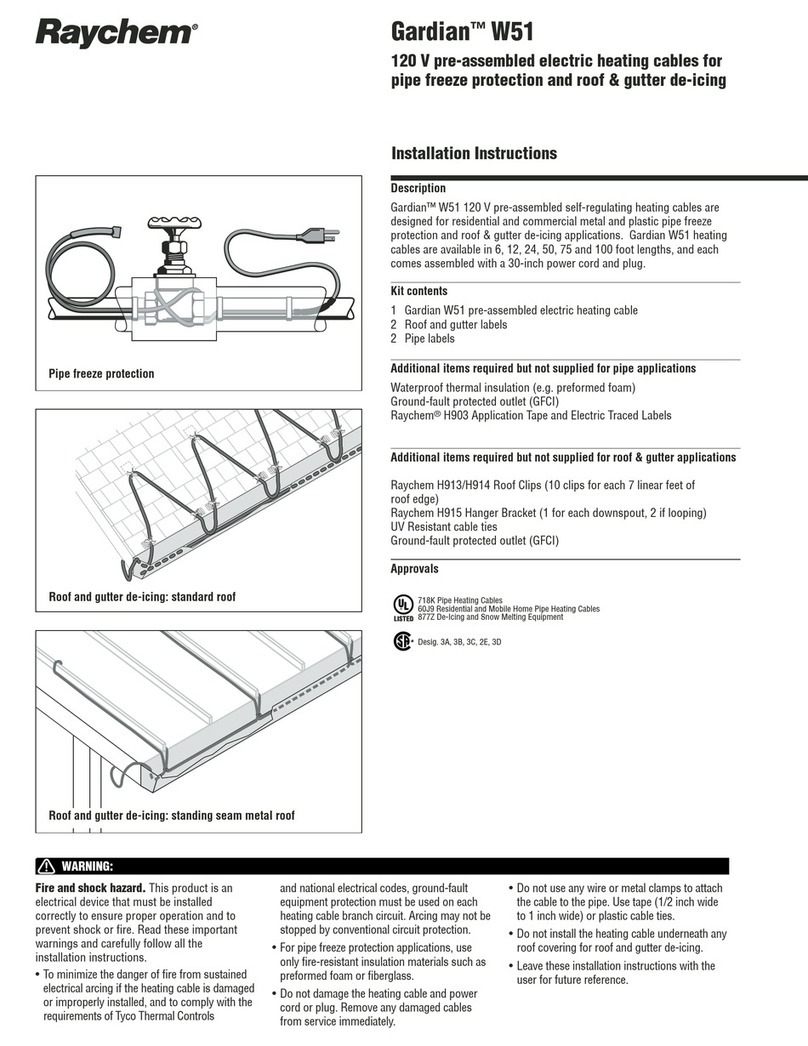
Raychem
Raychem Gardian W51 installation instructions

Burndy
Burndy Continental Industries thermOweld CR-1 instructions
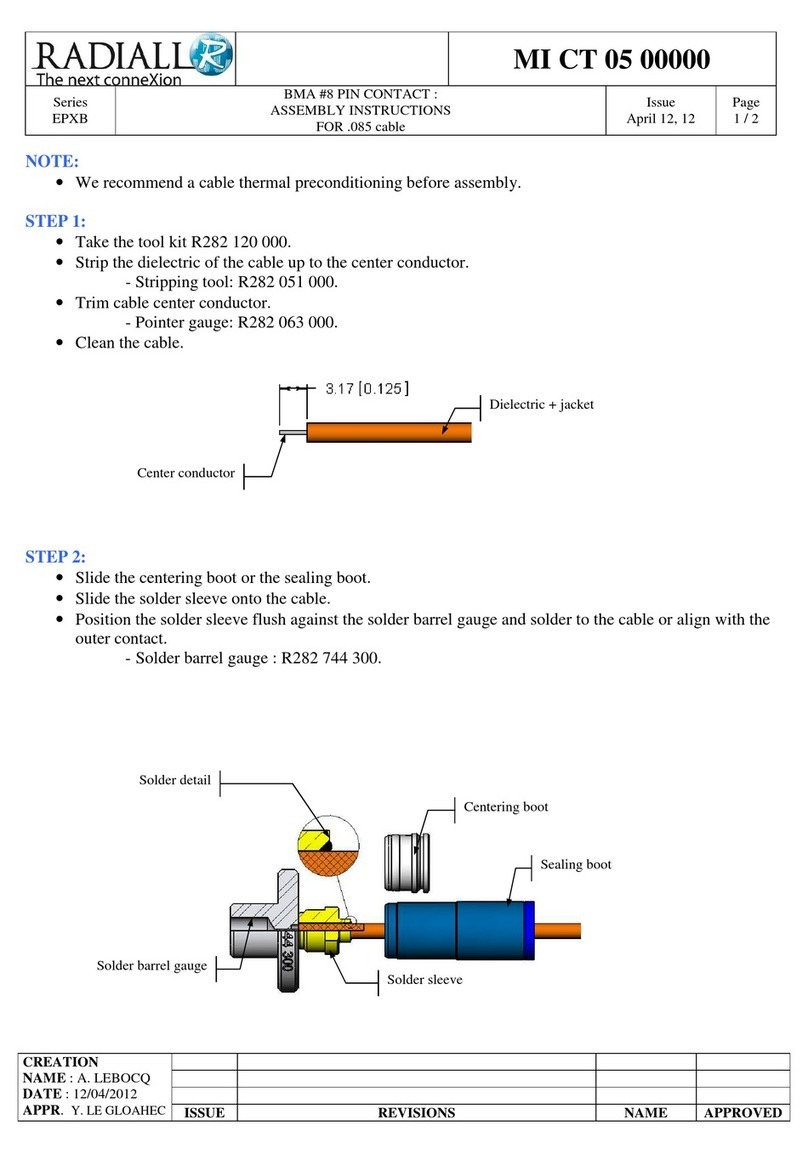
Radiall
Radiall MI CT 05 00000 Assembly instructions

Wieland
Wieland RST 20i4 installation instructions

ALPHA WORKS
ALPHA WORKS GUR052 Operator's manual

J-Tech Digital
J-Tech Digital JTD0104/4K user manual

Mockett
Mockett PCS88-90 user manual
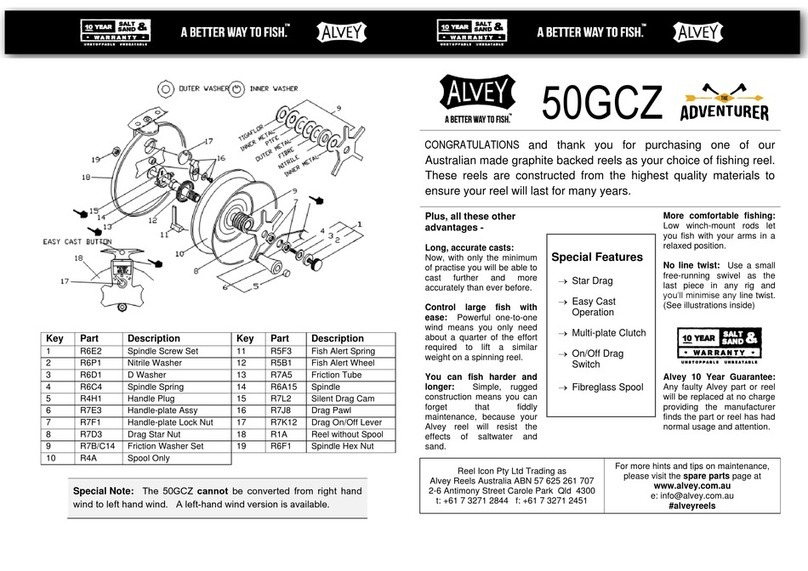
Alvey
Alvey Adventurer 50GCZ quick start guide

Eaton
Eaton 600 A 35 kV Class Insulated Standoff Bushing installation instructions
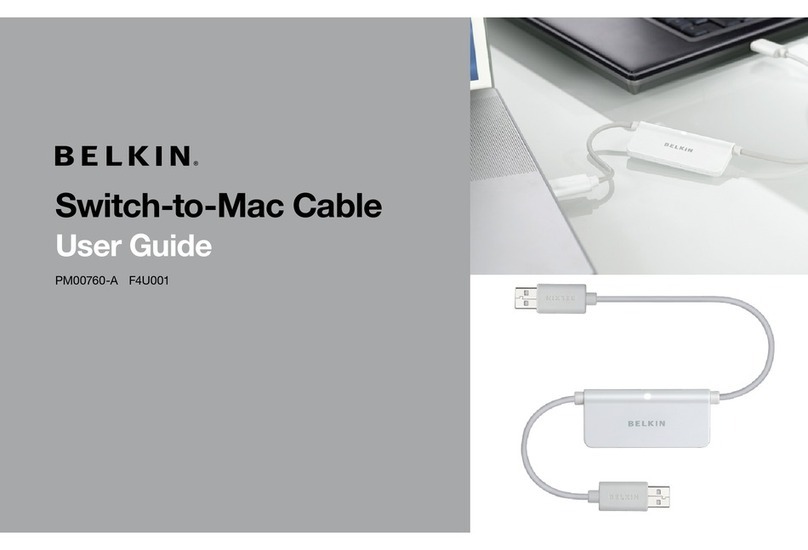
Belkin
Belkin PM00760-AF4U001 user guide

Techly
Techly IDATA EXTIP-314V4 user manual

Tyco Electronics
Tyco Electronics LightCrimp Plus LC manual