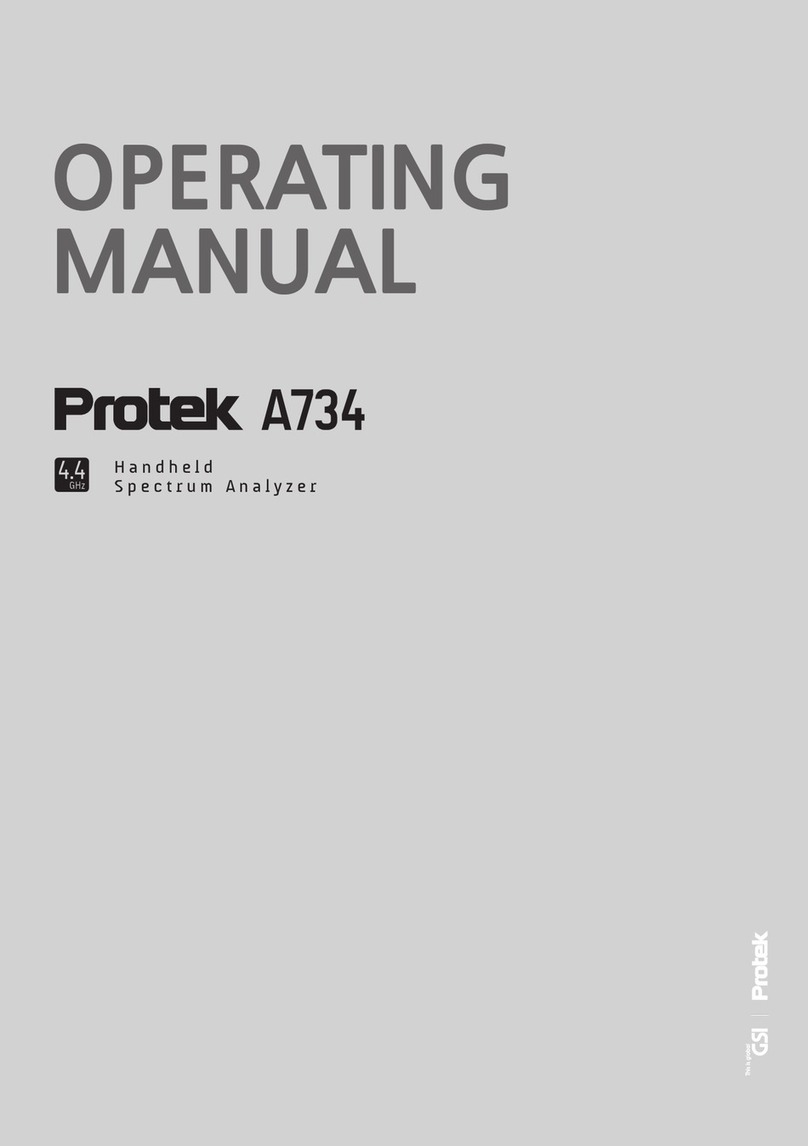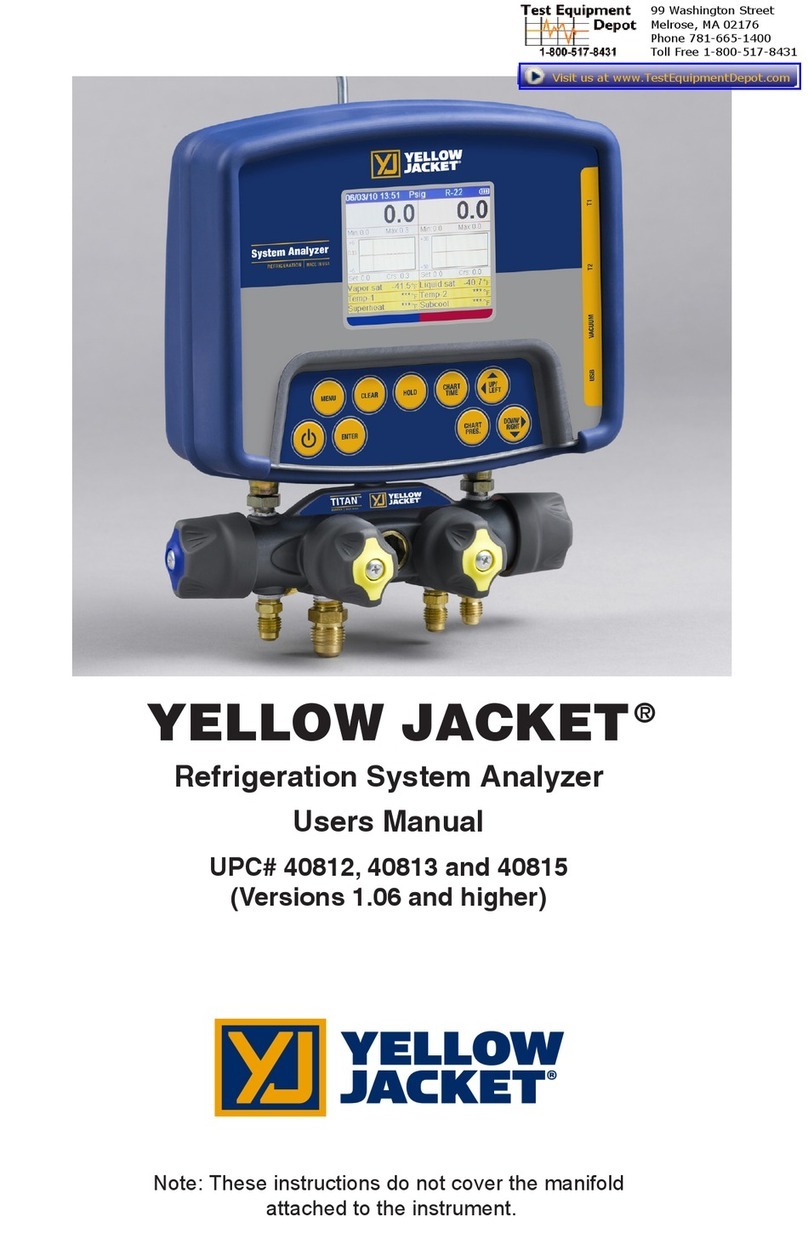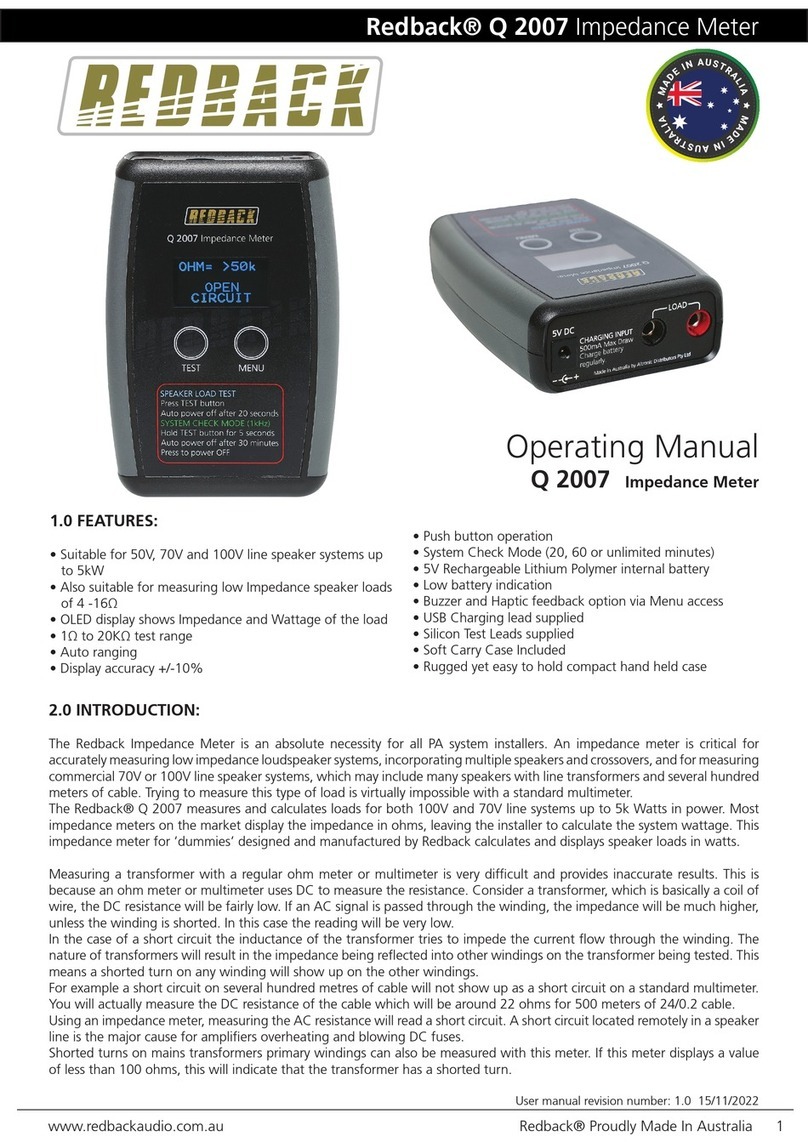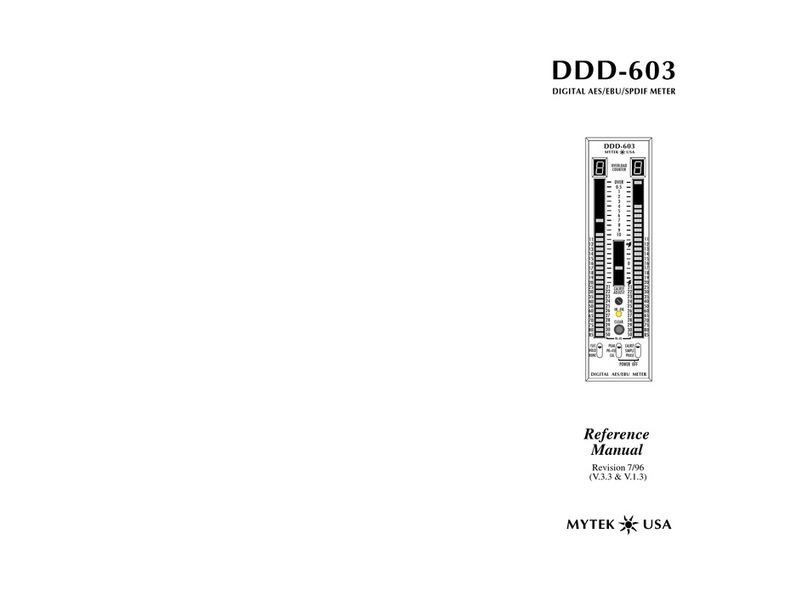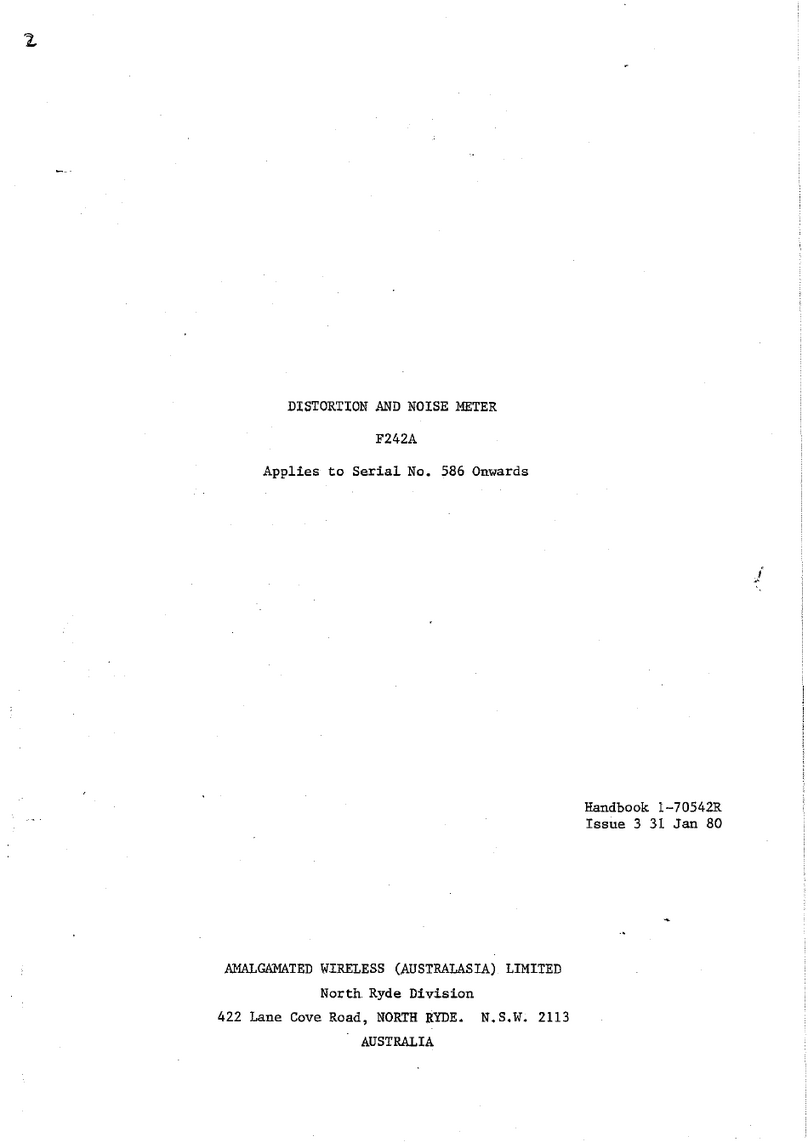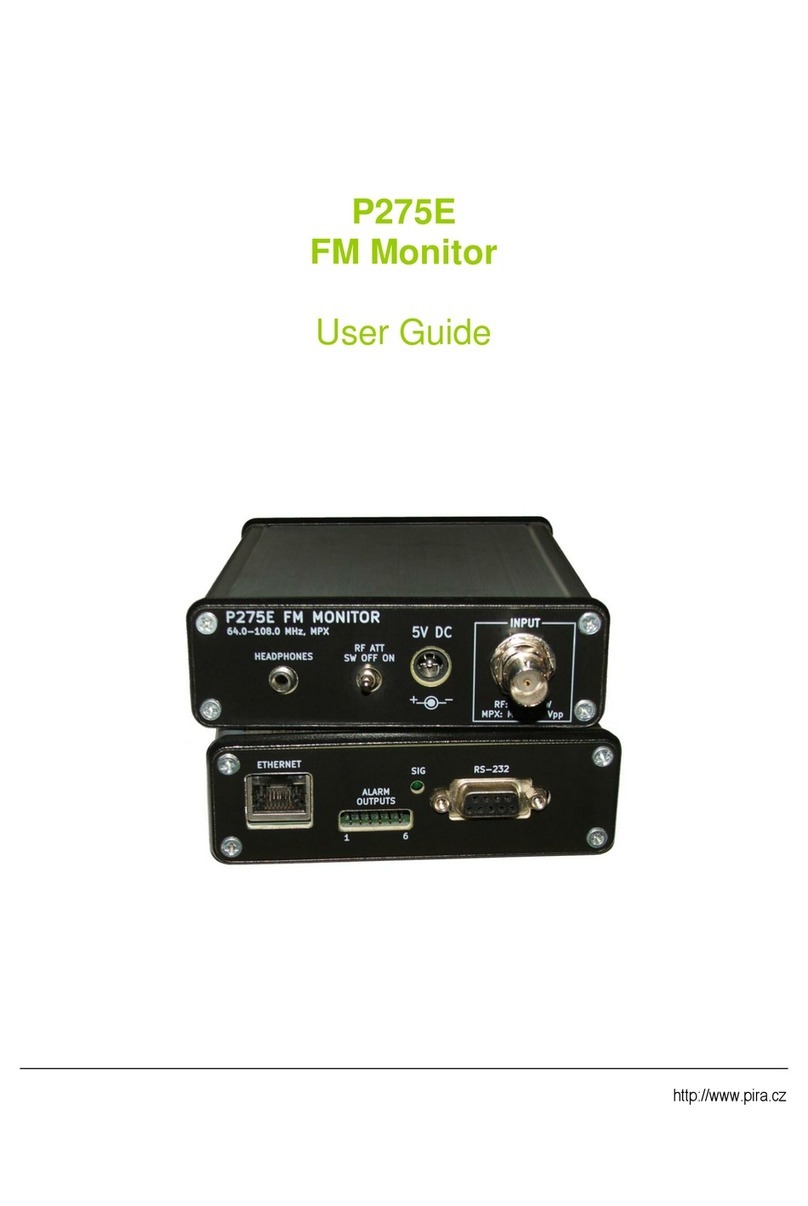PRO-TEK 3201 User manual

99 Washington Street
Melrose, MA 02176
Fax 781-665-0780
TestEquipmentDepot.com

ⅰ
ⅰ

ⅱ
ⅱ

ⅲ
ⅲ

(1) Function mode: Displays the currently selected display (Spectrum, Bar graph, and Counter)
(see page 23)
(2) Scan mode: Displays the selected scan mode.3 types of scanning may be selected. See page
14 and 26 for manual scan, pages 17& 26 for search and pages 16 & 26 for channel scan.
(3) Title name: The data memory, which is, selected (page 37)
(4) Marker Frequency: The frequency in which the unit is currently tuned to as indicated by the
marker indicator.
(5) Ref.Level: The base line reference amplitude(0 level). The Reception modes (page 50)or the
selected external Attenuator value (page 46)sets this value.
(6) Marker Level: The amplitude value of the signal level the unit is currently tuned to as indicated
by the marker.
(7),(8) Center Frequency and Span are used in Manual scan and are described on page 14.
(9) Step Frequency: The scanning frequency increment value set by the .(page 49)
(10) Reception Mode: The type of modulation needed for aural reception of the incoming signal.
Note: a CW or a signal other than a Narrow Band FM(NBFM), wideband FM(WBFM), AM or SSB
may be displayed by selecting a reception mode which has the appropriate bandwidth
(see page 5).
The Reception mode is selected by pressing the button.
(11) Sweep Mode: Determines how the scan moves across the screen when the squelch is activated.
(See page 26)
(12) Displays the value of the squelch level (see page 51).
(13) Marker: Indicates the signal level currently being scanned
(14) Attenuator Value: Displays the amount of external attenuation connected to the input. When
an external Attenuator is used, the value of the Attenuator must be added to the Reference
level. This is accomplished through the ATT dB set in the system
F2
F3
Test Equipment Depot - 800.517.8431 - 99 Washington Street Melrose, MA 02176
FAX 781.665.0780 - TestEquipmentDepot.com

CONTENTS
Quick Main Menu set up guide …..……………………………………………………… ⅰ
Quick System Menu set up guide……………………………………………………..…. ⅱ
Function Key Menu guide ..………………………………………………………………. ⅲ
Display Description ………………………………………………………………………… ⅳ
Ⅰ. Introduction ……………………………………………………………..……………… . 4
1. General …………………………………………………………………..…………….. 4
2. Features …………………………………………………………………..…………….. 4
Ⅱ. Specifications ………………………………………………………………..………….. 4
Ⅲ. Precautions ……………………………………………………………………..………… 7
Ⅳ. Functional Description ……………………………………………………….………… 9
1. Panel Description …………………………………………………………….………… 9
Ⅴ. Basic operation ………………………………………………………………….…….. 12
1. General …………………………………………………………………………………. 12
1 Prior to connecting to a power source …………………………………………….. 12
2 Input connection …………………………………………………………………..…12
3 Powering the unit on ………………………………………………………………… 12
4 Entering a Frequency value …………………………………………………………. 13
5 Scanning ………….…………………………………………………………………. 13
6 Positioning the Frequency marker …………………………………………………. 14
7 Power Off …………………………………………………………………………….. 14
2. Manual Scan ………………………………………………………………………….. 14
3. Ch. Memory Scan ……………………………………………………………………… 16
1
1

4. Search Scan
5. Difference Mode
6. Frequency Counter
7. Recorder Mode
8. Power supply
1 Car and AC adapter
2 Battery Replacement
Ⅵ. Menu Description
1. The Main Menu
1 Main menu display
2 Function Modes
3 Scan Modes
4 Sweep Mode
5 Edit Channel
5-1 Selecting Edit Channel
5-2 Assigning a Channel number
5-3 Entering a Channel name
5-4 Insert Function
5-5 Delete Function
1-6 Setup Memory
6-1 Setup Memory
6-2 Save and Load setups
6-3 Title Names
1-7 Data Memory
7-1 Data Memory Setup
7-2 Saving and Loading
7-3 Title name
………………………………………………………………………… 17
…………………………………………………………………… 19
………………………………………………………………… 19
……………………………………………………………………… 21
………………………………………………………………………… 22
……………………………………………………………… 22
……………………………………………………………… 22
………………………………………………………………………… 23
……………………………………………………………………… 23
………………………………………………………………… 23
…………………………………………………………………… 23
………………………………………………………………………… 26
………………………………………………………………………… 27
………………………………………………………………………… 28
……………………………………………………… 28
……………………………………………… 30
…………………………………………………… 30
………………………………………………………………… 32
………………………………………………………………… 32
……………………………………………………………………… 32
…………………………………………………………………… 32
…………………………………………………………… 34
………………………………………………………………………… 35
………………………………………………………………………… 37
……………………………………………………………… 37
……………………………………………………………… 38
……………………………………………………………………… 38
2
2

8 SSB BFO
9 Hold Mode
10 Level Hold
2. The System Menu
1 System Menu display
2 db Unit
3 Power Off
4 I/O Menu
5 Printer Menu
6 Copy Set Mode
7 External Attenuators
8 Test Set Menu
9 SCRB Menu
10 Battery Check
11 Keyboard Buzzer
3. Function Keys…………
1 RUN
2 STEP
3 MODE
4 SQL (Squelch Level)
4. LCD Men
…………
u
1 LCD Contrast
2 LIGHT
3 GRID
4 PRINT…………
……………………………………………………………………………….. 39
……………………………………………………………………………… 39
…………………………………………………………………………….. 41
………………………………………………………………………… 42
………………………………………………………………… 42
………………………………………………………………………………….. 43
………………………………………………………………………………. 43
……………………………………………………………………………….. 44
……………………………………………………………………………. 44
………………………………………………………………………… 45
………………………………………………………………… 46
……………………………………………………………………… 47
………………………………………………………………………… 47
………………………………………………………………………. 48
………………………………………………………………………… 48
…………………………………………………………………….. 49
…………………………………………………………………………………. 49
…………………………………………………………………………………… 49
…………………………………………………………………………………. 50
…………………………………………………………………. 51
…………………………………………………………………………… 51
……………………………………………………………………… 51
…………………………………………………………………………………… 52
……………………………………………………………………………………… 52
…………………………………………………………………………… 53
3
3

I. INTRODUCTION
1. General
The 3201 is the world’s first hand-held RF Field Strength Analyzer.
With a wide band reception range of 100 KHz to 2060MHz, the 3201 is a compact and
Lightweight portable analyzer. It is the ideal tool for field RF technicians to test, install and
Maintain Mobile Telecommunications Systems, Cellular and Cordless Phones, CB Radios,
Paging Systems, Cable and Satellite TV systems as well as antenna site measurements and
Maintenance.
2. Features
•100KHz to 2060MHz measurement range
•Measures and demodulates Narrow Band FM(N-FM), Wide Banc FM(W-FM),
AM, Single Side Band (SSB) signals.
•Built-in 2GHz Frequency Counter.
•PLL tuning system for precise frequency tuning.
•Up to 160 channels may be scanned and displayed on the LCD
•Built-in Speaker
•192 X 192 pixel backlit LCD
•All functions are menu selectable
•Has a RS-232 and parallel interface
II. SPECIFICATIONS
Reception Frequency
Frequency range
Freq. Accuracy (TXO)
Freq. Accuracy (display)
Demodulation
Step frequency
Data memory
Set Up memory
Reception sensitivity
Scan spee
: 100KHz to 2060MHz
: ±3PPM
: ±25PPM
: N-FM, W-FM, AM, SSB
: 5KHz to 9995KHz in multiples of 5KHz and 6.25KHz
: Stores 10 displays of up to 160 Channels per display(1600)
: Stores 10 setups for each scan mode
: Approx.0 –6 dBµEMF.
(S/N: 12dB at N-FM, 10dB at W-FM)
: 12.5Ch./sec.max.
d
4
4

Input impedance
Max.Input voltage
Audio output
Level Measurement
N-FM mode Range
Resolution
Accuracy
Repeatability
Bandwidth
W-FM/AM/SSB Range
Resolution
Accuracy
Repeatability
Bandwidth
Spurious and Noise Level internally generated
: 50Ω (standard)
: Max. 5V RMS
: 120mW into 8Ω speaker
: -70 to –20dBmV(-10 to 40dBµV)for 300 to 1800MHz
-60 to –20dBmV(0 to 40dBµV)for 1 to 300MHz and 1800 to 2000MHz
: ±0.5dBµV
: ±3dB(at an ambient of temperature of 23℃±3℃)
: ±2dB
: Approx. 12.5KHz(-6dB)
: -60 to –10dBmV(0 to 50dBµV)for 300 to 1800MHz
-50 to –10dBmV(10 to 50dBµV)for 10 to 300MHz and 1800 to 2000MHz
: ±0.5dBµV
: ±3dB(at an ambient of temperature of 23℃±3℃)
: ±2dB
: WFM: Approx. 180KHz(-6dB), AM/SSB:Approx.2.4KHz(-6dB)
: -35dBc W-FM
: -45dBc for N-FM typical, below a full scale signal level frequency.
Functions
Display modes
Sweep modes
Scan modes
Hold modes
Level hold modes
Squelch function
Copy function
: Spectrum display
Multi Bar graph display(5, 10, 20, 40, 80, 160CH)
Single Bar graph display
Difference frequency display
Frequency measurement level display
: Single, Normal, Free Run, Free Single
: Manual, CH.Memory and Search scan
: Delay run, Delay hold and delay stop
: Max. Hold, Hold, 40mS, 100mS and 200ms peak hold
: Squelch level is displayed as a bar graph and a digital Readout. The
squelch level may be adjusted to any value from the reference level to
Full scale
: The copy set mode allows the contents of the Channel edit, Setup and
Data memories to be copied to an external device. Data may also be
written in to these memories from an external device.
Test Equipment Depot - 800.517.8431 - 99 Washington Street Melrose, MA 02176
FAX 781.665.0780 - TestEquipmentDepot.com

Frequency Counter
Frequency range
No. of digits
Resolution
Accuracy
Sampling time
Input sensitivity
Input impedance
Max.Input voltage
Data memory
: 9MHz to 2060MHz
: 7 digits
: 1KHz
:±50 PPM ±1 count
: 0.512sec.
: 9MHz to 2000MHz: 150mV RMS
20MHz to 1000MHz: 100mV RMS
: 50Ω
: 5V RMS Max.
: 10 readings may be stored
Miscellaeous Specifications
LCD
Back light
RS-232C Interface
Power source
Auto Power Off
: 192 X 192 pixels green, Led backlit
: Back light will shut off 5 seconds after the last key depression or
continuously on may be selected
: 1200, 2400, 4800, 9600 BPS(8 Pin Mini Din)
: (6)1.5V AA type NICD batteries 11V to 16V 400mA Max.AC to DC adapter,
12VDC car adapter
: Unit will shut off after 5, 10, 20 or 30 minutes of idle time, menu selectable.
Physical specifications
Operating Temperature & Humidity
Storage Temperature
Dimension
Weight
: 0℃ to 40℃ at 35-85% RH
: 10℃ to 50℃
: 4”(W) x 9”(H) x 1.77”(D)
: Approx. 1.4Ib(including antenna)
Std Accessories
Coaxial cable, earphones, Antenna (receiver only), (6)AA NiCd batteries RS232C cable, carrying
Case carrying strap, Vehicle power adapter, AC/DC adapter, operators manual
Optional accessories : Parallel printer cable and PR-232C mini printer
6
6

III. PRECAUTIONS
Storage
Do not store this equipment in:
•Direct sunshine, near heating devices or in an automobile in the summer time.
•Locations with high humidity and poor ventilation.
•Dusty or smoky environments.
•Extremely low temperature.
Handling
•This product is a sophisticated electronic device, do not:
Service or perform adjustments.
•Do not apply great force to the keys and switches.
Be sure the slide switch inside the battery cover is set to the right Position, If alkaline
batteries are used set the switch to right (dry position). If NiCd batteries are being used set
the switch to the left (NiCd position)
Warning: If the switch is in the NiCd position when alkaline batteries are used may cause
these batteries to over heat, explore or leak.
Antenna
Due to the broad applications of this unit, the supplied antenna is for the 800MHz cellular band.
It may be necessary to use a different antenna more appropriate for your application.
The receiving conditions vary with location and antenna. On some occasions, it’s not possible to
receive the desired signals due to strong Interference from other electronic sources such as
broadcast stations.
Connecting to other devices
When connecting this unit to other devices (CATV cable etc) be sure that the measured
system voltage is not greater than the maximum input voltage. Use attenuators to prevent
the input voltage from being overloaded by higher than the rated input voltage(5V rms).
If the input voltage is greater than the rated input voltage of this unit, possible damage may
result.
7
7

Be sure that the external DC input jack is the correct polarity.
The DC jack tip must be positive in respect to ground.
If the unit is not functioning correctly or “locked up”when the power is turned on perform
the following procedure:
•Press the power button to shut the power off
•Turn the unit on again while pressing the and keys simultaneously.
This will clear the internal memory and return the unit to normal operation.
Note
: An alternate method to clear a malfunctioning unit is to select ALL RESET from Test
set menu located in the system menu.
CLR/. ENTER
8
8

IV. FUNCTIONAL DESCRIPTION
1. PANEL DESCRIPTION
9
9

1). Signal level input connector
Connect to the Antenna or Coax cable. Maximum input Voltage is 5 Volts.
2). Frequency counter input
Connect to the signal source to be measured. Maximum input voltage is 5 Volts.
3). Volume control
Audio output Volume control. To increase the volume, rotate the Volume control clockwise.
4). Earphone Jack
5). Attenuator
““(Pushed in) Inserts 10dB of attenuation into the Signal level input. Used in the presence
of noise or very strong signals.
““(Pushed Out) No attenuation
6). LCD (Liquid Crystal Display)
Displays the Signal levels, their characteristics (frequency, amplitude, etc) and pertinent system
data.
7).
Press this button to turn the power on. Press again to turn the power off.
8). KEY
Press the key to display the LCD menu. The LCD menu items consists of LCD
Contrast control, LCD Grid select, Backlight and Print command. These items are
displayed when the key is pressed and selected with the - keys.
9).
Pressing the key once displays the Main Menu items. Pressing the key
again displays the System Menu items and pressing the key a 3rd time returns the
LCD to the signal level displays.
POWER
LCD
LCD
LCD F1 F4
MENU
MENU MENU
MENU
Test Equipment Depot - 800.517.8431 - 99 Washington Street Melrose, MA 02176
FAX 781.665.0780 - TestEquipmentDepot.com

10).
This key enters the menu item you have selected or the numeric values you have entered
form the keyboard.
11). to
These keys select: Run, Step frequency menu, Reception mode menu, and squelch Level.
These keys are located at the bottom of the LCD display. They also are used to select the items
in the LCD menu when the key is pressed.
12). to Numeric keys
Enters numeric data from the keypad for frequency values. The and keys
are also used for assigning a sign to a numeric Value. The key will enter a negative
(-) value used for difference mode only), the key a positive (+) value.
13).
This key is used for entering decimal points. If a decimal point is already entered, this key is
then used for clearing a keyboard entry.
14).
This key is used for incrementing and decrementing the Market frequency and for selecting
items in the various menus.
15). Rotary Dial Knob
Performs the same function as the up/down key ( ) but at a faster rate.
The rotary dial knob allows one-handed operation.
16). DC Input Jack
The AC/DC adapter and cigarette lighter adapter connect to this input for applying DC
Power to the unit from an external source.
17). RS-232C Connector(8 pin mini DIN connector)
This connector is used for interfacing to a personal computer or a printer.
18). Belt Clip
For attaching the RF-3201 to your belt.
19). Speaker
For listening to the demodulated output of a RF carrier signal level.
ENTER
F1 F4
LCD
0 9
0 1
1
0
CLR/.
11
11

V. BASIC OPERATION
1. General
1 Prior connecting to a power source
See page 22 for inserting batteries, battery charging and connecting to a power source.
2 Input connection
Connect the antenna or coax cable to the BNC input marked ANT if measuring a RF carrier
signal level. If measuring a frequency connect the coax cable to the Frequency counter input.
Note: Do not exceed 5V rms
3 Powering the unit on
[1] Press the key to turn the unit on.
[2] The welcome screen will be displayed followed by the last screen that was displayed prior to
shutting the power off.
[3] To adjust the LCD contrast press the key then press the keys until the LCD
display is set to the desired contrast then press .
[4] See the graphic below for a description of the LCD display when powered on.
[5] Adjust the volume control for an appropriate sound level. If the signal level is below
the squelch level there will be no output sound from the speaker.
[6] To adjust the squelch level press the key then press the keys until the
squelch level is at the desired level. Press the key to quit.
POWER
LCD
ENTER
F4
ENTER
12
12

4 To enter a frequency value
[1] The selected scan mode is displayed in the top center of the LCD. In the above,
example manual scan was selected. The frequency entered from the keyboard in this
case is the is the center frequency and is the frequency indicated by the market.
Note: in order to enter a frequency from the keyboard scanning must be halted.
(The icon on the bottom left of the LCD should not be highlighted.)
[2] A frequency maybe entered from the keyboard by pressing the to keys
and the key.
Example1: To enter 100.00625MHz from the keyboard: Press the following key sequence:
Example2: To enter 500KHz press the following key sequence:
Note: The Key is used for entering the decimal point but if the decimal point has
already been entered, pressing the Key will clear the entered frequency value.
[3] The frequency value has different functions for the Manual, Search and Cannel scan.
The entered frequency in manual scan sets the Center frequency where as the entered
frequency values in search scanning sets the Start and stop frequencies.
In the Channel scan mode the entered frequency value is stored along with its channel
name in the Channel memory (see page 28 through 30). This will be used for scanning
previously stored scans along with their channel names and frequency.
5 Scanning
[1] Pressing the key highlights the icon and the scanning will start.
[2] If Free Run sweep is selected from the Sweep menu scanning will be continuous and
regardless of the squelch level. Pressing the key a second time will stop the scanning.
RUN
0 9
CLR/.
100CLR/. 00625ENTER
0CLR/. 5ENTER
CLR/.
CLR/.
F1 RUN
F1
13
13

[3] When Normal Sweep has been selected the scan will halt when the signal level value is
greater than the squelch level. Scanning will resume when the signal level value drops
below the squelch level.
[4] When scanning is halted the marker will indicate the signal level and display the
amplitude value on the LCD.
6 Positioning the Frequency Marker indicator
Pressing the keys or rotating the dial knob
when the scanning has been halted can be used to
position the marker frequency indicator over a
signal level in order to find it’s frequency and
signal level amplitude values.
7 Power Off
Press the key to turn the unit off when
finished.
Note: When the unit is powered-on again, the
screen prior to powering off will be displayed.
2. Manual Scan Mode
[1] when Manual scan mode is selected, It is necessary to enter the following information:
a) The Center frequency value from the keyboard,
b) The type of carrier signal modulation from the menu.
c) The Frequency Span which is set by the Step frequency. The Frequency span is
determined by the number of channels per displayed (Selected from the function menu
multiplied by the step frequency. See the 2 examples below on how the frequency span
is determined by the step frequency.
Example 1: To set a frequency span of 8MHz using the Spectrum display mode a step
frequency of 50KHz is required(160 x 0.050MHz = 8MHz).
Example 2: If a 40 Bar graph display is selected and the step frequency is 100KHz the
Frequency span is 40 x 0.1MHz = 4MHz.
POWER
MODE
14
14

[2] To select the Manual scanning mode press the following key sequence:
(Select the Scan menu) (Select Manual Scan mode)
[3] The center frequency, Span, Step Frequency and reception mode are displayed in the lower
part of the LCD.
Note: The frequency span is not displayed in the 2 channel difference, Single or counter modes.
[4] To enter the Center/Market frequency the unit must not be Scanning (Run icon not highlighted)
(See pages 12 and 13)
[5] When the scanning is stopped the Market frequency indicator may be positioned over a
signal level of interest by pressing the keys or rotating the dial knob.
The position of the market may be moved by up to 160 channels.
(+80 channels to –80 channels)
[6] Pressing the key will highlight the RUN icon and scanning will start from left to right.
In the 2-channel mode the market/center frequency and the difference frequency are scanned
and displayed.
Note: Scanning is not available in the signal channel or counter mode.
[7] You can save 10 displays of up to 160 channels and their setups by storing them in the Data
and setup memory. These may be selected from the main menu.
(see pages 32 through 38)
[8] Example of a manual scan display
MENU ENTER ENTER
F1
Test Equipment Depot - 800.517.8431 - 99 Washington Street Melrose, MA 02176
FAX 781.665.0780 - TestEquipmentDepot.com
Table of contents
Other PRO-TEK Measuring Instrument manuals

PRO-TEK
PRO-TEK 9216A User manual
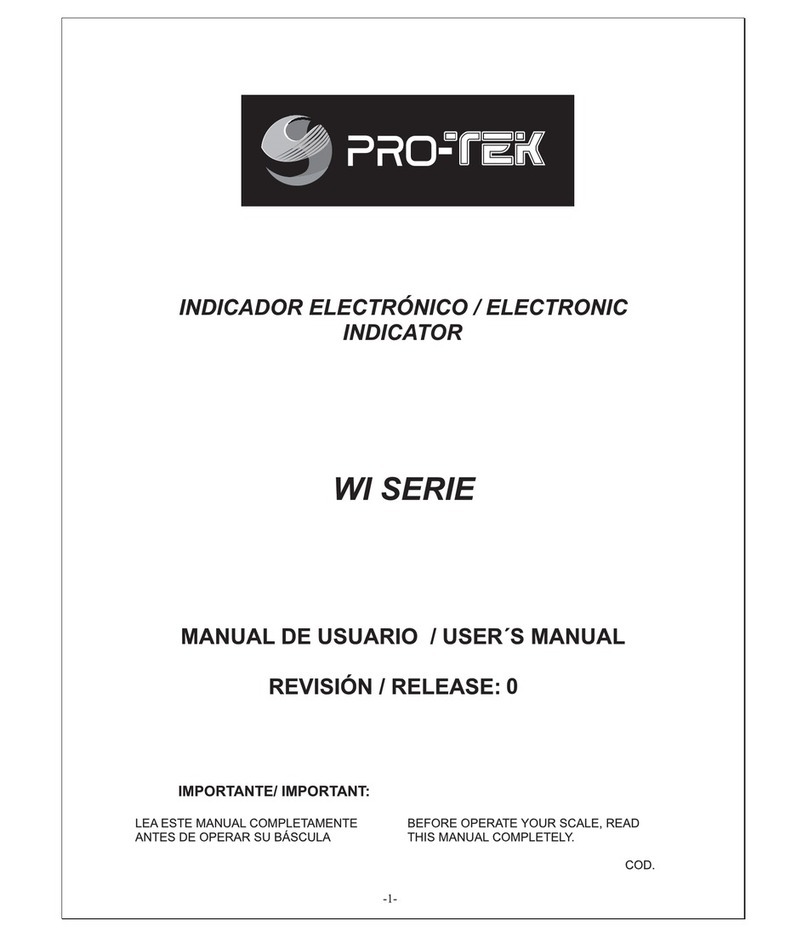
PRO-TEK
PRO-TEK WI Series User manual

PRO-TEK
PRO-TEK A734 User manual
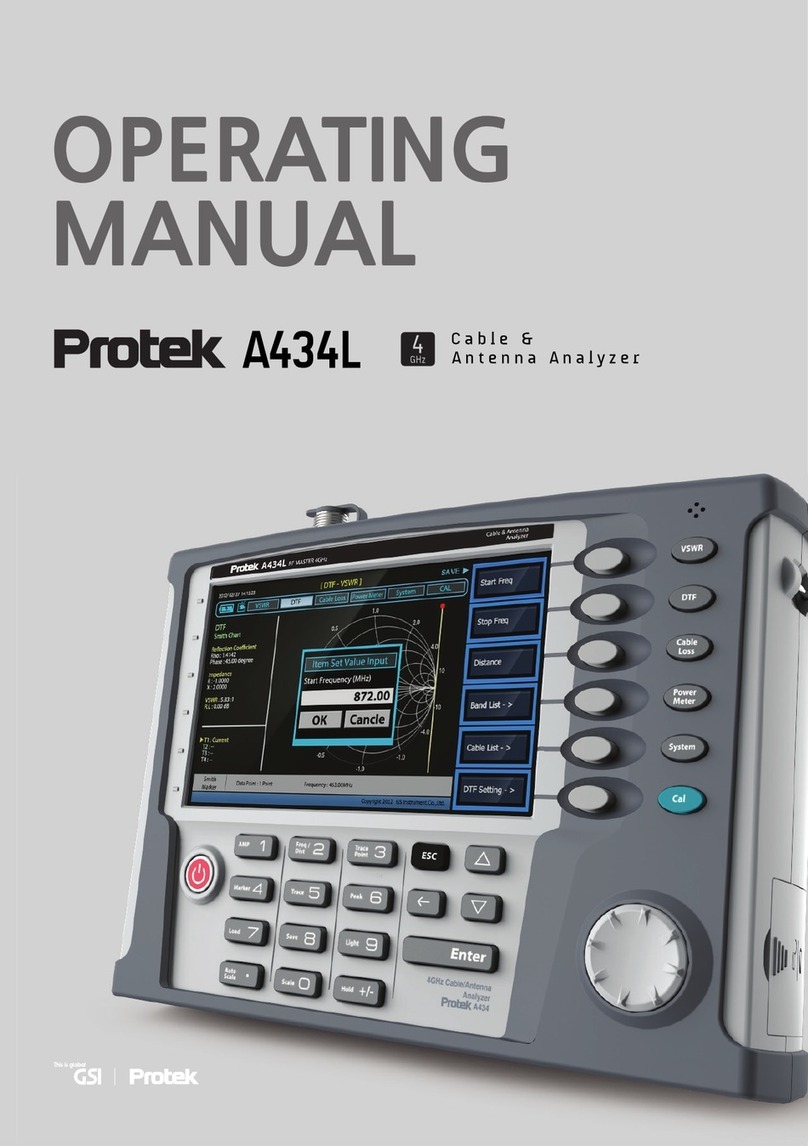
PRO-TEK
PRO-TEK A434L User manual

PRO-TEK
PRO-TEK 3290N User manual

PRO-TEK
PRO-TEK B8000FD Series User manual

PRO-TEK
PRO-TEK Z9216 User manual
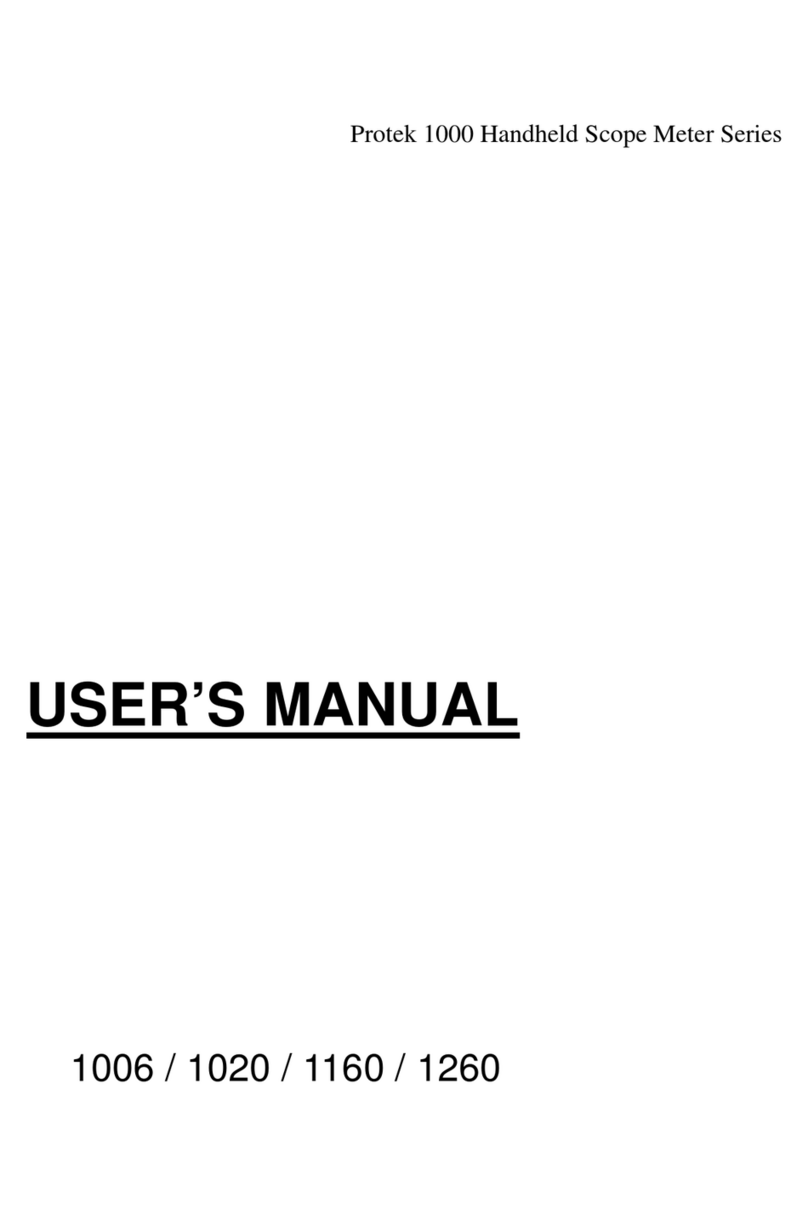
PRO-TEK
PRO-TEK 1006 User manual
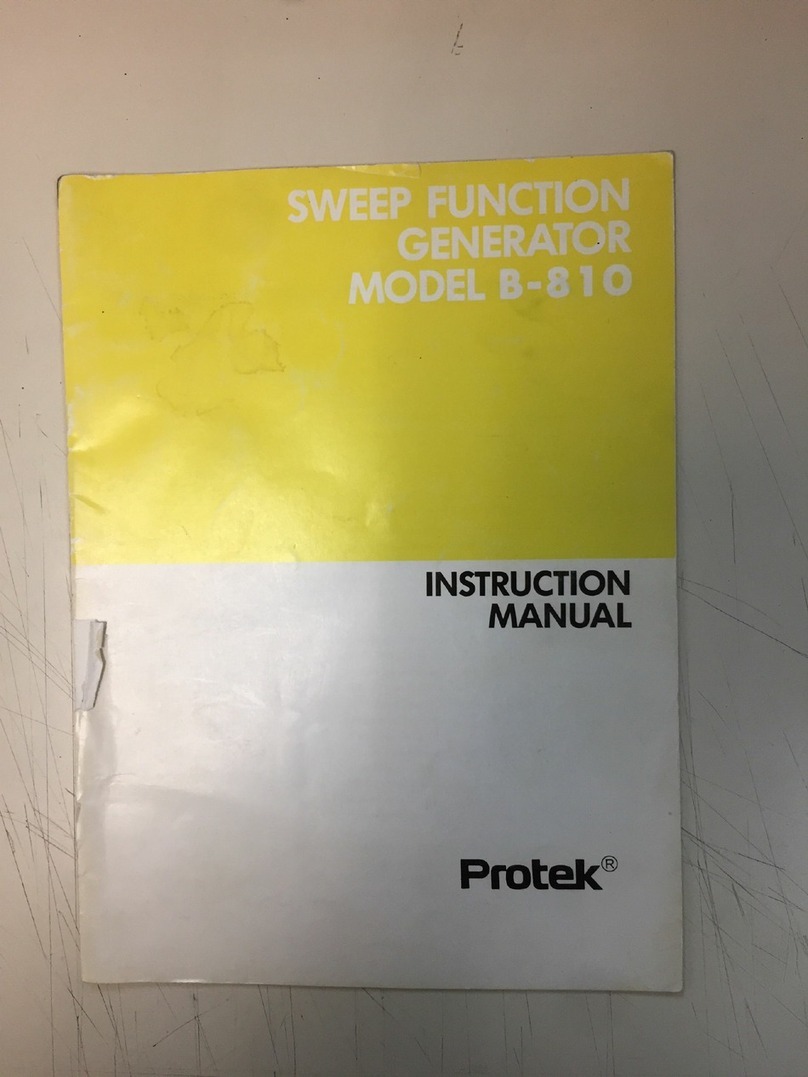
PRO-TEK
PRO-TEK B-810 User manual
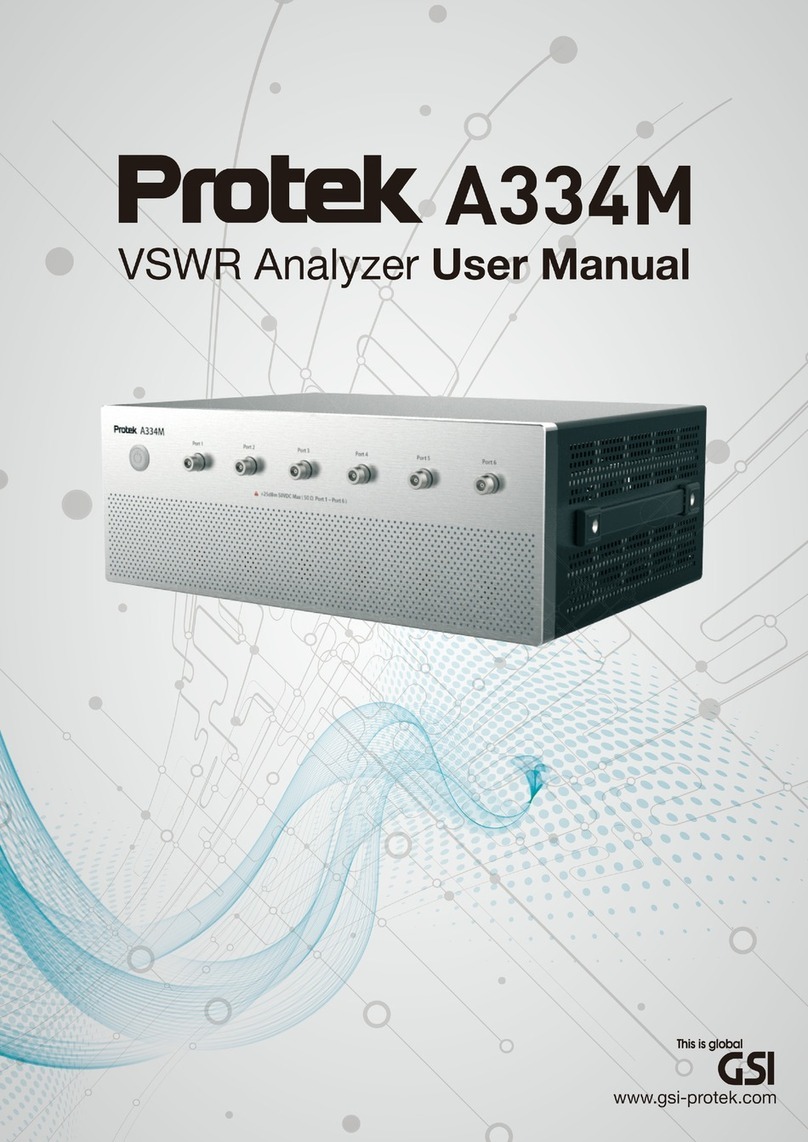
PRO-TEK
PRO-TEK A334M User manual
Popular Measuring Instrument manuals by other brands
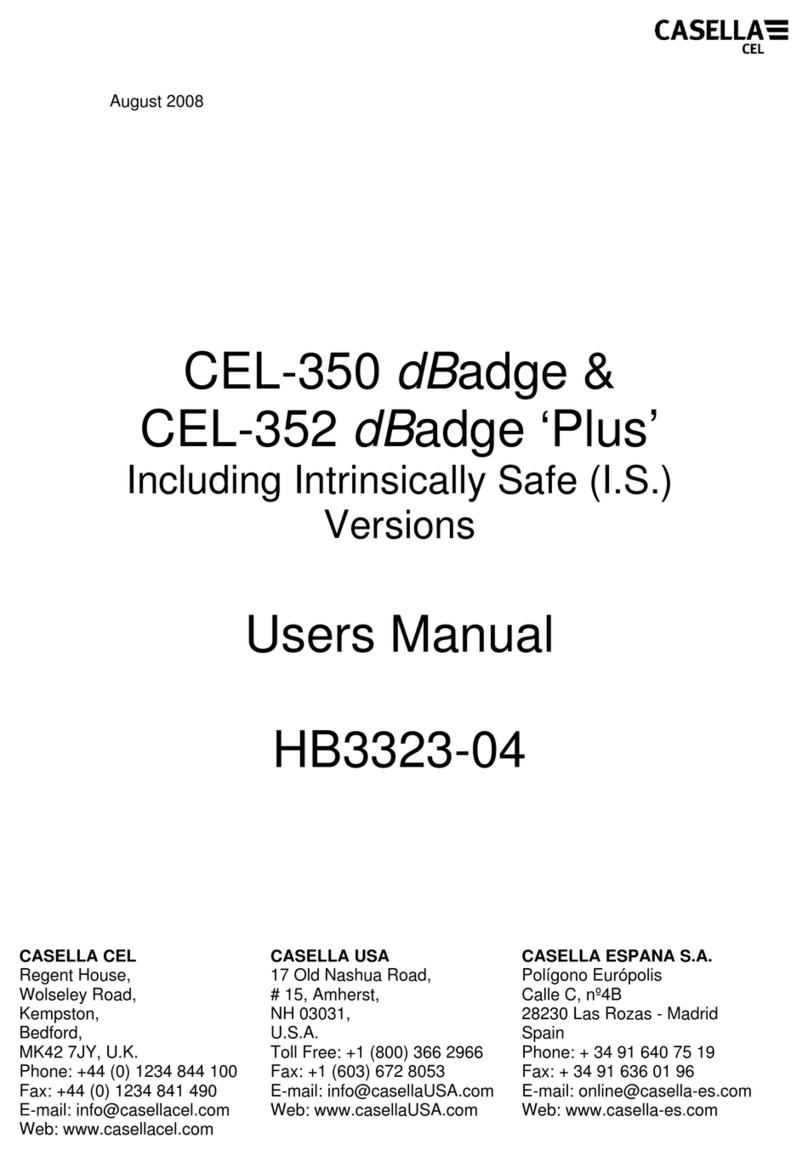
Casella
Casella CEL-350 dBadge user manual

Keysight Technologies
Keysight Technologies U1273A quick start guide

Fukuda
Fukuda CardiMax Series Service manual

Silva
Silva Map Measurer Plus instruction manual

BRIDEX
BRIDEX Rudolf R-DPA96 A instruction manual

PCB Piezotronics
PCB Piezotronics J353B18 Installation and operating manual