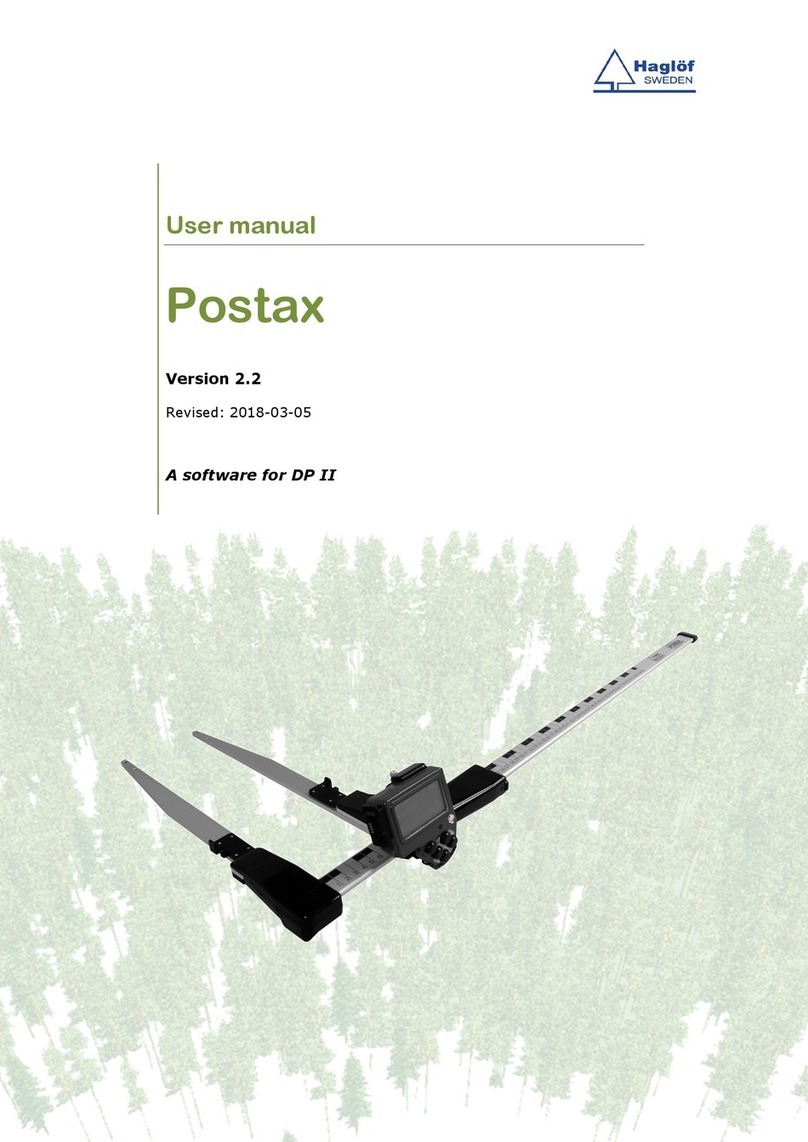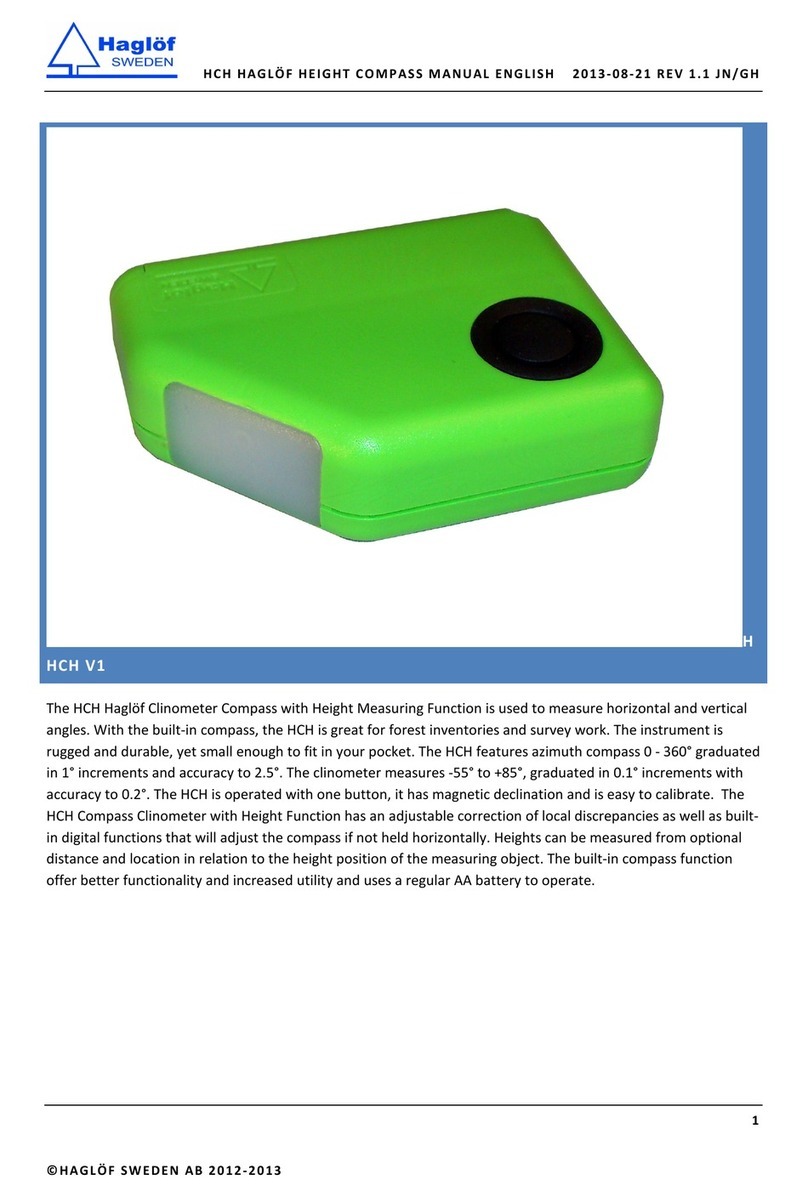LANGUAGES .....................................................................................................22
START..............................................................................................................22
SELECT PROGRAM .............................................................................................22
Delete all .......................................................................................................22
LICENSE ........................................................................................................22
Delete program ..............................................................................................23
Files ................................................................................................................23
File expolorer menu ........................................................................................23
File list ..........................................................................................................23
USB ..............................................................................................................24
Information....................................................................................................24
Receive file ....................................................................................................24
FORMAT C:> ..................................................................................................24
Settings ...........................................................................................................25
Serial port ........................................................................................................25
Bluetooth® ....................................................................................................25
Com cable......................................................................................................25
Language .........................................................................................................25
Contrast...........................................................................................................25
CLOCK .............................................................................................................25
Calibrate ..........................................................................................................25
Test Menu .....................................................................................................26
Scale ...............................................................................................................26
Long timer 600 .................................................................................................26
No timer...........................................................................................................26
Read Time ........................................................................................................26
AD-channels .....................................................................................................26
Backlight..........................................................................................................26
Charger info .....................................................................................................26
Flashdisc c:> ....................................................................................................26
Blue terminal ....................................................................................................26
DP II Smart Scale ..........................................................................................27
Unique jaw design .............................................................................................28
Robust Design...................................................................................................28
Rechargeable Batteries - Environmental Concern...................................................29
Charging the DP II Smart Scale ........................................................................30
Foldable Jaws .................................................................................................31
How to adjust jaws angle .................................................................................32
Handle lock ....................................................................................................32
Adjusting the Handle .......................................................................................33
Calibration........................................................................................................33
Controlling the DP II Smart Scale ........................................................................34
Maintenance .................................................................................................34
Technical S ecification.................................................................................35
Packet Contents............................................................................................36
Product and Safety S ecifications ................................................................37
Regulatory compliance FCC statement .................................................................37
Note..............................................................................................................37
CAUTION .......................................................................................................37