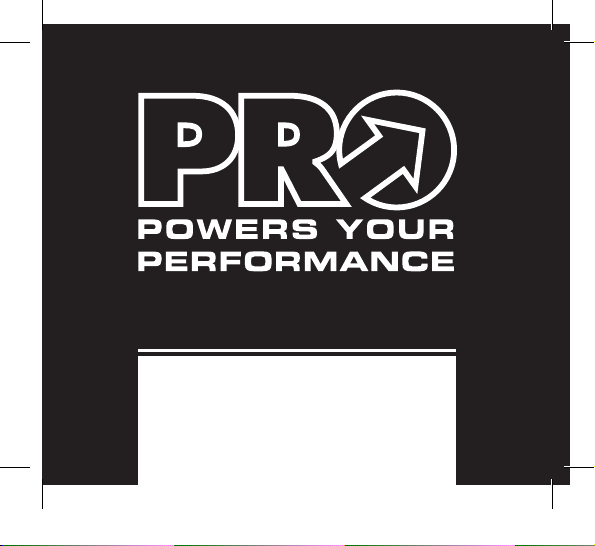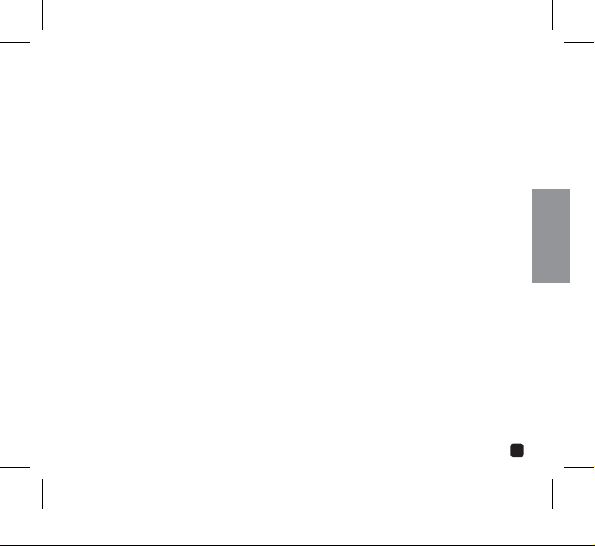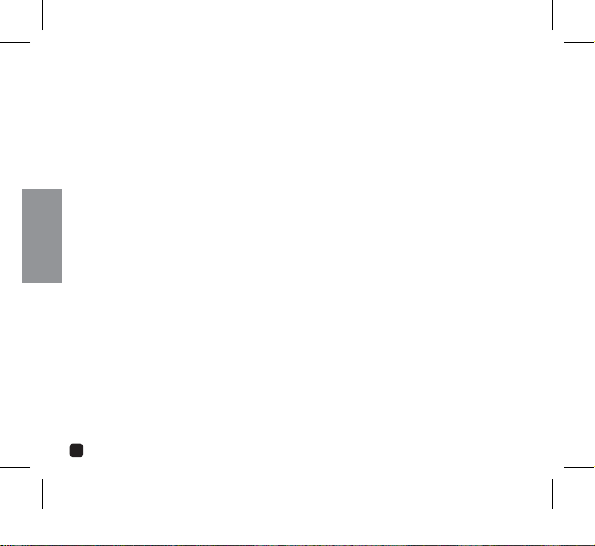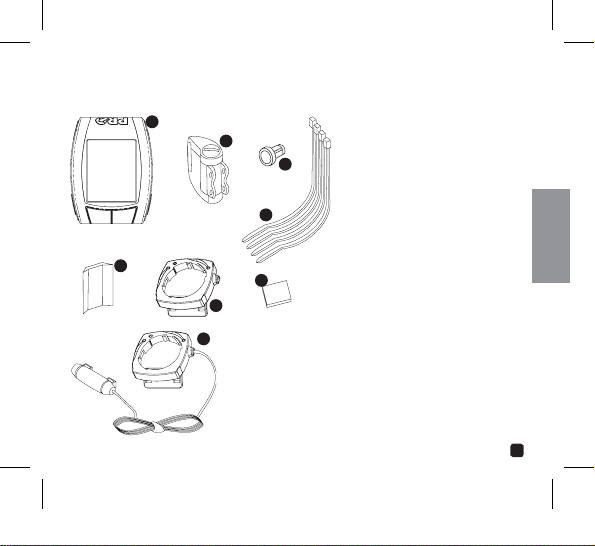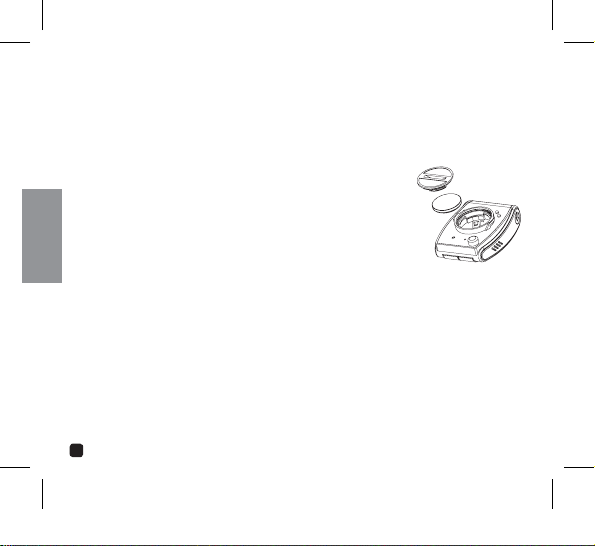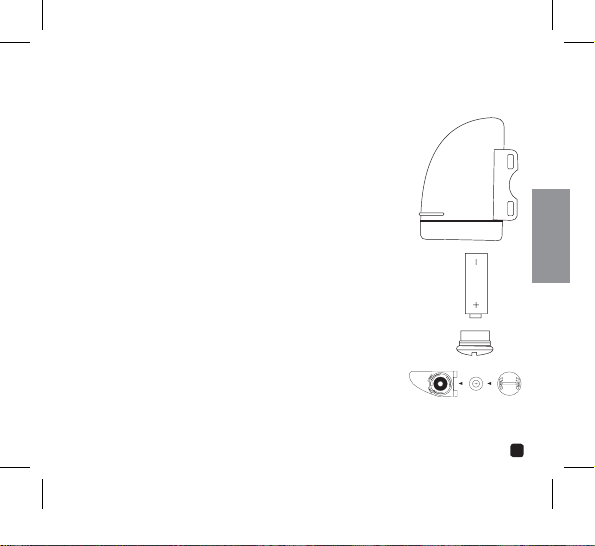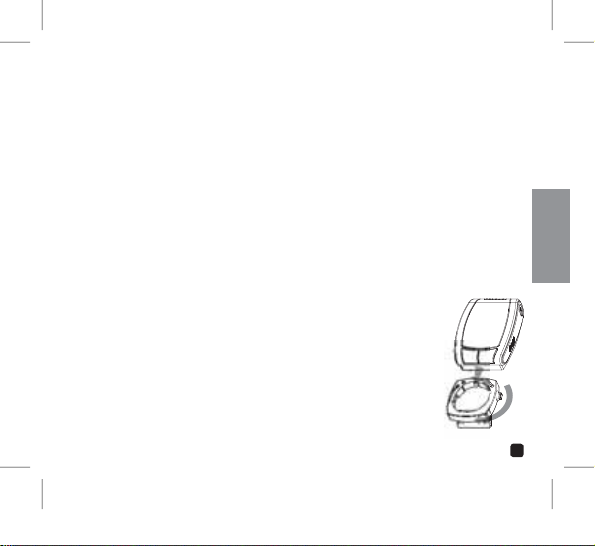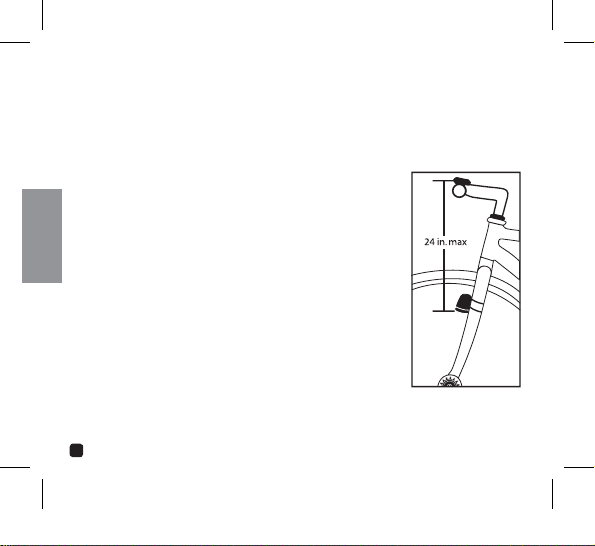4
english
WARNINGS & CAUTIONS
s 7!2.).' Failure to pay attention to the road, trail, traffic or your surroundings
could result in an accident, with risk of serious injury, paralysis or death. You must
focus on riding, not your computer. Learn computer operations, and do all possible
computer operations when not riding. For any operations you choose to perform while
riding, choose a time and place where this distraction has less risk.
s #!54)/. Mount the Cyclecomputer according to the directions in this instruction
manual.
s #!54)/. Avoid direct impact to the Cyclecomputer unit.
s #!54)/. Do not submerge the Cyclecomputer unit.
s #!54)/.Avoid using the Cyclecomputer unit in or near strong electromagnetic fields
such as high-voltage power lines or other transmitters.
s #!54)/. Do not disassemble the unit.
s #!54)/.Make sure the magnet and the transmitter are well aligned and check them
regularly.
s #!54)/.PRO Scio Cyclecomputers are intended for use on bicycles only and should
not be used on any motorized vehicle.
s #!54)/. Change the battery prior to failure to avoid data loss.
s #!54)/. Clean the unit with a mild detergent and a soft dry cloth. Never use any
kind of solvent or alcohol.
2_15.indd 4 10/11/07 6:47:48 PM