ProAgua PA2 User manual

ANT DMX
OUTPUT 2
DMX
OUTPUT 3
5
6
7
8
1
2
3
4
DC INPUT
ANT
PA2 WiFi RGB/W DMX512 Master 09.02816.04155
Touch color wheel, touch
to select R/G/B color
ANT DMX
OUTPUT 2
DMX
OUTPUT 3
5
6
7
8
1
2
3
4
Product Data
•DO NOT install with power applied to device.
•DO NOT expose the device to moisture.
Safety & Warnings
Wiring diagram
Output Signal DMX512+WiFi signal
Power Supply 12VDC
Power consumption < 20 mA
Operating temperature 0-40°C
Relative humidity 8% to 80%
Dimensions 165x75x37mm
• White / black interface
• Touch sensitive
• Standard DMX512 Signal output
• Can be controlled by RF / WiFi controller
• Control RGBW color
• Control 8 zones synchronously and separately
• Save up to 8 color in each zone
• Waterproof grade: IP20
Click to switch ON/OFF
12V DC power input
Red channel:Click to turn o , Press and
hold down to increase/decrease light intensity
Green channel:Click to turn o , Press and
hold down to increase/decrease light intensity
Blue channel:Click to turn o , Press and
hold down to increase/decrease light intensity
White channel:Click to turn o , Press and
hold down to increase/decrease light intensity
Play & pause mode, click to play or pause
running mode
Save color, press and hold down to save,
click to recall the saved
Return to previous status
Speed up, press and hold down
to speed up the running mode
Speed down, press and hold down
to speed down the running mode
Brightness up, press and hold down to
increase light intensity
Brightness down, press and hold down
to decrease light intensity
DC INPUT
RJ45 DMX512 signal
output:
Pin1:Data+
Pin2:Data-
Pin7:GND
Pin8:GND
12345678
5
6
7
8
1
2
3
4
8 zones, click to select a zone, press and
hold down to turn on/o corresponding zone
3 Pin male & female XLR terminal:
DMX512 signal output
RF Antenna
DMX512 Signal
AC Power
50/60Hz
L
N
G
V+
V-
OUTPUT
INPUT
12V/24V/36V
CV PSU
V+
G-
R-
OUTPUT
CH1
2
B-3
W-
4
INPUT
12-36VD C
V+
V-
0-90-5 0-9
Pin1:Data+
Pin2:Data-
Pin7:GND
Pin8:GND
Learning
Switch
D1 D1D2 D2
DMX512 Dec od er
GND
whit e
0-5 0-9 0-9
Reset
Switch
Reset switch:
reset to factory
setting
Learning switch:
Pair with RF remote
ANT
WiFi Antenna
Power Supply
Decoder
ProBrite RGBW Light
BLACK = POSITIVE
RED WIRE = RED
GREEN WIRE = GREEN
ORANGE WIRE = BLUE
WHITE WIRE= WHITE
Important: Read All Instructions Prior To Installation
Function introduction
(not included)
iOS APP
DOWNLOAD
ANDRIOD APP
DOWNLOAD
Download
The ProBrite Apps for your
handheld devices
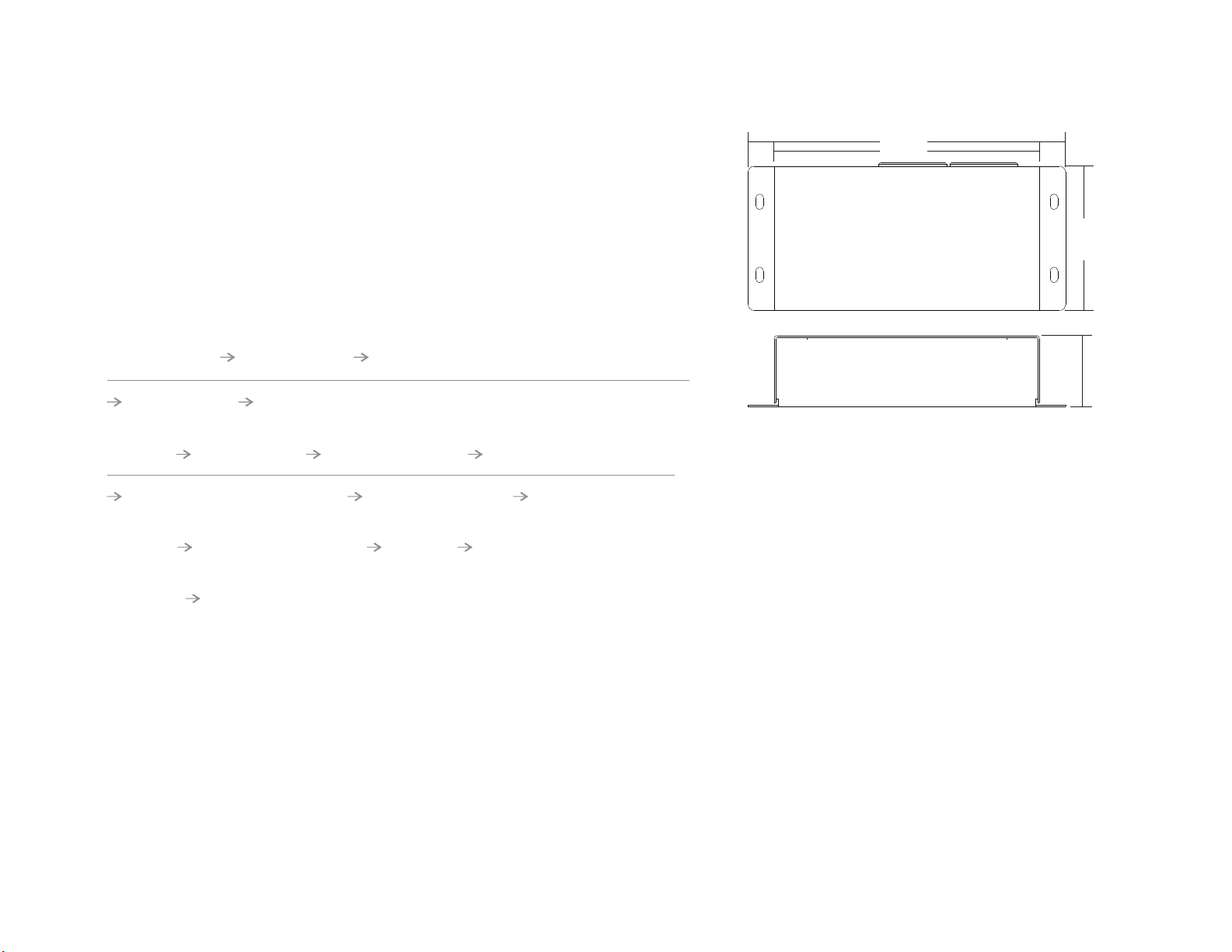
Set DMX Address
This DMX master controller controls up to 8 zones of decoders by setting DMX decoders' address as follows:
DMX decoders with address 001 will be controlled by zone 1,
DMX decoders with address 005 will be controlled by zone 2,
DMX decoders with address 009 will be controlled by zone 3,
DMX decoders with address 013 will be controlled by zone 4,
DMX decoders with address 017 will be controlled by zone 5,
DMX decoders with address 021 will be controlled by zone 6,
DMX decoders with address 025 will be controlled by zone 7,
DMX decoders with address 029 will be controlled by zone 8.
Each zone can pair endless of DMX decoders if you set the address accordingly.
How to delete the pairing:
Do wiring according to connection diagram.
Pair DMX Master with RF Remote :
Power on DMX master
and turn on the remote
Click one of the paired
zone numbers:1-8
Click the “Learning Key” button on DMX master,
the indicator on the DMX master will turn on
Touch the color wheel
on the remote
The connected LED lights with DMX
decoder will blink, which means well paired.
Save color/scene/mode:
Turn on DMX
master
Recall the saved colors/scenes:
Immediately click any of the zone numbers
that you would like to save the color/scene to
The connected LED light with
DMX decoder will flash
Operation the buttons to
select a color /mode you like
Click one of the paired
zone numbers
Press and hold down button S until
the LED indicator flashes once
The color/scene is
saved successfully.
Turn on DMX
master Click button S
Click any of the zone numbers you
would like to recall the scene/color
Click the zone number again
to recall the saved.
Power on DMX
master
Press and hold down “Learning Key” on the master for over 3 seconds until connected
LED lights with the DMX decoder blink twice, which means the pairing is deleted successfully.
WiFi Control via APP installed on IOS or Android system
This DMX master controller can be WiFi controlled via APP installed on IOS or Android system, please
follow the instructions below:
1) Search and download “ ” APP from APP Store or Google Play on your mobile device.
2) Wire up the controller correctly according to wiring diagram and power on.
3) Search and connect your mobile device WLAN to the controller network “ ”. Password is 0123456789.
4) Run “ ” APP on your mobile device. Please refer to the user manual of “ ” APP to
learn how to pair and control.
WiFi Reset Button: Once configured to your home router, the controller can be controlled via your wireless
home network by connecting the mobile device WLAN to your wireless home network. The “WiFi reset” button is
used to factory reset the WiFi setting of the controller if you would like to directly control it again via
“ ” network.
165.00 mm
75.00 mm
138.00 mm
37.00 mm
Product Dimension
ProBrite
ProBrite ProBrite
ProBrite
ProBrite
Popular Swimming Pool Lighting manuals by other brands

Steinbach
Steinbach 060060 instructions

Albixon
Albixon 18W/12V Installation and user guide

Aqua Quip
Aqua Quip EVO2 LED installation instructions

ASTEL LIGHTING
ASTEL LIGHTING METEOR LSR36500 Series operating instructions

Aqua Quip
Aqua Quip QC Series Installation instructions & owner's manual

Champlain
Champlain ACM-180 instructions

Astral Pool
Astral Pool LumiPlus Flexi Series Installation and maintenance manual

Pentair
Pentair MICROBRITE Installation and user guide

BWT
BWT PL-06 Installation and operating instructions

ccei
ccei WOM20 Technical manual

Wibre
Wibre 4.0171 installation manual

emaux
emaux E-Lumen X TOPAZ Series Installation and operation manual
