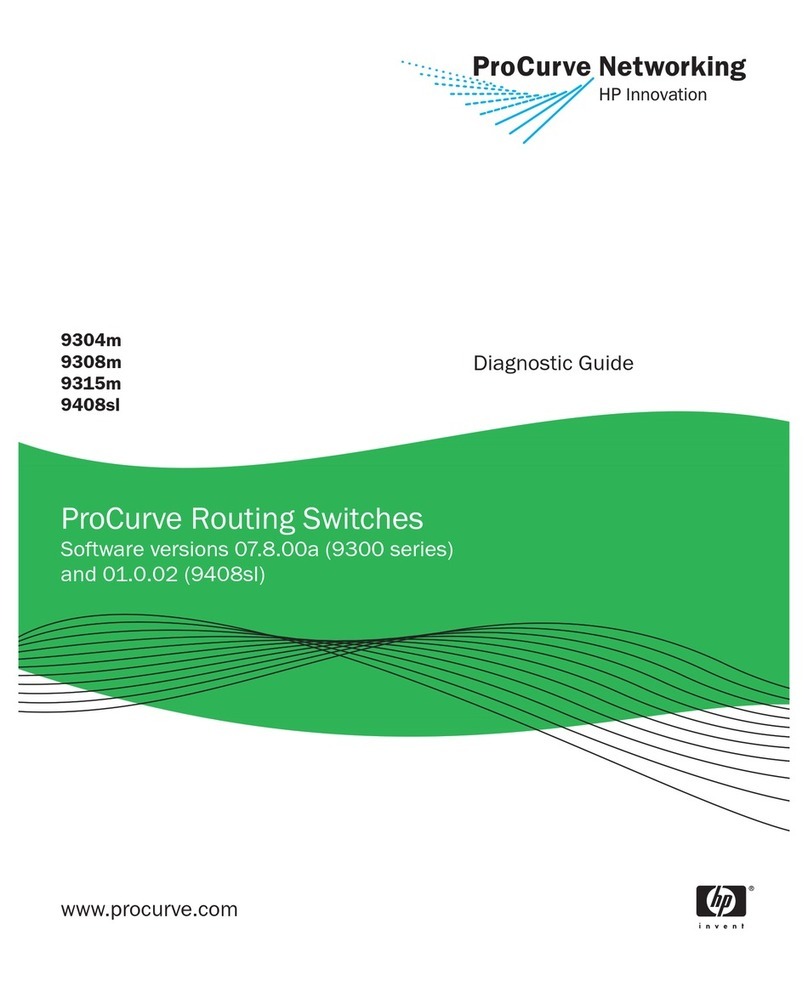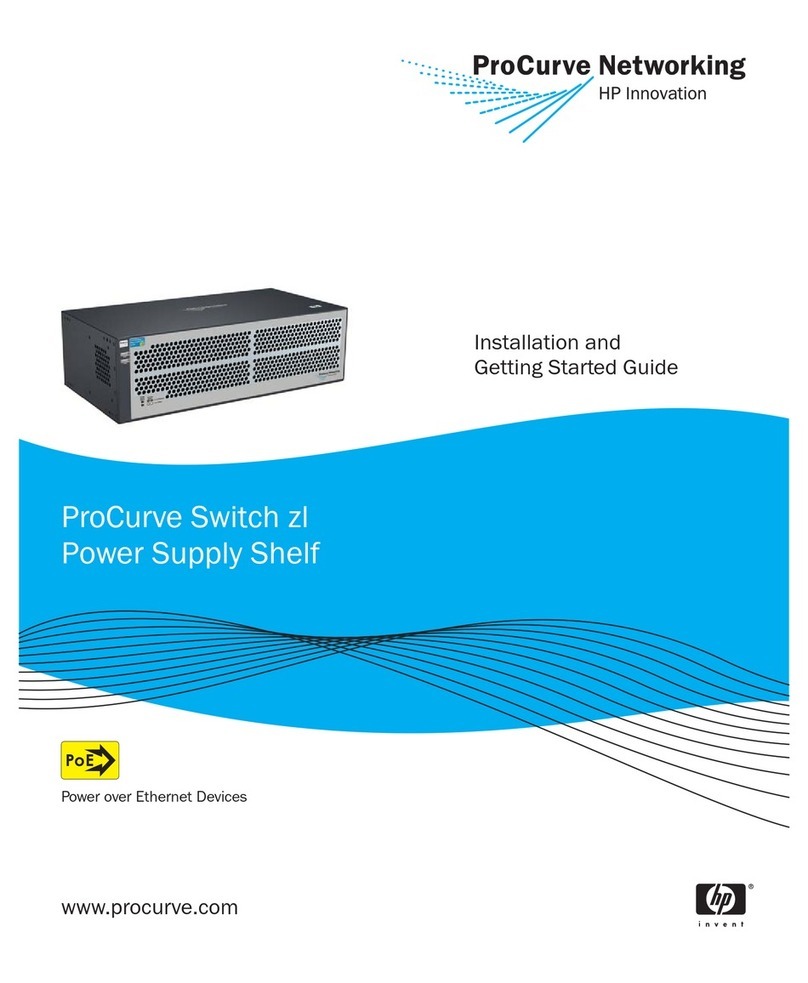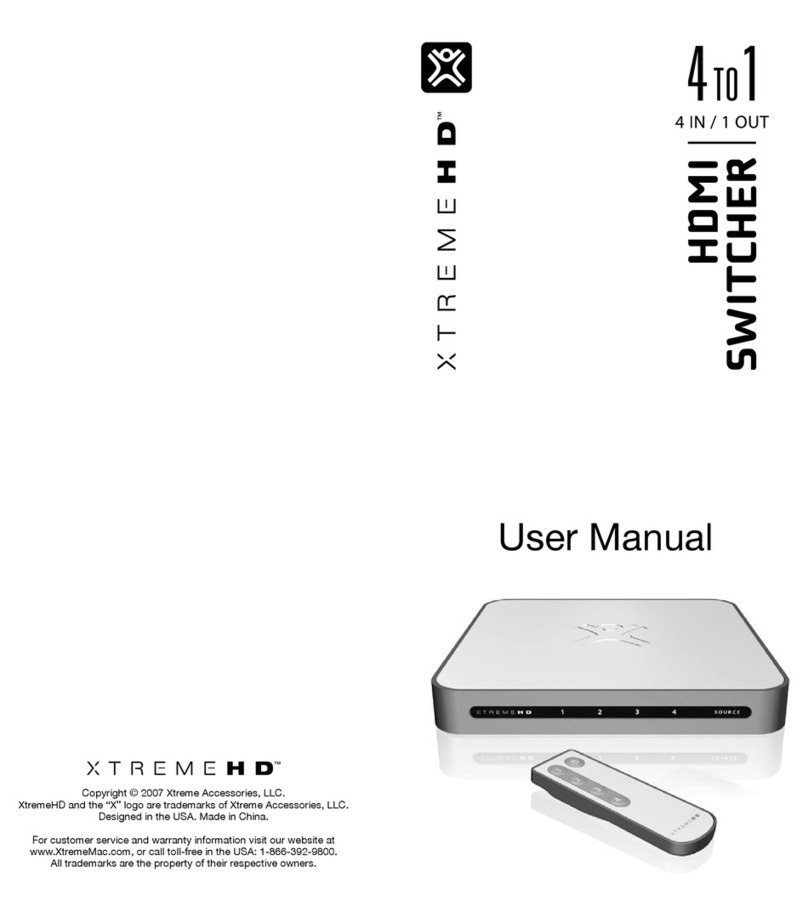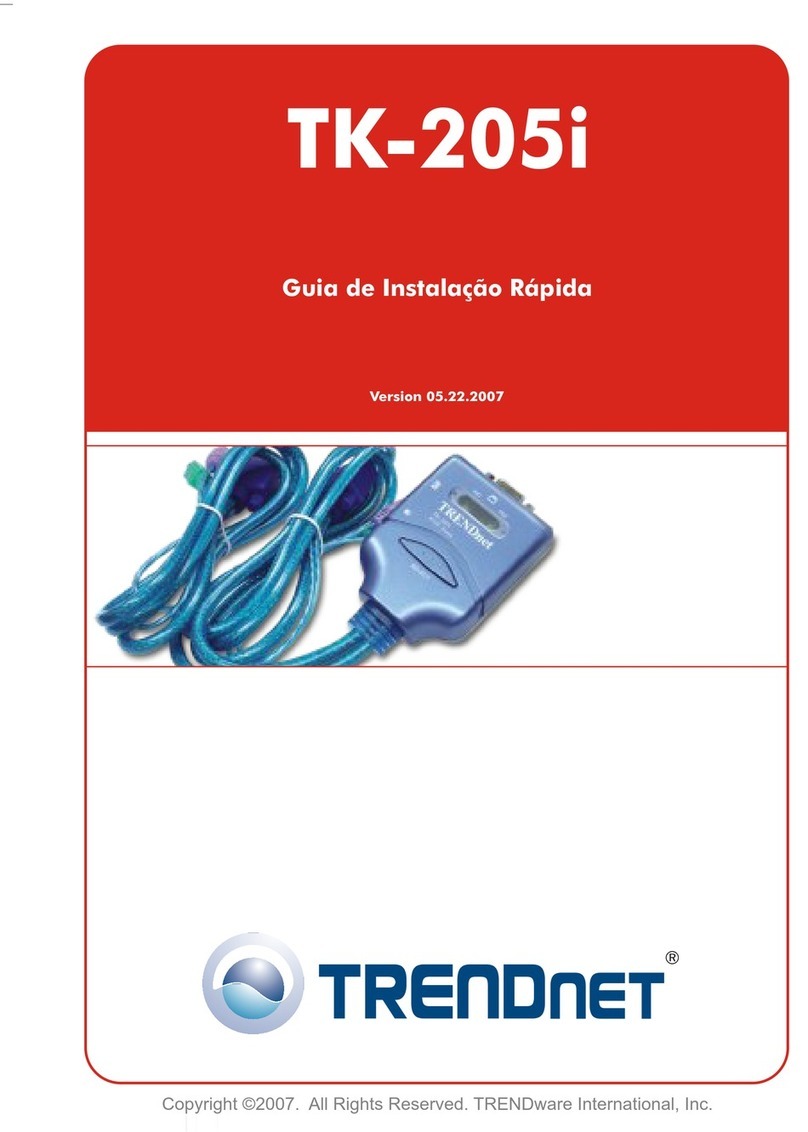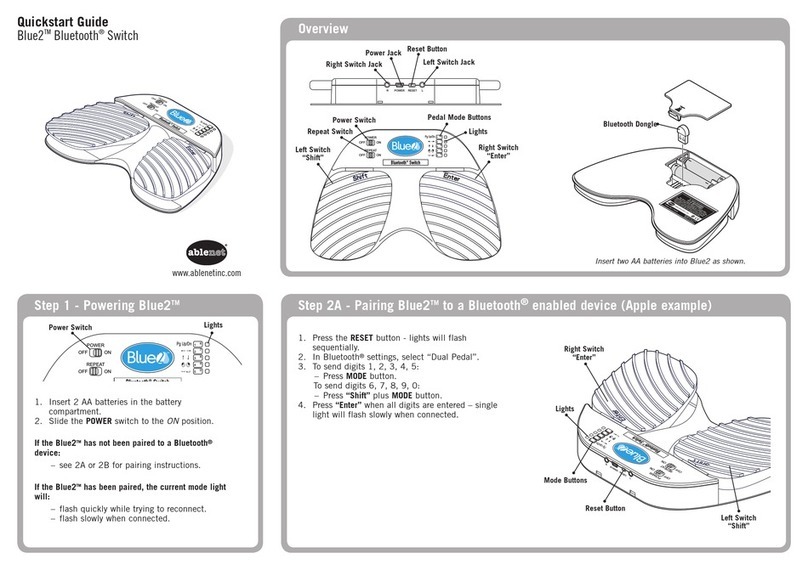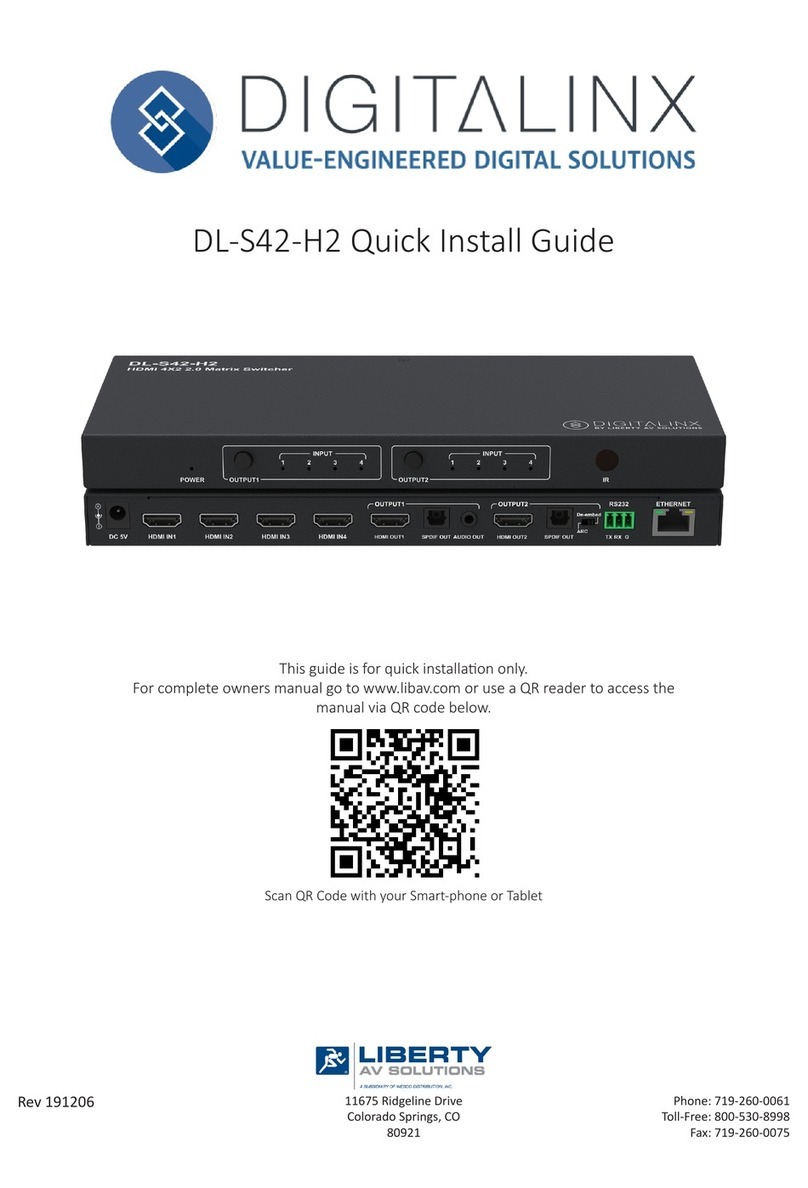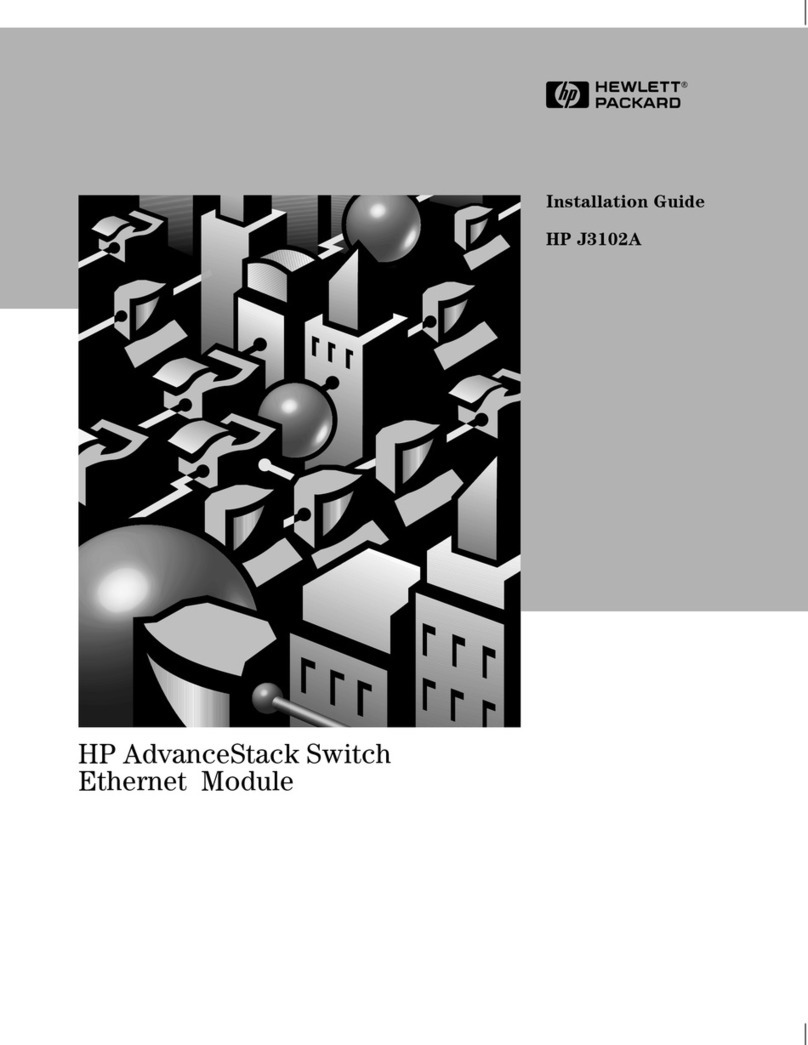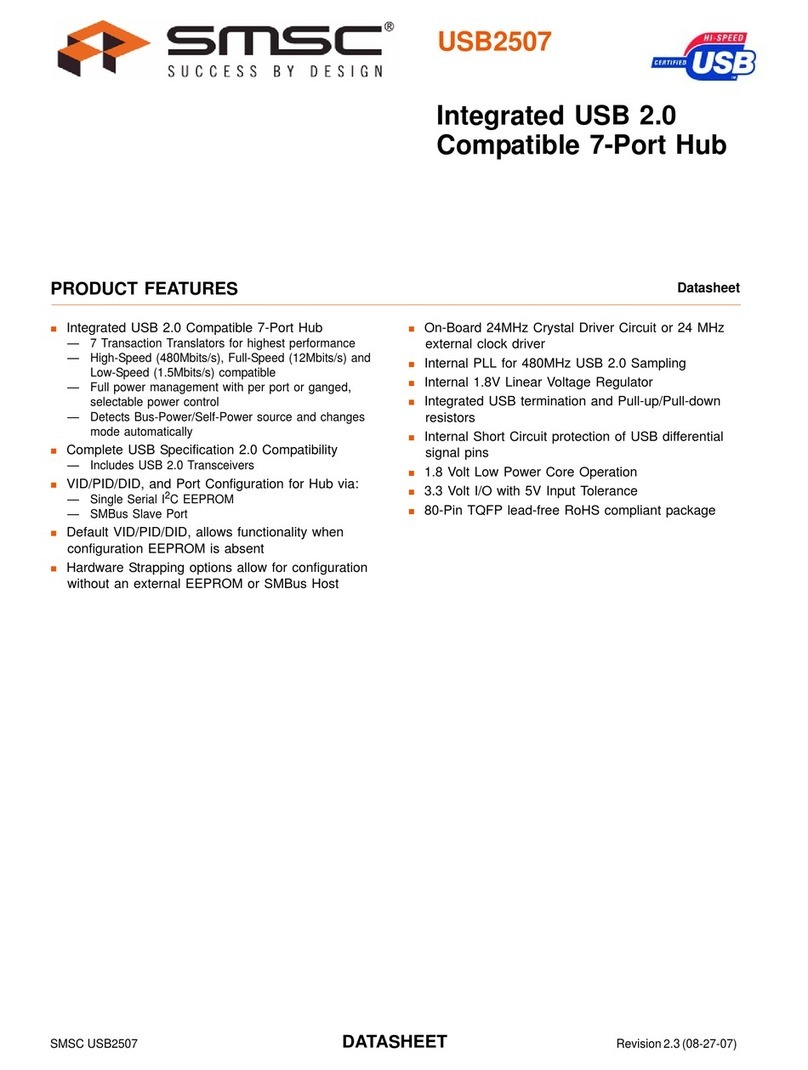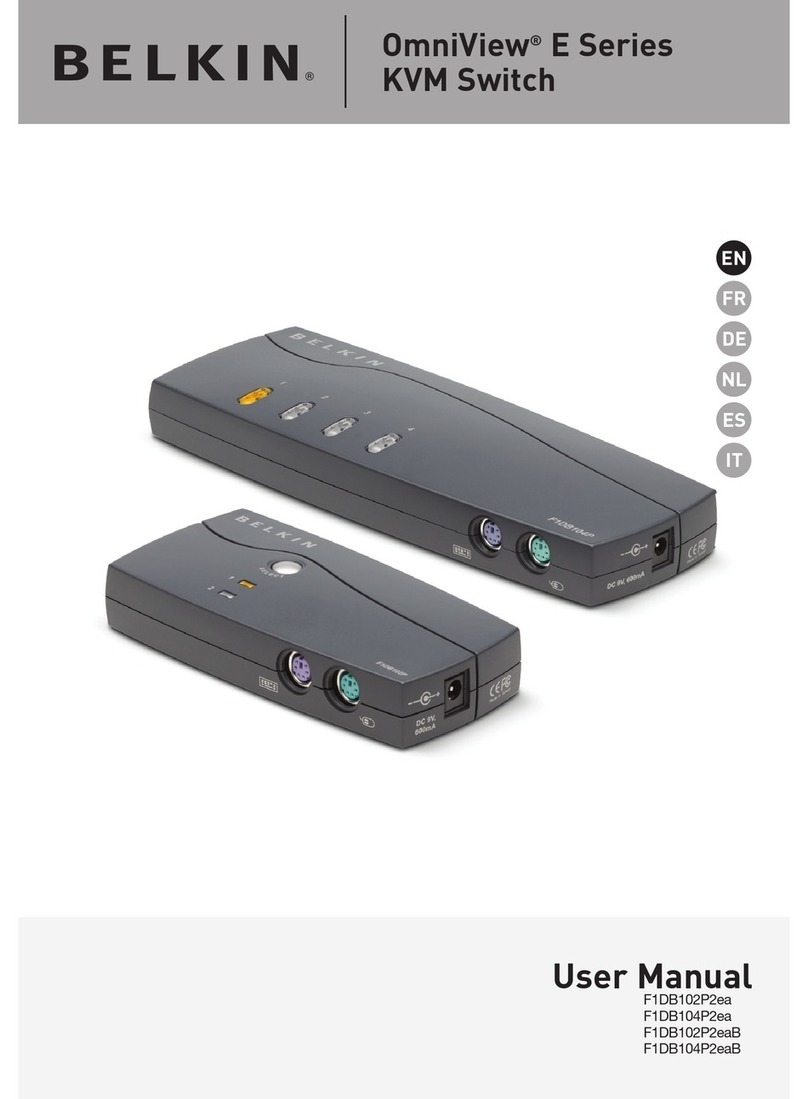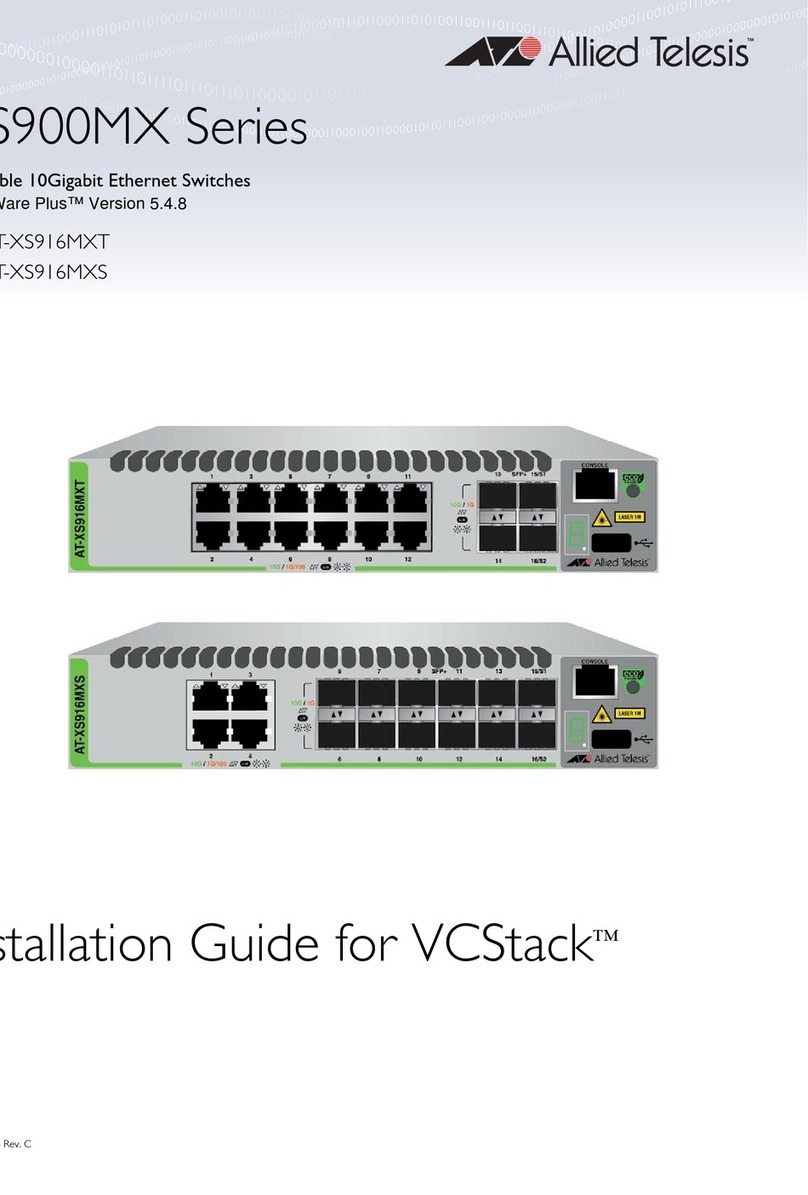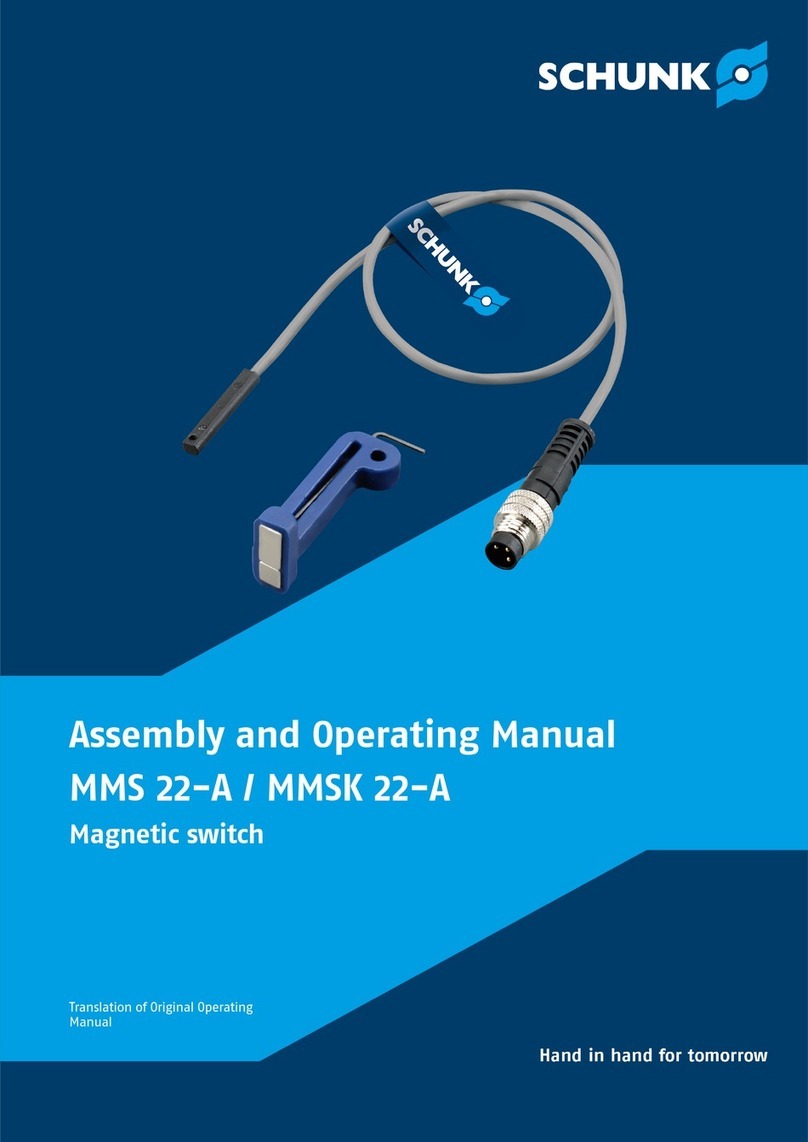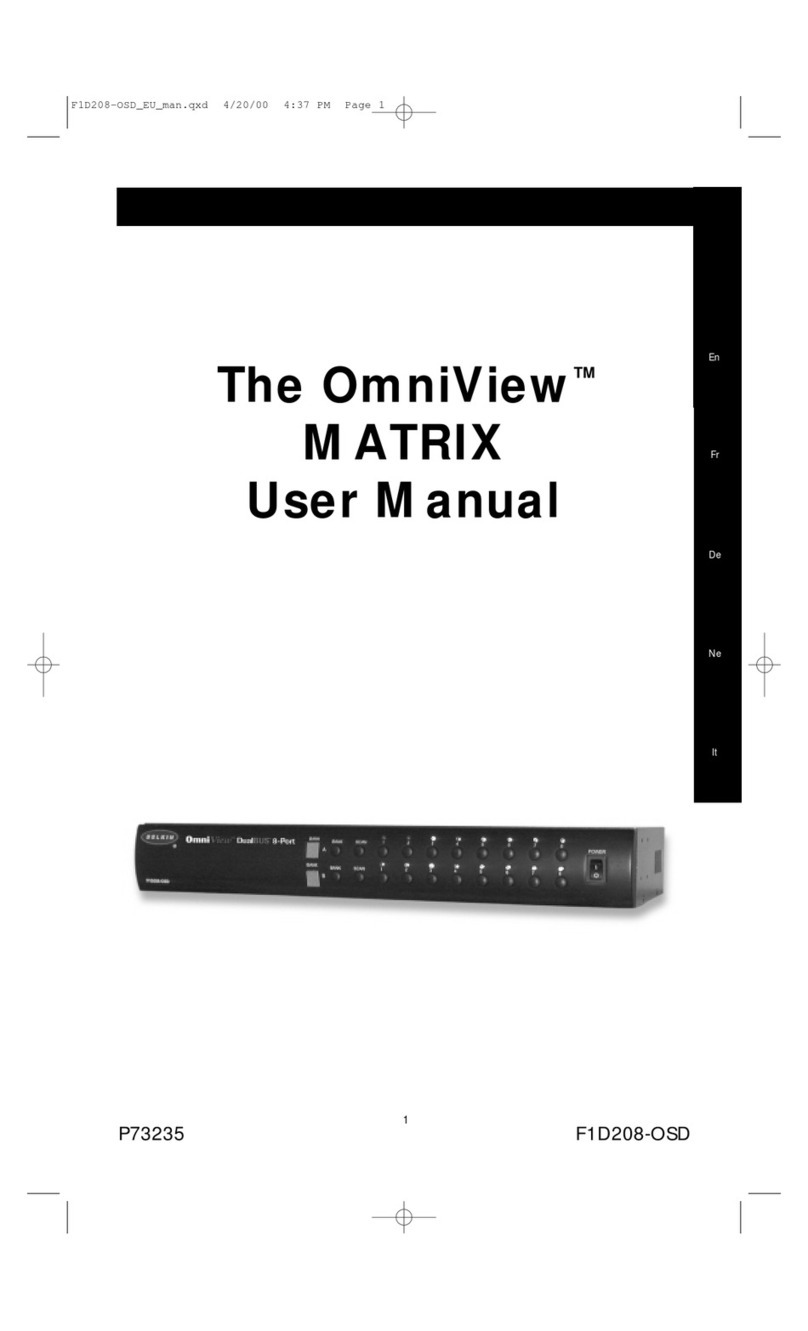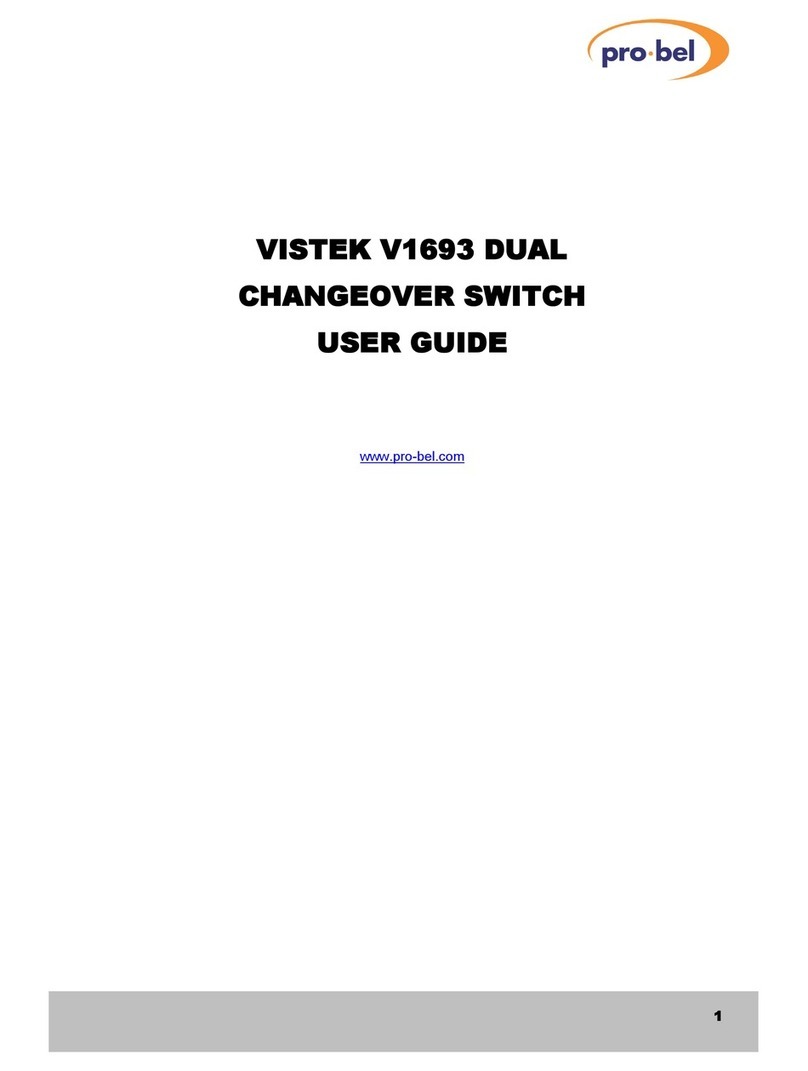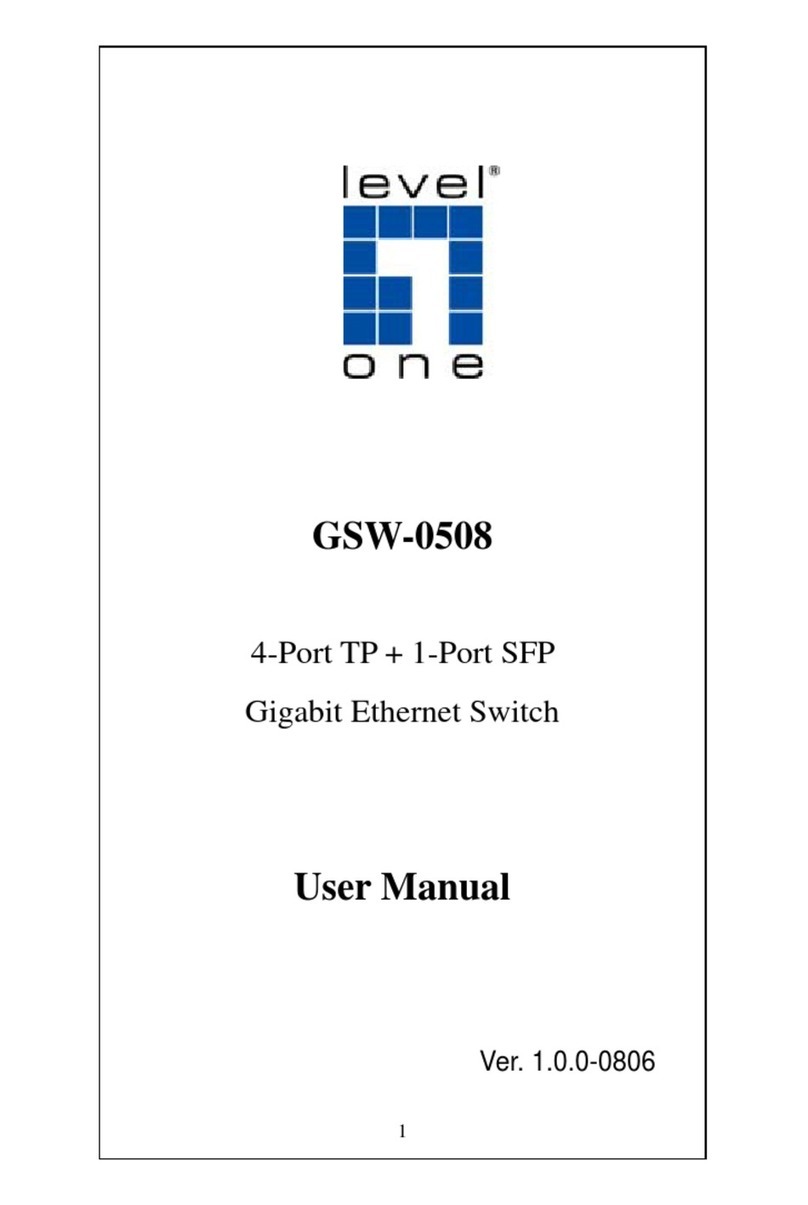ProCurve 2610 Series User manual

Installation and
Getting Started Guide
www.procurve.com
ProCurve Switch
2610 Series
PoE
Power over Ethernet Devices


ProCurve Switch 2610 Series
Installation and Getting Started Guide

Hewlett-Packard Company
8000 Foothills Boulevard, m/s 5552
Roseville, California 95747-5552
www.procurve.com
©Copyright 2007, 2008 Hewlett-Packard Development
Company, L.P.
Publication Number
5991-8573
November 2008
Applicable Products
Disclaimer
HEWLETT-PACKARD COMPANY MAKES NO WARRANTY
OF ANY KIND WITH REGARD TO THIS MATERIAL,
INCLUDING, BUT NOT LIMITED TO, THE IMPLIED
WARRANTIES OF MERCHANTABILITY AND FITNESS
FOR A PARTICULAR PURPOSE. Hewlett-Packard shall not
be liable for errors contained herein or for incidental or
consequential damages in connection with the furnishing,
performance, or use of this material.
The information contained herein is subject to change
without notice. The only warranties for HP products and
services are set forth in the express warranty statements
accompanying such products and services. Nothing herein
should be construed as constituting an additional warranty.
HP shall not be liable for technical or editorial errors or
omissions contained herein.
Hewlett-Packard assumes no responsibility for the use or
reliability of its software on equipment that is not furnished
by Hewlett-Packard.
Warranty
See the Customer Support/Warranty booklet included with
the product.
A copy of the specific warranty terms applicable to your
Hewlett-Packard products and replacement parts can be
obtained from your HP Sales and Service Office or
authorized dealer.
Safety
Before installing and operating these products, please read
the “Installation Precautions” in chapter 2, “Installing the
Switch 2610 Series”, and the safety statements in
appendix C, “Safety and EMC Regulatory Statements”.
ProCurve Switch 2610-24 (J9085A)
ProCurve Switch 2610-24/12PWR (J9086A)
ProCurve Switch 2610-24-PWR (J9087A)
ProCurve Switch 2610-48 (J9088A)
ProCurve Switch 2610-48-PWR (J9089A)
ProCurve 600 Redundant and External
Power Supply (J8168A)
ProCurve 610 External Power Supply (J8169A)

iii
Contents
1 Introducing the Switch
Front of the Switch . . . . . . . . . . . . . . . . . . . . . . . . . . . . . . . . . . . . . . . . . . . . . . 1-3
Network Ports . . . . . . . . . . . . . . . . . . . . . . . . . . . . . . . . . . . . . . . . . . . . . . 1-4
LEDs . . . . . . . . . . . . . . . . . . . . . . . . . . . . . . . . . . . . . . . . . . . . . . . . . . . . . . 1-4
Port LEDs . . . . . . . . . . . . . . . . . . . . . . . . . . . . . . . . . . . . . . . . . . . . . . 1-7
LED Mode Select Button and Indicator LEDs . . . . . . . . . . . . . . . . 1-8
Reset Button . . . . . . . . . . . . . . . . . . . . . . . . . . . . . . . . . . . . . . . . . . . . . . . 1-9
Clear Button . . . . . . . . . . . . . . . . . . . . . . . . . . . . . . . . . . . . . . . . . . . . . . . . 1-9
Console Port . . . . . . . . . . . . . . . . . . . . . . . . . . . . . . . . . . . . . . . . . . . . . . 1-10
Back of the Switch . . . . . . . . . . . . . . . . . . . . . . . . . . . . . . . . . . . . . . . . . . . . . 1-10
RPS and EPS Input Port . . . . . . . . . . . . . . . . . . . . . . . . . . . . . . . . . . . . . 1-11
Power Connector . . . . . . . . . . . . . . . . . . . . . . . . . . . . . . . . . . . . . . . . . . 1-11
Switch Features . . . . . . . . . . . . . . . . . . . . . . . . . . . . . . . . . . . . . . . . . . . . . . . 1-11
2 Installing the Switch
Included Parts . . . . . . . . . . . . . . . . . . . . . . . . . . . . . . . . . . . . . . . . . . . . . . . . . . 2-1
Installation Precautions . . . . . . . . . . . . . . . . . . . . . . . . . . . . . . . . . . . . . . 2-3
Installation Procedures . . . . . . . . . . . . . . . . . . . . . . . . . . . . . . . . . . . . . . . . . . 2-4
1. Prepare the Installation Site . . . . . . . . . . . . . . . . . . . . . . . . . . . . . . . . 2-5
2. Verify the Switch Passes Self Test . . . . . . . . . . . . . . . . . . . . . . . . . . . 2-7
LED Behavior . . . . . . . . . . . . . . . . . . . . . . . . . . . . . . . . . . . . . . . . . . . 2-8
3. Mount the Switch . . . . . . . . . . . . . . . . . . . . . . . . . . . . . . . . . . . . . . . . . 2-9
Rack or Cabinet Mounting . . . . . . . . . . . . . . . . . . . . . . . . . . . . . . . . 2-9
Rack Mounting the 2610-PWR switches . . . . . . . . . . . . . . . . . . . . 2-10
Rack Mounting the Non-PWR Switches . . . . . . . . . . . . . . . . . . . . 2-12
Flat Wall Mounting . . . . . . . . . . . . . . . . . . . . . . . . . . . . . . . . . . . . . . 2-14
Wall mounting Horizontal . . . . . . . . . . . . . . . . . . . . . . . . . . . . . . . . 2-14
Horizontal Surface Mounting . . . . . . . . . . . . . . . . . . . . . . . . . . . . . 2-15
4. Connect the Switch to a Power Source . . . . . . . . . . . . . . . . . . . . . . 2-16
5. Connect the Network Cables . . . . . . . . . . . . . . . . . . . . . . . . . . . . . . . 2-16
Using the RJ-45 Connectors . . . . . . . . . . . . . . . . . . . . . . . . . . . . . . 2-16

iv
6. Installing or Removing mini-GBICs . . . . . . . . . . . . . . . . . . . . . . . . . 2-17
Installing the mini-GBICs: . . . . . . . . . . . . . . . . . . . . . . . . . . . . . . . . 2-17
Removing the mini-GBICs . . . . . . . . . . . . . . . . . . . . . . . . . . . . . . . . 2-18
Connecting Cables to mini-GBICs . . . . . . . . . . . . . . . . . . . . . . . . . 2-18
7. (Optional) Connect a Redundant Power Supply
to a Switch 2610-PWR Series . . . . . . . . . . . . . . . . . . . . . . . . . . . . . . . 2-19
The 600 RPS/EPS provides two types of power to the switches: 2-19
The 610 EPS only provides external PoE power: . . . . . . . . . . . . 2-19
RPS/EPS Operation . . . . . . . . . . . . . . . . . . . . . . . . . . . . . . . . . . . . . 2-20
Operating Characteristics of the 600 RPS/EPS (J8168A) . . . . . . 2-20
Operating Characteristics of the 610 EPS (J8169A) . . . . . . . . . . 2-21
600 RPS/EPS LEDs . . . . . . . . . . . . . . . . . . . . . . . . . . . . . . . . . . . . . . 2-21
610 EPS LEDs . . . . . . . . . . . . . . . . . . . . . . . . . . . . . . . . . . . . . . . . . . 2-24
8. (Optional) Connect a Console to the Switch . . . . . . . . . . . . . . . . . . 2-26
Terminal Configuration . . . . . . . . . . . . . . . . . . . . . . . . . . . . . . . . . . 2-26
Direct Console Access . . . . . . . . . . . . . . . . . . . . . . . . . . . . . . . . . . . 2-27
Sample Network Topologies for
Non-PWR Switches . . . . . . . . . . . . . . . . . . . . . . . . . . . . . . . . . . . . . . . . . . . . . 2-28
As a Desktop Switch . . . . . . . . . . . . . . . . . . . . . . . . . . . . . . . . . . . . . . . . 2-28
As a Segment Switch . . . . . . . . . . . . . . . . . . . . . . . . . . . . . . . . . . . . . . . . 2-29
Connecting to a Backbone Switch . . . . . . . . . . . . . . . . . . . . . . . . . . . . 2-30
Sample Network Topologies for PWR Switches . . . . . . . . . . . . . . . . . . . . 2-32
As a Desktop Switch Implementing PoE . . . . . . . . . . . . . . . . . . . . . . . 2-32
As a Segment Switch Implementing PoE . . . . . . . . . . . . . . . . . . . . . . . 2-33
Stacking the Switch . . . . . . . . . . . . . . . . . . . . . . . . . . . . . . . . . . . . . . . . . 2-35
3 Configuring the Switch
Recommended Minimal Configuration . . . . . . . . . . . . . . . . . . . . . . . . . . . . . 3-1
Using the Console Setup Screen . . . . . . . . . . . . . . . . . . . . . . . . . . . . . . . 3-2
Where to Go From Here . . . . . . . . . . . . . . . . . . . . . . . . . . . . . . . . . . . . . . 3-3
Using the IP Address for Remote Switch Management . . . . . . . . . . . . . . . . 3-5
Starting a Telnet Session . . . . . . . . . . . . . . . . . . . . . . . . . . . . . . . . . . . . . 3-5
Starting a Web Browser Session . . . . . . . . . . . . . . . . . . . . . . . . . . . . . . . 3-5
4 Troubleshooting
Basic Troubleshooting Tips . . . . . . . . . . . . . . . . . . . . . . . . . . . . . . . . . . . . . . 4-1
Diagnosing with the LEDs . . . . . . . . . . . . . . . . . . . . . . . . . . . . . . . . . . . . . . . . 4-4
LED patterns for General Switch Troubleshooting . . . . . . . . . . . . . . . 4-4

v
LED Patterns for PoE Troubleshooting . . . . . . . . . . . . . . . . . . . . . . . . . 4-8
Proactive Networking . . . . . . . . . . . . . . . . . . . . . . . . . . . . . . . . . . . . . . . . . . . 4-9
Hardware Diagnostic Tests . . . . . . . . . . . . . . . . . . . . . . . . . . . . . . . . . . . . . . 4-10
Testing the Switch by Resetting It . . . . . . . . . . . . . . . . . . . . . . . . . . . . 4-10
Checking the Switch LEDs . . . . . . . . . . . . . . . . . . . . . . . . . . . . . . . 4-10
Checking Console Messages . . . . . . . . . . . . . . . . . . . . . . . . . . . . . . 4-10
Testing Twisted-Pair Cabling . . . . . . . . . . . . . . . . . . . . . . . . . . . . . . . . . 4-11
Testing Switch-to-Device Network Communications . . . . . . . . . . . . 4-11
Testing End-to-End Network Communications . . . . . . . . . . . . . . . . . 4-11
Restoring the Factory Default Configuration . . . . . . . . . . . . . . . . . . . . . . . 4-12
Downloading New Switch Software . . . . . . . . . . . . . . . . . . . . . . . . . . . . . . 4-13
HP Customer Support Services . . . . . . . . . . . . . . . . . . . . . . . . . . . . . . . . . . 4-13
Before Calling Support . . . . . . . . . . . . . . . . . . . . . . . . . . . . . . . . . . . . . . 4-13
A Switch Specifications
Physical . . . . . . . . . . . . . . . . . . . . . . . . . . . . . . . . . . . . . . . . . . . . . . . . . . . A-1
Electrical . . . . . . . . . . . . . . . . . . . . . . . . . . . . . . . . . . . . . . . . . . . . . . . . . A-1
RPS/EPS Electrical Input . . . . . . . . . . . . . . . . . . . . . . . . . . . . . . . . A-2
Environmental . . . . . . . . . . . . . . . . . . . . . . . . . . . . . . . . . . . . . . . . . . . . . A-2
BTU Ratings . . . . . . . . . . . . . . . . . . . . . . . . . . . . . . . . . . . . . . . . . . . A-2
Acoustics . . . . . . . . . . . . . . . . . . . . . . . . . . . . . . . . . . . . . . . . . . . . . . . . . A-3
Connectors . . . . . . . . . . . . . . . . . . . . . . . . . . . . . . . . . . . . . . . . . . . . . . . . A-3
Cable Length . . . . . . . . . . . . . . . . . . . . . . . . . . . . . . . . . . . . . . . . . . . . . . A-4
Safety . . . . . . . . . . . . . . . . . . . . . . . . . . . . . . . . . . . . . . . . . . . . . . . . . . . . A-4
Lasers . . . . . . . . . . . . . . . . . . . . . . . . . . . . . . . . . . . . . . . . . . . . . . . . . . . . A-4
B Switch Ports and Network Cables
Switch Ports . . . . . . . . . . . . . . . . . . . . . . . . . . . . . . . . . . . . . . . . . . . . . . . . . . B-1
Twisted-Pair Cables . . . . . . . . . . . . . . . . . . . . . . . . . . . . . . . . . . . . . . . . B-1
Fiber-Optic Cables . . . . . . . . . . . . . . . . . . . . . . . . . . . . . . . . . . . . . . . . . B-2
Mode Conditioning Patch Cord for Gigabit-LX . . . . . . . . . . . . . . . . . . . . . B-3
Installing the Patch Cord . . . . . . . . . . . . . . . . . . . . . . . . . . . . . . . . . . . . B-4
Twisted-Pair Cable/Connector Pin-Outs . . . . . . . . . . . . . . . . . . . . . . . . . . . B-5

vi
Straight-through Twisted-Pair Cable for
10 Mbps or 100 Mbps Network Connections . . . . . . . . . . . . . . . . . . . . B-7
Cable Diagram . . . . . . . . . . . . . . . . . . . . . . . . . . . . . . . . . . . . . . . . . B-7
Pin Assignments . . . . . . . . . . . . . . . . . . . . . . . . . . . . . . . . . . . . . . . . B-7
Crossover Twisted-Pair Cable for
10 Mbps or 100 Mbps Network Connection . . . . . . . . . . . . . . . . . . . . . B-8
Cable Diagram . . . . . . . . . . . . . . . . . . . . . . . . . . . . . . . . . . . . . . . . . B-8
Pin Assignments . . . . . . . . . . . . . . . . . . . . . . . . . . . . . . . . . . . . . . . . B-8
Straight-Through Twisted-Pair Cable for
1000 Mbps Network Connections . . . . . . . . . . . . . . . . . . . . . . . . . . . . . B-9
Cable Diagram . . . . . . . . . . . . . . . . . . . . . . . . . . . . . . . . . . . . . . . . . B-9
Pin Assignments . . . . . . . . . . . . . . . . . . . . . . . . . . . . . . . . . . . . . . . . B-9
C Safety and EMC Regulatory Statements
Safety Information . . . . . . . . . . . . . . . . . . . . . . . . . . . . . . . . . . . . . . . . . . . . . C-1
Informations concernant la sécurité . . . . . . . . . . . . . . . . . . . . . . . . . . . . . . C-2
Hinweise zur Sicherheit . . . . . . . . . . . . . . . . . . . . . . . . . . . . . . . . . . . . . . . . . C-3
Considerazioni sulla sicurezza . . . . . . . . . . . . . . . . . . . . . . . . . . . . . . . . . . . C-4
Consideraciones sobre seguridad . . . . . . . . . . . . . . . . . . . . . . . . . . . . . . . . C-5
Safety Information (Japan) . . . . . . . . . . . . . . . . . . . . . . . . . . . . . . . . . . . . . . C-6
Safety Information (China) . . . . . . . . . . . . . . . . . . . . . . . . . . . . . . . . . . . . . . C-7
EMC Regulatory Statements . . . . . . . . . . . . . . . . . . . . . . . . . . . . . . . . . . . . . C-8
U.S.A. . . . . . . . . . . . . . . . . . . . . . . . . . . . . . . . . . . . . . . . . . . . . . . . . . . . . C-8
Canada . . . . . . . . . . . . . . . . . . . . . . . . . . . . . . . . . . . . . . . . . . . . . . . . . . . C-8
Australia/New Zealand . . . . . . . . . . . . . . . . . . . . . . . . . . . . . . . . . . . . . . C-8
Japan . . . . . . . . . . . . . . . . . . . . . . . . . . . . . . . . . . . . . . . . . . . . . . . . . . . . . C-8
Korea . . . . . . . . . . . . . . . . . . . . . . . . . . . . . . . . . . . . . . . . . . . . . . . . . . . . . C-9
Taiwan . . . . . . . . . . . . . . . . . . . . . . . . . . . . . . . . . . . . . . . . . . . . . . . . . . . C-9
European Community . . . . . . . . . . . . . . . . . . . . . . . . . . . . . . . . . . . . . . C-10
D Recycle Statements
Waste Electrical and Electronic Equipment (WEEE) Statements . . . . . . D-1
Index

1-1
Introducing the Switch
1
Introducing the Switch
The ProCurve Switch 2610 Series are multiport switches that can be used to
build high-performance switched workgroup networks. These switches are
store-and-forward devices that offer low latency for high-speed networking.
The 2610-PWR Switches also support Redundant Power Supply and Power
over Ethernet (PoE) technologies.
ProCurve Switch 2610-24 (J9085A)
ProCurve Switch 2610-48 (J9088A)
ProCurve Switch 2610-24/12PWR (J9086A)
ProCurve Switch 2610-24-PWR (J9087A)
ProCurve Switch 2610-48-PWR (J9089A)

1-2
Introducing the Switch
Introducing the Switch
Throughout this manual, these switches will be referred to as the Switch 2610
Series and the Switch 2610-PWR Series.
■The Switch 2610 Series, has either 24 or 48 auto-sensing 10/100Base-TX
RJ-45 ports with four Gigabit Uplink ports, two RJ-45 and two mini-GBIC
(Small Form Factor Pluggable (SFP)) slots. For a list of supported mini-
GBICs see page 2-18.
The RJ-45 Gigabit Uplink ports are auto-sensing 10/100/1000Base-T. These
ports operate independently, they are not dual-personality.
The Switch 2610-PWR Series incorporate two additional features. These
switches offer two types of power, one for switch AC operating power, and
the other for Power over Ethernet (PoE) power:
■Power-over-Ethernet or PoE power - PoE technology allows IP
telephones, wireless LAN Access Points and other appliances to receive
power as well as data over existing LAN cabling, without needing to
modify the existing Ethernet infrastructure. The Switch 2610-PWR Series
are designed with an internal PoE power supply capable of providing 406
watts of PoE power (126 watts on the 2610-24/12PWR). All of the Switch
2610-PWR ports can provide up to 15.4 watts (or 7.5 watts if all 12 ports
are used on the 2610-24/12PWR) of PoE power to connected devices. For
further information regarding PoE power, see the PoE Planning and
Implementation Guide, which is on the ProCurve Web site at
www.procurve.com, (See page 1-12).
■Redundant and External Power Supply Support - The Switch 2610-
PWR Series can be connected to a ProCurve 600 Redundant and External
Power Supply (J8168A), hereafter referred to as the 600 RPS/EPS or a
ProCurve 610 External Power Supply, hereafter referred to as the 610 EPS,
and receive redundant power from that unit. As an RPS unit, the 600 RPS/
EPS will provide all the AC power necessary to keep the switch running
should the switch internal AC power supply fail.
As an EPS unit, the 600 RPS/EPS and the 610 EPS can supply up to 408
watts of PoE power to the switch if the internal PoE power supply of the
switch should fail. When used with the Switch 2610-48-PWR, the
additional EPS power can provide up to 15.4 watts per port for 48 ports.
For further information regarding the 600 RPS/EPS or the 610 EPS PoE
capabilities, see the PoE Planning and Implementation Guide, which is
on the ProCurve Web site at www.procurve.com, (See page 1-12).
These switches can be directly connected to computers, printers, and servers
to provide dedicated bandwidth to those devices, and you can build a switched
network infrastructure by connecting the switch to hubs, other switches, or
routers. In addition, the Switch 2610 Series offer full network management
capabilities.

1-3
Introducing the Switch
Front of the Switch
Introducing the Switch
Front of the Switch
ProCurve Switch 2610-48
Power
and Fault
LEDs
RPS, Fan and Test
Status LEDs Switch port LEDs
LED Mode select button
and indicator LEDs
Reset and Clear
buttons 10/100Base-TX RJ-45 ports1Uplink ports
(1000Base-T2and mini-GBIC)
Console
Port
ProCurve Switch 2610-48-PWR
Reset and Clear
buttons
LED Mode select button
and indicator LEDs 10/100Base-TX RJ-45 ports1Uplink ports
(1000Base-T2and Mini-GBIC)
Switch port LEDs
RPS, EPS, Fan and
Test Status LEDs
Power
and Fault
LEDs
Console
Port
ProCurve Switch 2610-24
1 All 10/100Base-TX RJ-45 ports have the Auto-MDIX feature.
2 Two RJ-45 10/100/1000Base-T ports and two Mini-GBIC (SFP) slots.
Console
Port
Reset and Clear
buttons
Switch port LEDs
LED Mode select button
and indicator LEDs 10/100Base-TX RJ-45 ports1
Uplink ports
(1000Base-T2and Mini-GBIC)
RPS, EPS, Fan and
Test Status LEDs
Power
and Fault
LEDs

1-4
Introducing the Switch
Front of the Switch
Introducing the Switch
Network Ports
■24, or 48 auto-sensing 10/100Base-TX ports.
All these ports have the “Auto-MDIX” feature, which means that you can
use either straight-through or crossover twisted-pair cables to connect
any network devices to the switch.
■Two RJ-45 10/100/1000Base-T ports for high speed uplink.
■Two mini-GBIC (SPF) slots for fiber uplinks.
LEDs
On the Switch 2610 Series, there are three groupings of LEDs:
■switch status LEDs (Table 1-1)
■port LEDs (Table 1-2)
■Port LED Mode indicator LEDs (near the selector button) (Table 1-3)
Table 1-1. Switch Status LEDs
Switch LEDs State Meaning
Power
(green) On The internal power supply is working properly.
Off No power connection. The switch is NOT receiving power.
Flashing2Afailureoftheinternalpowersupply.Itshouldbeflashingsimultaneously
with the Fault LED. (If an RPS is connected to the switch, the RPS is
actively powering the switch, the RPS LED will be on.)
Fault
(orange) Off The normal state; indicates there are no fault conditions on the switch.
Flashing2A fault has occurred with a component on the switch. The Status LED for
the component with the fault will flash simultaneously.
On On briefly after the switch is powered on or reset, at the beginning of
switch self test. If this LED is on for a prolonged time, the switch has
encountered a fatal hardware failure, or has failed its self test. See
chapter 4, “Troubleshooting” for more information.
Locator
(blue)
On
Flashing
Off
The Locator LED is used to locate a specific switch in an area full of
switches. The LED canbe set to be on solid or flash for a specifiednumber
of minutes (1-1440). The default is 30 minutes. Use the command
“chassislocate”.

1-5
Introducing the Switch
Front of the Switch
Introducing the Switch
PoE
(green/
orange)3
On
Flashing/
orange2
Flashing/
orange1
Normal operation. The switch is ready to supply PoE power
One or more ports has experienced a fault condition for PoE delivery. The
Fault LED will be flashing simultaneously. If it is a self testfailure, the Test
LED will be flashing simultaneously. When the switch is put in PoE LED
Mode, The Mode LED for the port with the problem will also be flashing
simultaneously.
One or more ports has an alert condition for PoE delivery, for example, an
oversubscription condition (not enough PoE power available). Only this
LED will be flashing, the Fault LED is off. When the switch is put in PoE
LED Mode, The Mode LEDs for the ports with the alert condition will also
be flashing.
RPS Status
(green/
orange)
On
Flashing
orange1
Off
Normal operation. An external power supply is connected and operating
correctly. The external power supply could be powering the unit.
An external power supply is connected but may be powering another
switch or the external power supply has experienced a fault. Only this
LED flashes, the Fault LED is off.
An external power supply is not connected.
EPS Status 3
(green)
On
Flashing
orange1
Off
The switch is connected to an external power supply and operating
correctly.
The external power supply has experienced a fault:
• There is a fan, overcurrent, power supply, or temp fault on the EPS.
• The Switch detects the EPS is present but cannot communicate with it.
Check the Error Log on the switch for more information.
The switch is not connected to an external power supply or the EPS cable
is connected but the external power supply is not powered up.
Fan
(green/
orange)
On The cooling fan is operating normally.
Flashing
orange2The cooling fan has failed. The switch Fault LED will be flashing
simultaneously.
Switch LEDs State Meaning

1-6
Introducing the Switch
Front of the Switch
Introducing the Switch
See the ProCurve 600/610 External Power Supplies Installation and Getting
Started Guide for information on the LED behavior of the external power
supplies.
Test
(green/
orange)
Off The normal operational state; the switch is not undergoing self test.
On The switch self test and initialization are in progress after the switch has
been power cycled or reset. The switch is not operational until this LED
goes off. The Test LED also comes on briefly when you “hot swap” a mini-
GBIC into the switch; the mini-GBIC is tested when it is hot swapped.
Flashing
orange2A component of the switch has failed its self test. The switch Fault LED,
Test LED, and the failed component LED will flash simultaneously.
1The flashing behavior is an on/off cycle once every 0.8 seconds approximately, a fast flash.
2The flashing behavior is an on/off cycle once every 1.6 seconds approximately, a slow flash.
3ProCurve Switch 2610-PWR Series only.
Switch LEDs State Meaning

1-7
Introducing the Switch
Front of the Switch
Introducing the Switch
Port LEDs
The port LEDs provide information about the individual switch ports.
Table 1-2. Port LEDs
Switch LEDs State Meaning
Switch 2610 non-PWR Series
Port LEDs Displays port link information, network activity information, whether the port is
configured for full-duplex operation, or the speed of the connection depending on the
LED Mode selected. See “LEDMode Select Button and Indicator LEDs” on the next page
for more information.
Mini-GBIC
LEDs:
Link Flashing
orange One of the following conditions exist:
• the mini-GBIC is not supported by the current software
• the mini-GBIC is not a genuine ProCurve Mini-GBIC and is not supported
• the mini-GBIC is an “A” version in a switch that requires a “B” version
or later.
Link and Mode
(green)
On for 2
seconds Both the Link and Mode LED turn on solid for 2 seconds and then go to
normal operation. This indicates the mini-GBIC has been recognized by the
switch.
Switch 2610-PWR Series
Link
(green)
On The port is enabled and receiving a link indication from the connected
device. In PoE mode, indicates that the port is configured to enable PoE
power delivery to the connected device.
Off One of these condition exists:
• no active network cable is connected to the port
• the port is not receiving link beat or sufficient light
• theporthas been disabled through the switch console,thewebbrowser
interface, ProCurve Manager, or other network management tool.
• In PoE mode, indicates that the port is configured such that PoE power
delivery is disabled.
Flashing1The port has failed self test. The switch Fault, and Self Test LEDs will flash
simultaneously.
Mode (green) Depending on the mode selected, displays the following:
• Connection speed information
• network activity information
• PoE power delivery status
See “LED Mode Select Button and Indicator LEDs:” below for more information.
1The flashing behavior is an on/off cycle once every 1.6 seconds, approximately.

1-8
Introducing the Switch
Front of the Switch
Introducing the Switch
LED Mode Select Button and Indicator LEDs
To optimize the amount of information that can be displayed for each of the
switch ports in the limited space available, the Switch 2610 Series use multiple-
display LEDs for each port.
Figure 1-1. 2610 non-PWR Switches
Figure 1-2. 2610-PWR Switches
Mode LED
Link LED
LED Mode select button
and indicator LEDs
The non-PWR switches, have two
LEDs per port. The Link status is
always shown by the Link LED. The
operation of the Mode LED is
controlled by the LED Mode select
button, and the current setting is
indicated by the LED Mode indicator
LEDs near the button. Press the
button to step from one view mode
to the next. The default view is
Activity (Act).
Mode LED
Link LED
(port number)
LED Mode select button
and indicator LEDs
The PWR switches also have two
LEDs per port. The Link status is
always shown by the Link LED as
with the non-PWR switches. The
operation of the Mode LED is the
same as the non-PWR switches. The
difference is the PWR switches have
an additional mode, and that is PoE.
In PoE mode, the Link LED indicates
the PoE configuration for the port:
On if PoE is enabled on the port; Off
if PoE is disabled on the port. The
default view is Activity (Act).

1-9
Introducing the Switch
Front of the Switch
Introducing the Switch
Table 1-3. Multiple-Display Port LEDs
Reset Button
This button is for:
■Resetting the switch - Whenthe switch is powered on. This action clears
any temporary error conditions that may have occurred and executes the
switch self test.
■Restoring Factory Default Configuration - When pressed with the
Clear button in a specific pattern, any configuration changes you may have
made through the switch console, the web browser interface, and SNMP
management are removed, and the factory default configuration is
restored to the switch. For the specific method to restore the factory
default configuration, see “Restoring the Factory Default Configuration”
on page 12, “Troubleshooting” of this manual.
Clear Button
This button is used for:
■Deleting Passwords - When pressed by itself for at least one second, the
button deletes any switch console access passwords that you may have
configured. Use this feature if you have misplaced the password and need
console access. This button is provided as a convenience, however if you
are concerned with the security of the switch configuration and operation,
you should make sure the switch is installed in a secure location. This
button can be disabled by a CLI command.
■Restoring Factory Default Configuration - See Reset Button above.
Switch LEDs State Meaning
All 2610 Switches
Port LED View
indicator LEDs
3 green LEDs)
Act
FDx
Spd
Indicates the Port LEDs are displaying network activity information.
Indicates the Port LEDs are lit for ports that are in full-duplex mode.
Indicates the Port LEDs are displaying the connection speed at which each
port is operating:
• if the Port LED is off, the port is operating at 10 Mbps.
• if the Port LED is flashing, the port is operating at 100 Mbps.
• if the Port LED is on continuously, the port is operating at 1000 Mbps.
Switch 2610-PWR Series
LED Mode
indicatorLEDs
(PoE is the
additional
LED, green)
PoE Indicates the Port LEDs are lit for ports that are providing PoE power to the
connected device.

1-10
Introducing the Switch
Back of the Switch
Introducing the Switch
Console Port
This port is used to connect a console to a Switch 2610 Series by using the
RJ-45 to DB9 cable, supplied with the switch. This connection is described
under “8. (Optional) Connect a Console to the Switch” on page 29 in chapter
2, “Installing the Switch.” The console can be a PC or workstation running a
VT-100 terminal emulator, or a VT-100 terminal.
Back of the Switch
Figure 1-3. ProCurve Switch 2610-24 and 2610-48 non-PWR
Figure 1-4. ProCurve Switch 2610-24-PWR and 2610-48-PWR
Figure 1-5. ProCurve Switch 2610-24/12PWR
AC power connector
RPS Input
AC power connector
RPS Input
EPS Input
EPS Input AC power
connector
RPS Input

1-11
Introducing the Switch
Switch Features
Introducing the Switch
RPS and EPS Input Port
The Switch 2610 Series support connectivity to a redundant power supply
(RPS/EPS). The ProCurve 600 Redundant and External Power Supply
(J8168A) and the ProCurve 610 External Power Supply (J8169A) are accessory
products for these switches. The RPS functionality of the 600 procides redun-
dant system power in case the switch’s internal power supply fails. The EPS
functionality of the 600 and the 610 provides additional PoE power.
Power Connector
The Switch 2610 Series and Switch 2610-PWR Series do not have a power
switch; they are powered on when connected to an active AC power source.
The switches automatically adjust to any voltage between 100-127 and 200-
240 volts and either 50 or 60 Hz. There are no voltage range settings required.
Switch Features
The features of the Switch 2610 Series and Switch 2610-PWR Series include:
■24, or 48 auto-sensing 10/100Base-TX RJ-45 ports with Auto-MDIX.
■4 Uplink ports—two are 1000Base-T RJ-45 and two are mini-GBIC (SFP)
slots.
■Power over Ethernet (PoE) operation—the 2610-PWR Series switches are
IEEE 802.3af compliant and provide up to 15.4W per port to power IP
phones, wireless access points, web cameras, and more. For more
information, see the PoE Planning and Implementation Guide, which is
on the ProCurve Web site at www.procurve.com, (See page 1-12).
■The 2610-PWR switches support some pre-standard PoE devices.
However, the use of a cross-over cable may be required. For a current list
see the FAQ page for the 2610-PWR Switch, which can be found on the
ProCurve Web site, www.procurve.com, Technical Support, FAQs (all).
■Plug-and-play networking—all ports are enabled—just connect the
network cables to active network devices and your switched network is
operational.
■Auto-MDIX on all twisted-pair ports, 10/100 and 10/100/1000, meaning that
all twisted-pair connections can be made using straight-through cables.
Cross-over cables are not required, although they will also work.
■Automatic learning of the hardware addresses in each switch’s 8000-
address forwarding table, (with configurable address aging value).

1-12
Introducing the Switch
Switch Features
Introducing the Switch
■Automatically negotiated full-duplex operation for the 10/100 and
10/100/1000 RJ-45 ports when connected to other auto-negotiating
devices—the mini-GBIC ports always operate at full duplex, unless a
100-FX SFP transceiver is installed. The 100-FX SFP transceiver can
operate at half duplex.
■Easy management of the switches through several available interfaces:
•console interface—a full featured, easy to use, VT-100 terminal
interface that is especially good for out-of-band switch management
or for Telnet access to the switch.
•web browser interface—an easy to use built-in graphical interface
that can be accessed from common web browsers.
•ProCurve Manager—an SNMP-based, graphical network
management tool that you can use to manage your entire network.
■Support for the Spanning Tree Protocol to eliminate network loops
■Support for up to 30 IEEE 802.1Q-compliant VLANs so you can divide the
attached end nodes into logical groupings that fit your business needs.
■Download of new switch software for product enhancements or bug fixes.
■Dual-speed fans to maintain cooling if the environment warms up on the
following switches:
• Switch 2610-48 (J9088A)
• Switch 2610-24/12PWR (J9086A)
• Switch 2610-24-PWR (J9087A)
• Switch 2610-48-PWR (J9089A)
■Support for many advanced features to enhance network
performance—for a description, see the Management and Configuration
Guide, which is on the ProCurve Web site at www.procurve.com. To display
the list of downloadable manuals, click on the following links:
Technical support
Product manuals (all)
ProCurve Switch 2610 Series.
(You may want to bookmark this Web page for easy access in the future.)
Other manuals for 2610 Series
2
This manual suits for next models
5
Table of contents
Other ProCurve Switch manuals

ProCurve
ProCurve 2600 Series User manual
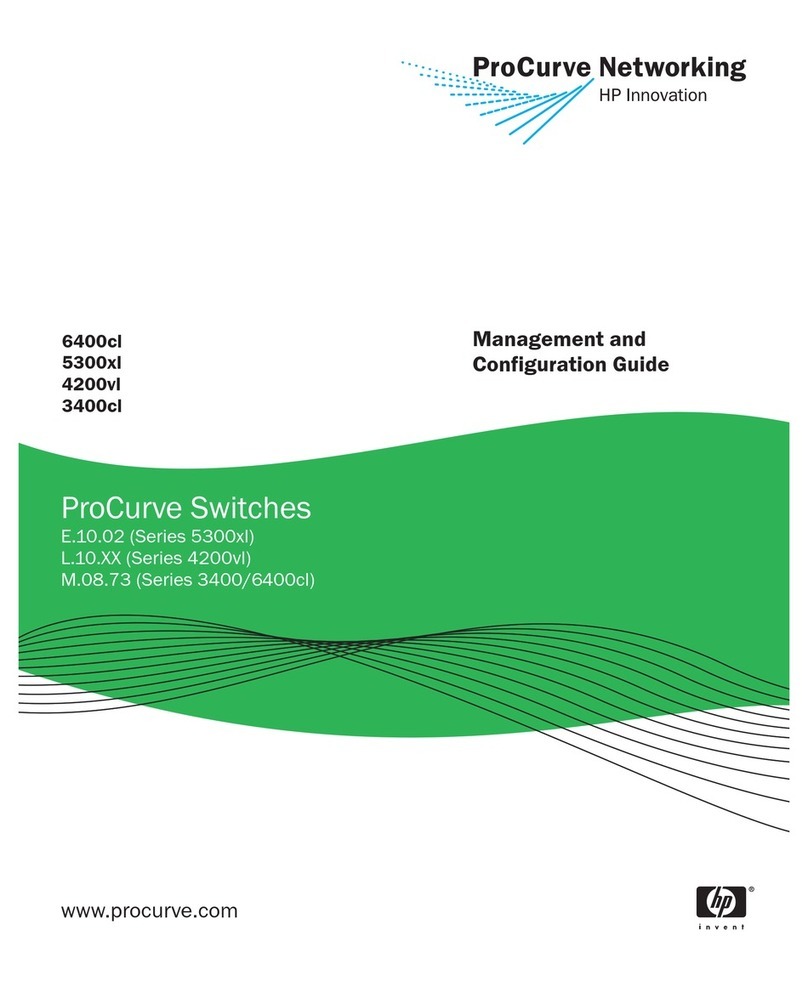
ProCurve
ProCurve 6400cl User manual
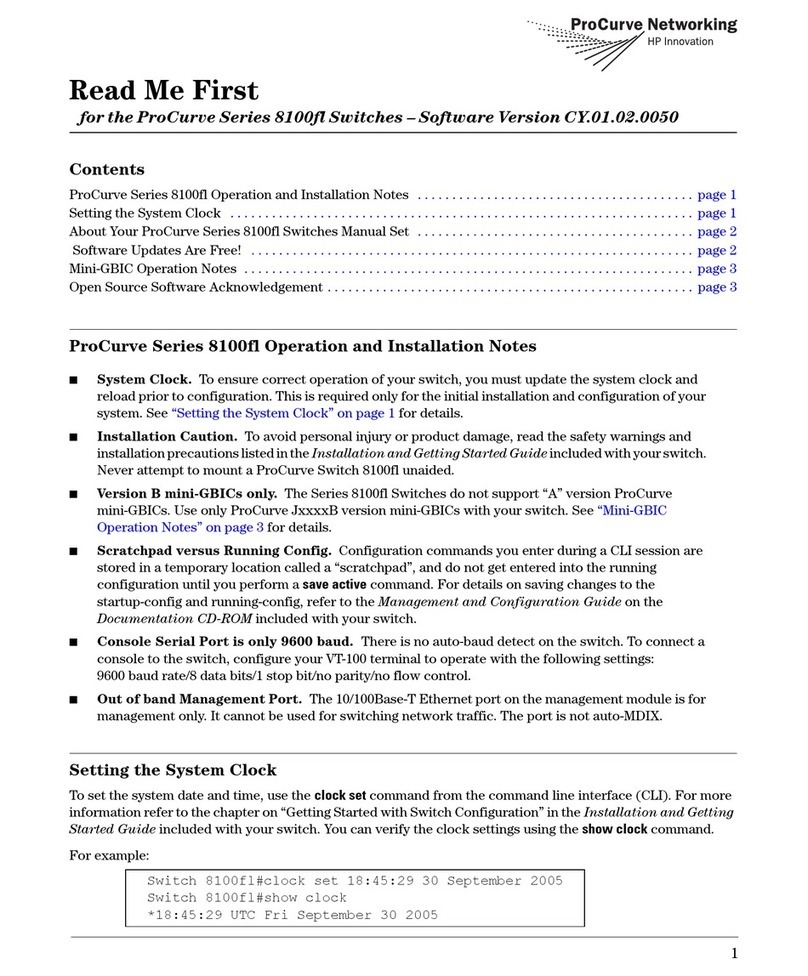
ProCurve
ProCurve Series 8100fl Manual
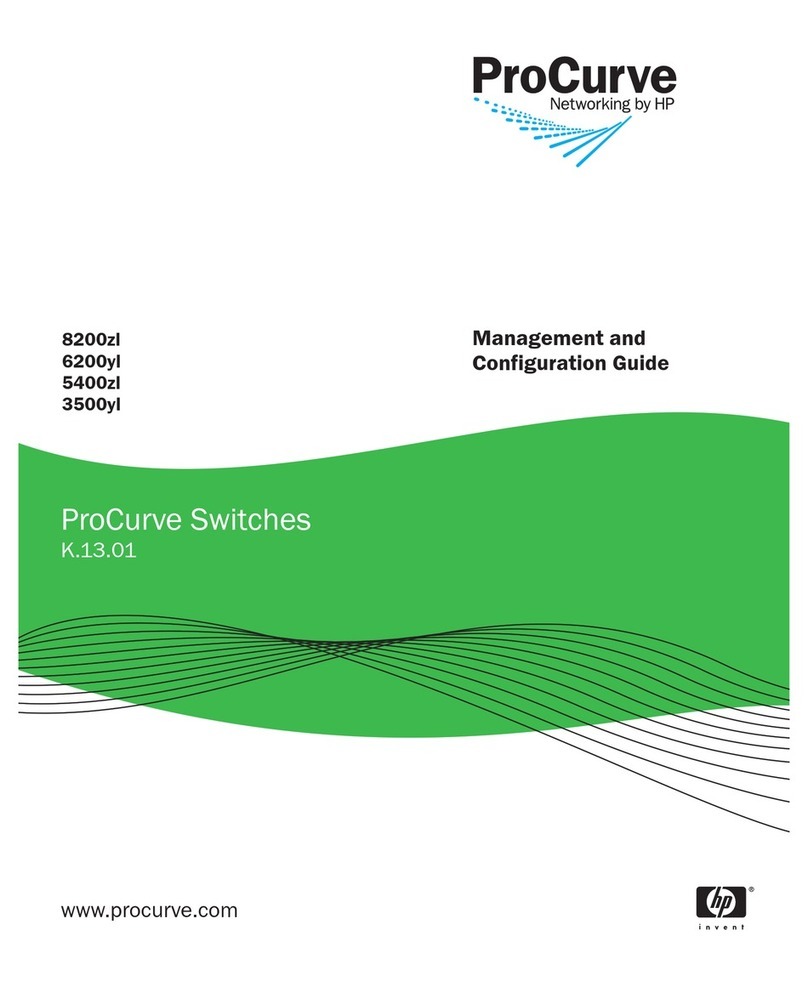
ProCurve
ProCurve 8200zl Series User manual

ProCurve
ProCurve ProCurve 1800-8G User manual

ProCurve
ProCurve 6200yl Series User manual

ProCurve
ProCurve 2610 Series User manual

ProCurve
ProCurve 2810-48G J9022A Mounting instructions

ProCurve
ProCurve 2610 Series User manual

ProCurve
ProCurve 2910al-24g User manual