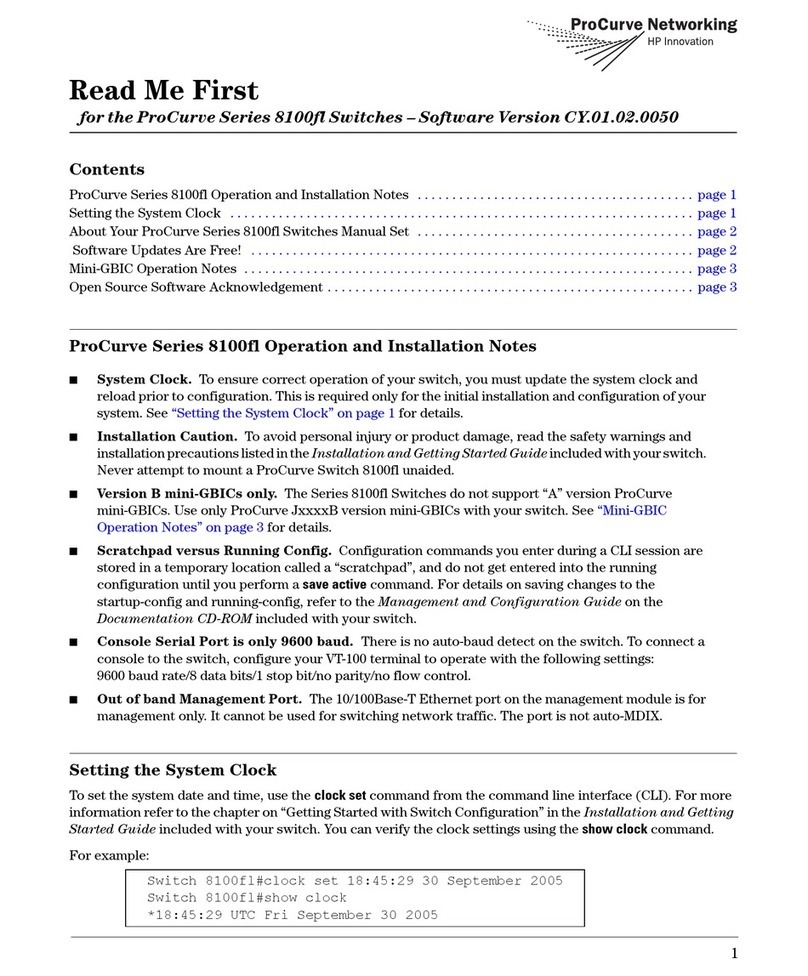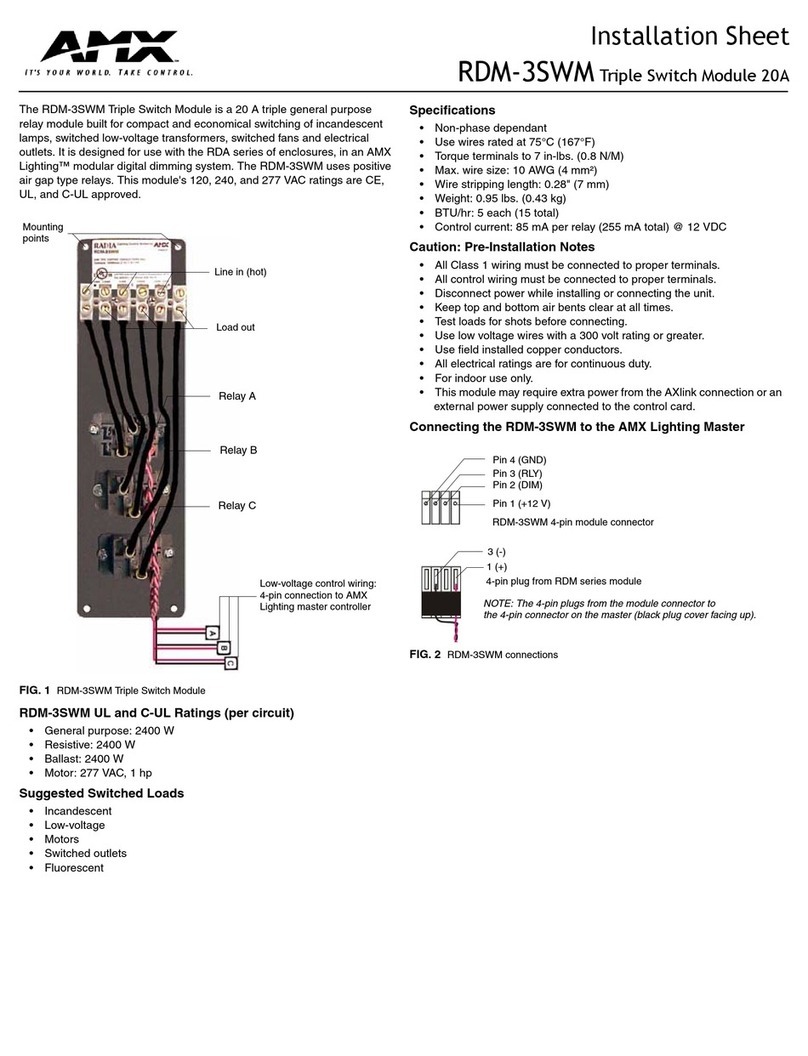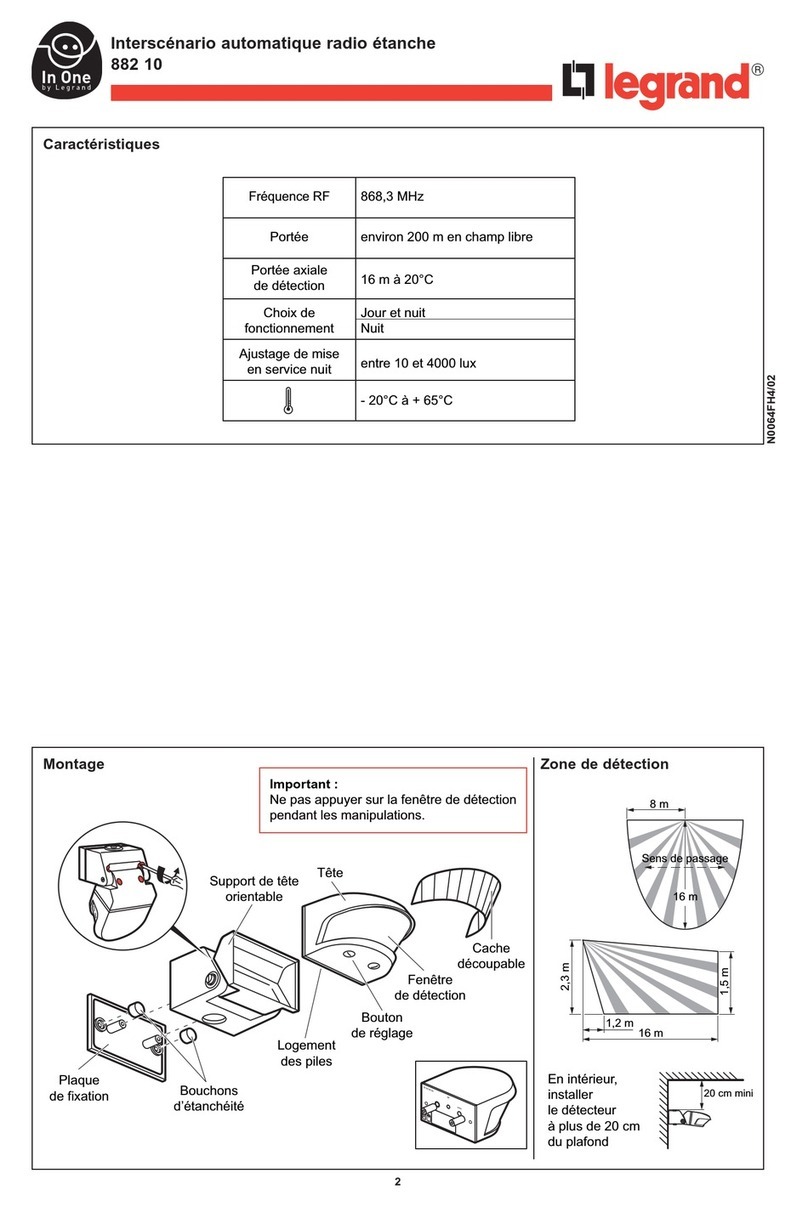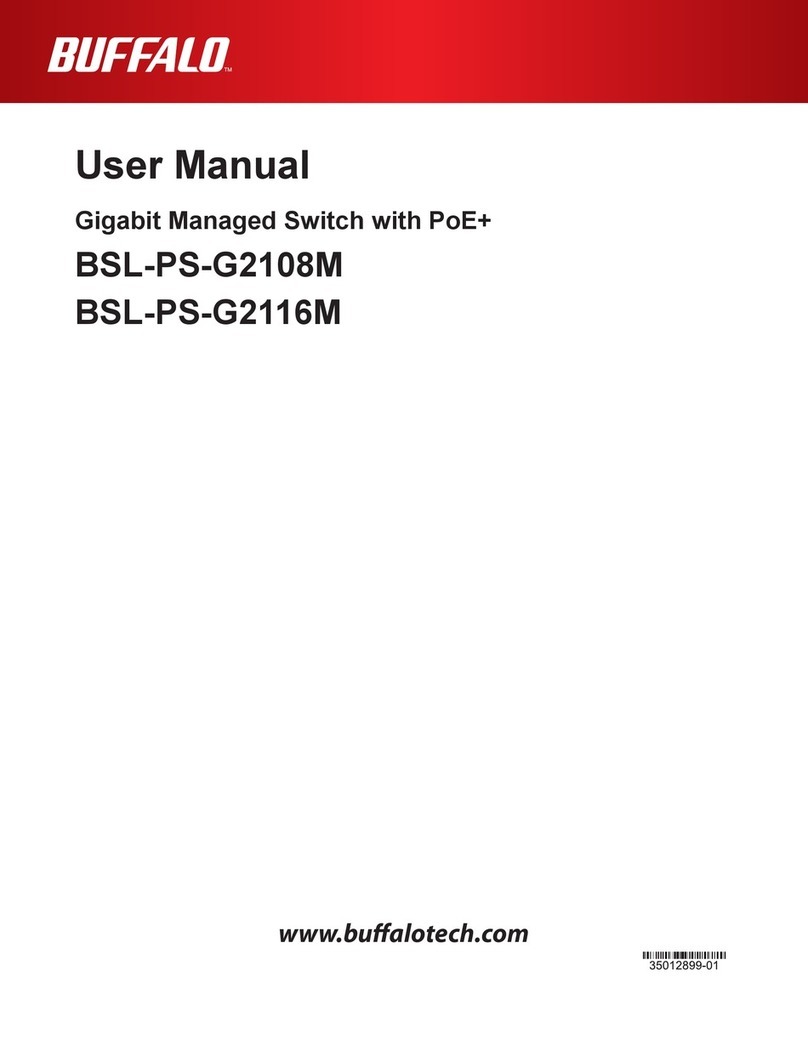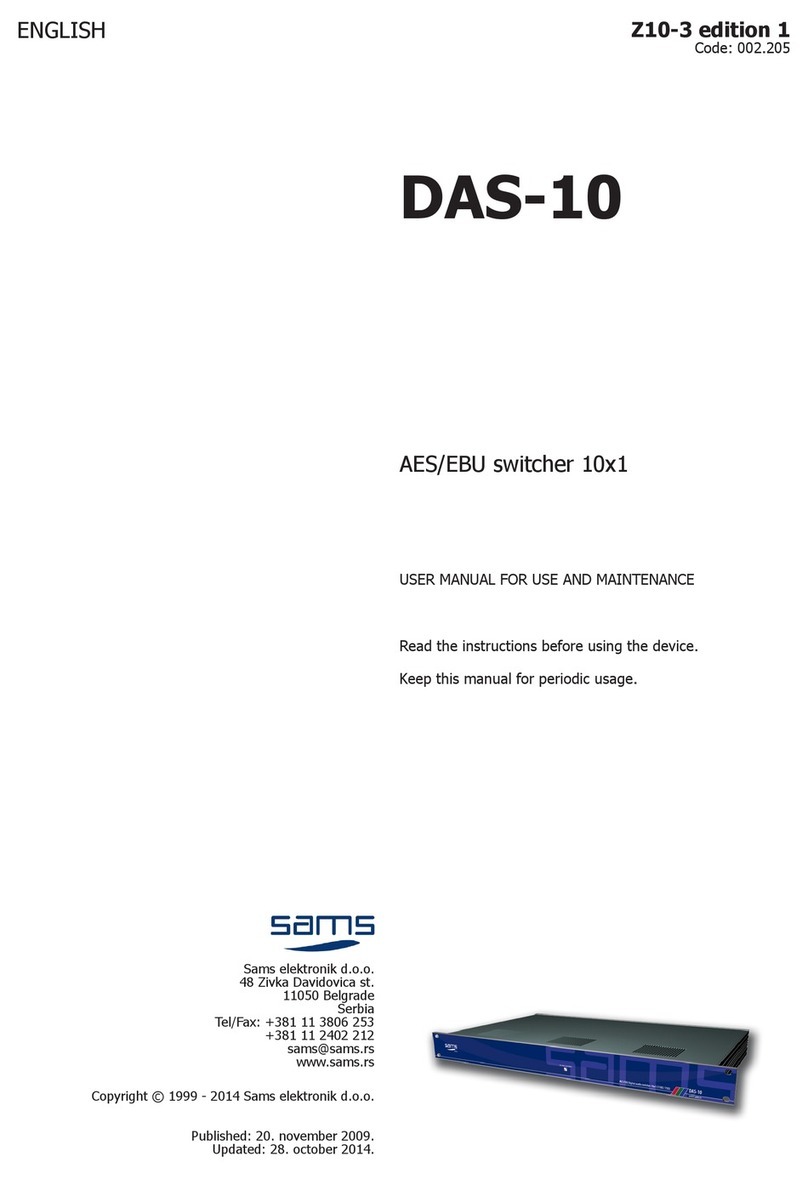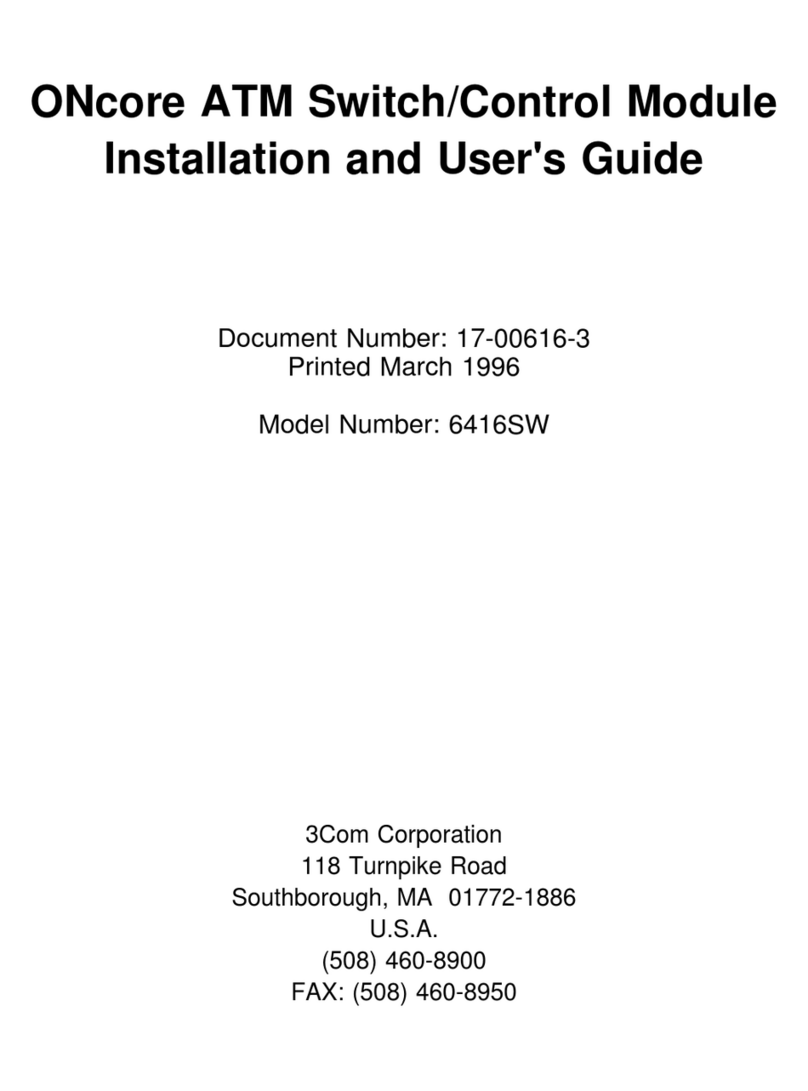ProCurve ProCurve 1800-8G User manual



ProCurve Switch 1800-8G
Installation and Getting
Started Guide

iv
© Copyright 2006 Hewlett-Packard
Development Company L.P.
The information contained herein is
subject to change without notice.
This document contains proprietary
information, which is protected by
copyright. No part of this document may
be photocopied, reproduced, or
translated into another language without
prior written consent of Hewlett-Packard.
Publication Number
5991-4725
October 2006
Applicable Product
ProCurve Switch 1800-8G (J9029A)
Safety
Before installing and operating this
product, please read the “Installation
Precautions:” in Chapter 2, “Installing the
Switch”, and the safety statements in
Appendix B, “Safety and EMC Regulatory
Statements”.
Disclaimer
HEWLETT-PACKARDCOMPANYMAKES
NO WARRANTY OF ANY KIND WITH
REGARD TO THIS MATERIAL,
INCLUDING, BUT NOT LIMITED TO,
THE IMPLIED WARRANTIES OF
MERCHANTABILITY AND FITNESS FOR
A PARTICULAR PURPOSE. Hewlett-
Packard shall not be liable for errors
contained herein or for incidental or
consequential damages in connection
with the furnishing, performance, or use
of this material.
The only warranties for HP products and
services are set forth in the express
warranty statements accompanying such
products and services. Nothing herein
should be construed as constituting an
additional warranty. HP shall not be liable
for technical or editorial errors or omis-
sions contained herein.
Hewlett-Packard assumes no responsi-
bility for the use or reliability of its soft-
ware on equipment that is not furnished
by Hewlett-Packard.
Warranty
See the Customer Support/Warranty
booklet included with the product.
A copy of the specific warranty terms
applicable to your Hewlett-Packard
products and replacement parts can be
obtained from your HP Sales and Service
Office or authorized dealer.

Contents
v
1 Switch Overview
Switch Hardware Features . . . . . . . . . . . . . . . . . . . . . . . . . . 1-1
LEDs . . . . . . . . . . . . . . . . . . . . . . . . . . . . . . . . . . . . . . . . . . . . 1-2
Switch Features . . . . . . . . . . . . . . . . . . . . . . . . . . . . . . . . . . 1-3
2 Installing the Switch
Included Parts . . . . . . . . . . . . . . . . . . . . . . . . . . . . . . . . . . . . . . 2-1
Installation Procedures . . . . . . . . . . . . . . . . . . . . . . . . . . . . . 2-3
Summary . . . . . . . . . . . . . . . . . . . . . . . . . . . . . . . . . . . . . . . . 2-3
Installation Precautions: . . . . . . . . . . . . . . . . . . . . . . . . . . . 2-4
1. Prepare the Installation Site . . . . . . . . . . . . . . . . . . . . . . 2-5
2. Verify the Switch Passes Self Test . . . . . . . . . . . . . . . . . 2-6
3. Mount the Switch . . . . . . . . . . . . . . . . . . . . . . . . . . . . . . . 2-8
4. Connect the Switch to a Power Source . . . . . . . . . . . . . 2-8
5. Connect the Network Cables . . . . . . . . . . . . . . . . . . . . . 2-9
3 Configuring the Switch
Initial Configuration . . . . . . . . . . . . . . . . . . . . . . . . . . . . . . . . 3-1
Changing PC’s IP Address . . . . . . . . . . . . . . . . . . . . . . . . . . . 3-2
Where to Go From Here . . . . . . . . . . . . . . . . . . . . . . . . . . . . . 3-3
4 Troubleshooting
Basic Troubleshooting Tips . . . . . . . . . . . . . . . . . . . . . . . . . . 4-1
Diagnosing With the LEDs . . . . . . . . . . . . . . . . . . . . . . . . . . . 4-2
Forgotten the IP Address or Password . . . . . . . . . . . . . . . 4-4

vi
Hardware Diagnostic Tests . . . . . . . . . . . . . . . . . . . . . . . . . 4-4
Testing the Switch by Resetting It . . . . . . . . . . . . . . . . . . 4-4
ProCurve Networking Customer Support Services . . . 4-5
Before Calling Support . . . . . . . . . . . . . . . . . . . . . . . . . . . . 4-5
A Specifications
Physical . . . . . . . . . . . . . . . . . . . . . . . . . . . . . . . . . . . . . . . . A-1
Electrical . . . . . . . . . . . . . . . . . . . . . . . . . . . . . . . . . . . . . . A-1
Environmental . . . . . . . . . . . . . . . . . . . . . . . . . . . . . . . . . . A-1
Connectors . . . . . . . . . . . . . . . . . . . . . . . . . . . . . . . . . . . . . . A-2
Safety . . . . . . . . . . . . . . . . . . . . . . . . . . . . . . . . . . . . . . . . . . A-2
B Safety and EMC Regulatory Statements
Safety Information . . . . . . . . . . . . . . . . . . . . . . . . . . . . . . . . . B-1
EMC Regulatory Statements . . . . . . . . . . . . . . . . . . . . . . . B-13
C Recycle Statements
Waste Electrical and Electronic Equipment (WEEE)
Statements . . . . . . . . . . . . . . . . . . . . . . . . . . . . . . . . . . . . . . . . C-1
Index

1-1
1
Switch Overview
Switch Hardware Features
The ProCurve Switch 1800-8G (J9029A) is a multiport switch that can
be used to build high-performance switched workgroup networks.
This switch is a store-and-forward device that offers low latency for
high-speed networking.
Switch Ports
The switch has 8 auto-sensing 10/100/1000Base-T IEEE 802.3ab auto
MDI/MDI-X RJ-45 ports. With this switch you can directly connect
computers, printers, and servers to provide dedicated bandwidth to
those devices, and you can build a switched network infrastructure
by connecting it to hubs, other switches, or routers. In addition, the
switch offers network management capabilities.
Power
LED 10/100/1000Base-T RJ-45 ports
(all ports have the HP Auto-MDIX feature)
Link/Act, FDx, and Spd
LEDs for each port ProCurve Switch 1800-8G
Fault
LED

1-2
Switch Overview
Switch Hardware Features
LEDs
The front panel of the switch provides status LEDs for system
monitoring. The following table details the functions of the various
indicators.
System LED State Meaning
Power
(green) On The switch is receiving power.
Off The switch is NOT receiving power.
Fault
(orange) On The switch has a hardware failure, or has failed
its self test. See chapter 4, “Troubleshooting” for
more information.
Off The normal state; indicates that there are nofault
conditions on the switch.
Port LED State Meaning
Link/Act
(green –
overlaid with
the port
number)
On The port is enabled and receiving a linkindication
from the connected device.
Off The port has no active network cable connected,
or is not receiving link signal.
Flashing Indicates that there is network activity on the
port.
FDx
(green) On Indicates the port is operating at full duplex
Off Indicates the port is operating at half duplex
Spd
(green) On Indicates the port is operating at 1000 Mbps.
Off Indicates the port is operating at 10 or 100 Mbps.

1-3
Switch Overview
Switch Hardware Features
Switch Features
The features of the ProCurve Switch 1800-8G include:
■8 auto-sensing 10/100/1000Base-T RJ-45 ports.
■plug-and-play networking—all ports are enabled—just connect
the network cables to active network devices and your switched
network is operational.
■IEEE 802.3ab Auto MDI /MDI-X on all twisted-pair ports, meaning
that all connections can be made using straight-through twisted-
pair cables. Cross-over cables are not required, although they will
also work. The pin operation of each port is automatically
adjusted for the attached device: if the switch detects that a 10/
100 Mbps switch or hub is connected to the port, it configures the
port as MDI; if the switch detects that a 10/100 Mbps end-node
device is connected to the port, it configures the port as MDI-X.
■automatic learning of the network addresses in each switch’s
8000- address forwarding table.
■automatically negotiated full-duplex operation for all 10/100/
1000Base-T RJ-45 ports when connected to other auto-
negotiating devices
■easy management of the switch through several available
interfaces:
• Web browser interface — an easy to use built-in graphical
interface that can be accessed from common Web browsers.
• ProCurve Manager (PCM) — allows network administrators
to discover and map the ProCurve Switch 1800 within their
network and launch the ProCurve Switch 1800's built-in
graphical interface from within PCM to configure the switch.
■support for up to 64 IEEE 802.1Q-compliant VLANs so you can
divide the attached end nodes into logical groupings that fit your
business needs.

1-4
Switch Overview
Switch Hardware Features
■support for up to 4 trunks so you to assign physical links to one
logical link (trunk) that functions as a single, higher-speed link
providing dramatically increased bandwidth.
■support for many advanced features to enhance network
performance—for a description, see the Management and
Configuration Guide.
■download of new switch software for product bug fixes.

2-1
2
Installing the Switch
The ProCurve Switch 1800-8G is easy to install. It comes with rubber
feet that can be attached so the switch can be securely located on a
horizontal surface. This chapter shows how to install the switch.
Included Parts
The following components ship with a ProCurve Switch 1800-8G:
■ProCurve Switch 1800-8G Installation and Getting Started Guide
(5991-4725), this manual
■Customer Support/Warranty booklet
■Four rubber feet
■AC power adapter, one of the following:
12 V / 1 A adapter (40 degree C)
Argentina
Australia/New Zealand
China
Continental Europe/Denmark
Japan
Korea
United Kingdom/Hong Kong
United States/Canada/Mexico
5188-5679
5188-5678
5188-5677
5188-5673
5188-5676
5188-5675
5188-5672
5188-5671

2-2
Installing the Switch
Included Parts
13 V / 0.8 A adapter (55 degree C)
Argentina
Australia/New Zealand
China
Continental Europe/Denmark
Japan
Korea
United Kingdom/Hong Kong
United States/Canada/Mexico
5188-5699
5188-5698
5188-5697
5188-5693
5188-5696
5188-5695
5188-5692
5188-5691
Japan
Power
Cord
Warning

2-3
Installing the Switch
Installation Procedures
Installation Procedures
Summary
Follow these easy steps to install your switch. The rest of this chapter
provides details on these steps.
1. Prepare the installation site. Make sure of the following:
• the network cabling is the correct type and length. See page
2-5.
See page 2-4 for installation precautions.
2. Verify the switch passes self test. This is a simple process of
plugging the switch into a power source and observing that the
LEDs on the switch’s front panel show correct operation. See
page 2-7.
3. Mount the switch. The switch can be mounted on any horizontal
surface.
4. Connect power to the switch. Once the switch is mounted, plug
in the AC power adapter. See page 2-8.
5. Connect the network devices. Using the appropriate network
cables, connect computers, servers, printers and other periph-
erals, and other network devices including other switches, hubs,
or routers to the switch ports. See page 2-9.
At this point, the switch is fully installed and your network should be
up and running. See the rest of this chapter if you need more detailed
information on any of these installation steps.

2-4
Installing the Switch
Installation Procedures
Installation Precautions:
Follow these precautions when installing your switch.
Cautions ■Make sure you use the power adapter supplied with the
switch to connect it to an AC power source.
■When installing the switch, since the unit does not have
an On/Off power switch, an AC power outlet must be
located near the switch and should be easily accessible
in case the switch needs to be powered off.
■Make sure the switch does not overload the power
circuits, wiring, and over-current protection. To
determine the possibility of overloading the supply
circuits, add together the amperage ratings of all devices
installed on the same circuit as the switch and compare
the total with the rating limit for the circuit. The
maximum amperage ratings are usually printed on the
devices near the AC power connectors or power adapter
connectors.
■Do not install the switch in an environment where the
operating ambient temperature might exceed 40 °C
(104 °F).
■Make sure the air flow around the sides of the switch is
not restricted.

2-5
Installing the Switch
Installation Procedures
1. Prepare the Installation Site
■Cabling Infrastructure - To ensure proper operation when
installing the switch into a network, make sure that the current
cables are suitable for 10Base-T, 100Base-TX, or 1000Base-T
operation.
Be sure to follow the guidelines below to ensure proper operation
when installing the switch into a network:
• Cable type: Unshielded twisted pair (UTP) or shielded
twisted pair (STP) cables with RJ-45 connectors, maximum
length 100 meters (328 ft); Category 3 or better for 10Base-T,
Category 5 or better for 100Base-TX, and Category 5, 5e, or 6
for 1000Base-T.
• Protection from radio frequency interference emissions.
• Use electrical surge suppression.
• Use safe connections with no damaged cables, connectors or
shields.
■Installation Location - Before installing the switch, plan its
location and orientation relative to other devices and equipment.
At the front of the switch, leave at least 7.6 cm (3 inches) of space
for the twisted-pair cabling. At the back of the switch, leave at least
2.6 cm (1 inch) of space for the adapter’s power cord.

2-6
Installing the Switch
Installation Procedures
2. Verify the Switch Passes Self Test
Before mounting the switch in its network location, you should first
check that it is working properly by plugging it into a power source
and verifying that it passes its self test.
1. Connect the adapter’s power cord to the power connector on the
back of the switch, and then plug the AC power adapter into a
nearby properly grounded electrical outlet.
2. Check the LEDs on the switch. The LED behavior is described
below.
Note The switch does not have a power switch. It is powered on
when the AC power adapter is connected to the switch and
to a power source.
Caution Use only the AC power adapter supplied with the switch.
Use of other adapters, including those that came with other
ProCurve Networking products, may result in damage to
the equipment.
Connectpowercordto
the power connector

2-7
Installing the Switch
Installation Procedures
When the switch is powered on, it performs its diagnostic self
test. The self test takes approximately 8 seconds to complete.
Self Test LED Behavior:
During the self test:
• The LEDs will go on for a couple of seconds during the phases
of the self test.
When the self test completes successfully:
•ThePower LED stays on.
•TheFault LED stays off.
• In the default state, the FDx LED stays on and the Spd LED
stays off.
• The port LEDs on the front of the switch go into their normal
operational mode.
– If the ports are connected to active network devices the
Link LEDs should be on.
If the LED display is different than what is described above, the
self test has not completed correctly. Refer to chapter 4,
“Troubleshooting” for diagnostic help.
Port LEDs
Power LED

2-8
Installing the Switch
Installation Procedures
3. Mount the Switch
After you have verified that the switch passes its self test, you are
ready to mount the switch in a stable location. The switch can be
mounted on a horizontal surface.
Horizontal Surface Mounting
Place the switch on a table or other horizontal surface. The switch
comes with rubber feet in the accessory kit that can be used to help
keep the switch from sliding on the surface.
Attach the rubber feet to the four corners on the bottom of the switch
within the embossed angled lines. Use a sturdy surface in an unclut-
tered area. You may want to secure the networking cables and switch
power cord to the table leg or other part of the surface structure to
help prevent tripping over the cords.
4. Connect the Switch to a Power Source
1. Plug the included AC power adapter into the switch’s power
connector and into a nearby AC power source.
2. Re-check the LEDs during self test. See “Self Test LED Behavior:”
on page 2-7.
Note Make sure the air flow is not restricted around the sides of
the switch.

2-9
Installing the Switch
Installation Procedures
5. Connect the Network Cables
Using the RJ-45 Connectors (10/100/1000Base-T ports)
To connect:
Push the RJ-45 plug into the
RJ-45 jack until the tab on
the plug clicks into place.
When power is on for the
switch and for the connected
device, the Link/Act LED for
the port should light to
confirm a powered-on
device (for example, an end
node) is at the other end of
the cable.
If the Link LED does not go
on when the network cable is
connected to the port, see
“Diagnosing With the LEDs”
in chapter 4,
“Troubleshooting”.
To disconnect:
Press the small tab on the plug and pull the plug out of the jack.
RJ-45 connector
100-ohm unshielded or shielded twisted-
pair cable:
• Category 3, 4, or 5 for 10 Mbps ports
• Category 5 only for 100 Mbps ports
• Category 5, 5e, or 6 for 1000 Mbps ports
Maximum distance: 100 meters

2-10
Installing the Switch
Installation Procedures
Other manuals for ProCurve 1800-8G
1
Table of contents
Other ProCurve Switch manuals
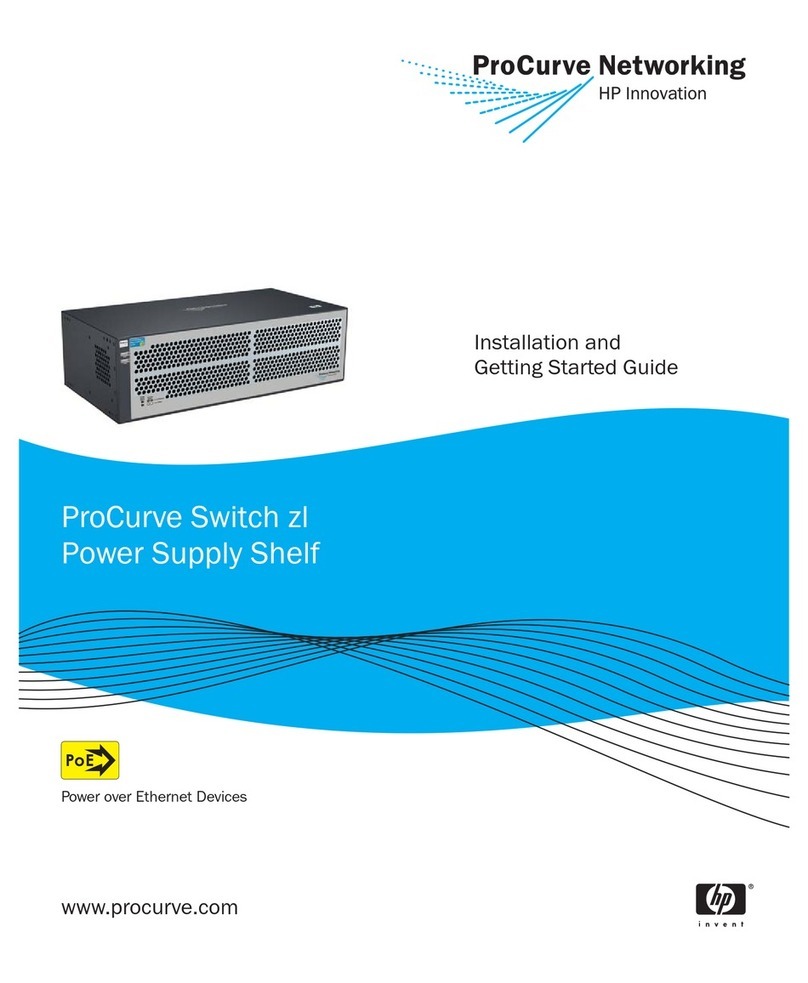
ProCurve
ProCurve zl Series User manual

ProCurve
ProCurve ProCurve 1800-8G User manual

ProCurve
ProCurve 2900 User manual

ProCurve
ProCurve 2626 User manual

ProCurve
ProCurve 2610 Series User manual
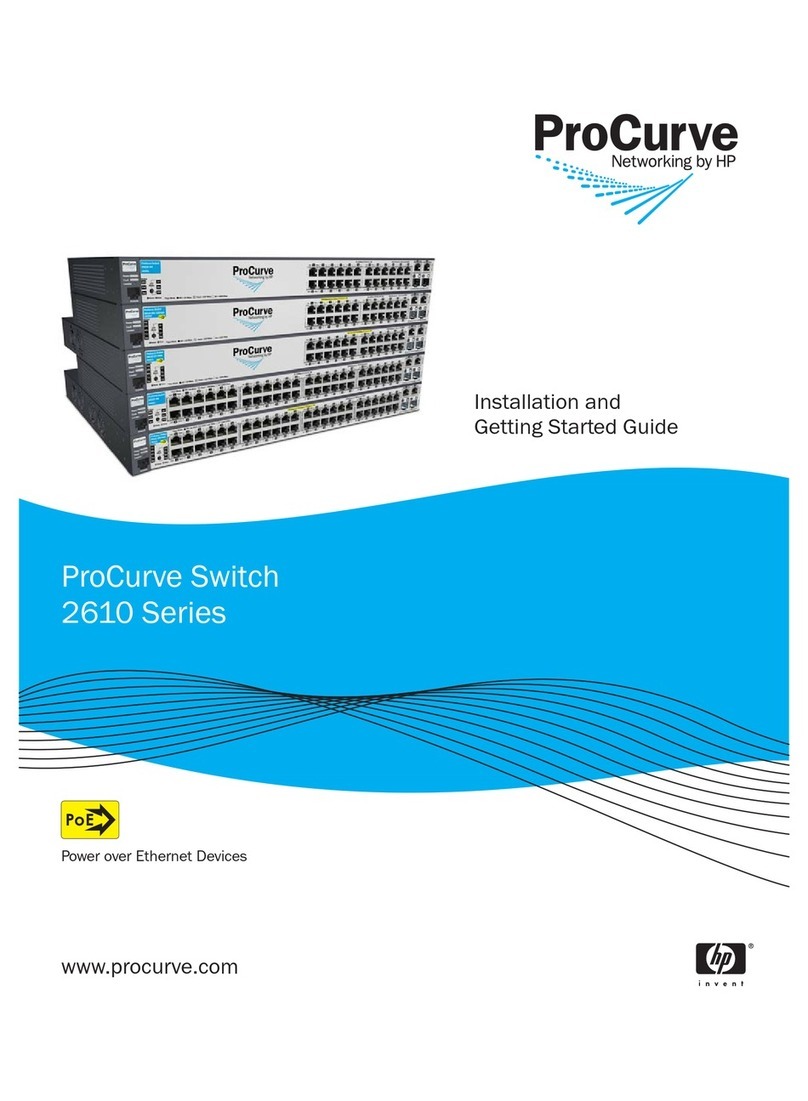
ProCurve
ProCurve 2610 Series User manual
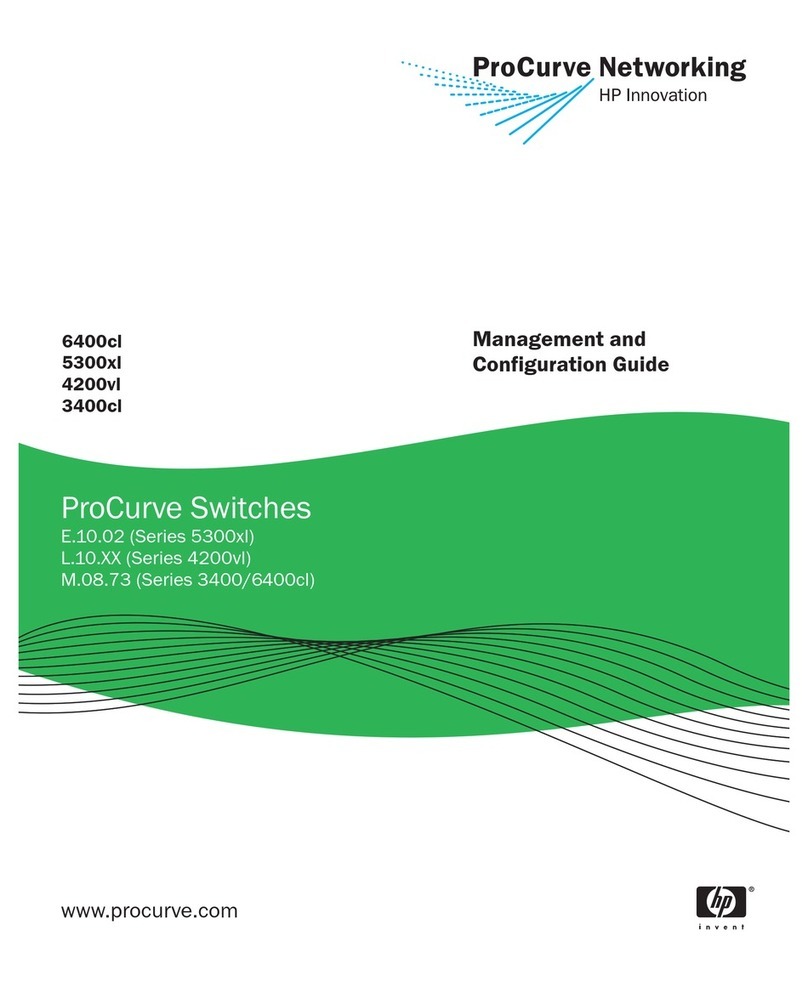
ProCurve
ProCurve 6400cl User manual

ProCurve
ProCurve 9408sl User manual
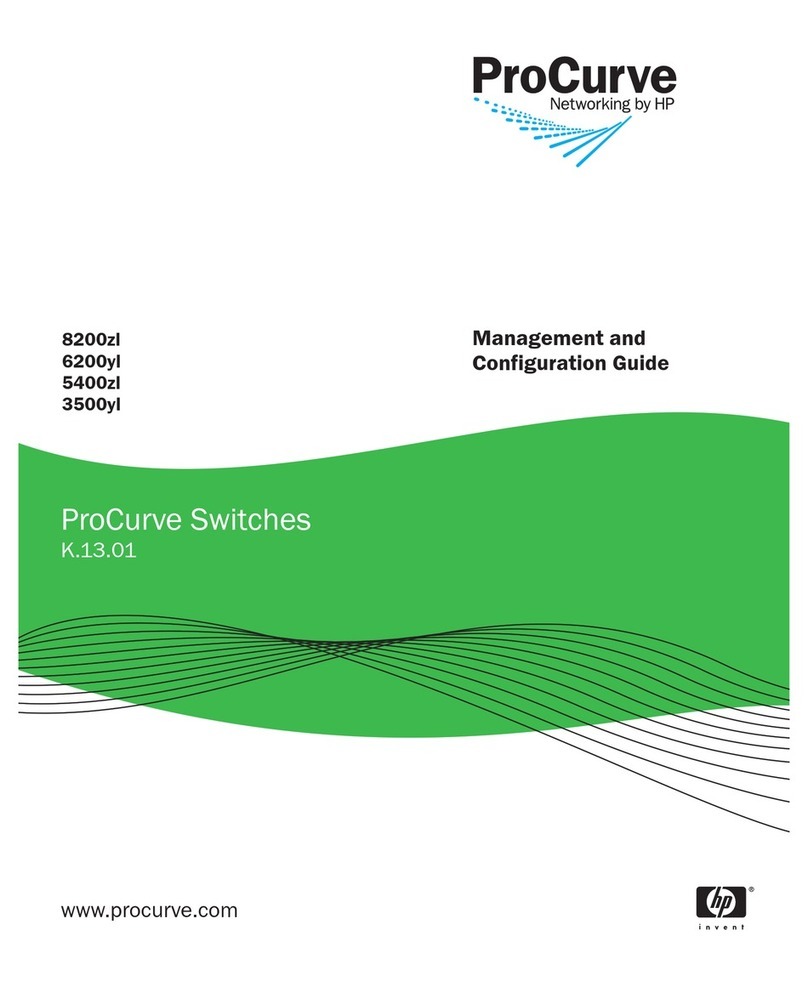
ProCurve
ProCurve 8200zl Series User manual
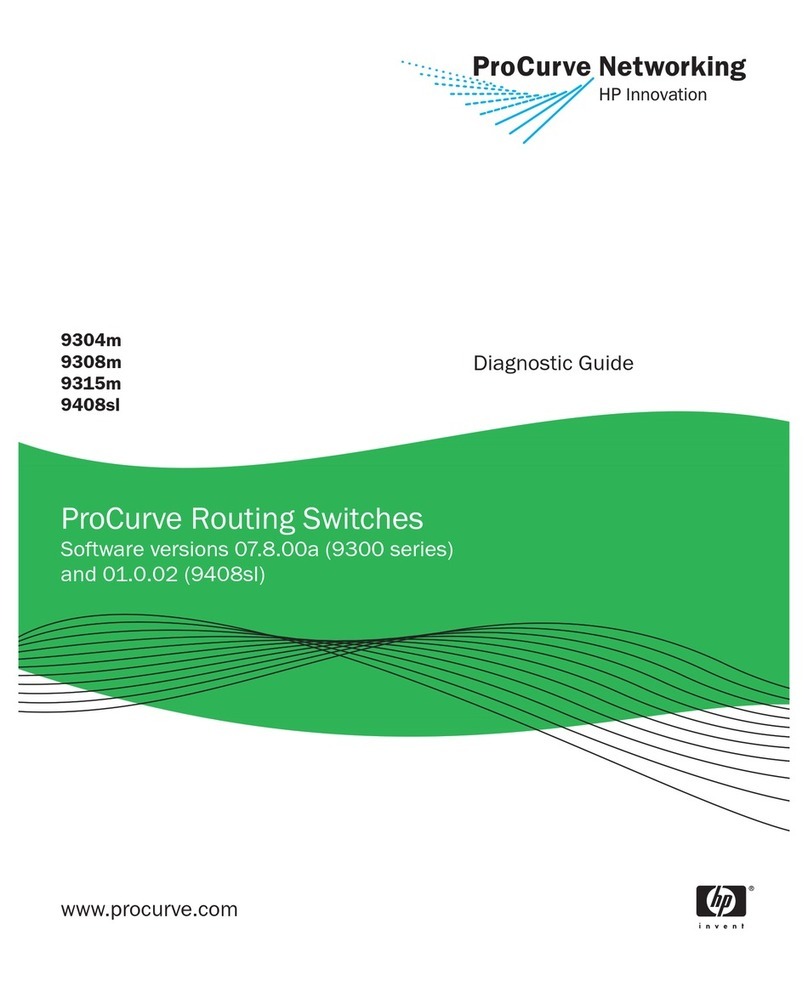
ProCurve
ProCurve 9304m Setup guide