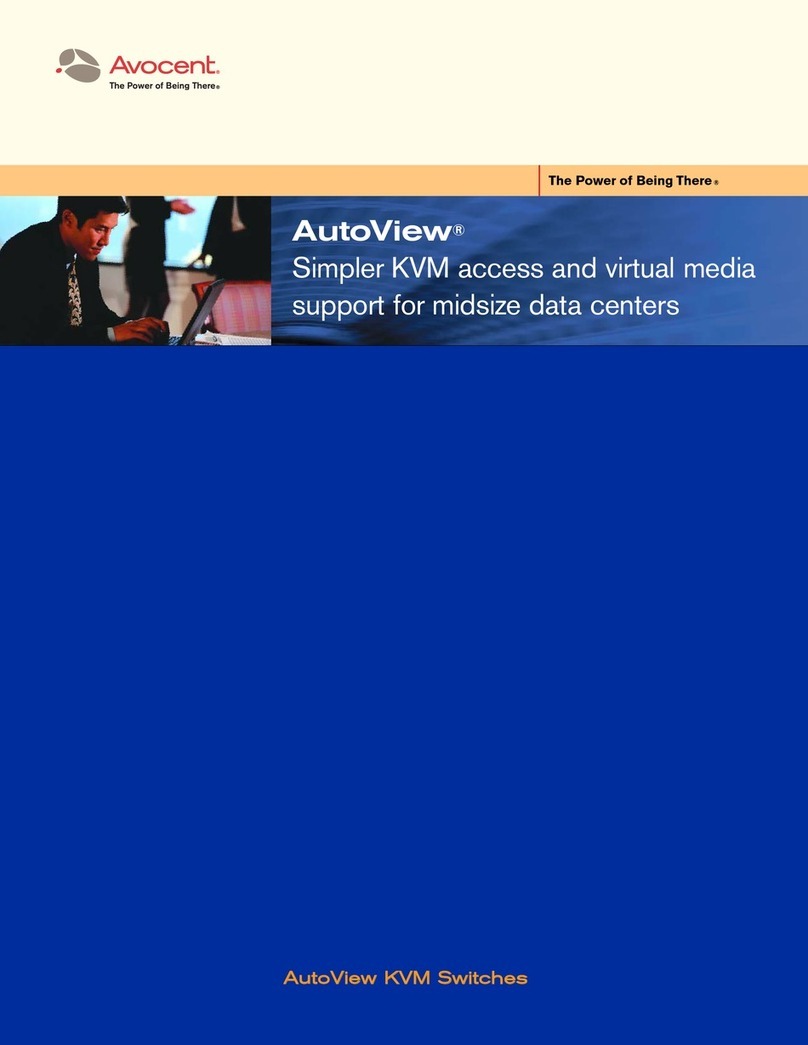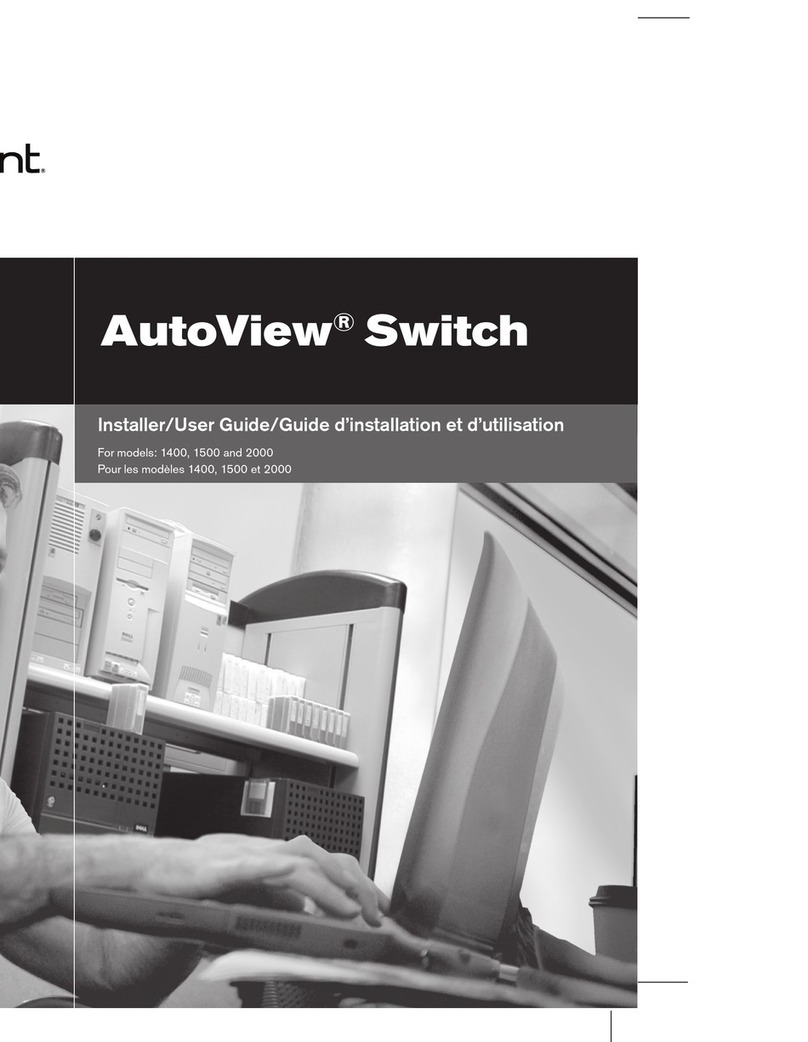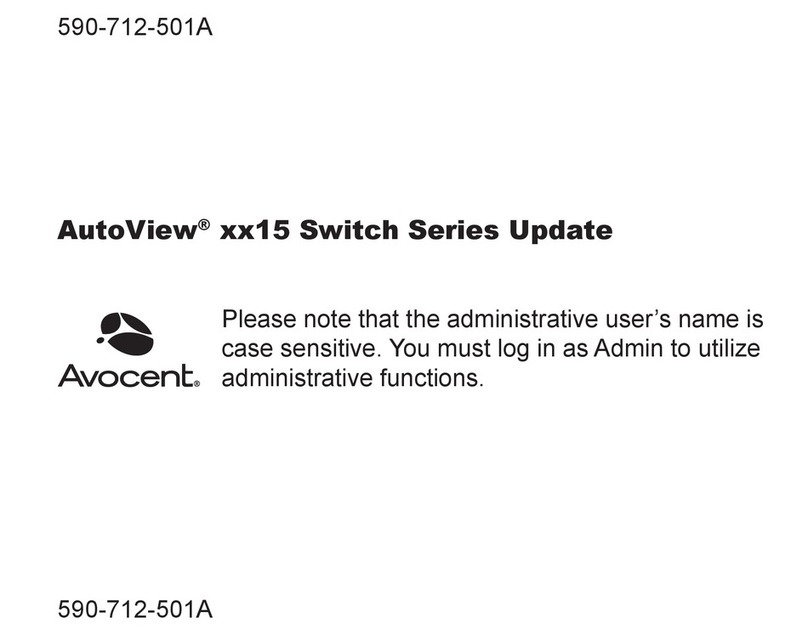Avocent Cybex SwitchView User manual
Other Avocent Switch manuals
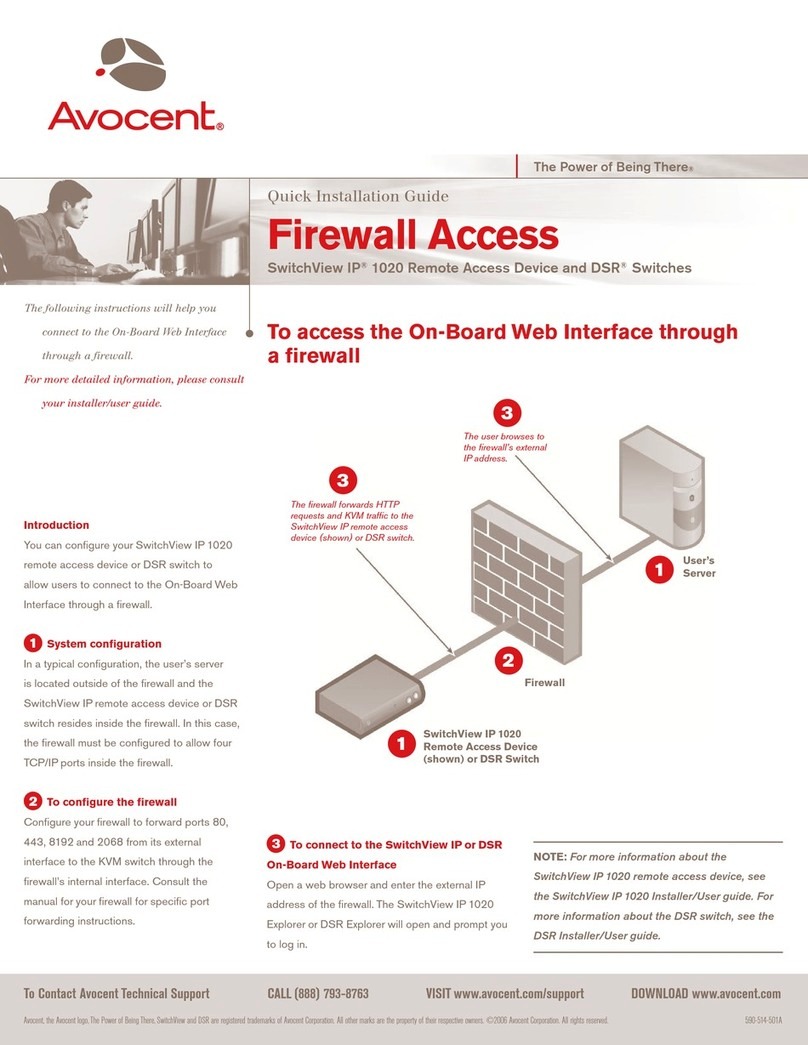
Avocent
Avocent SwitchView IP 1020 User manual
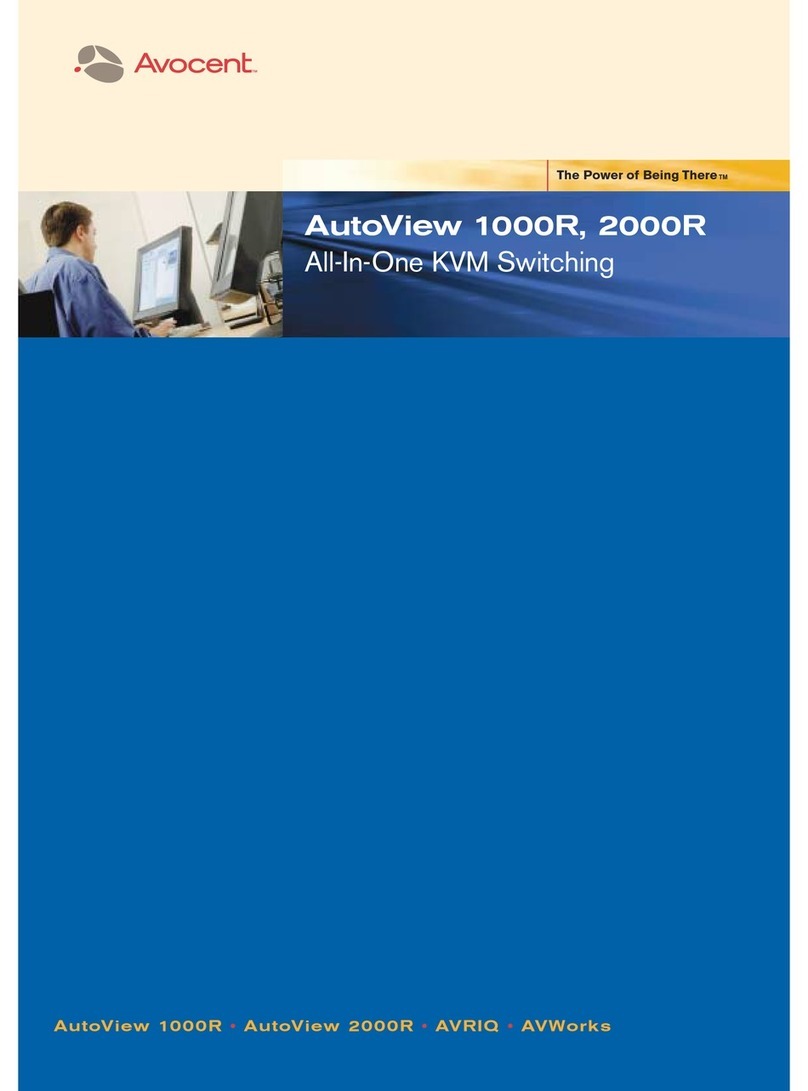
Avocent
Avocent AutoView 1000R User manual
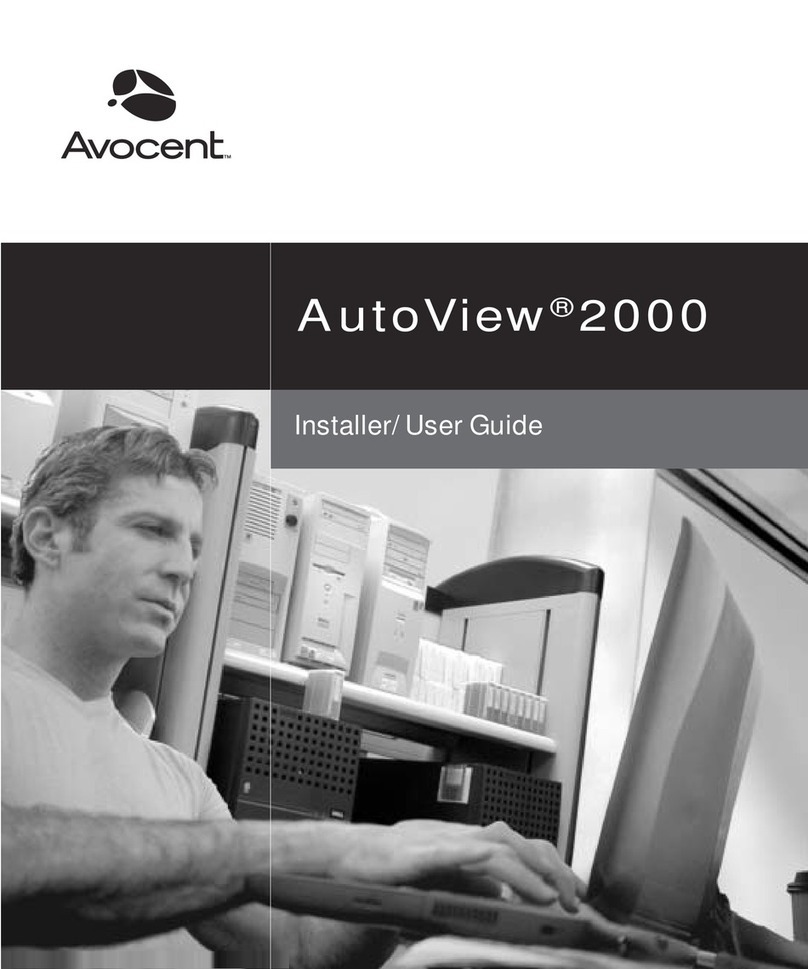
Avocent
Avocent AutoView 2000 Installation and maintenance instructions
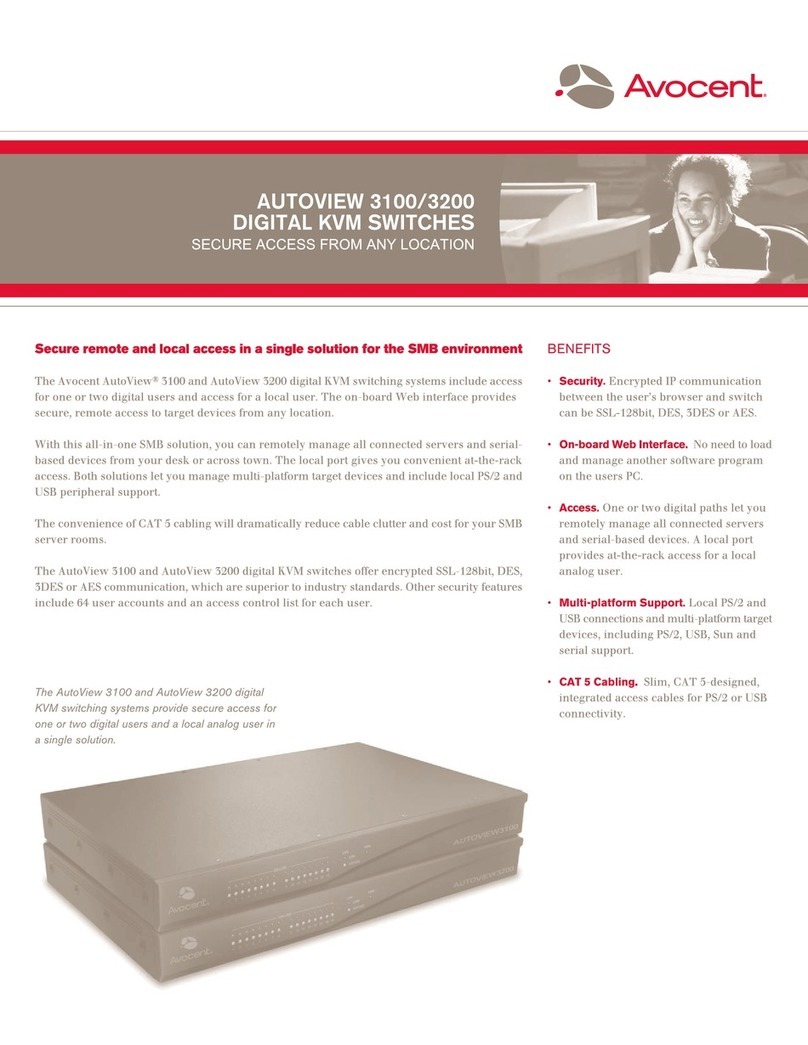
Avocent
Avocent AutoView 3100 User manual
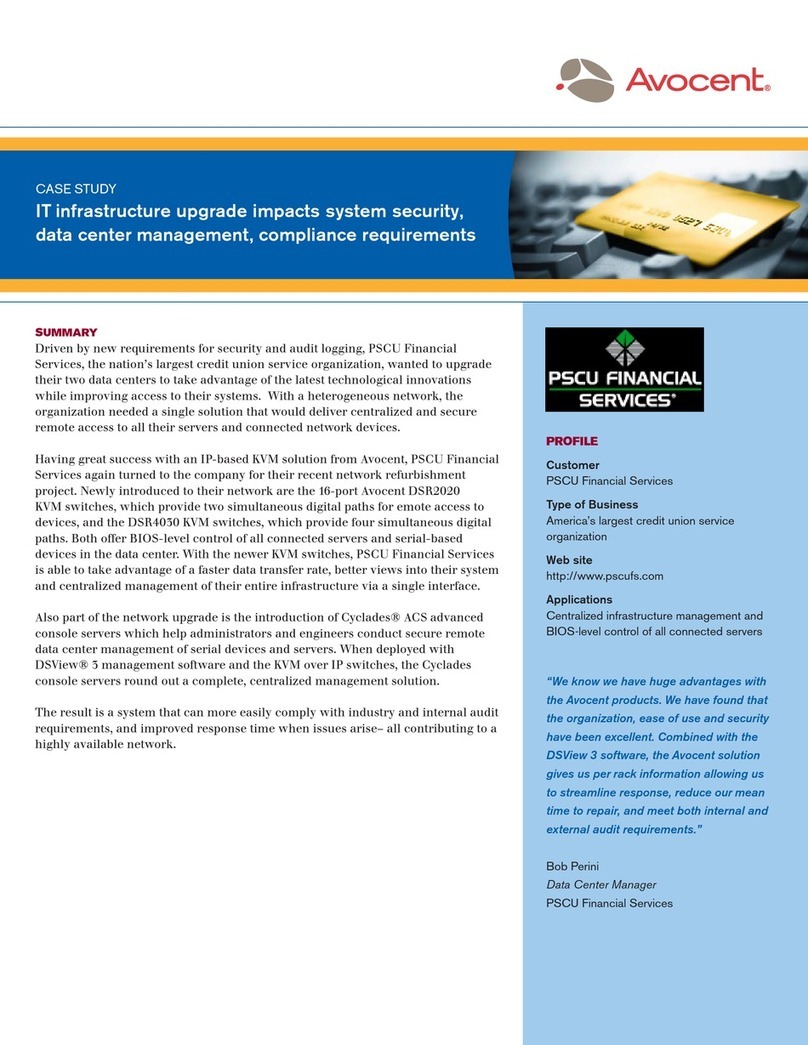
Avocent
Avocent DSR Series DSR4030 User manual
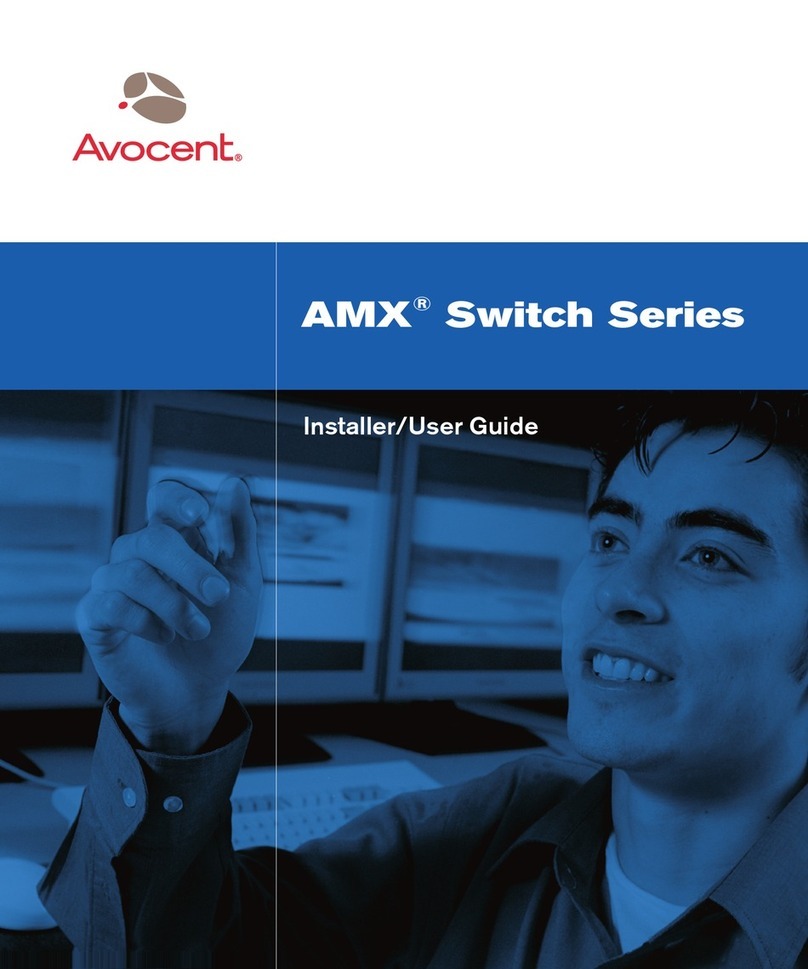
Avocent
Avocent AMX Switch Series Installation and maintenance instructions

Avocent
Avocent Vertiv AutoView 2108 User guide
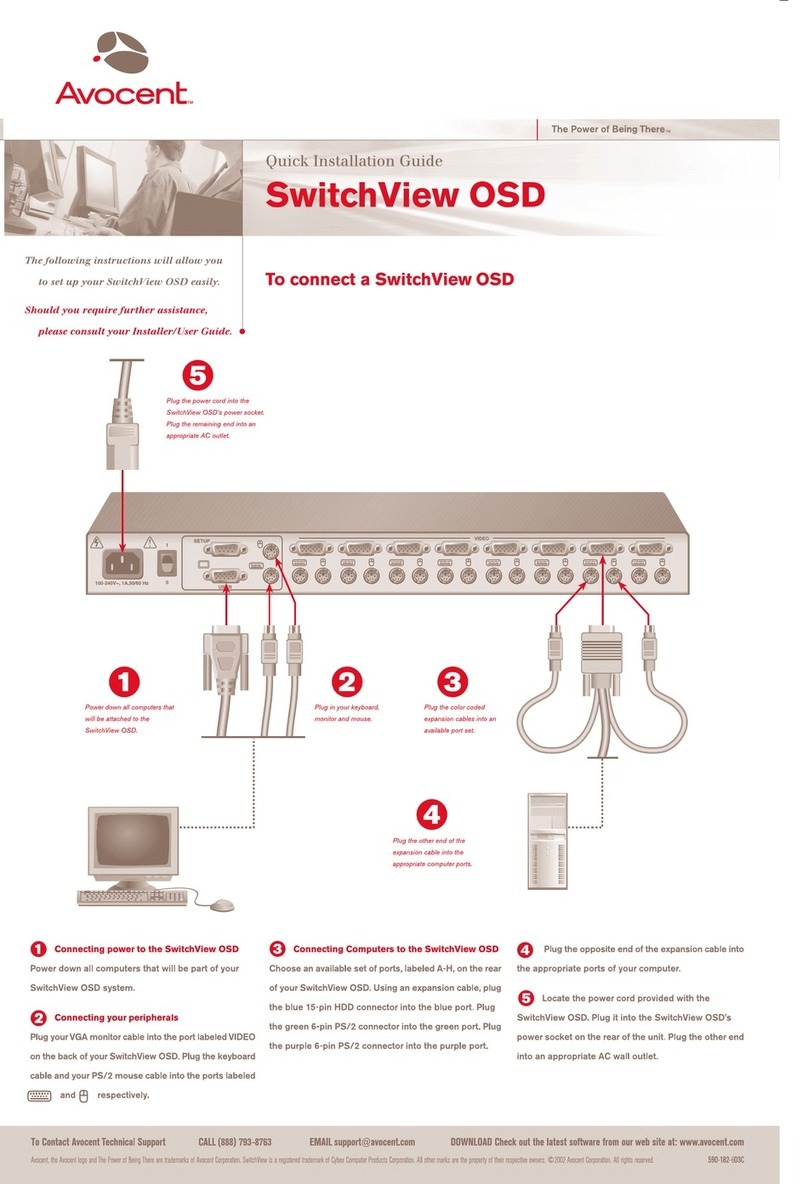
Avocent
Avocent SWITCHVIEW OSD - User manual

Avocent
Avocent SwitchView User manual
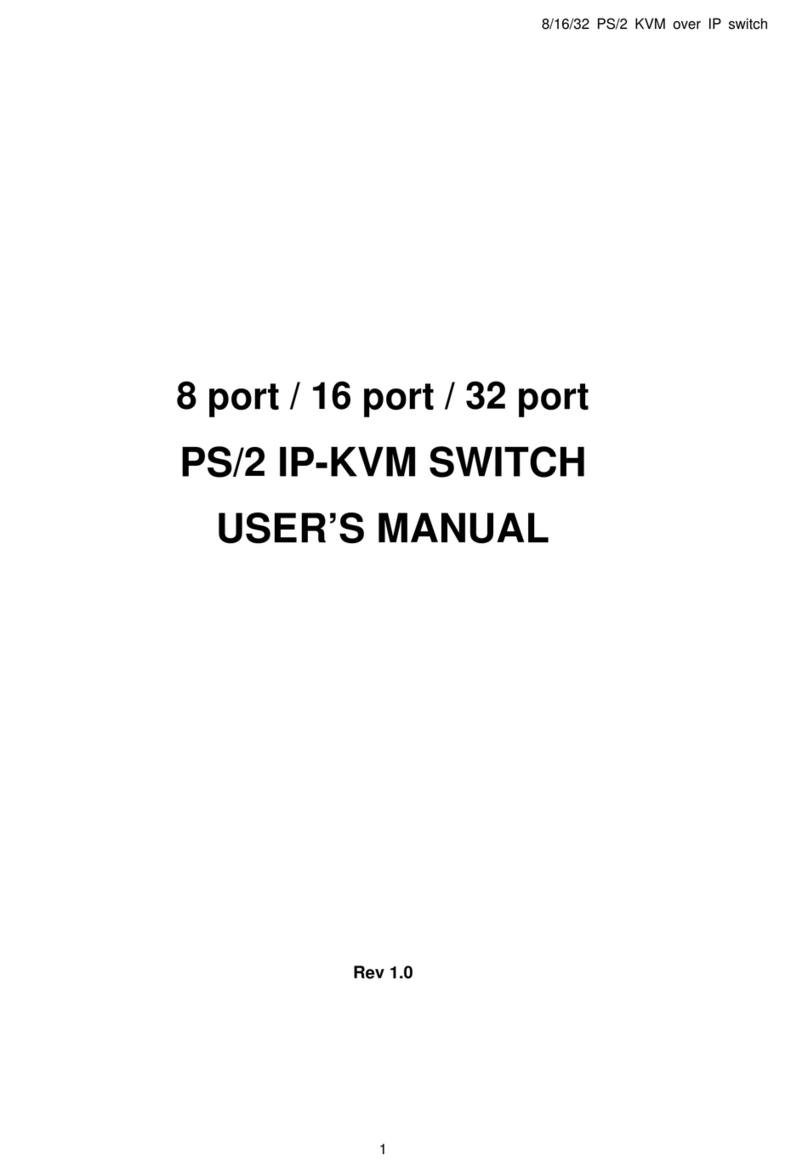
Avocent
Avocent PS/2 IP User manual

Avocent
Avocent SwitchView SC120 User manual

Avocent
Avocent SwitchView SC540 User manual
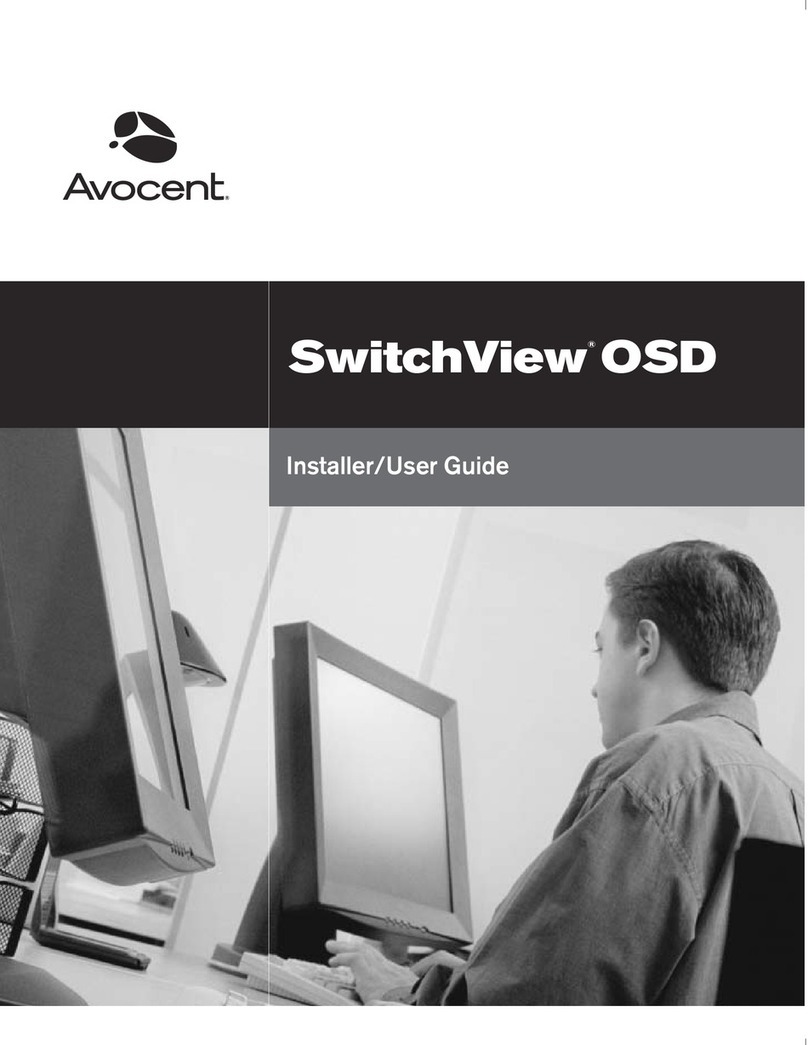
Avocent
Avocent SWITCHVIEW OSD - Operation manual

Avocent
Avocent AutoView 1415 Installation and maintenance instructions

Avocent
Avocent AutoView 1515 User manual
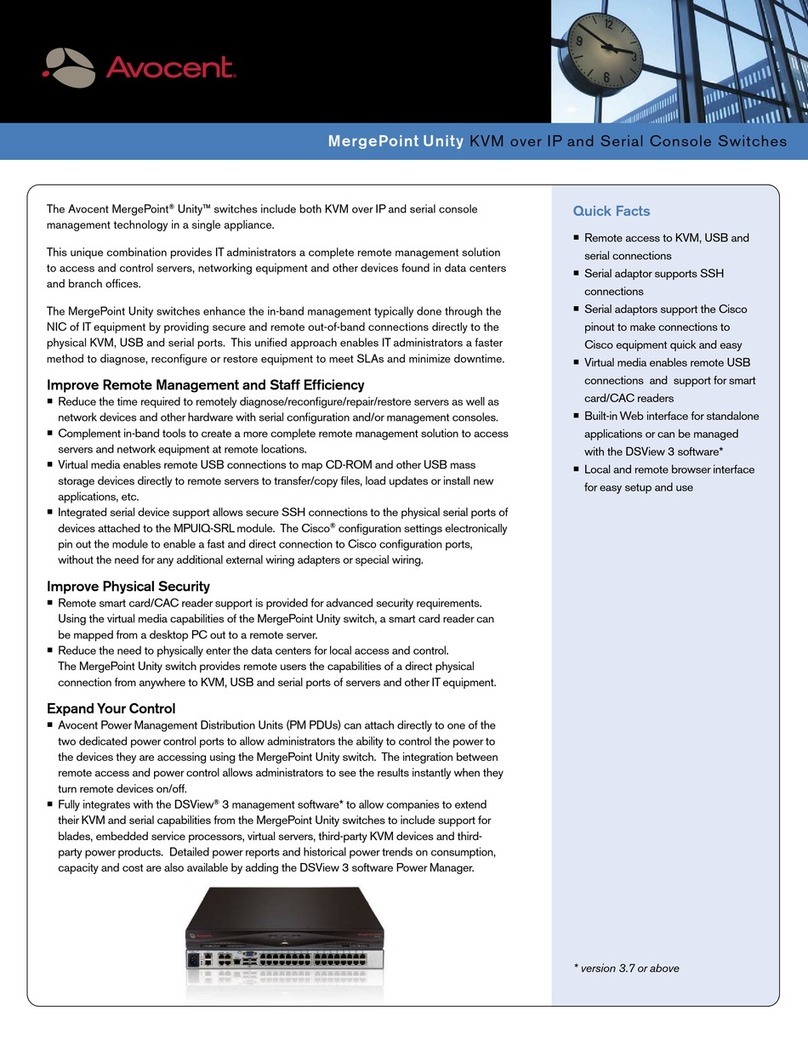
Avocent
Avocent MPU1016DAC-001 User manual

Avocent
Avocent 1000 Series User manual

Avocent
Avocent MPU1016-001 Installation and maintenance instructions

Avocent
Avocent SwitchView DVI DH Series User manual

Avocent
Avocent 3100/3200 Installation and maintenance instructions
Popular Switch manuals by other brands

SMC Networks
SMC Networks SMC6224M Technical specifications

Aeotec
Aeotec ZWA003-S operating manual

TRENDnet
TRENDnet TK-209i Quick installation guide

Planet
Planet FGSW-2022VHP user manual

Moxa Technologies
Moxa Technologies PT-7728 Series user manual

Intos Electronic
Intos Electronic inLine 35392I operating instructions