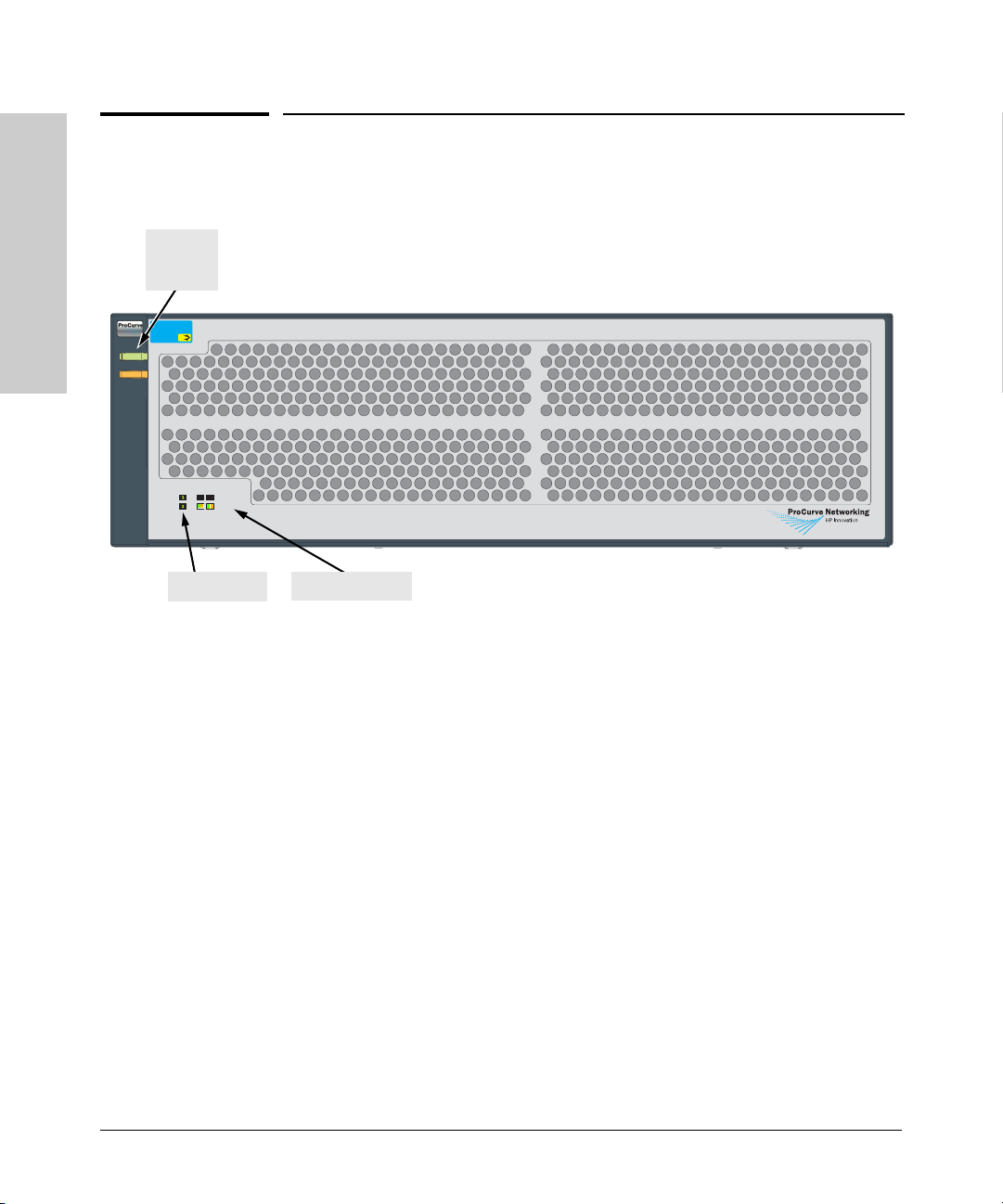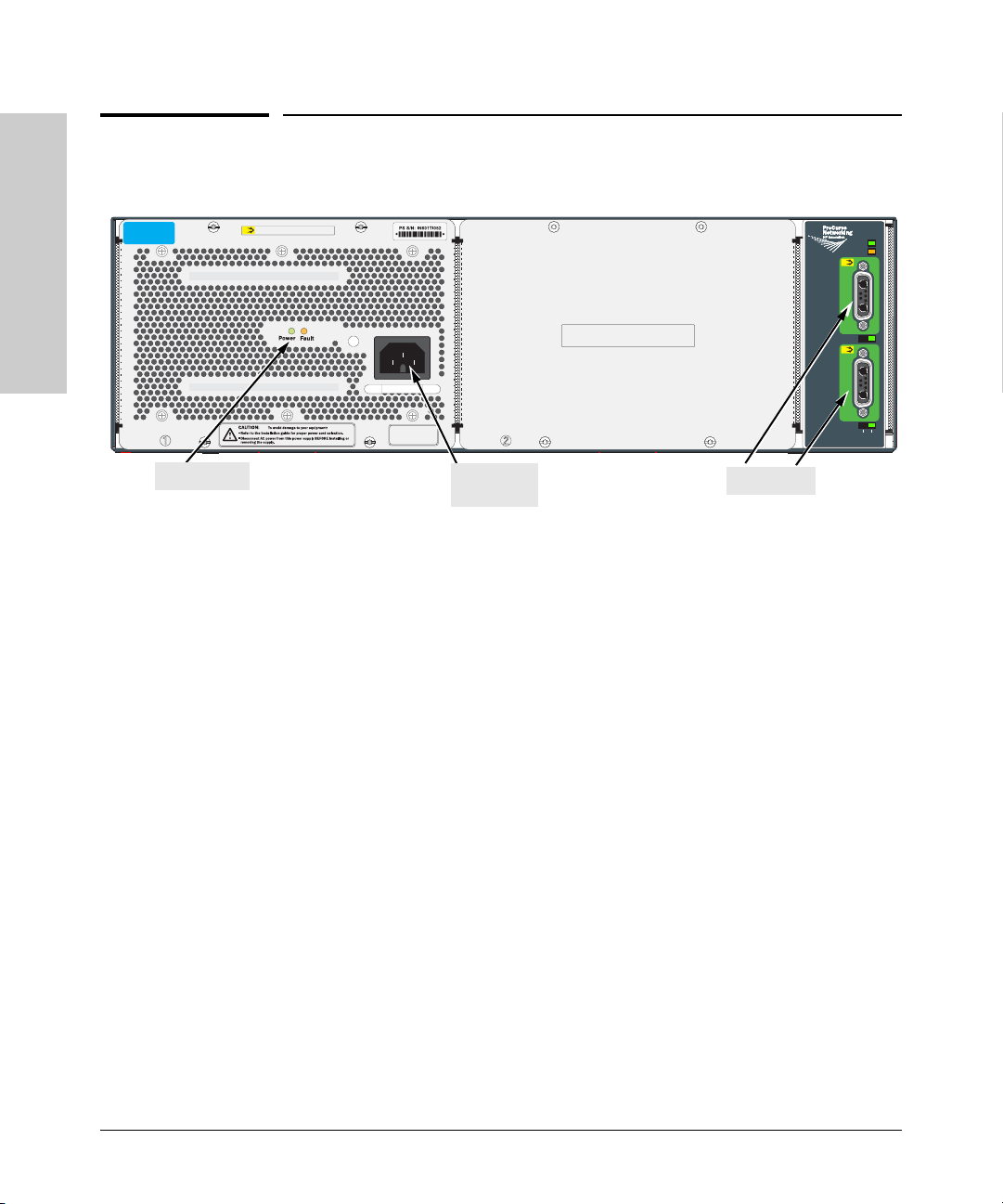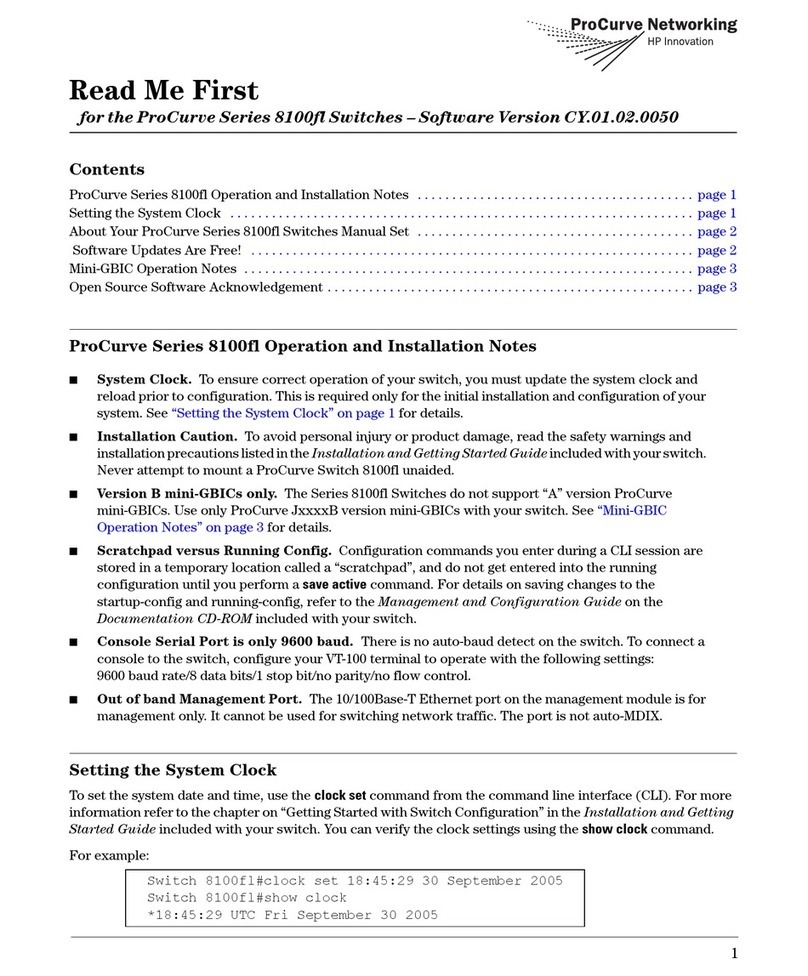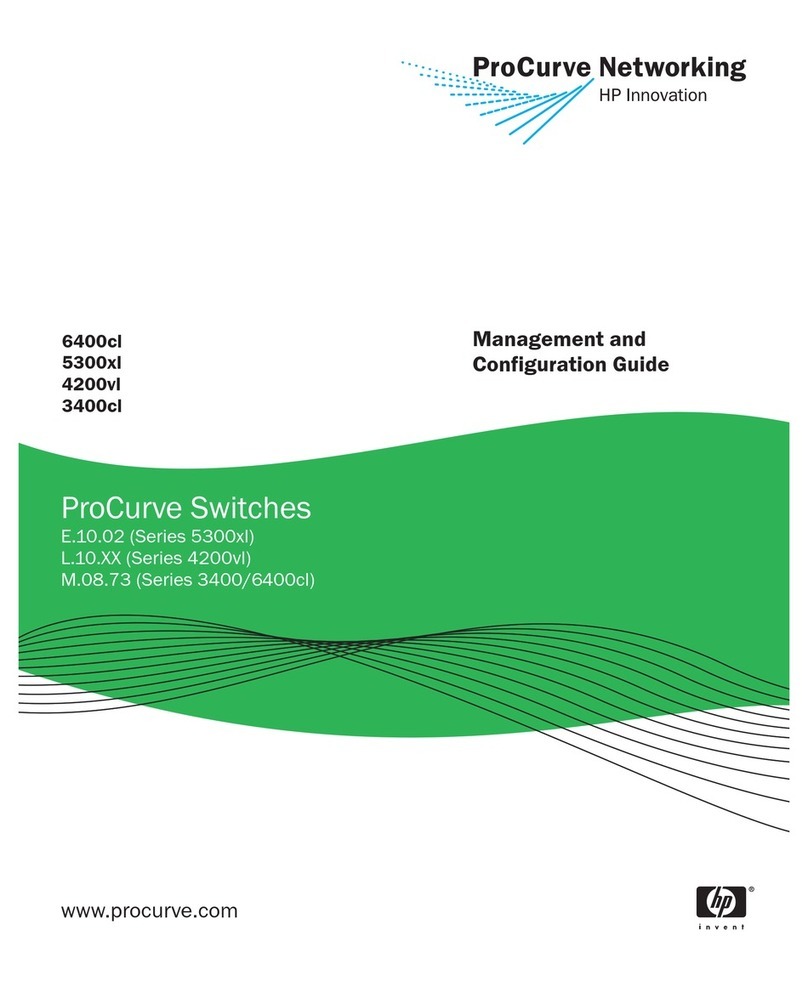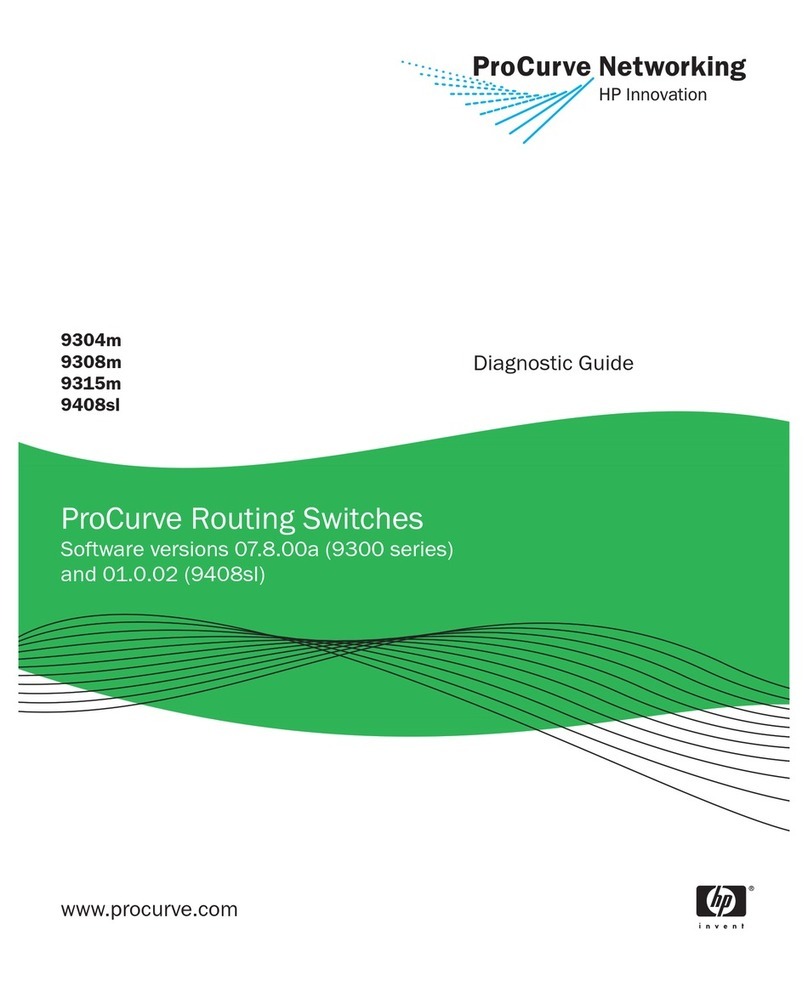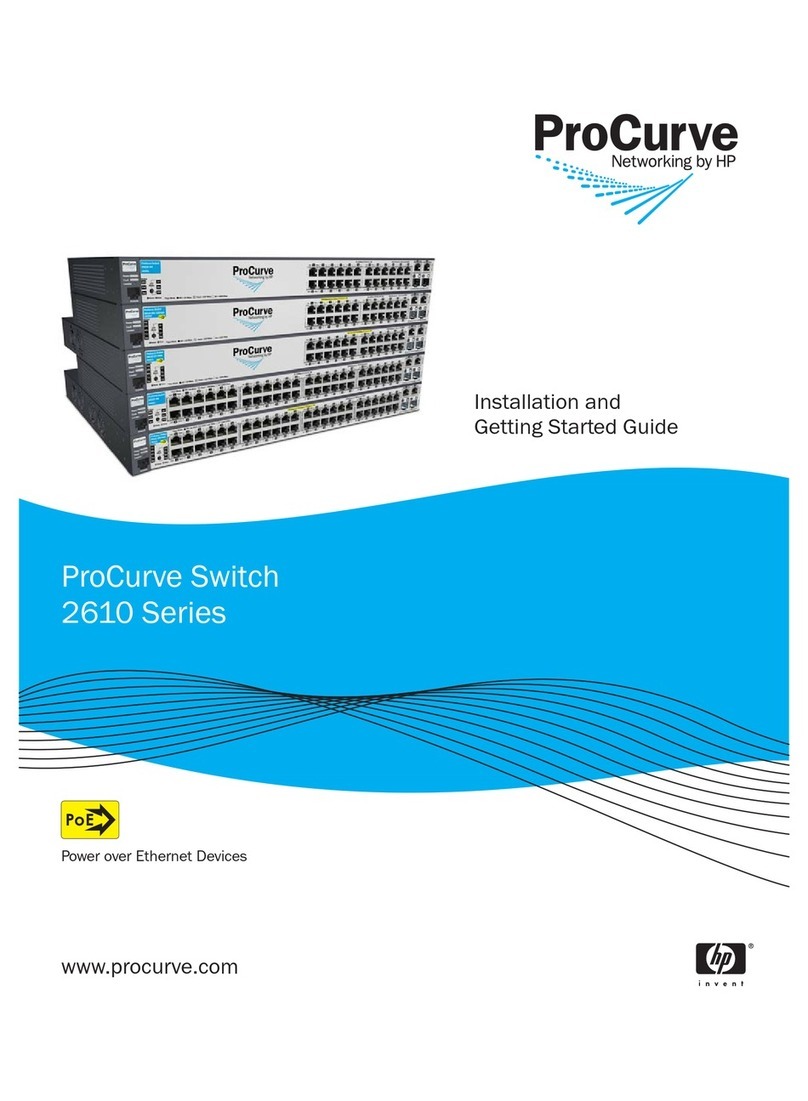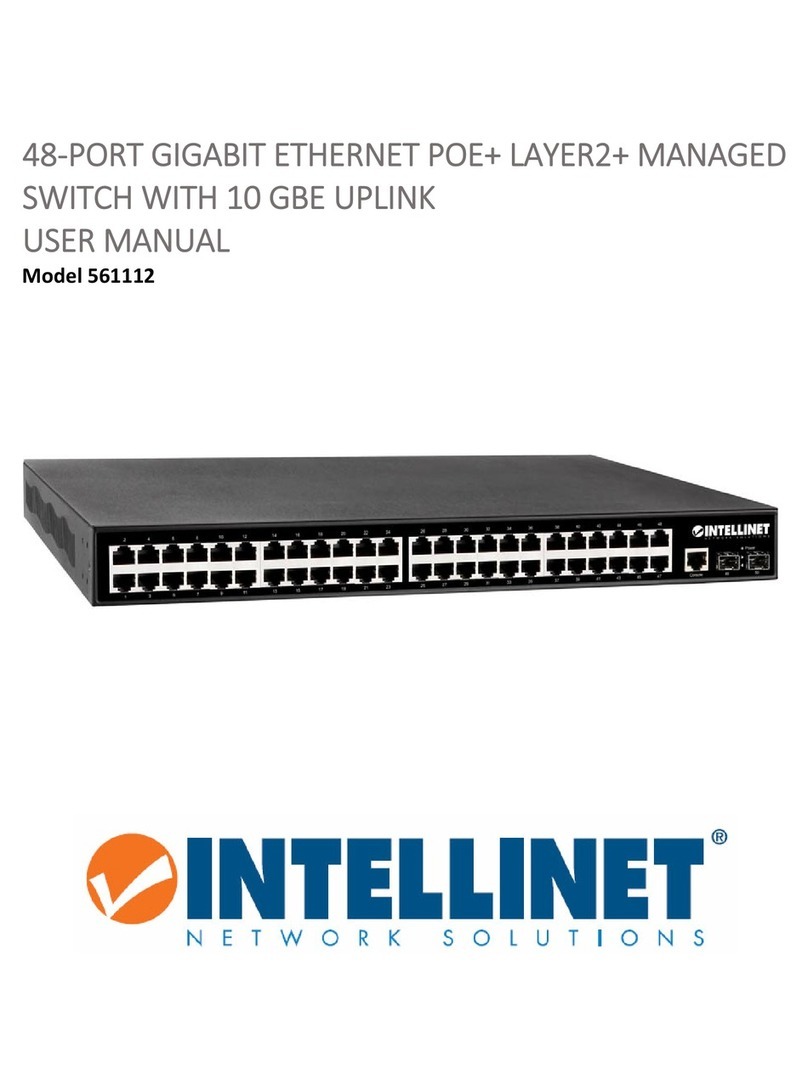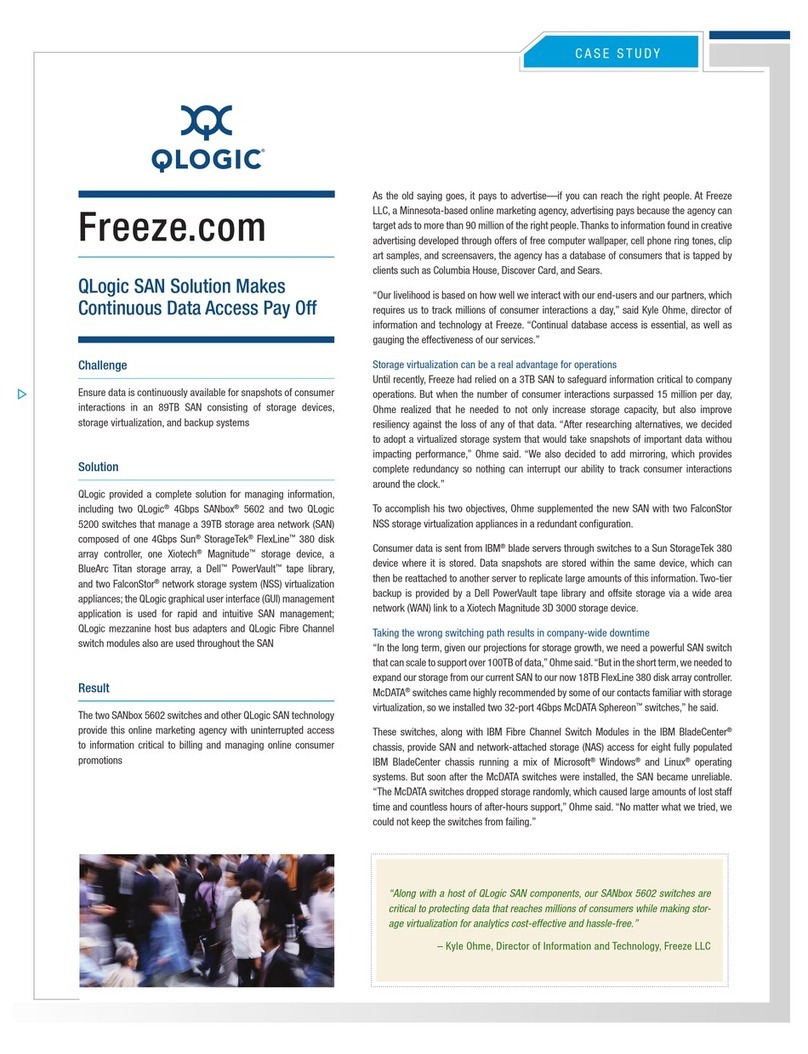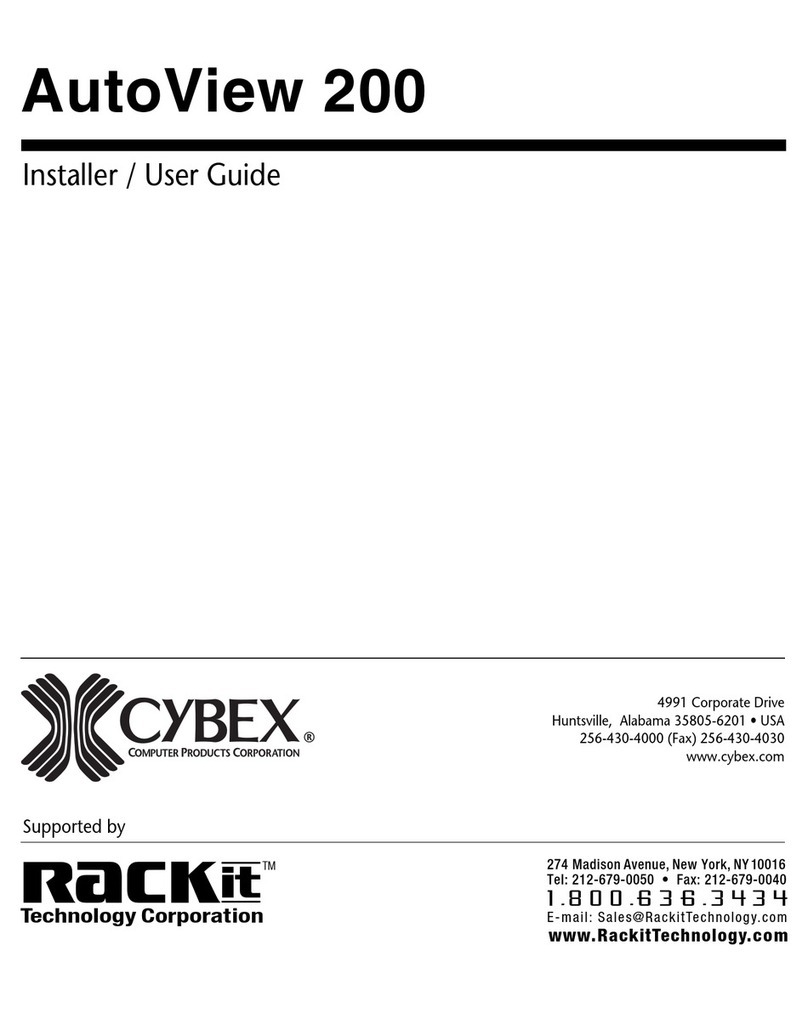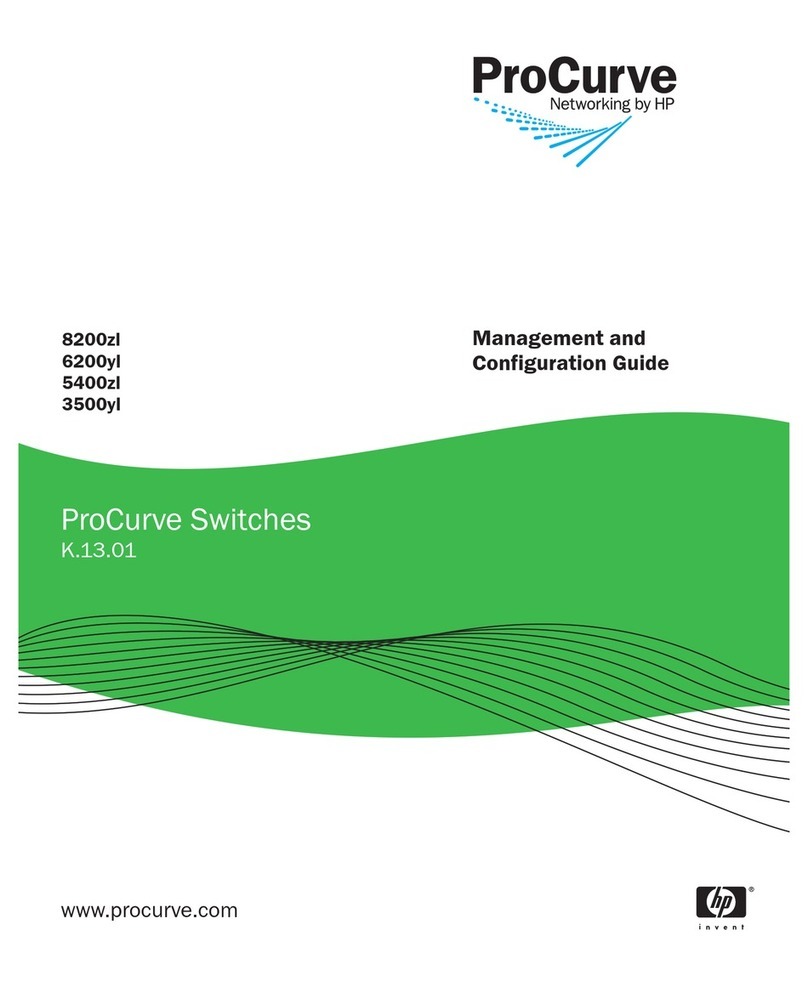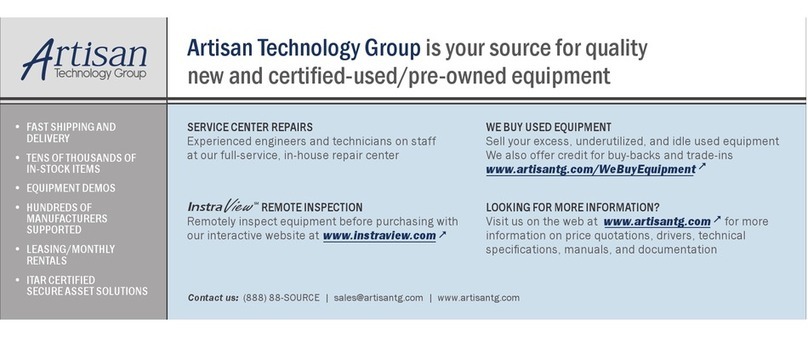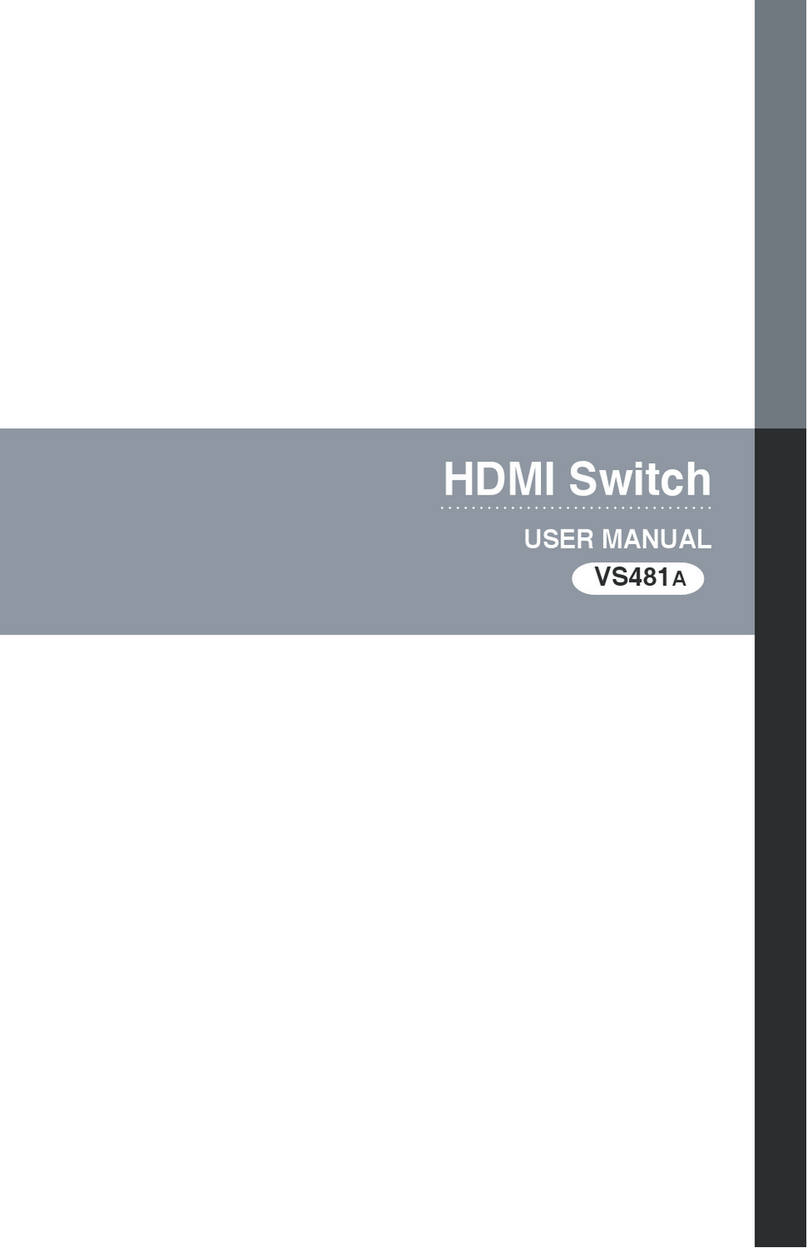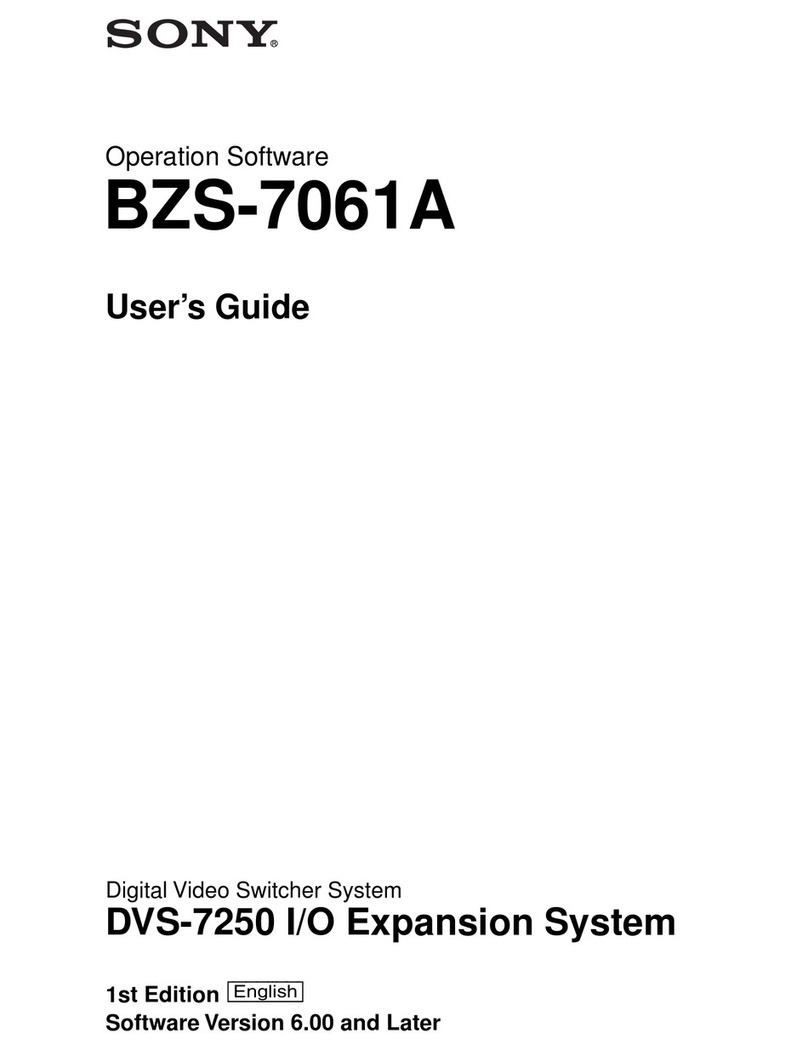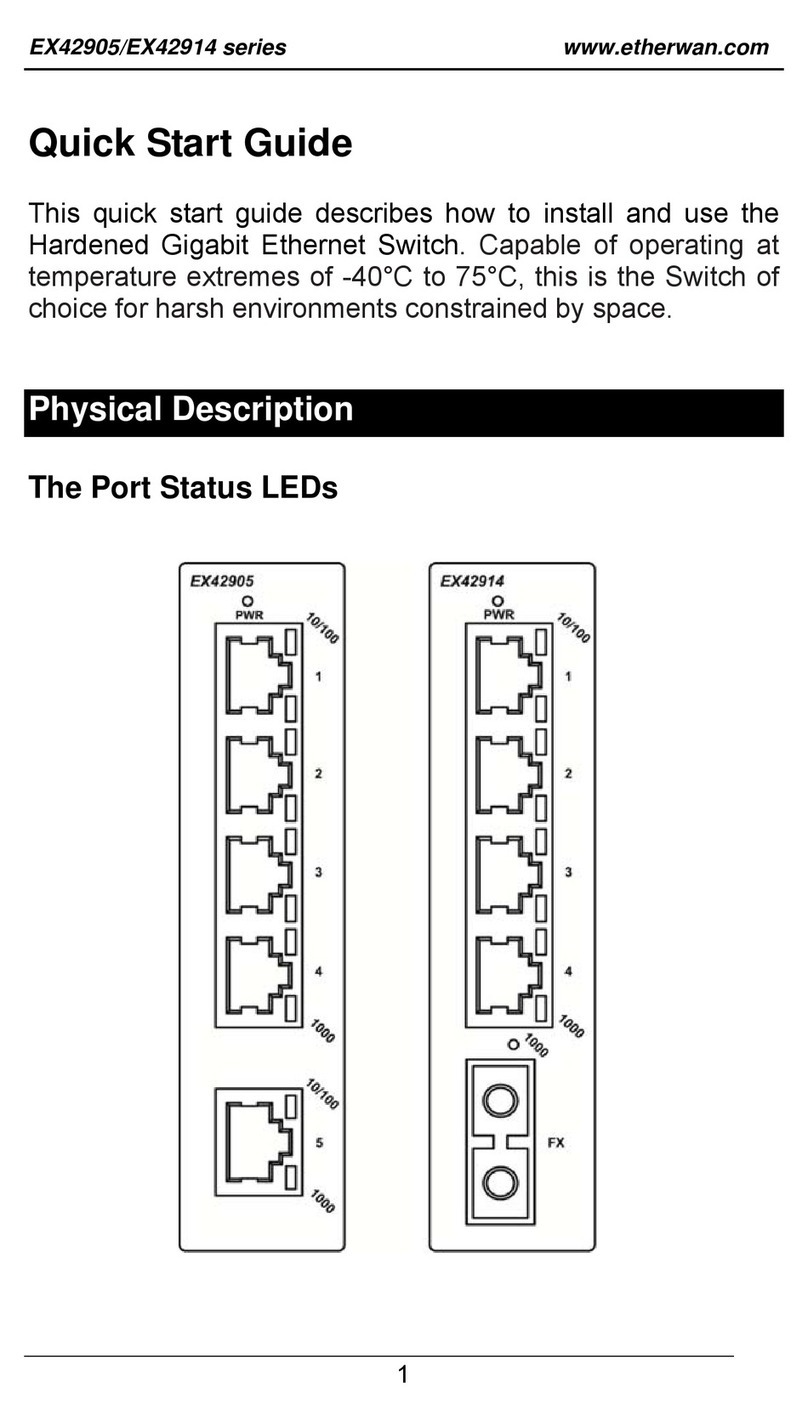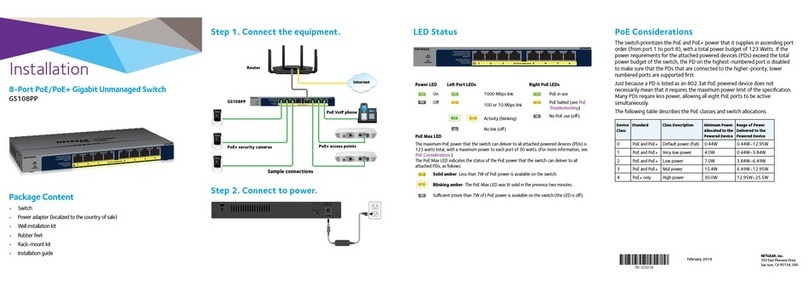Hewlett-Packard Company
8000 Foothills Boulevard, m/s 5552
Roseville, California 95747-5552
http://www.procurve.com
© Copyright 2007, Hewlett-Packard Development
Company, L.P. The information contained herein is
subject to change without notice.
This document contains proprietary information, which is
protected by copyright. No part of this document may be
photocopied, reproduced, or translated into another
language without the prior written consent of Hewlett-
Packard.
Publication Number
5991-4739
February 2007
Applicable Products
Disclaimer
HEWLETT-PACKARD COMPANY MAKES NO WARRANTY
OF ANY KIND WITH REGARD TO THIS MATERIAL,
INCLUDING, BUT NOT LIMITED TO, THE IMPLIED
WARRANTIES OF MERCHANTABILITY AND FITNESS
FOR A PARTICULAR PURPOSE. Hewlett-Packard shall not
be liable for errors contained herein or for incidental or
consequential damages in connection with the furnishing,
performance, or use of this material.
The only warranties for HP products and services are set
forth in the express warranty statements accompanying
such products and services. Nothing herein should be
construed as constituting an additional warranty. HP shall
not be liable for technical or editorial errors or omissions
contained herein.
Hewlett-Packard assumes no responsibility for the use or
reliability of its software on equipment that is not furnished
by Hewlett-Packard.
Warranty
See the Customer Support/Warranty booklet included with
the product.
A copy of the specific warranty terms applicable to your
Hewlett-Packard products and replacement parts can be
obtained from your HP Sales and Service Office or
authorized dealer.
Safety
Before installing and operating these products, please
read the “Installation Precautions” in chapter 2,
“Installing and Connecting the ProCurve Switch zl
Power Supply Shelf”, and the safety statements in
appendix B, “Safety and Regulatory Statements”.
ProCurve Switch zl Power Supply Shelf (J8714A)
ProCurve Switch zl Internal Power Supply (J8712A)
ProCurve Switch zl 220V Internal Power
Supply (J8713A)
ProCurve Switch 5406zl (J8697A)
ProCurve Switch 5406zl-48G (J8699A)
ProCurve Switch 5412zl (J8698A)
ProCurve Switch 5412zl-96G (J8700A)