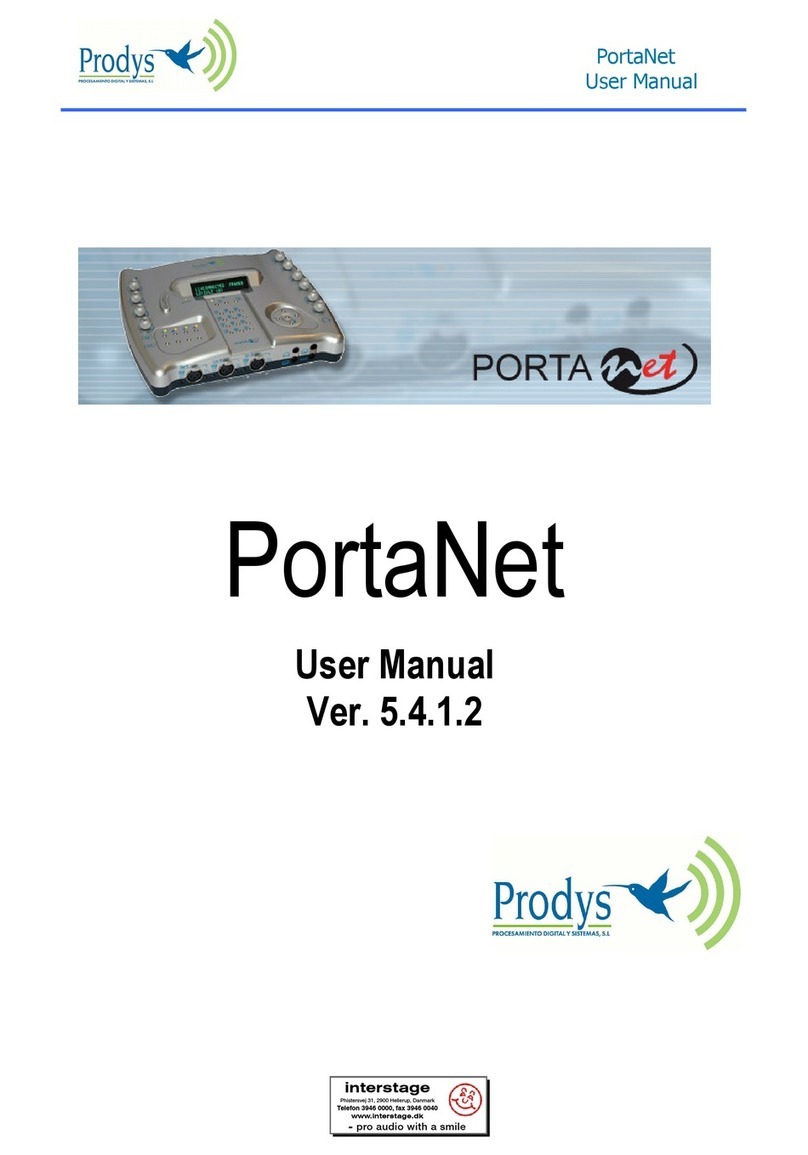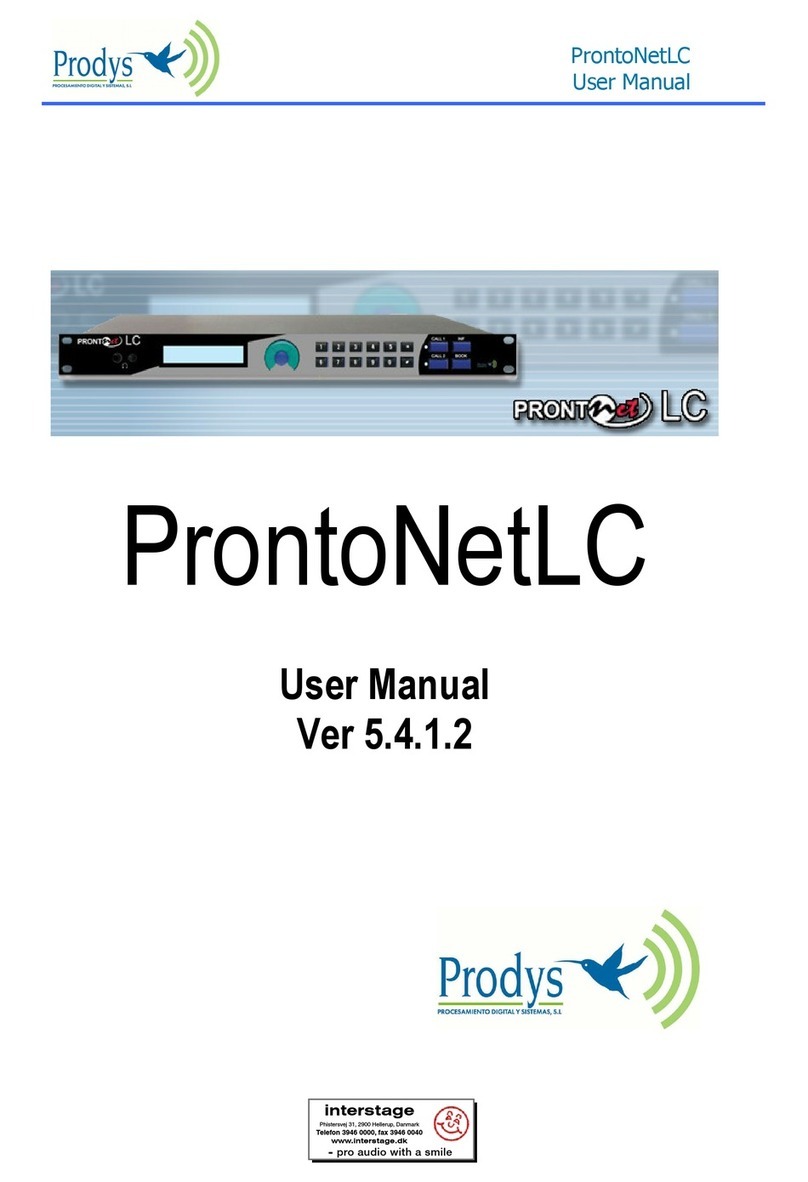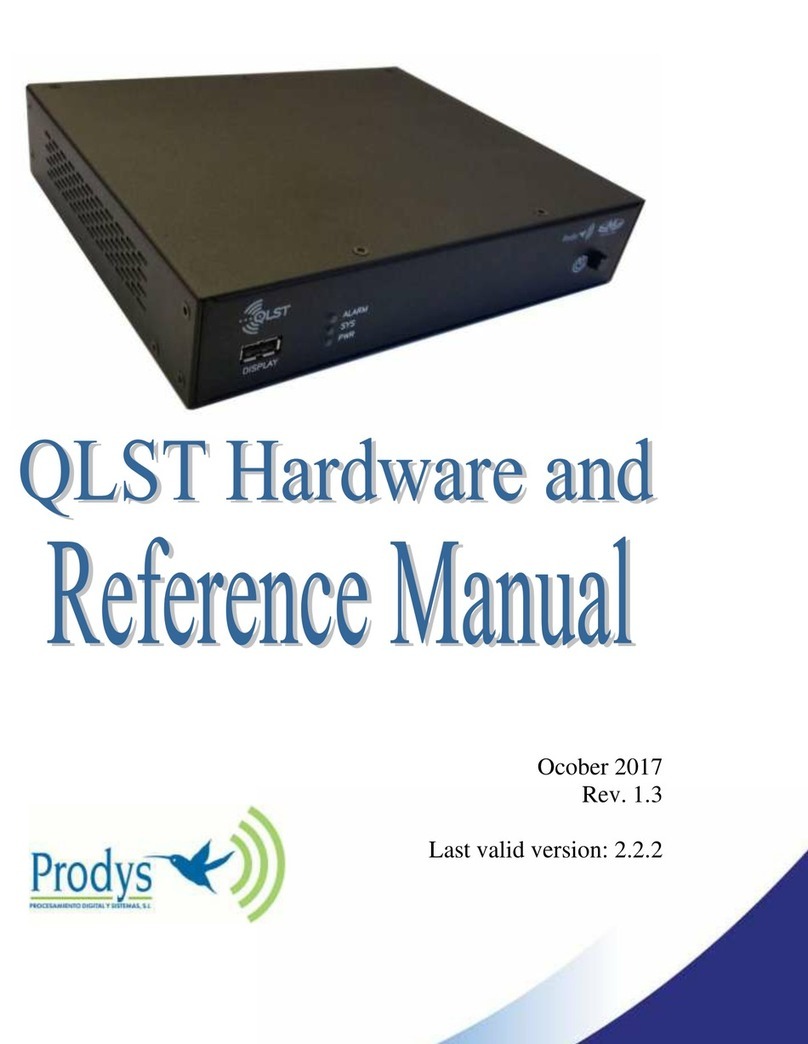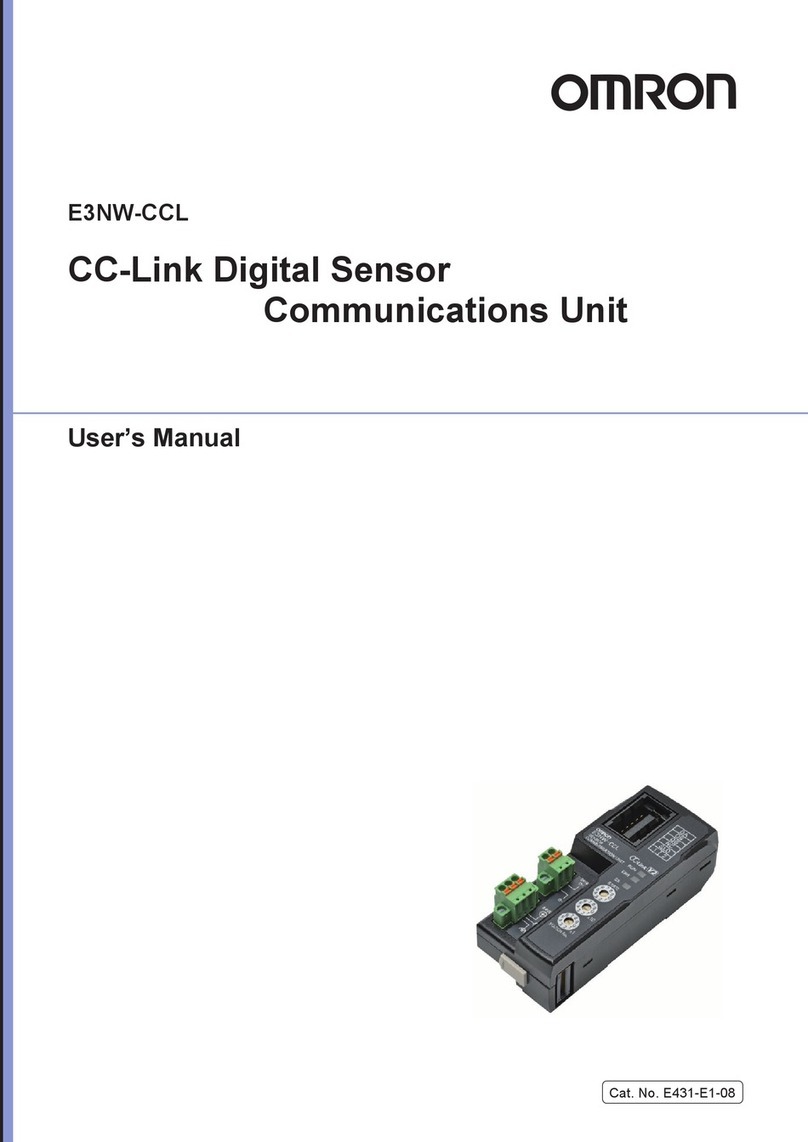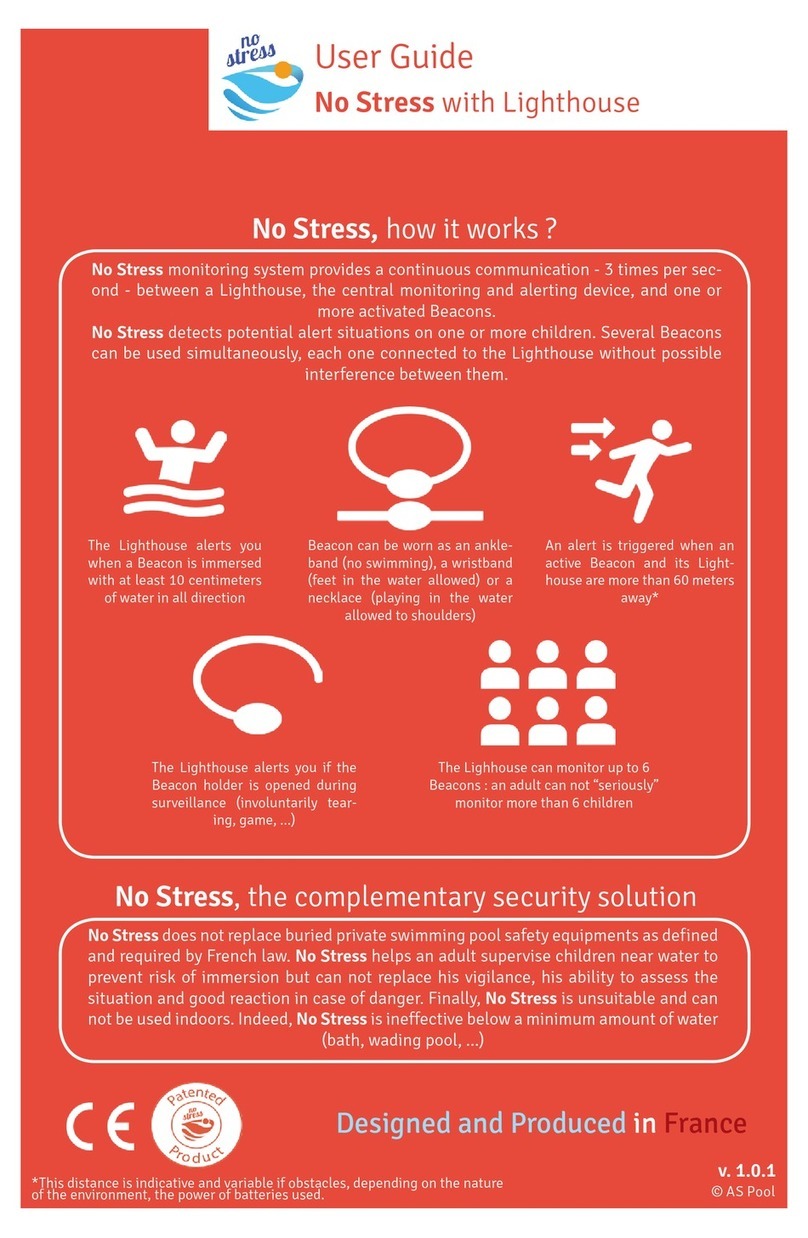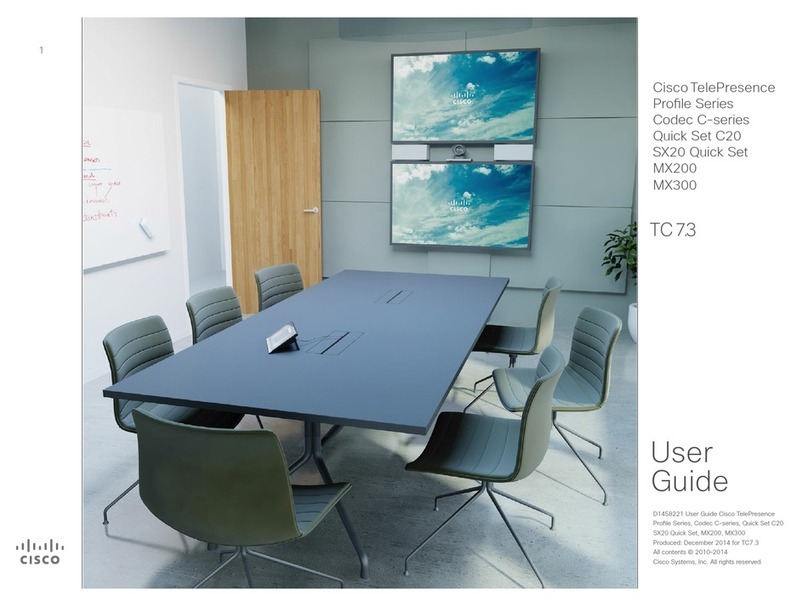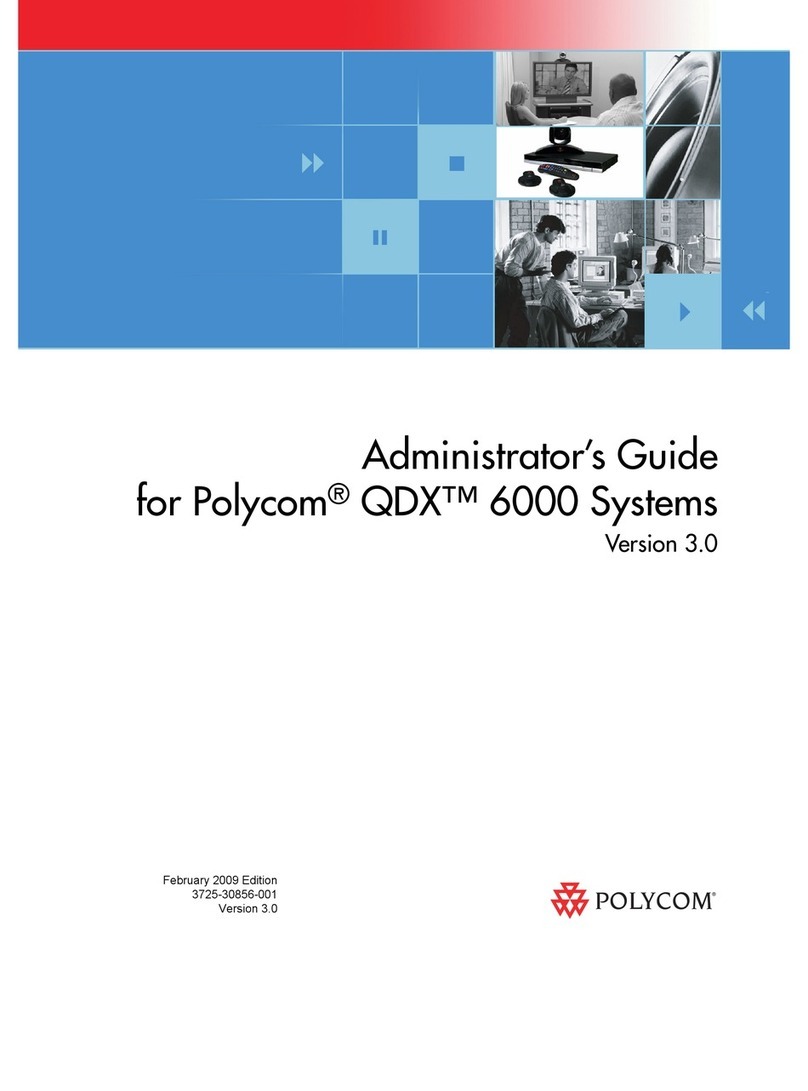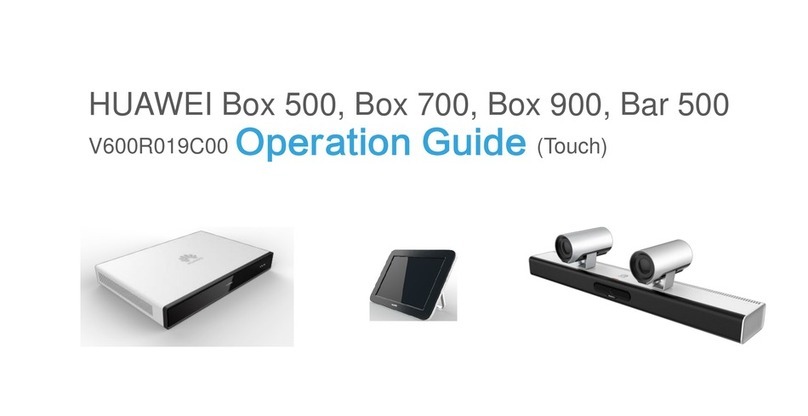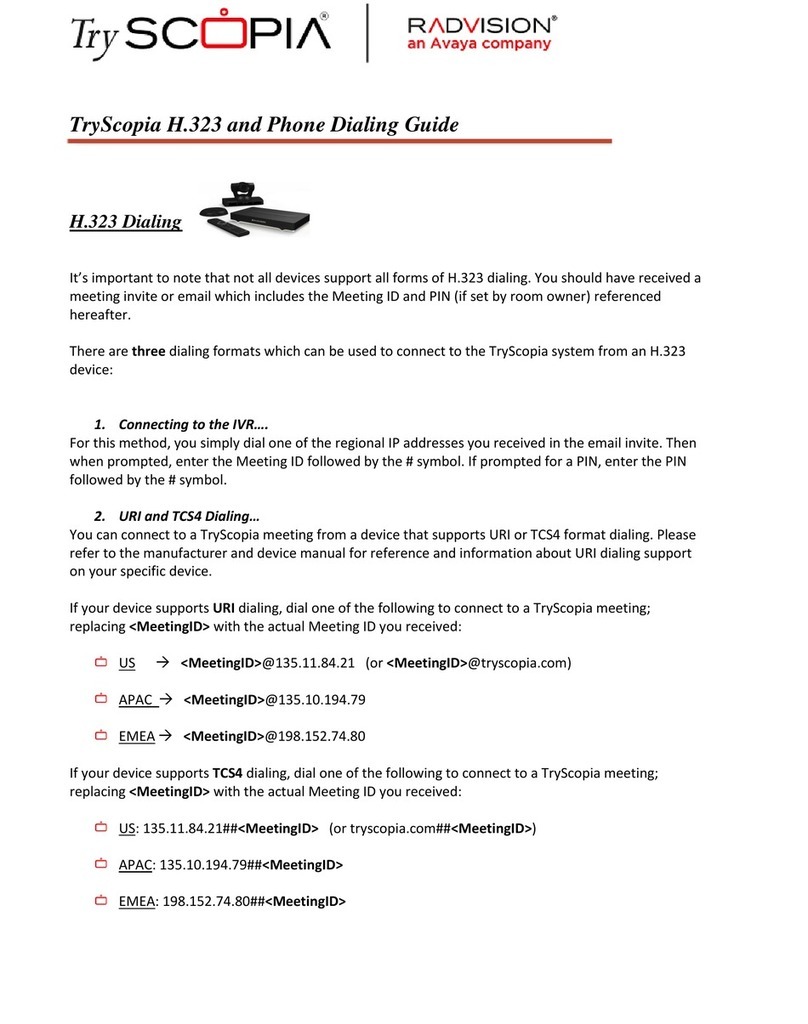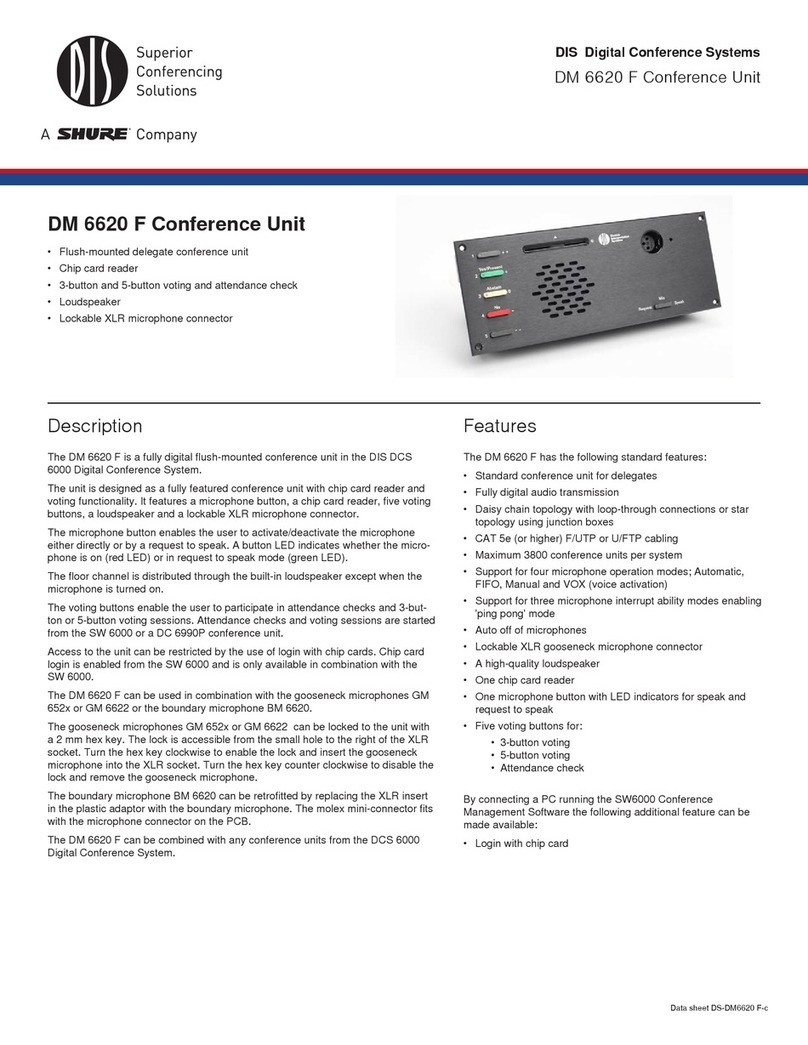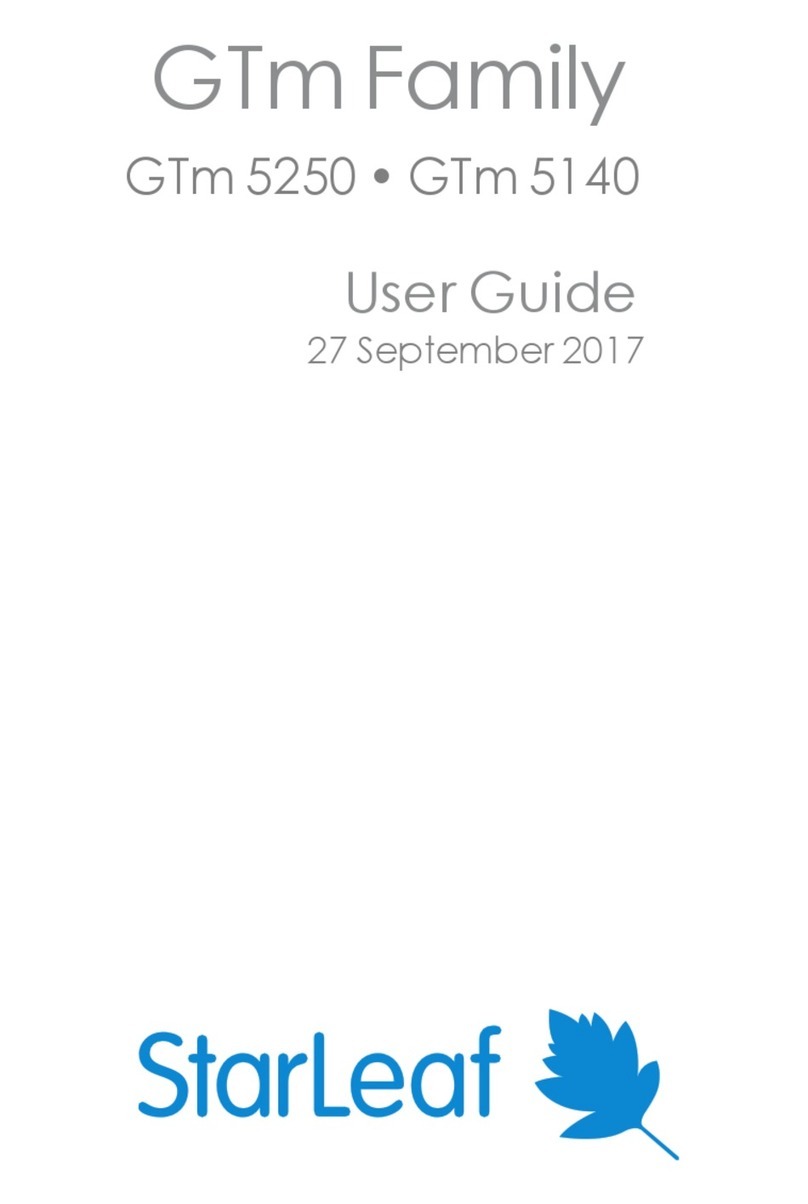Prodys Quantum Series User manual

January 2019
Rev. 1.6
Last valid version: 2.2.2

Prodys S.L. Tel: +34 91 6896880 Fax: +34 91 6943777 Email: sales@prodys.net Web: www.prodys.com
Page 2
Index
Index 2
Introduction 5
I.1 About this manual................................................................... 5
I.2 Contents .............................................................................. 5
What Is Quantum? 7
II.1 Introduction ......................................................................... 7
II.2 Quantum XL ......................................................................... 7
II.3 V-Quantum .......................................................................... 8
II.4 Quantum W .......................................................................... 8
II.5 Quantum Lite ....................................................................... 8
II.6 Quantum ST ......................................................................... 9
II.7 QLST .................................................................................. 9
II.8 Quantum 3U and Quantum One .................................................. 9
II.9 Quantum Family modes of operation ...........................................10
Basic Management 12
III.1 Turning on the units..............................................................13
III.2 Main menu .........................................................................13
III.3 Control Web Interface ...........................................................14
III.4 Setting the IP parameters .......................................................16
III.4.1 Wired IP connection (Ethernet) ............................................16
III.4.2 Wireless IP connection (3G/4G) ............................................18
III.5 Selecting the interface ..........................................................22
III.6 Establishing the IP connection ..................................................25
III.7 Setting a profile...................................................................28
III.8 Monitoring the status of the connection ......................................29

Prodys S.L. Tel: +34 91 6896880 Fax: +34 91 6943777 Email: sales@prodys.net Web: www.prodys.com
Page 3
III.9 Finishing the connection.........................................................29
Functional Description 30
IV.1 Control Area. Communications .................................................30
IV.2 Configuration Menu...............................................................32
IV.2.1 Audio options menu ..........................................................33
IV.2.1.1. Streaming options menu 33
IV.2.1.2. Network selection (Net) 34
IV.2.1.3. Connection options 36
IV.2.1.4. Streaming Protocol selection (BRAVE) 37
IV.2.1.5. Streaming Protocol selection (ProntoNet V4) 38
IV.2.1.6. Streaming Protocol selection (SIP) 39
IV.2.1.7. Streaming Protocol selection (MPEG-TS) 43
IV.2.1.8. Streaming TX parameters (BRAVE) 43
IV.2.1.9. Streaming TX parameters (ProntoNet V4) 44
IV.2.1.10. Streaming RX parameters 45
IV.2.1.11. Connection Profiles 46
IV.2.1.12. Forwarding 48
IV.2.1.13. Call log 49
IV.2.1.14. Call Filters 50
IV.2.1.15. Auxiliary data 51
IV.2.2 Interfaces options menu.....................................................51
IV.2.2.1. LAN configuration 52
IV.2.2.2. LAN1 configuration 53
IV.2.2.3. LAN2 configuration 54
IV.2.2.4. Wi-Fi configuration 55
IV.2.2.5. 3G/4G network’s configuration 58
IV.2.2.6. RS232 configuration 60
IV.2.2.7. GPIOs 60
IV.2.2.8. Usage 62
IV.2.3 Book manager.................................................................63
IV.2.3.1. Book 63
IV.2.3.2. Import and Export Book 64
IV.2.4 User options menu ...........................................................65
IV.2.4.1. Creating a new user 65
IV.2.5 System menu ..................................................................67
IV.3 Preset menu .......................................................................79
IV.4 Monitor menu .....................................................................80
IV.4.1 Main monitor screen .........................................................80
IV.4.2 Audio monitor screen ........................................................81

Prodys S.L. Tel: +34 91 6896880 Fax: +34 91 6943777 Email: sales@prodys.net Web: www.prodys.com
Page 4
IV.4.3 Streaming monitor screen...................................................81
IV.4.4 3G/4G monitor screen .......................................................83
IV.4.5 System monitor screen ......................................................84
IV.5 Alarm menu........................................................................85
IV.5.1 Alarms definition and configuration .......................................88
IV.5.1.1. System 88
IV.5.1.2. Monitor 88
IV.5.1.3. Connection 88
IV.5.1.4. Files 89
IV.5.1.5. Battery 90
IV.5.1.6. Audio 90
IV.6 File menu ..........................................................................92
IV.6.1 File recording menu..........................................................93
IV.6.2 File play menu ................................................................95
IV.6.3 File edit menu ................................................................96
IV.6.4 File upload menu .............................................................96
IV.6.5 File Monitor ...................................................................98
IV.6.6 Network share ................................................................99
IV.6.7 Audio File Backup .......................................................... 102
IV.6.8 File download ............................................................... 102
AUDIO ENCODING ALGORITHMS 103
V.1.1 BANDWIDTH (KHz)........................................................... 103
V.1.1.1. G711 104
V.1.1.2. G722 104
V.1.1.3. MPEG 1,2 LAYER II 104
V.1.1.4. MPEG 4 AAC LC 105
V.1.1.5. MPEG 4 AAC LD 105
V.1.1.6. MPEG 4 AAC HE 106
V.1.1.7. MPEG 4 AAC ELD 106
V.1.1.8. Enhanced Apt-X 16 bits 106
V.1.1.9. Enhanced Apt-X 24 bits 107
V.1.1.10. OPUS 107
Updating the firmware 108
Detailed Ports Description 115
VII.1 Management Ports ............................................................. 115
VII.2 Streaming Ports ................................................................ 115

Prodys S.L. Tel: +34 91 6896880 Fax: +34 91 6943777 Email: sales@prodys.net Web: www.prodys.com
Page 5
INTRODUCTION
Quantum is a powerful new-generation IP audio codec family that extends the
technology introduced in the existing Prodys Prontonet codec family.
Quantum inherits also world-class IP technology from the Prodys Ikusnet Video
Codec Family: automatic jitter buffer, adaptive bit rate, file recording and
uploading and bonding of up to 7 IP links (Ethernet, 3G/4G, Wi-Fi) for secure
audio streaming with the best possible audio quality.
A Wireless Communication Module is available with up to four 3G/4G data
links with bonding capabilities. There are internal and external modules for
better reception and versatile installation options.
In this manual, all the aspects regarding the functions, configuration parameters
and operation modes of the Quantum family of codecs are fully explained.
I.1 About this manual
The User Manual is applicable to most of the common features provided by the
Quantum family of codecs. For the specific aspects of one particular member of
the family, please, refer to the specific model’s hardware manual.
I.2 Contents
The information of the User Manual is arranged in the following sections:
Chapter I –Introduction
Contents of the Manual.
Chapter II –What is Quantum?
This chapter is a brief summary of Quantum, its features and applications
Chapter III –Basic Management
This chapter is a quick guide aimed at the new users, so they can establish its
first communications in a very simple way.
Chapter I

Prodys S.L. Tel: +34 91 6896880 Fax: +34 91 6943777 Email: sales@prodys.net Web: www.prodys.com
Page 6
Chapter IV –Functional description
This unit can be controlled from its built-in web graphical interface, its front
panel display menu, or from the ProdysControlPlus application. This chapter
describes, in a comprehensive way, how the unit can be configured using
either controlling interface.
Chapter V –Technical specifications
This appendix describes the technical specifications common to all devices of
the Quantum Family.
Chapter VI –Updating the firmware
This appendix describes how to update the Quantum codec firmware.
Chapter VII –Detailed port description

Prodys S.L. Tel: +34 91 6896880 Fax: +34 91 6943777 Email: sales@prodys.net Web: www.prodys.com
Page 7
WHAT IS QUANTUM?
II.1 Introduction
The Quantum family of codecs is based on an FPGA/DSP platform, fully
designed by Prodys to obtain the best performance in audio mixing, compression
and transmission.
Quantum family of codecs comprises the following devices:
- Quantum XL
- V-Quantum
- Quantum W
- Quantum Lite
- Quantum ST
- QLST
- Quantum 3U
- Quantum One
In the following sections we will take a look at them.
II.2 Quantum XL
Quantum XL is the only portable audio
codec in the market capable of mixing up
to 5 mic/line mono inputs + 1 USB audio
interface, and encoding and streaming 2
x stereo audio programs simultaneously.
Quantum XL has also the ability to record
audio files for later transmission, and to
send/receive files via FTP. When sending
files, the unit supports fast FTP by
aggregating the bandwidth of up to 7
different IP interfaces (four 3G/4G, one Wi-Fi and two Ethernet ports), thus
making the file transfer much faster than a regular FTP transmission.
Chapter II

Prodys S.L. Tel: +34 91 6896880 Fax: +34 91 6943777 Email: sales@prodys.net Web: www.prodys.com
Page 8
II.3 V-Quantum
V-Quantum is a device designed for
audio contributions in different
environments. It has two modes of
operation:
Commentary unit, sending its
audio input to on-site
infrastructure like OB-Vans or
IBCs using audio-over-IP Dante or
AES67 protocols.
Codec mode, acting as an audio
mixer (4 mic/line mono inputs + 1 USB audio interface) and transmitting
two stereo audio programs directly to studio using IP networks.
V-Quantum also implements an H.264 video decoder.
II.4 Quantum W
Quantum W is a smaller version of Quantum
Portable with 3 microphone/line inputs
instead of 5 but with all the power of its
bigger brother.
II.5 Quantum Lite
Quantum Lite is Prodys’s handheld audio codec for professionals. This device
enables extreme reliable field audio contributions over wireless networks by
means of concurrent use of two UMTS /LTE network connections.
Quantum Lite can combine up to 4 uplink
IP connections: 2x UMTS/LTE, 1x Ethernet
& 1x Wi-Fi (optionally) for any scenario.
This device turns also off-line jobs in easy

Prodys S.L. Tel: +34 91 6896880 Fax: +34 91 6943777 Email: sales@prodys.net Web: www.prodys.com
Page 9
tasks with embedded audio recording and transfer.
II.6 Quantum ST
Besides the portable versions of Quantum, there is a 1U rack mount model called
Quantum ST whose main application is to receive, decode and play audio
streams from remote Quantum units. But Quantum ST is not just a decoder, it is
also capable of encoding audio back to the portable unit and provide audio
feedback to the remote unit.
In addition to this,
Quantum ST Duo version is
also able to establish a
second bidirectional stereo
audio channel between the
studio site and a remote
Quantum codec.
This unit can be controlled from its built-in web graphical interface, its front
panel display menu, or from the ProdysControlPlus application.
II.7 QLST
QLST is the ideal studio mate for the handheld
Quantum Lite product.
QLST is a small size, single stereo codec with
analogue or AES/EBU inputs and outputs.
II.8 Quantum 3U and Quantum One
Quantum 3U and Quantum One are the modular IP multicodec solutions with 14
codecs in a 3U chassis or 4 codecs in a 1U chassis. These multicodecs can also
use Dante/AES67 for their audio inputs and outputs.

Prodys S.L. Tel: +34 91 6896880 Fax: +34 91 6943777 Email: sales@prodys.net Web: www.prodys.com
Page 10
II.9 Quantum Family modes of operation
These are Quantum’s four main modes of operation:
Real Time Ethernet transmission. When a wired IP connection is
available via an Ethernet connector, a bidirectional audio communication can
be established between two Quantum units using a wired IP link.
In the models with two Ethernet ports, it is also possible to use both for the
audio transmission. This can be done in two ways:
Bonding mode, splitting up the bit-stream into 2 bit-streams. Those 2
sub-streams will be multiplexed at the receiving end by another
Quantum codec.
Diversity, sending the same bit-stream through the two Ethernet ports.
Real Time 3G/4G transmission. When no wired IP connection is available,
a bidirectional audio communication between a portable Quantum unit and a
rack Quantum unit can still be established using the wireless 3G/4G
communication module. Quantum is able to aggregate bandwidth from up to
four 3G/4G data links, dividing up (demux) the bitstream into N sub-streams
that will be bonded (multiplexed) at Quantum receiving unit. Using this
technology, the bandwidth provided by the mobile network operators can be
widely enlarged. The Diversity approach is also possible using 3G/4G
connections.

Prodys S.L. Tel: +34 91 6896880 Fax: +34 91 6943777 Email: sales@prodys.net Web: www.prodys.com
Page 11
Wi-Fi connectivity: When Wi-Fi networks are available, and the unit is
equipped with the Wi-Fi module, one Wi-Fi network can be used for audio
streaming. Take into account that the main purpose of the Wi-Fi link is not to
act as a primary link, but to reinforce the other available links like 3G/4G or
Ethernet interfaces.
Real Time Custom transmission.When Ethernet, 3G/4G and Wi-Fi
connections are available, a combination of up to 7 different interfaces can be
used to stream the audio as well as to upload pre-recorded files. This
technology allows the user to get as much bandwidth as possible by
aggregating the capacity of each of the available links. This is done by a
proprietary statistical algorithm that evaluates in real time the capacity of
each communication link and balance the bandwidth usage of each interface
based on that information. Diversity is also possible with any combination of
different IP interfaces.
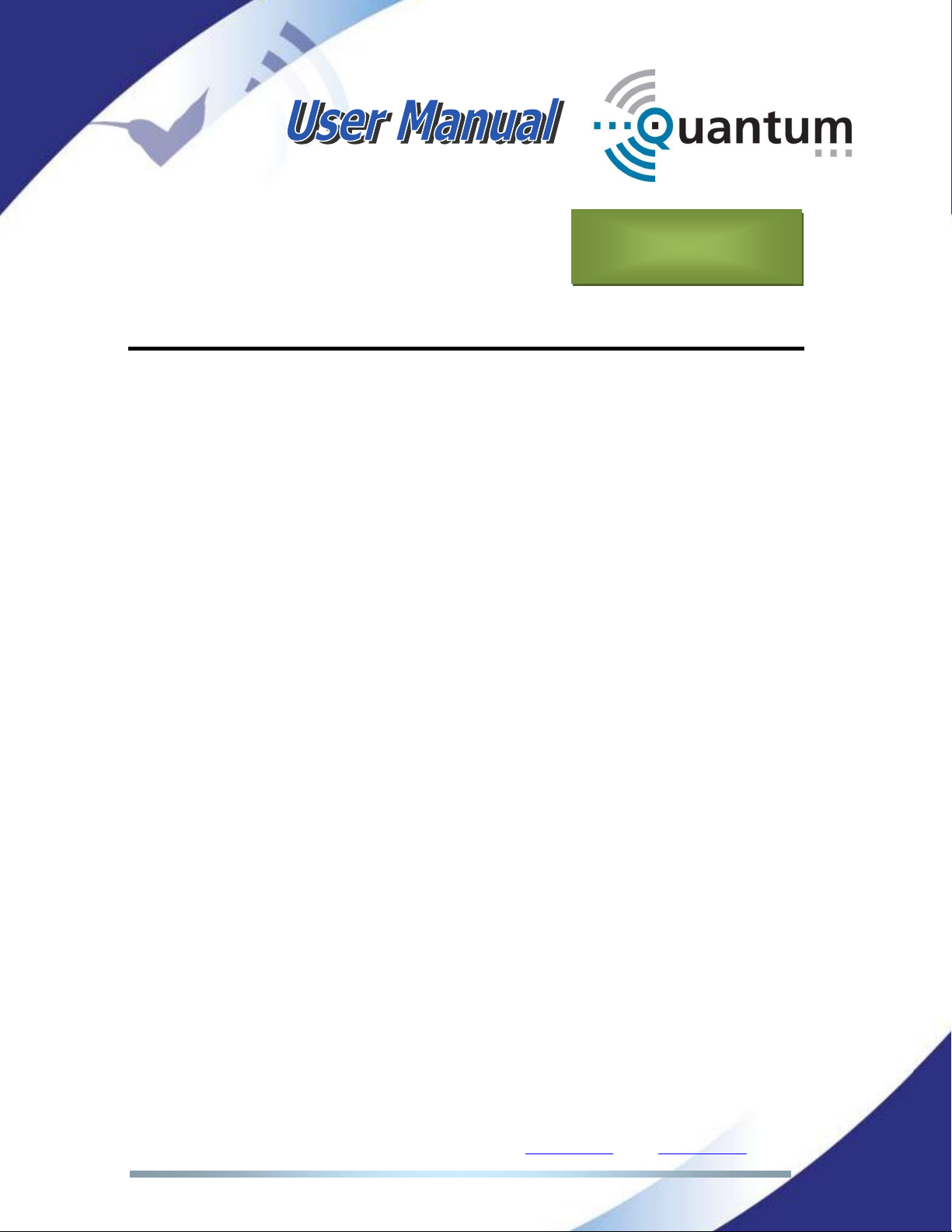
Prodys S.L. Tel: +34 91 6896880 Fax: +34 91 6943777 Email: sales@prodys.net Web: www.prodys.com
Page 12
BASIC MANAGEMENT
This chapter is aimed at describing to new users how to start an audio
connection over IP between two Quantum codecs. The usual application would
be the connection of one portable Quantum codec to one rack mount Quantum
ST, but any combination is possible. The following chapter explains how to
connect one Quantum XL to a Quantum ST.
All screenshots in this chapter belong to the menu available for the touch panel
in both Quantum XL and Quantum ST units, but they can be extended to the
embedded web control page, given that the menu structure is exactly the same.
Chapter III

Prodys S.L. Tel: +34 91 6896880 Fax: +34 91 6943777 Email: sales@prodys.net Web: www.prodys.com
Page 13
III.1 Turning on the units
Quantum XL can be powered by its auxiliary external battery or can be
connected to the external power adapter supplied with the unit. Quantum ST can
be connected directly to any standard 110/220VDC power supply as it comes
equipped with an internal Power Supply Unit (PSU).
Quantum XL has a button on the left side of the
touch panel, near the VU-meters, that must be
pressed for a few seconds for the unit to start.
The same procedure must be followed to turn
the unit off.
III.2 Main menu
Once the units have been turned on, the booting sequence will begin. The units
will show the main menu on the touch panel screen or in the web browser
similar to the one shown in the picture below:
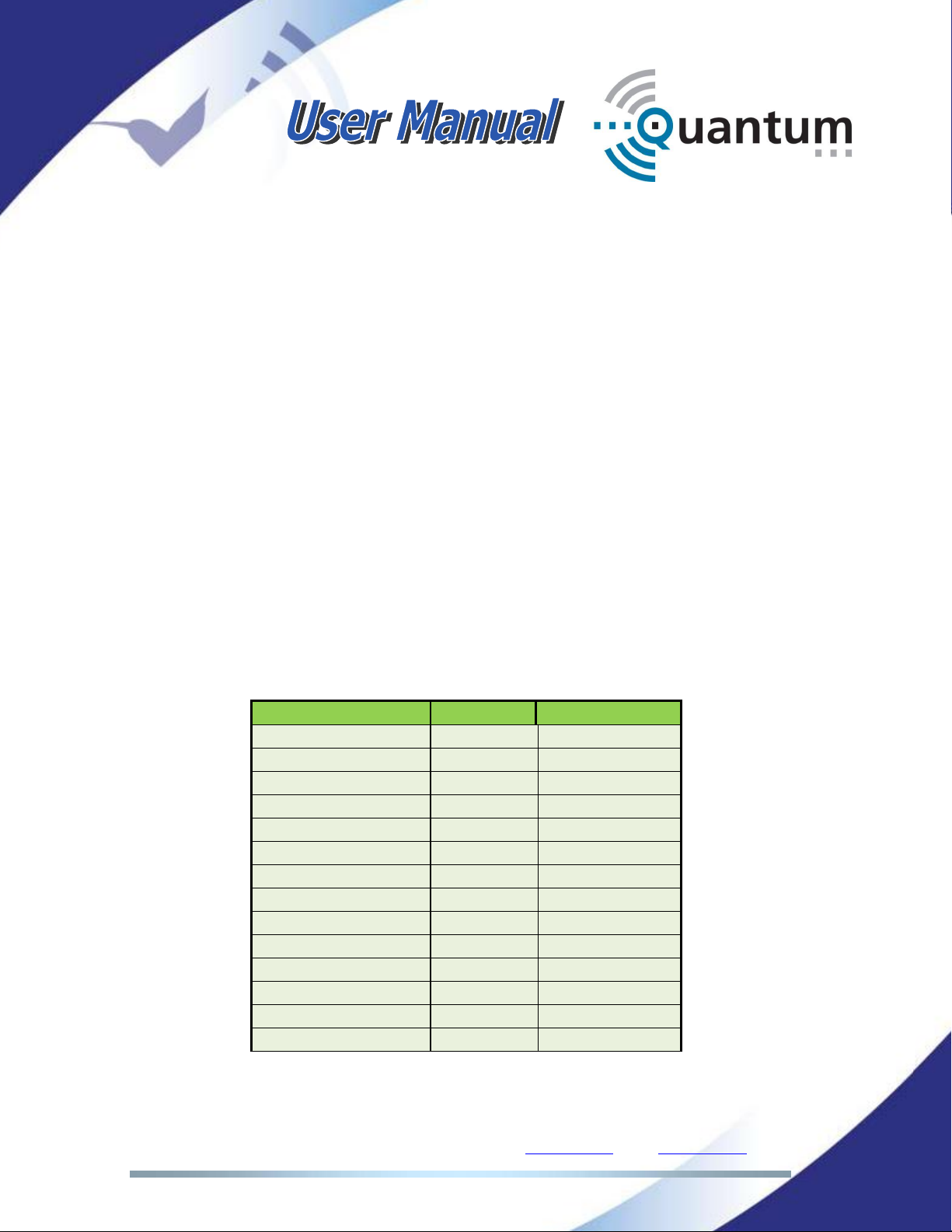
Prodys S.L. Tel: +34 91 6896880 Fax: +34 91 6943777 Email: sales@prodys.net Web: www.prodys.com
Page 14
NOTE: Take into account that the web control menu of Quantum XL codec is
exactly the same as the touch panel menu, and the web interface on Quantum
ST share most of the structure of Quantum XL codec so, from now on, on this
chapter, we are will focus on showing the menu options for the web interface of
the Quantum XL codec.
III.3 Control Web Interface
Prodys Quantum codecs can be controlled remotely using a web browser. The
computer can be locally connected directly via a crossover CAT-5 cable, sharing
the same Ethernet switch with the codec’s LAN interface or remotely via the
Internet.
Don’t forget that it is necessary to set the IP addresses of the computer on which
the web browser is running and of the codec to be controlled in the same IP
network.
The control webpage is based in Html5 and can be open with any modern
browser. In the following table the first operative version of the most common
browser is listed:
Web Browser
Version
Release Date
Internet Explorer
10
Sep. 2012
Edge
12
Jul. 2015
Firefox
11
Jan. 2012
Chrome
16
Oct. 2011
Safari
7
Oct. 2013
Opera
12.1
Nov. 2012
Safari for IOS
6.1
Jan. 2013
Android Browser
4.4
Dec. 2013
Blackberry Browser
10
Jan.2013
Opera Mobile
12.1
Oct.2012
Chrome for Android
57
Mar. 2017
Firefox for Android
52
Mar. 2017
IE Mobile
10
Jun. 2012
Samsung Internet
4
Apr. 2016

Prodys S.L. Tel: +34 91 6896880 Fax: +34 91 6943777 Email: sales@prodys.net Web: www.prodys.com
Page 15
To access a Quantum codec from the browser enter the IP address of the unit in
the address bar and the following window will appear:
The user has to enter the username and password settings to get access to the
main web page. The factory default configuration defines one user whose name
is ‘Administrator’ with no password associated and with full access to all
configuration settings and menus.
Quantum communicates to the web browser via port TCP 80 to transmit/receive
real time information (it is a dynamic web page).
When the user enters the main web page by entering a user name and a
password, the following window will appear:

Prodys S.L. Tel: +34 91 6896880 Fax: +34 91 6943777 Email: sales@prodys.net Web: www.prodys.com
Page 16
Quantum web page is arranged in three main areas:
General Configuration area.
Control area.
Monitor area.
III.4 Setting the IP parameters
We will split this chapter in two different types of interfaces: Wired (Ethernet)
and Wireless (3G/4G). Wi-Fi can also be used as a streaming interface but it will
be described in a different chapter.
III.4.1 Wired IP connection (Ethernet)
All Quantum units (except Quantum Lite) come equipped with two Ethernet
interfaces. Each Ethernet interface is fully TCP/UDP/IP standard, and can be
connected to any standard IP network, be it local or part of a wide area network,
such as the Internet.
First of all, the customer will have to set up all IP parameters. These settings will
depend on the network topology. The assistance from the IT personnel might be
necessary in some advanced networks.

Prodys S.L. Tel: +34 91 6896880 Fax: +34 91 6943777 Email: sales@prodys.net Web: www.prodys.com
Page 17
To configure the IP parameters, click on the following icons of the front panel
menu or the web page:
The following configuration window will appear:
There are two different options: Either to get the IP address automatically from a
DHCP server when available, or to set up these IP parameters manually. In the
example above, we are configuring them manually. Optionally, the DNS protocol
can be configured. It allows using domain names instead of IP addresses when
establishing calls.
NOTE: When the unit is configured to get the IP address
automatically from a DHCP server, if no DHCP server is
available in the network, the unit will try for a while to get
it, indicating the message ‘Negotiating DHCP’ on the
Program and TalkBack connection bars on the main menu
page and, after that, the default IP address and netmask
will be assigned automatically: 192.168.100.100 /
255.255.255.0.

Prodys S.L. Tel: +34 91 6896880 Fax: +34 91 6943777 Email: sales@prodys.net Web: www.prodys.com
Page 18
LAN1:RJ-45 connector on the rear side; 10/100/1000BT Ethernet interface.
Default interface for streaming and remote control.
This interface is always enabled and it is used for transmission and reception of
control data (Web control, SDK remote control protocol, and ProdysControlPlus),
regardless of the settings for the Streaming Network option (be it Wi-Fi,
Ethernet, Custom…).
When ‘Custom’ is selected at the streaming network configuration menu, LAN1
can be selected as IP interface for bonding to other IP interfaces and thus to
transmit and receive audio data. In this case, LAN1 will carry both audio and
control data simultaneously.
When LAN2 interface is disabled and ‘Ethernet’ is selected as the streaming
network configuration menu, LAN1 will transmit and receive all audio data for
both the main program and the talkback audio streams. But, when LAN2 is
enabled, and ‘Ethernet’ is selected as the streaming network configuration menu,
LAN1 interface will only transmit control data: web control, ProdysControlPlus or
any other IP data not related to the audio streaming.
LAN2:RJ-45 connector on the rear side; 10/100/1000BT Ethernet interface. It
can be enabled or disabled by the user.
This interface will carry the streaming data (not control data) if the LAN2
interface is enabled in the configuration. When enabled it is available for bonding
or diversity with other IP interfaces to stream audio data.
III.4.2 Wireless IP connection (3G/4G)
Quantum codecs can be equipped with internal 3G/4G modems, with external
USB modems or with a Wireless communications module supporting up to 4
internal SIM card slots with an internal antenna system specifically designed to
improve signal reception. Quantum units will aggregate the bandwidth from the
different available wireless connections (bonding) or use them for transmitting
the same stream in all of them (diversity).
The bonding mode allows the user to get as much bandwidth as possible by
aggregating the capacity of each of the available links. This is done by a
proprietary statistical algorithm that evaluates in real time the capacity of each

Prodys S.L. Tel: +34 91 6896880 Fax: +34 91 6943777 Email: sales@prodys.net Web: www.prodys.com
Page 19
communication link and balance the bandwidth usage of each interface based on
that information.
The wireless communications module is composed of a main box (it holds 4
3G/4G modems and the antenna system), the SIM module that holds 4 SIM card
slots to insert the different SIM data cards, and the cable and connector that
allows the user to hook this module up to the Quantum unit. The connector for
this module is on the rear panel of the unit.
Before connecting the Wireless Communications module to the Quantum
Portable device, the user must insert those SIM cards available for data
connections into the SIM slots.
Each SIM slot in the SIM module has been assigned a number. That number
must be taken into account when configuring each of the different 3G/4G data
connections (APN, user and password) so that the SIM cards and the different
configuration parameters match. Once the SIM cards have been inserted into
the SIM slots, this module should be connected to the unit on its rear panel.
As soon as the user connects the module to the unit, it will be detected
automatically and Quantum will ask for the PIN number of each of the available
SIM cards, on either the web interface or the touch panel menu. Once the PIN
number is entered, it will be checked and kept in memory till the 3G/4G module
is disconnected or the unit is restarted.

Prodys S.L. Tel: +34 91 6896880 Fax: +34 91 6943777 Email: sales@prodys.net Web: www.prodys.com
Page 20
Once the internal modems are up and running and, in order for the 3G/4G data
connection to be used by the unit, the APN (Access Point Name), user and
password settings for each mobile network operator being used must be
configured by the user. To do that, click on the following icons of the front panel
menu or the web page:
The configuration window similar to this will appear:
Just click on the corresponding icon to enter the APN configuration window:
This manual suits for next models
8
Table of contents
Other Prodys Conference System manuals
Popular Conference System manuals by other brands

Sony
Sony Ipela PCS-XG80S operating instructions

Extron electronics
Extron electronics TeamWork Connect 300 Kit installation guide

Polycom
Polycom RealPresence Trio 8500 user guide
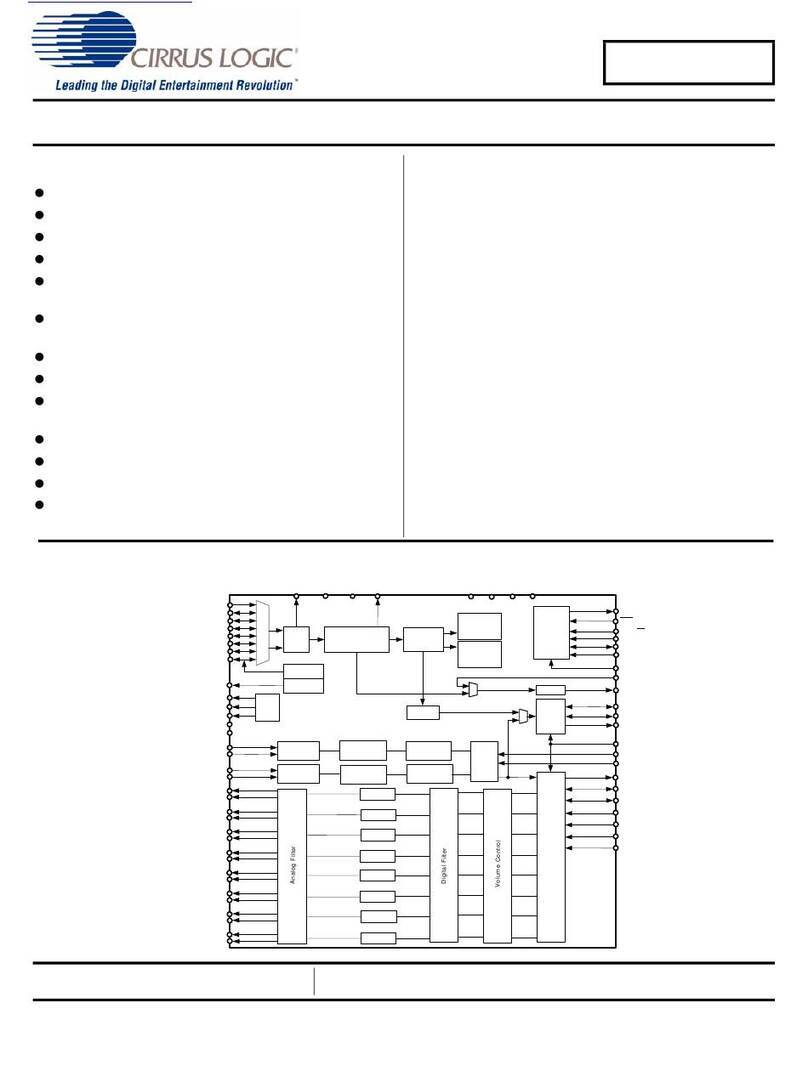
Cirrus Logic
Cirrus Logic CDB42528 manual

Lars Thrane
Lars Thrane LT-4100 User & installation manual
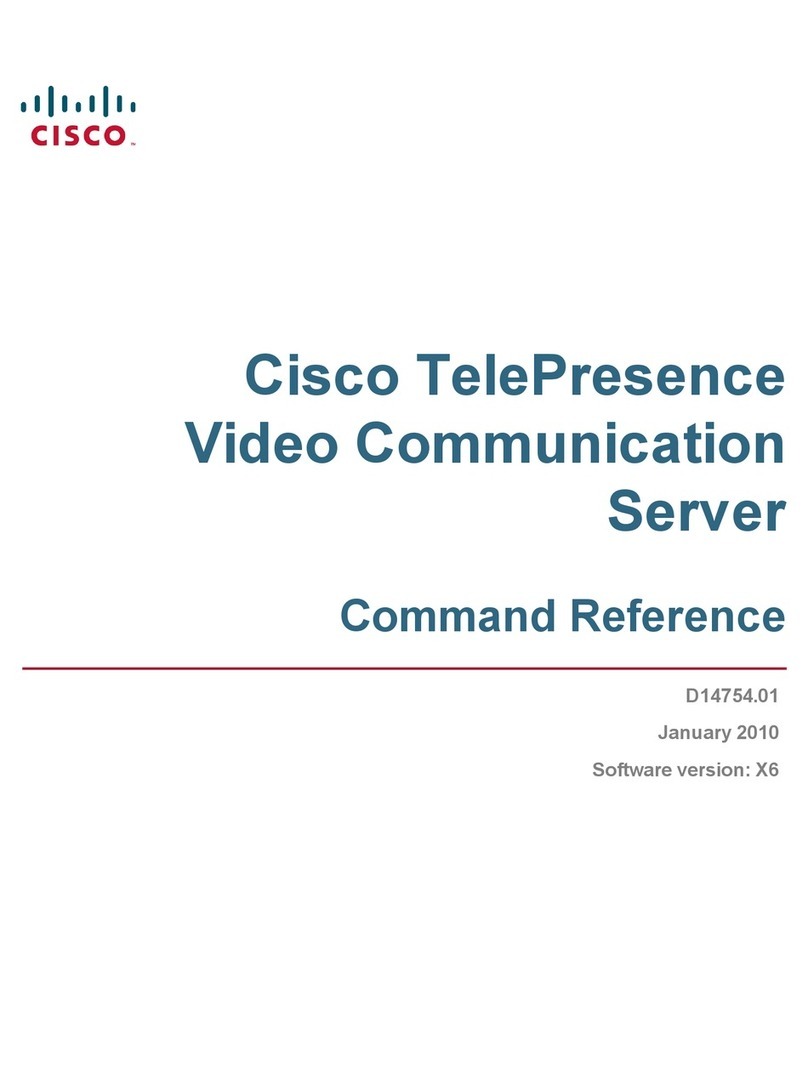
Cisco
Cisco TELEPRESENCE VIDEO COMMUNICATION SERVER - COMMAND REFERENCE V... Command reference guide