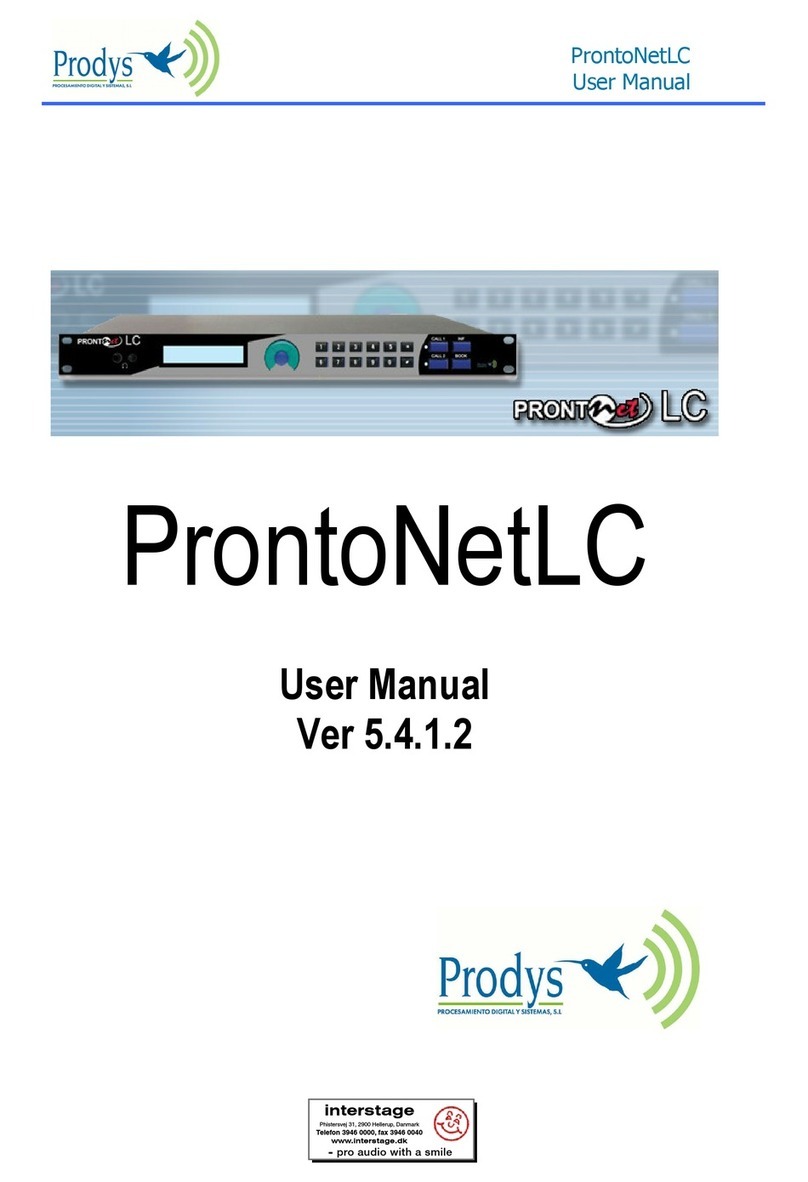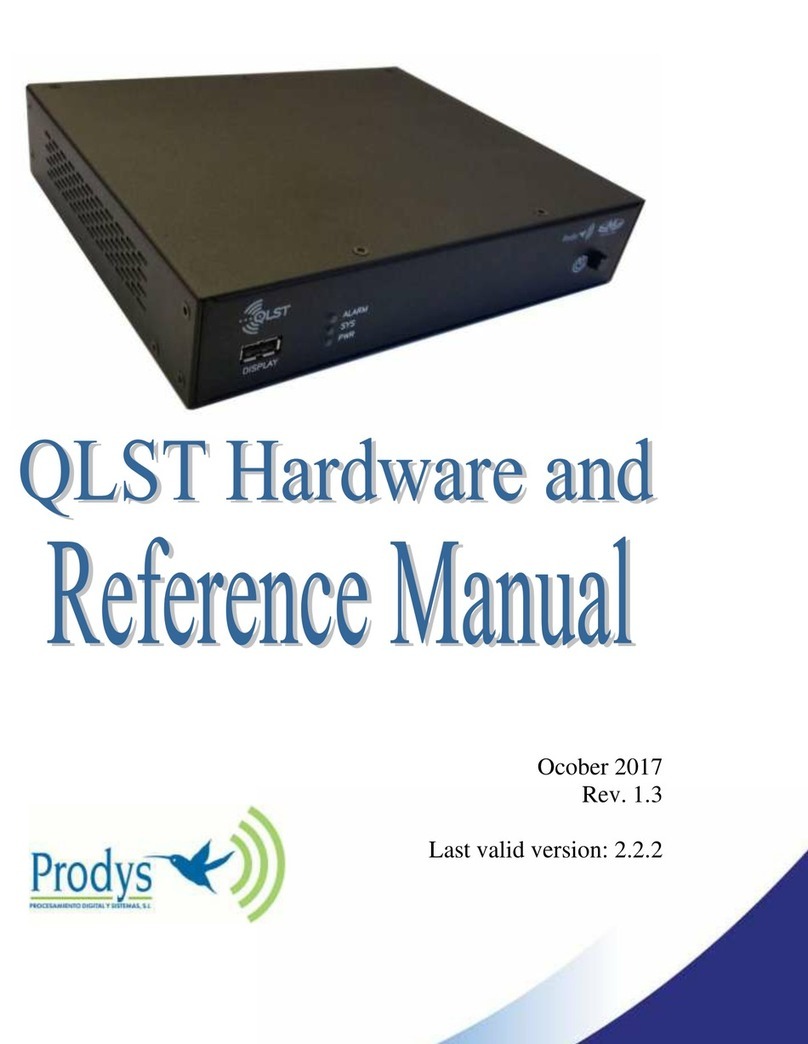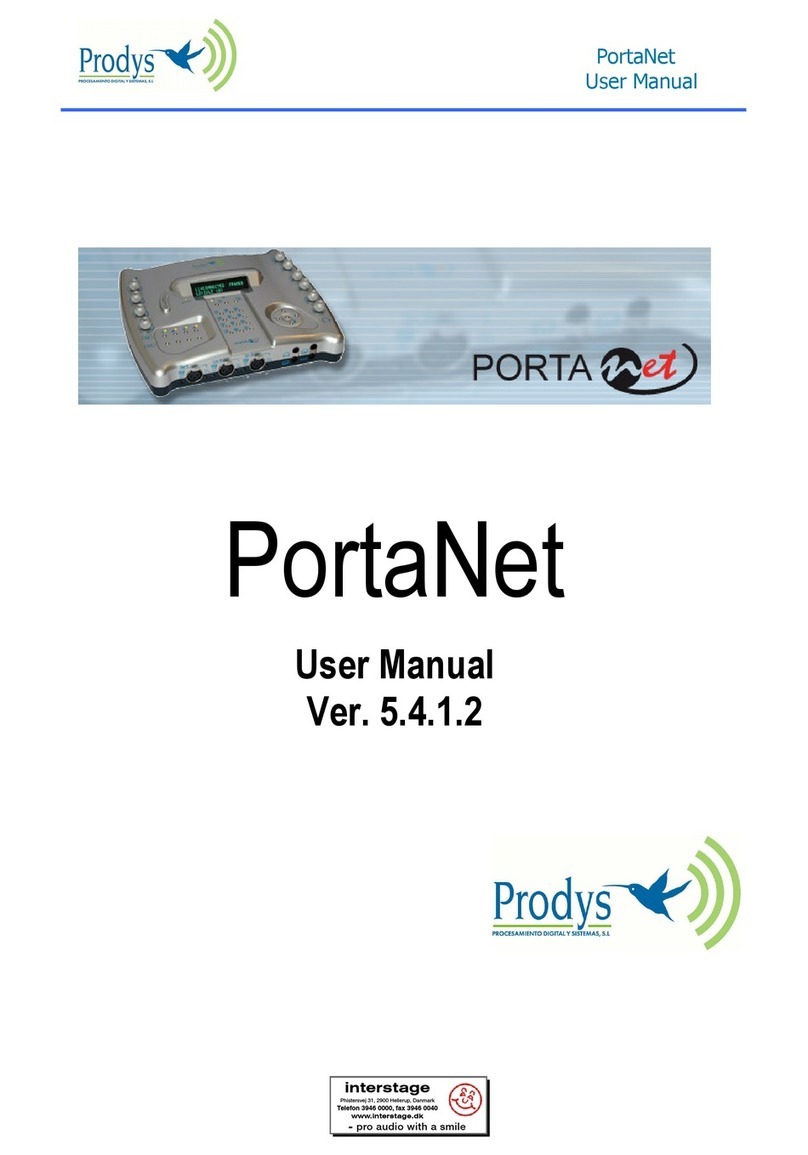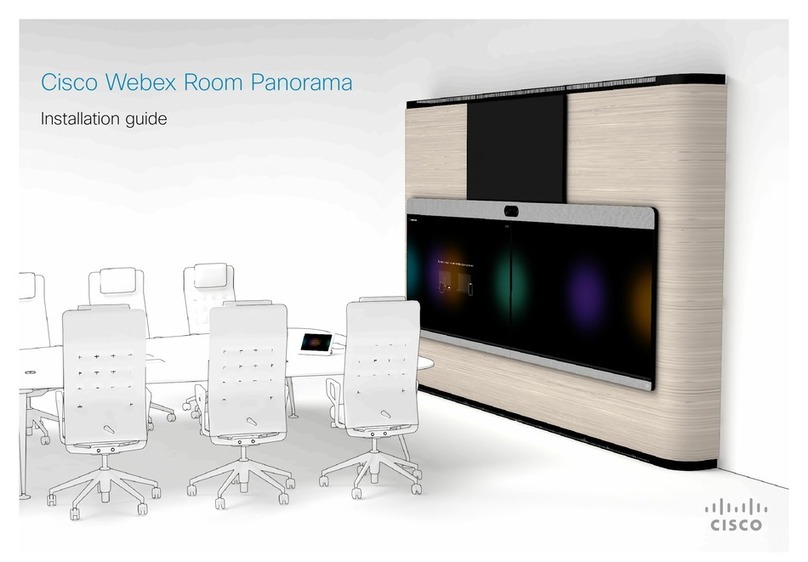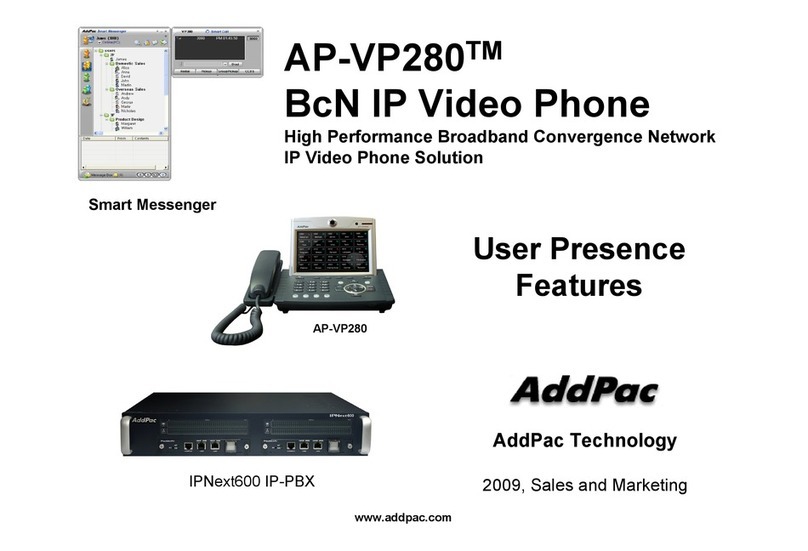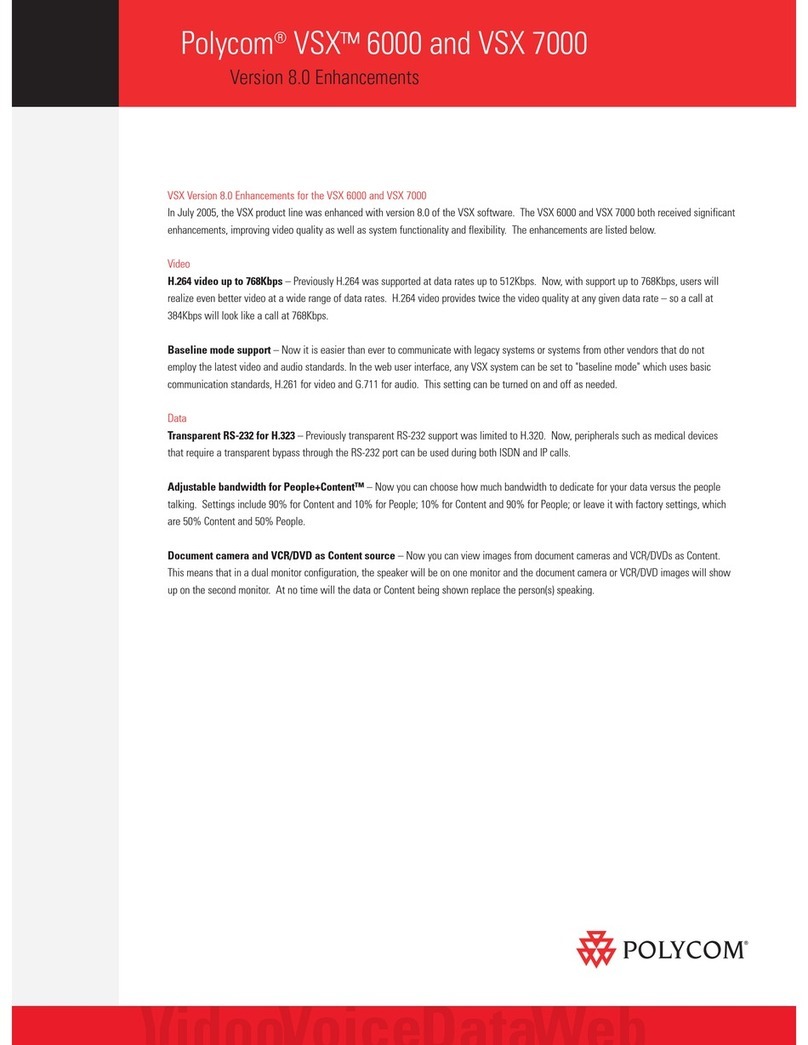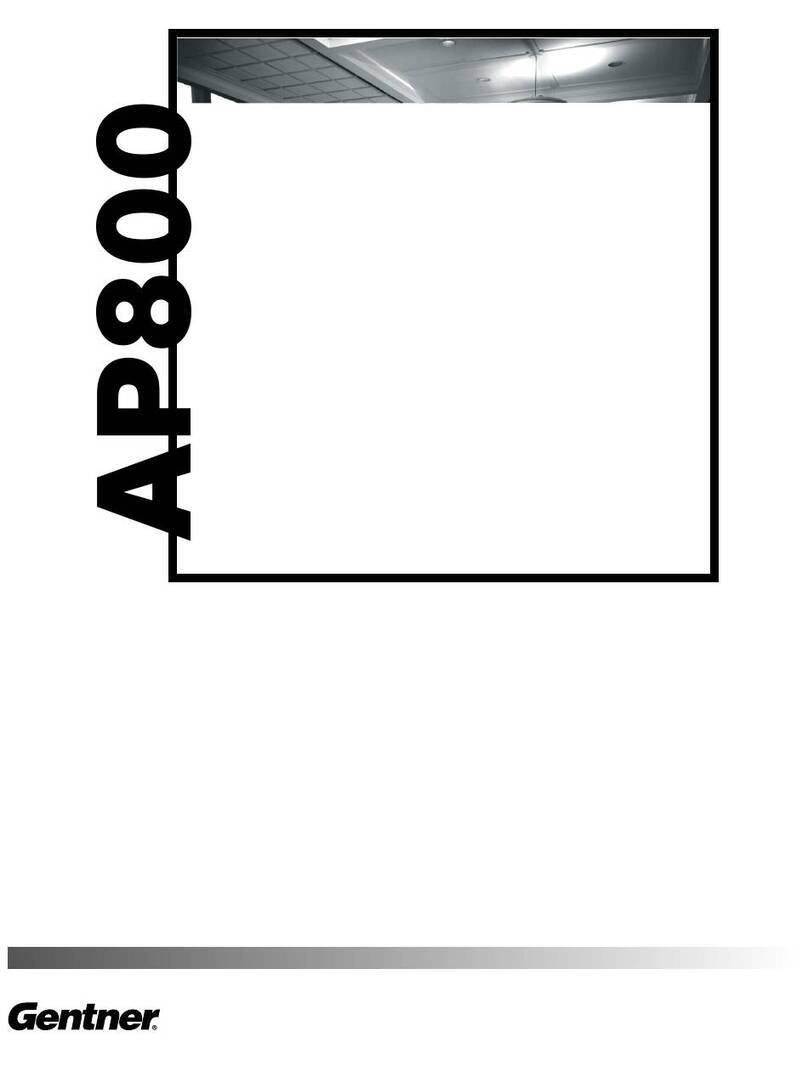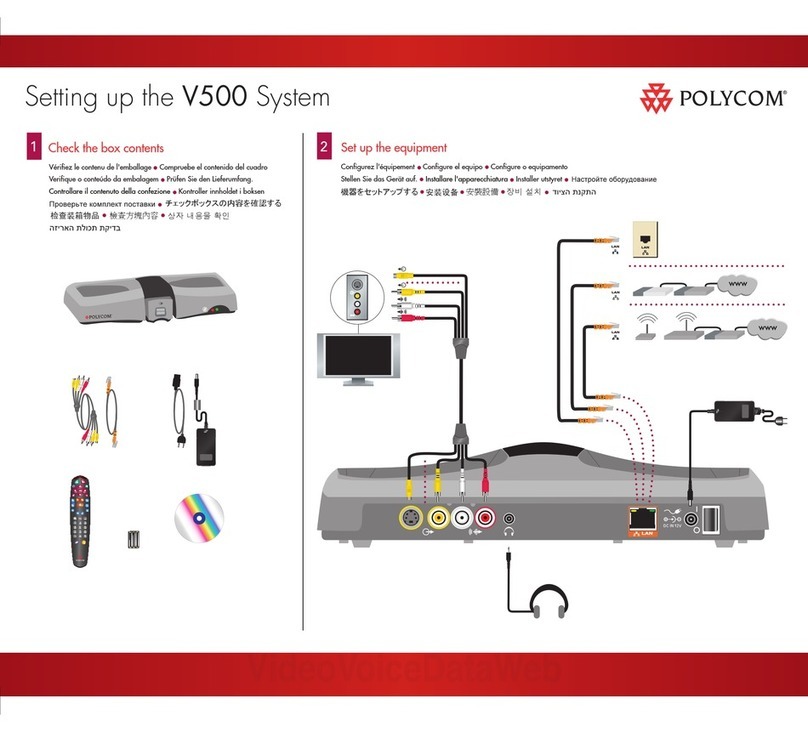Prodys Quantum W User manual

January 2019
Rev 1.3
Last valid version: 2.2.6

Prodys S.L. Tel: +34 91 6896880 Fax: +34 91 6943777 Email: sales@prodys.net Web: www.prodys.com
Page 2
Index
Index ................................................................................ 2
CE Declaration of Compliance.................................................. 5
Introduction....................................................................... 6
I.1 The set of Manuals .................................................................. 7
I.2 Application Notes ................................................................... 8
I.3 Hardware and Reference Manual ................................................. 8
Installation Guide ................................................................ 9
II.1 Initial checks .......................................................................10
II.2 Control Panel.......................................................................10
II.2.1 Level controls for MIC/LINE inputs...........................................10
II.2.1.1. Activation by click .........................................................11
II.2.1.2. Activation by movement..................................................11
II.2.1.3. Remote gain control.......................................................13
II.2.2 Headphone level control ......................................................13
II.2.2.1. Activation by click .........................................................14
II.2.2.2. Activation by movement..................................................15
II.2.2.3. Independent and panoramic operation modes ........................16
II.3 Led Information Panel ............................................................19
II.3.1 Power and battery status......................................................19
II.3.2 Vu-meter indication............................................................21
II.4 The front panel and its connectors .............................................22
II.4.1 MIC/LINE Audio inputs .........................................................22
II.4.2 Headphone outputs.............................................................23
II.5 Side Panel ..........................................................................23
II.6 Rear Panel ..........................................................................24
II.6.1 Line level balanced audio output ............................................24
II.6.2 USB audio output ...............................................................24
II.6.3 Auxiliary data: GPIO and RS232 ports. ......................................24
II.6.3.1. RS232 port ..................................................................25

Prodys S.L. Tel: +34 91 6896880 Fax: +34 91 6943777 Email: sales@prodys.net Web: www.prodys.com
Page 3
II.6.3.2. GPIO port ...................................................................26
II.6.4 Ethernet ports –the LAN1 and LAN2 Connector............................26
II.6.5 USB Ports ........................................................................27
II.6.5.1. USB Ports for Wi-Fi ........................................................28
II.6.6 3G/4G Connector ...............................................................28
II.6.7 Antenna connector and SIM card slot........................................28
II.6.8 Power supply ....................................................................28
Quantum W audio inputs ......................................................30
III.1 Location ............................................................................30
III.2 Technical specifications .........................................................30
III.2.1 MIC/LINE level inputs..........................................................30
III.3 Audio input configuration for MIC/Line level inputs.........................32
III.3.1 MUTE and ON keys .............................................................32
III.3.2 TB Keys ..........................................................................32
III.4 Configuring the audio input matrixes for the Program and the TalkBack
audio streams...........................................................................33
III.4.1 One example of input matrix layout (with BRAVE protocol) ............34
III.5 Adjusting the accuracy of the audio level controls..........................35
III.6 Adjusting the behaviour of the talkback audio buttons.....................36
III.7 USB audio input ...................................................................37
III.8 ENCODERS..........................................................................38
III.9 AUDIO TESTS.......................................................................39
III.9.1.1. LOOP ........................................................................39
III.9.1.2. TONE ........................................................................39
Quantum W audio outputs ....................................................41
IV.1 Location............................................................................41
IV.2 Operation mode –Headphones Matrix .........................................41
IV.3 Line level balanced audio output ..............................................43
IV.4 USB audio output .................................................................43
Technical Specifications.......................................................45
V.1 Audio Interfaces ...................................................................45
V.1.1 IN1 –IN3 inputs in MIC MODE .................................................45
V.1.2 IN1 –IN3 inputs in LINE MODE ................................................46

Prodys S.L. Tel: +34 91 6896880 Fax: +34 91 6943777 Email: sales@prodys.net Web: www.prodys.com
Page 4
V.2 Headphone 1 - 3 outputs .........................................................47
V.3 OUT audio output .................................................................48
V.4 USB Audio interface...............................................................48
V.4.1 USB Audio Input.................................................................48
V.5 Compression........................................................................48
V.6 Communication ports .............................................................49
V.6.1 LAN ports ........................................................................49
V.6.2 GPIO port ........................................................................49
V.6.3 RS232 port.......................................................................49
V.7 Power supply. ......................................................................49
V.8 Environmental condition .........................................................49
V.9 Weight and dimensions ...........................................................50
DIP Switches and battery installation ......................................51
VI.1 Restore factory default setting (microswitches) .............................51
VI.2 Optional battery installation....................................................52
VI.3 Battery maintenance and precautions.........................................54
VI.3.1 Battery precautions ...........................................................54

Prodys S.L. Tel: +34 91 6896880 Fax: +34 91 6943777 Email: sales@prodys.net Web: www.prodys.com
Page 5
CE Declaration of Compliance
Procesamiento Digital y Sistemas S.L., hereby declares that Quantum W bearing
the CE168X marking are in compliance with Electromagnetic Compatibility
Directive (89/336/EEC), and the Low Voltage Directive (72/23/EEC) of the
European Union.
A “Declaration of conformity” for Quantum Portable is available on file at Prodys
CAUTION
Quantum W uses a Lithium battery.
Danger of explosion if battery is incorrectly replaced. Replace only with the same
or equivalent type recommended by the manufacturer. Dispose of used batteries
according to the manufacturers instructions.
Your product is designed and manufactured with high quality
materials and components, which can be recycled and reused.
When this crossed-out wheeled bin symbol with black bar underneath
is attached to a product it means that product is covered by the
European Directive 2002/96/EC.
Please, inform yourself about the local separate collection system for
electrical and electronic products.
Please act according to your local rules and do not dispose of your old
products with your normal household waste. The correct disposal of
your old product will help prevent potential negative consequences for
the environment and human health.

Prodys S.L. Tel: +34 91 6896880 Fax: +34 91 6943777 Email: sales@prodys.net Web: www.prodys.com
Page 6
INTRODUCTION
Quantum W is a powerful new-generation portable IP audio codec with built-in
audio mixer that extends the technology introduced in the existing Prodys
Nomada codec family.
Quantum inherits world-class IP technology from the Prodys Ikusnet Video Codec
Family: Automatic Jitter Buffer, Adaptive Bit rate, Bonding of up to 7 IP links
(Ethernet, 3G/4G, Wi-Fi) for secure audio streaming with the best possible audio
quality.
A Wireless Communication Module is available with up to four 3G/4G data
links with bonding capabilities. This module is external for better reception
and versatile installation options.
3 Mic/Line Audio Inputs and 1 Stereo USB input/output are available to be
mixed, encoded and streamed in one or two stereo channels.
These are the Quantum W most important features:
Analog Audio: Quantum W incorporates a mixer with three MIC/LINE
level configurable audio inputs. It also includes three headphone
outputs, one line level stereo balanced audio output, one international
sound input, and one USB audio input/output. All the output signals
can be configured via a graphical control matrix to mix any audio
signals, to adapt to the needs of different applications.
Compression algorithms1: Quantum Portable is equipped with the
widest range of compression algorithms: G711, G722, PCM, MPEG1,2
Layer II, MPEG 2,4 AAC LC, MPEG4 AAC LD, ELD & HE, OPUS and
Enhanced apt-X.
1Some compression modes might be offered as optional. Please contact us at [email protected]
for further information in this regard.
Chapter I

Prodys S.L. Tel: +34 91 6896880 Fax: +34 91 6943777 Email: sales@prodys.net Web: www.prodys.com
Page 7
Communications2: IP, 3G/4G and Wi-Fi connectivity. With Quantum
W it is possible to establish two independent connections, one for
program and the other for coordination3. Bonding of up to 7 IP
interfaces to get the maximum bandwidth and for secure audio
streaming is also available.
Power supply: AC/DC Power Converter and an optional battery which
provides up to 4 hours of autonomy. The battery can be charged on
the system and its status and level of charge can be monitored on the
screen.
Auxiliary data: Quantum W includes a serial port (RS232) and a
GPIO port with 2 inputs and 2 outputs. The auxiliary data can be
sent/received along with the audio for remote control/signalling.
Control and monitoring: The unit can be configured from its touch
panel and from its embedded web server. All the controls are
configurable remotely. It is also possible to remote control the unit
from the ProdysControlPlus application as long as the unit is connected
to the Internet, and even when the unit is connected to the internet
behind a firewall.
Small and lightweight: Dimensions are width 210mm, height 80mm
and depth 235mm. Weight is about 1.9Kg (without battery).
I.1 The set of Manuals
The Quantum Family User Manual is applicable to most of the common features
provided by the Quantum Family of codecs.
For some specific features or restrictions, the user is referred to the proper
Hardware and Reference Manual applicable to the codec in use. Installation
requirements, physical and electrical parameters are also included in this
document.
2Some interfaces, such as ISDN, might be offered as optional.
3On PSTN communications only one connection/line is available.

Prodys S.L. Tel: +34 91 6896880 Fax: +34 91 6943777 Email: sales@prodys.net Web: www.prodys.com
Page 8
If several different Quantum Family codecs are managed by means of the
ProdysControlPlus application please refer to the ProdysControlPlus Manual as
well.
Prodys IP codecs provide the user with a control protocol which allows the user
to develop customized management software. The control interface for this
protocol is either the RS232 serial port or the Ethernet port. For detailed
description please refer to the Quantum Family codec SDK User’s Manual.
I.2 Application Notes
For specific subjects, Applications Notes and release update (What is new,
ChangeLog …) the user is kindly referred to check our download area at
I.3 Hardware and Reference Manual
The information is arranged as follows:
Chapter I –Installation Guide.
This chapter provides hardware requirements and instructions for installing
the Quantum W unit.
Chapter II –Quantum W Audio Inputs.
This chapter describes the different Quantum W audio outputs and help the
user understand the different configurations and applications.
Chapter III –Quantum W Audio Outputs.
This chapter describes the different Quantum W audio outputs and help the
user understand the different configurations and applications.
Chapter IV –Technical Specifications.
Technical details are described in this chapter.
Chapter V –DIP Switches and Battery installation.
Access to the microswitches and battery installation is explained.

Prodys S.L. Tel: +34 91 6896880 Fax: +34 91 6943777 Email: sales@prodys.net Web: www.prodys.com
Page 9
INSTALLATION GUIDE
This chapter describes Quantum W hardware installation.
Quantum W offers a low profile control surface. No knobs are standing up. This
design approach emphasizes the hardening mechanical design of this product;
damage by rude handling is hardly possible.
Chapter II

Prodys S.L. Tel: +34 91 6896880 Fax: +34 91 6943777 Email: sales@prodys.net Web: www.prodys.com
Page 10
II.1 Initial checks
Before unpacking the unit, please check its packaging for any signs of damage or
mishandling during transportation. Report any damage to the shipping company
immediately. Unpack the unit carefully, if you find any damage or the unit does
not work correctly, you should contact Prodys or its distributor as soon as
possible.
II.2 Control Panel
II.2.1 Level controls for MIC/LINE inputs
Each audio input can be adjusted independently. There are two possibilities of
gain control activation: control by click and control by movement. The mode
selection in done in ‘Audio->Misc’ menu.

Prodys S.L. Tel: +34 91 6896880 Fax: +34 91 6943777 Email: sales@prodys.net Web: www.prodys.com
Page 11
II.2.1.1. Activation by click
In this option the MIC level controls are locked to prevent from unwanted
changes. To unlock a gain control, press the button in the middle and the current
level gain will be displayed on the screen. In addition, the central button will be
illuminated by a blue LED to indicate that the control is unlocked.
Press once and move gently the rotary control and turn it counter clockwise or
clockwise to decrease or increase the input gain.
This level control will be locked again automatically after 3 seconds of no
intervention, or after pressing again the mid button. Then, the round led will be
turned off.
II.2.1.2. Activation by movement
Aiming a more intuitive and quick operation for reporters /commentators now
Quantum W codecs provides the new “activation by movement” mode for input
gain controls.
Just moving any of the round input gain controls (IN1, IN2, IN3) with a slight
touch, the display will lead directly to following pop-up menu:

Prodys S.L. Tel: +34 91 6896880 Fax: +34 91 6943777 Email: sales@prodys.net Web: www.prodys.com
Page 12
-4,5 dB
-40 dB +15 dB
+2 dB
Mic 1 Line 3Mic 2
-10 dB-4,5 dB
Mic 1
A simple touch in the round control will unlock the control.
In the example above the pop-up menu addresses the gain control for the first
input.
Pressing subsequently any of the “gear icons”, the commentary can quickly
check and modify the mic or line setting of this input.

Prodys S.L. Tel: +34 91 6896880 Fax: +34 91 6943777 Email: sales@prodys.net Web: www.prodys.com
Page 13
II.2.1.3. Remote gain control
The audio level can be controlled also remotely by using the web interface. Once
the audio input gain setting has been selected to be controlled by remote
control, the Quantum W reminds this effect on its touch panel upon any attempt
to increase or decrease the audio gains locally by means of the audio control
knobs, with the message “Gain controls are remotely controlled”.
To control the audio input gain from the web interface, click on the ‘Menu-
>Audio->Gain levels->Inputs’ and select ‘Remote’, as in the picture below:
For more information about the technical specifications for the audio inputs,
please refer to Chapter V.1.1.
II.2.2 Headphone level control

Prodys S.L. Tel: +34 91 6896880 Fax: +34 91 6943777 Email: sales@prodys.net Web: www.prodys.com
Page 14
In order to prevent pain due excessive sound pressure on the
ears it is strongly advised to handle with care the headphone level
configuration.
It is safe to manage any new streaming connection or new signal
matrix with the headphone off the head, but around the neck.
Adjust with gentle turns the correct sound level for each
headphone (left and right side).
Once the average sound level is set, the user might use the
headphones in a safe way.
Audio inputs and outputs are managed in a similar way. Each audio output can
be adjusted independently. There are two possibilities of gain control activation:
control by click and control by movement. The mode selection in done in ‘Audio-
>Misc’ menu.
II.2.2.1. Activation by click
In this option the headphone level controls are locked to prevent from unwanted
changes. To unlock a gain control, press the button in the middle and the current
level gain will be displayed on the screen. In addition, the central button will be
illuminated by a blue LED to indicate that the control is unlocked.

Prodys S.L. Tel: +34 91 6896880 Fax: +34 91 6943777 Email: sales@prodys.net Web: www.prodys.com
Page 15
Press once and move gently the rotary control and turn it counter clockwise or
clockwise to decrease or increase the input gain.
This level control will be locked again automatically after 3 seconds of no
intervention, or after pressing again the mid button. Then, the round led will be
turned off.
II.2.2.2. Activation by movement
Aiming a more intuitive and quick operation for reporters /commentators now
Quantum W codecs provides the new “activation by movement” mode for output
gain controls.
Just moving any of the round gain controls (HP1, HP2, HP3) with a slight touch,
the display will lead directly to following pop-up menu and the control will be
unlocked:
When the button in the center of the gain control is pressed, the following
window will appear on the display:

Prodys S.L. Tel: +34 91 6896880 Fax: +34 91 6943777 Email: sales@prodys.net Web: www.prodys.com
Page 16
When this window is active, the six round buttons are active and each one
controls the headphone mix (in the example above, HP1) and the five inputs that
can be added to the mix: Program (Prog), Cue (Cue), Talkback TX (Tb_Tx),
Talkback RX (TB-Rx) and International Sound (Int Snd).
When the control icon is shown in black color, it indicates that the input is
available for headphone output.
When the control icon is in red, that input is muted and, therefore, not added to
the headphone output.
The commentator can enable or disable any of the sources just pressing any of
the equivalent hardware middle buttons.
In SIP communications Talkback TX (Tb_Tx) and Talkback RX (TB-Rx) are not
available.
II.2.2.3. Independent and panoramic operation modes
There are three different operation modes for the headphone outputs. These
three modes can be selected from the web page or from the touch panel menu:

Prodys S.L. Tel: +34 91 6896880 Fax: +34 91 6943777 Email: sales@prodys.net Web: www.prodys.com
Page 17
Headphone L & R independent stereo control
With the Independent level control the headphone audio level can be adjusted
independently for each ear.
This option allows mixing directly the stereo audio sources into its correspondent
left and right channels. Just click on the cross-points of the headphone audio
matrix control to enable or disable one source audio signal on both left and right
channels.
Once the mix has been configured, use the round button to control the level of
the stereo mix. Pressing softly in the middle button of the rotary control, left
channel can be regulated. Pressing again, the gain of the right channel can be
adjusted.
This level control will be locked again automatically after 3 seconds without
touching the controls, or after pressing the button until the blue light switches
off.
Headphone L & R independent mono control
Like the Independent stereo control, the headphone audio level can be adjusted
independently for each ear. However, with this option the mixing for left and

Prodys S.L. Tel: +34 91 6896880 Fax: +34 91 6943777 Email: sales@prodys.net Web: www.prodys.com
Page 18
right channels is independent. This mode is especially useful when L and R
signals on the headphones are not related (binaural monitoring).
Headphone panoramic control (Tx /Rx balance)
This control is preferred for users uncomfortable with binaural monitoring that
prefer to hear the same audio signal on the left and right ears.
This mode is useful if the user wishes to balance the relative level between
transmission and reception signals. Firstly, the user should configure what
signals take part on the transmission group and what signals take part on the
reception. To do that, just click on the cross points at the matrix and select what
signals will be added to TX and RX parts.

Prodys S.L. Tel: +34 91 6896880 Fax: +34 91 6943777 Email: sales@prodys.net Web: www.prodys.com
Page 19
Then use the round button to adjust the gain level and press the middle
button to balance the relative level of the TX and RX audio signals.
II.3 Led Information Panel
II.3.1 Power and battery status
The following table describes the AC and BAT (Battery) LEDs.

Prodys S.L. Tel: +34 91 6896880 Fax: +34 91 6943777 Email: sales@prodys.net Web: www.prodys.com
Page 20
AC: This LED will light on when the external power adapter is connected
to the unit, even if the unit has been switched off.
BAT: This LED will light on when a battery is connected to the unit.
The unit can be powered from either the external power adapter, or from a
battery. When the external power converter is connected, the power is supplied
from it, and the battery will be charged if necessary. When the external power
converter is unplugged from the unit, the battery will take over.
There are some icons to indicate if the unit is being powered from the external
power adapter or from battery:
This icon indicates that the unit is being
powered from the battery, and the
external power adapter is not connected
to the unit
The external power adapter
is connected to the unit and
the battery is charging.
Table of contents
Other Prodys Conference System manuals
Popular Conference System manuals by other brands

BMW Motorrad
BMW Motorrad Fit-for-All operating instructions
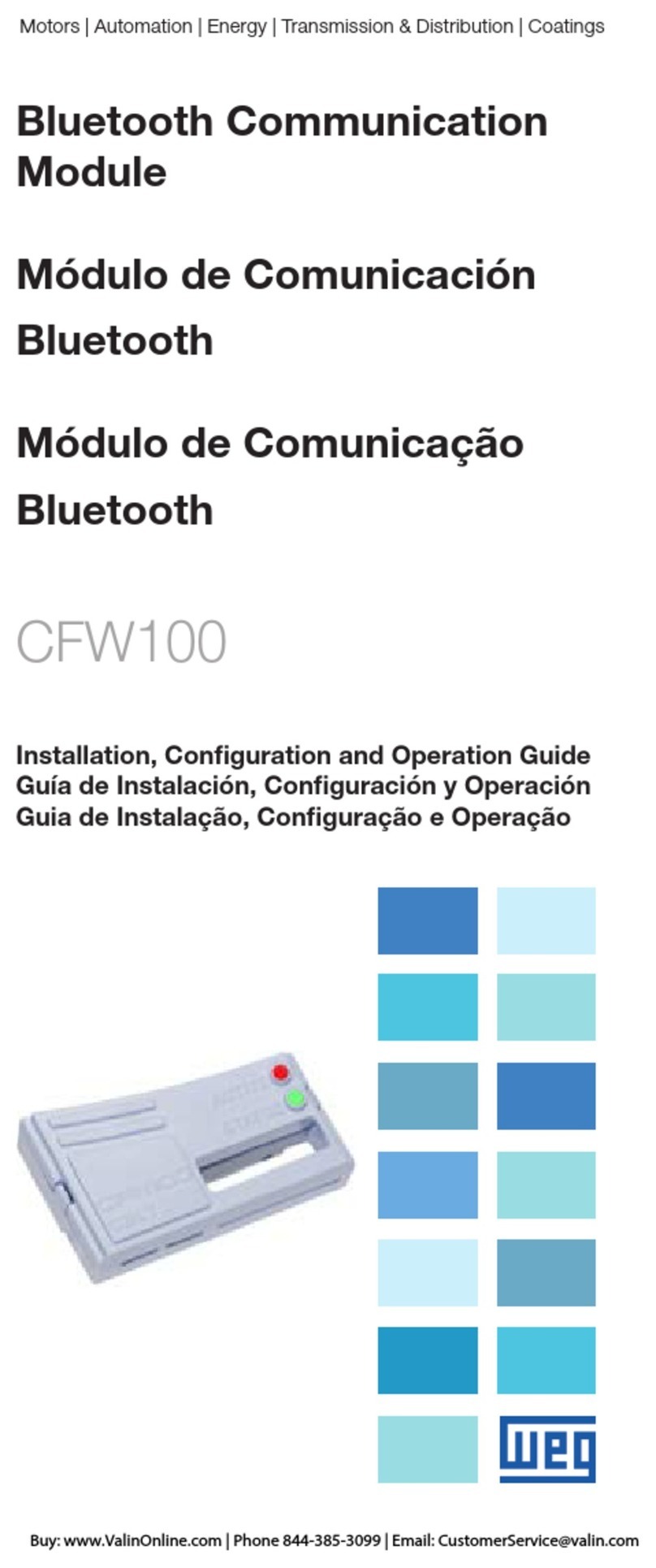
Weq
Weq CFW100 Installation, configuration and operations guide

HP
HP Elite Slice for Meeting Rooms G2 Hardware reference guide

Ampt
Ampt Ampt-CU installation manual
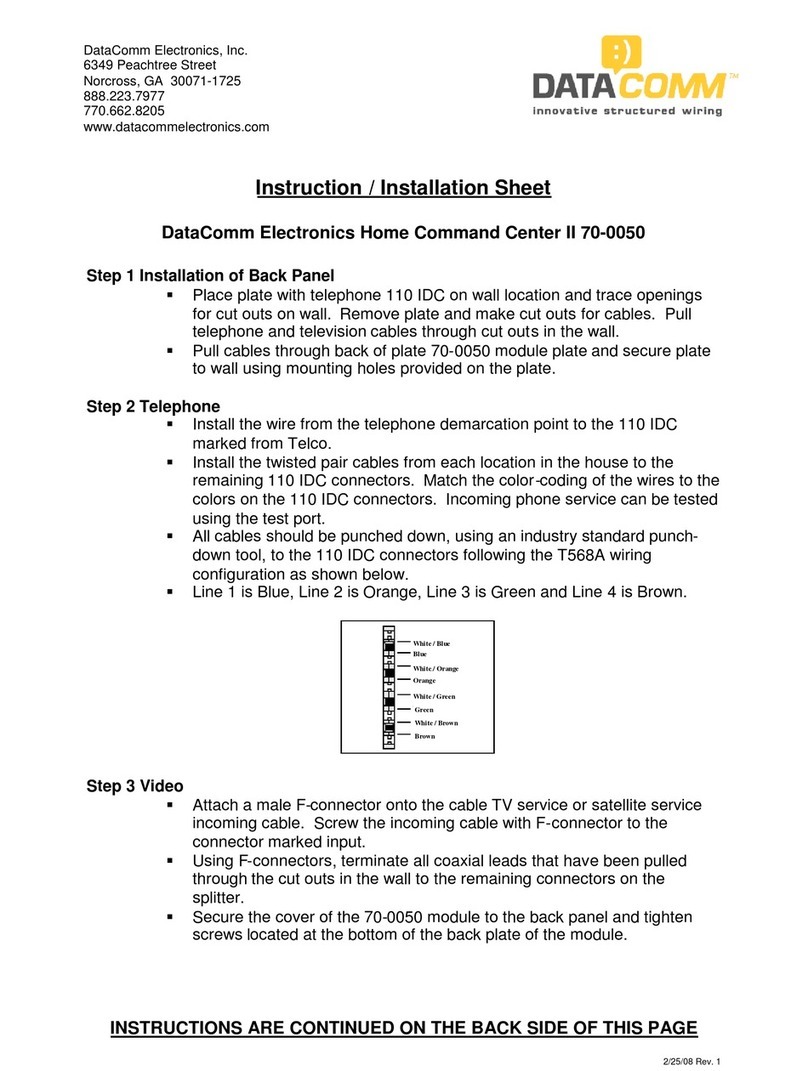
DataComm Electronics
DataComm Electronics Home Command Center II Instruction/installation sheet

Ricoh
Ricoh P3500M quick guide