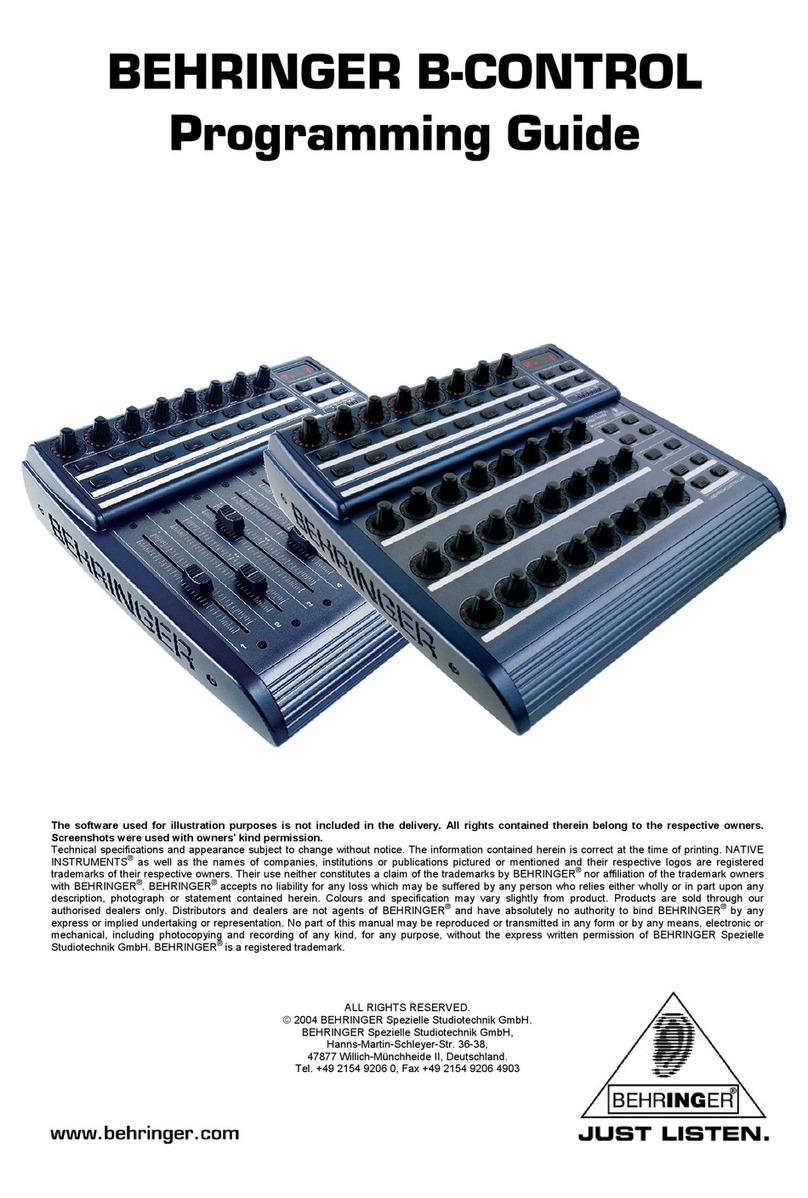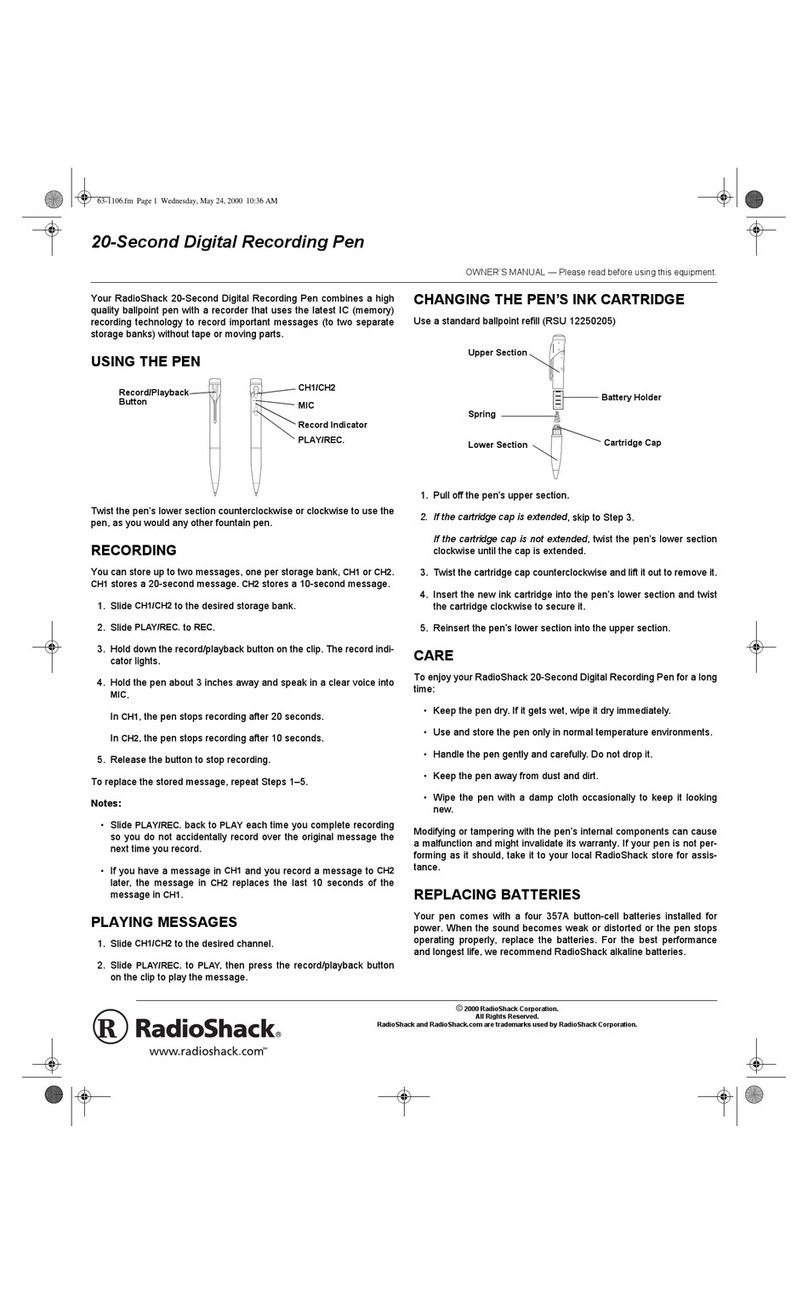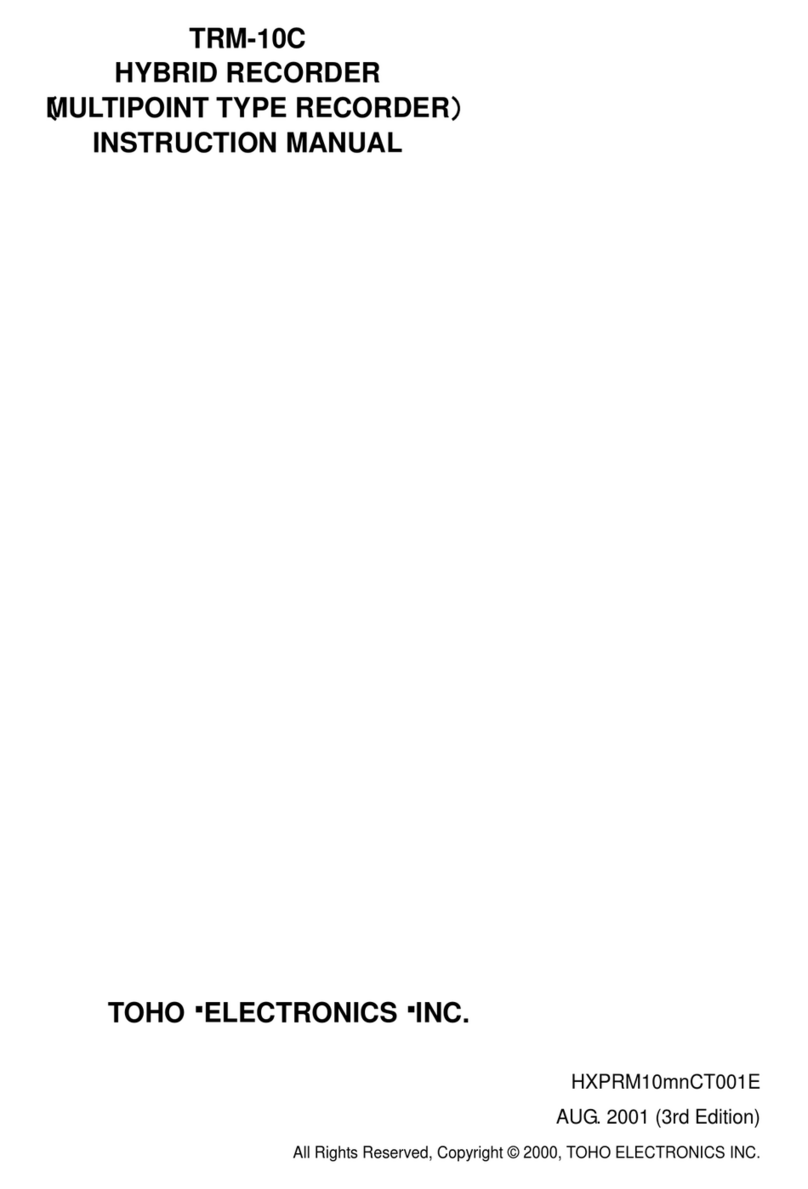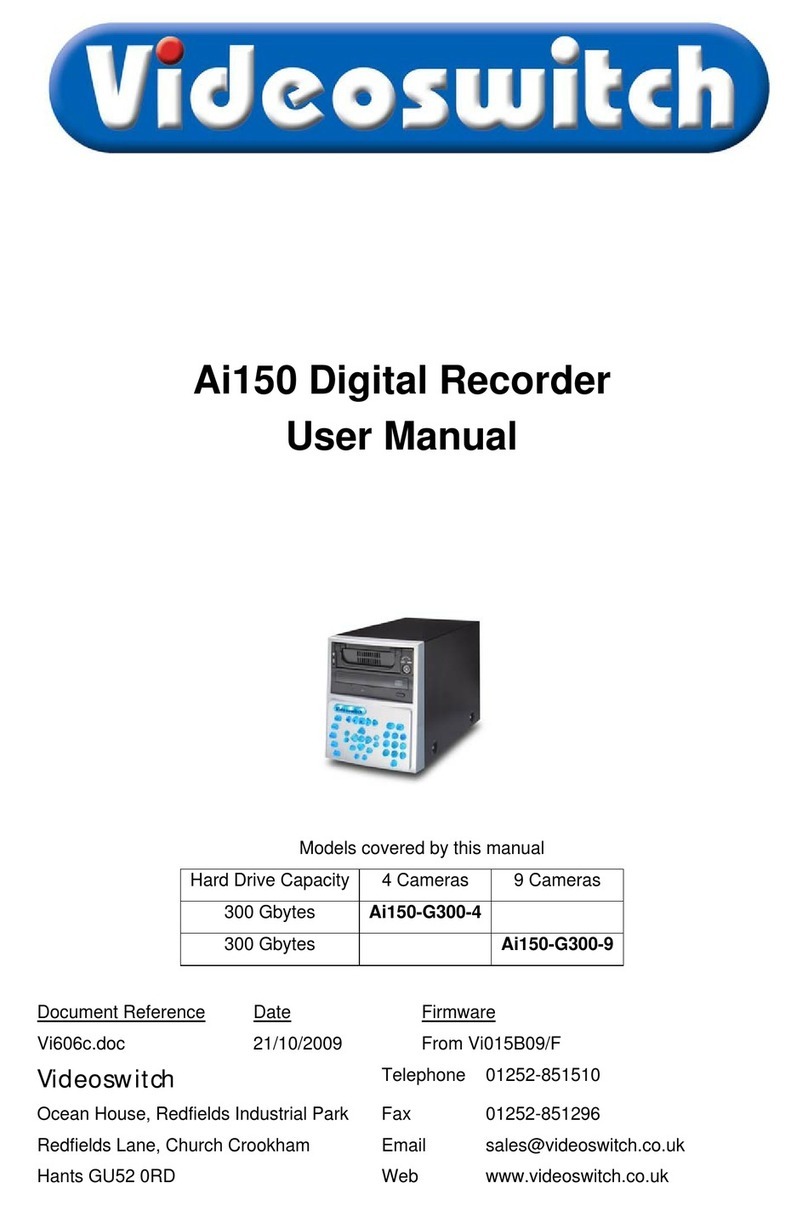Prodys ProntoNet User manual

Prontonet User’s Manual v410 2
Index
Index .................................................................................2
CE Declaration of Compliance ...................................................6
Introduction ........................................................................7
Installation Guide .................................................................9
II.1 Initial checks ......................................................................... 9
II.2 Installation ........................................................................... 9
II.3 The rear panel ....................................................................... 9
II.3.1 Power.............................................................................10
II.3.2 Communication Interfaces ....................................................10
II.3.2.1. Ethernet port – the LAN Connector........................................11
II.3.2.2. ISDN Port ......................................................................12
II.3.2.3. X21 Port .......................................................................13
II.3.3 RS 232 Ports .....................................................................14
II.3.4 GPIO Port ........................................................................15
II.3.4.1. Inputs ..........................................................................15
II.3.4.2. Outputs ........................................................................16
II.3.5 Audio interfaces ................................................................17
II.3.5.1. Analog audio I/O .............................................................17
II.3.5.2. AES/EBU Interface ...........................................................17
II.3.6 Microswitches ...................................................................17
The Front Panel ................................................................. 18
III.1 DISPLAY .............................................................................18
III.1.1 STATUS SCREEN: ...............................................................18
III.2 Control Keys: .......................................................................22
III.2.1 The CALL 1 and CALL 2 keys..................................................22
III.2.1.1. Establishing a call when ProntoNet is configured as an IP codec.....22
(NET = IP)..............................................................................22
III.2.1.2. Establishing a call when ProntoNet is configured as an ISDN codec .24
(NET = ISDN)...........................................................................24
III.2.1.3. Establishing a call when ProntoNet is configured as an X21 codec ..24
(NET = X21)............................................................................24
III.2.2 The INF key .....................................................................25
III.2.2.1. Screen 1: Audio input VU meters..........................................25
III.2.2.2. Screen 2: Audio output VU meters........................................25
III.2.2.3. Screen 3: Decoding algorithm .............................................26
III.2.2.4. Screen 4: encoding algorithm..............................................26
III.2.2.5. Screen 5: LAN port configuration parameters ..........................27
III.2.2.6. Screen 6: General configuration ..........................................27

Prontonet User’s Manual v410 3
III.2.2.7. Screen 7: GPIO ...............................................................27
III.2.2.8. Screen 8: IP connections ...................................................28
III.2.3 The BOOK Key ..................................................................28
THE MENU......................................................................... 29
IV.1 The Controls: Navigation keys ...................................................29
IV.2 Main Menu: .........................................................................29
IV.3 NET: Selecting a communications port.........................................30
IV.4 ENC: Encoder algorithm selection menu .......................................30
IV.4.1 Configuration of Encoder 1:..................................................30
IV.4.2 PCM: .............................................................................32
IV.4.3 G711: ............................................................................32
IV.4.4 G722: ............................................................................32
IV.4.5 MPEG Layer II:..................................................................33
IV.4.6 MPEG Layer III: .................................................................34
IV.4.7 AAC 2,4 LC : ....................................................................35
IV.4.8 AAC LD...........................................................................36
IV.4.9 aptX:.............................................................................37
IV.4.9.1. STD APTX: ....................................................................37
IV.4.9.2. ENH APTX:....................................................................38
IV.5 Configuration of Encoder 2: .....................................................40
IV.6 CONF: General configuration Menu .............................................42
IV.6.1 CONF – AUD: ....................................................................42
IV.6.1.1. AES/EBU ......................................................................42
IV.6.1.2. AES/EBU TRANSPARENT (available only in 3.1.0 version or later). ..43
IV.6.2 CONF-PORTS: ...................................................................43
IV.6.2.1. LAN ............................................................................43
IV.6.2.2. ISDN ...........................................................................45
IV.6.3 CONF-SYS: ......................................................................48
IV.6.4 CONF-BOOK: ....................................................................51
IV.7 INF ...................................................................................53
Remote Control .................................................................. 54
V.1 General Configuration.............................................................57
V.1.1 Ports:.............................................................................58
V.1.1.1. LAN port:......................................................................58
V.1.1.2. ISDN Terminal adaptor Configuration .....................................59
V.1.1.3. X21 Ports: .....................................................................60
V.1.1.4. RS232 Ports: ..................................................................61
V.1.1.5. SNMP Traps: ..................................................................61
V.1.1.6. GPIO Port:.....................................................................62
V.1.2 Audio Input: .....................................................................64
V.1.3 System Configuration ..........................................................65
V.1.3.1. Exporting / Importing the configuration .................................69
V.1.4 Streaming:.......................................................................69

Prontonet User’s Manual v410 4
V.1.4.1. Tx ..............................................................................69
V.1.4.2. Rx ..............................................................................72
V.1.4.3. Test ............................................................................72
V.1.4.4. Real Time Monitoring........................................................75
V.1.5 Phone Book:.....................................................................76
V.1.6 Call Log ..........................................................................77
V.2 Controlling the ProntoNet........................................................79
V.2.1 Selecting the NET ..............................................................79
V.2.2 Configuring the Encoder:......................................................80
V.2.3 Making Calls: ....................................................................81
V.2.4 Disconnecting the Line: .......................................................83
V.2.5 Line Status: .....................................................................83
V.2.6 Decoder Status:.................................................................84
V.3 Alarms ...............................................................................85
V.3.1 Selecting Alarms................................................................85
V.3.2 Monitoring Alarms ..............................................................86
V.3.3 Alarms History ..................................................................86
How does the ProntoNet work? ............................................... 88
V.4 Selecting the communications interface .......................................88
V.5 Configuration parameters that are dependant on the network type
selected .................................................................................89
V.6 ProntoNet working as a “DUAL CODEC” ........................................90
V.7 About how the Decoder works and automatic searching.....................91
V.8 The ProntoNet operating as IP codec (NET = IP) ..............................93
V.8.1 UNICAST communications .....................................................93
V.8.2 Using line 2......................................................................93
V.8.2.1. Establishing a UNICAST connection from the ProntoNet ...............93
V.8.2.2. Establishing a MULTICAST communication from the ProntoNet.......94
V.9 ProntoNet operating as an ISDN codec..........................................95
V.9.1 Establishing ISDN calls: ........................................................99
V.9.2 Receiving calls via ISDN: .................................................... 100
V.9.3 Restrictions in ISDN communications: ..................................... 100
V.10 ProntoNet operating as an X21 codec........................................ 101
V.11 About the Ancillary Data....................................................... 101
V.12 How the backup mode works.................................................. 102
V.12.1 MASTER & SLAVE Configuration ........................................... 102
V.12.1.1. ProntoNet MASTER operation ........................................... 103
V.12.1.2. ProntoNet SLAVE operation ............................................. 104
Technical Specifications ..................................................... 106
VI.1 Audio Interfaces ................................................................. 106

Prontonet User’s Manual v410 5
VI.2 Compression...................................................................... 107
VI.2.1 BANDWIDTH (KHz) ........................................................... 107
Communications Ports............................................................... 109
LAN port ............................................................................. 109
GPIO Port ............................................................................ 109
RS232 Port........................................................................... 109
X21 Port.............................................................................. 109
VI.3 Power Supply..................................................................... 109
Main .................................................................................... 109
Secondary (Optional) ................................................................ 109
VI.4 Dimensions and Weight ......................................................... 110
VI.5 Environment...................................................................... 110
Disconnection Codes.......................................................... 111
Updating the firmware ....................................................... 113

Prontonet User’s Manual v410 6
CE Declaration of Compliance
Procesamiento Digital y Sistemas S.L., hereby declares that ProntoNet bearing
the CE168X parking are in comliance with Electromagnetic Compatibility Directive
(89/336/EEC), and the Low Voltage Directive (72/23/EEC) of the European
Union.
A “Declaration of conformity” for ProntoNet is available on file at Prodys offices in
CAUTION
ProntoNet uses a Lithium battery.
Danger of explosion if battery is incorrectly replaced. Replace only with the same
or equivalent type recommended by the manufacturer. Dispose of used batteries
according to the manufacturers instructions.
Your product is designed and manufactured with high quality
materials and components, which can be recycled and reused.
When this crossed-out wheeled bin symbol with black bar underneath
is attached to a product it means that product is covered by the
European Directive 2002/96/EC.
Please, inform yourself about the local separate collection system for
electrical and electronic products.
Please act according to your local rules and do not dispose of your old
products with your normal household waste. The correct disposal of
your old product will help prevent potential negative consequences for
the environment and human health.

Prontonet User’s Manual v410 7
Introduction
ProntoNet completes the Prodys audio codec family building on the features
provided in previous models. ProntoNet extends its performance possibilities as
dual audio codec by supporting MPEG 2/4 AAC LC, MPEG 4 LD and apt-XTM
amongst its standard algorithms as well as bidirectional uncompressed audio
transmission over IP.
ProntoNet is also a Multi-network audio codec that can be used in different
industry standard types of communication networks:
Standard ISDN 1-BRI universal terminal adapter (U or S/T).
X21 port, connects to synchronous data transmission links (dedicated lines).
LAN connector, 10/100 Ethernet interface for audio transmission and control.
About this manual
The information is arranged in the following sections:
Chapter II – Installation Guide.
This chapter provides hardware requirements and instructions for installing
the ProntoNet unit.
Chapter III – The Front Panel.
ProntoNet can be configured and controlled from the controls located on its
frontal panel. This chapter describes all of the features and controls of the
ProntoNet Front panel.
Chapter IV – The menu.
This chapter describes how to use the front panel buttons and LCD screen to
move through the menus. It describes each menu path and its associated
options and parameters.
Chapter V – The remote control.
ProntoNet can be controlled from a Web Browser. This chapter describes how
to start it and how to use it.
Chapter I

Prontonet User’s Manual v410 8
Chapter VI – How does the ProntoNet work?.
This chapter is a practical guide to help in understanding just how the
ProntoNet unit works under different configurations, especially the more
unusual ones.
Appendix A – Technical Specifications.
Appendix B – Disconnection Codes.
This appendix describes the meaning of the disconnecting codes showed on
the display.
Appendix C – Updating the firmware.
This appendix describes how to update the ProntoNet firmware.

Prontonet User’s Manual v410 9
Installation Guide
This chapter describes the ProntoNet hardware and user installation.
The installation and servicing instructions in this manual are for use by qualified personal.
II.1 Initial checks
Before unpacking unit check its packaging for any signs of damage or
mishandling during transportation, report any damage to the shipping company
immediately. Unpack the unit carefully, if you find any damage or the unit does
not work correctly, you should contact Prodys or its distributor as soon as
possible.
II.2 Installation
The ProntoNet is designed to be housed in a standard 19” rack. The unit is
44.45mm high (1U, or 1.75 inches). When choosing a suitable place for
installation, please bear the following in mind:
The position must allow for easy connection of cables to the back of
the unit.
The front panel must also be accessible, both for connections and to
be able to see the Display, keyboard and LED indicators.
The air vents must not be obstructed
We do not recommended that the unit is mounted directly above
other equipment, especially ones that generate a lot of heat.
II.3 The rear panel
The majority of the connections of the ProntoNet are found on the back panel.
They are grouped together according to their function, as below:
11
AES/
EBU
Power communication
interfaces
GPIO Port
RS232
Port Audio
(analog)
Chapter II

Prontonet User’s Manual v410 10
II.3.1 Power
On the back panel you will find the main power inlet. You will also find the main
power switch and the fuse holder. The ProntoNet unit is designed to take AC
universal power, from 100 to 240 VAC with frequency between 50Hz and 60Hz.
You will also find a fuse holder that holds two fuses, one for each phase of input.
When it is necessary to replace either fuse, it is important to make sure that it
complies with the technical specifications outlined below that will ensure
adequate protection.
Fuse requirements:
Fuse type: Type T
Amps 2A
Power 250V
ATTENTION – CHANGING THE FUSE
Disconnect the power cable BEFORE changing the fuse.
24 VDC SECONDARY POWER SOURCE
THIS IS OPTIONAL AND DOES NOT COME FITTED AS STANDARD.
The unit will switch automatically from the primary power source to the
back-up power source in the event of a cut in the primary power supply.
II.3.2 Communication Interfaces
The ProntoNet is equipped with three different communication interfaces –
Ethernet, ISDN and X21. These are all accessed on the rear panel, as shown in
the following diagram:
LAN EthernetX21
ISDN

Prontonet User’s Manual v410 11
II.3.2.1. Ethernet port – the LAN Connector
The LAN socket is an standard 100Base-Tx (10/100 Mbps) Ethernet connection
that takes the typical RJ45 plug. Through this Ethernet port it is possible to
transmit and receive audio, as well as manage the equipment. Next to the
socket there are three LEDs that indicate different states for the connection and
these are very useful in problem-solving situations.
LAN LED’s:
Connection to a Hub or Switch
In the majority of cases you can simply connect the unit’s LAN port to your
Ethernet network’s Hub or Switch using an Ethernet cable (CAT5). In this
case you should use a standard ‘straight-through’ Ethernet cable (not a
‘cross-over’ cable). This kind of cable can normally be found in any IT shop.
In any case, this cable is described in more detail below:
Connection to a PC
In some cases, such as when you configure the equipment, it is possible
that you will want to connect the unit directly to a PC. In this case the PC
must have a free Ethernet port to connect to and you must use a ‘cross-
over’ Ethernet cable. Again, any good IT shop will stock these cables. This
time the wiring is as follows:

Prontonet User’s Manual v410 12
II.3.2.2. ISDN Port
The ProntoNet incorporates an ISDN terminal adapter that allows connection to
a basic ISDN line (2B+D). It supports different ISDN protocols (EURO_ISDN,
DMS100, AT&T 5ESS and NAT1). To connect there are two RJ45 connectors: one
for connecting to an S/T interface and the other for connecting to a U interface.
Pin S/T Connector U Connector
1 NC NC
2 NC NC
3 Tx + NC
4 Rx+ RING
5 Rx- TIP
6 Tx- NC
7 NC NC
8 NC NC
The U connector is only available if an NT1 interface is installed.
The NT1 interface is optional and is not supplied as standard.
When the ProntoNet is connected to a basic rate interface with bus configuration
and the unit is the termination point, it must be loaded with 100 Ohm resistors.
These may be already fitted in the connection socket, if you do not have external
termination, the ProntoNet has jumpers available internally that can be set to
terminate the ISDN line. The jumpers are found next to the RJ45 connectors.
P2 P3
100ΩRESISTORS CONNECTED

Prontonet User’s Manual v410 13
II.3.2.3. X21 Port
The X21 Port allows the transmission and reception of audio via a dedicated
digital connection. The socket is the standard 15-pin X21 subD with the
following connections:
Pin Function Pin Function
1 NC 9 Transmit Data TxD+
2 Transmit Data TxD- 10 NC
3 NC 11 Receive Data RxD+
4 Receive Data RxD- 12 NC
5 NC 13 Clock +
6 Clock - 14 NC (Internally used)
7 NC (Internally used) 15 NC
8 GND
To connect a V35 port one must bear in mind the following correlation between
signals:
Pin X21 ProntoNet V35 Signal
2 Transmit Data TxD- P
9 Transmit Data TxD+ S
4 Receive Data RxD- R
11 Receive Data RxD+ T
6 Clock - V
13 Clock+ X

Prontonet User’s Manual v410 14
II.3.3 RS 232 Ports
There are two RS232 ports for use as auxiliary data ports. These ports allow the
transmission and reception of data along with encoded audio. Port A is always
ready. Port B is only available if the ProntoNet is configured as a DUAL Codec,
therefore able to operate two totally independent communication channels. Note
that these sockets are RJ45 connections, as opposed to the typical 9-pin subD
connections. To make the conversion between RJ45 and RS232 there are
modular connectors available that should be wired as follows:
S-Cluster
RJ45
Connector
9-pin female
D-sub
Connector
1 (NC) 1
2 (Rx) 3
3 (GND) 5
4 (NC) 4
5 (NC) 6
6 (GND) 7
7 (Tx) 2
8 (NC) 8
1
,
4
,
5
,
8 must be unconnected
The ports are always set to 8 DATA bits, NO parity, 1 START bit and 1 STOP bit.
The bit rate can be adjusted to between 300 and 9600 bps via software.
The ProntoNet acts as a DCE device, therefore the connection to each of the
RS232 ports is wired in the following way:
ProntoNet – Pin 7 connector RJ45.........................Pin 2 PC
ProntoNet – Pin 2 connector RJ45.........................Pin 3 PC
ProntoNet – Pin 3,6 connector RJ45......................Pin 5 PC
The ProntoNet ignores hardware handshaking signals.

Prontonet User’s Manual v410 15
II.3.4 GPIO Port
WARNING
GPIO has been modified in ProntoNet with serial number 8938/00250 or higher.
Since this production, the GPIO is provided with 7 inputs and 7 outputs.
A subD 25 pin socket provides a general purpose connection with 7 inputs and 7
outputs. The connections must be wired according to the following diagram:
12345
15
9 678
1617181920
10111213
25 24 23 22 21 14
NC
NC
NC
NC
OUT1
OUT3
OUT5
OUT7
NC
OUT2
OUT4
OUT6
GND
VCC
NC
IN2
IN4
IN6
NC
NC
IN1
GND
IN3
IN5
IN7
Pin Function Pin Function
1 +5VDC 14 IN 7
2 IN 6 15 IN 5
3 IN 4 16 IN 3
4 IN 2 17 IN 1
5 NC 18 NC
6 NC 19 NC
7 GND 20 GND
8 OUT 7 21 OUT 6
9 OUT 5 22 OUT 4
10 OUT 3 23 OUT 2
11 OUT 1 24 NC
12 NC 25 NC
13 NC
Pin 1 is connected to +5 volts. If you need it , run this power supply through
your device with a resistor in series to limit the maximum current to 300 mA.
II.3.4.1. Inputs
The inputs are active for grounding (active low).

Prontonet User’s Manual v410 16
II.3.4.2. Outputs
The outputs are “open collector”. They allow an output of 5VDC on one pin to
facilitate interconnection with the outputs. Each output supports up to a
maximum of 40VDC / 40 mA and will require a pull-up resistor to function with
other logic inputs. An appropriate value is 2.2 Kohms.
ProntoNet with serial numbers before than 8938/00250 are provided with the
following GPIO port
The GPIO port contains 4 opto-isolated inputs and outputs:
12345
15
9 678
1617181920
10111213
25 24 23 22 21 14
NC
NC
NC
NC
OUT1
OUT3
OUT5
OUT7
NC
OUT2
OUT4
OUT6
GND
VCC
NC
IN2
IN4
IN6
NC
NC
IN1
GND
IN3
IN5
IN7
Pin 1 is connected to +5VDC via a polyswitch resetable fuse and can be used
to provide power to an external circuit. The maximum current must not
exceed 300 mA.

Prontonet User’s Manual v410 17
II.3.5 Audio interfaces
II.3.5.1. Analog audio I/O
The analog audio I/O is connected through the XLR connections on the rear
panel. The wiring conforms to the following scheme:
Pin Función
1 Ground
2 Audio+
3 Audio-
These inputs and outputs are electronically balanced with a maximum
level of +22 dBu.
II.3.5.2. AES/EBU Interface
An AES/EBU interface is available via the subD 9 pin connector on the rear panel
of the unit. This connector provides the option to connect an externally
synchronised signal. The user can select via software if the digital output is to
synchronise with the audio input or with an external sync signal. The connector
is wired in the following way:
Pin Function Pin Function
1 AES/EBU IN - 6 AES/EBU IN +
2 GND 7 SYNC +
3 SYNC - 8 GND
4 GND 9 AES/EBU OUT +
5 AES/EBU OUT -
II.3.6 Microswitches
There are 8 microswitches on the back panel which are reserved for special
functions. Before turning on the unit the user must check that they are
configured according to the following diagram, which is the standard start-up
configuration:

Prontonet User’s Manual v410 18
o
OK
The Front Panel
The front panel of the ProntoNet has a display and keypads that allow you to
control and configure the unit. The keys are laid out in the following manner:
Navigation Keys: The keys ⇐, ⇑, ⇒, are used for moving
around the menus and the OK is for selecting/accepting the
desired action or parameter.
Number keypad: This numeric keypad is for
entering information such as the IP address or ISDN
number that you wish to connect to.
CONTROL Keys: There are several special keys grouped
together:
CALL1 and CALL2 are for establishing and terminating
connections, and also to monitor the called/calling number.
INF is for viewing status information.
BOOK for establishing communications using a configuration
saved in the Address Book.
III.1 DISPLAY
To help explain the ProntoNet DISPLAY we should distinguish between the status
screen and the menu screen:
The status screen shows information about the communication lines and
the status of the Decoder.
The Menu screen shows the different configuration menu options and is
only displayed when you press OK on the navigation menu keys.
III.1.1 STATUS SCREEN:
This is the default screen that you will see when the ProntoNet is ‘at rest’, that is,
when you are not navigating or using the front panel keys. It reports the status
of the communications and the Decoder.
More information about this in the following sections.
Chapter III

Prontonet User’s Manual v410 19
L1:IDLE (0) ISDN
L2:IDLE (0) BKUP ON
The display will show information in the following way:
The first line shows information about the status of communication Line 1.
Followed by status information of the audio Decoder.
The second line shows information about the status of communication Line 2.
(This line will only be activated when ISDN is selected as the communication
interface.)
The communication lines will be in one of the following states:
DOWN: The communication line is not physically detected. Most likely the
interface is not plugged in. The Display shows “DOWN”:
IDLE: The line is detected physically but no connection is being made. The
display shows IDLE and the disconnection code:
CONNECTED: The line is connected. The display shows “Connected” and
the Decoder status:
CALLING: In the process of making a connection. The display shows an
arrow indicating outgoing calling and the ISDN number or IP address:
RING: Receiving a call on the line. The display shows an arrow indicating
incoming calling and the ISDN number or IP address:
Each Key has an associated LED that indicates the following situations:
LED off: Line disconnected
L1¼CONNECTED FRAMED
L2:IDLE
L1:DOWN ISDN
L2:DOWN
L1:IDLE (0) ISDN
L2:IDLE
(
0
)
L1:CONNECTED FRAMED
L2:DOWN
L1:Æ1234567890
L2:DOWN
L1:Å1234567890
L2:DOWN
Status
Line 1
Status
Decoder 1
Backup
status

Prontonet User’s Manual v410 20
LED on: Line connected
LED blinking: Call in progress or incoming call detected
The Decoder can be in one of the following states:
FRAMED: Audio Synchronised. The displays shows the word “FRAMED”:
SEARCH Searching for synchronisation. The displays shows the word
“SEARCH”:
The Decoder status information only appears if the line is connected
If the line is showing an IDLE status, an indicator code will show the cause of the
last disconnection below. In Appendix B you will find explanations for each of these
codes.
When the lines are not connected the selected NET will be shown.
When the ProntoNet is operating as a DUAL codec, there will be two independent
Decoders, one for each line. In all other cases information will only show on the first
line of the display as there will be only one Decoder working (even if there are two
communication lines connected).
When the lines are connected the direction of the arrow will indicate if the unit made
or received the connection.
The backup can be in one of the following states:
DISABLED: The display doesn’t show any information about it.
L1:IDLE (0) IP
L2:NOT AVAILABLE
L1:IDLE (0) IP
L2:NOT AVAILABLE
L1:IDLE (0) IP
L2:NOT AVAILABLE
L1´CONNECTED FRAMED
L2: NOT AVAILABLE
L1:CONNECTED FRAMED
L2:DOWN
L1:CONNECTED SEARCH
L2:DOWN
Other manuals for ProntoNet
3
Table of contents
Other Prodys Recording Equipment manuals
Popular Recording Equipment manuals by other brands

Philips
Philips Digital Desktop 9750 instruction manual
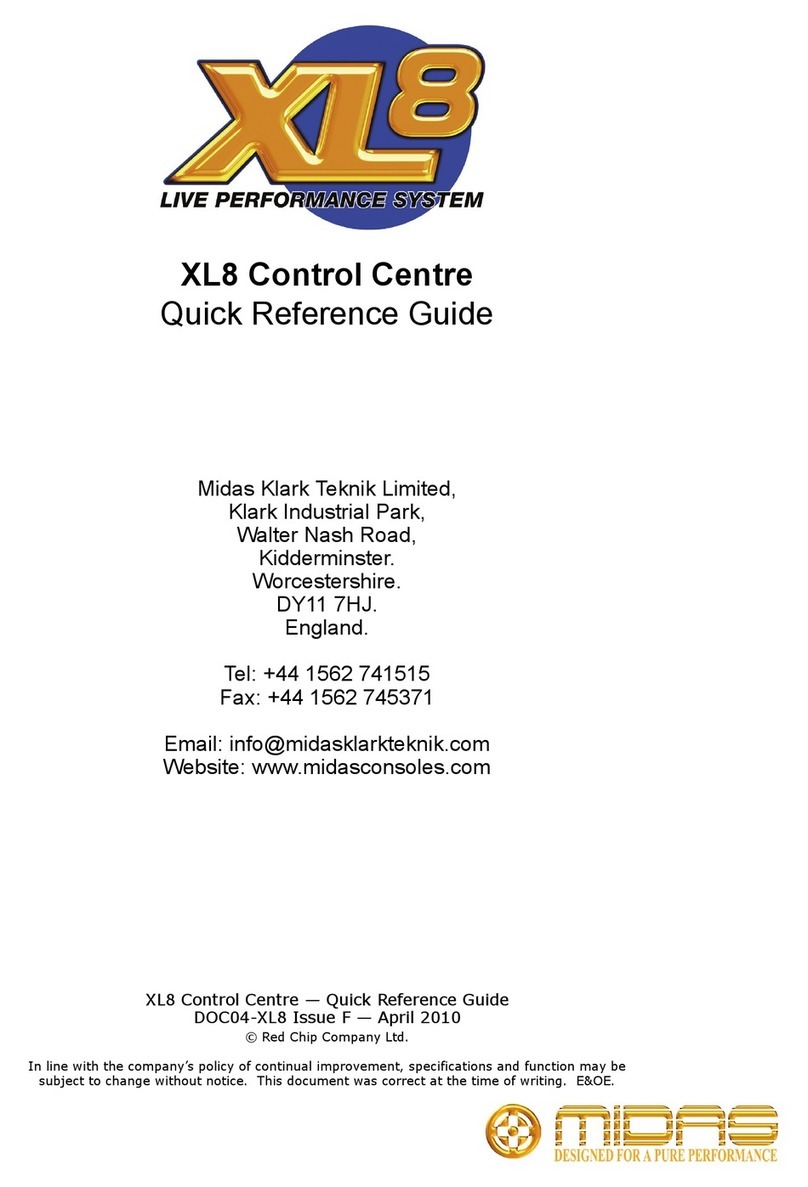
Midas
Midas XL8 Quick reference guide

Universal Audio
Universal Audio Apollo Twin Customer support information

Telos Alliance
Telos Alliance xNode Quick start installation guide

PCS
PCS PulseWorx PIM-IP Quick start owner's manual
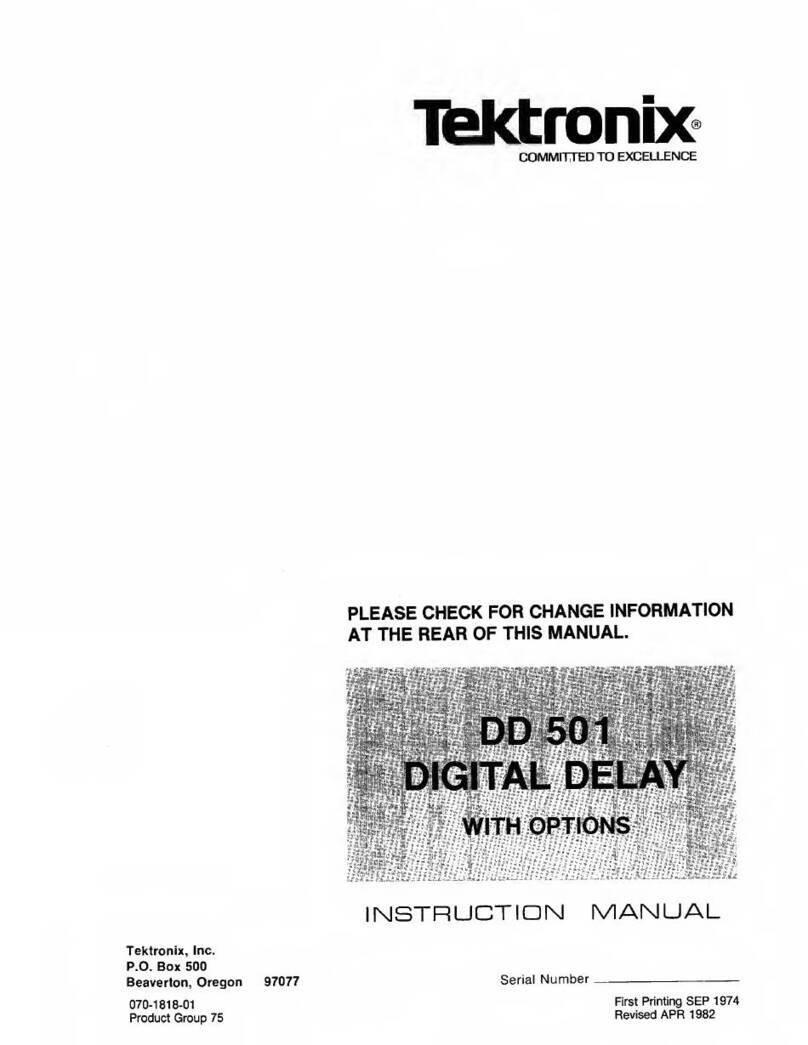
Tektronix
Tektronix DD 501 instruction manual