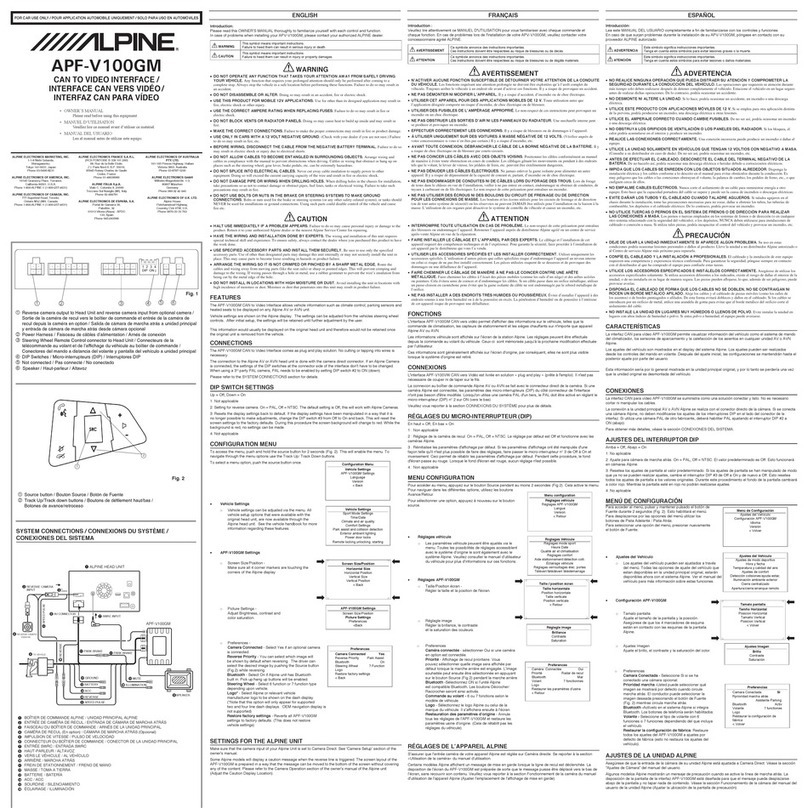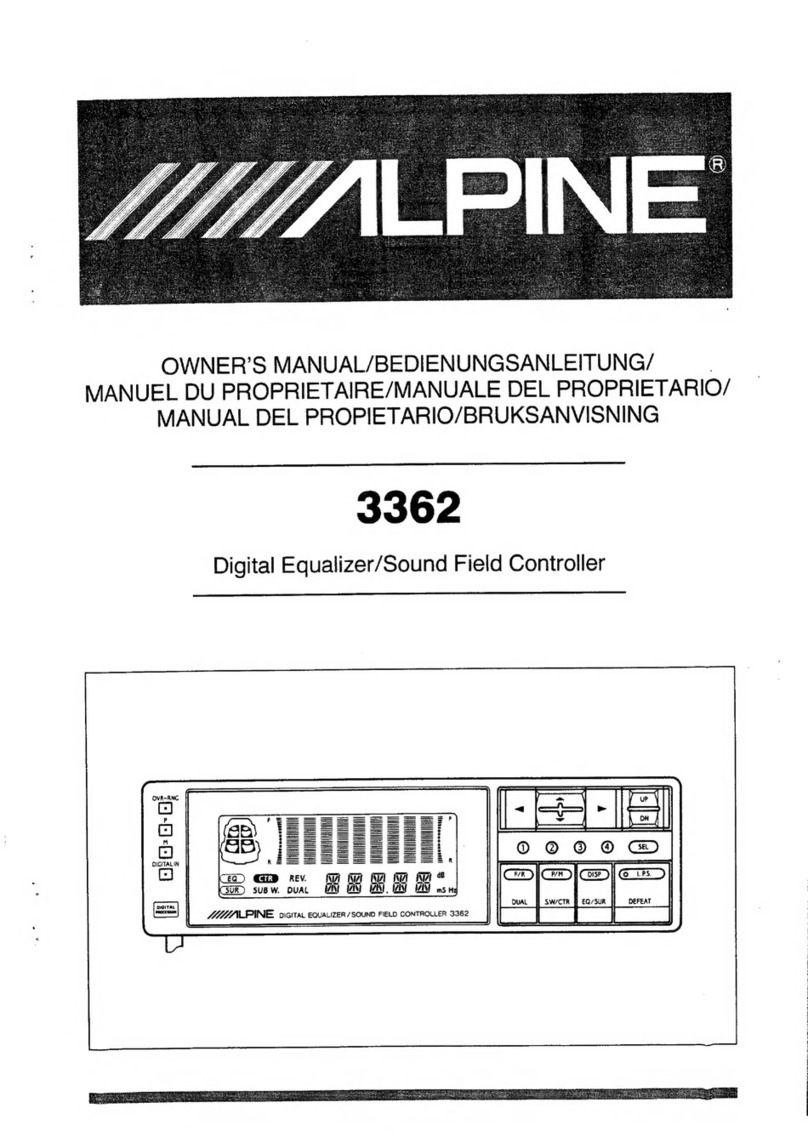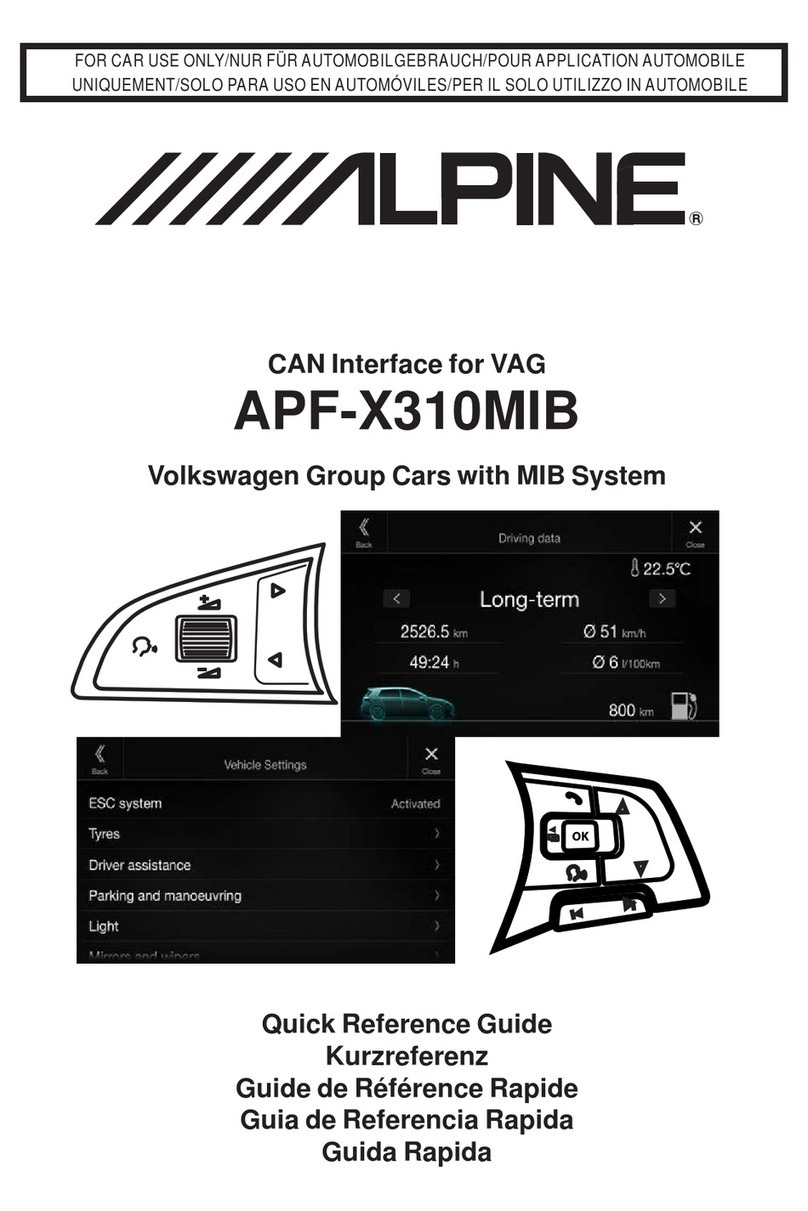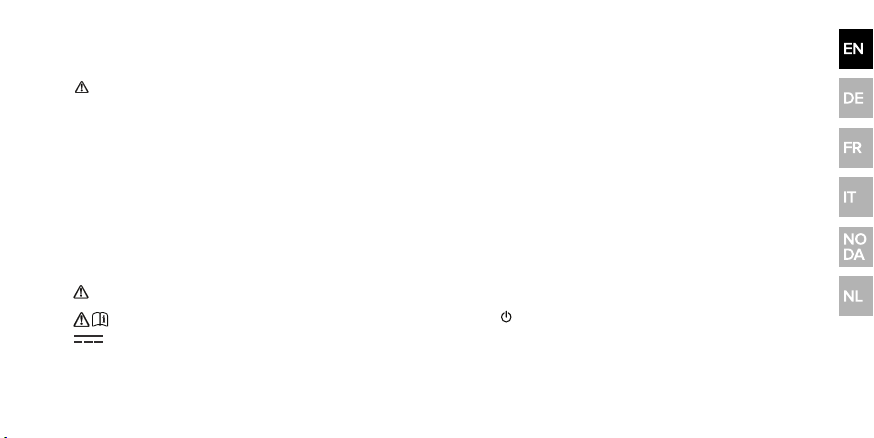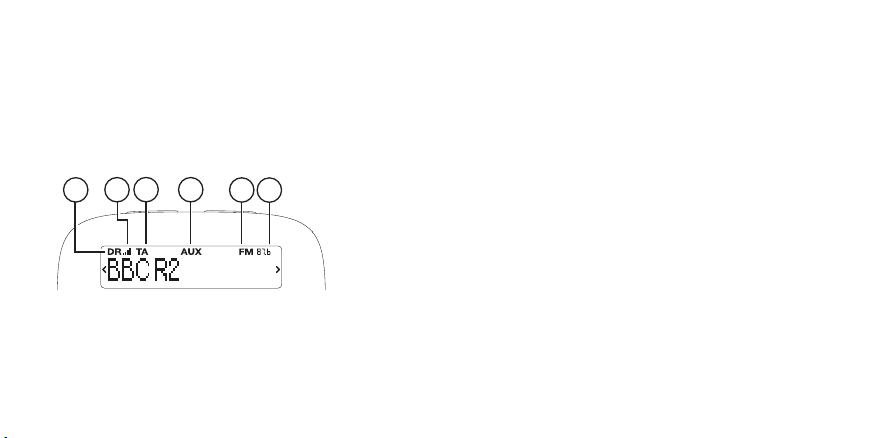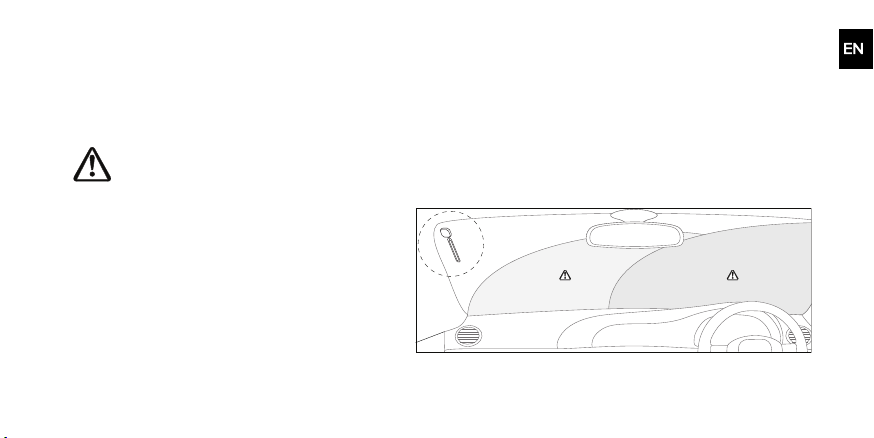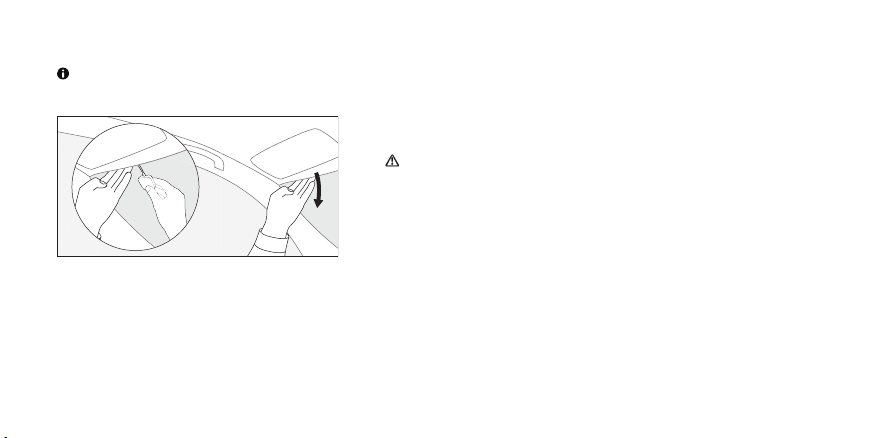Safety
Before you use your EZi-DAB-ONE, read the following safety instructions.
1. Follow the operating instructions provided and take note of any warnings.
2. If you do not follow the operating instructions provided, it may compromise the safety of your product and this may invalidate the warranty.
3. Only use the supplied 12V power adapter with your product.
4. Do not install your product in a way that may interfere with the safe operation of the vehicle, or affect the deployment of air bags or other safety items.
Do not install cables and wires near the steering wheel.
5. Do not place your product on or near sources of your vehicle's heat or ventilation.
6. Do not use your product in a way that may cause careless driving or improper control of your vehicle.
7. Keep your product dry and only clean with a dry cloth.
8. Do not expose your product to naked flames.
9. Do not use your product in extremely hot or cold temperature.
10. If you need to connect your product to the rear of your vehicle's head unit, remove any power before you start to install your product. When you have
safely installed your product, you can reconnect the power. See your vehicle's owner's manual for more information.
11. Do not use the product if it is damaged.
12. Product repairs should only be carried out by authorised personnel.
Symbols on the product and in the user manual
Potentially serious risk to your personal safety. To avoid possible injury or
death, obey all safety notices with this symbol.
USBsocket rated at 1amp maximum.
Caution. Read the user manual before use. Where to switch on or off the product, or put it in standby.
12V DC power supply.
1