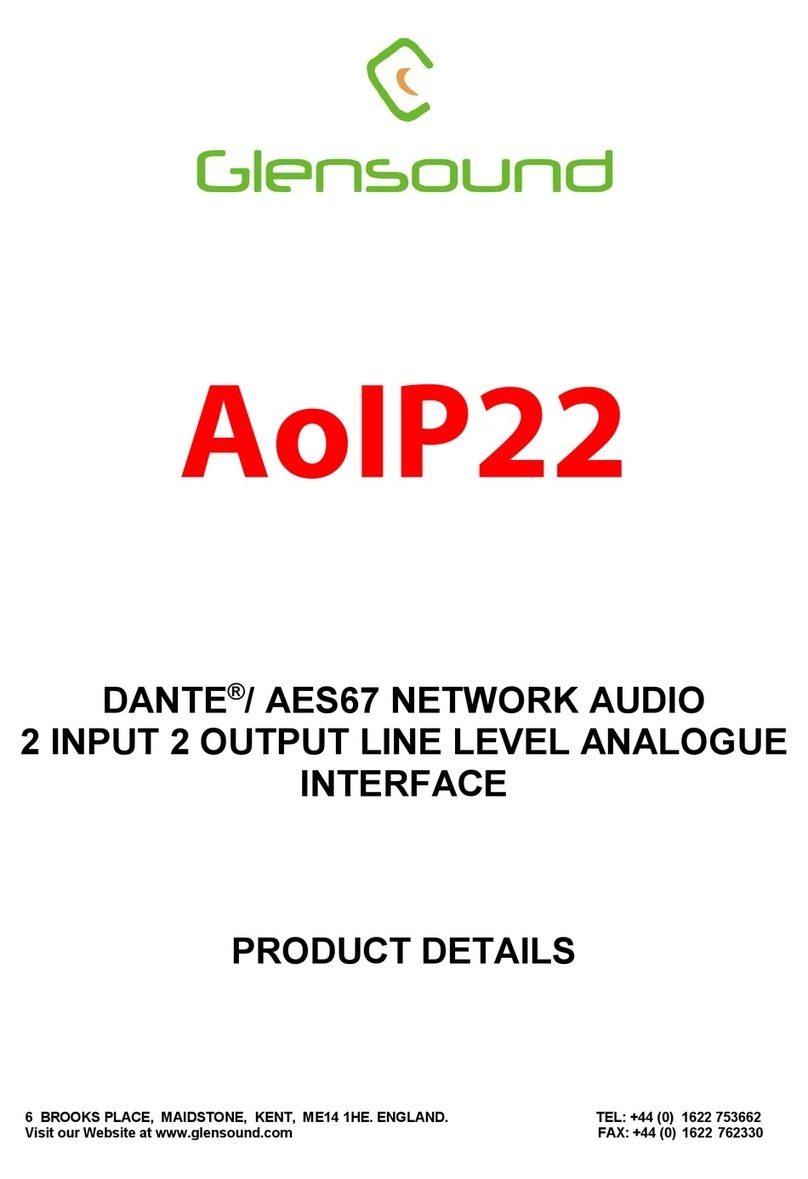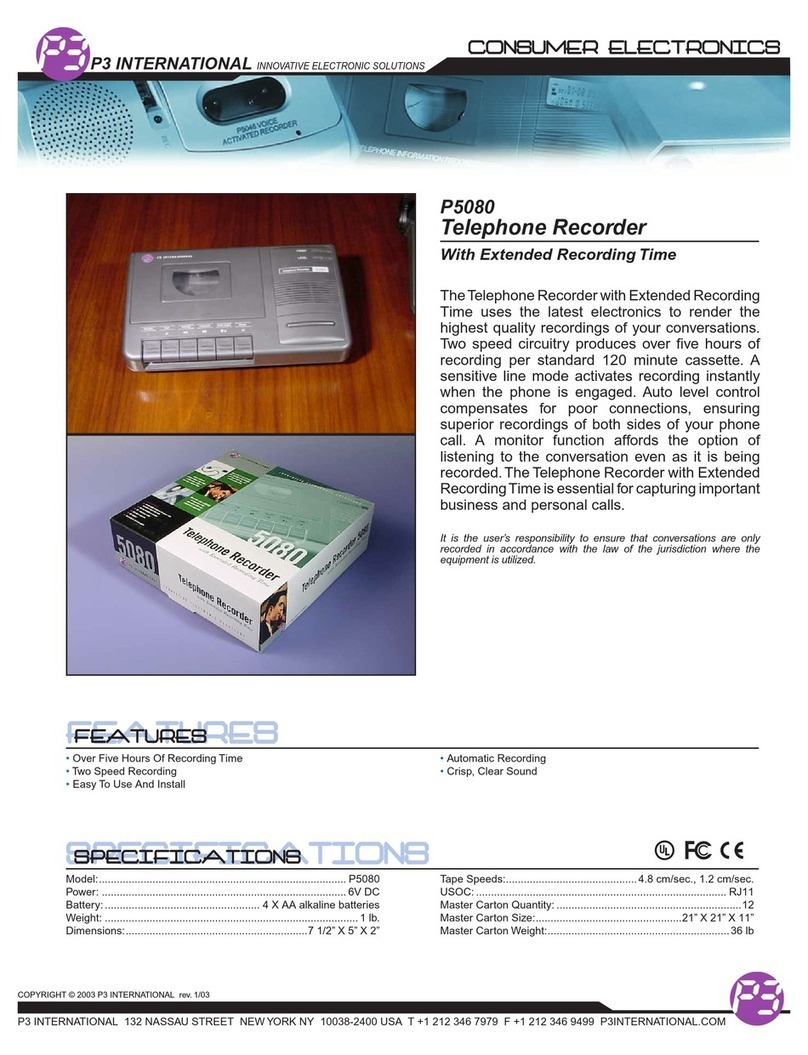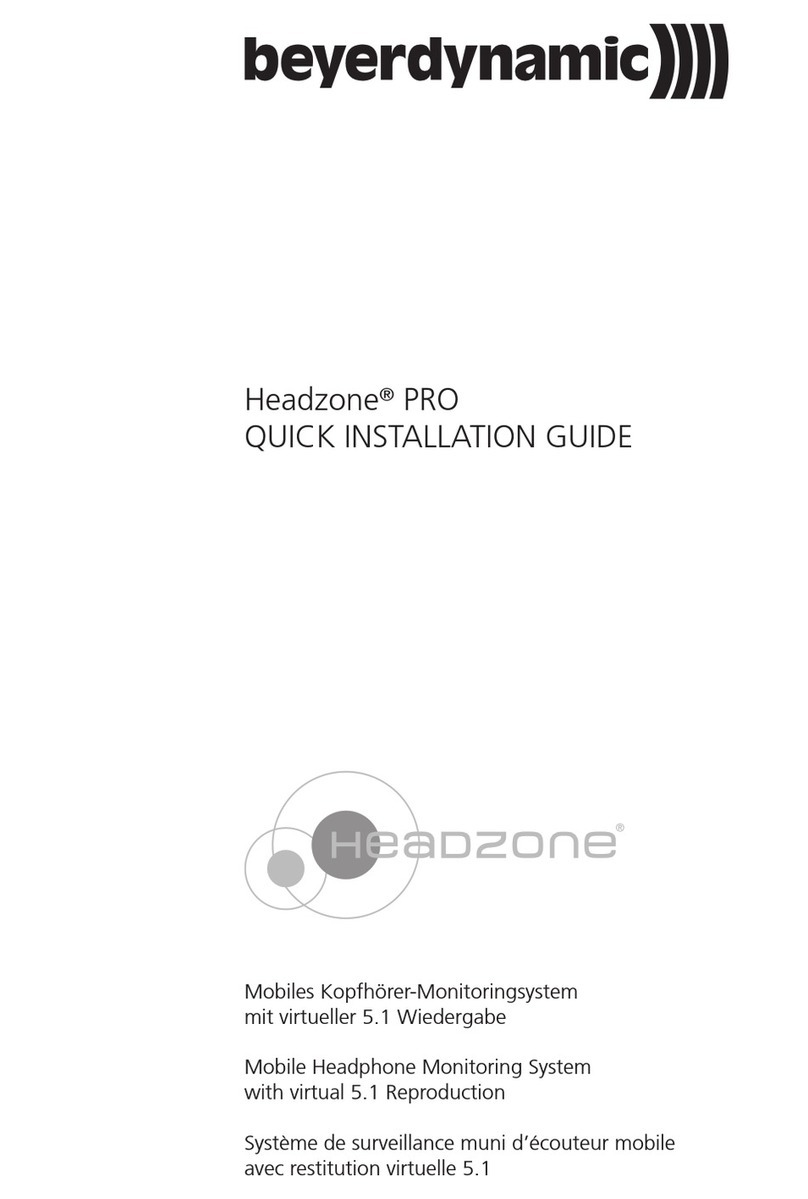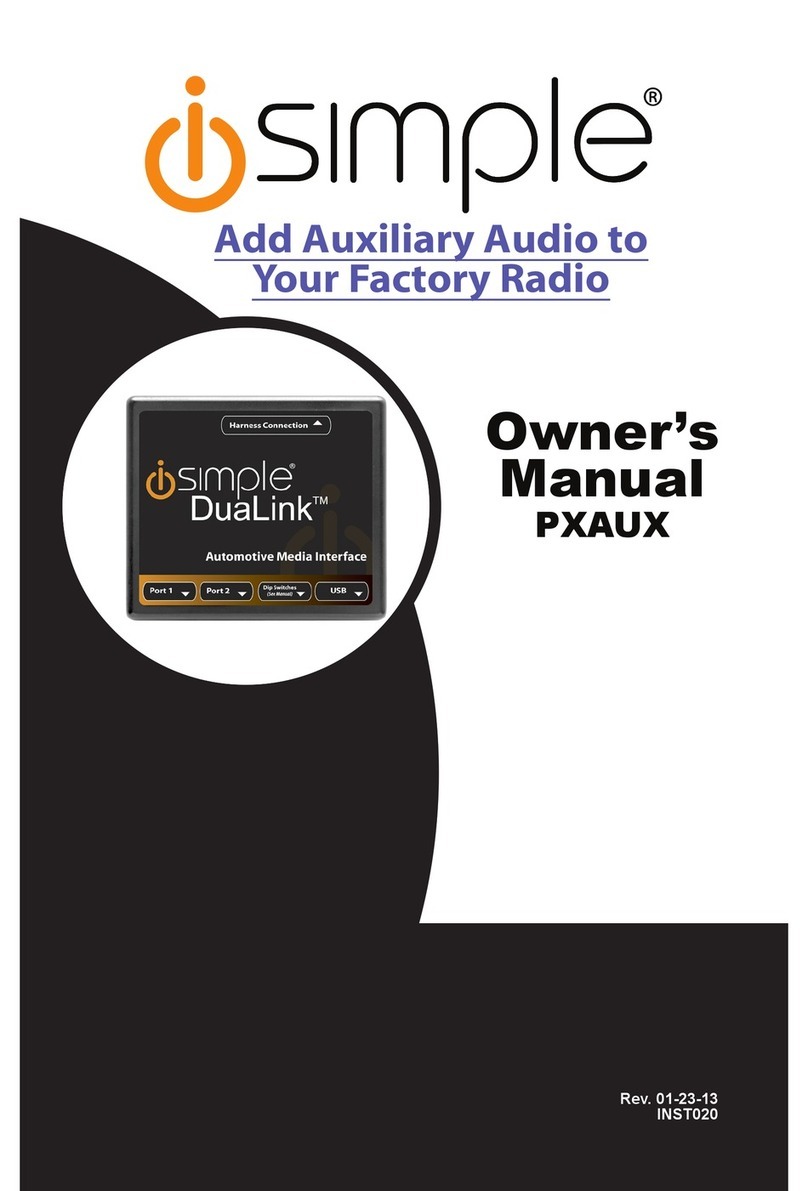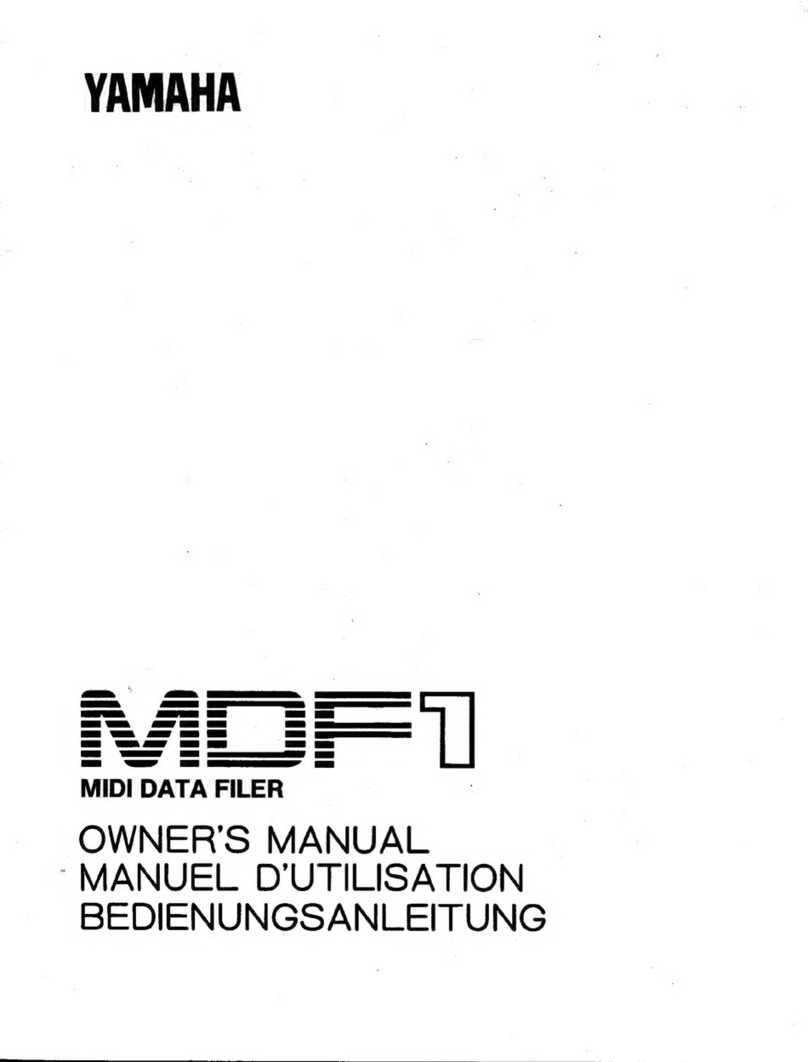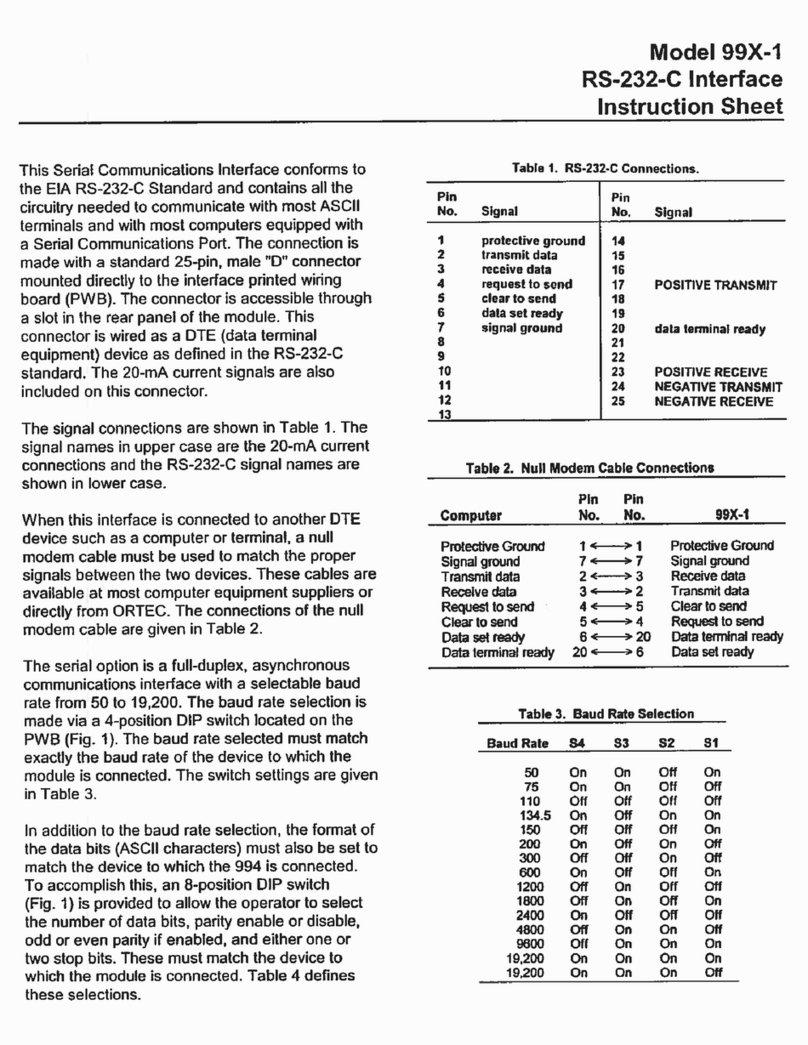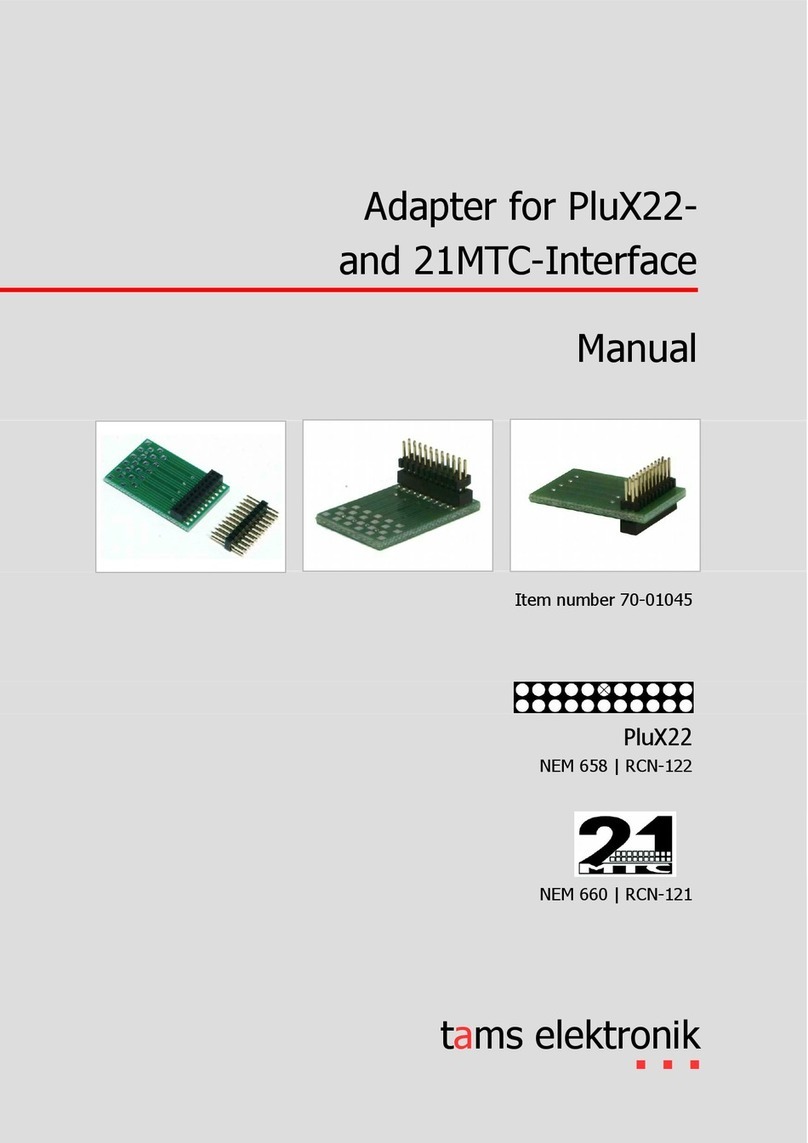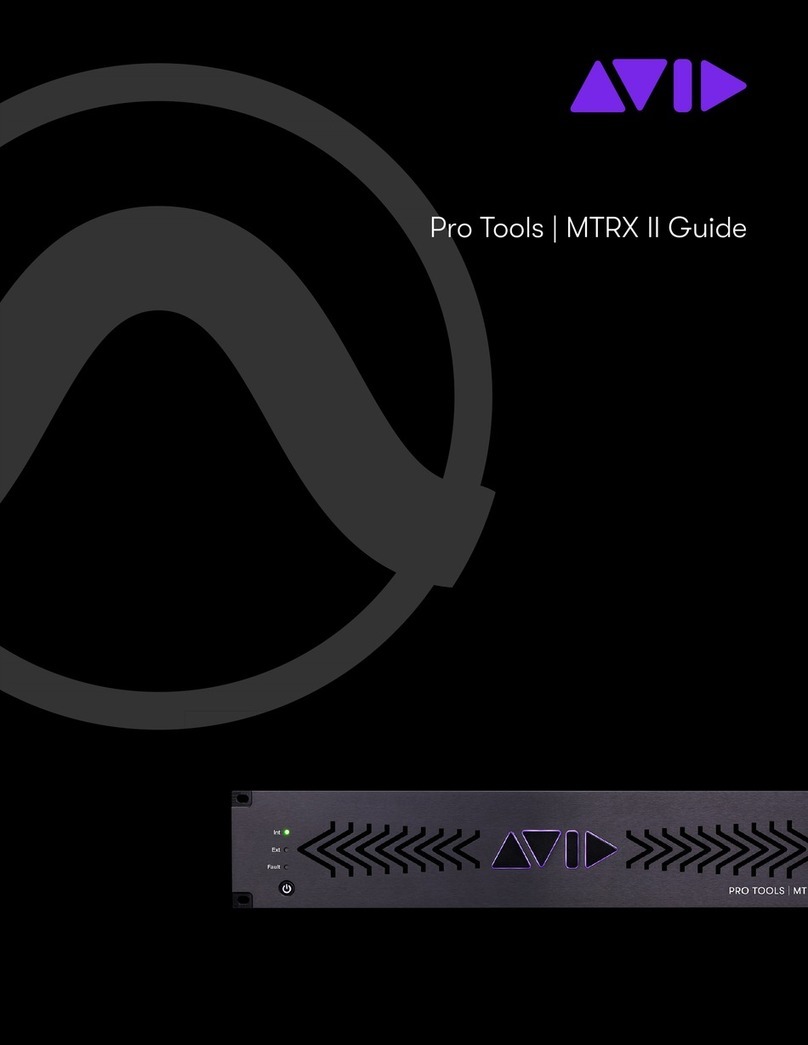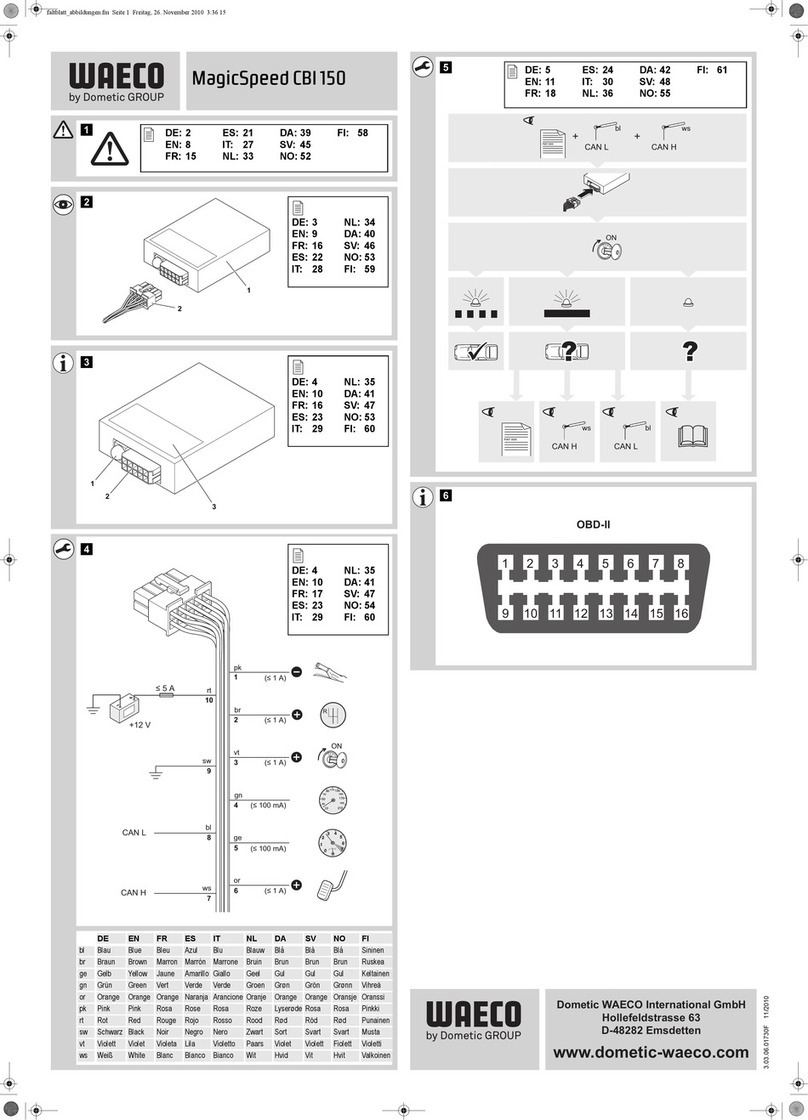Glensound DANTE Vita Mini Installation guide

Vita Mini
DANTE®/ AES67 COMPLIANT NETWORK AUDIO SINGLE
USER COMMENTARY BELTPACK
PRODUCT DETAILS
6 BROOKS PLACE, MAIDSTONE, KENT, ME14 1HE. ENGLAND. TEL: +44 (0)1622 753662
Visit our Website at www.glensound.com

Page 2of 33

Page 3of 33
Glensound Electronics Ltd
Thank you for choosing a new Glensound product.
All rights reserved.
Information contained in this manual is subject to change without notice, if in
doubt please contact us for the latest product information.
If you need any help with the product then we can be contacted at:
Glensound Electronics Ltd
1 –6 Brooks Place
Maidstone
Kent
ME14 1HE
United Kingdom
Telephone: +44 (0) 1622 753662
Fax: +44 (0) 1622 762330
EMAIL ADDRESSES
General enquires: office@glensound.co.uk
Technical enquires: techinfo@glensound.co.uk
Sales enquires: sales@glensound.co.uk

Page 4of 33
PRODUCT WARRANTY:
All equipment is fully tested before dispatch and carefully designed to
provide you with trouble free use for many years.
We have a policy of supporting products for as long as possible and
guarantee to be able to support your product for a minimum of 10 years.
For a period of one year after the goods have been despatched the Company
will guarantee the goods against any defect developing after proper use
providing such defects arise solely from faulty materials or workmanship and
that the Customer shall return the goods to the Company’s works or their
local dealer.
All non-wear parts are guaranteed for 2 years after despatch and any defect
developing after proper use from faulty materials or workmanship will be
repaired under this warranty providing the Customer returns the goods to
the Company's works or their local dealer.

Page 5of 33
EU DECLARATION OF CONFORMITY FOR:
VITA MINI
Beltpack Style Commentator’s Unit
This declaration of conformity is issued under the sole responsibility of the
manufacturer.
This equipment is manufactured by Glensound Electronics Ltd of Brooks
Place Maidstone Kent ME14 1HE is CE marked and conforms to the
following Union harmonisation legislation:
Low Voltage Directive: EN60065 and EN62368-1:2014
Emissions: BS EN55032:2015
Immunity: BS EN55035:2017
Signed for and on behalf of Glensound Electronics Ltd.
Gavin Davis, Managing Director
Maidstone, Kent, England
Date: 07/08/2019

Page 6of 33
RoHS DIRECTIVE
RoHS 2 Directive 2011/65/EU restricts the use of the hazardous substances
listed below in electrical and electronic equipment.
This product conforms to the above directive and for these purposes, the
maximum concentration values of the restricted substances by weight in
homogenous materials are:
Lead
0.1%
Mercury
0.1%
Hexavalent Chromium
0.1%
Polybrominated Biphenyls
0.1%
Polybrominated Diphenyl
Ethers
0.1%
Cadmium
0.01%

Page 7of 33
WASTE ELECTRICAL AND ELECTRONIC EQUIPMENT
REGULATIONS 2006 (WEEE)
Glensound Electronics Ltd is registered for business to business sales of
WEEE in the UK our registration number is:
WEE/JJ0074UR

Page 8of 33
GLENSOUND VITA MINI
Handbook Contents
Issue 1
Description Page No.
Contents
PRODUCT WARRANTY: .........................................................................................................................................4
OVERVIEW..............................................................................................................................................................9
PANEL LAYOUT & FUNCTIONS...........................................................................................................................10
Front Panel .....................................................................................................................................................10
Rear Panel......................................................................................................................................................12
Side Panel ........................................................................................................................................................14
VITA CONTROLLER WINDOWS 10 APPLICATION..............................................................................................15
VITA CONTROLLER OPERATION OVERVIEW......................................................................................................17
CONNECTING THE VITA MINI TO A DANTE®NETWORK ...................................................................................19
Getting Dante Controller................................................................................................................................19
Connecting Vita’s To A Network ....................................................................................................................19
Audio Over IP Network ...................................................................................................................................19
Running Dante® Controller ............................................................................................................................20
Dante® Controller TIP .....................................................................................................................................20
Device not showing up in Dante® Controller ...............................................................................................21
AES67 MODE .......................................................................................................................................................22
Turning On AES67 Mode ................................................................................................................................22
Sending AES67 Audio .....................................................................................................................................23
Receiving AES67 Audio ..................................................................................................................................24
AES67 Restrictions ..........................................................................................................................................24
UPDATING FIRMWARE .....................................................................................................................................25
Equipment needed .........................................................................................................................................26
Update Instructions ........................................................................................................................................26
UPDATING THE ULTIMO CHIPSET......................................................................................................................31
Finding Out Current Installed Version...........................................................................................................31
Finding Out What The Latest Available Version Is .......................................................................................31
Updating the device .......................................................................................................................................31
WIRING INFORMATION ..................................................................................................................................32

Page 9of 33
OVERVIEW
The Glensound Vita Mini is a single user commentary box designed to connect to a
Dante® audio network. The Vita Mini provides a single user headphone and
microphone interface with a single talkback circuit, in a compact belt pack format. A
very high quality microphone amplifier and compressor/limiter circuit are used in the
Vita Mini, designed specifically for the specialist requirements of commentators’
equipment.
The audio inputs and outputs of the Vita Mini are Dante® network audio circuits. Dante®
network audio is a common protocol for distributing high quality linear audio over
standard IP networks and it is widely used by many audio equipment manufacturers.
The Glensound Vita Mini’s Dante®audio interface will be compatible with any other
manufacturers’Dante®audio interface.
Vita Mini utilises the Ultimo chipset from audinate for its network audio interface. This
means tha the Vita Mini is also AES67 compliant.
Network audio routing is managed by the Dante®Controller software. Further details
of Dante®network audio, and the Dante®Controller software can be found at
www.audinate.com
Being designed for live on-air broadcast applications, the Glensound Vita Mini has been
designed with backup power capabilities. It can be powered via the CAT5 connection
with PoE or via a local external DC connection.

Page 10 of 33
PANEL LAYOUT & FUNCTIONS
PLEASE NOTE AS THE UNIT IS CONFIGURABLE IT IS POSIBLE TO CHANGE THE OPERATION OF SOME
OF THE CONTROLS SHOWN HERE. THEREFORE THE FOLLOWING IS MEANT AS A GUIDE ONLY.
Front Panel
1. Power on LED 2. Input Routing 3. Source Level
4. PPM 5. Program/Talk Switches 6. Sidetone Control
1. Power LED
A single blue LED indicates that the Vita is receiving power.
2. Input Routing Controls
Left-Both-Right headphone routing. This control routes the associated headphone
source to either the left only, right only or both (centre) of the commentator’s
headphones.
3. Source Level Controls
These two potentiometers adjust the headphone volume of the two input circuits
being received from the Dante® network.

Page 11 of 33
4. Peak Programme Meter (PPM)
A 4 LED PPM indicating the output level of the main program circuit. The -12 to +6 scale
shows the output level in dBs. Each LED covers a 6dB range.
5. Program/Talkback Switches
The 2 round talkback switches route the commentator’s mic to the output of the Vita
i.e. channels 1 or 2 of the Dante network.
The operation of these talkback switches (momentary, latching, intelligent, etc) can be
set using Vita Controller software (see page 11).
6. Sidetone Level Control
The feedback pot and talkback switch are also used to adjust the audio level of the
commentators’ microphone in their own headphones. It has no effect on the outgoing
audio level and is used just for confidence monitoring.
To adjust the sidetone level, hold down the talkback button, whilst adjusting the
feedback pot to the desired level.

Page 12 of 33
Rear Panel
7. Network RJ45 8. Headphone Socket 9. Input Connector
10. Input Selector Switch 11. Gain Control
7. CAT5 Network Port
An EtherCON RJ45 socket allows the audio connection to the Dante®network. The Vita
Mini has 2 audio inputs and 2 audio outputs on this connection. If the device the VITA
Mini is connected to provides PoE, it will also power the Vita on this connection. A LED
indicates the network connection status.
8. Headphone Socket
A 6.35mm jack socket is available for a headphone connection, with a recommended
impedance range of 32-1000 ohms.
Stereo & mono headphones can be used, or single earpieces.
A sophisticated headphone amplifier design maintains the same output level,
regardless of the impedance of the earpiece or headphones used.
9. Input Connector
A 3 pin Neutrik XLRF is for connecting the mic or line input to the Vita.
The input circuit is electronically balanced.

Page 13 of 33
10. Input Selector Switch
A 3 position switch selects the gain of the input amp, depending on the type of input
connected. With the input gain control in the centre position the following gains are
applied:
INPUT SELECTED
GAIN OF MIC AMP
OUTPUT LEVEL
MIC
58dB
0dB
MIC + PH PWR
40dB
0dB
LINE
0dB
0dB
When the selector switch is in the MIC + PH PWR position then 48 Volt phantom power
is applied to the input.
11.Input Gain Control
A small pot adjusts the gain of the input amplifier

Page 14 of 33
Side Panel
12. DC Socket 13. Mini USB & Recessed Button
12. DC Input Socket
A 2.5mm barrel connector (centre positive), is for connection of an external 10-15VDC
power supply.
13. Mini USB Socket & Update/Reset Buttons
A mini USB socket and the recessed push buttons allow PC connections for future
firmware upgrades.

Page 15 of 33
VITA CONTROLLER WINDOWS 10 APPLICATION
Vita Controller enables remote control of key functions of the Vita Mini, and
configuration of a single or multiple Vita Mini’s connected to the network. It is PC
software that runs on Window 10 machines.
Downloading
The Vita controller application must be downloaded. It is a zipped file, which contains
32 & 64 bit Windows versions of the app, a security certificate for Windows and
installation instructions. To download the file please use the following address:
www.glensound.co.uk/Software/Dante/Vitacontroller.zip
1) Check whether you have a 32 bit or 64 bit installation of Windows.
2) Run File Explorer.
3) Select ‘This PC’ from the left hand column.
4) Right click and select ‘properties.
5) ‘System type’ will show a 32 bit or 64 bit system installed.
6) Download the Vita Controller software for your operating system onto your local
machine.
Installation
Make sure the correct Vita Controller download files are in a folder on your local
machine.
Installation of Vita Controller is a two stage process as all Windows 10 applications
must have a digital certificate. If this is the first time you have installed Glensound
applications, then you must first load the Glensound App Certificate. This will allow
you to install Vita Controller and any further Glensound Windows 10 applications. If
you already have the Glensound digital certificate you can go straight to Stage 2.
Stage 1 –Installing the Glensound App Certificate
1) Make sure that you have adminstrator rights on your system. If not, please
contact your system administrator.
2) Windows 10 must allow ‘sideloading’ applications.
To do this, open the Settings app and select the ‘Update & security icon’. Then
go to the ‘For developers’ tab. Select ‘Sideload apps’. NB Sideload apps will also
work if ‘Developer mode’ is selected but this is not recommended.

Page 16 of 33
3) From the files downloaded from the Glensound website, double-click on
‘GlensoundApp.cer’.
a. Click Install Certificate.
b. Select ‘Local Machine’ and click ‘Next’.
c. Select the option "Place all certificates in the following store" and then
click Browse.
d. Select the "Trusted Root Certification Authorities" store and click OK then
Next.
e. Click ‘Finish’.
f. You will get a Security Warning asking if you want to install the
certificate. Click ‘Yes’.
g. Click ‘OK’.
The Glensound App Certificate will now be installed. Certificates for the current user
can be managed by starting ‘certlm.msc’.
Stage 2 –Installing The Vita Controller Application
1) From the files downloaded from the Glensound web site, unzip the files to a
local folder.
2) Select the 32 bit or 64 bit folder that is appropriate for your operating system.
3) Right-click on the ‘Vita Controller Setup.ps1’file and select ‘Run with
PowerShell’.
a. If you do not have permissions to run scripts on your machine, you may
get an error at this point, even though this file is digitally signed. If so,
please contact your System Administrator to change the Execution Policy
to a less restrictive one to allow Vita Controller to be installed. This can
be changed back after installation.
4) If you get an ‘Execution Policy Change’ warning, press ‘Y’ and then ‘enter’ to
accept. This should only happen on the first application installation after
installing the Glensound App Certificate.
5) The installation folder can now be deleted.
6) To run Vita Controller, click the Windows icon in the bottom left corner of the
screen, and find it in the ‘All apps’list and double click.
Uninstalling Vita Controller
Find the app in the ‘All apps’list then right-click and select ‘Uninstall’.

Page 17 of 33
VITA CONTROLLER OPERATION OVERVIEW
When Vita Controller is run, it will scan the network looking for any connected Vita’s.
These will show up on the left hand side and each can be selected by clicking down the
tabs.
Names of each device can be changed for something appropriate within Audinates
Dante controller software –the operators name, for example.
The operation of Vita Controller is real time and any changes made will be instantly
applied. Simply click on the graphic to make real time changes to the function
selected.

Page 18 of 33
Key Vita Controller Features
Change input type to mic/mic+48v/phantom
Adjust mic input gain
Turn the mic or talkback on/off
oPressing the red or yellow buttons on Vita Controller has exactly the
same effect as pressing the buttons on the unit does.
Set the mode of the Program and Talkback buttons
oLatching
oMomentary push to talk
oIntelligent
Quick push is a latch, a longer push is momentary
oAlways on and mutes when pressed (cough button)
oPressing one of the buttons mutes the other
This is when you use the talkback circuit and want your on air mic
muted when you press the talkback button
Lock all the local controls on the Vita so Vita Controller has exclusive control.
PPM meter

Page 19 of 33
CONNECTING THE VITA MINI TO A DANTE®NETWORK
The Vita Mini is a network audio device utilizing the reliable and versatile Dante® audio
over IP protocol. Dante® is a proprietary system (although very widely used) the
originators of which are Audinate.
The information below is only meant as a very basic guide. Full details of the power of
Dante® network audio and instructions for using it can be found at www.audinate.com
Getting Dante Controller
If you are connecting the Vita Mini to a new Dante® network the first thing you will
need to do is to get the free Dante® controller software from Audinate.
This can be downloaded by visiting Audinate’s web site at www.audinate.com
Connecting Vita’s To A Network
Vita Minis can be connected to the network that you are going to use for your audio
distribution simply by plugging in the network connection on the rear. Once
connected to the network it will be possible to see the Vita Mini from within the Dante®
controller and route the audio circuits.
Audio Over IP Network
We strongly recommend that you consider your network topology carefully and would
not recommend sharing broadcast audio and general data on the same network.
For more details of audio over IP network structure please visit www.audinate.com

Page 20 of 33
Running Dante® Controller
At the time of writing this manual, Dante® Controller looks as per the screenshot below:
The Vita Mini will have been named at the factory during test to allow them to be
identified by the Dante controller.
The format used for the factory name is:
‘Vita Mini-serial-XXX-YYY’. ‘XXX’ will be the units 3 digit serial number, and ‘YYY’ will be
the Vita’s MAC address.
Dante® Controller TIP
If you have never run Dante® controller before then make sure that on the bottom left
of the Dante® controllers’ screen ‘P’ or ‘S’ is next to a green square as this indicates that
it is connected to a network. By clicking ‘P’ or ‘S’ a pop up box opens to allow you to set
what network interface the controller is using.
Table of contents
Other Glensound Recording Equipment manuals

Glensound
Glensound DARK16I User manual

Glensound
Glensound DANTE DARK8MAI Installation guide

Glensound
Glensound SD1+ User manual

Glensound
Glensound SPARK Installation guide
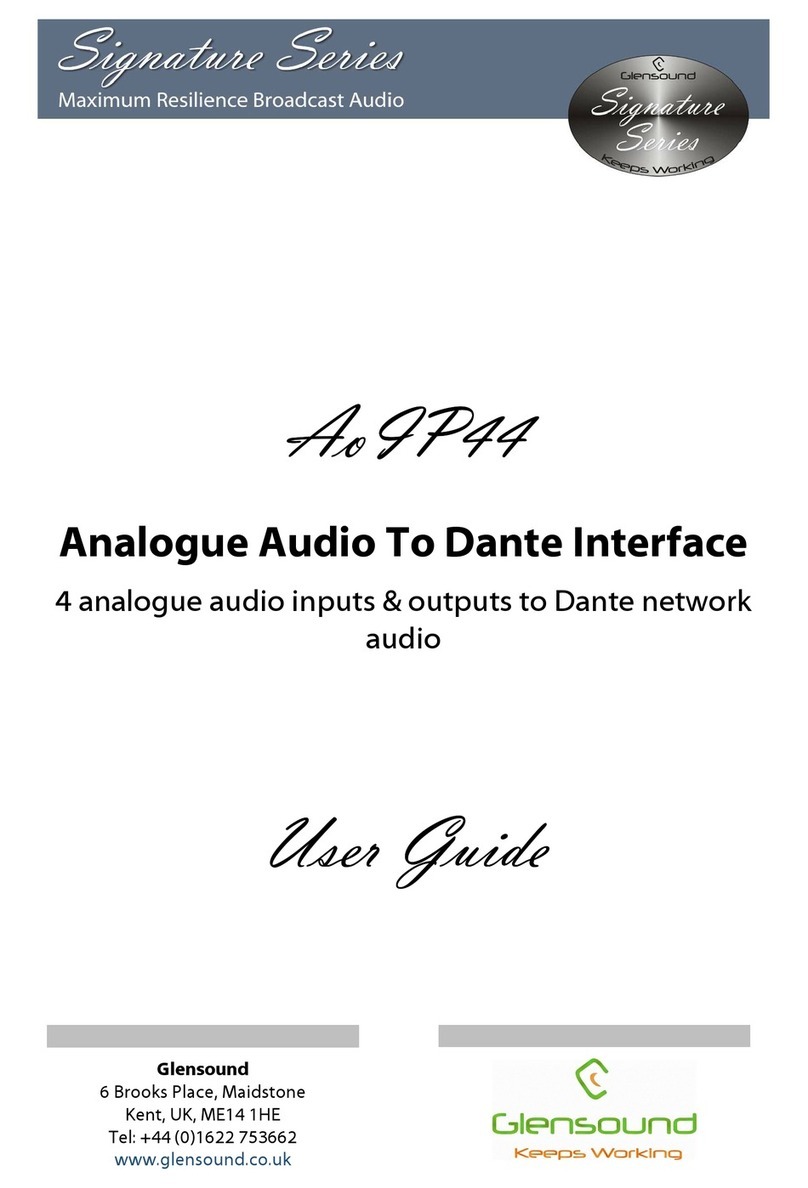
Glensound
Glensound Signature Series User manual

Glensound
Glensound DARK1616 Installation guide

Glensound
Glensound Glensound GSGC5 User manual

Glensound
Glensound DARK8ADI Installation guide

Glensound
Glensound BEATRICE LUCIA User manual
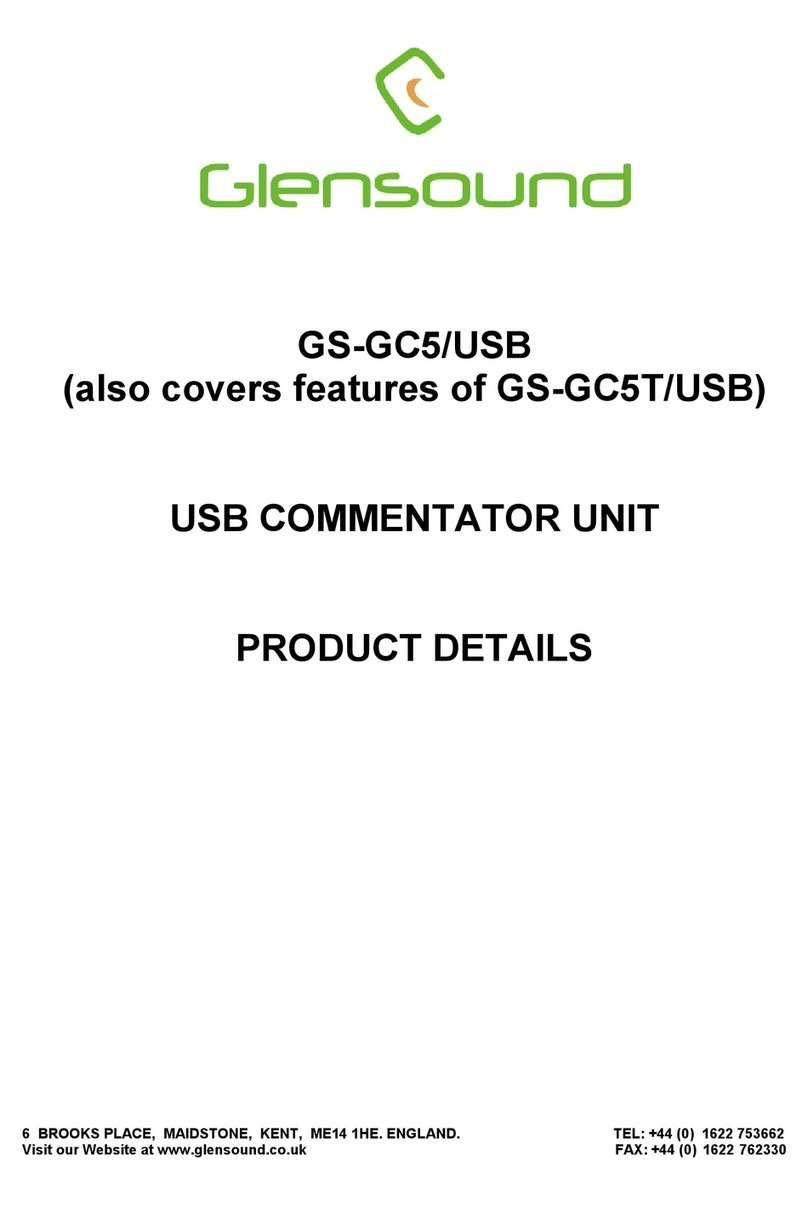
Glensound
Glensound GS-GC5/USB Installation guide