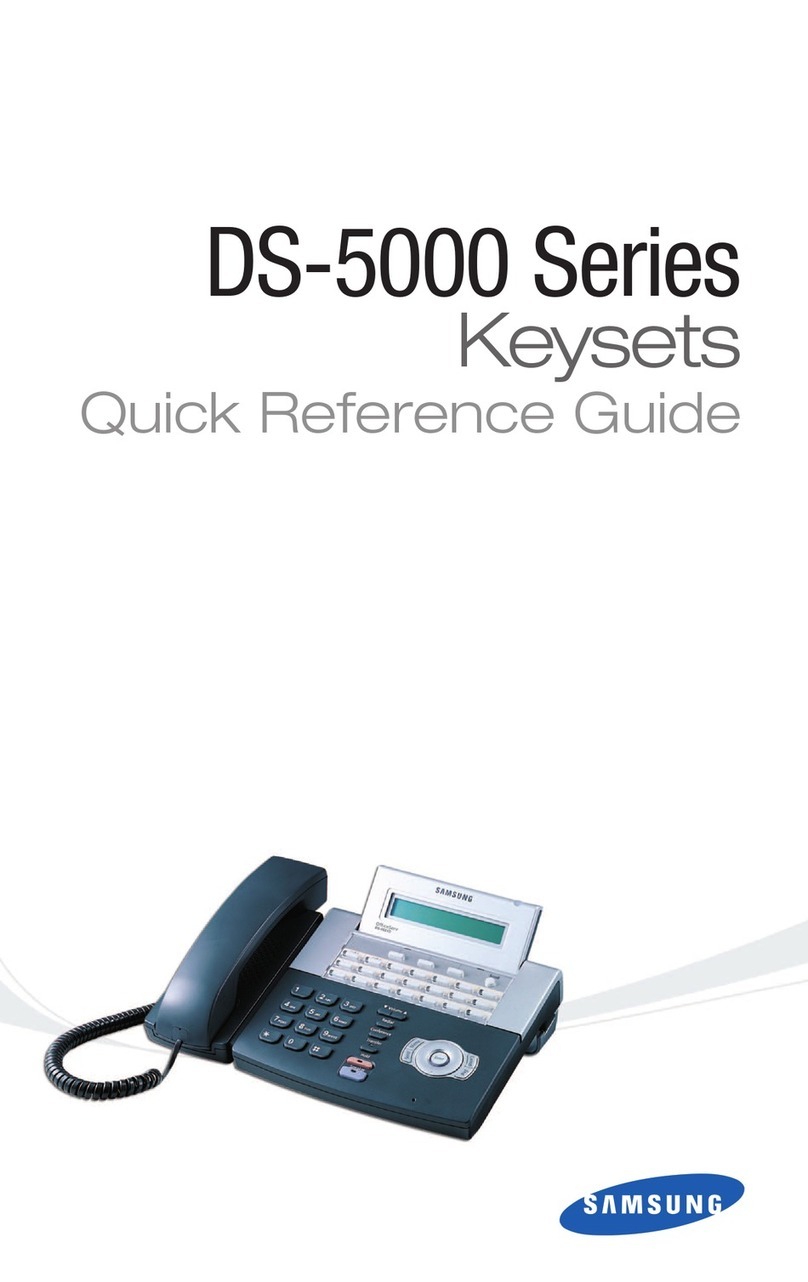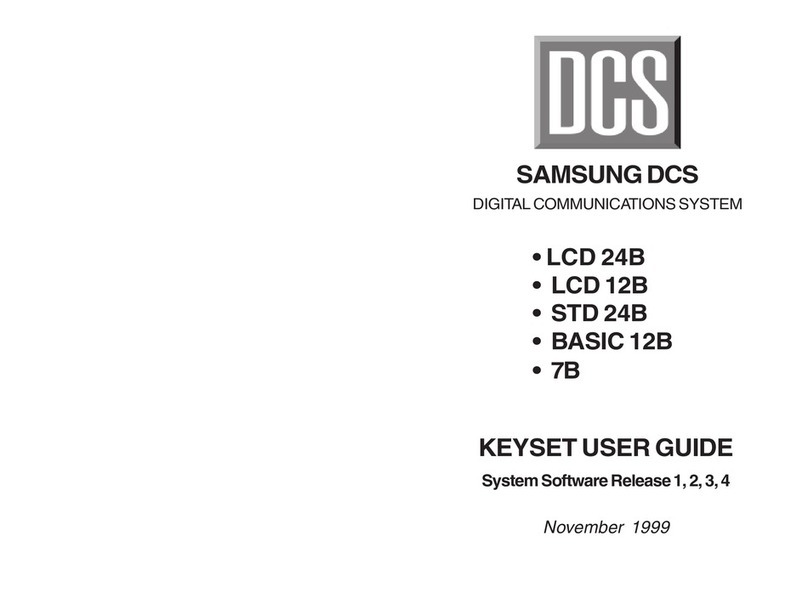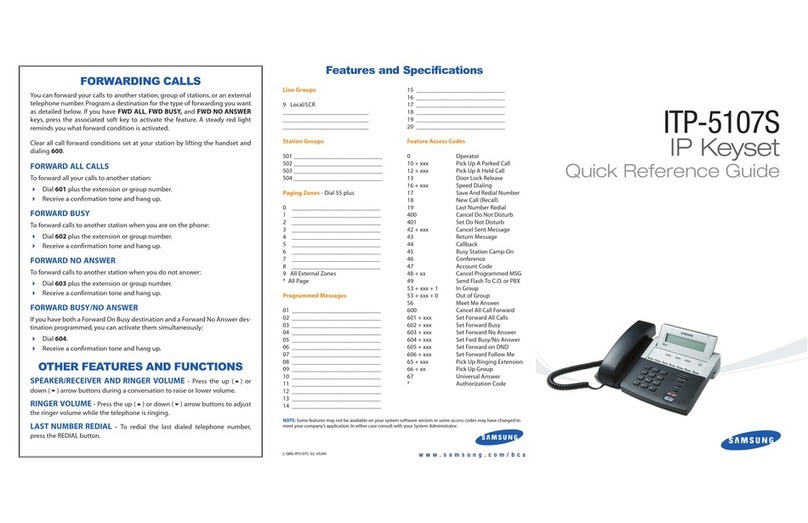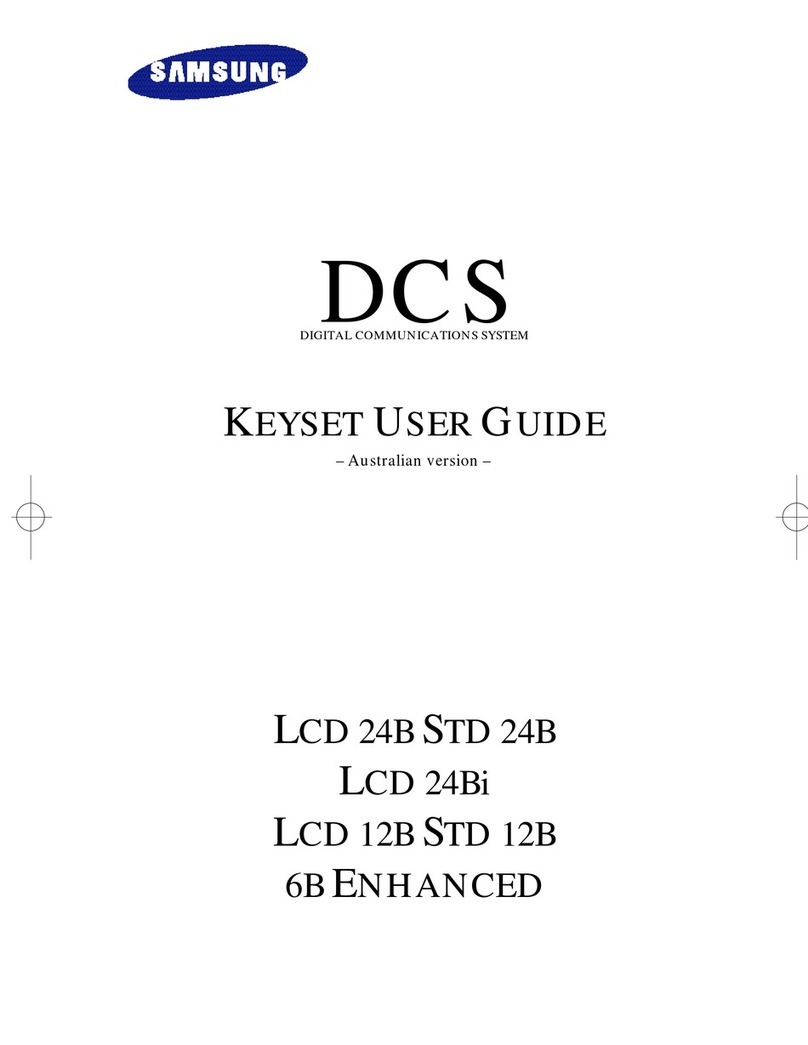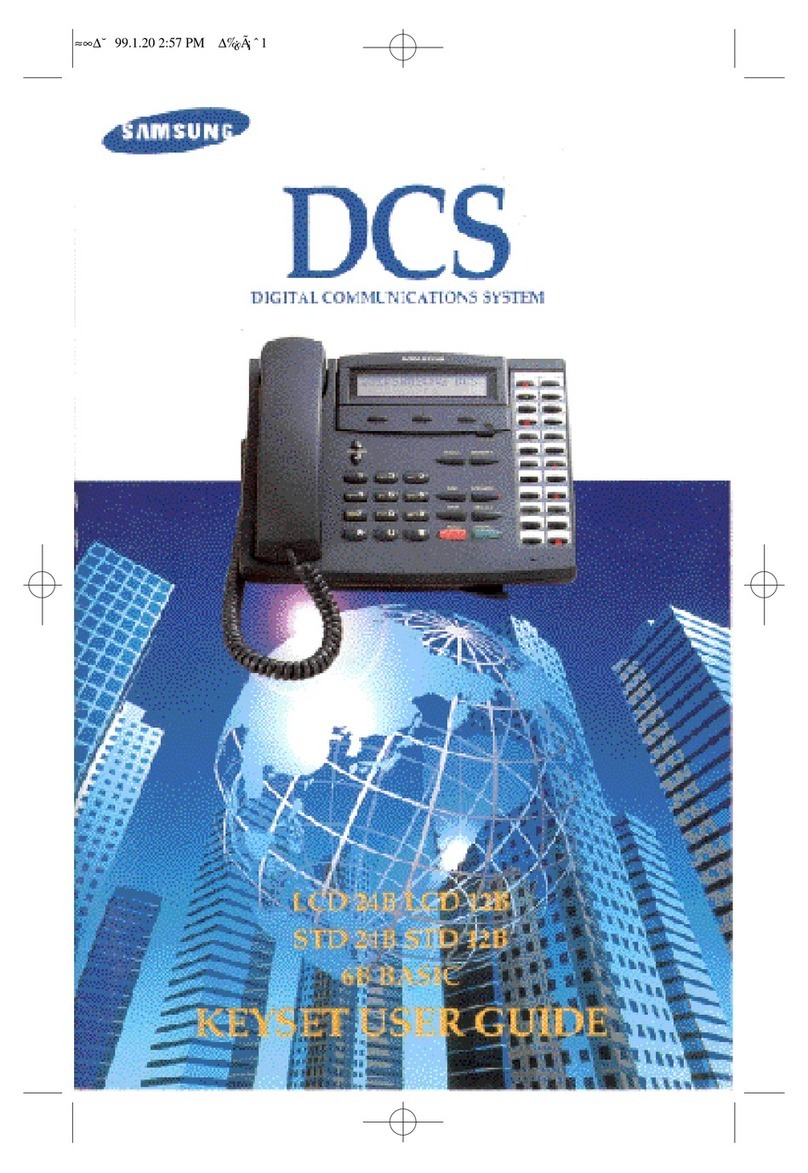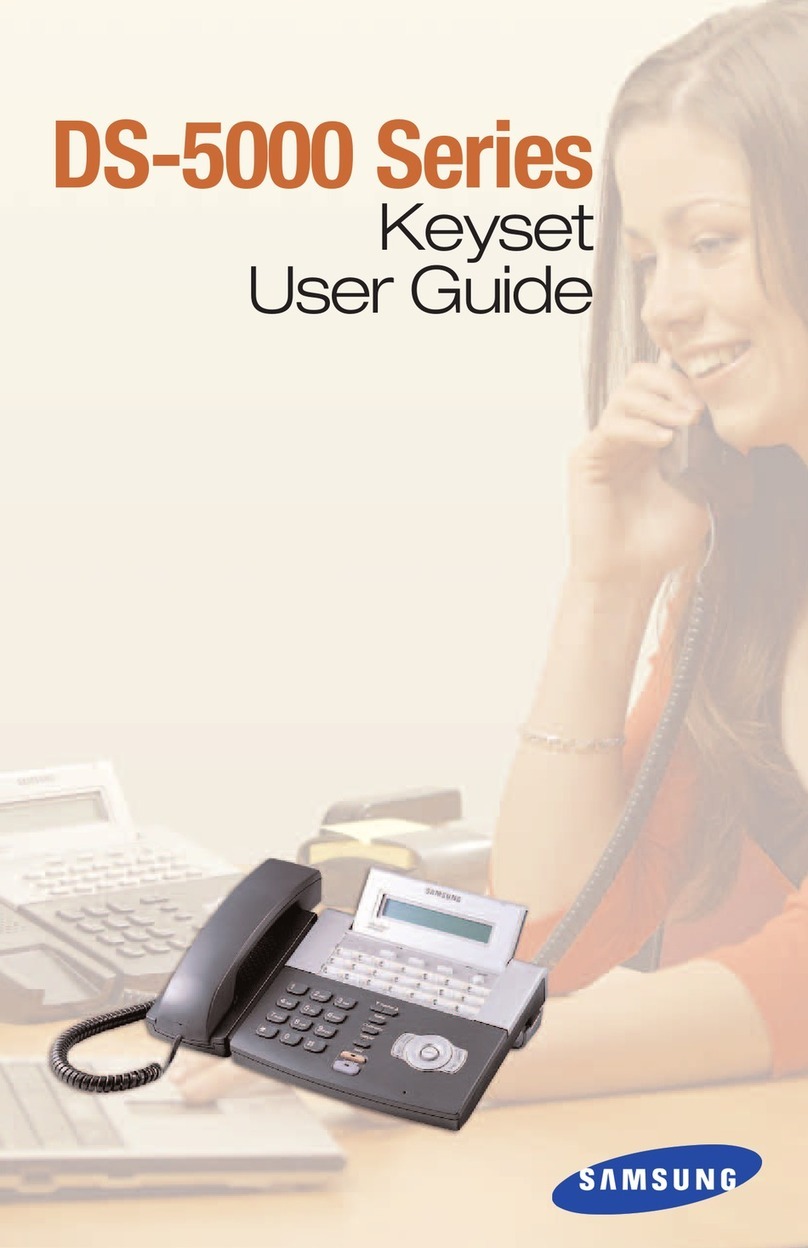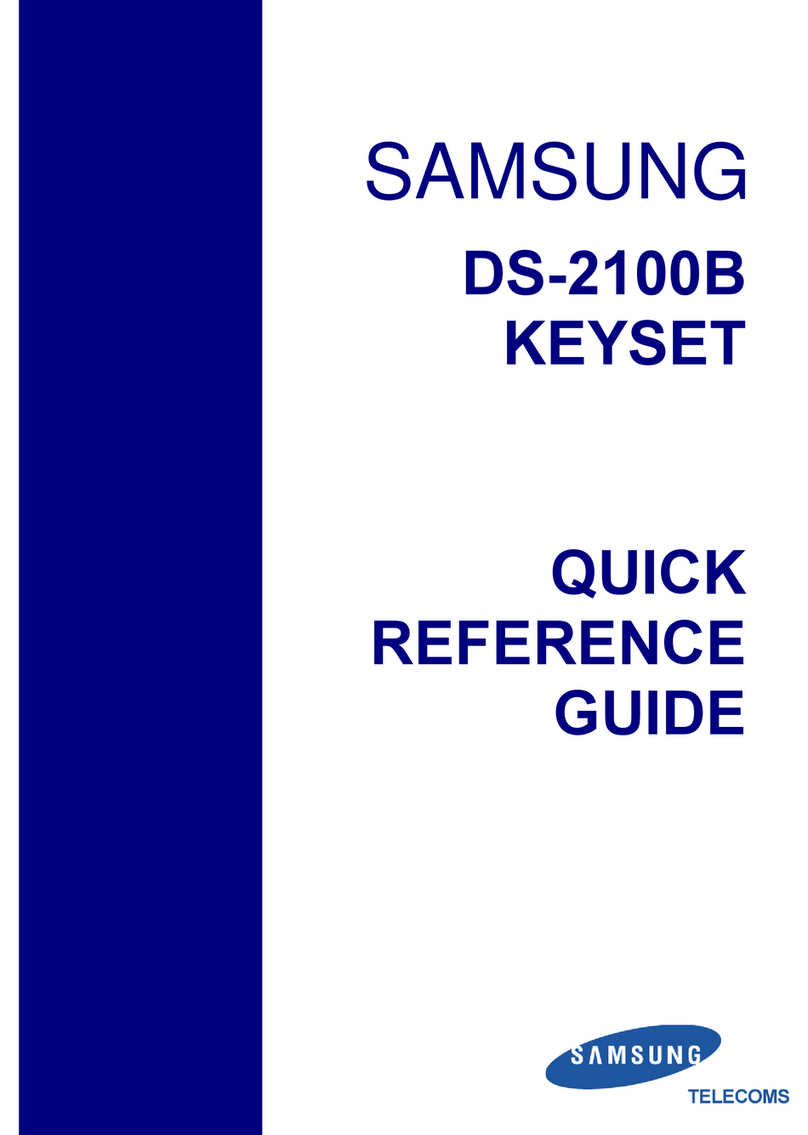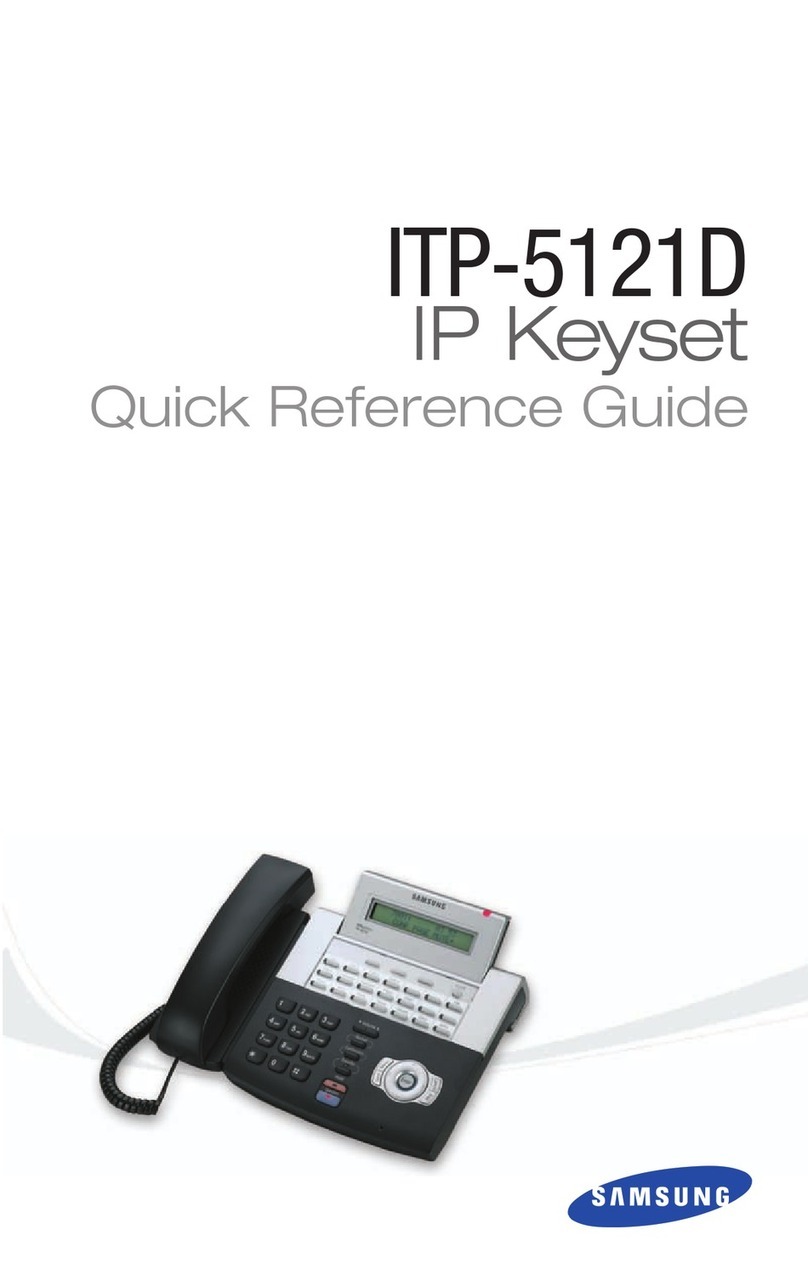TRANSFERRING WITH CAMP-ON..................................................................20
CALL WAITING ..............................................................................................................20
CONFERENCE CALLS................................................................................................20
FORWARDING CALLS ..............................................................................................21
OTHER FEATURES AND FUNCTIONS ..................................................21-24
SECTION 4. PHONE FEATURES ....................................................................25
BASIC MENUS ................................................................................................................26
Soft Button Structure................................................................................................26
Menu Soft Button ........................................................................................26-35
Func. Soft Button ................................................................................................36
AOM Soft Button ................................................................................................36
SECTION 5. OFFICESERV 7000 SYSTEM FEATURES ..........37
OUTSIDE CALLS ..........................................................................................................38
Making Calls from AOM ............................................................................................38
Universal Answer ........................................................................................................38
Recall Dial Tone ............................................................................................................38
Sending a Flash............................................................................................................38
Busy Line Queuing with Callback..........................................................................38
Busy Station Callback ................................................................................................39
Canceling Callback......................................................................................................39
Busy Station Camp-On........................................................................................39-40
INTERCOM CALLS ......................................................................................................41
Voice Announce Mode..............................................................................................41
Auto Answer Mode ....................................................................................................41
Calling your System Operator ................................................................................41
CALL PROCESSING ....................................................................................................42
System Hold ..................................................................................................................42
Exclusive Hold ..............................................................................................................42
Remote Hold ................................................................................................................42
Hold Recall ....................................................................................................................43
Consultation Hold ......................................................................................................43
Retrieving Calls Held at Another Station............................................................43
Call Transfer ..................................................................................................................44
Transfer with Camp-On ............................................................................................44
Transfer to Voice Mail ................................................................................................45
Call Waiting....................................................................................................................45
Call Forward Options ................................................................................................45
Station Call Pickup ......................................................................................................46
smt_5220_user_guide.qxp 4/26/2010 2:48 PM Page 4
Group Call Pickup........................................................................................................47
My Group Pickup ........................................................................................................47
Privacy Release ............................................................................................................47
DIALING FEATURES ..................................................................................................48
Speed Dialing................................................................................................................48
Programming Personal Speed Dial Numbers ..................................................49
Directory Dialing..........................................................................................................49
Last Number Redial ....................................................................................................50
Save Number with Redial ........................................................................................50
Automatic Redial/Retry............................................................................................50
Pulse to Tone Changeover ......................................................................................50
PAGING AND MESSAGING..................................................................................51
Making and Internal Page........................................................................................51
Making an External Page..........................................................................................51
All Page ..........................................................................................................................51
Meet Me Page ..............................................................................................................52
Call Park and Page ......................................................................................................52
Messages—Set and Cancel ..............................................................................53-54
Returning Messages ..................................................................................................54
Programmed Messages ............................................................................................54
CONVENIENCE FEATURES ..................................................................................55
Logging In and Out ....................................................................................................55
Do Not Disturb ............................................................................................................55
One Time DND..............................................................................................................55
Mute................................................................................................................................56
Background Music ......................................................................................................56
Established Call Pick-Up............................................................................................56
Door Phone Calls ..................................................................................................56-57
Executive/Secretary....................................................................................................57
Group Listening ..........................................................................................................58
Account Codes ............................................................................................................58
Locking Your Keyset ..................................................................................................59
Manual Signalling........................................................................................................59
Off-Hook Voice Announce......................................................................................60
OHVA Block....................................................................................................................60
OHVA Reject ..................................................................................................................60
In Group/Out of Group..............................................................................................61
CUSTOMIZING YOUR KEYSET..........................................................................62
AME Password..............................................................................................................62
Auto Camp-On ............................................................................................................62
Select Ring Tone ..........................................................................................................62
Change Your Passcode ..............................................................................................62
smt_5220_user_guide.qxp 4/26/2010 2:48 PM Page 5