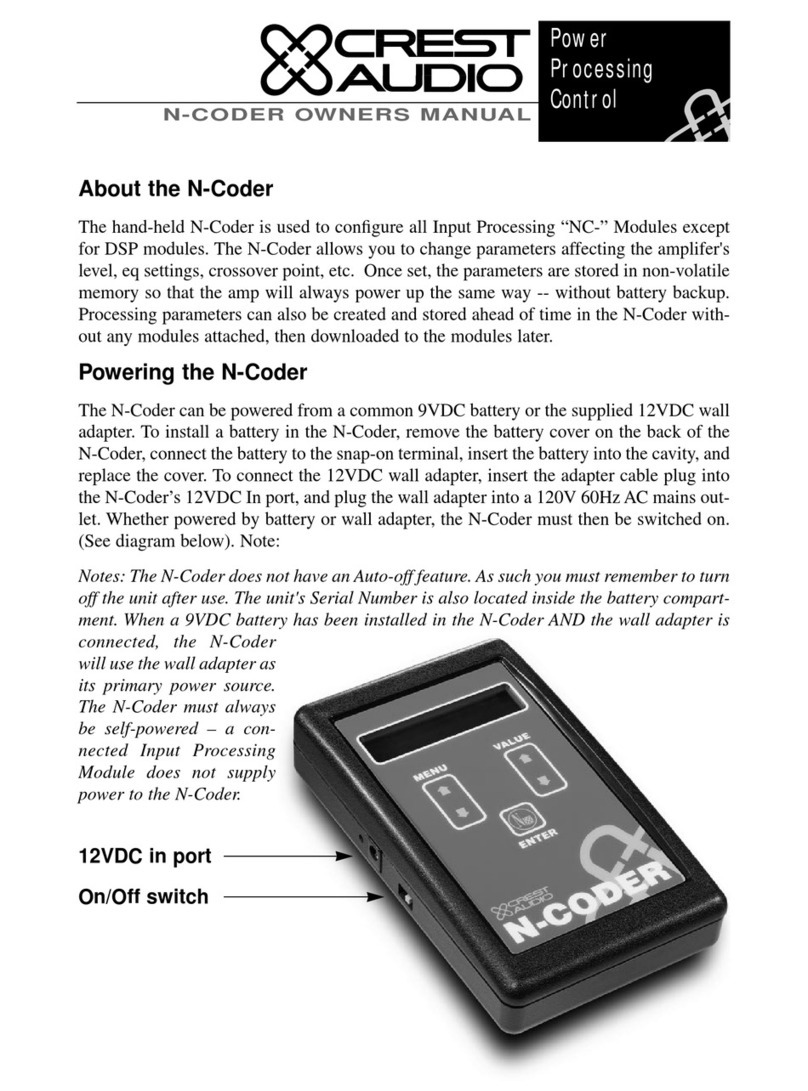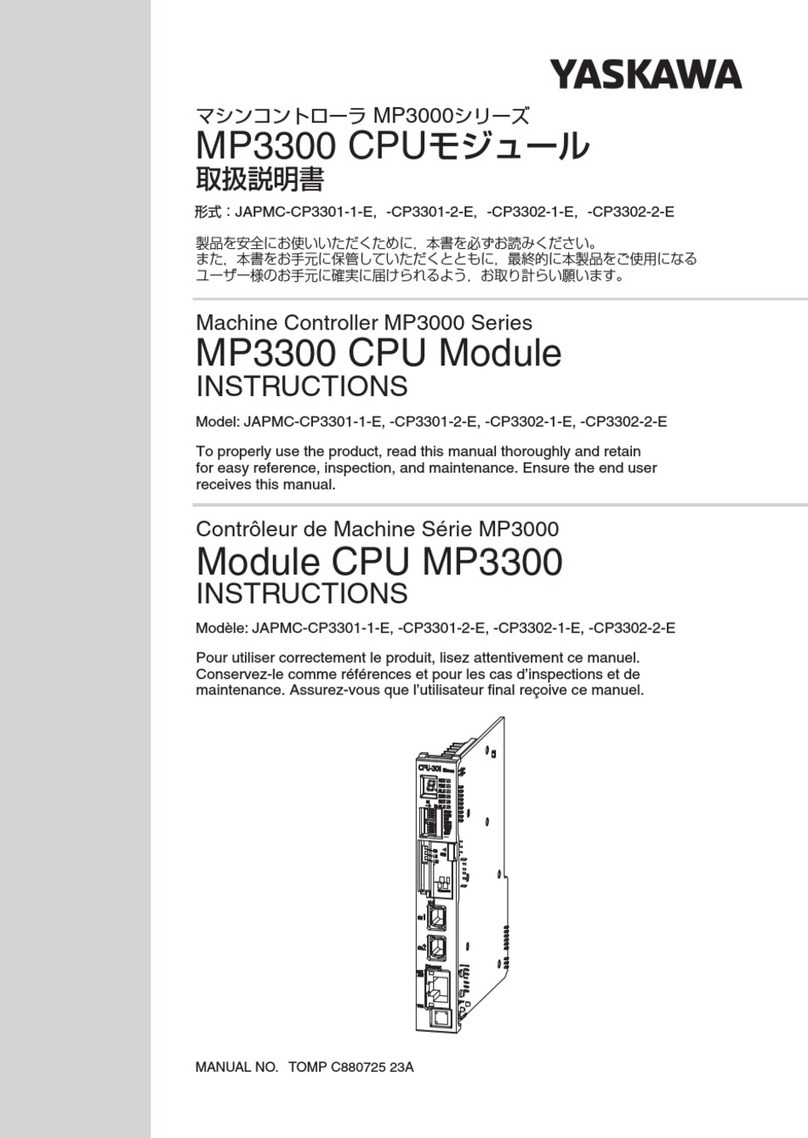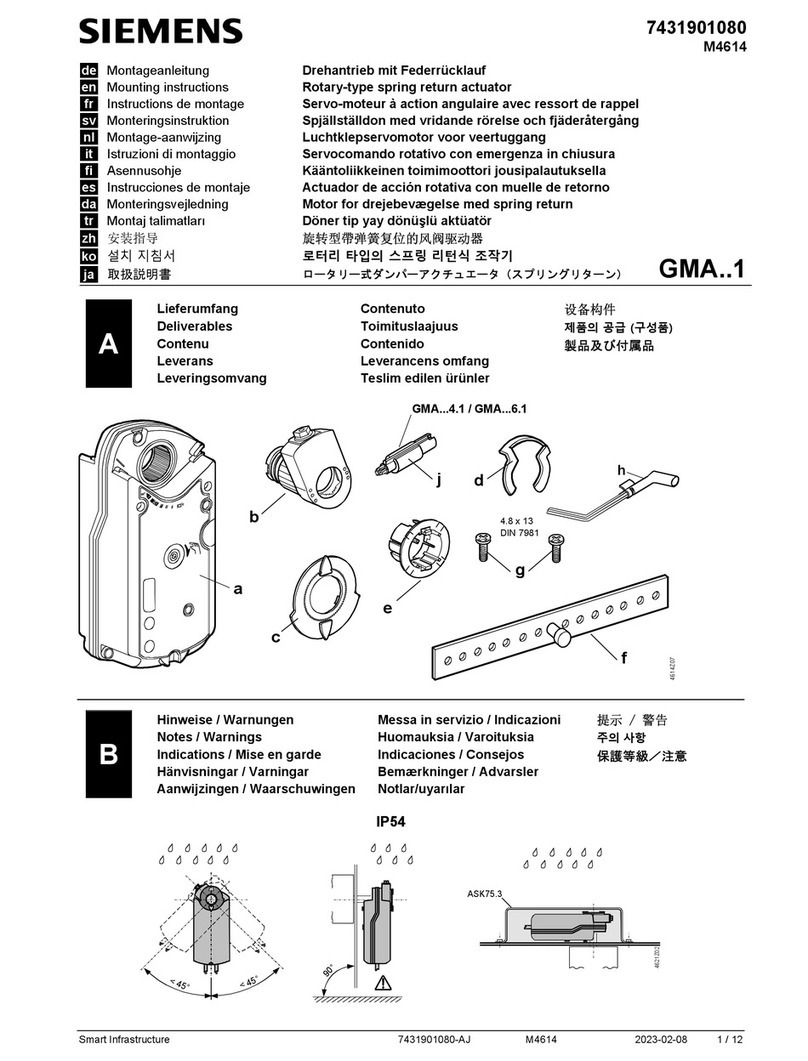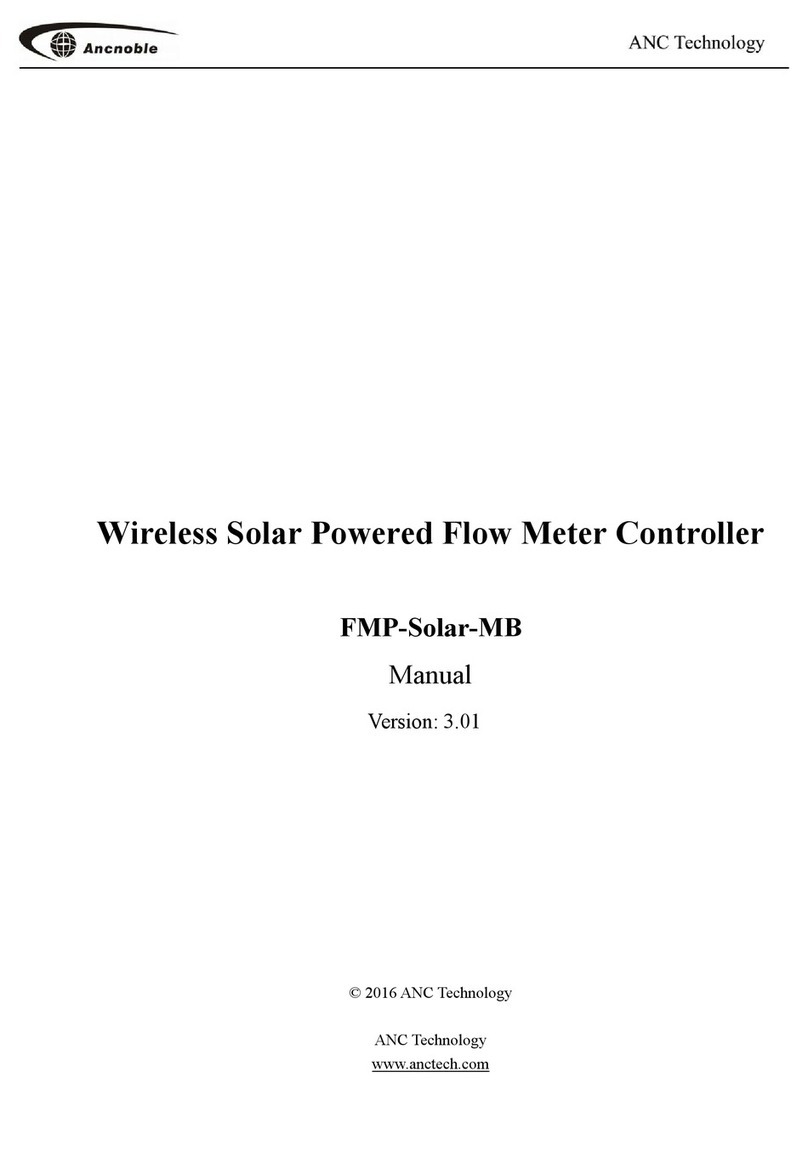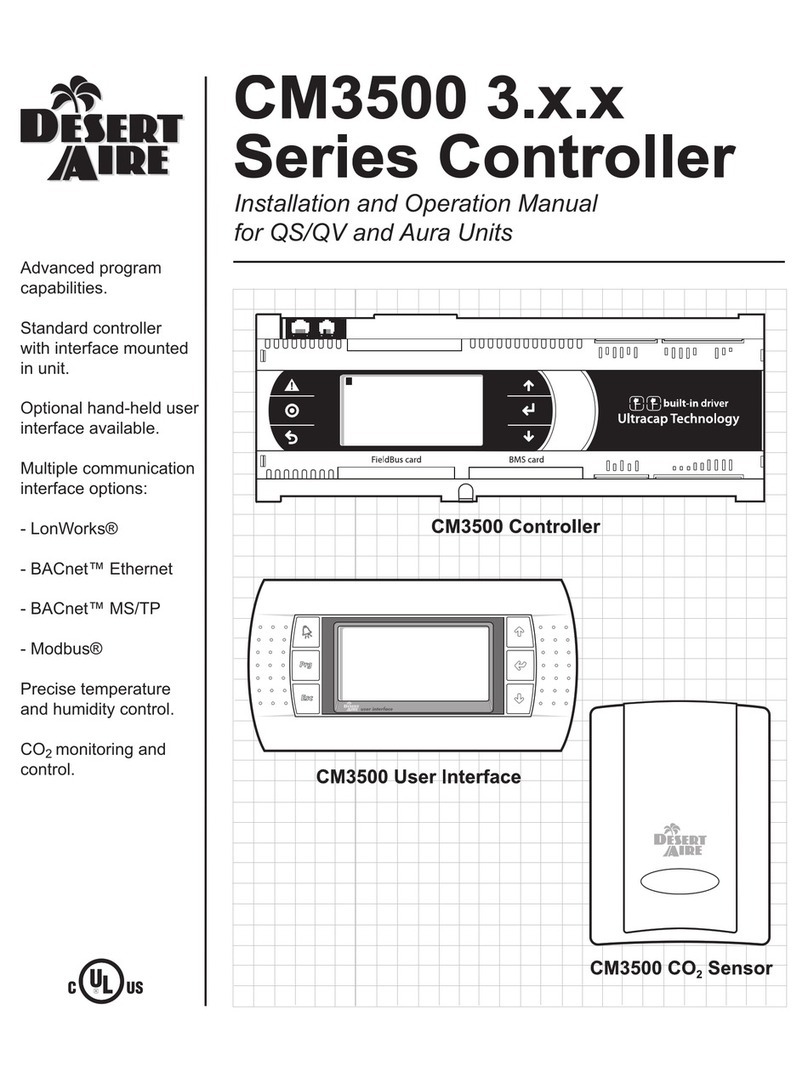PF3100 Quick User Guide
PROFIRE
1.855.776.3473
solutions@profireenergy.com Page 2 of 13
1. System Overview.............................................................................................................................................. 3
2. General Information .................................................................................................................................................... 3
Status LED............................................................................................................................................... 3
3. Interpreting System Information................................................................................................................................. 4
Alerts Tab................................................................................................................................................ 4
4. Running the System ..................................................................................................................................................... 5
Starting the System ................................................................................................................................. 5
Stopping the System................................................................................................................................ 6
Settings Tab ............................................................................................................................................ 7
Data Tab .................................................................................................................................................7
Quick Adjust Screen................................................................................................................................. 8
System Diagnostics.................................................................................................................................. 9
Backup Settings.......................................................................................................................................9
Restore Settings .................................................................................................................................... 10
About Screen......................................................................................................................................... 10
5. Troubleshooting......................................................................................................................................................... 11
Access the Flame Diagnostics Screen...................................................................................................... 11
Event Log .............................................................................................................................................. 12
6. Profire Contact Information....................................................................................................................................... 13