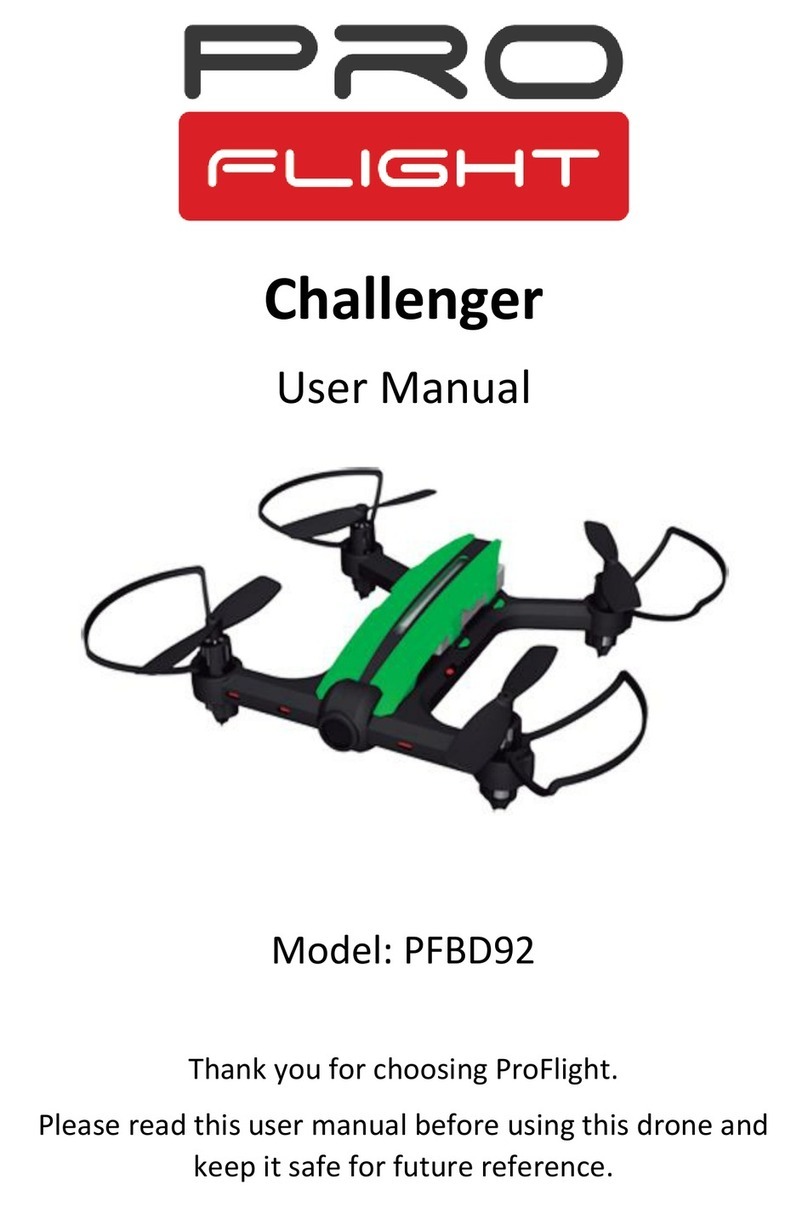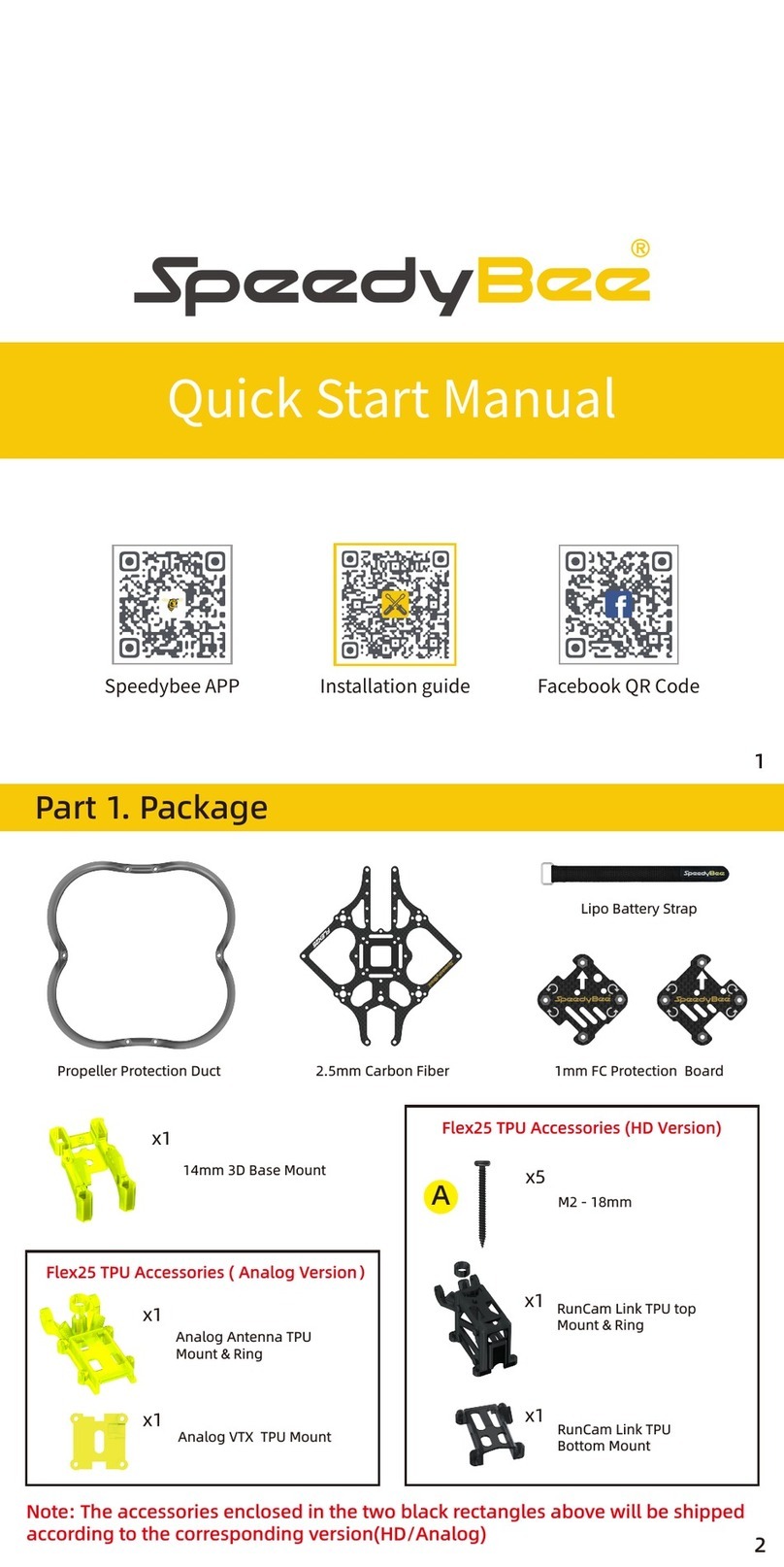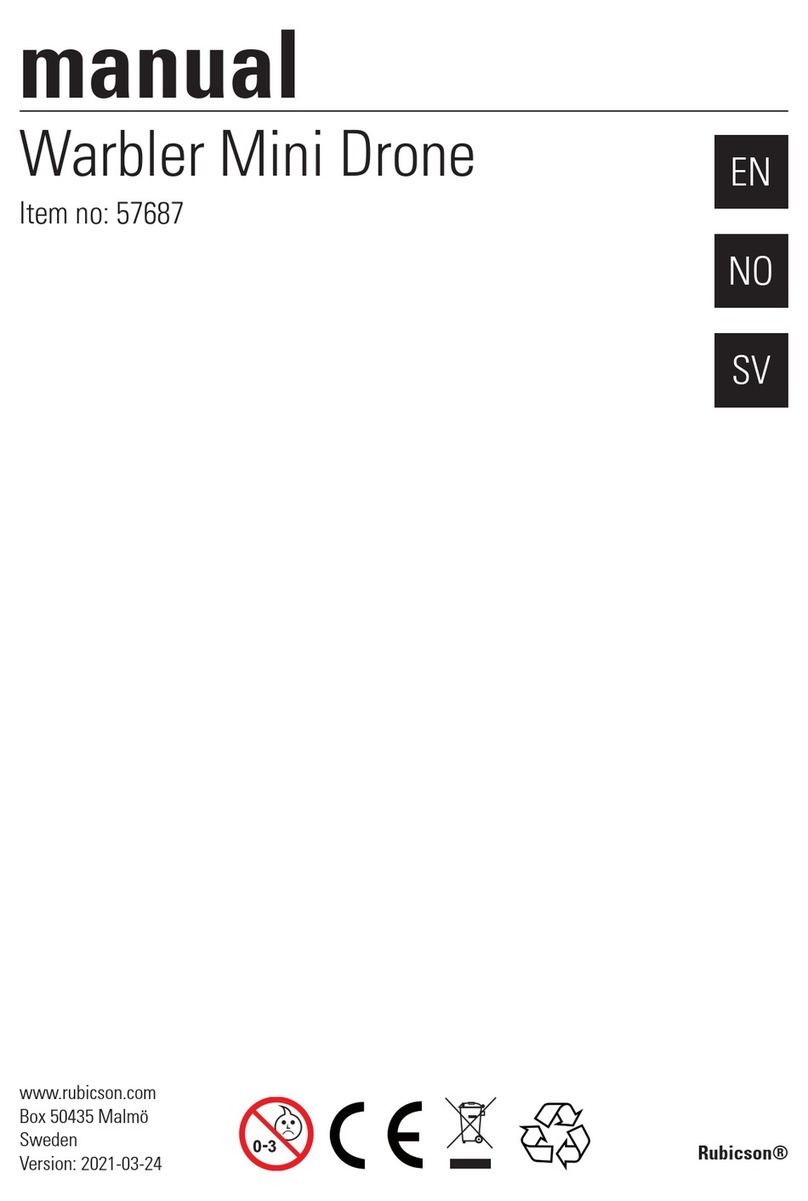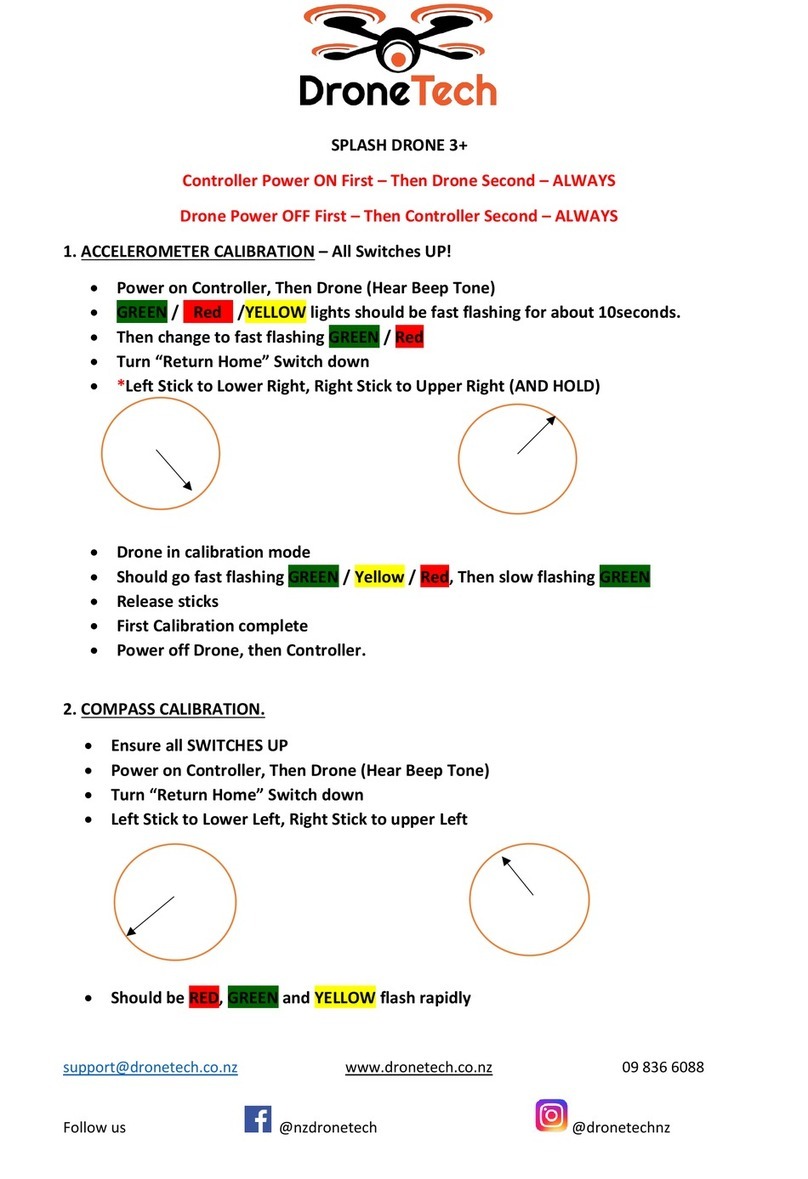ProFlight PFBD301 User manual

USER MANUAL
REMOTE CONTROL DRONE WITH HD
CAMERA
PFBD301
Thank you for choosing ProFlight.
Please read this user manual before using this drone and
keep it safe for future reference.

2
CONTENTS
SAFETY
3
PREPARING FOR FIRST FLIGHT
5
BATTERY INFORMATION
5
CONTROLLER DIAGRAM
6
MOBILE PHONE HOLDER
7
DRONE DIAGRAM
7
FITTING THE BLADE GUIDES
7
FOLDING THE ARMS
8
PROPELLER REPLACEMENT
8
PREPARING FOR FLIGHT
9
HOW TO CONTROL YOUR DRONE
10
MAIN FUNCTIONS
12
WI-FI AND PHONE CONNECTION
13
CONTROLLING THE DRONE USING THE APP
15
TROUBLESHOOTING
17
SUPPORT
18
SPECIFICATION
18

3
SAFETY WARNINGS
•Read the entire instruction manual and familiarise yourself with the product and
all its features before operating.
•Failure to operate the product correctly can result in damage to the product,
surroundings or even serious injury.
•This product is not a toy and must be operated with caution and common sense.
It requires some basic mechanical knowledge.
•This product is not intended for use by children without direct adult supervision.
•This manual contains instructions for safety, operation and maintenance. It is
essential to read and follow all the instructions and warnings in this manual prior
to assembly, setup or use in order to operate correctly and avoid damage or
serious injury.
•The drone is not intended for use by children under 14 years of age. This is not
a toy.
•Always operate your drone in open spaces away from vehicles, buildings, traffic
and people.
•Always keep out of reach of children.
•Avoid exposure to water as moisture can cause damage to the electronics.
•Never operate your drone when the controller or drone batteries are low.
•The battery charger included with the drone has been designed to safely charge
the battery. Do not use other chargers.
•Mishandling of batteries can result in a fire, personal injury, and /or property
damage.
•By handling, charging or using the included Li-Po battery you assume all risks
associated with lithium batteries.
•If at any time the battery begins to balloon or swell, discontinue use immediately.
If charging or discharging, discontinue and disconnect. Continuing to use,
charge or discharge a battery that is ballooning or swelling can result in fire.
•Always store the battery at room temperature in a dry area for best results.
•Do not store the battery or drone in a car or direct sunlight. If stored in a hot
environment, the battery can be damaged or even catch fire.
•Never use any other type of battery charger other than the one supplied with the
drone. Failure to charge the battery with a compatible charger may cause fire
resulting in personal injury and/or property damage.
•Never exceed the recommended charge rate.
•When a Li-Po battery is discharged below 3.7V, the battery may be damaged
and may no longer accept a charge. The drone will automatically land and
become inactive when the battery approaches this level, this is to protect the
battery.

4
SAFETY PRECAUTIONS
Only fly in an
open space
Ensure good
GPS signal
Keep within
line of sight
Fly at a height
below 80m
•When flying ensure that the drone is kept away from other people,
trees, electric wires, buildings, airports or signal transmitting tower
etc.
•Ensure that the weather conditions are suitable for flying. Do not
fly the drone during snow, rain, fog, thunder or in windy conditions.
DO NOT touch the rotating blades during operation. They can cause
injury or damage to property
No-fly zones must be observed. It is the user’s responsibility to ensure
that the drone is operated legally and safely.

5
PREPARING FOR FIRST FLIGHT
1. Fully read and understand the safety warnings, and precautions.
2. Make sure both the transmitter and aircraft batteries are sufficiently
charged.
3. Find a suitable place to fly the aircraft, away from people, buildings
and vehicles.
4. Make sure the throttle stick is centred before turning on the
transmitter.
BATTERY CHARGING
Use only the supplied USB Li-Po
charger to charge your battery.
Remove the battery from the battery
compartment on the rear of the
aircraft. Press down the release
buttons on both sides of the battery
and slide the battery out.
Plug the charger into a USB socket
before attaching the battery. When
the battery is charging the LED on
the charger will be red. When the
battery is fully charged the LED will
be green. Charging should take
around 120-150 minutes. DO NOT
leave the battery unattended whilst
charging.
WARNINGS:
•DO NOT use other USB cables. They may lead to incorrect
charging, and could cause damage or present a safety risk.
•When reinserting the battery, ensure that the triangle is on the top
and make sure it is secure and fully clicks into place.

6
INSTALLING THE CONTROLLER BATTERIES
Unclip the battery covers from the rear of the controller and insert 4 x AAA
batteries, making sure the correct polarity is followed. Once the batteries
are correctly installed, the battery cover must be re-fitted. (Batteries not
supplied)
CONTROLLER DIAGRAM
One Button Landing
One Button Take Off
One Button Return

7
MOBILE PHONE HOLDER
Hook the phone holder onto the controller by sliding the main hook through the centre
hole and clipping the back lock into place.
DRONE DIAGRAM
FITTING THE BLADE GUARDS
Press the blade guards into position.

8
FOLDING THE ARMS
1. Fold the front arms backwards until they sit close to the body of the
drone.
2. Fold the rear arm down until it is parallel to the body.
DO NOT FORCE THE ARMS AWAY FROM THE BODY AS THIS
MAY RESULT IN DAMAGE.
REPLACEMENT OF THE PROPELLERS
Should one of the fitted propellers become damaged, it can be
replaced, by removing the screw from the top of the propeller
before sliding the propeller off the motor shaft. Refitting is the
reversal of removal.
It is important for the correct blade to be placed on the correct
motor or the aircraft will not fly correctly. Each blade is marked
with an A or B on the top to indicate which motor it corresponds
to.

9
PREPARING FOR FLIGHT
Power on the remote control by pressing
and holding the power button in the
middle of the controller.
Turn on the drone by pressing the button
shown. Place the drone gently onto the
ground.
Push the throttle lever and the direction
lever in the direction of the arrows
shown. This will start the drone and you
can start flying.
Push the throttle lever and the direction
lever in the direction shown, the indicator
light will change from a quick flash to a
steady flash. This means the drone has
been reset.

10
HOW TO CONTROL YOUR DRONE
Ascending and Descending
Push the throttle lever up and the drone will gain height. Push the throttle
lever down and the drone will descend.
Moving Forward and Backwards
Push the direction lever up to move the drone forward and down to move
the drone backwards.

11
Left and Right Turn
Push the throttle to the left or
right and the drone will turn in
the corresponding direction.
Left and Right Flying
Push the direction lever left or
right and the drone will fly in
the corresponding direction.
TRIMMING
To recover the drone back to the original factory settings for trim. Press
and hold the left joystick to the bottom left corner and the right joystick to
the bottom right corner for a few seconds. The lights on the drone will start
to flash to confirm this has completed.

12
MAIN FUNCTIONS
Headless Flight
The drone can be made to fly in Headless mode by pressing the headless
flight button. This will make the aircraft fly without a front or rear. It will fly
in the orientation of the pilot. It does not matter which direction the drone is
facing in headless mode.
One Button Return
Press the return button and the controller will emit a sound, the indicator
light will flash slowly. The aircraft will return to the controller regardless of
the direction. Press one button return to cancel this function.
Emergency Stop
In the event that you notice an obstruction or lose control of the drone
press the emergency stop button in the centre of the controller and the
drone will stop flying immediately. Please note the drone drop suddenly,
use caution to prevent damage.
Rotate
Press the rotate button once and the drone will rotate 90⁰. Press and hold
the rotate button and the drone will rotate 360⁰.
Speed Control
Short press the speed trigger to increase the speed. Beep sound indicates
low speed and beep sound indicated the speed has increased.
One Button Take Off and Landing
Press the back left trigger and the drone will instantly take off and maintain
a steady hover. Press the back right trigger and the drone will gently land
and stop.
Photo and Video
Press the front right trigger and a beep will sound which indicates a picture
has been taken. Press and hold the front right trigger and beep will sound
which means video recording has started. Press again to cancel.

13
IOS
Wi-Fi AND PHONE CONNECTION
Install the YX Wi-Fi app on your device by scanning the relevant QR code
below.
After you have installed the app open the app and you will be
greeted with the homepage.
Ensure the drone is turned on and
enter WI-FI SETTINGS by pressing
the WIFI settings on the top left of
the homepage. Select the drone
from the list of available networks.
ANDROID

14
After successfully connecting the drone return to the homepage
and press the SETTING button. In the settings menu you can
chose your control mode to suit your preferred layout.
Within the settings menu you can also update the firmware and
alter the camera settings, video settings and language.

15
CONTROLLING THE DRONE VIA THE APP
Once you have adjusted the settings to your liking you will be able to
control the drone through the control screen on your phone, this can be
accessed by pressing the start button on the homepage. For ease of use
we recommend you mount your phone in the provided phone holder.
EXIT
Press this button to exit the control
menu and return to the homepage.
CALIBRATION
Calibrate the drone.
FOLDER
Access your saved pictures and
videos
PLAY MUSIC
Play music from your device while
you fly your drone and access filters
for the camera/3D camera mode
and folder.
TAKE OFF
Press take off and the drone will
take off and maintain a steady
hover.
CHANGE SPEED
Press this to change the speed
between 30, 60 and 100 percent.

16
TAKE PHOTO
Press once to take a picture.
TAKE VIDEO
Press once to start video
capture. Press again to cancel
and save video.
TURN THE ON SCREEN
JOYSTICKS ON
Press once to turn on the on-
screen joysticks. Press again
to turn them off. The on-
screen joystciks work in the
same way as the controller
joysticks.
ACCESS EXTRA
FUNCTIONS
Press once to access the extra
functions menu on the top of
the screen. Press again to
close.
EXTRA FUNCTIONS
1. GESTURE CONTROL: Use gestures to take pictures and video.
2. FOLLOW MODE: The drone will follow your movement.
3. PALM CONTROL: Control the drones flight with your hand.
4. VR MODE: Enter VR mode, only compatible with VR headsets.
5. HEADLESS MODE: Press the headless mode button once to enter
the headless flight mode. Press again to exit.
6. TRACKING MODE: Draw the route you wish your drone to take.
7. LENS REVERSE: Change the lens viewpoint.
1 2 3 4 5 6 7

17
WARNING:
•Always calibrate the drone before controlling using the APP.
•Ensure you understand the operating instructions provided before attempting to
fly.
•Android device operating system must be 5.0 or higher.
•If you experience problems with the image, the drone is either too far away or
there is too much interference in the area. Try moving to a place with less
interference.
•Ensure all safety warnings in the front of the manual are adhered to.
TROUBLESHOOTING
Problem
Cause
Solution
1
The lights on the aircraft are
flashing but it does not
respond to the control
1. The aircraft and
transmitter are not
connected.
2. Insufficient battery power.
1. Repeat the
connection
procedure.
2. Recharge the
battery.
2
The aircraft blades turn but
it will not take off
1. Insufficient battery power.
2. The blades are distorted.
3. Take off button not
pressed.
1. Recharge the
battery.
2. Replace the blades.
3. Press the take-off
button.
3
The aircraft shakes in flight
The blades are
damaged/distorted
Replace the blades.
4
The aircraft won’t fly using
the App.
1. Aircraft not connected to
App.
2. Connection not done in
correct order.
3. Main controller is turned
on.
1. Aircraft cannot fly on
App when main
controller is turned
on. Turn off the
controller, reset
aircraft, app and WiFi
to reconnect to App
5
Camera not working in App
1. Aircraft not connected to
App.
1. Reconnect using the
instructions on page
14

18
SUPPORT
Disposal: Do not dispose this product as unsorted
municipal waste. Collection of such waste must be handled
separately as special treatment is necessary
Recycling facilities are now available for all customers at
which you can deposit your old electrical products.
Customers will be able to take any old electrical equipment
to participating civic amenity sites run by their local
councils. Please remember that this equipment will be further handled
during the recycling process, so please be considerate when depositing
your equipment. Please contact the local council for details of your local
household waste recycling centres.
UK Support
http://www.proflightuk.co.uk/support/
If you have been through the troubleshooting, and the unit is failing to
operate, our service line can be contacted on: 0330 390 3062
Office hours: 9AM - 5PM Monday to Friday
www.proflightuk.co.uk
Unit J6, Lowfields Business Park
Lowfields Way, Elland
West Yorkshire, HX5 9DA
TECHNICAL SPECIFICATION
Product Size (cm)
37.2*33.2*6.4
Carton Size
46.5*34.5*55.5
Box Contents
1 x Drone
1 x 2.4G Remote controller
4X Blade
1 X manual
1 X Battery
1X Screwdriver
1*USB Charger
Flying time (On Full Charge)
16-17 minutes (approx)
Controller Batteries
4 AAA (Not Included)
RC Distance
80 meters
Wi-Fi Distance
30 meters
Drone Battery
3.7V 1800mAH
Weight
179.1g / 188.7 (with blade guards fitted)
Table of contents
Other ProFlight Drone manuals

ProFlight
ProFlight PFBD302 User manual

ProFlight
ProFlight ECHO PFBD77 User manual
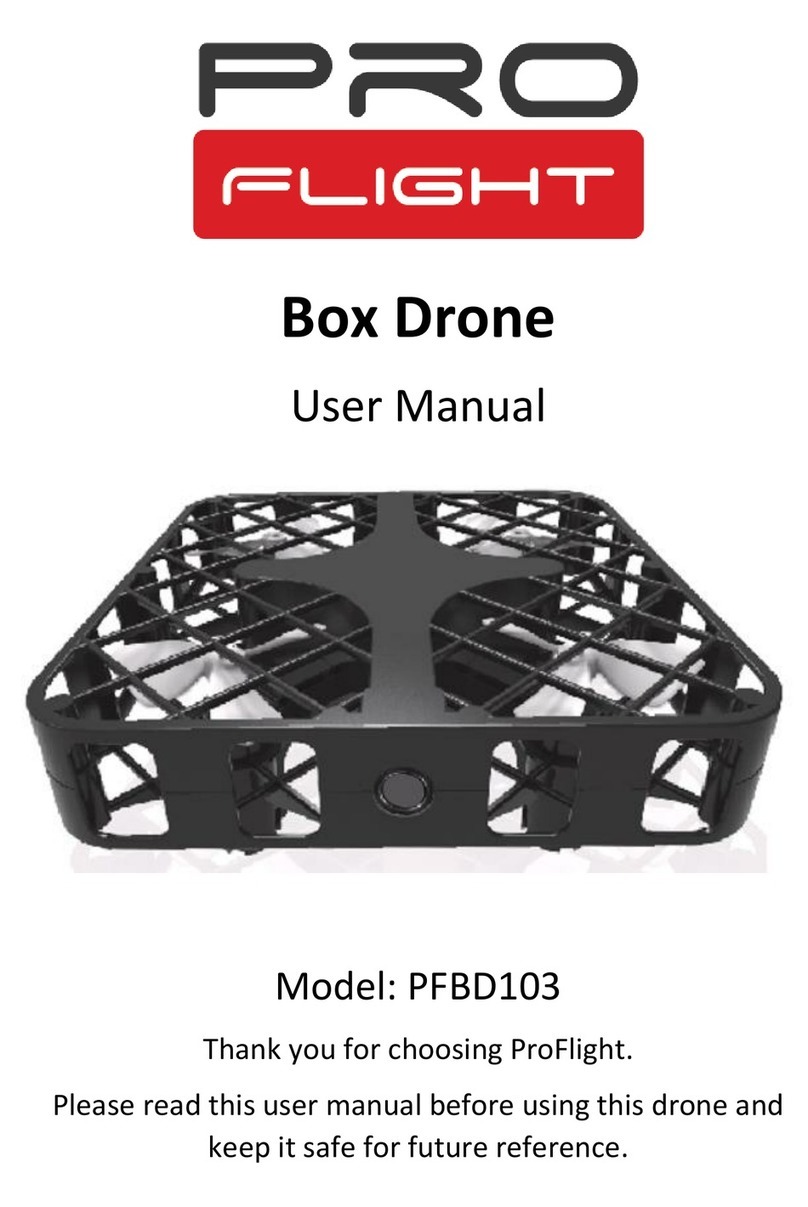
ProFlight
ProFlight PFBD103 User manual
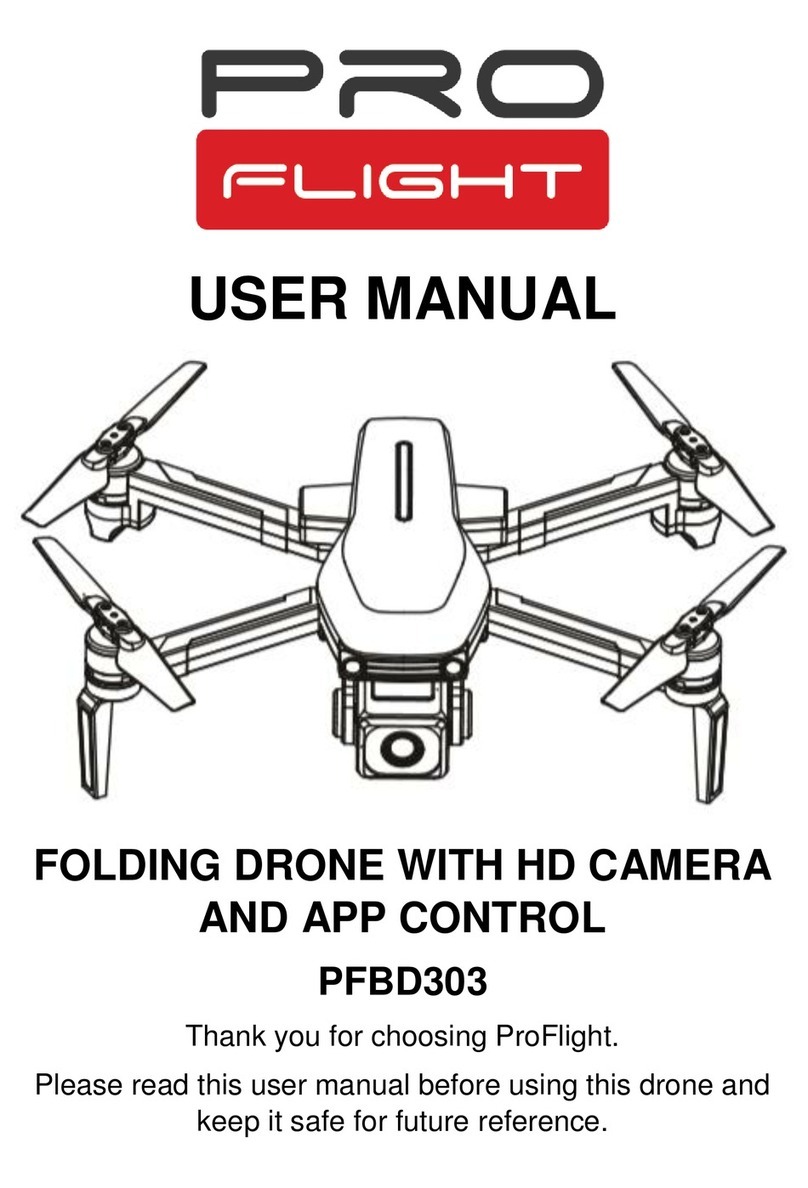
ProFlight
ProFlight PFBD303 User manual
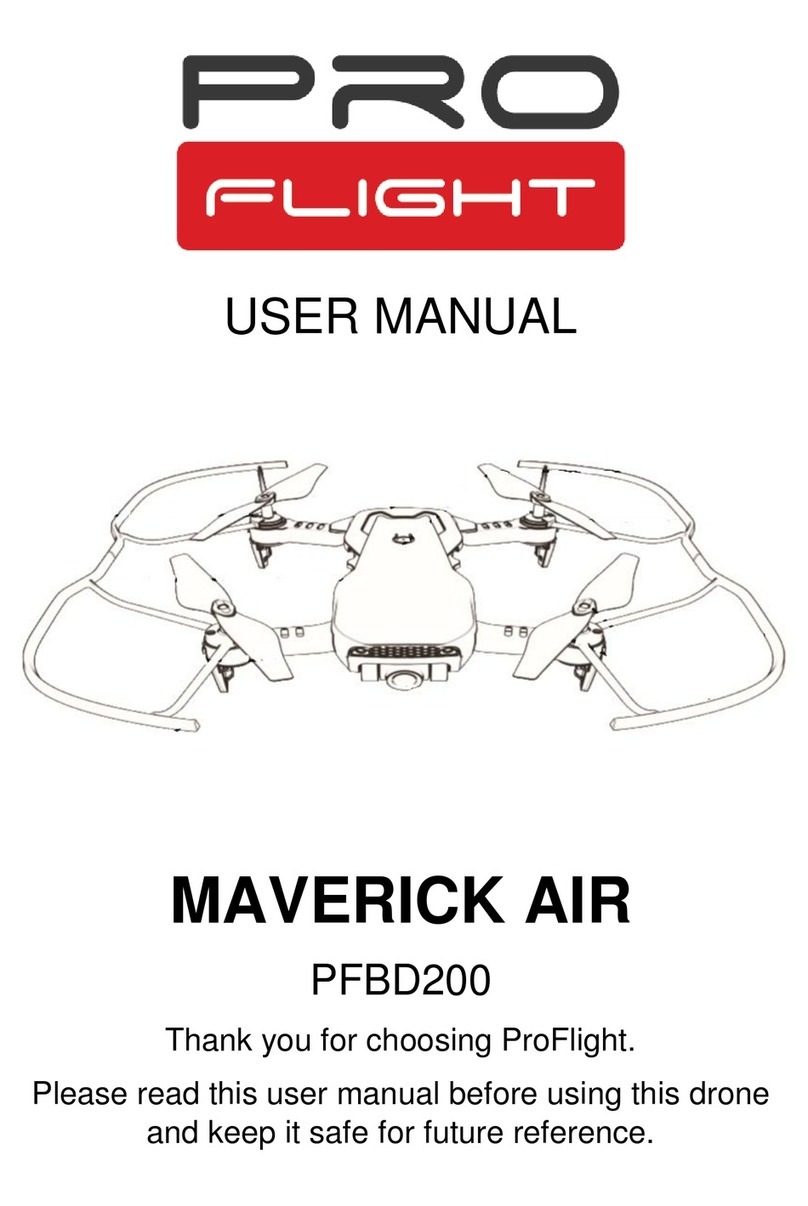
ProFlight
ProFlight MAVERICK AIR PFBD200 User manual
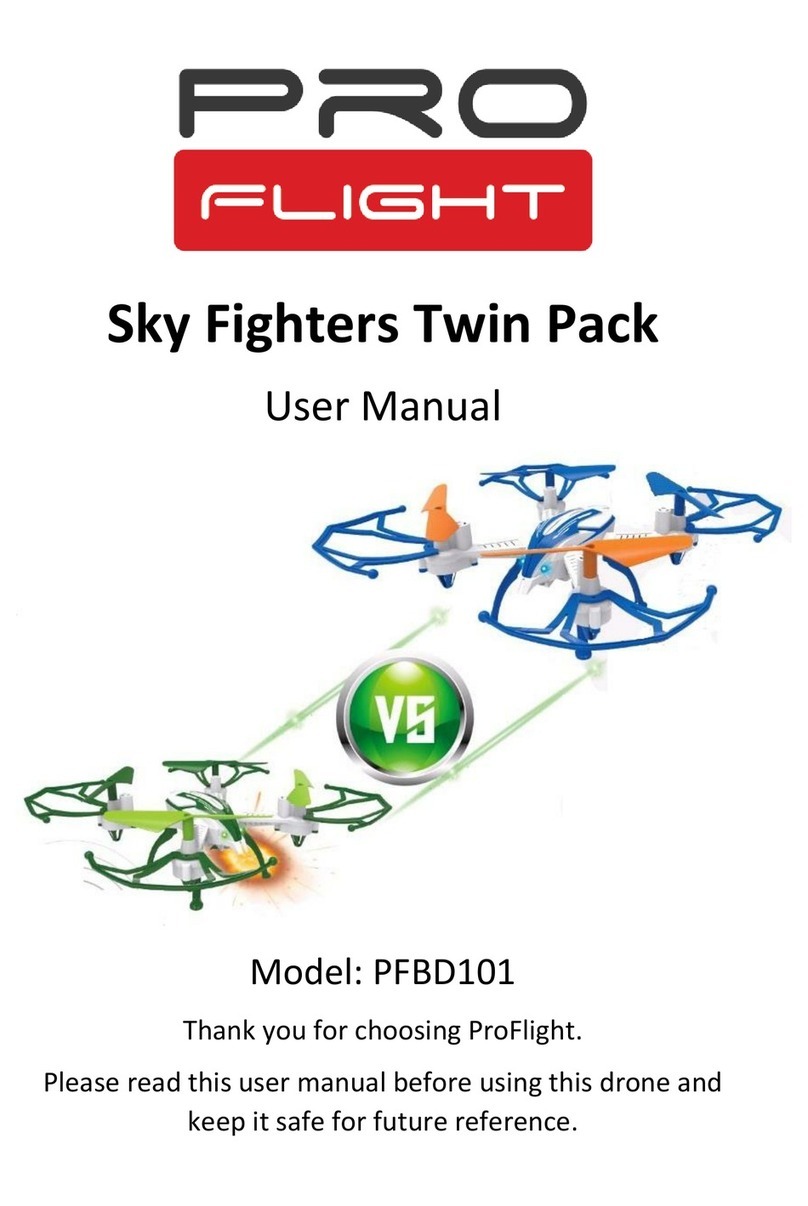
ProFlight
ProFlight PFBD101 User manual
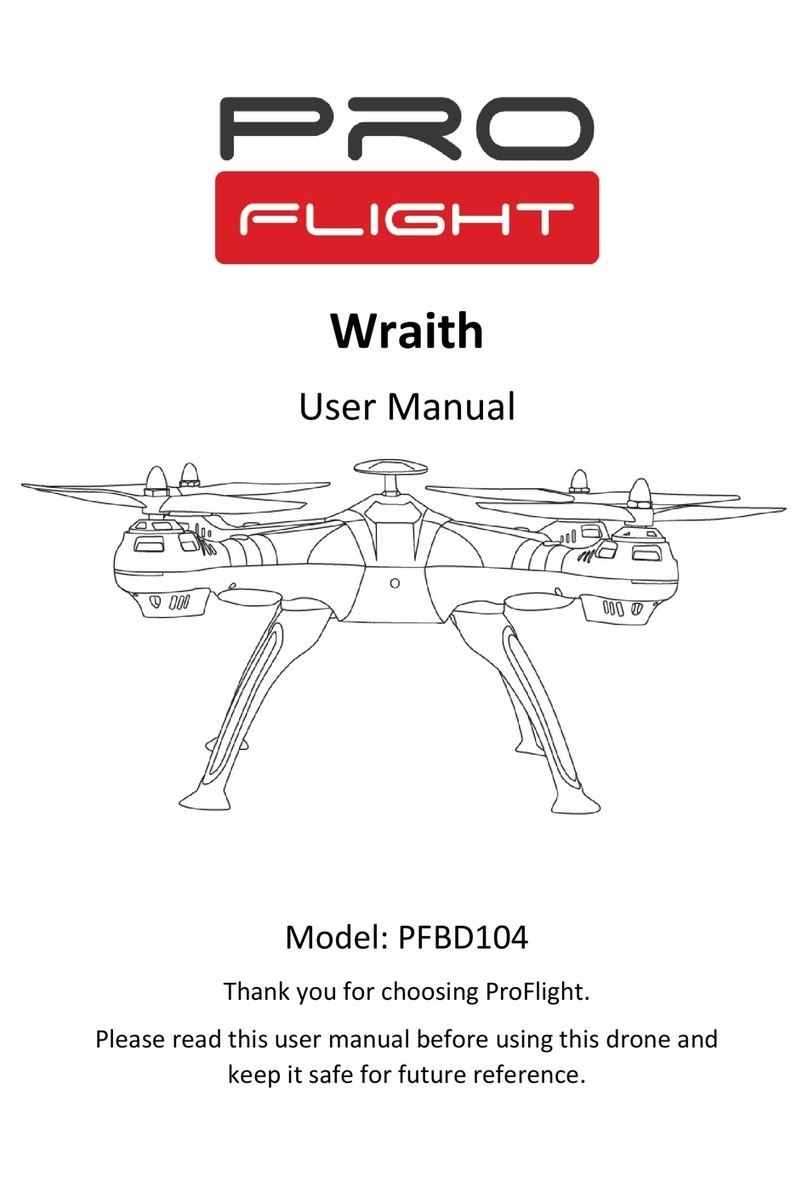
ProFlight
ProFlight Wraith PFBD104 User manual
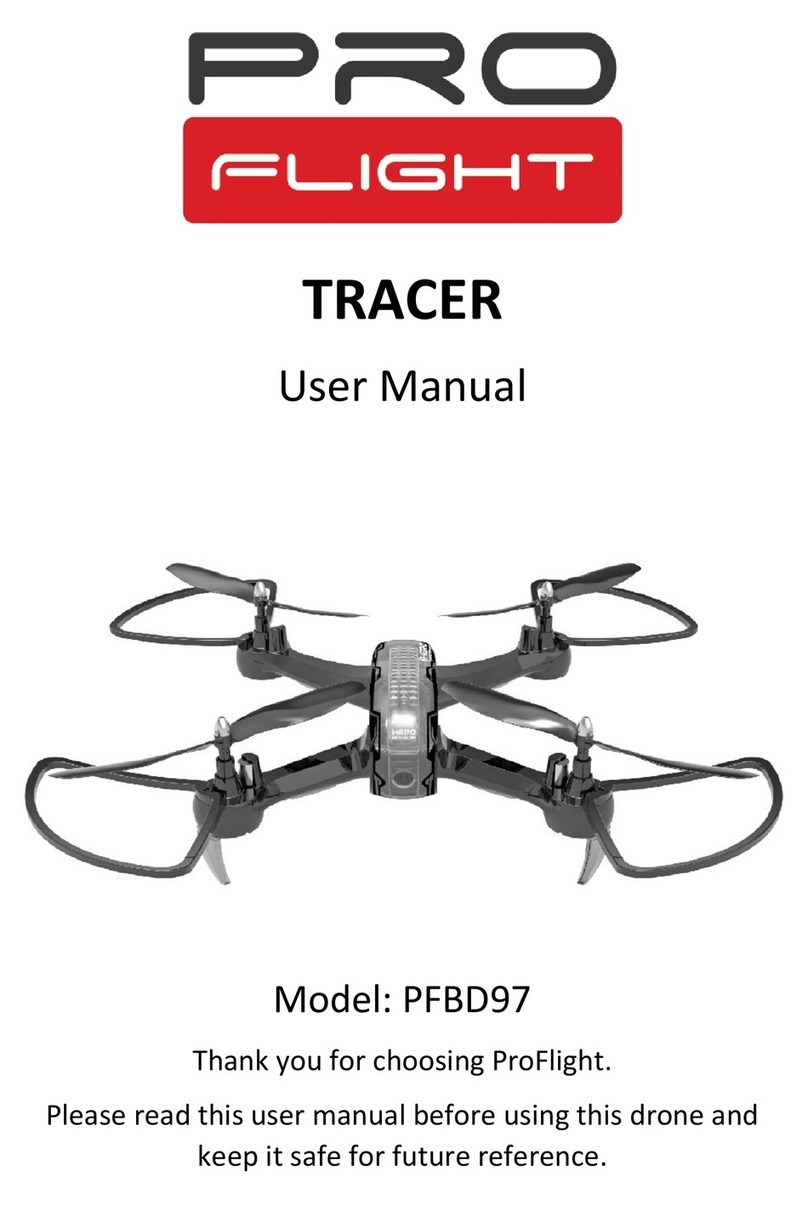
ProFlight
ProFlight TRACER PFBD97 User manual

ProFlight
ProFlight ORBIT PFBD201 User manual
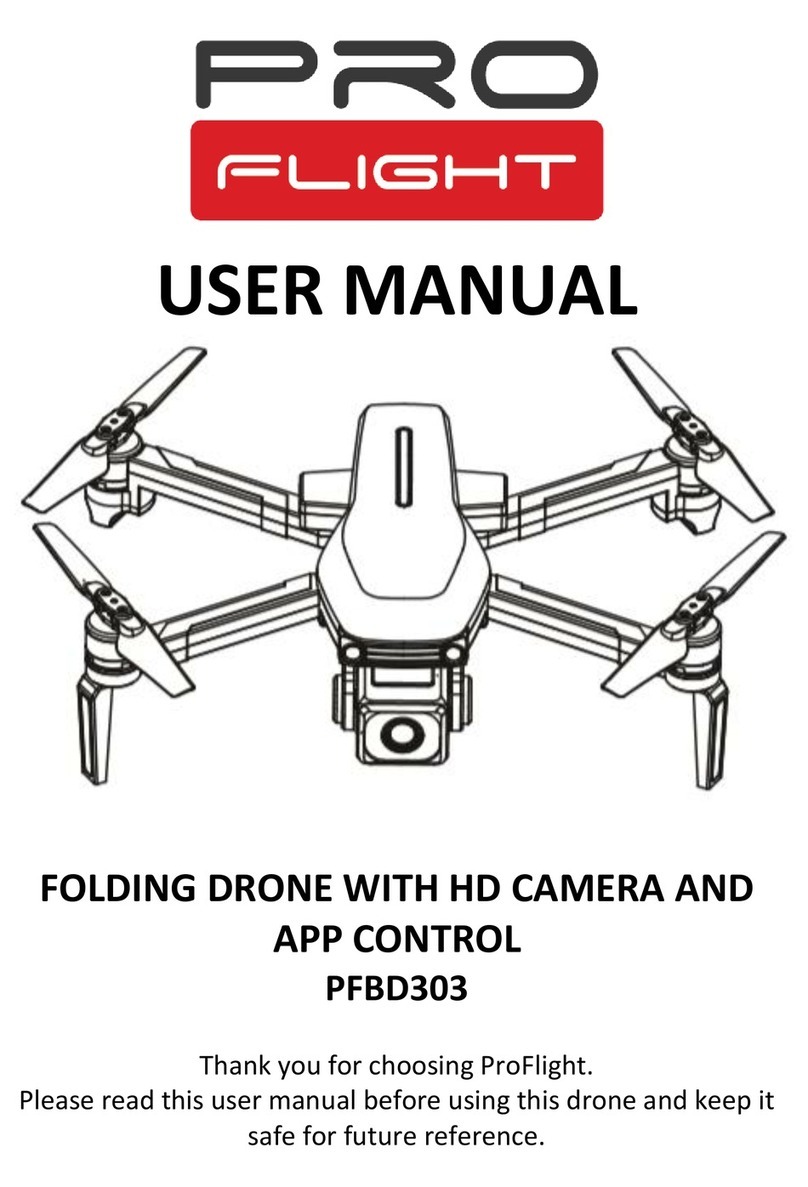
ProFlight
ProFlight PFBD303 User manual