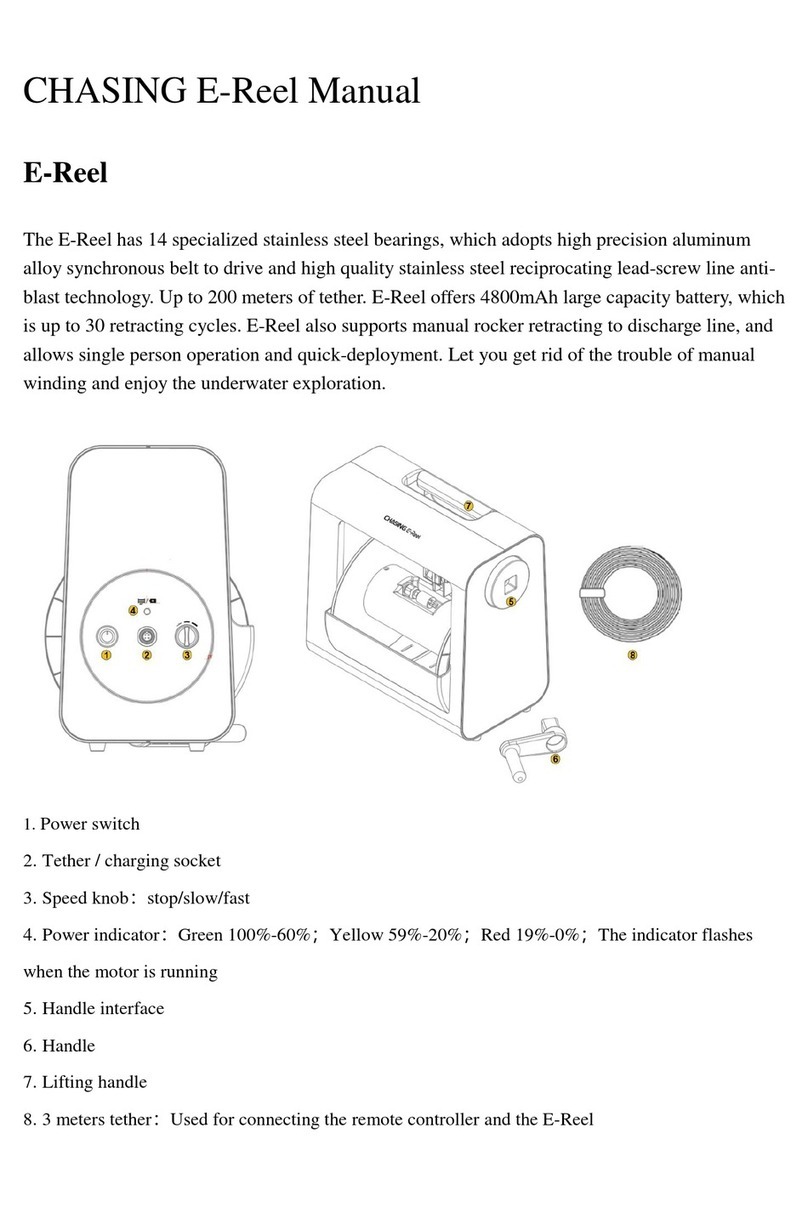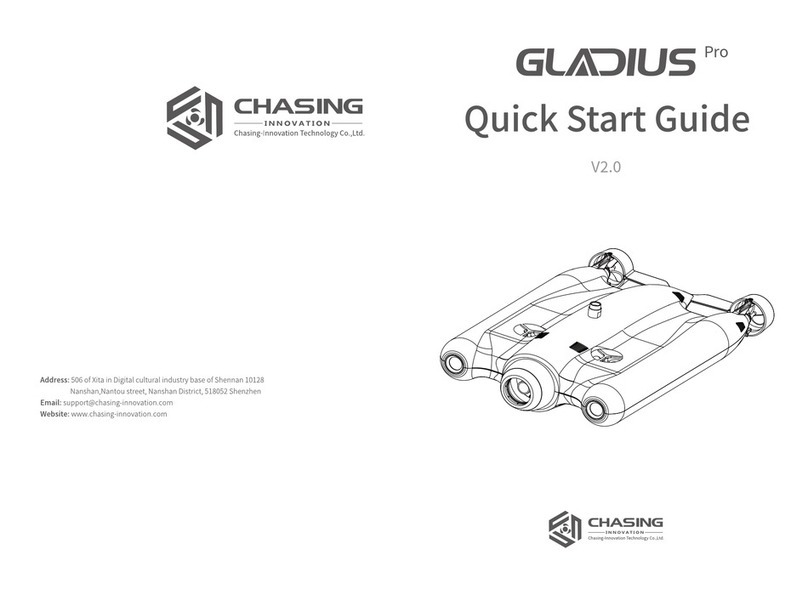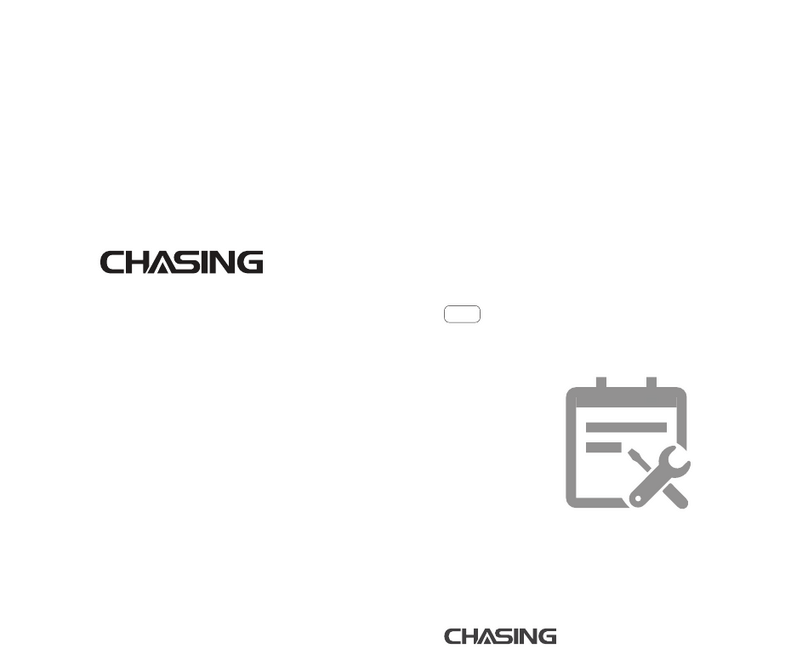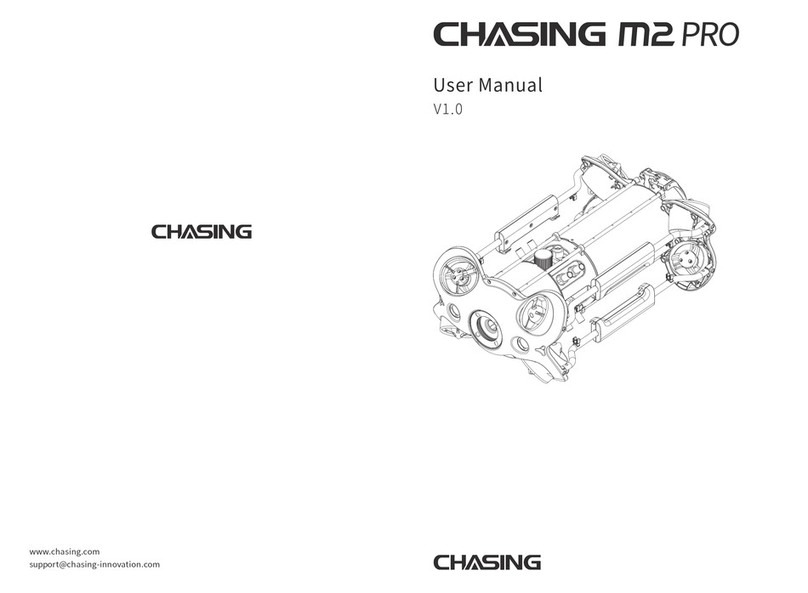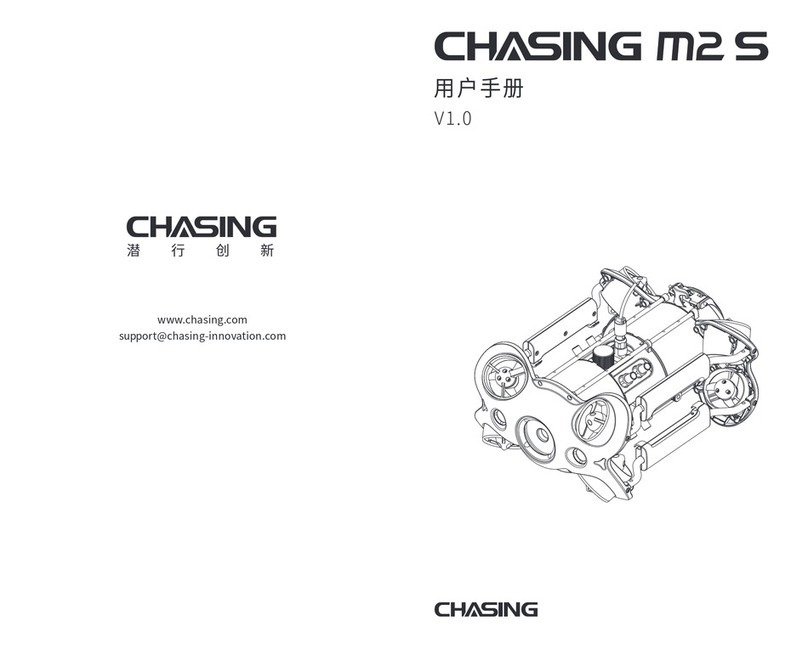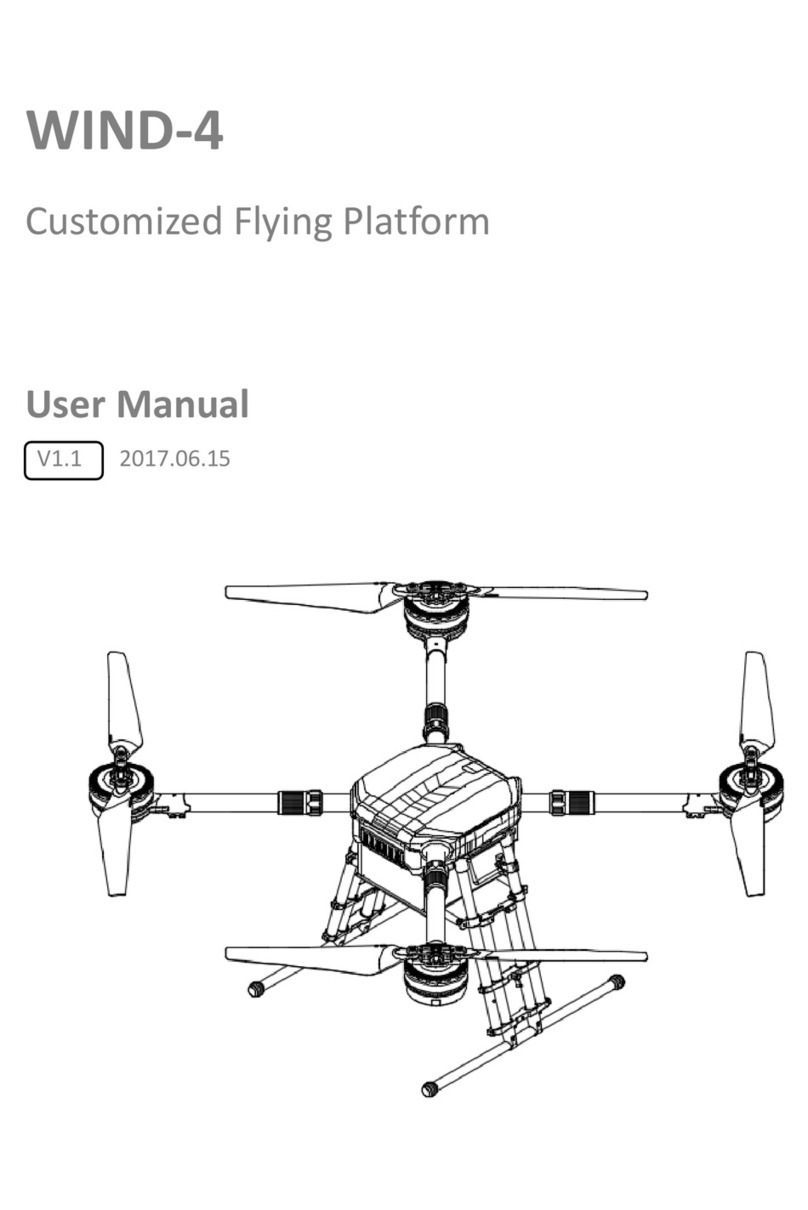Installation & Connection
Remote controller
9. Control Sticks: Used to control the navigation of the ROV
10. Video/Photo:Press to start/stop video recording or take photo
11. Video/Photo Mode:Press to switch between video and photo mode
12. Left Angel Adjustment: Adjust the pitch angle
13. Type-c Port: Direct connection with mobile phone/tablet device
14. HDMI Socket: 1080P HD image real-time output
15. Tether Connection Socket/Charging socket
16. Phone/ Tablet Clamp: Used to attach phone/ tablet mount to
mounting bracket
17. Clamp Button: Pull apart the two ends and put in the phone/t
ablet, then press this button to tighten
Note: Do not put the controller in the water to avoid damaging
the device, damages caused by water ingress are not covered by
the warranty.
2
4
31
1
Download CHASING GO1 App1
CHASING GO1 App :(To download,scan the below QR code or visit IOS
App Store/Google Play.(For iOS 9.0/Android 4.4 and above)
1. Power switch: Turns controller on/off
2. Power Indicator:
Green (High power), Blue(Medium power), Red (Low power)
3. Wi-Fi switch button: Short press to switch 5Ghz/2.4Ghz Wi-Fi
4. Signal Indicator:
2.4G : 2.4Ghz Wi-Fi indicator, always on when working
5G: 5Ghz Wi-Fi indicator, always on when working
ROV(drone): Indicates the communication status between the
controller and the drone(Steady light indicates successful
connection; Blinking light indicates disconnection.)
5. One-key reset: Short press to reposition the ROV return to a
horizontal state / Long press to switch control mode
6. Unlock: Unlock/Lock,current state of the Thruster will show on the App
7. Led Control: On/off led light (0%50%100%)
8. Safety Buckle: Can be used with a safety rope to prevent the
remote control from falling
Handle indicators introduction
Battery:
Red:10%↓ Red light flashes quickly;10-29% Red light always on.
Blue:30-69% Blue light always on; Green:70-100% Green light always on;
Signal Indicator:
2.4G:2.4Ghz Wi-Fi indicator,always on when working.
5G:5Ghz Wi-Fi indicator,always on when working.
ROV:Indicates the communication status between the controller and the ROV
(Steady light indicates successful connection, Blinking light indicates disconnection.)
Gesture back Button:
The blue light is always on when the ROV is in a non-horizontal position
Unlock Button:Locking: No lights; Unlocking: Blue light on
Led Control Button:Bright light:Blue light always on;Low light: Blue light flash;No light: Blue light off.
100/200 meters Tether & Winder
The tether is used to connect the drone and the remote controller The winder
is used to store the tether.
1. Tether connectors 2. Tether
3. Winder 4. Fastener
1. Do not put exposed (unconnected) tether into the water or plashing
liquid to the tether; 2. Check whether the O-ring on the tether connector
pre-dive, make a replacement when it is missed or damaged.
17
16
14
13
10 15
12
11
9
8
7
1
3
2
5
4
9
6