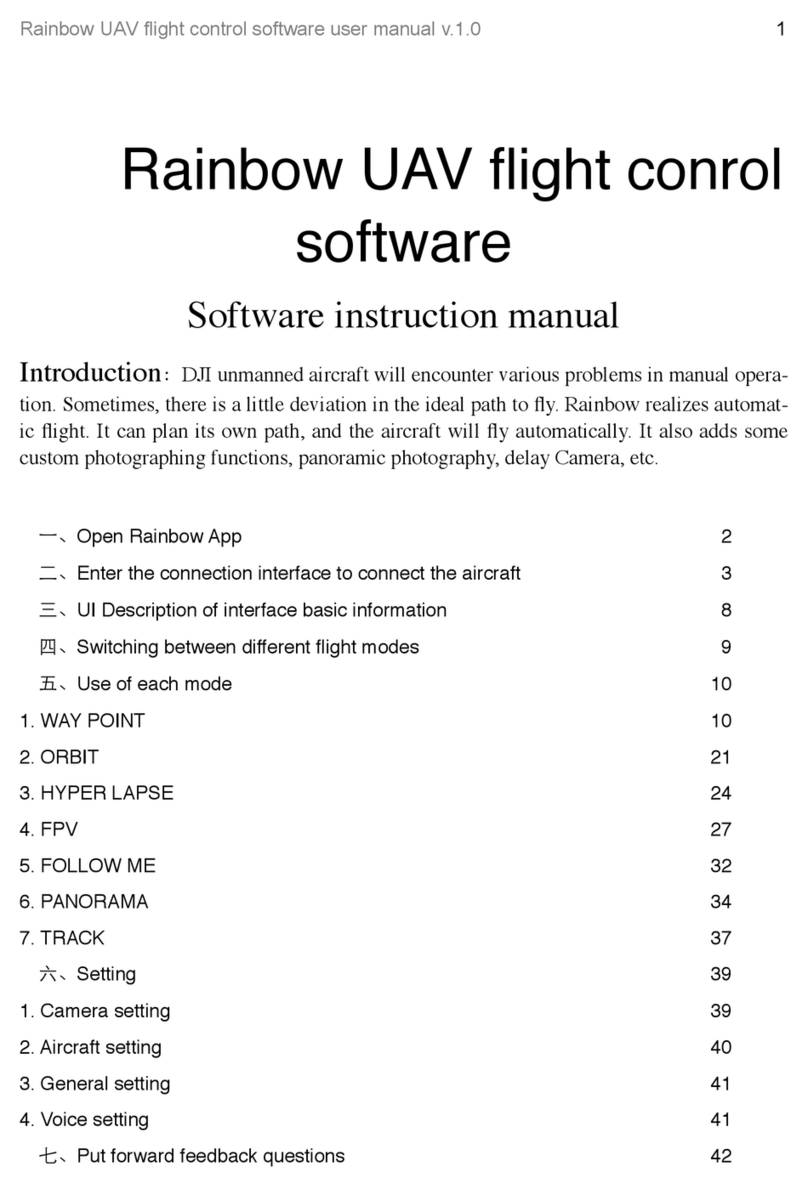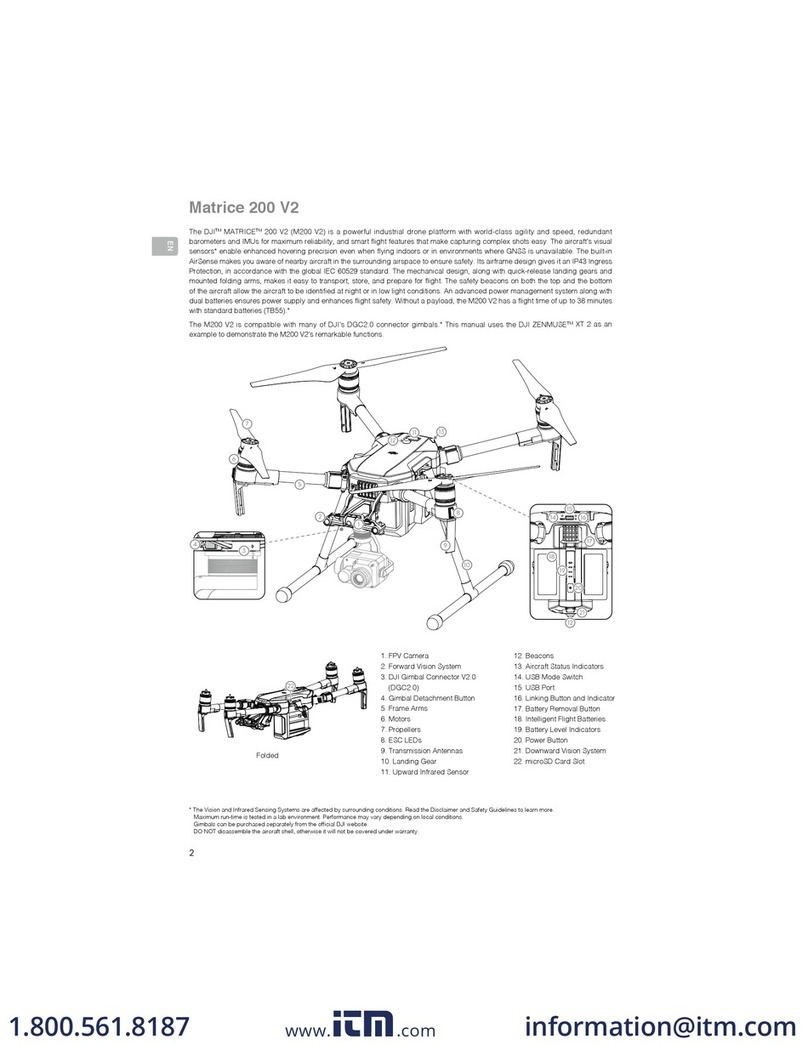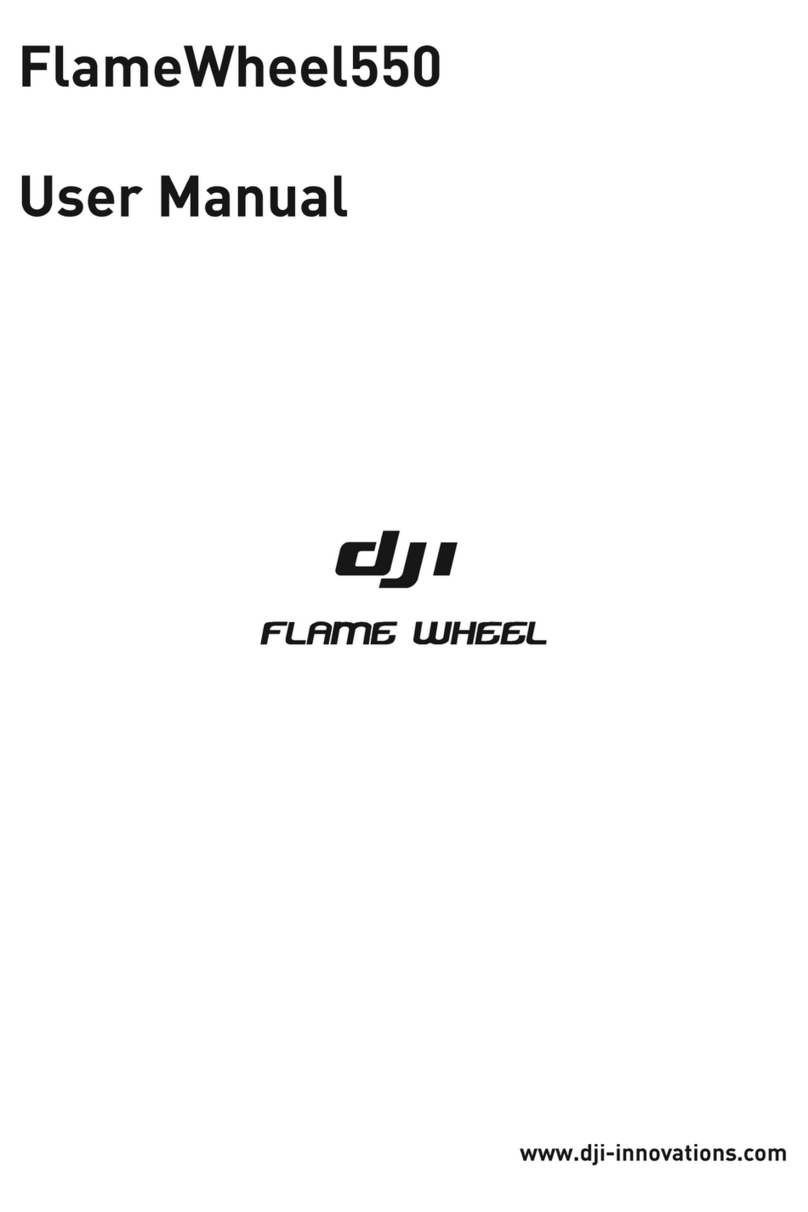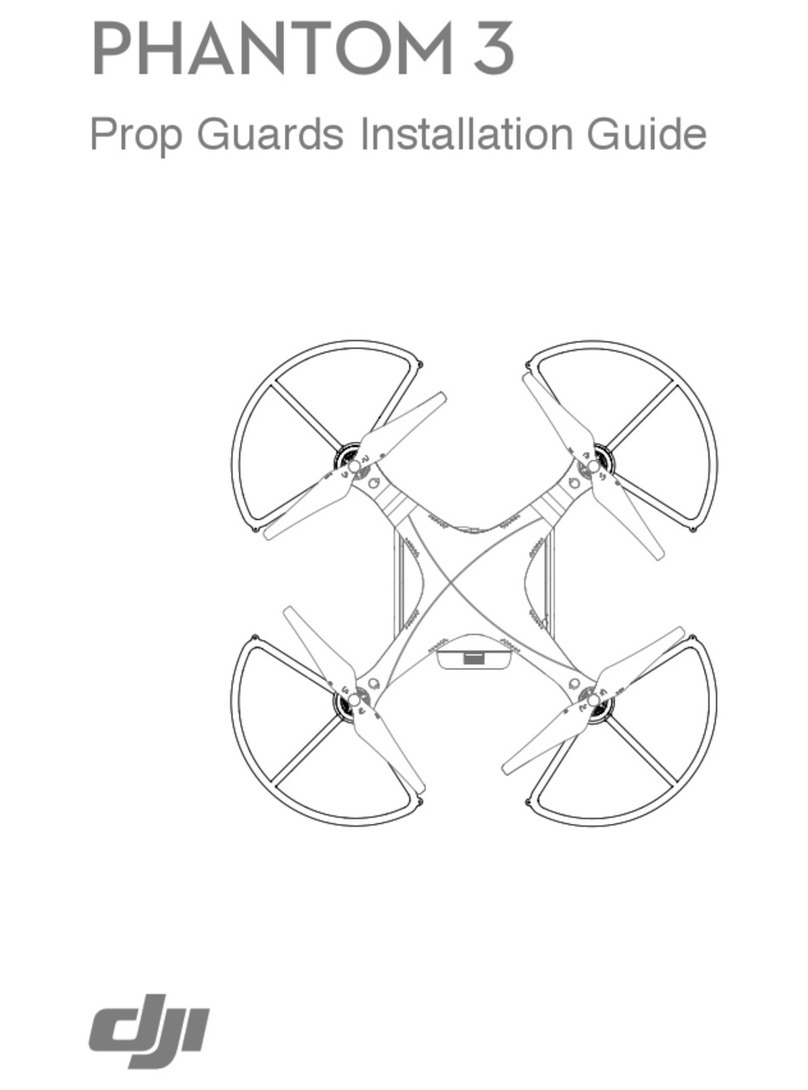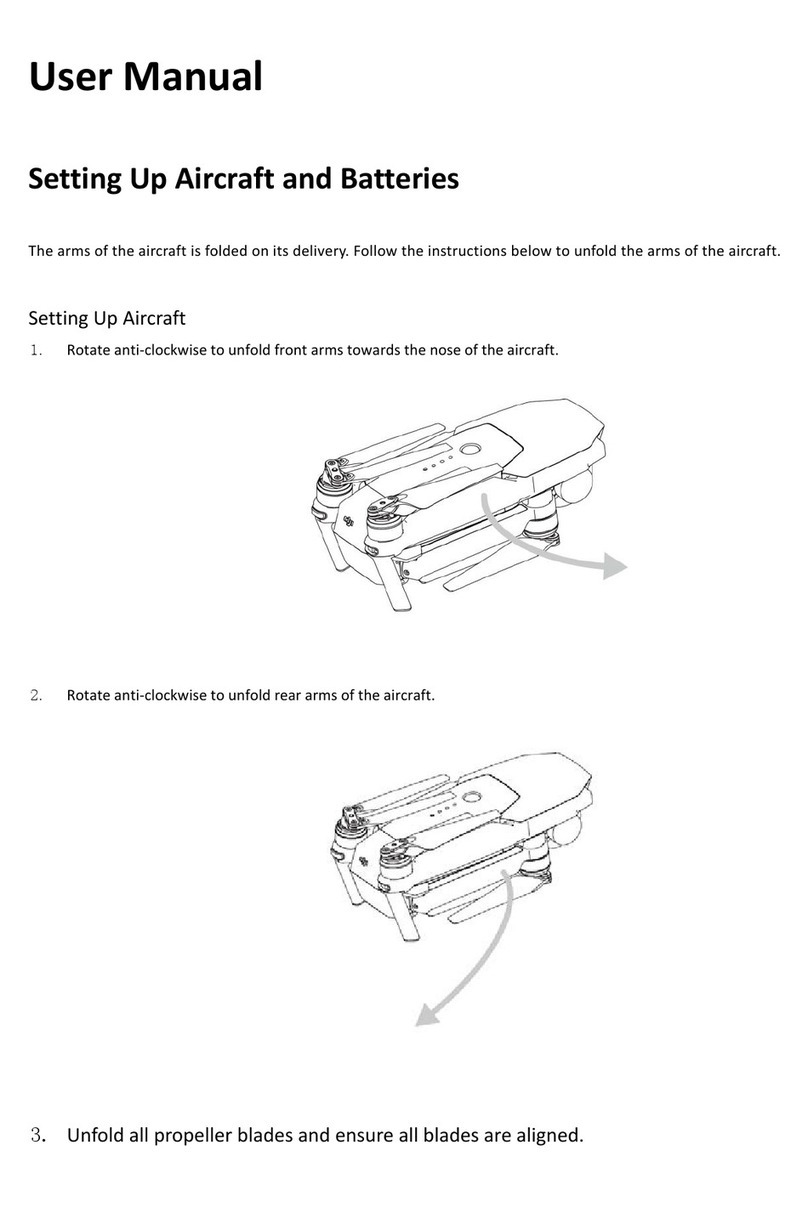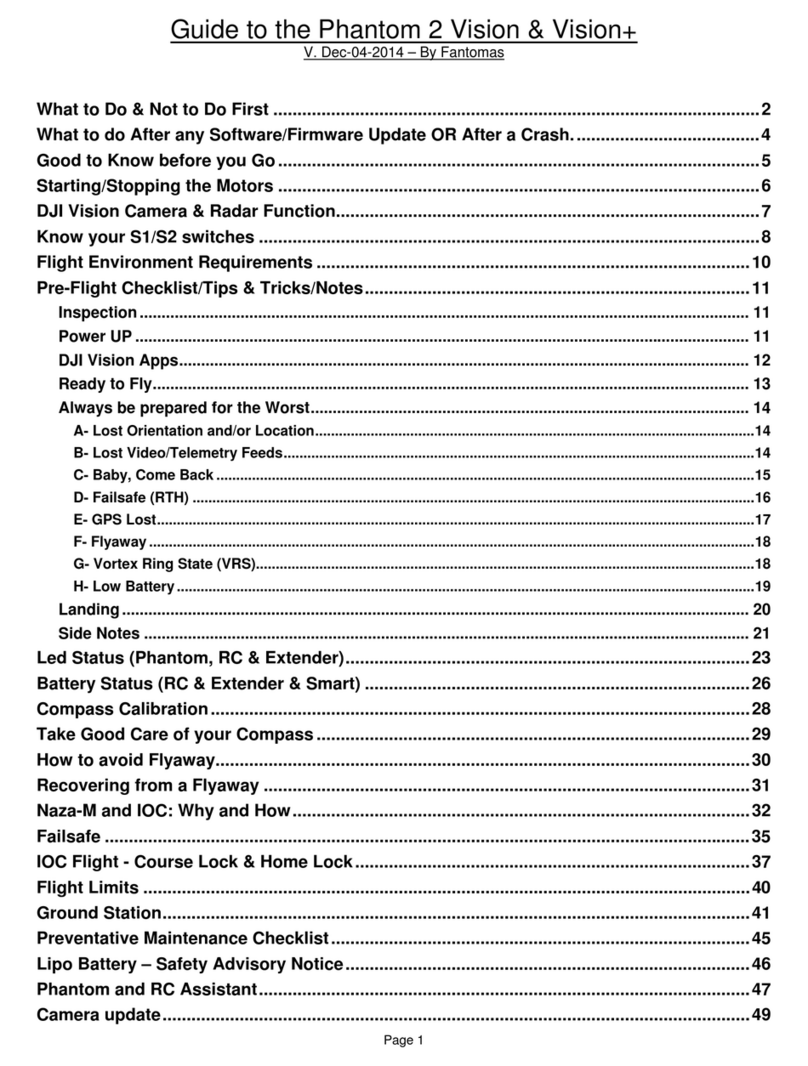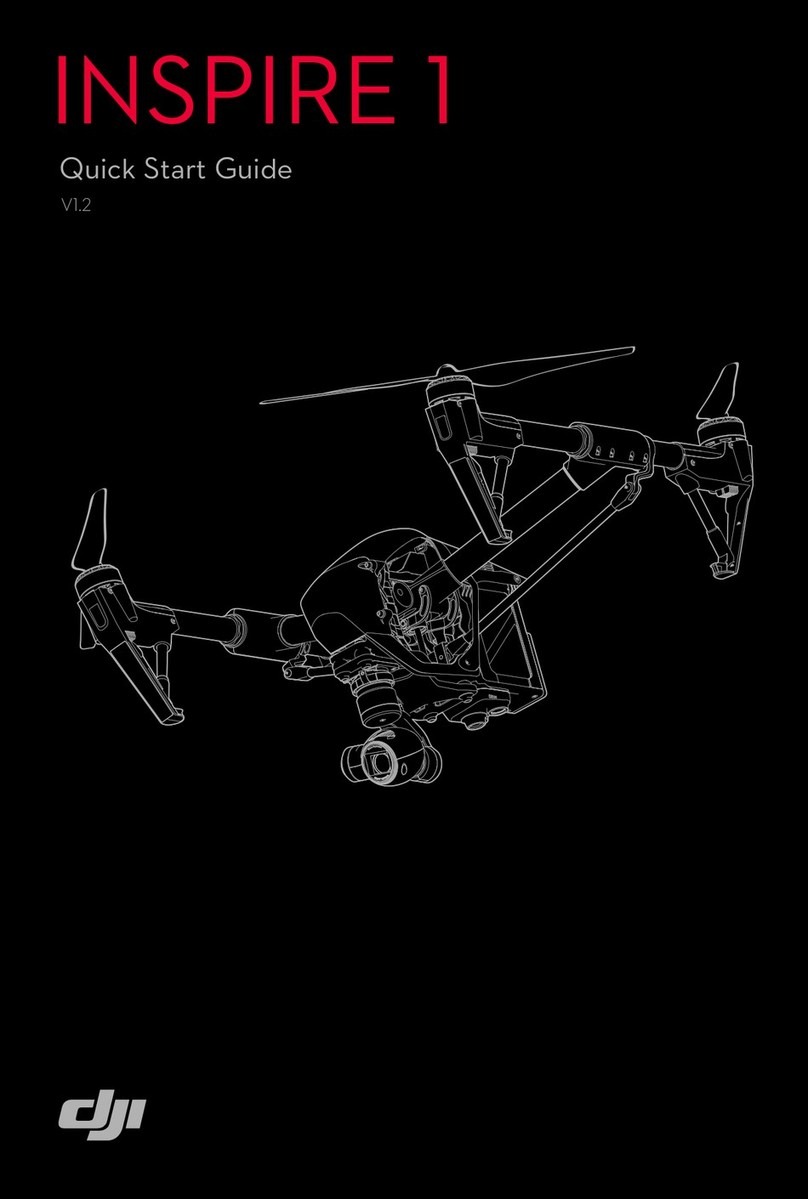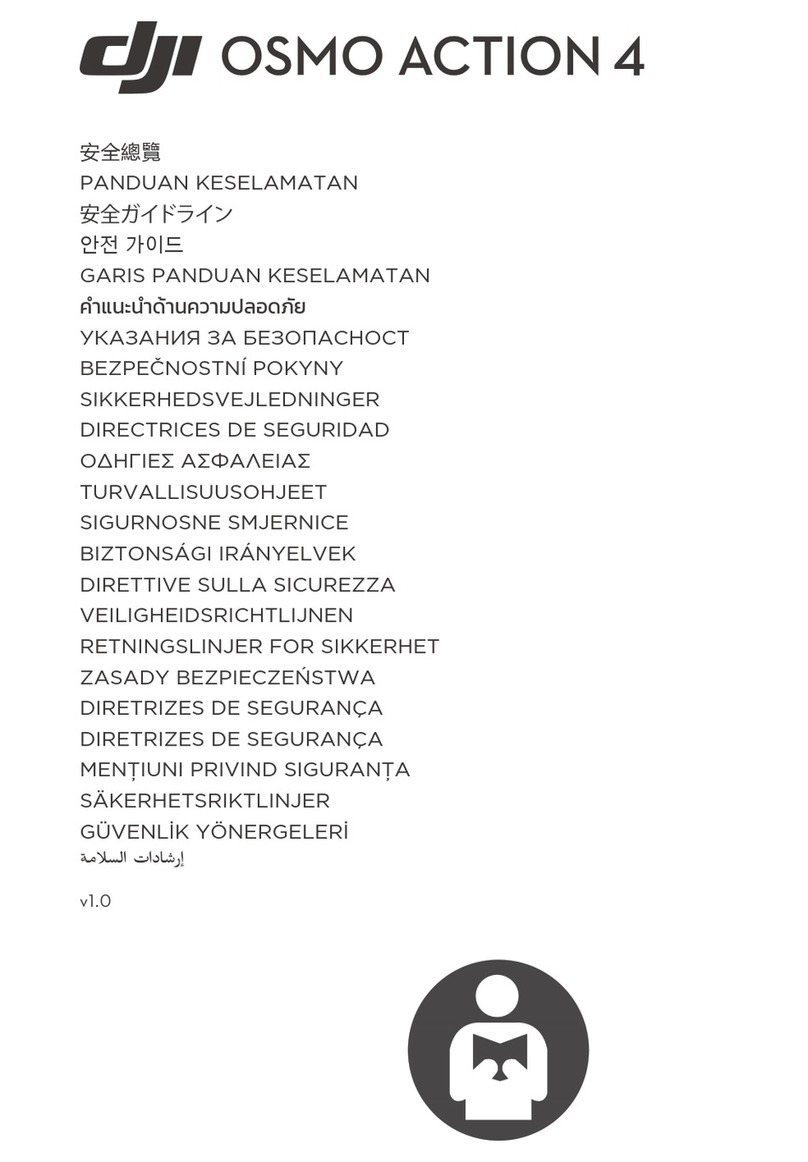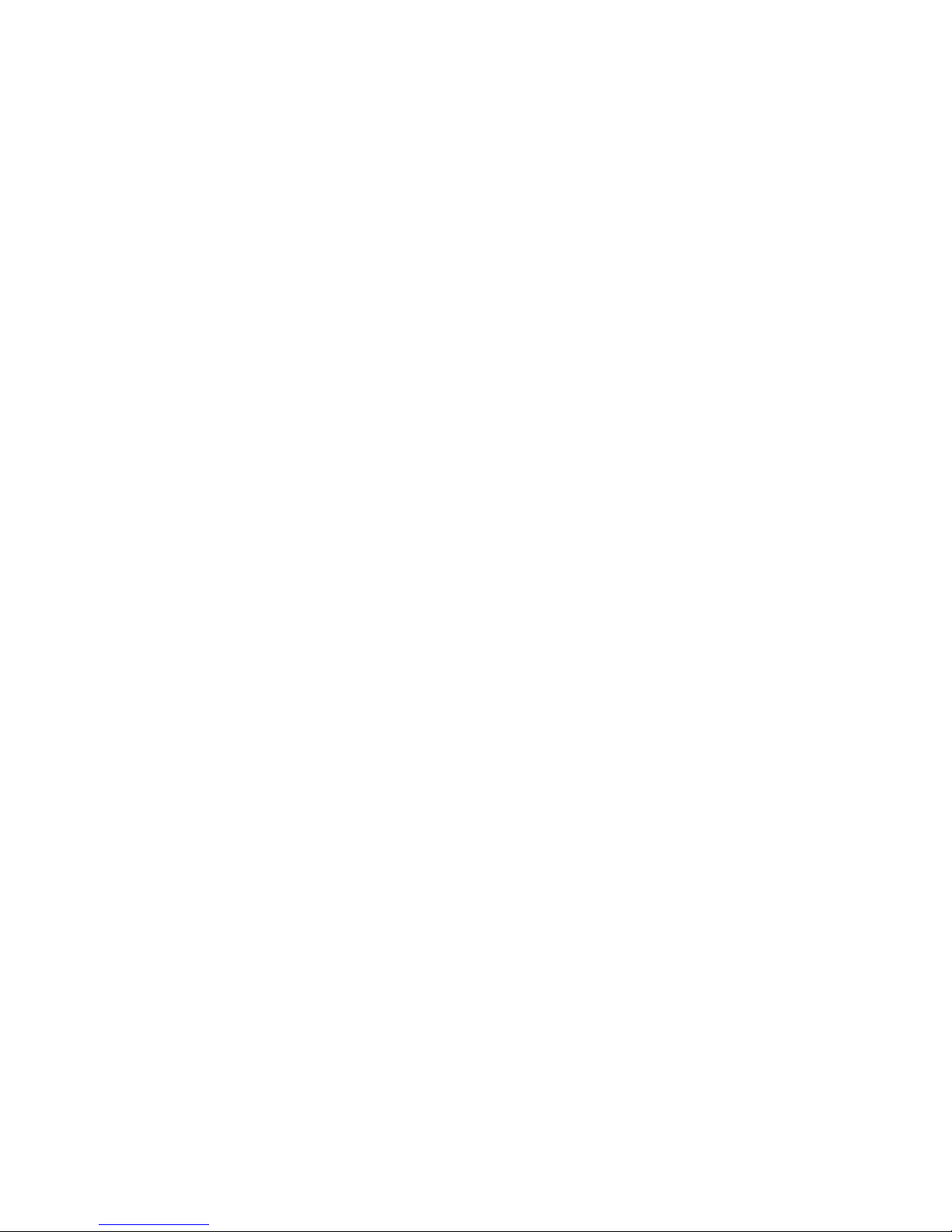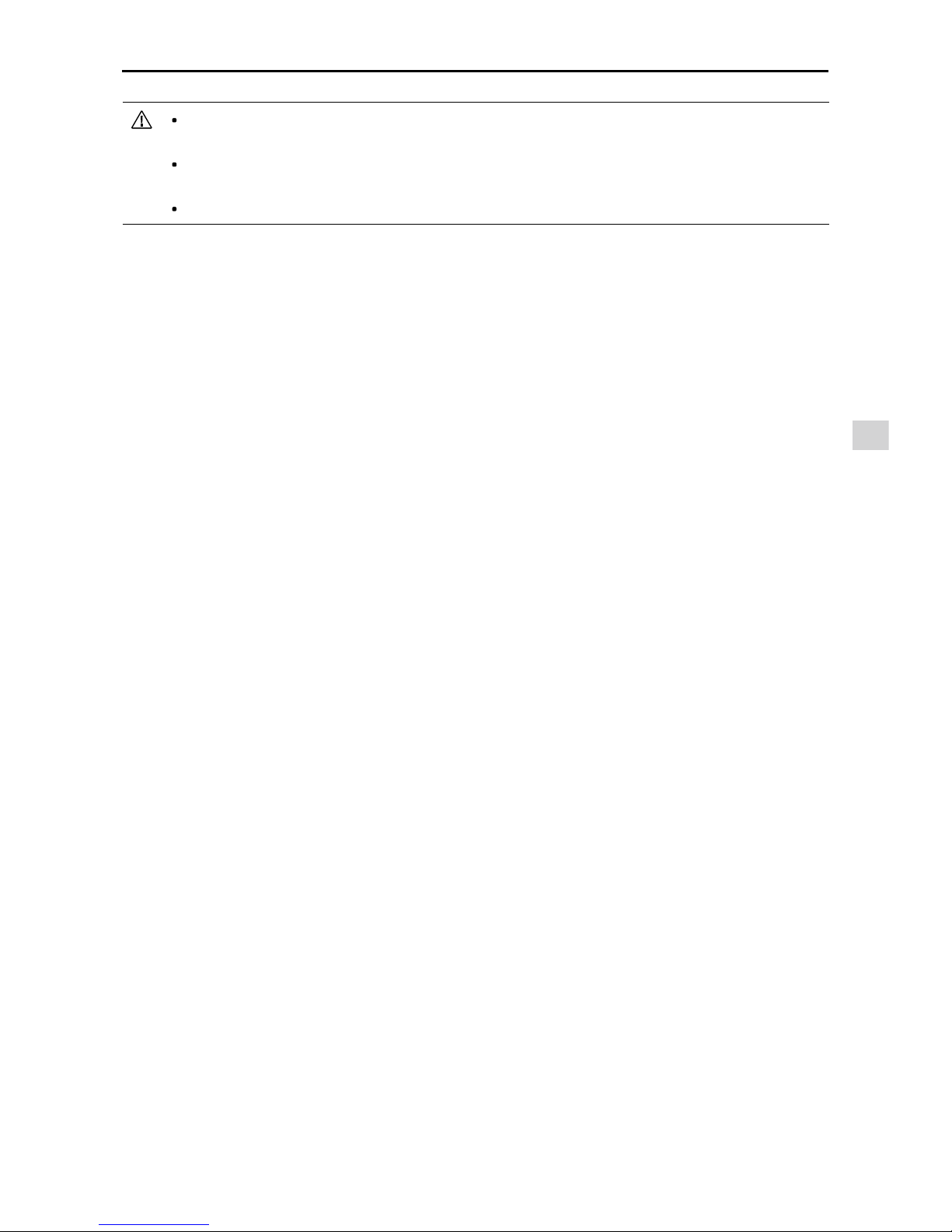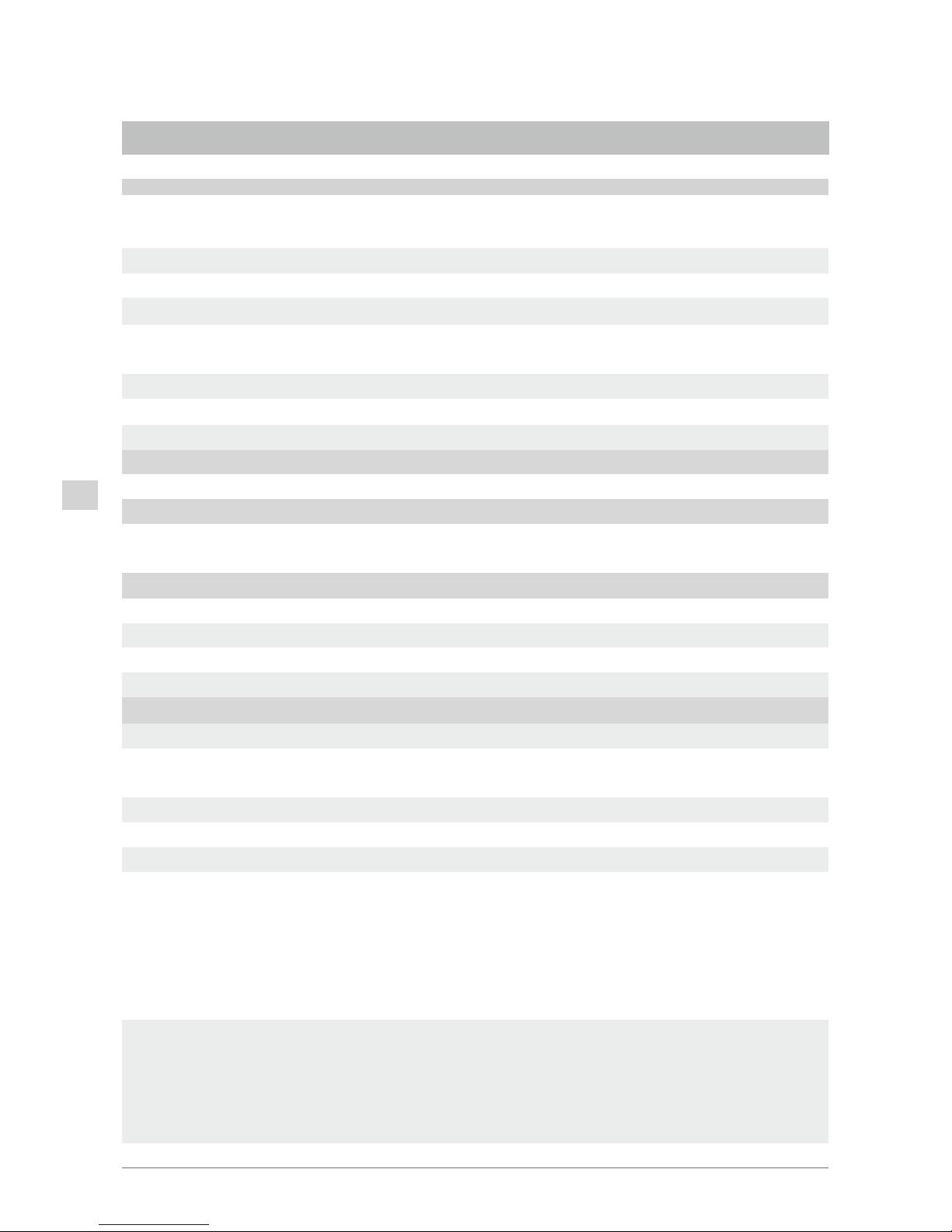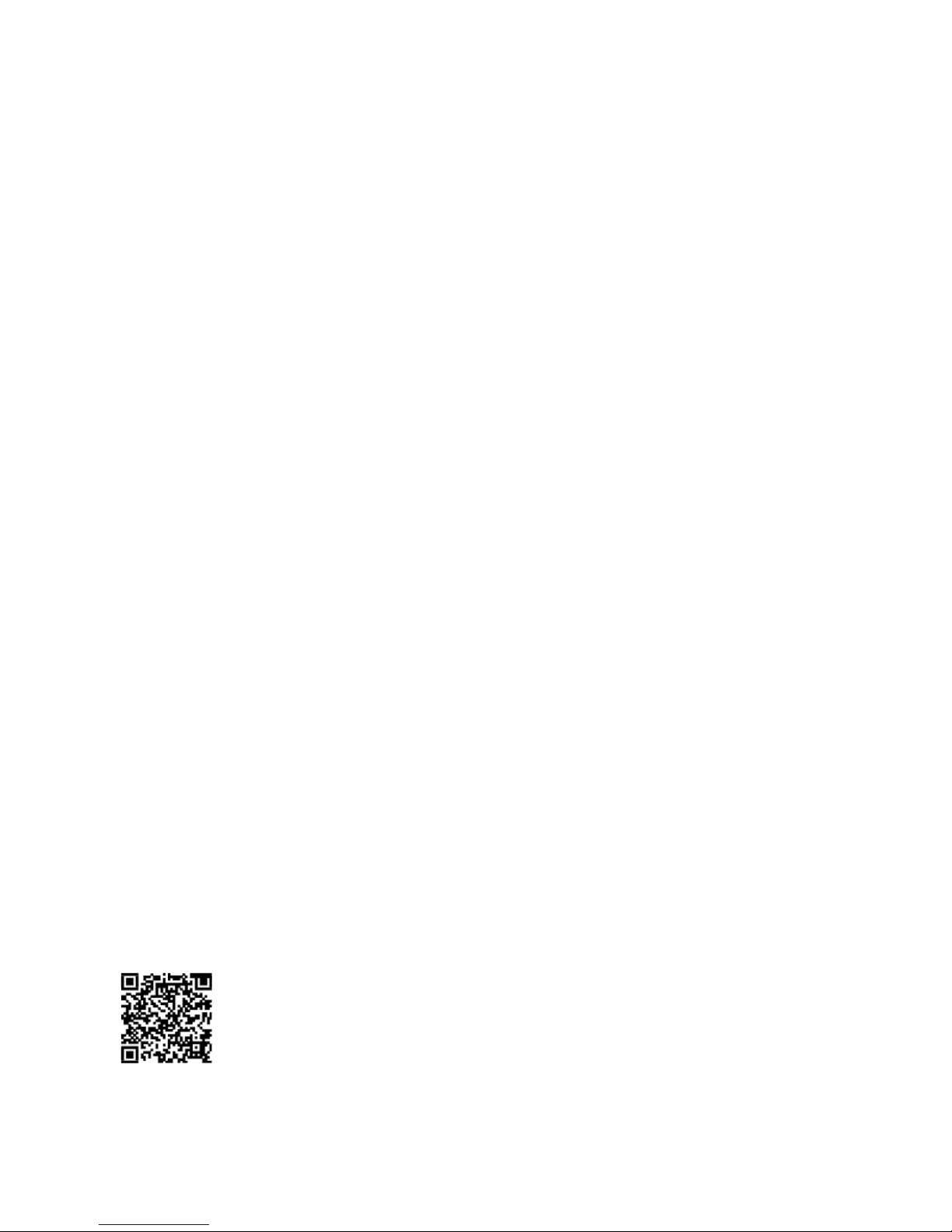Remote Controller Signal Lost
Use Micro SD card to update the aircraft and Intelligent Flight Battery. Connect to the Internet,
launch the DJI GO app. The DJI GO app will start checking for available firmware updates
automatically. Follow the on-screen instruction to update the latest firmware for the aircraft, remote
controller and intelligent flight battery.
Intelligent Flight mode includes Course Lock, Home Lock, Point of Interest (POI), Follow Me and
Waypoints features to assist users to create professional shoots during the flight. Course Lock and Home
Point lock helps to lock the orientation of aircraft so that the user can focus more on other operations.
Point of Interest, Follow Me and Waypoints mode enable aircraft to fly automatically according to the
pre-set flight maneuvers.
Pull the pitch stick backward to move the aircraft toward its recorderd Home Point.
A virtual tether is created between the aircraft and the mobile device so that the
aircraft can track your movement as you move. Note that Follow Me performance is
subject to the GPS accuracy on the mobile device.
Enable Multiple Flight Mode by launching the DJI GO app > Camera View >
Mulitple Flight Mode before using the Intelligent Flight Mode for the first time.
Visit the following pages to learn more about After-sales policy and warranty information:
1. After-sales Policy: http://www.dji.com/service
2. Refund Policy: http://www.dji.com/service/refund-return
3. Paid Repair Service: http://www.dji.com/service/repair-service
4. Warranty Service: http://www.dji.com/service/warranty-service
62
©
2016 DJI. All Rights Reserved.
Record a flight path, then the aircraft will fly along the same path repeatedly while
you control the camera and orientation. The flight path can be saved and re-apply
in the future.
The aircraft will orbit around the subject autom atically to allow the operator can be
more focus on framing their shoot on the subject in Point of Interest.
Lock the current nose direction as the aircraft’s forward direction. The aircraft will
move in the locked directions regardless of its orientation (yaw angle).
Red and Yellow Flash Alternatively Compass Calibration Required
Red Flashing Alternatively IMU Error
Slow Red Flashing Low Battery Warning