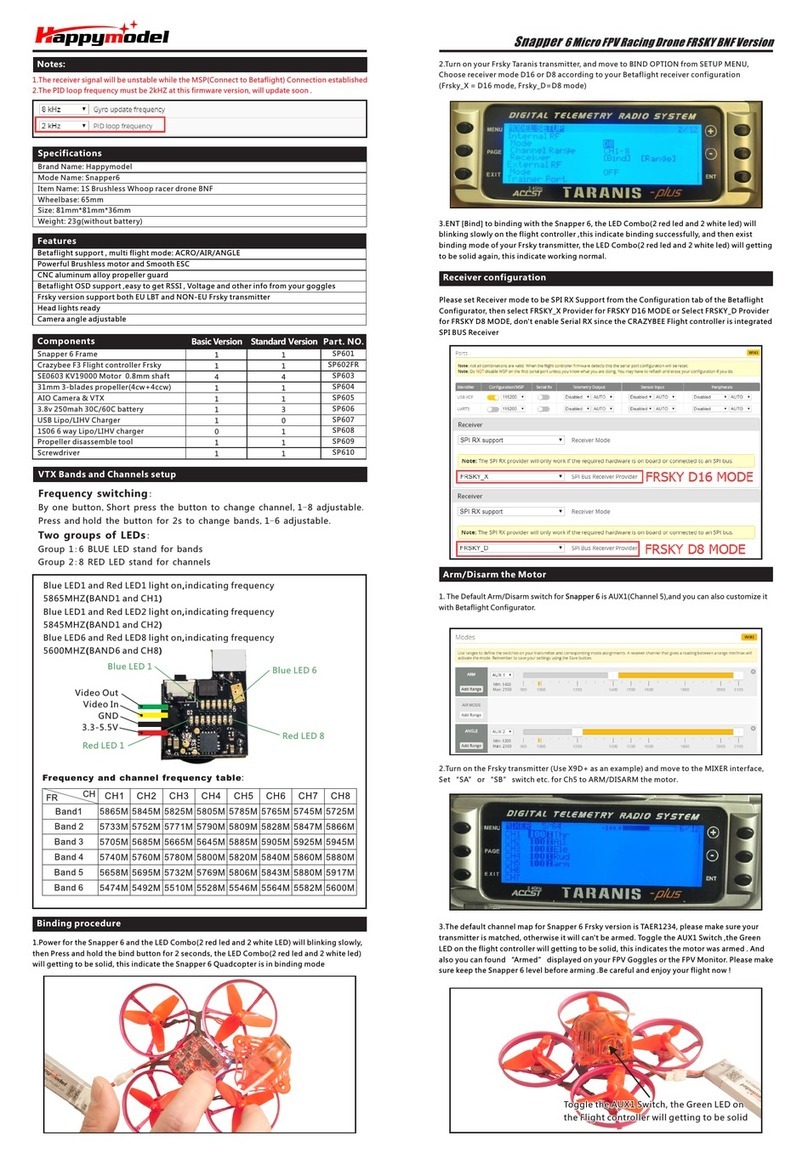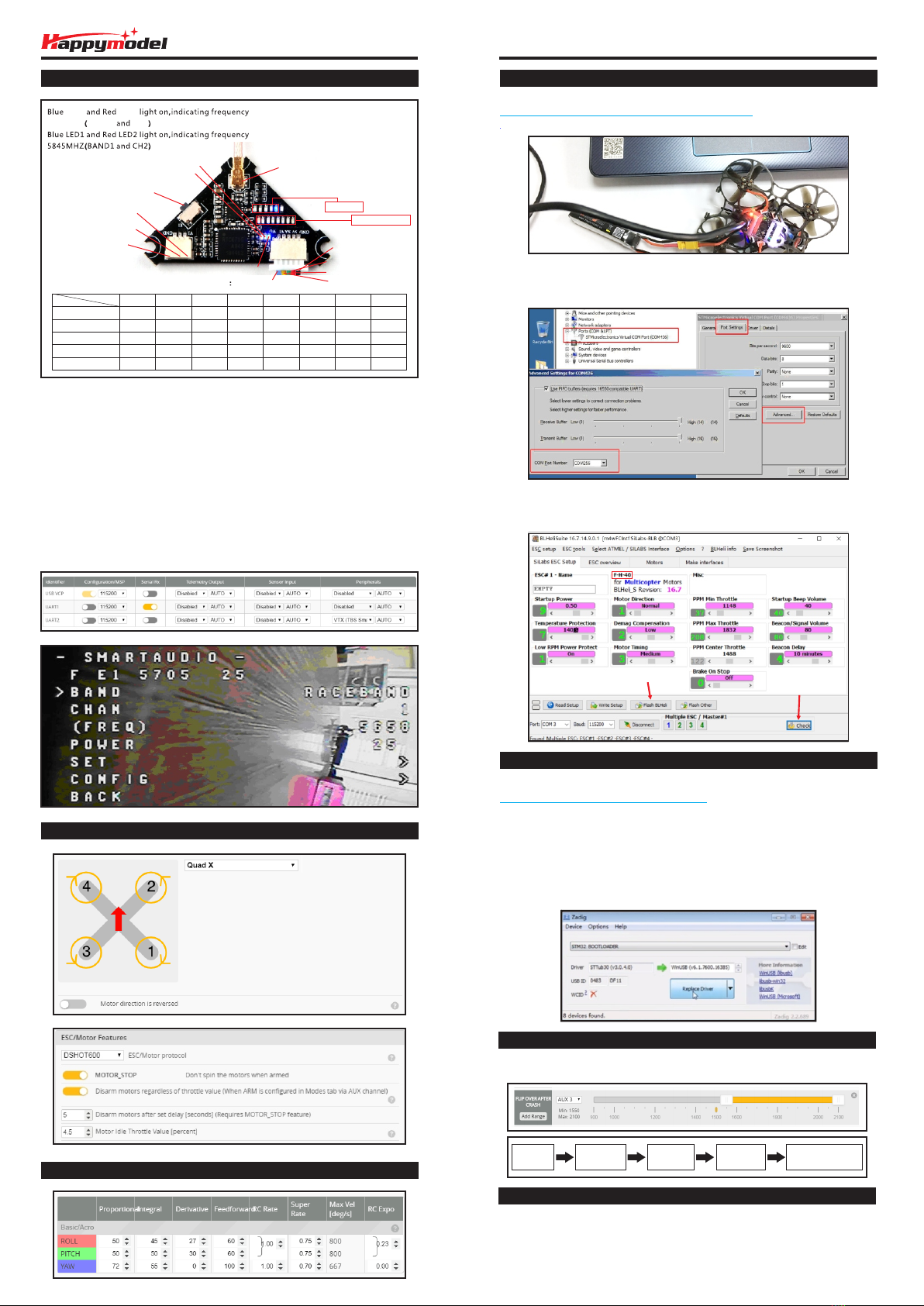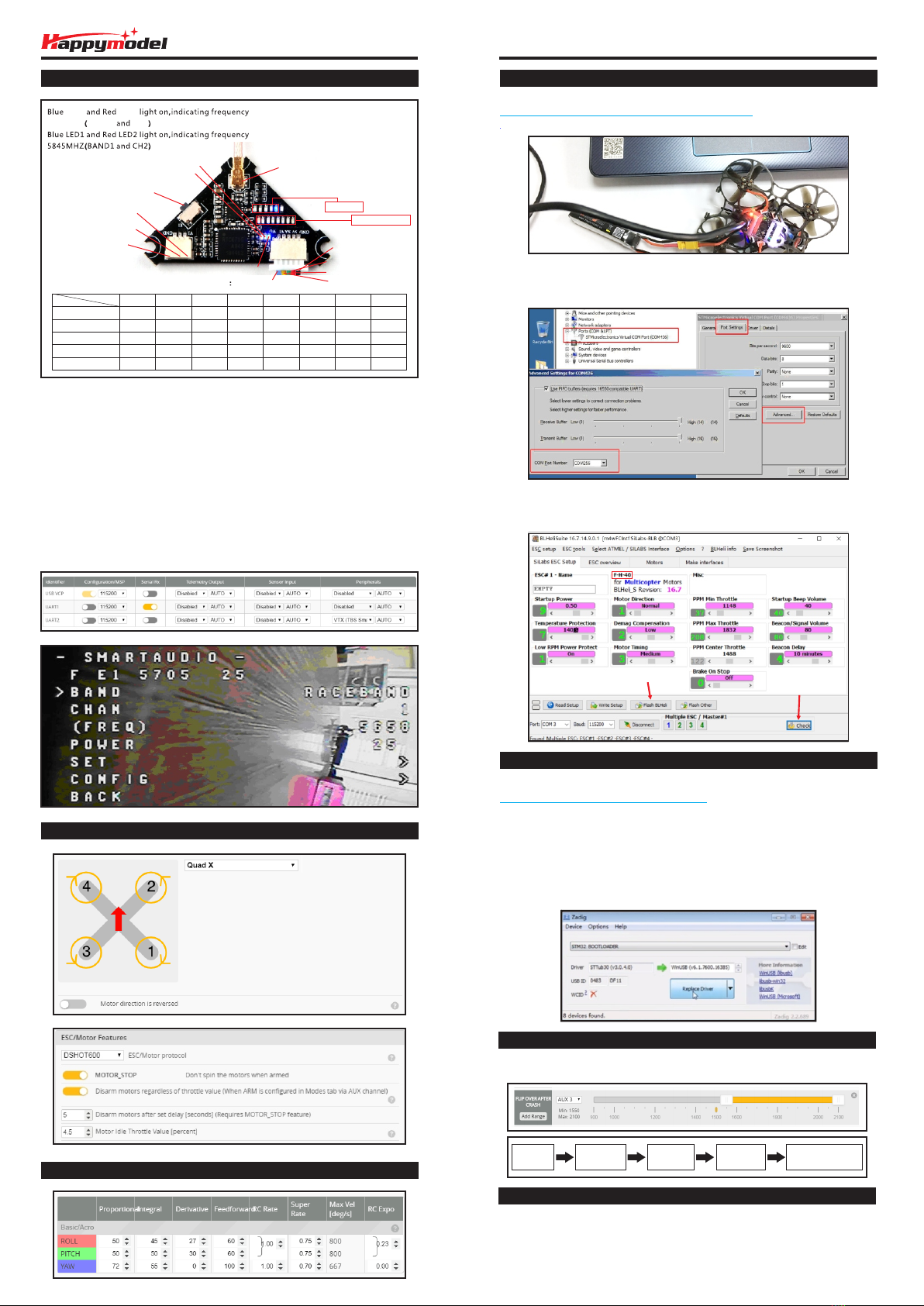
Firmware update
Mixer type and ESC/motor protocol
Mobula7 HD brushless whoop Racing Drone DSMX/DSM2 version
VTX Bands and Channels setup
There are 3 ways to switch the vtx channels:
1.L ong press the switch button to change the Band of the VTX, shorter press the switch button to
change the channels of the VTX.
(Can't save ,it will lost the channel while re-power for the Mobula7 HD since the Smartaudio funciton enalbed)
2. Go to Betaflight CLI ,type the command:
Set vtx_band=3
Set vtx_channel=1
Set vtx_freq=5705
save
Notes: The vtx_freq should match the vtx_band and vtx_channle as the VTX Channel list shows.
For example, if you set vtx_freq=5732, you should set vtx_band=5 and vtx_channel=3
3.E nable Smartaudio for UART1, then move the stick of the transmitter (THR MID+YAW LEFT
+ PITCH UP) to enter OSD Menu, Enter to Features, then enter to VTX SA to set VTX Band and channel
Frequency and channel frequency table
8,7,6,5,4,3,2,1
1,2,3,4,5
Band LED
Channel LEDChannel LEDChannel LED
Black GND
Red +5V Input
Green smare Audio
Yellow Video_IN
Blue Video_out
200MW
100MW
25MW U.FL
Cam_IN
+5V out put
GND
Switch Button
CH
FR
Band1(A)
Band2(B)
Band3(E)
Band4(F)
Band5(R)
CH1
5865M
5733M
5705M
5740M
5658M
CH2
5845M
5752M
5685M
5760M
5695M
CH3
5825M
5771M
5665M
5780M
5732M
CH4
5805M
5790M
5665M
5800M
5769M
CH5
5785M
5809M
5885M
5820M
5806M
CH6
5765M
5828M
5905M
5840M
5843M
CH7
5745M
5847M
5905M
5860M
5880M
CH8
5725M
5866M
5905M
5880M
5917M
LED5 LED8
5917MHZ BAND5 CH8
Default PID setting
Fix the CW propeller onto the M1
and M4 motor (CW motors)
Fix the CCW propellers onto the M2
and M3 motor (CCW motors)
Props IN
1. Download New release Blhelisuite from:
https://www.mediafire.com/folder/dx6kfaasyo24l/BLHeliSuite
2. Connect the Crazybee F4 PRO flight controller to computer and power for it with battery
ESC Check and Flash firmware
3. Open the Device Manager of your computer, find the Ports, please make sure the Com port
Serial Number is under 255, otherwise it will can't connect to the BLHELISUITE. You can change
the port serial number like the bellowing step :
4. Open the BLHELISUITE, Select SILABS BLHeli Bootloader (Cleanflight) from the third tab on
the top side. Then Select the right Serial com port and Click connect. You can also Flash the
new release BLHeli_s firmware via the BLHEILISUITE, the firmware Target is “F-H-40”
Flight controller firmware update
1. Install latest STM32 Virtual COM Port Driver
http://www.st.com/web/en/catalog/tools/PF257938
2. Install STM BOOTLOAD Driver (STM Device in DFU MODE)
3. Open Betaflight configurator and choose firmware target “CrazybeeF4DX”,then select the
firmware version.
4. There are 2 ways to get in DFU Mode: 1). solder the boot pad and then plug USB to computer 2).
loading betaflight firmware and hit “flash”, then it will getting into DFU Mode automatically.
5. Open Zadig tools to replace the drivers from STM32 Bootloader to WINUSB Driver.
6. Reconnect the flight controller to the computer after replace driver done , and open
Betaflight Configurator, loading firmware and flash.
Set one channel of your radio transmitter to activate the Flip over function in the Mode tab of
Betaflight configurator.
“Flip over after crash” procedure
Crashed Disarm
The Quad
Activate
Flip over
Arm
The Quad
Move stick
to flip the Quad
Notes:
1. Add external Sbus RX---Connect SBUS wire to the IRX1 pad ---Enable Serial RX for
UART1---Choose serial_based receiver and Sbus protocol---TX2 could use for Smartaudio
2. Breath light meanings : If the single cell voltage > 3.6v , the LED turn to green color, if the
single cell voltage <3.3v the LED turn to red color .
3. No videos from Caddx turtle2 if just power from USB , need to connect the battery
Firmware target
Click check to see the
details of the 4in1 ESC
Flash firmware