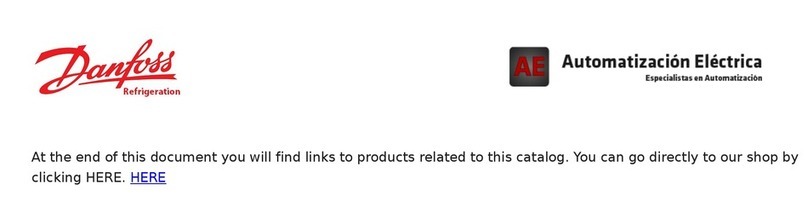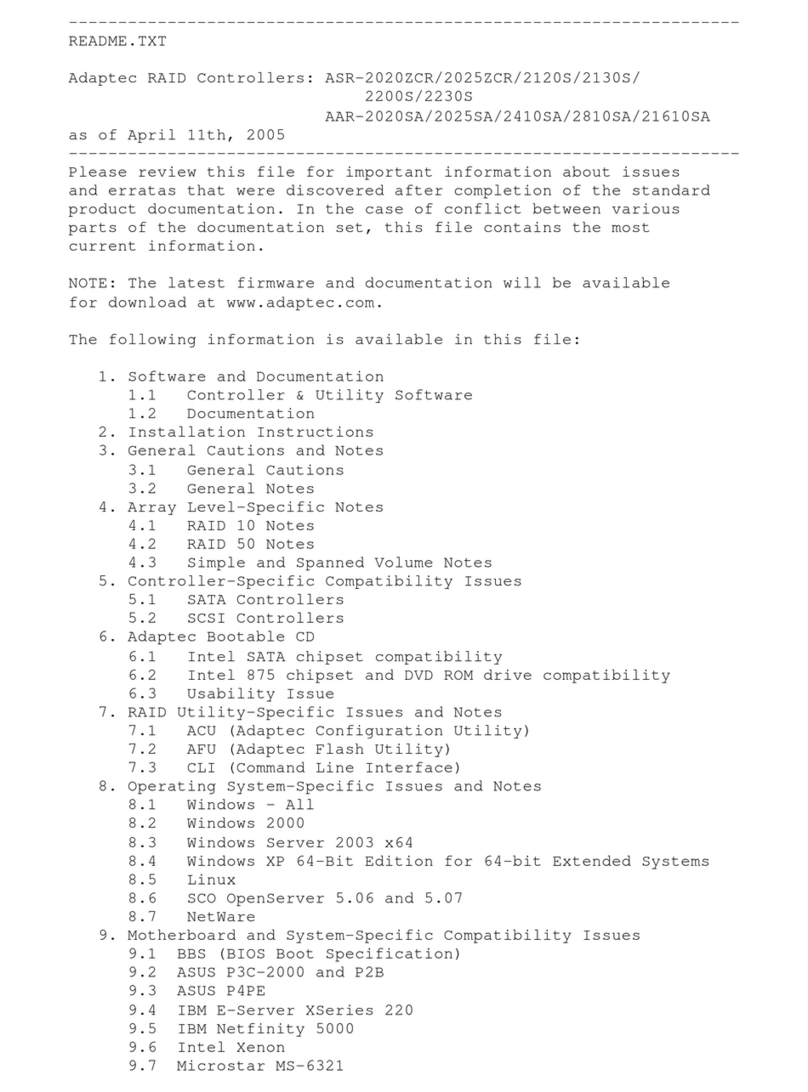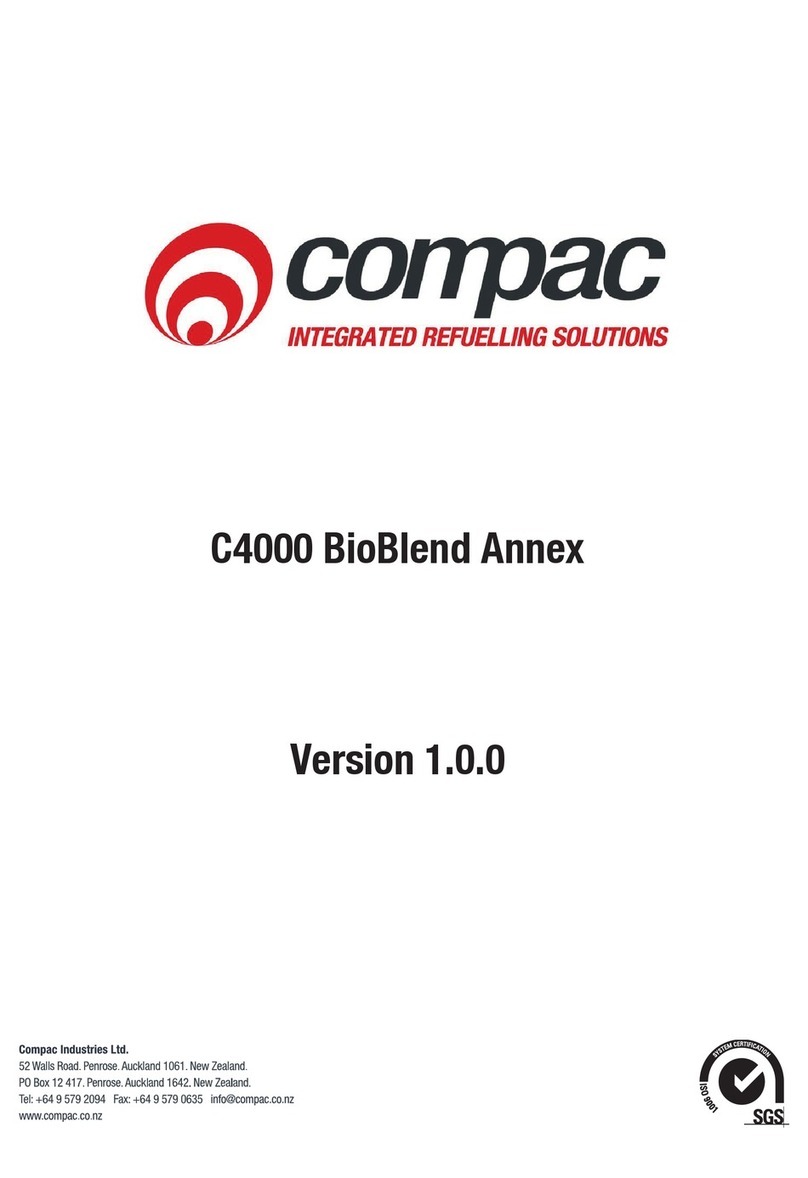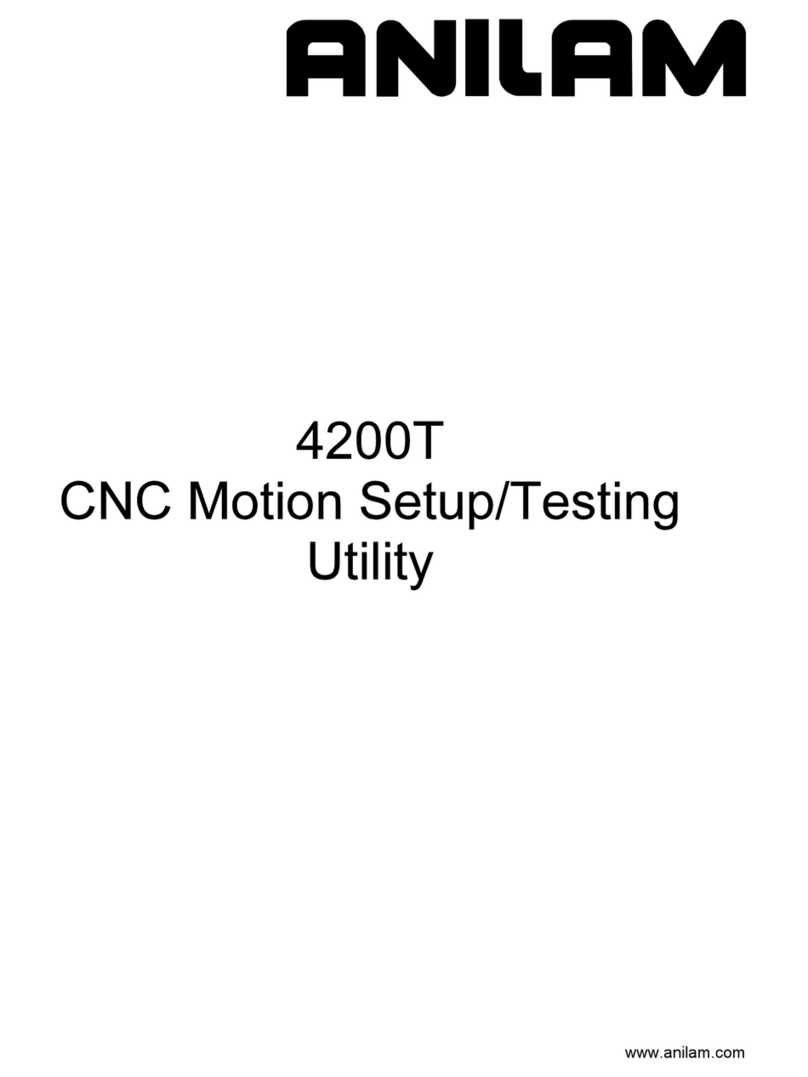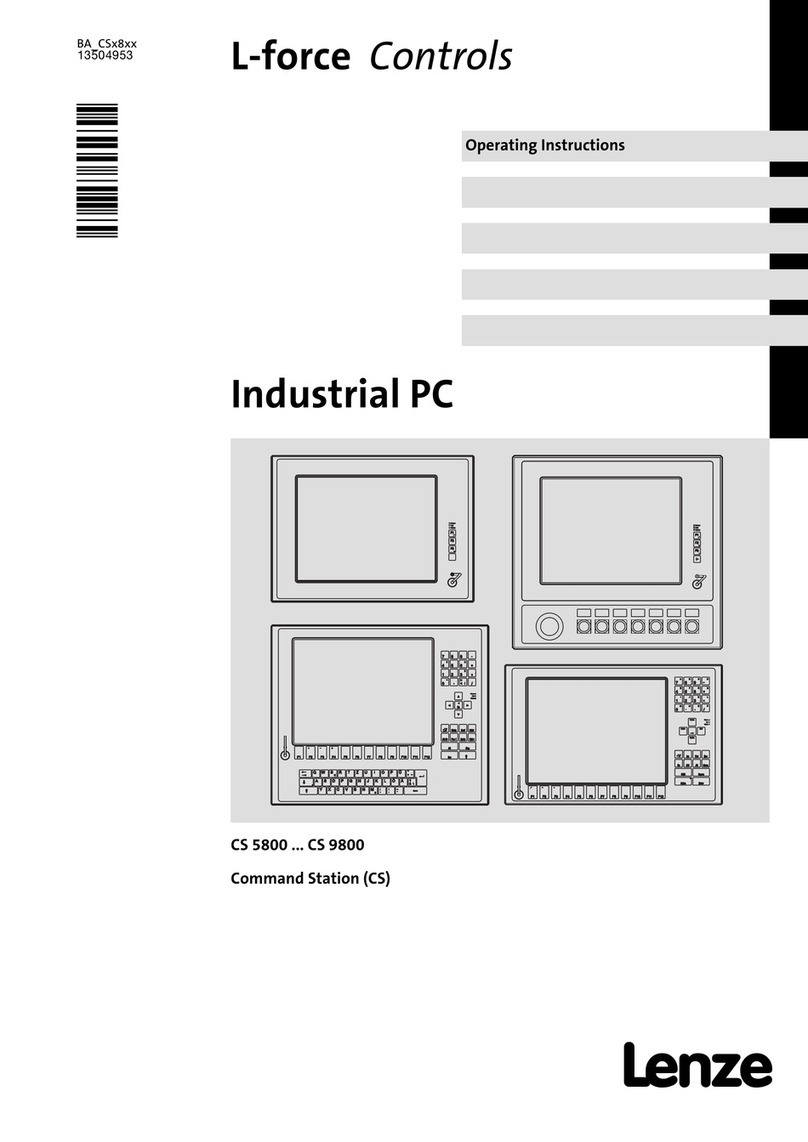Progeny C4 User manual

C4
Compact Controller
Manual

Document # MAN0001 Issue 4.29 Page 2of 34
Table of Contents
INTRODUCTION_______________________________________ 3
COMPATIBLE EQUIPMENT & CREDENTIALS ______________ 3
C4 ANATOMY_________________________________________ 4
EXAMPLE CONFIGURATIONS___________________________ 5
CONNECTION DIAGRAM _______________________________ 9
QUICK START GUIDE _________________________________ 10
OTHER QUICK STARTS _______________________________ 10
QUICK PROGRAMMING TIPS __________________________ 10
INDICATIONS________________________________________ 11
PROGRAMMING _____________________________________ 12
USER MENU_________________________________________ 13
ACCESS CODE ______________________________________ 14
CREDENTIALS (CARDS & FOBS) _______________________ 15
ENGINEER MENU ____________________________________ 17
RESTORING FACTORY SETTINGS ______________________ 28
INSTALLATION ______________________________________ 29
INPUTS_____________________________________________ 32
LOCK OUTPUT ______________________________________ 32
SPECIFICATION______________________________________ 33

Document # MAN0001 Issue 4.29 Page 3of 34
Introduction
The C4 is the latest compact controller from Progeny. C4 can work alone as a combined controller
Keypad or Controller RFID reader or both. C4 can also be used with an externally connected
Keypad, Reader or Reader-Keypad. The latter allows the role of the C4 to become a programming
station or touch sensitive Request to Exit button or both.
OR OR
Alone or
optionally:
Compatible Equipment & Credentials
Product
Code
Description
Access
Code
RFID
Credential
4800
Dark Crystal Switch Plate Reader
-
Yes
4820
Dark Crystal Mullion Reader
-
Yes
4830
Dark Crystal Panel Mount Reader
-
Yes
4124
Keypad
Yes
-
4124-RF
Keypad with Crystal Reader
Yes
Yes
4121
Vandal Resistant Keypad
Yes
-
Product
Code
Description
3804
Crystal ISO RFID Card
3805
Crystal RFID Key Fob

Document # MAN0001 Issue 4.29 Page 4of 34
C4 Anatomy
Anatomy of the C4 Controller / Keypad / Reader / Request to Exit Button
Figure 1

Document # MAN0001 Issue 4.29 Page 5of 34
Example Configurations
C4 Only
This is the simplest of the configurations with the C4 mounted on the outside of the access door. A
locking device and a power supply are all that need to be added to complete the system.
Depending on the locking device used, some additional items may be needed to support that
device. If the locking device is a magnet then a Green Call point is going to be required for
emergency egress and a Request to exit button to open the door from the inside.
Optional extras would be the Crystal RFID credentials (Cards or Key Fobs).
The keypad on the C4 is used for programming. Up to 200 Credentials can be added and the
access code can be from 1 to 8 digits in length.
This configuration can be used for:
•Access Code Entry
•RFID Credential Entry
•Code and Credential Entry (2 Factor Authentication)

Document # MAN0001 Issue 4.29 Page 6of 34
C4 as Controller with External RFID Reader
In this configuration, the C4 controller is moved to the secure side of the access door. From this
position, it can be used for programming as before but also the RFID reader can also be used to
provide Credential IN / Credential OUT functionality.
Alternatively, the internal capacitive Request to Exit sensor can be activated. This would give
“Credential IN / Touch Switch Out”functionality.
If the locking device is a magnet then a Green Call point is going to be required for emergency
egress.
The keypad on the C4 is used for programming. Up to 200 Credentials can be added and the
access code can be from 1 to 8 digits in length.
This configuration can be used for:
•Credential Entry, Touch Button Exit
•Credential Entry, Access Code Exit
•Credential Entry, Credential Exit

Document # MAN0001 Issue 4.29 Page 7of 34
C4 as Controller with External Keypad & RFID Reader
In this configuration, the C4 controller is also moved to the secure side of the access door. In this
position, it can be used for programming as before but also the RFID reader can be used to provide
Credential In / Out functionality.
Alternatively, the internal capacitive Request to Exit sensor can be activated. This would give
“Credential In / Touch Switch Out”functionality.
With the benefit of a Keypad-Reader on the outside of the door, an access code can be used for
entry as well as user credentials. This can be useful for giving access to temporary users such as
visitors. In this situation, the access code would be changed periodically. Meanwhile, everyday
users would use their RFID credentials to access the same door.
If the locking device is a magnet then a Green Call point is going to be required for emergency
egress.
The keypad on the C4 is used for programming. Up to 200 Credentials can be added and the
access code can be from 1 to 8 digits in length.
This configuration can be used for:
•Code to Enter
•Credential Entry
•Code and Credential Entry
•Access Code Exit
•Touch Button Exit
•Credential Exit

Document # MAN0001 Issue 4.29 Page 8of 34
C4 as Controller with External Vandal Resistant Keypad
In this configuration, the C4 controller is also moved to the secure side of the access door. In this
position, it can be used for programming as before but also for entering the access code for “Code
In / Code Out”functionality.
Alternatively, the internal capacitive Request to Exit sensor can be activated. This would give
“Credential Ii / Touch Switch Out”functionality.
With the benefit of a Vandal-Resistant Keypad on the outside of the door, an access code can be
used for entry on doors leading from the outside in areas where the risk of damage is a concern.
If the locking device is a magnet then a Green Call point is going to be required for emergency
egress.
The keypad on the C4 is used for programming. The access code can be from 1 to 8 digits in length.
This configuration can be used for:
•Access Code Entry
•Access Code Exit
•Touch Sensitive Button Exit

Document # MAN0001 Issue 4.29 Page 9of 34
Connection Diagram
Figure 2

Document # MAN0001 Issue 4.29 Page 10 of 34
Quick Start Guide
To quickly set up and test your controller follow this procedure.
Wiring
Connect the locking device to the controller. Note
if you are connecting to a magnet or any other fail
open device you will need to set the “Lock Drive
Mode”to 1. See Engineers function 14.
1. Connect the Lock
2. Connect a 12V DC supply to the controller
3. Switch on the supply
Setting the Access Code
Once all the connections are made, the following procedure will get access using an access code
7890.
1. Use the Access Code menu (see Page 14): * 6 5 4 3 2 1 * 0 1
2. Enter the new access code 7 8 9 0 #
3. Press the # key to finish.
Adding Credentials
Once all the connections are made, the following procedure will allow you to test a Credential.
1. Use the Adding Credentials menu (see Page 15): * 6 5 4 3 2 1 * 0 4
2. Now present the required Credentials to the reader one after the next.
3. Press the # key to finish.
Testing
Now test by presenting the Credential you enabled to the reader: The reader LED will turn green
and the lock output will operate for 3 seconds.
Other Quick Starts
Other quick tests you can try are:
Request to Exit
Temporarily short the RQE input to 0V. This simulates a Request to Exit Button Push and will
operate the lock output for 3 seconds
Quick Programming Tips
Key Switch
A key switch can be connected to allow quick access code change. This is very helpful if you have
to change the code on a regular basis.
User Admin Credential
The user menu functions can all be accessed using a pre-defined administration credential. This
takes the place of entering the User Menu Password. See “User Function 10” for more details

Document # MAN0001 Issue 4.29 Page 11 of 34
Indications
Indicators
Colour visual status indication can be found on the rear edge of the controller and repeated at the
Keypad or Credential readers if these are connected. These indicators have the following meanings.
Keypad Status LED
Meaning
Blue
Normal Standby
Green
Lock released
Flashing
Programming Mode
Flashing with Strobe Light
Alarm
Blue with 4 red Flashes
Access denied
Sound
The sound is used to give the user additional feedback on the status of the controller and progress
during programming.
Sound
Meaning
Continuous Two Tone, High Volume
Door Alarm
Four Notes “Low – High –Low –High”
Programming Mode
Two Notes “Low – High”
Confirm Programming Change
Two Notes “High – Low “
Programming Error
Single Short Note “High”
Keypad Key Push
3 long Beeps
Credential not in memory
Door Alarm
The “Prolonged Door Open”(PDO) or “Door Failed to Close” alarm acts as a reminder that a door is
a security door and should not be wedged or held open. If the door sensor has been connected then
each time the door is detected opening, the PDO timer starts. If this timer reaches a pre-set value
before the door closes, a PDO alarm will be heard from the Controller-Keypad and any externally
connected readers.
PDO alarm cancels automatically when the door is closed. The PDO alarm is not active if the door is
open due to Toggle mode.

Document # MAN0001 Issue 4.29 Page 12 of 34
Programming
The C4 controller is capable of being programmed “Stand-Alone” from the onboard or externally
connected Keypad. If planning to use the external keypad then you may need to enable the Star
Key from the integral keypad (See engineers function 19).
Programming is achieved by entering a password at the Keypad followed by a menu selection code.
There are two Programming Menus, one for the USER and one for the ENGINEER. Each menu has
a separate six-digit password. Depending on the menu option selected, configuration data can then
be entered at the Keypad.
Programming Flow Diagrams
Status LED will Flash
Enter User Password * 6 5 4 3 2 1
Description
Controller Response Actions or Keys to be
pressed
The default factory set passwords are:
Menu
Factory Default
User
654321
Engineer
123456
It is highly recommended that these passwords be changed in order to prevent hacking.

Document # MAN0001 Issue 4.29 Page 13 of 34
User Menu
The User Menu is accessed by entering * followed by the User Password. The default for this is
654321.
User Menu #
Description
Default Value
* 00
User Menu Password
6 5 4 3 2 1
* 01
Access Code
None
* 04
Add Credential by Number or Discovery
-
* 05
Remove Credential by number or Discovery
-
* 10
Administrator Credential
-
User Menu Password
Passwords are the means by which the
systems operator gains access to the
programming functions. This is a 6-digit
number and can be changed by using
the following procedure.
Changing the user menu password
This example shows the password
changed to 234567.
Default Value:
•654321
The factory default can be restored by
a “Full Reset”
Related Engineer Menus:
•00 “Engineer Password”
Note:
To avoid having to remember the user password, an “Administrator Credential”can be nominated.
See User function 10.
To use this Administrator Credential, follow the sequences as detailed in this manual but where you
are asked to enter the User Password, present the Administrator Credential Instead.
Status LED will Flash
Enter User Password * 6 5 4 3 2 1
Select User Passwordmenu * 0 0
Status LED will stop Flashing
Complete & Exit Programming Mode #
Enter the new Password 2 3 4 5 6 7
Enter the new Password again 2 3 4 5 6 7

Document # MAN0001 Issue 4.29 Page 14 of 34
Access Code
Setting the Access Code
User Function 01
The C4 controller has a single access
code that can be programmed. The
access code can be any number of
digits from 1 to 8.
This example would set a 4 digit
Access Code “1234”.
Key Switch Programming
Key switch programming makes
changing the access code very simple
and quick.
The C4 controller has an input labelled
“PRG”. This can be wired to a simple
key switch (Normally Open Contacts).
When the key switch is turned the
controller will take the next key
sequence as the new access code.
To remove an access code, see engineers function 98.
After 4 seconds Status LED will Flash
Start Turn The Key
Switch ON
Status LED will stop Flashing
Complete Turn The Key
Switch OFF
Enter the required Access Code 4 5 6 7 8 9
Status LED will Flash
Enter User Password * 6 5 4 3 2 1
Single Access Code * 0 1
Status LED will stop Flashing
Complete & Exit Programming Mode #
Enter the required Access Code 1 2 3 4
Keyswitch

Document # MAN0001 Issue 4.29 Page 15 of 34
Credentials (Cards & Fobs)
Adding Credentials
Adding or enabling credentials by
entering the Identification Number (ID)
can be useful when the credentials
themselves are not available or if a
large number of credentials need to be
added.
Single Credential:
Note: Some Credentials have a serial
number printed on them. This should
be used with the cross-referenced list
provided with the Credentials, to
determine the actual Credential
number.
This example will enable a single Credential numbered 00026317
Block of Credentials
The quickest way to enable a whole
group of Credentials is to use the
“block add”method shown in this flow
diagram.
The principle is to enter the ID of the
first credential in the sequence and
then specify the quantity to be added.
This example will enable 50 ID’s, from
Credential 00026300 to 00263049.
Related User Menus:
•05 “Remove Credential”
Related Engineer Menus:
•20 “Keypad Mode”
Status LED will Flash
Enter User Password * 6 5 4 3 2 1
Select Add CredentialMenu * 0 4
Enter Credential ID or Present Credential 0 0 0 2 6 3 1 7
Status LED will stop Flashing
Complete & Exit Programming Mode #
Status LED will Flash
Enter User Password * 6 5 4 3 2 1
Select Add CredentialMenu * 0 4
Enter Quantity ( 1 to 200 ) 50
Status LED will stop Flashing
Complete & Exit Programming Mode #
Enter Credential ID 0 0 0 2 6 3 0 0
Enter * as a separator *

Document # MAN0001 Issue 4.29 Page 16 of 34
Disabling Credentials
Single Credential
If a Credential is reported lost or stolen,
the Credential can be disabled to
remove the security risk without
affecting any other Credential users.
Block of Credentials
The quickest way to disable a whole
group of Credentials is to use the
“Block Disable”method shown in this
flow diagram.
The principle is to enter the ID of the
first credential in the sequence and
then specify the quantity to be disabled.
This example will disable 50 IDs from
Credential 00026300 to 000263049.
Related User Menus:
•04 “Add Credential”
Related Engineer Menus:
•20 “Keypad Mode”
Enter Credential ID or Present Credential
Select Disable CredentialMenu
Status LED will Flash
Enter User Password * 6 5 4 3 2 1
* 0 5
Status LED will stop Flashing
Complete & Exit Programming Mode #
0 0 0 2 6 3 1 7
Status LED will Flash
Enter User Password * 6 5 4 3 2 1
Select Disable CredentialMenu * 0 5
Enter Quantity ( 1 to 200 ) 5 0
Status LED will stop Flashing
Complete & Exit Programming Mode #
Enter Credential ID 0 0 0 2 6 3 0 0
Enter * as a separator *

Document # MAN0001 Issue 4.29 Page 17 of 34
Program an Administrator Credential
User function 10
A single Crystal Credential (Card or
Fob) can be enabled to act as the
“User Menu Administrator Credential”.
Using a Credential like this will simplify
and speed up the management of other
credentials and the access code.
Related User Menus:
•01 “Access Code”
•04 “Add Credential”
•05 “Remove Credential”
Related Engineer Menus:
Engineer Menu
Engineer
Menu #
Description
Range
Default Value
* 00
Engineer Menu Password
000000 to 999999
1 2 3 4 5 6
* 02
Lock Release Duration
0 to 99 Sec
3
* 03
Door Alarm Delay
0 to 99 Sec
0 = Off
* 09
Penalty Time
0 to 99 Sec
0
* 10
Administrator Credential
00000000 to 99999999
0
* 12
Touch to Release Enable
0 or 1
0 = Disabled
* 14
Lock Drive Mode
1 to 2
1 = Power to Release
* 15
Auto Relock on Door Close
1= On, 0 =Off
0 (Off)
* 17
Clear Credential Data
749162
-
* 19
External Keypad * mode
0 to 1
0 = Disabled
* 20
Two Factor Authentication
0 to 1
0 = Disabled
* 31
Controller Alarm Volume
0 to 15
15
* 32
Controller Feedback Volume
0 to 15
8
* 33
Ext Reader Alarm Volume
0 to 15
15
* 34
Ext Reader Feedback Volume
0 to 15
8
* 58
Controller Status Light Brightness
0 to 9
5
* 78
Ext Reader Status Light Brightness
0 to 9
5
* 98
Clear Access Code
-
-
* 99
Reset User Password
-
654321
Status LED will Flash
Enter User Password * 6 5 4 3 2 1
Select User Admin Credential* 1 0
Status LED will stop Flashing
Complete & Exit Programming Mode #
Enter the ID of the Credential or
Present it to the Controller/Reader 00230001

Document # MAN0001 Issue 4.29 Page 18 of 34
Lock Release Time
Lock time is the amount of time that the locking device is released following a valid Credential or the
triggering of the RQE input. This may be from 0 to 99 seconds. If a door sensor is fitted then the
auto relock feature means that the lock time will be cut short once the door closes again.
Programming the Lock Release Time
Default Value:
•3 Seconds
Related Engineer Menus:
•15 “Auto Relock on Door Close”
Toggle Mode
If the lock time is set to zero, the output for
the lock will be in “Toggle Mode”. In this
mode: each time a valid Credential is
presented or correct code is entered, the
output relay will “Toggle” to the opposite
state and stay that way.
Door Alarm
There are connections on the control unit to allow the monitoring of the door open status. This value
is the amount of time the door may be open before triggering an audible alarm from the control unit.
This may be from 0 to 99 seconds. If this is set to zero, the PDO alarm is disabled.
Programming Door Alarm Time
To disable the PDO sound and output
permanently, program the PDO time to
zero.
The range of Values:
0 = Off
1 to 99 Seconds
Default Value:
0 = Off
Related Engineers Menus:
•31 Ext Reader Alarm Volume
Status LED will Flash
Enter Engineer Password * 1 2 3 4 5 6
Select Lock Release Timemenu * 0 2
Status LED will stop Flashing
Complete & Exit Programming Mode #
Enter number of seconds (0 to 99)5
Status LED will Flash
Enter Engineer Password * 1 2 3 4 5 6
Select Failed to Close Timermenu * 0 3
Status LED will stop Flashing
Complete & Exit Programming Mode #
Enter number of seconds ( 1 to 99 ) 15

Document # MAN0001 Issue 4.29 Page 19 of 34
Penalty Time
This feature can slow down persons
who are trying to gain access by using
successive codes. As soon as an
incorrect code is detected at the
Keypad this penalty time is invoked,
preventing any further access attempts
until the timer elapses.
Programming the Penalty Time
The factory set default penalty time is 0
seconds (Disabled).
Status LED will Flash
Enter Engineer Password * 1 2 3 4 5 6
Select Penalty Timemenu * 0 9
Status LED will stop Flashing
Complete & Exit Programming Mode #
Enter the time required 10

Document # MAN0001 Issue 4.29 Page 20 of 34
Touch to Exit Function
The C4 Controller has a Capacitive sensor over the entire flat front surface. When the controller
keypad is used in conjunction with an external keypad or reader or both, it can double up as a
“Request to exit button” with a large easy to use surface.
Range of Values:
0 = Disabled
1 = Enabled
Default Value:
0 = Disabled
Related Engineer Menus:
•02 Lock Release time
Note: Enabling this feature disables the internal RFID credential reader.
Status LED will Flash
Enter Engineer Password * 1 2 3 4 5 6
Select Touch to Release Enable* 1 2
Status LED will stop Flashing
Complete & Exit Programming Mode #
Enter Value (0=Off or 1= Enable) 1
Table of contents
Other Progeny Controllers manuals