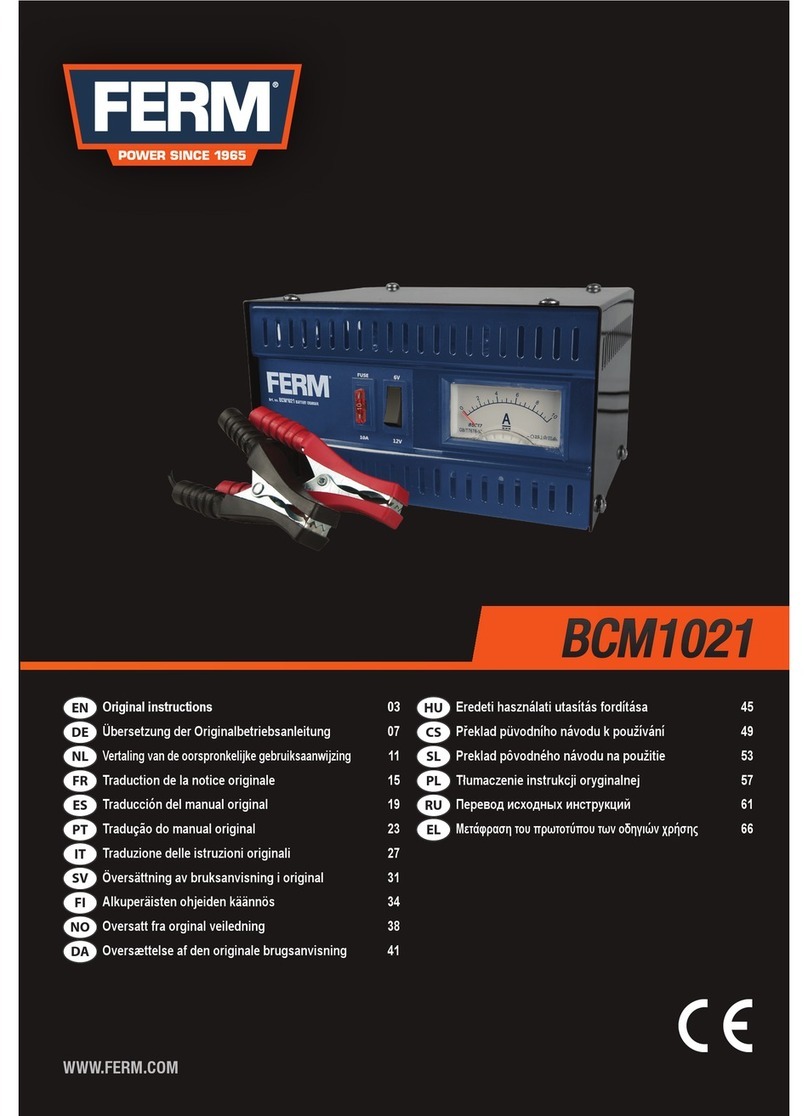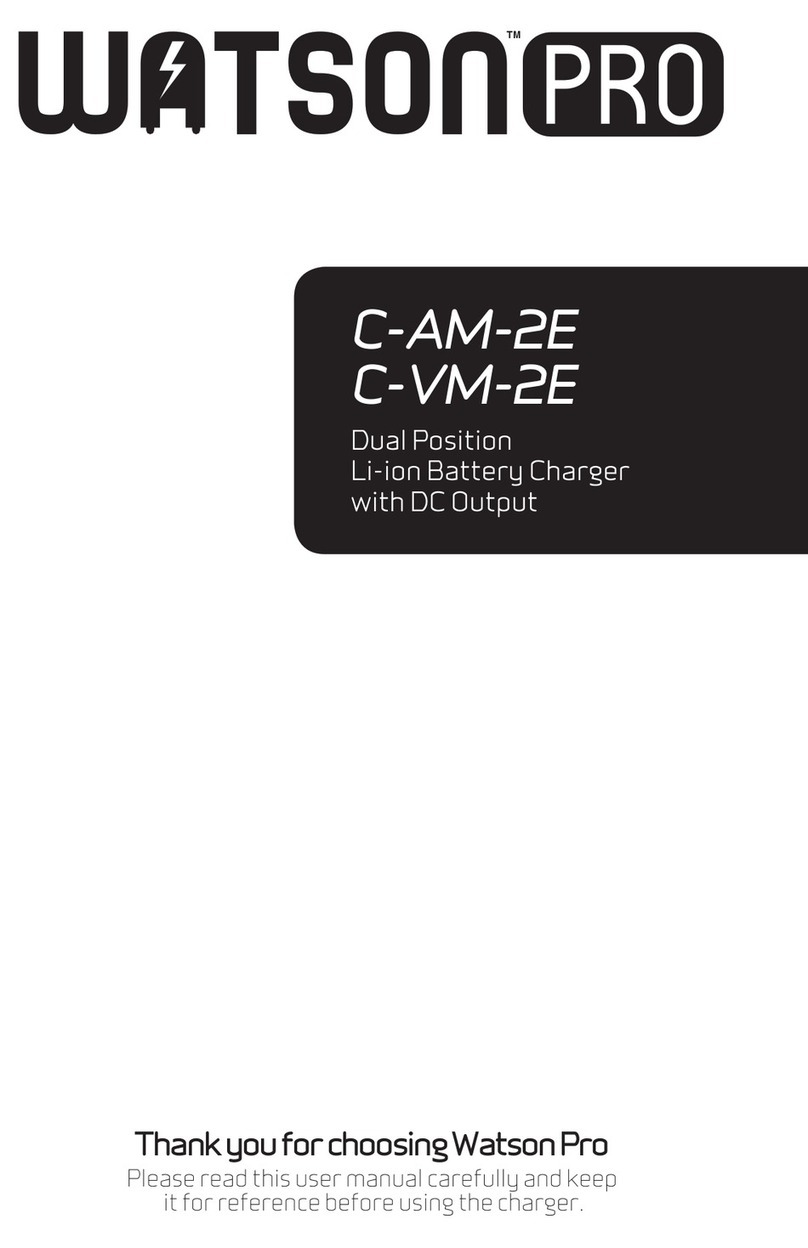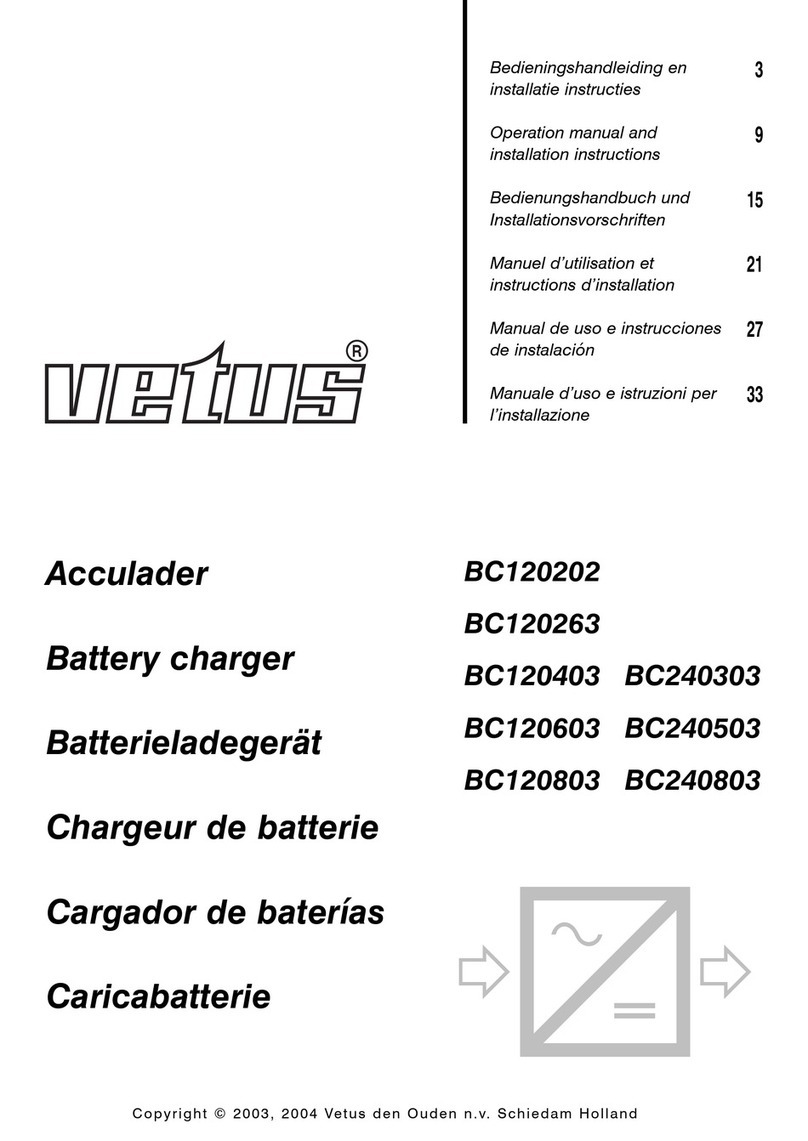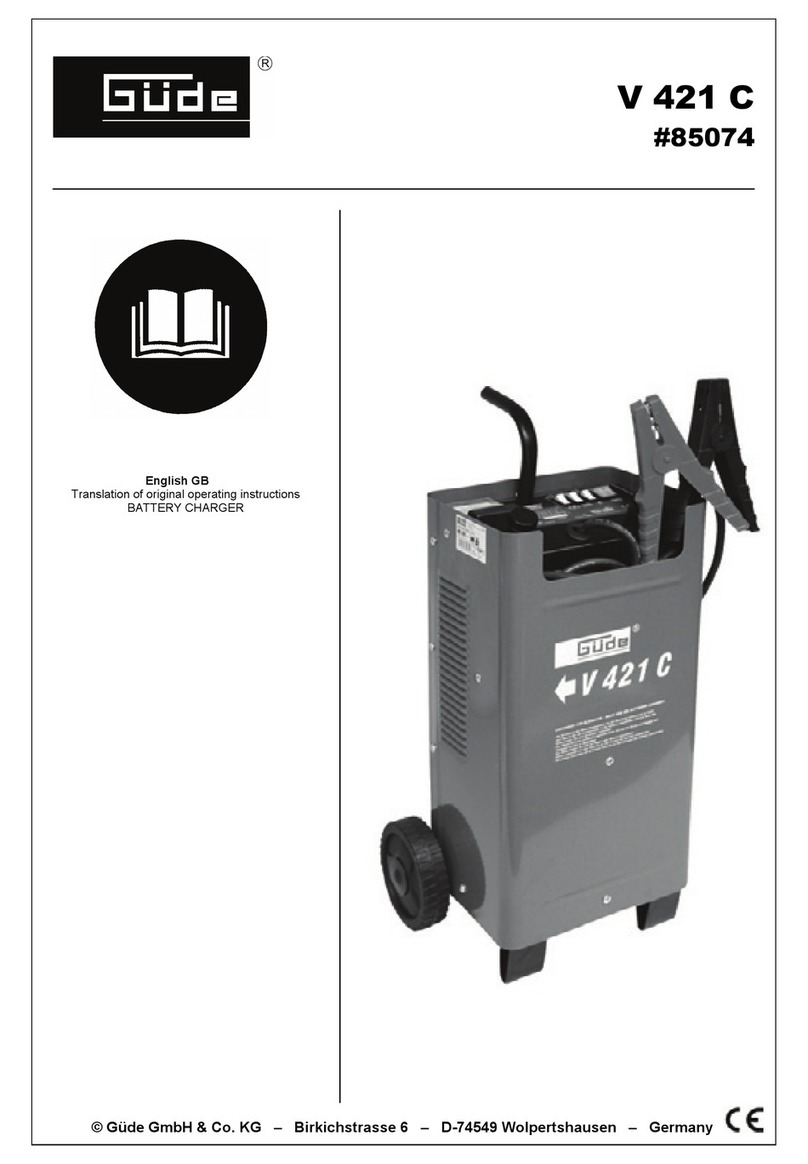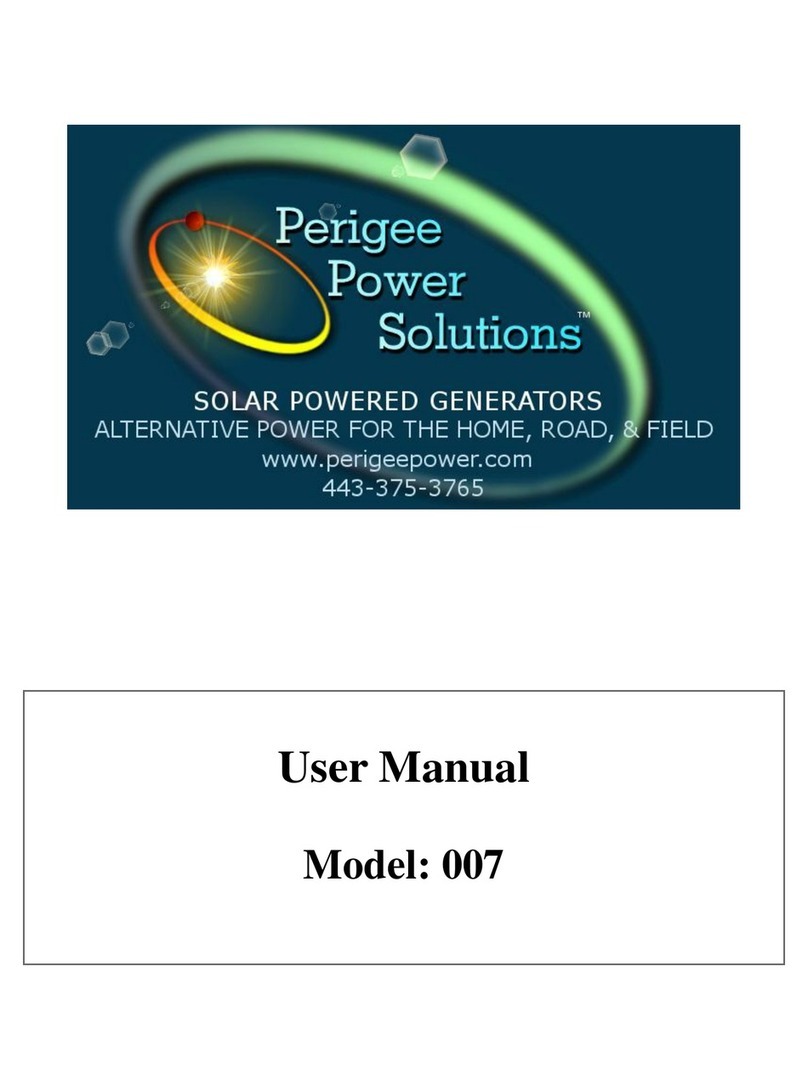Project EV EVA-07D-SE-RFID User manual

EVA-07D-SE-RFID / EVA-22D-SE-RFID
EVA-07D-SE-RFID-C / EVA-22D-SE-RFID-C
Dual Outlet Floor AC Charger
User Manual
Dual Floor Pro Earth
User Manual
A Complete Guide From
Installation To Operation
*Information correct as of 05/23

Disclaimer
Dual Floor Pro Earth
Thank you for using Project EV charging equipment!
EVA series of intelligent dual outlet AC charger is a power supply device that
uses professional and advanced technology to provide energy supply to electric
vehicles, it also has friendly man-machine interface and versatile functions of
control, billing, and communication. The charger can be connected to a
back-office server to utilise the functions of diversified communication options,
including wired Ethernet, WIFI, 4G is available for back-office server connection.
We sincerely hope that this product can meet your needs and will continuously
improve the quality of our products.
Disclaimer
This user manual is copyrighted by Project EV. (Hereinafter referred to as “ATESS
Power Technology”). No company or person may extract or copy part or all
of this user manual without the written permission of ATESS Power
Technology. Content must not be transmitted in any form, including
materials and publications.
All rights reserved. ATESS Power Technology has the final right to
interpret this user manual. The information in this manual is subject to
change without notice.
1

Product Features
Dual Floor Pro Earth
We pack our products with the best features, so you can
make the most out of your EV charger.
All of our 7.3kW fast charge points, up to our 40kW rapid chargers, are all OZEV
approved. All of our chargers are OCPP 1.6 compliant, all meeting UK & European
standards, and they are all covered by a market leading five-year warranty.
Features Packed as
Standard
PRO EARTH
NO SPIKE REQUIRED
CABLE LOCK
SYSTEM
18TH EDITION
COMPLIANT
5 YEAR
WARRANTY
ONBOARD RCBO
ISOLATION
DYNAMIC
LOAD MANAGEMENT
OFF-PEAK
TIME SHIFTING
SOLAR
COMPATIBLE
Project EV are proud to be one of the most competitively priced electric vehicle charge
point manufacturers on the market, with a highly versatile range, we are positive
Project EV can solve all your charging needs.
Key Features
Compact Design
Attractive appearance, simple
but elegant
Full Protection
Full electrical protection, over/under
temperature protection, etc
Global Standard
OCPP v1.6 open charge point
protocol. IEC 62196 type II
connector
Intelligent
Intelligent power adjustment,
emergency stop, WiFi/APP/ethernet
monitoring
2

Contents
Dual Floor Pro Earth
- Disclaimer
- Product Features
- Product Description
- Specification
EVA-07D-SE-RFID / EVA-07D-SE-RFID-C
EVA-22D-SE-RFID / EVA-22D-SE-RFID-C
- Packaging List
- Installation
Pole Mounted
Modbus Meter
- Load Management
- Configuring a laptop for commissioning
- Laptop Commissioning settings explained
- Project EV Standard App
Using the App
Creating a new account
Commissioning Process
EV Smart Charge Point Regulations
App Status
Charger Control Methods
Scheduling a charge
Making your unit bespoke
Account Management
- Troubleshooting
- Further Support
- Warranty
- FAQ’s
3
1
2
4
5-6
7
8
12
13
14-15
16-18
35-37
38
39-40
41-42

Product Description
Dual Floor Pro Earth
4
1
1. LOGO
2. A/B Status Indicator
3. LCD display
4. Button/A & B Gun Switch
5. RFID reader
6. WIFI/4G Antenna
7. Emergency Stop Button
8. Outlet B
2
3
4
5
6
7
8

Specification
EVA-07D-SE-RFID / EVA-22D-SE-RFID-C
5
IP65
-25ºC~+50ºC
0-95% non-condensing
Natural air cooling
<8W
IK10
Protection degree
Environment temperature
Relative humidity
Cooling
Standby power consumption
IK Rating
Working Environment
Protection
Over voltage protection
Under voltage protection
Over load protection
Short circuit protection
Earth leakage protection
Over-temp protection
Surge protection
PEN fault protection
Anti Tamper Switch
Function & Accessory
Yes
Yes/Yes/Opt.
Type 2 (socket)
2
Modbus Meter Only
(EV-SPM)
LCD
Ethernet/WIFI/4G
Outlet Type
Number of outlets
RCBO
LED Indicator light
Mid Metering
Emergency stop button
RFID
Dynamic Load Management
Type A +6mA DC fault
current protection
(Equivalent to Type B)
CE
SA8000 Accredited
OZEV Approved
UKCA
Certification
Mechanical
320/1635/175mm
30KG
Opt. EV-GMEVA-D-2
600/600/400mm
Opt. EV-SPM
Ground-mounting
Recommended base size (W/H/D)
Dynamic Load Management
Dimension (W/H/D)
Weight
Mounting & Accessories
Input Amps
Input voltage
Input frequency
Output voltage
Max. output power
Max. output current
Charging interface type
63a Single Phase
230V AC
50HZ
230V AC
7KW per socket
32A per socket
IEC 62196-2, Type 2
Input & Output
EVA-07D-SE-RFID-C
Model Only
310
1637
160
30
230
110
10.5
15.5

6
Specification
EVA-22D-SE-RFID / EVA-22D-SE-RFID-C
IP65
-25ºC~+50ºC
0-95% non-condensing
Natural air cooling
<8W
IK10
Protection degree
Environment temperature
Relative humidity
Cooling
Standby power consumption
IK Rating
Working Environment
Protection
Over voltage protection
Under voltage protection
Over load protection
Short circuit protection
Earth leakage protection
Over-temp protection
Surge protection
PEN fault protection
Anti tamper Switch
Function & Accessory
Yes
Yes/Yes/Opt.
Type 2 (socket)
2
LCD
Ethernet/WIFI/4G
Outlet Type
Number of outlets
RCBO
LED Indicator light
Mid Metering
Emergency stop button
RFID
Dynamic Load Management Modbus Meter Only
(EV-TPM)
Type A +6mA DC fault
current protection
(Equivalent to Type B)
CE
SA8000 Accredited
OZEV Approved
UKCA
Certification
Mechanical
320/1635/175mm
30KG
Opt. EV-GMEVA-D-2
600/600/400mm
Opt. EV-TPM-200A
Ground-mounting
Recommended base size (W/H/D)
Dynamic Load Management
Dimension (W/H/D)
Weight
Mounting & Accessories
Input Amps
Input voltage
Input frequency
Output voltage
Max. output power
Max. output current
Charging interface type
63a Three Phase
415V AC
50HZ
415V AC
22KW per socket
32A per socket
IEC 62196-2, Type 2
Input & Output
310
1637
160
30
230
110
10.5
15.5
EVA-07D-SE-RFID-C
Model Only

No.
1
2
3
4
5
6
7
Qty
1
1
1
3
4
4
1
Name
Charger
User Manual
Quality Certificate
User Card
M5*12 stainless
Steels hex-head
self-drilling screws
M8*80 Plastic
expansion bolts
Pedestal
Remark
4 to fix the bottom cover
The bottom bracket
Chargepoint base
Packaging List
Dual Floor Pro Earth
7

Installation
Floor Mounted
Mount on a Wall
1. Open the packaging, you’ll see a charge point, a mounting bracket, a user manual and a
bag of mounting accessories. There is also an RFID card.
2. The pole must be installed on a hard surface (concrete surface is recommended or
ground mount for soft ground). It can also be mounted on a solid ground. Drill holes
according to the requirements marked on the illustration for fixing expansion bolts.
8
G 6RPH URXWHUV KDYH :L)L RQH LV *+] WKH RWKHU LV *+] 0RVW KRPHV MXVW XVH WKH
*+]:L)LDVWKHLUGHIDXOW:L)L%XWWKHFKDUJHUFDQRQO\FRQQHFWWRWKH*+]:L)L6RLI
WKH FKDUJHU FDQ FRQQHFW WR \RXU PRELOH SKRQH KRWVSRW EXW FDQQRW FRQQHFW WR WKH KRPH
:L)L3OHDVHFKHFNZLWKWKHKRPHRZQHURUFKHFNRQWKHLUURXWHUWRVHHLI\RXDUHXVLQJWKH
*+]:L)L3OHDVHGRXVHWKH*+]:L)LIRUFKDUJHUFRQQHFWLRQ
H &KHFNLI WKHFKDUJHU LVVWLOO FRQQHFWHGWR WKHFRPSXWHU 3OHDVHXQSOXJ LWIURPFRPSXWHU
RWKHUZLVHWKHFKDUJHUZRQªWFRQQHFWWRWKHEDFNRIILFHVHUYHU
I &KHFN LI VHUYHU DGGUHVV LV FRUUHFW LQ WKH§6HUYHU 85/¨ ILHOG 7KH FRUUHFW VHWWLQJ LV
ZVFKDUJHJURZDWWFRPRFSSZV
&DQQRWDFFHVVSDUDPHWHUVHWWLQJSDJH
&OLFN 6WDUW 0HQX!&RQWURO 3DQHO!1HWZRUN DQG 6KDULQJ &HQWHU )RU :LQGRZV DQG
KLJKHUVHDUFKIRUDQGRSHQ&RQWURO3DQHODQGVHOHFW1HWZRUNDQG,QWHUQHW
7RVHWDVWDWLF,3RQ\RXU:LQGRZVFRPSXWHU
A &KHFNLI\RXKDYHFRQQHFWHGWKHFKDUJHUWR\RXUFRPSXWHU
B &KHFNLI\RXKDYHFKDQJHWKHFRPSXWHUªV,3WR[[FDQEHDQ\YDOXHEHWZHHQ
DQGH[FHSW
&OLFN&KDQJHDGDSWHUVHWWLQJV
d. Some routers have 2 WiFi signals, one is 2.4GHz, the other is 5GHz. Most homes
use the 5GHz WiFi as their default WiFi but the charger can only connect to the 2.4GHz
WiFi. So if the charger can connect to your mobile phone hotspot, but cannot connect
to the home WiFi please check the router to see if you are using the 5GHz WiFi. Use the
2.4GHz WiFi for charger connection.
e. Check if the charger is still connected to the computer. Please unplug it from
computer otherwise the charger won’t connect to the back-oce server.
f. Check if server address is correct in the“Server URL” eld. The correct setting is :
ws://ess-charge.atesspower.com:80/ocpp/ws
7.4 Cannot access parameter setting page
a. Check if you have connected the charger to your computer,
b. Check if you have changed the computer’s IP to 192.168.1.x (x can be any value
between 1 and 255 except 5).
To set a static IP on your Windows computer:
(1). Click Start Menu>Control Panel>Network and Sharing Center. (For Windows 8 and
higher, search for and open Control Panel and select Network and Internet).
(2). Click Change adapter settings.
30 31

Installation
Floor Mounted
3. Fix the pole onto the holes with expansion bolts. The input cables go into the pole from
the centre at the bottom and will exit through the grommit provided below the charger.
4. Using the keys provided, open the door to the charger, crimp the cables using M8-x
Metal crimp lugs. Polarity can be found written on the terminal points - the RCBO is at the
top of the unit (Left is A and Right is B) and may need the resetting to power up. Once
complete, close and lock the access door of the charger.
9
Disclaimer: All terminals
must be torqued to 5.5Nm.
5LJKWFOLFNRQ/RFDO$UHD&RQQHFWLRQDQGFOLFNRQ3URSHUWLHV
6HOHFW,QWHUQHW3URWRFRO9HUVLRQ7&3,3YDQGFOLFNRQ3URSHUWLHV
6HOHFW8VHWKHIROORZLQJ,3DGGUHVVDQGHQWHUWKH,3DGGUHVV6XEQHW0DVN'HIDXOW
*DWHZD\&OLFN2.DQGFORVHWKH/RFDO$UHD&RQQHFWLRQSURSHUWLHVZLQGRZ
F &KHFN ZKDW ZHE EURZVHU LV EHLQJ XVHG LW¶V VXJJHVWHG WR XVH )LUHIR[ RU ,( &KURPH
FDQQRWEHXVHGWRXSGDWHILUPZDUH
G &KHFNLI\RXKDYHLQSXWWKH FRPSOHWHFRQWHQWZKLFKLV KWWSLQWKH
DGGUHVVILHOGGRQRWOHDYHRXWWKHKWWSRUWKH³´
H 6RPHWLPHV\RXPD\QHHGWRUHVWDUWWKHFKDUJHUWRDFFHVVLWVSDUDPHWHUVHWWLQJSDJH
I ,I \RX KDYH FKDQJHG WKH FKDUJHU¶V ,3 WR RWKHU YDOXH DQG FDQQRW UHPHPEHU \RX FDQ
UHVWRUHWKHFKDUJHUWRIDFWRU\VHWWLQJE\ORQJSUHVVWKHUHVHWEXWWRQ7KHQ\RXFDQDFFHVV
LWXVLQJKWWS
3OHDVHQRWH$IWHUUHVWRULQJWKHFKDUJHUWRIDFWRU\VHWWLQJ\RX¶OOQHHGWRUHVHWWKHFKDUJHU
,'DQGVHUYHUXUORWKHUZLVHWKHFKDUJHUZRQ¶WEHFRQQHFWHGWRWKHEDFNRIILFHVHUYHU
5HVHWEXWWRQ
(3). Right-click on Local Area Connection and click on Properties.
(4). Select Internet Protocol Version 4 (TCP/IPv4) and click on Properties.
(5). Select “Use the following IP address” and enter the IP address, Subnet Mask,
Default Gateway. Click OK and close the Local Area Connection properties window.
c. Check which web browser is being used, it’s suggested you use Firefox or IE.
Chrome cannot be used to update rmware.
d. Check if you have input the complete path, which is http://192.168.1.5:8080, in the
address eld, do not leave out the http:// or the“:8080”.
e. You may need to restart the charger to access its parameter setting page.
f. If you have changed the charger’s IP to another value but cannot remember it, you
can restore the charger to factory setting by pressing and holding the reset button.
Then you can access it using http://192.168.1.5:8080.
Please note: After restoring the charger to factory setting, you need to reset the
charger ID and server url, or the charger won’t be connected to the back-oce server.
32 33

Installation
Modbus Meter
To monitor the real-time power import and export, a CT clamp is needed for this function
to work properly. The CT Clamp is needed to operate and use, both solar and dynamic load
balancing only.
Note: CT Clamp wiring can be extended up to 50m using Cat5e cable.
10
EV
Charger
5LJKWFOLFNRQ/RFDO$UHD&RQQHFWLRQDQGFOLFNRQ3URSHUWLHV
6HOHFW,QWHUQHW3URWRFRO9HUVLRQ7&3,3YDQGFOLFNRQ3URSHUWLHV
6HOHFW8VHWKHIROORZLQJ,3DGGUHVVDQGHQWHUWKH,3DGGUHVV6XEQHW0DVN'HIDXOW
*DWHZD\&OLFN2.DQGFORVHWKH/RFDO$UHD&RQQHFWLRQSURSHUWLHVZLQGRZ
F &KHFN ZKDW ZHE EURZVHU LV EHLQJ XVHG LW¶V VXJJHVWHG WR XVH )LUHIR[ RU ,( &KURPH
FDQQRWEHXVHGWRXSGDWHILUPZDUH
G &KHFNLI\RXKDYHLQSXWWKH FRPSOHWHFRQWHQWZKLFKLV KWWSLQWKH
DGGUHVVILHOGGRQRWOHDYHRXWWKHKWWSRUWKH³´
H 6RPHWLPHV\RXPD\QHHGWRUHVWDUWWKHFKDUJHUWRDFFHVVLWVSDUDPHWHUVHWWLQJSDJH
I ,I \RX KDYH FKDQJHG WKH FKDUJHU¶V ,3 WR RWKHU YDOXH DQG FDQQRW UHPHPEHU \RX FDQ
UHVWRUHWKHFKDUJHUWRIDFWRU\VHWWLQJE\ORQJSUHVVWKHUHVHWEXWWRQ7KHQ\RXFDQDFFHVV
LWXVLQJKWWS
3OHDVHQRWH$IWHUUHVWRULQJWKHFKDUJHUWRIDFWRU\VHWWLQJ\RX¶OOQHHGWRUHVHWWKHFKDUJHU
,'DQGVHUYHUXUORWKHUZLVHWKHFKDUJHUZRQ¶WEHFRQQHFWHGWRWKHEDFNRIILFHVHUYHU
5HVHWEXWWRQ
(3). Right-click on Local Area Connection and click on Properties.
(4). Select Internet Protocol Version 4 (TCP/IPv4) and click on Properties.
(5). Select “Use the following IP address” and enter the IP address, Subnet Mask,
Default Gateway. Click OK and close the Local Area Connection properties window.
c. Check which web browser is being used, it’s suggested you use Firefox or IE.
Chrome cannot be used to update rmware.
d. Check if you have input the complete path, which is http://192.168.1.5:8080, in the
address eld, do not leave out the http:// or the“:8080”.
e. You may need to restart the charger to access its parameter setting page.
f. If you have changed the charger’s IP to another value but cannot remember it, you
can restore the charger to factory setting by pressing and holding the reset button.
Then you can access it using http://192.168.1.5:8080.
Please note: After restoring the charger to factory setting, you need to reset the
charger ID and server url, or the charger won’t be connected to the back-oce server.
32 33

11
Load Management
Dual Floor Pro Earth
Dynamic Load Management
For dynamic load management to work the Modbus Meter must be installed correctly and
the following setting must be set:
- Enable Power Allocation - Enabled
- External current sampling method - Meter
- External monitored max input power (kw) - main fuse size
- Meter Address - Side Of Meter
External monitored max input power is measured in kw and must be set to the main fuse
size so that if the load on the property was to reach the limit set the charger would reduce
it’s output accordingly to not exceed the property main fuse.
60A = 13kw
80A = 18kw
100A = 23kw
Static Load Management
For installations where dynamic load management is not possible you can hard limit the
charger using setting ‘charger maximum output current (A)’ - As default this will be 32A,
however can be downrated to as low as 6A (1.76kw) if required and anything inbetween.

Setting the laptop for a static IP.
The Charger’s default IP address is 192.168.1.5. To access the parameter setting interface,
you’ll need to first set the computer’s IP to 192.168.1.3
To set a static IP on your Windows computer:
1. Click Start Menu > Control Panel > Network and Sharing Center. (For Windows 8 and
higher, search for and open Control Panel and select Network and Internet).
2. Click Change adapter settings.
3. Right-click on Local Area Connection Ethernet and click on properties.
G 6RPH URXWHUV KDYH :L)L RQH LV *+] WKH RWKHU LV *+] 0RVW KRPHV MXVW XVH WKH
*+]:L)LDVWKHLUGHIDXOW:L)L%XWWKHFKDUJHUFDQRQO\FRQQHFWWRWKH*+]:L)L6RLI
WKH FKDUJHU FDQ FRQQHFW WR \RXU PRELOH SKRQH KRWVSRW EXW FDQQRW FRQQHFW WR WKH KRPH
:L)L3OHDVHFKHFNZLWKWKHKRPHRZQHURUFKHFNRQWKHLUURXWHUWRVHHLI\RXDUHXVLQJWKH
*+]:L)L3OHDVHGRXVHWKH*+]:L)LIRUFKDUJHUFRQQHFWLRQ
H &KHFNLI WKHFKDUJHU LVVWLOO FRQQHFWHGWR WKHFRPSXWHU 3OHDVHXQSOXJ LWIURPFRPSXWHU
RWKHUZLVHWKHFKDUJHUZRQªWFRQQHFWWRWKHEDFNRIILFHVHUYHU
I &KHFN LI VHUYHU DGGUHVV LV FRUUHFW LQ WKH§6HUYHU 85/¨ ILHOG 7KH FRUUHFW VHWWLQJ LV
ZVFKDUJHJURZDWWFRPRFSSZV
&DQQRWDFFHVVSDUDPHWHUVHWWLQJSDJH
&OLFN 6WDUW 0HQX!&RQWURO 3DQHO!1HWZRUN DQG 6KDULQJ &HQWHU )RU :LQGRZV DQG
KLJKHUVHDUFKIRUDQGRSHQ&RQWURO3DQHODQGVHOHFW1HWZRUNDQG,QWHUQHW
7RVHWDVWDWLF,3RQ\RXU:LQGRZVFRPSXWHU
A &KHFNLI\RXKDYHFRQQHFWHGWKHFKDUJHUWR\RXUFRPSXWHU
B &KHFNLI\RXKDYHFKDQJHWKHFRPSXWHUªV,3WR[[FDQEHDQ\YDOXHEHWZHHQ
DQGH[FHSW
&OLFN&KDQJHDGDSWHUVHWWLQJV
d. Some routers have 2 WiFi signals, one is 2.4GHz, the other is 5GHz. Most homes
use the 5GHz WiFi as their default WiFi but the charger can only connect to the 2.4GHz
WiFi. So if the charger can connect to your mobile phone hotspot, but cannot connect
to the home WiFi please check the router to see if you are using the 5GHz WiFi. Use the
2.4GHz WiFi for charger connection.
e. Check if the charger is still connected to the computer. Please unplug it from
computer otherwise the charger won’t connect to the back-oce server.
f. Check if server address is correct in the“Server URL” eld. The correct setting is :
ws://ess-charge.atesspower.com:80/ocpp/ws
7.4 Cannot access parameter setting page
a. Check if you have connected the charger to your computer,
b. Check if you have changed the computer’s IP to 192.168.1.x (x can be any value
between 1 and 255 except 5).
To set a static IP on your Windows computer:
(1). Click Start Menu>Control Panel>Network and Sharing Center. (For Windows 8 and
higher, search for and open Control Panel and select Network and Internet).
(2). Click Change adapter settings.
30 31
5LJKWFOLFNRQ/RFDO$UHD&RQQHFWLRQDQGFOLFNRQ3URSHUWLHV
6HOHFW,QWHUQHW3URWRFRO9HUVLRQ7&3,3YDQGFOLFNRQ3URSHUWLHV
6HOHFW8VHWKHIROORZLQJ,3DGGUHVVDQGHQWHUWKH,3DGGUHVV6XEQHW0DVN'HIDXOW
*DWHZD\&OLFN2.DQGFORVHWKH/RFDO$UHD&RQQHFWLRQSURSHUWLHVZLQGRZ
F &KHFN ZKDW ZHE EURZVHU LV EHLQJ XVHG LW¶V VXJJHVWHG WR XVH )LUHIR[ RU ,( &KURPH
FDQQRWEHXVHGWRXSGDWHILUPZDUH
G &KHFNLI \RXKDYHLQSXW WKHFRPSOHWHFRQWHQW ZKLFKLVKWWSLQ WKH
DGGUHVVILHOGGRQRWOHDYHRXWWKHKWWSRUWKH³´
H 6RPHWLPHV\RXPD\QHHGWRUHVWDUWWKHFKDUJHUWRDFFHVVLWVSDUDPHWHUVHWWLQJSDJH
I ,I \RX KDYH FKDQJHG WKH FKDUJHU¶V ,3 WR RWKHU YDOXH DQG FDQQRW UHPHPEHU \RX FDQ
UHVWRUHWKHFKDUJHUWRIDFWRU\VHWWLQJE\ORQJSUHVVWKHUHVHWEXWWRQ7KHQ\RXFDQDFFHVV
LWXVLQJKWWS
3OHDVHQRWH$IWHUUHVWRULQJWKHFKDUJHUWRIDFWRU\VHWWLQJ\RX¶OOQHHGWRUHVHWWKHFKDUJHU
,'DQGVHUYHUXUORWKHUZLVHWKHFKDUJHUZRQ¶WEHFRQQHFWHGWRWKHEDFNRIILFHVHUYHU
5HVHWEXWWRQ
(3). Right-click on Local Area Connection and click on Properties.
(4). Select Internet Protocol Version 4 (TCP/IPv4) and click on Properties.
(5). Select “Use the following IP address” and enter the IP address, Subnet Mask,
Default Gateway. Click OK and close the Local Area Connection properties window.
c. Check which web browser is being used, it’s suggested you use Firefox or IE.
Chrome cannot be used to update rmware.
d. Check if you have input the complete path, which is http://192.168.1.5:8080, in the
address eld, do not leave out the http:// or the“:8080”.
e. You may need to restart the charger to access its parameter setting page.
f. If you have changed the charger’s IP to another value but cannot remember it, you
can restore the charger to factory setting by pressing and holding the reset button.
Then you can access it using http://192.168.1.5:8080.
Please note: After restoring the charger to factory setting, you need to reset the
charger ID and server url, or the charger won’t be connected to the back-oce server.
32 33
12
Configuring a laptop
for commissioning

5LJKWFOLFNRQ/RFDO$UHD&RQQHFWLRQDQGFOLFNRQ3URSHUWLHV
6HOHFW,QWHUQHW3URWRFRO9HUVLRQ7&3,3YDQGFOLFNRQ3URSHUWLHV
6HOHFW8VHWKHIROORZLQJ,3DGGUHVVDQGHQWHUWKH,3DGGUHVV6XEQHW0DVN'HIDXOW
*DWHZD\&OLFN2.DQGFORVHWKH/RFDO$UHD&RQQHFWLRQSURSHUWLHVZLQGRZ
F &KHFN ZKDW ZHE EURZVHU LV EHLQJ XVHG LW¶V VXJJHVWHG WR XVH )LUHIR[ RU ,( &KURPH
FDQQRWEHXVHGWRXSGDWHILUPZDUH
G &KHFNLI \RXKDYHLQSXW WKHFRPSOHWHFRQWHQW ZKLFKLVKWWSLQ WKH
DGGUHVVILHOGGRQRWOHDYHRXWWKHKWWSRUWKH³´
H 6RPHWLPHV\RXPD\QHHGWRUHVWDUWWKHFKDUJHUWRDFFHVVLWVSDUDPHWHUVHWWLQJSDJH
I ,I \RX KDYH FKDQJHG WKH FKDUJHU¶V ,3 WR RWKHU YDOXH DQG FDQQRW UHPHPEHU \RX FDQ
UHVWRUHWKHFKDUJHUWRIDFWRU\VHWWLQJE\ORQJSUHVVWKHUHVHWEXWWRQ7KHQ\RXFDQDFFHVV
LWXVLQJKWWS
3OHDVHQRWH$IWHUUHVWRULQJWKHFKDUJHUWRIDFWRU\VHWWLQJ\RX¶OOQHHGWRUHVHWWKHFKDUJHU
,'DQGVHUYHUXUORWKHUZLVHWKHFKDUJHUZRQ¶WEHFRQQHFWHGWRWKHEDFNRIILFHVHUYHU
5HVHWEXWWRQ
(3). Right-click on Local Area Connection and click on Properties.
(4). Select Internet Protocol Version 4 (TCP/IPv4) and click on Properties.
(5). Select “Use the following IP address” and enter the IP address, Subnet Mask,
Default Gateway. Click OK and close the Local Area Connection properties window.
c. Check which web browser is being used, it’s suggested you use Firefox or IE.
Chrome cannot be used to update rmware.
d. Check if you have input the complete path, which is http://192.168.1.5:8080, in the
address eld, do not leave out the http:// or the“:8080”.
e. You may need to restart the charger to access its parameter setting page.
f. If you have changed the charger’s IP to another value but cannot remember it, you
can restore the charger to factory setting by pressing and holding the reset button.
Then you can access it using http://192.168.1.5:8080.
Please note: After restoring the charger to factory setting, you need to reset the
charger ID and server url, or the charger won’t be connected to the back-oce server.
32 33
13
4. Select Internet Protocol Version 4 (TCP/IPV4) and click on properties.
5. Select ‘Use the following IP address’ and enter the IP address, subnet mask, default
gateway. Click OK and close the Local Area Connection properties window.
5LJKWFOLFNRQ/RFDO$UHD&RQQHFWLRQDQGFOLFNRQ3URSHUWLHV
6HOHFW,QWHUQHW3URWRFRO9HUVLRQ7&3,3YDQGFOLFNRQ3URSHUWLHV
6HOHFW8VHWKHIROORZLQJ,3DGGUHVVDQGHQWHUWKH,3DGGUHVV6XEQHW0DVN'HIDXOW
*DWHZD\&OLFN2.DQGFORVHWKH/RFDO$UHD&RQQHFWLRQSURSHUWLHVZLQGRZ
F &KHFN ZKDW ZHE EURZVHU LV EHLQJ XVHG LW¶V VXJJHVWHG WR XVH )LUHIR[ RU ,( &KURPH
FDQQRWEHXVHGWRXSGDWHILUPZDUH
G &KHFNLI\RXKDYHLQSXWWKH FRPSOHWHFRQWHQWZKLFKLV KWWSLQWKH
DGGUHVVILHOGGRQRWOHDYHRXWWKHKWWSRUWKH³´
H 6RPHWLPHV\RXPD\QHHGWRUHVWDUWWKHFKDUJHUWRDFFHVVLWVSDUDPHWHUVHWWLQJSDJH
I ,I \RX KDYH FKDQJHG WKH FKDUJHU¶V ,3 WR RWKHU YDOXH DQG FDQQRW UHPHPEHU \RX FDQ
UHVWRUHWKHFKDUJHUWRIDFWRU\VHWWLQJE\ORQJSUHVVWKHUHVHWEXWWRQ7KHQ\RXFDQDFFHVV
LWXVLQJKWWS
3OHDVHQRWH$IWHUUHVWRULQJWKHFKDUJHUWRIDFWRU\VHWWLQJ\RX¶OOQHHGWRUHVHWWKHFKDUJHU
,'DQGVHUYHUXUORWKHUZLVHWKHFKDUJHUZRQ¶WEHFRQQHFWHGWRWKHEDFNRIILFHVHUYHU
5HVHWEXWWRQ
(3). Right-click on Local Area Connection and click on Properties.
(4). Select Internet Protocol Version 4 (TCP/IPv4) and click on Properties.
(5). Select “Use the following IP address” and enter the IP address, Subnet Mask,
Default Gateway. Click OK and close the Local Area Connection properties window.
c. Check which web browser is being used, it’s suggested you use Firefox or IE.
Chrome cannot be used to update rmware.
d. Check if you have input the complete path, which is http://192.168.1.5:8080, in the
address eld, do not leave out the http:// or the“:8080”.
e. You may need to restart the charger to access its parameter setting page.
f. If you have changed the charger’s IP to another value but cannot remember it, you
can restore the charger to factory setting by pressing and holding the reset button.
Then you can access it using http://192.168.1.5:8080.
Please note: After restoring the charger to factory setting, you need to reset the
charger ID and server url, or the charger won’t be connected to the back-oce server.
32 33
Configuring a laptop
for commissioning

5LJKWFOLFNRQ/RFDO$UHD&RQQHFWLRQDQGFOLFNRQ3URSHUWLHV
6HOHFW,QWHUQHW3URWRFRO9HUVLRQ7&3,3YDQGFOLFNRQ3URSHUWLHV
6HOHFW8VHWKHIROORZLQJ,3DGGUHVVDQGHQWHUWKH,3DGGUHVV6XEQHW0DVN'HIDXOW
*DWHZD\&OLFN2.DQGFORVHWKH/RFDO$UHD&RQQHFWLRQSURSHUWLHVZLQGRZ
F &KHFN ZKDW ZHE EURZVHU LV EHLQJ XVHG LW¶V VXJJHVWHG WR XVH )LUHIR[ RU ,( &KURPH
FDQQRWEHXVHGWRXSGDWHILUPZDUH
G &KHFNLI\RXKDYHLQSXWWKH FRPSOHWHFRQWHQWZKLFKLV KWWSLQWKH
DGGUHVVILHOGGRQRWOHDYHRXWWKHKWWSRUWKH³´
H 6RPHWLPHV\RXPD\QHHGWRUHVWDUWWKHFKDUJHUWRDFFHVVLWVSDUDPHWHUVHWWLQJSDJH
I ,I \RX KDYH FKDQJHG WKH FKDUJHU¶V ,3 WR RWKHU YDOXH DQG FDQQRW UHPHPEHU \RX FDQ
UHVWRUHWKHFKDUJHUWRIDFWRU\VHWWLQJE\ORQJSUHVVWKHUHVHWEXWWRQ7KHQ\RXFDQDFFHVV
LWXVLQJKWWS
3OHDVHQRWH$IWHUUHVWRULQJWKHFKDUJHUWRIDFWRU\VHWWLQJ\RX¶OOQHHGWRUHVHWWKHFKDUJHU
,'DQGVHUYHUXUORWKHUZLVHWKHFKDUJHUZRQ¶WEHFRQQHFWHGWRWKHEDFNRIILFHVHUYHU
5HVHWEXWWRQ
(3). Right-click on Local Area Connection and click on Properties.
(4). Select Internet Protocol Version 4 (TCP/IPv4) and click on Properties.
(5). Select “Use the following IP address” and enter the IP address, Subnet Mask,
Default Gateway. Click OK and close the Local Area Connection properties window.
c. Check which web browser is being used, it’s suggested you use Firefox or IE.
Chrome cannot be used to update rmware.
d. Check if you have input the complete path, which is http://192.168.1.5:8080, in the
address eld, do not leave out the http:// or the“:8080”.
e. You may need to restart the charger to access its parameter setting page.
f. If you have changed the charger’s IP to another value but cannot remember it, you
can restore the charger to factory setting by pressing and holding the reset button.
Then you can access it using http://192.168.1.5:8080.
Please note: After restoring the charger to factory setting, you need to reset the
charger ID and server url, or the charger won’t be connected to the back-oce server.
32 33
14
Laptop commissioning
settings explained
Connect the charger to a computer via a network cable. Open the web browser and type
in 192.168.1.5:8080 in the address field and click enter, then the parameter setting page of
the charger will open up.
Parameter setting can only be done via web browser on a computer. It is suggested to use
microsoft edge or chrome (other browser might have compatibility problems).
1
2
3
4
5
6
7
8
9
10
11
12
13
14
15
16
17
18
19
20
21
22
23
24
25
26
27
28
29
30
31
32
33
34
35
36
37
38
39
40
41
42
43
44
45
46
47
48
49
50
51
52
53

15
1. Firmware version of the Charger. This item cannot be modified here on the setting page.
2. Charger ID: this is the unique identification of the Charger. If the charger is to be
connected to Project EV back-office server, this ID must be set as the serial number on the
nameplate of the Charger. Otherwise the Charger cannot be registered on the server.
3. Charger IP: The default IP is 192.168.1.5. It is not suggested to change the default IP. If you
have changed the default IP and forgot the new IP, you can reset the charger to factory
setting by long press the reset button(the reset button on control board, not the emergency
stop button) until the charger reboot. Then you can use the default 192.168.1.5 for access.
Please note: ID(same as serial number, can be found on the nameplate sticker) and server
url, otherwise the charger won’t be connected to the back-office server. After restoring the
charger to factory setting, you’ll need to reset the charger
4. Charger Subnet mask: The default value is 255.255.255.0. It is not suggested to change. If
the subnet mask has been reset to other value and you have forgotten the new value, you
can restore the charger to factory setting by long press the reset button.
5. Net MAC Address
6. Change the charger from static IP to DHCP- It is recommended to use static to allow
future access if required.
7. RFID TAG Limit
8. WiFi SSID(wireless network name)
9. Server URL is to set the domain name or IP address of the back office server to be
connected. The domain name of Project EV is ws://projectevcharger.com:80/ocpp/ws. For
electric miles use ws://occpp.electricmiles.io/
10. Charger Internal Time - This is when the unit is online as the time is retrieved from the
server.
11. To be used to alter the time zones should the charger be installed outside GMT time zone.
12. Max Temperature the charger internals will reach before triggering a fault.
13. Meter value time in Seconds - The charger sends these to the server to be displayed in the
app.
Laptop commissioning
settings explained

5LJKWFOLFNRQ/RFDO$UHD&RQQHFWLRQDQGFOLFNRQ3URSHUWLHV
6HOHFW,QWHUQHW3URWRFRO9HUVLRQ7&3,3YDQGFOLFNRQ3URSHUWLHV
6HOHFW8VHWKHIROORZLQJ,3DGGUHVVDQGHQWHUWKH,3DGGUHVV6XEQHW0DVN'HIDXOW
*DWHZD\&OLFN2.DQGFORVHWKH/RFDO$UHD&RQQHFWLRQSURSHUWLHVZLQGRZ
F &KHFN ZKDW ZHE EURZVHU LV EHLQJ XVHG LW¶V VXJJHVWHG WR XVH )LUHIR[ RU ,( &KURPH
FDQQRWEHXVHGWRXSGDWHILUPZDUH
G &KHFNLI \RXKDYHLQSXW WKHFRPSOHWHFRQWHQW ZKLFKLVKWWSLQ WKH
DGGUHVVILHOGGRQRWOHDYHRXWWKHKWWSRUWKH³´
H 6RPHWLPHV\RXPD\QHHGWRUHVWDUWWKHFKDUJHUWRDFFHVVLWVSDUDPHWHUVHWWLQJSDJH
I ,I \RX KDYH FKDQJHG WKH FKDUJHU¶V ,3 WR RWKHU YDOXH DQG FDQQRW UHPHPEHU \RX FDQ
UHVWRUHWKHFKDUJHUWRIDFWRU\VHWWLQJE\ORQJSUHVVWKHUHVHWEXWWRQ7KHQ\RXFDQDFFHVV
LWXVLQJKWWS
3OHDVHQRWH$IWHUUHVWRULQJWKHFKDUJHUWRIDFWRU\VHWWLQJ\RX¶OOQHHGWRUHVHWWKHFKDUJHU
,'DQGVHUYHUXUORWKHUZLVHWKHFKDUJHUZRQ¶WEHFRQQHFWHGWRWKHEDFNRIILFHVHUYHU
5HVHWEXWWRQ
(3). Right-click on Local Area Connection and click on Properties.
(4). Select Internet Protocol Version 4 (TCP/IPv4) and click on Properties.
(5). Select “Use the following IP address” and enter the IP address, Subnet Mask,
Default Gateway. Click OK and close the Local Area Connection properties window.
c. Check which web browser is being used, it’s suggested you use Firefox or IE.
Chrome cannot be used to update rmware.
d. Check if you have input the complete path, which is http://192.168.1.5:8080, in the
address eld, do not leave out the http:// or the“:8080”.
e. You may need to restart the charger to access its parameter setting page.
f. If you have changed the charger’s IP to another value but cannot remember it, you
can restore the charger to factory setting by pressing and holding the reset button.
Then you can access it using http://192.168.1.5:8080.
Please note: After restoring the charger to factory setting, you need to reset the
charger ID and server url, or the charger won’t be connected to the back-oce server.
32 33
16
14. Only Required with other brands of sim cards
15. If used in 4G this is required to let the charger know which sim server to connect to.
16. This is the login password for the or laptop on commissioning default is 12345678 and is
recommended to change this on commissioning.
17. RCD Calibration
18. Solar Modes
19. Enable Load Management / Solar Features
20. Property Main Fuse Size (kw)
21. Load Management Meter Model
22. Opt Out/ Opt In of the UK EVC regulations default charging hours plug + charge
23-27. UK EVC regulations 2021 charge allowed times
28. UK EVC regulations 2021 randomised delay to 600 seconds and can be changed by end user
29. Save settings
30. Language
31. Charger Module
32. LAN Connection default gateway
33. Charger DNS server
34. Stati output of the charger
35. Charging Mode: 1. APP/RFID mode; 2. RFID Mode; 3. Plug & Charge Mode
36. RFID Default Pin
37. WIFI Password
38. Default charging cost for records for multi tariffs set up in the app.
39. Daylight saving start + end date
40. Plug + charge allowed charge window
41. Heartbeat signal sent to the server (time in seconds)
42. Password required by some sim cards that are not Project EV.
43. Time out (in seconds) for starting charge without plugging in a vehicle
44. Required for testing purposes only
45. Minimum export power required before the vehicle charge will engage (1.76kw/6amp)
46. Load Management reading hardware - CT/Power Meter
47. Opt Out / Opt In of the UK EVC regulations default charging hours plug and charge
48. Power Meter Address
49-53. Limit your charger to the adjacent times. 0 is default setting 34.
Laptop commissioning
settings explained

5LJKWFOLFNRQ/RFDO$UHD&RQQHFWLRQDQGFOLFNRQ3URSHUWLHV
6HOHFW,QWHUQHW3URWRFRO9HUVLRQ7&3,3YDQGFOLFNRQ3URSHUWLHV
6HOHFW8VHWKHIROORZLQJ,3DGGUHVVDQGHQWHUWKH,3DGGUHVV6XEQHW0DVN'HIDXOW
*DWHZD\&OLFN2.DQGFORVHWKH/RFDO$UHD&RQQHFWLRQSURSHUWLHVZLQGRZ
F &KHFN ZKDW ZHE EURZVHU LV EHLQJ XVHG LW¶V VXJJHVWHG WR XVH )LUHIR[ RU ,( &KURPH
FDQQRWEHXVHGWRXSGDWHILUPZDUH
G &KHFNLI \RXKDYHLQSXW WKHFRPSOHWHFRQWHQW ZKLFKLVKWWSLQ WKH
DGGUHVVILHOGGRQRWOHDYHRXWWKHKWWSRUWKH³´
H 6RPHWLPHV\RXPD\QHHGWRUHVWDUWWKHFKDUJHUWRDFFHVVLWVSDUDPHWHUVHWWLQJSDJH
I ,I \RX KDYH FKDQJHG WKH FKDUJHU¶V ,3 WR RWKHU YDOXH DQG FDQQRW UHPHPEHU \RX FDQ
UHVWRUHWKHFKDUJHUWRIDFWRU\VHWWLQJE\ORQJSUHVVWKHUHVHWEXWWRQ7KHQ\RXFDQDFFHVV
LWXVLQJKWWS
3OHDVHQRWH$IWHUUHVWRULQJWKHFKDUJHUWRIDFWRU\VHWWLQJ\RX¶OOQHHGWRUHVHWWKHFKDUJHU
,'DQGVHUYHUXUORWKHUZLVHWKHFKDUJHUZRQ¶WEHFRQQHFWHGWRWKHEDFNRIILFHVHUYHU
5HVHWEXWWRQ
(3). Right-click on Local Area Connection and click on Properties.
(4). Select Internet Protocol Version 4 (TCP/IPv4) and click on Properties.
(5). Select “Use the following IP address” and enter the IP address, Subnet Mask,
Default Gateway. Click OK and close the Local Area Connection properties window.
c. Check which web browser is being used, it’s suggested you use Firefox or IE.
Chrome cannot be used to update rmware.
d. Check if you have input the complete path, which is http://192.168.1.5:8080, in the
address eld, do not leave out the http:// or the“:8080”.
e. You may need to restart the charger to access its parameter setting page.
f. If you have changed the charger’s IP to another value but cannot remember it, you
can restore the charger to factory setting by pressing and holding the reset button.
Then you can access it using http://192.168.1.5:8080.
Please note: After restoring the charger to factory setting, you need to reset the
charger ID and server url, or the charger won’t be connected to the back-oce server.
32 33
Project EV Standard App
Using the App
Introduction to the Project EV Standard App
Description
The Project EV Standard App is an app for controlling your charger. It can help you quickly
and easily charge your vehicle with your charger.
Main Functions Of Project EV Standard App
(1) The user can add a charger by entering the chargepoint serial number and scanning
the QR code.
(2) The user can control the start and stop of the charger through the APP.
(3) The user can preset the charging scheme and reserve charging.
(4) The user can modify the parameter settings of the charger.
(5) Users can authorise other users to use their own charger.
(6) The user can view the charging record.
(7) Users can manage and set up their own accounts.
Performance
The APP is easy to use and reliable, it guarantees information security and
confidentiality.
Instructions
APP download and install
Android phone users can search and install “Project EV” through Google play.
iPhone users can search and install “Project EV” through the App Store.
Registration and login
When the user first visits, the user registration is performed by the following steps:
Click the desktop icon Login page Register.
17

Project EV Standard App
Creating a new account
Firstly, if you have not done so already, you will need to create a unique account for yourself.
Select register on the top right of the app and follow the required fields. These are de-noted
with a * next to them. If an installer details are unknown, please state unknown as they are a
required field. Once all the fields have been completed, read and tick the user agreement
before pressing register.
Installer details are used by Project EV to give assistance to installers, and to contact them
should an issue be raised. This could be installation based and not charger hardware issues.
Installer Top Tip:
If you are installing Project EV chargers regularly, set your own account up to commission
the chargers - when completed simply delete the charger from your app and add to the
customer account - All the settings entered are transferred over!
18

Project EV Standard App
Commissioning Process
APP Commission
1. Download Project EV App.
2. Create user account
3. Add charger to serial number on the account.
4. Power charger up from the fuseboard – (This will emit hotspot for 1-2 minutes from
when unit is powered on to allow user to get back to charger)
5. Press the WiFi symbol in top right of the App
a. Go to WLAN settings
b. Connect to charger Serial Number
c. Enter password ‘12345678’
d. Go back into the App
e. Serial Number appears above connected next
f. Press ‘Connected Next’
6. Enter in the desired settings. (CAUTION: Any WIFI details are case sensitive).
19
This manual suits for next models
3
Table of contents
Other Project EV Batteries Charger manuals

Project EV
Project EV EVA-07S-S User manual

Project EV
Project EV ATESS EVA-11S User manual

Project EV
Project EV EVA-07S User manual

Project EV
Project EV EVA-22S-SE-RFID User manual
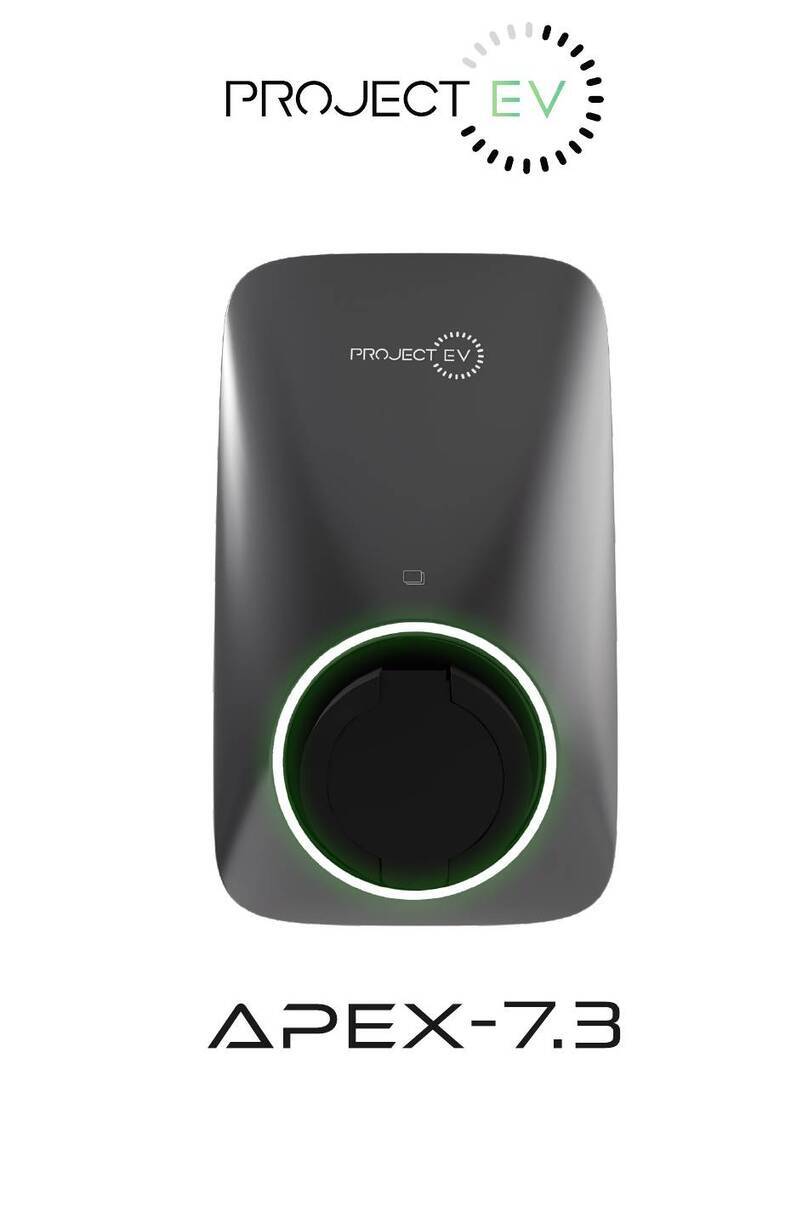
Project EV
Project EV APEX-7.3 User manual

Project EV
Project EV Dual Wall Pro Earth User manual

Project EV
Project EV EVA-07D-SE-W User manual
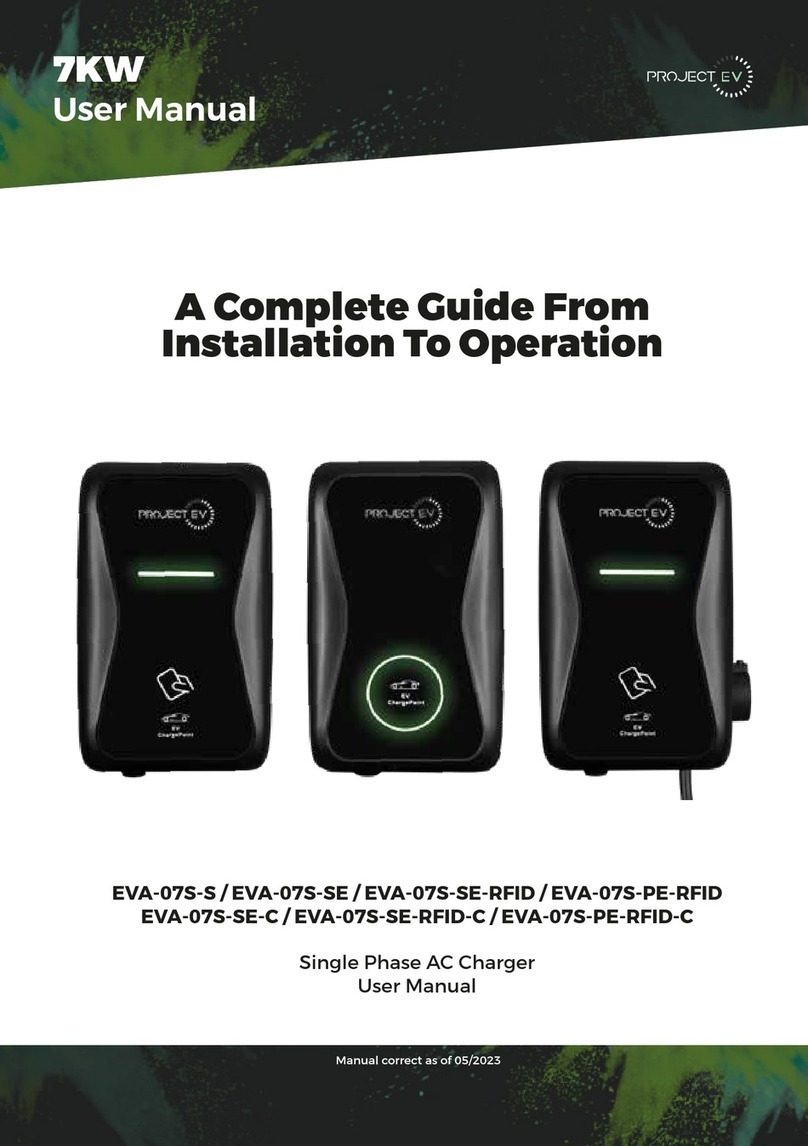
Project EV
Project EV EVA-07S-SE-C User manual