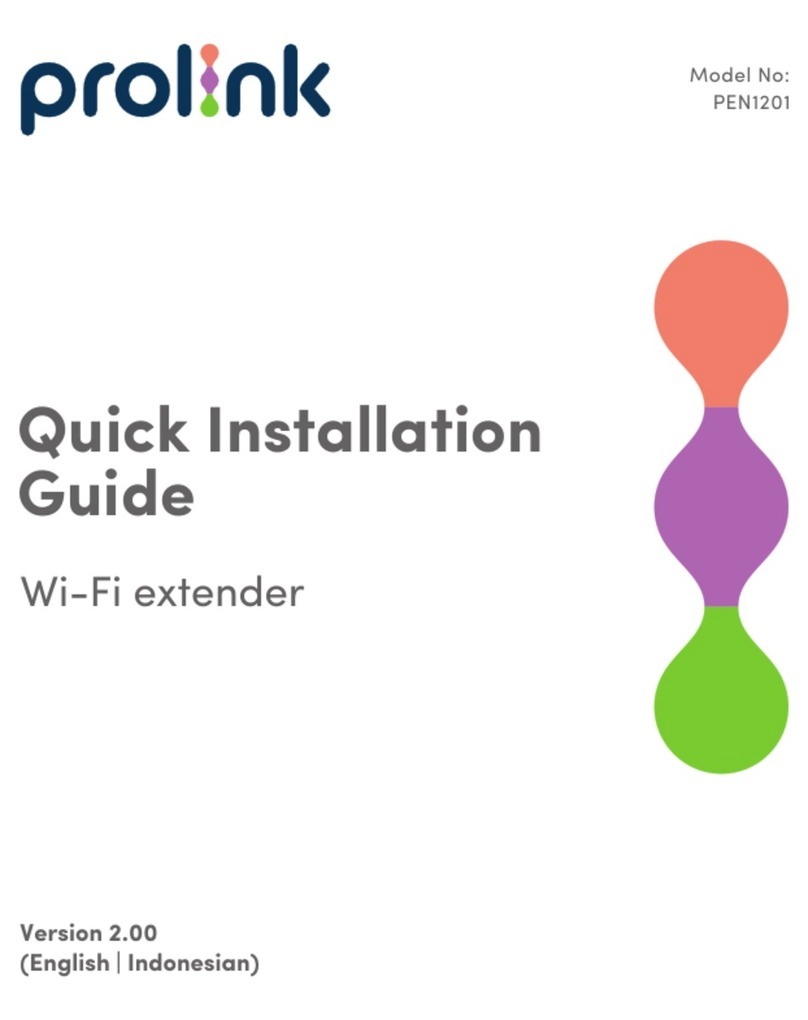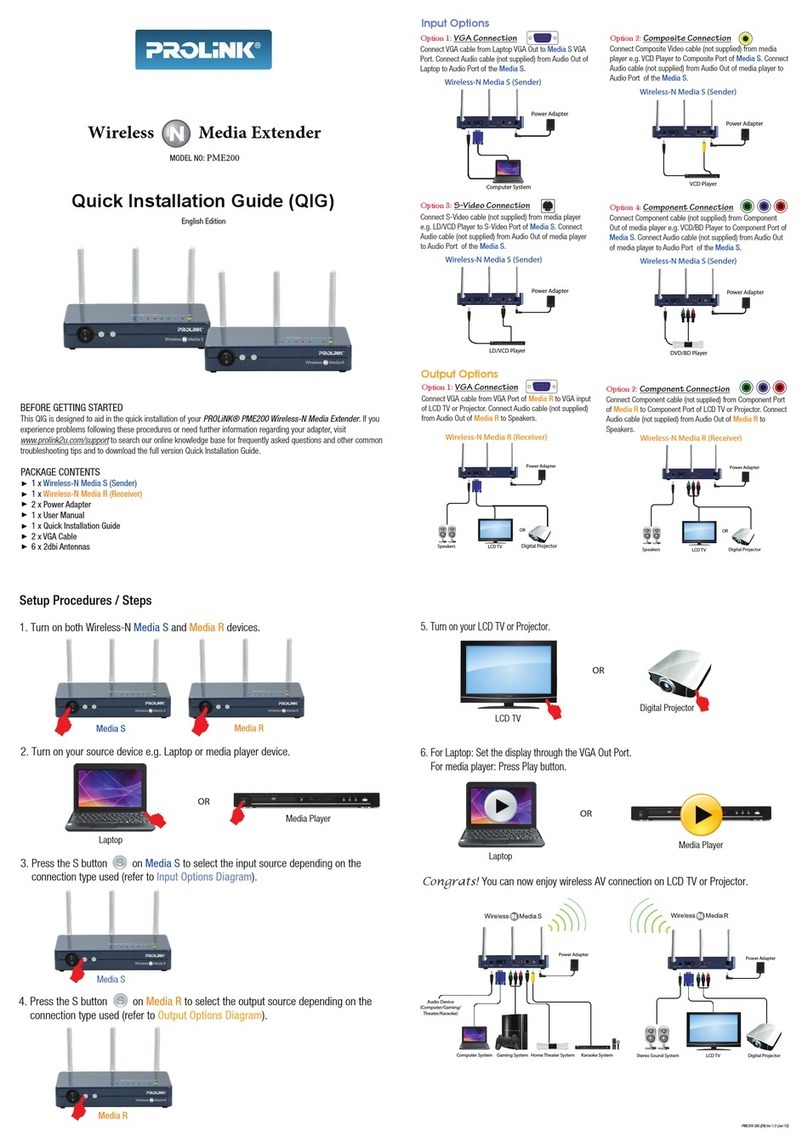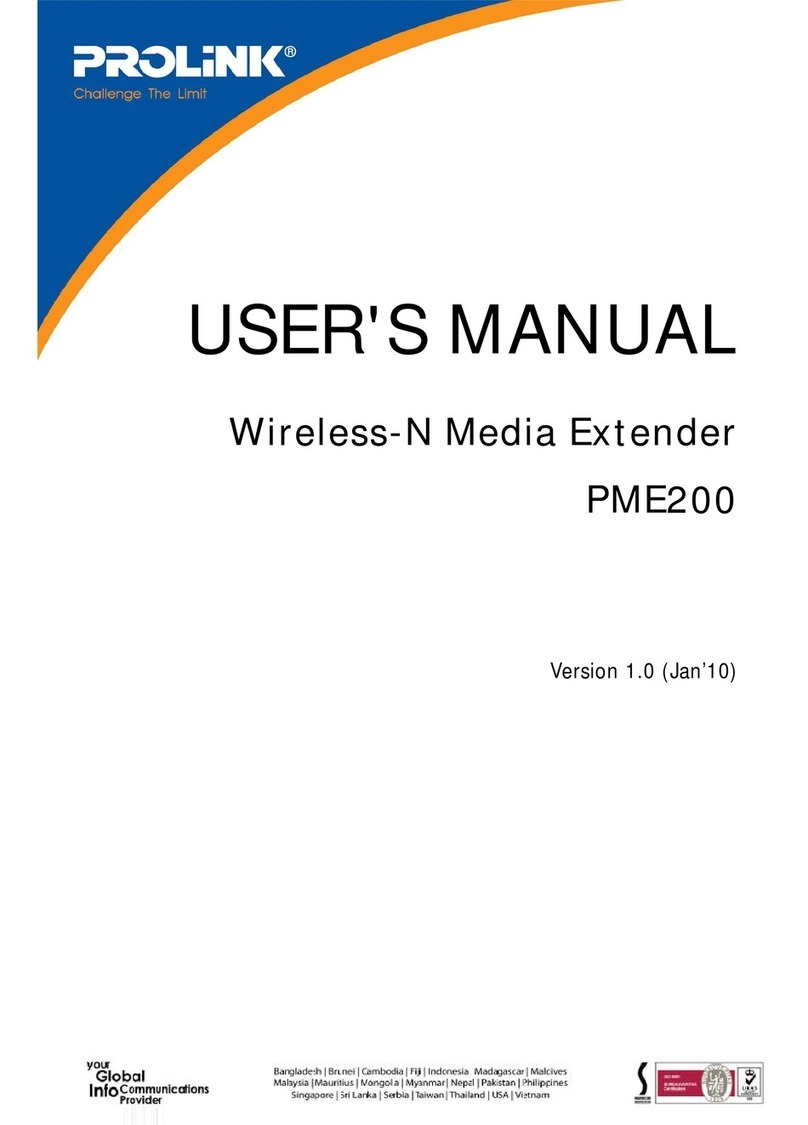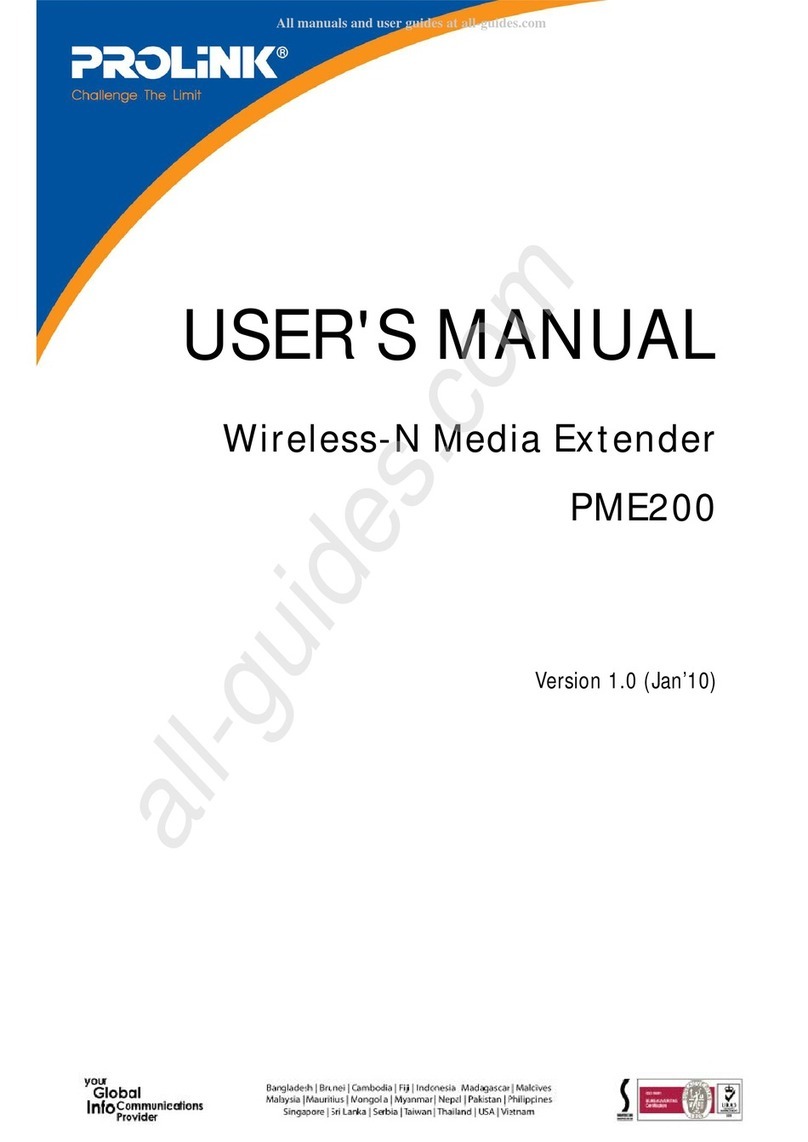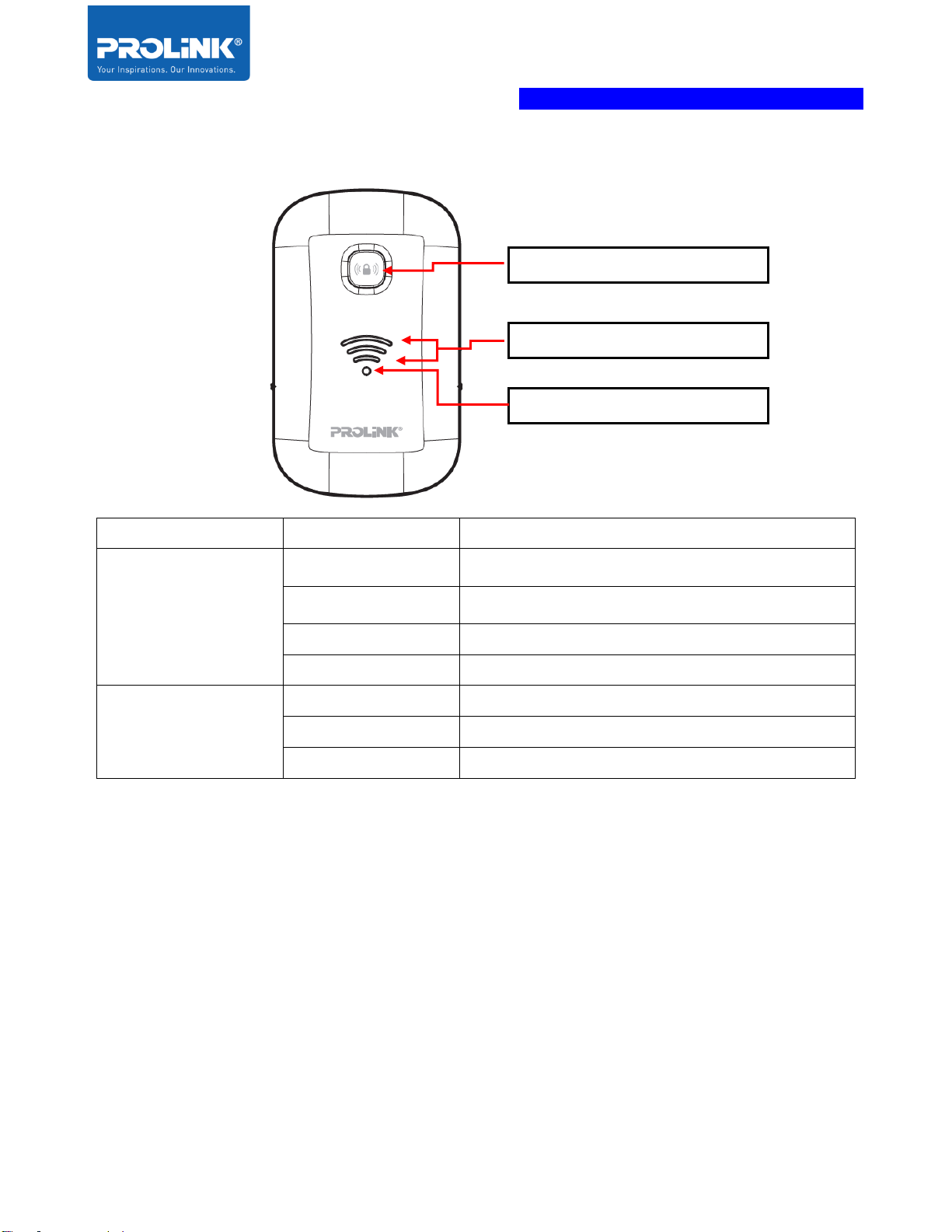iii
Table of Contents
1Introduction .....................................................................................................................................1
1.1 Package Contents...................................................................................................................1
1.2 Product Overview ....................................................................................................................2
1.3 Hardware Overview.................................................................................................................3
1.4 LED Indicator ...........................................................................................................................5
2Extender PEN1201 Installation....................................................................................................6
2.1 Setup Requirement .................................................................................................................6
2.2 Placement Guide.....................................................................................................................6
2.3 Hardware Setup.......................................................................................................................8
Repeater Mode Setup (Default)...................................................................................................8
Router Mode Setup......................................................................................................................10
Access Point (AP) Mode Setup .................................................................................................12
3Getting Started .............................................................................................................................14
3.1 TCP/IP Setup .........................................................................................................................14
3.2 Log-in into the Web User Interface Configuration............................................................16
Log-in to PEN1201 Web Interface through PC / Laptop ...............................................................16
Log-in to PEN1201 Web Interface through Mobile Phone ............................................................17
3.3 Setup Wizard............................................................................................................................20
Repeater Wizard ..........................................................................................................................20
Router Wizard...............................................................................................................................22
Access Point (AP) Wizard ..........................................................................................................27
4Web User Interface (UI) Configuration .....................................................................................29
4.1 Home Page.............................................................................................................................30
Home Page – Repeater ..............................................................................................................31
Repeater Wizard....................................................................................................................... 31
Internet Status and LAN Setting ............................................................................................ 32
Extender PEN1201 ICON Status........................................................................................... 32
Home Page – Router...................................................................................................................33
Router Wizard ........................................................................................................................... 33
WAN Setting and LAN Setting................................................................................................ 34
PEN1201 ICON Status............................................................................................................ 34
Home Page – Access Point........................................................................................................35
AP Wizard.................................................................................................................................. 35
Internet and LAN Setting......................................................................................................... 36
Extender PEN1201 Status...................................................................................................... 36
4.2 2.4G Wi-Fi Clients .................................................................................................................37
4.3 Wi-Fi Setting...........................................................................................................................37
4.4 Setting Management.............................................................................................................38
Password Setting.................................................................................................................. 38
Save/Import Settings............................................................................................................ 38
Upgrade Firmware................................................................................................................ 39
Restart Device ...................................................................................................................... 39
Logout .................................................................................................................................... 39
5Technical Specification................................................................................................................40