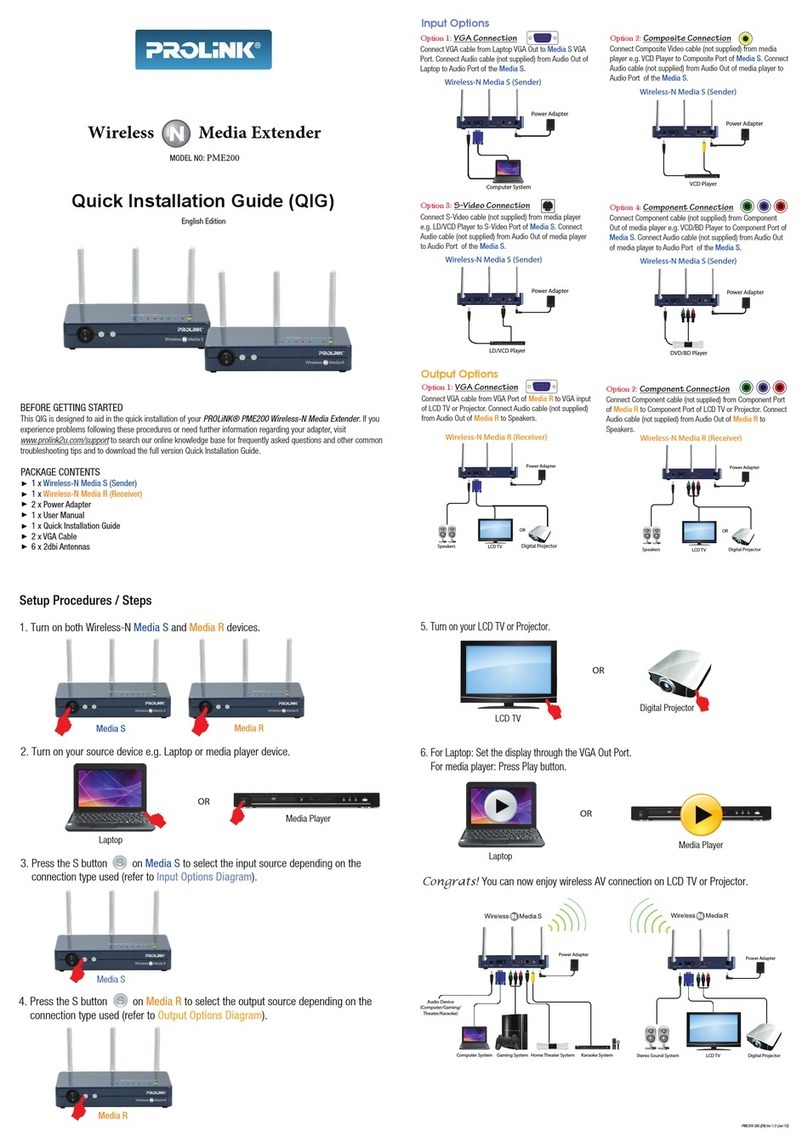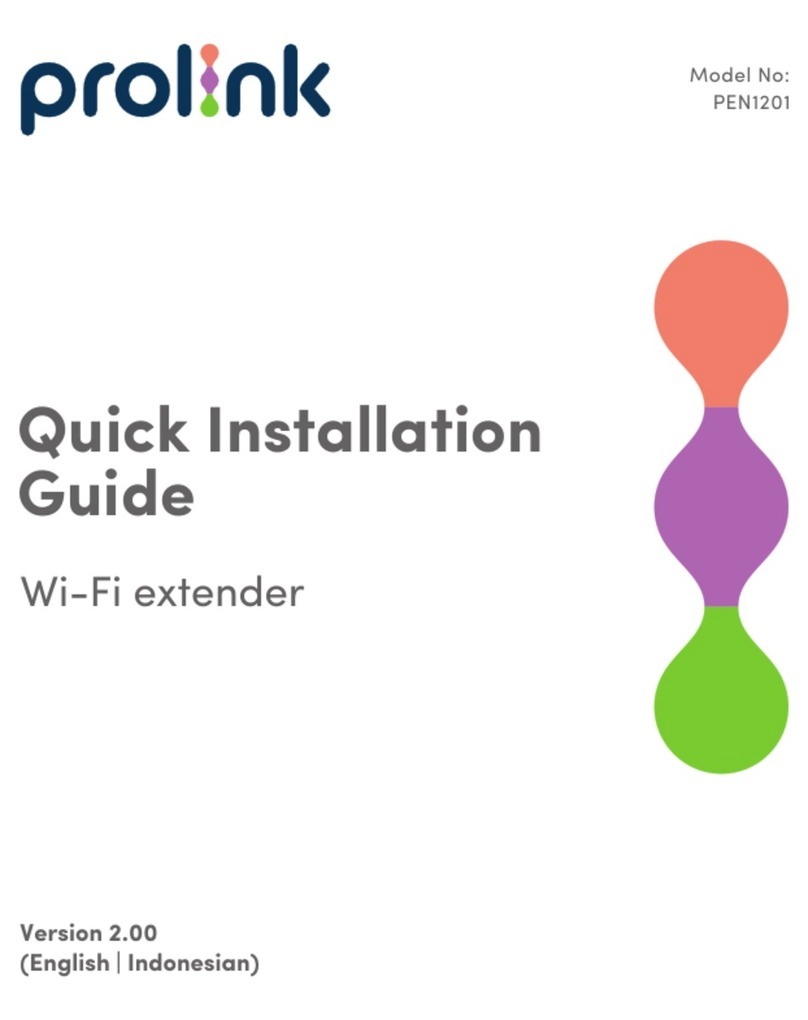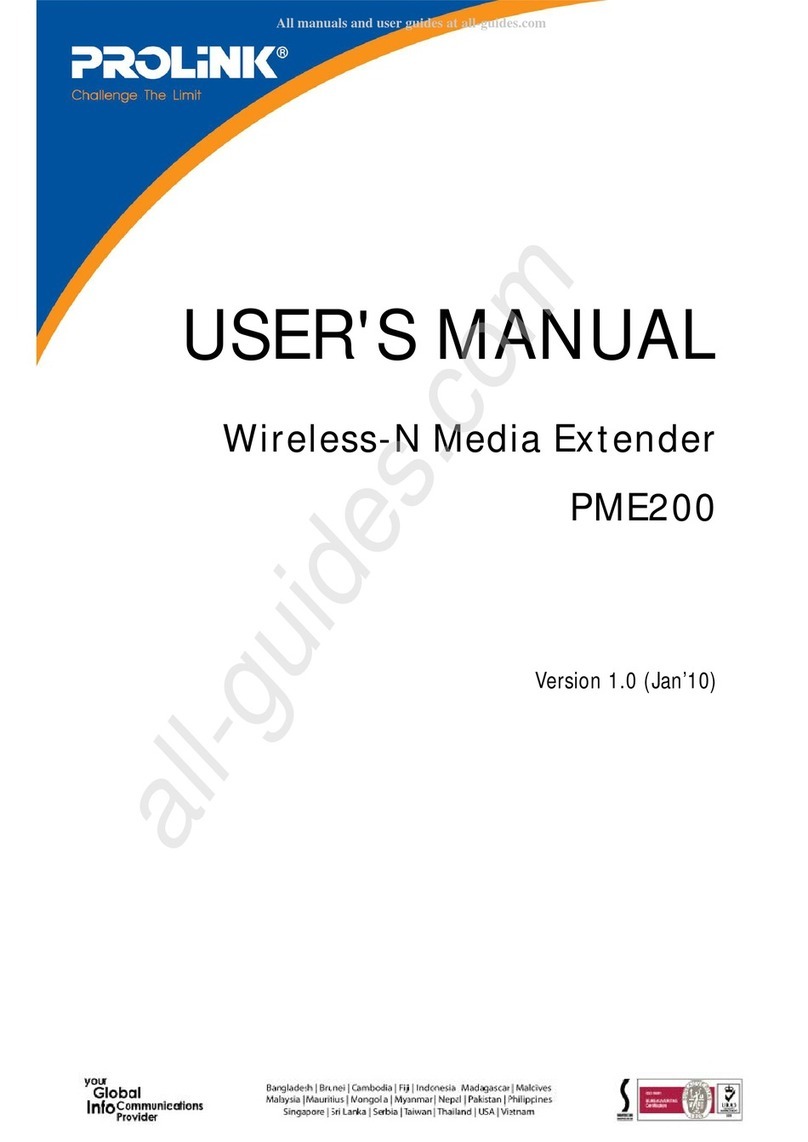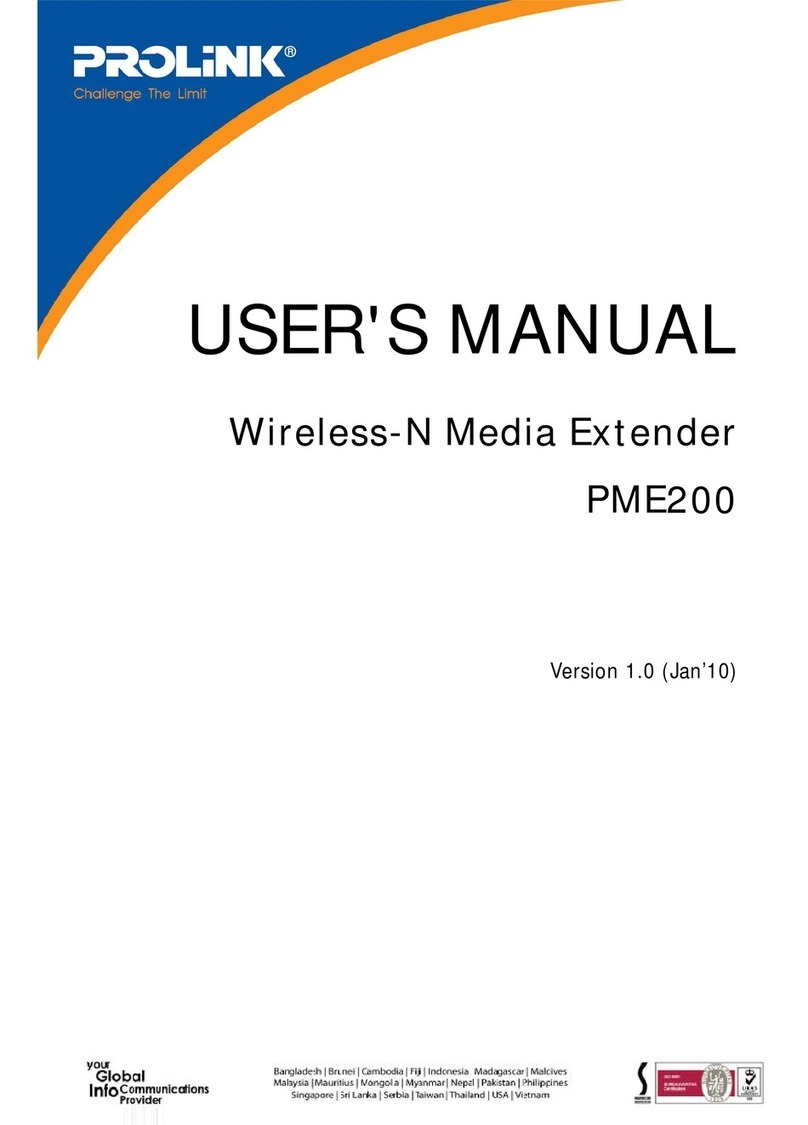2. Overview
EN 2
Back ViewFront View Left View Right View
5
Reset 4
Note:
The illustration in this document may appear different from your model.
1
2
3
4
5
AC Passthrough Socket
WPS : Press 1 second to trigger WPS function
LED Indicators:
Power : On - Power On
Off - Power Off
WLAN : On - Wireless turn On
Off - Wireless turn Off
WPS : On - WPS feature turn On
Off - WPS feature turn Off
Blinking - WPS triggering
Signal Strength : 1 LED On : Low Signal
2 LEDs On : Medium Signal
3 LEDs On : Good Signal
4 LEDs On : Excellent Signal
Reset : Press 1 - 5 seconds to reboot extender.
Press > 5 seconds to reset to factory default and reboot.
AC Power Input
Caution : If the device is used wrongly, this may lead to
personal injury and result in property damage
Instructions Included : Read installation guide carefully to
avoid misuse of the device
Caution:
• The socket outlet of this device can only be connected with information
technology equipment (I.T.E.).
• Connected equipment should not cause any hazard to the environment,
personnel, other equipment and property when left unattended.
• The socket outlet on equipment forbids to insert to other equipment of wall plug
(Direct Plug-in) or Power bar.
• The socket outlet only can insert power cord, The direction of power cord is drooping
naturally, Power Cord length needs < 2M.
• The socket-outlet shall be installed near the equipment and shall be easily accessible
• Maximum load: 12A.
2
WPS
1
2 3