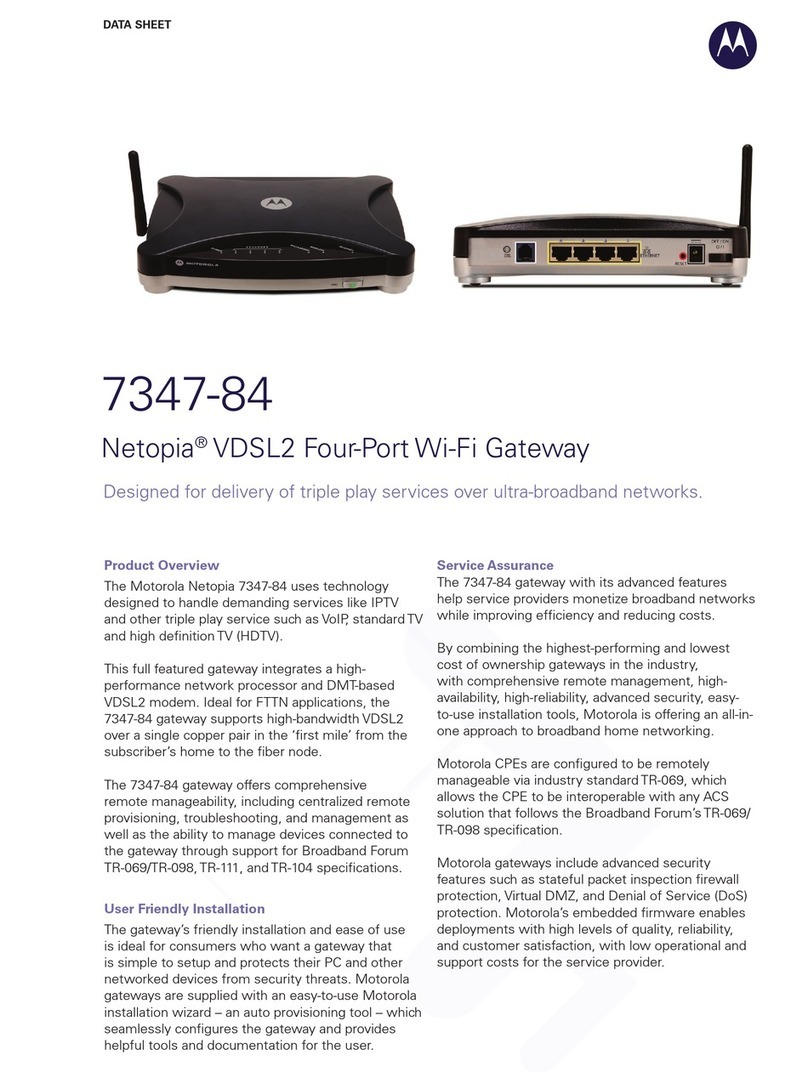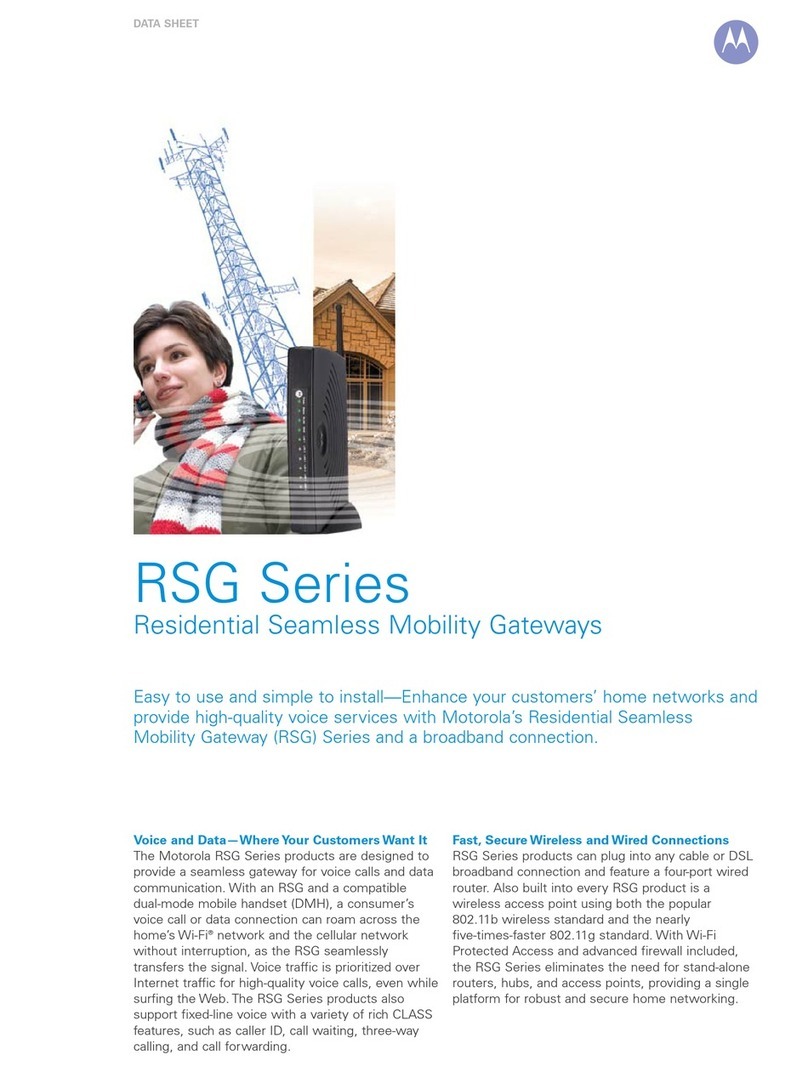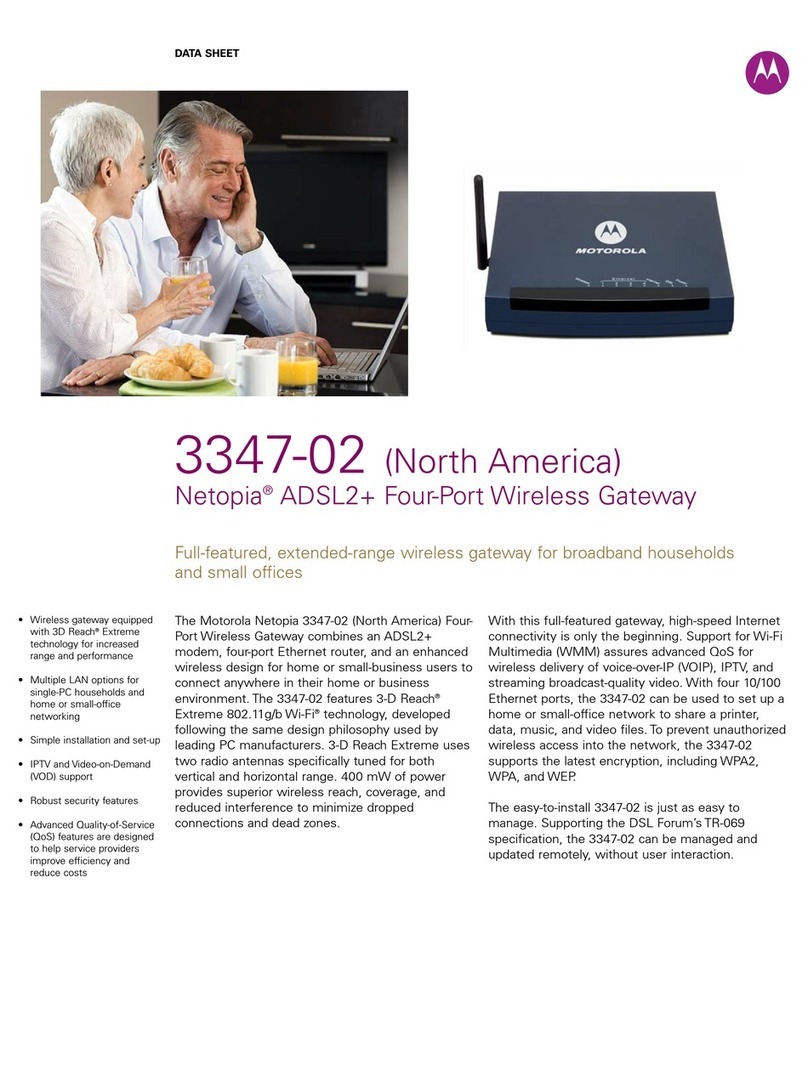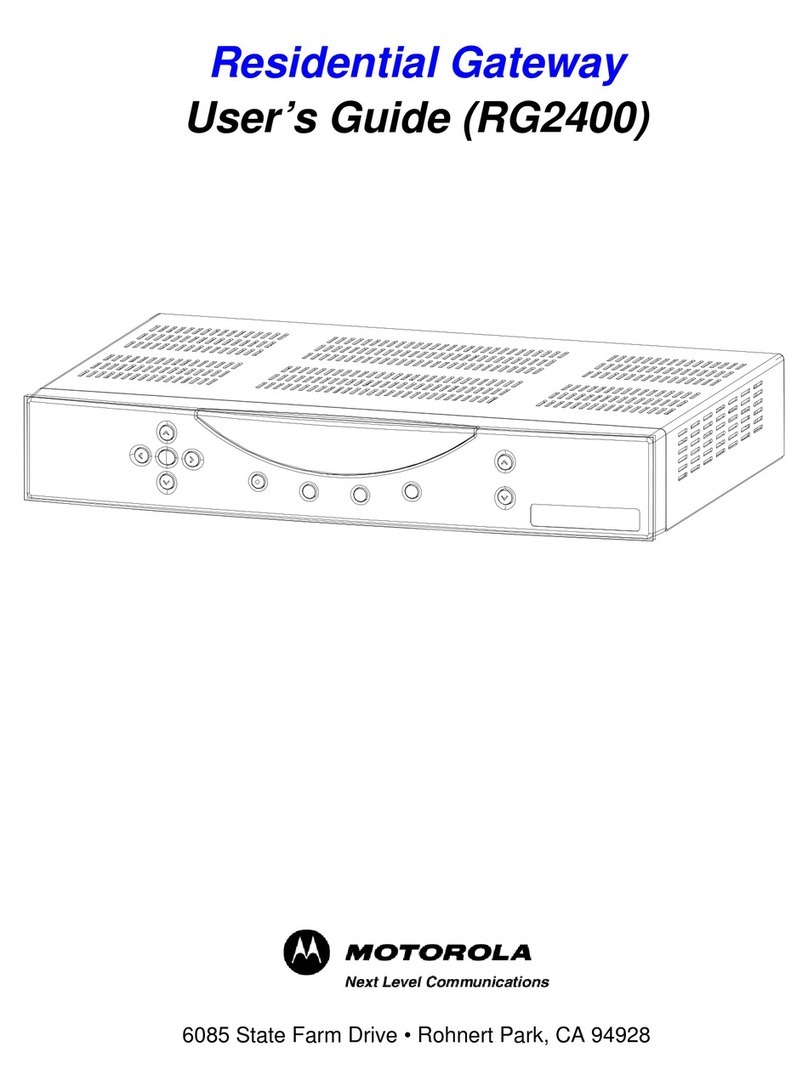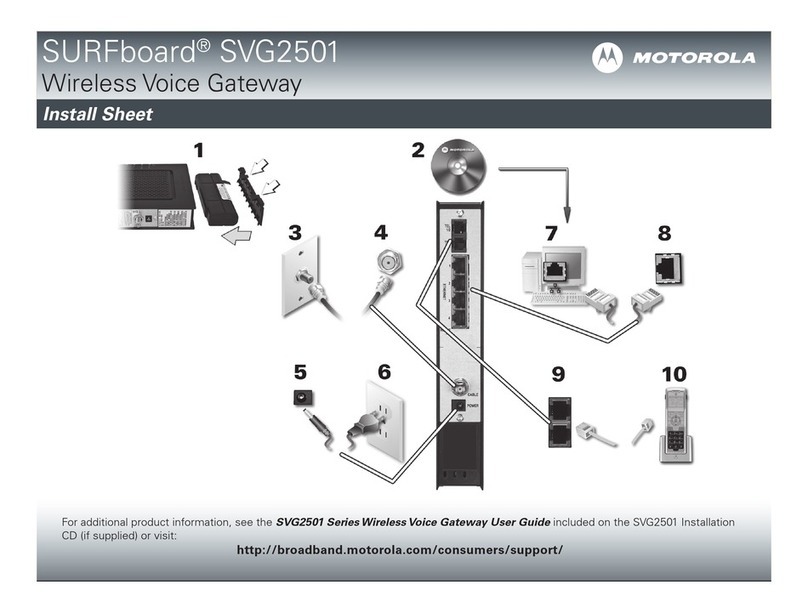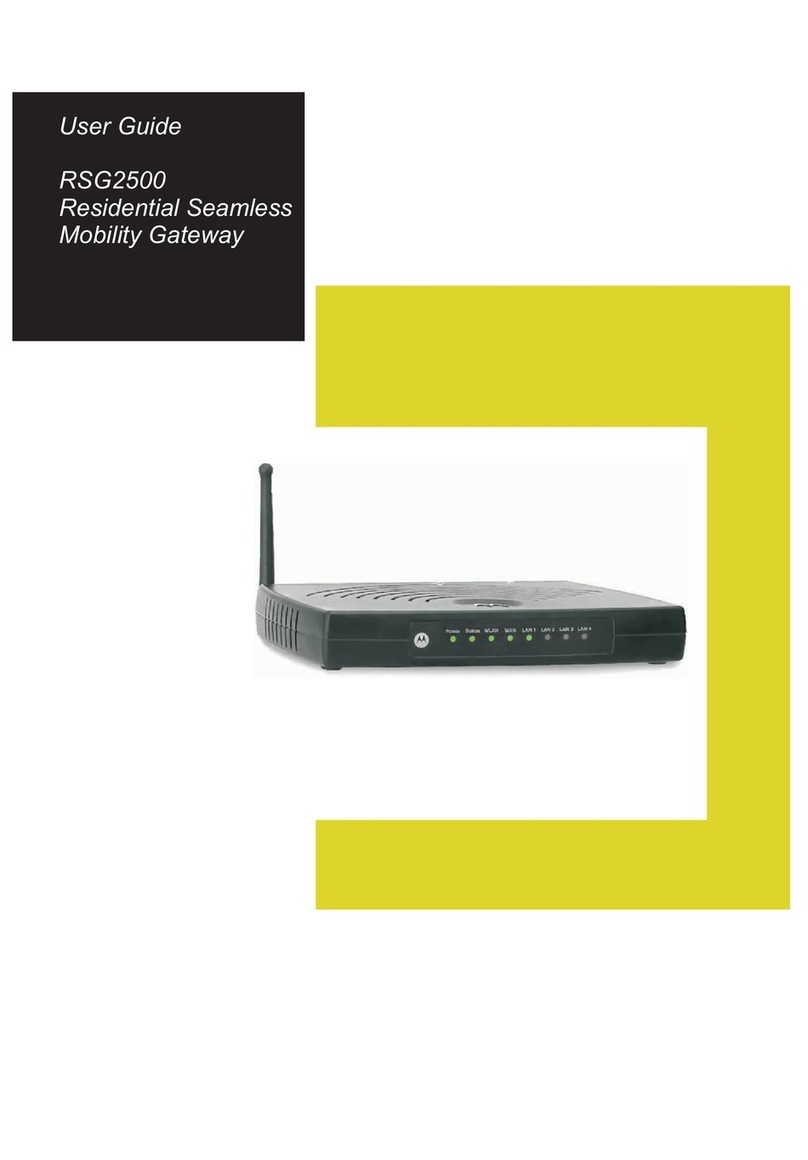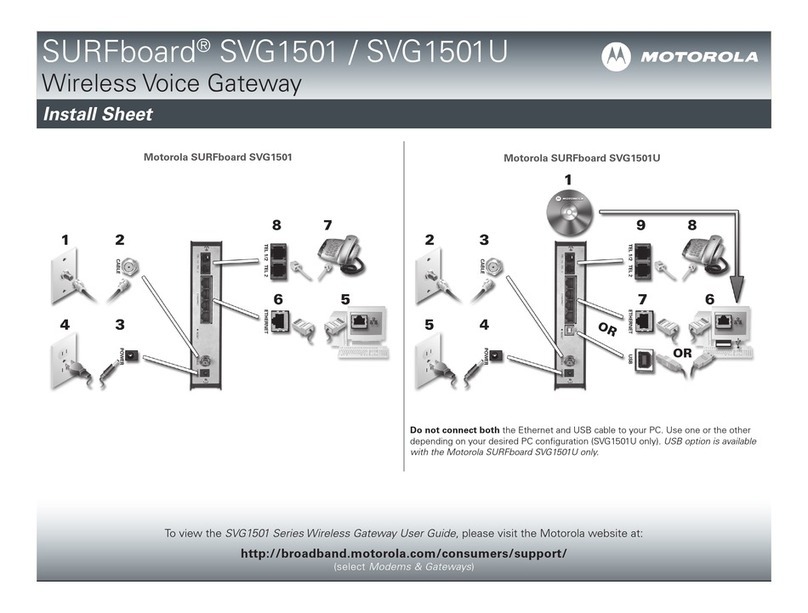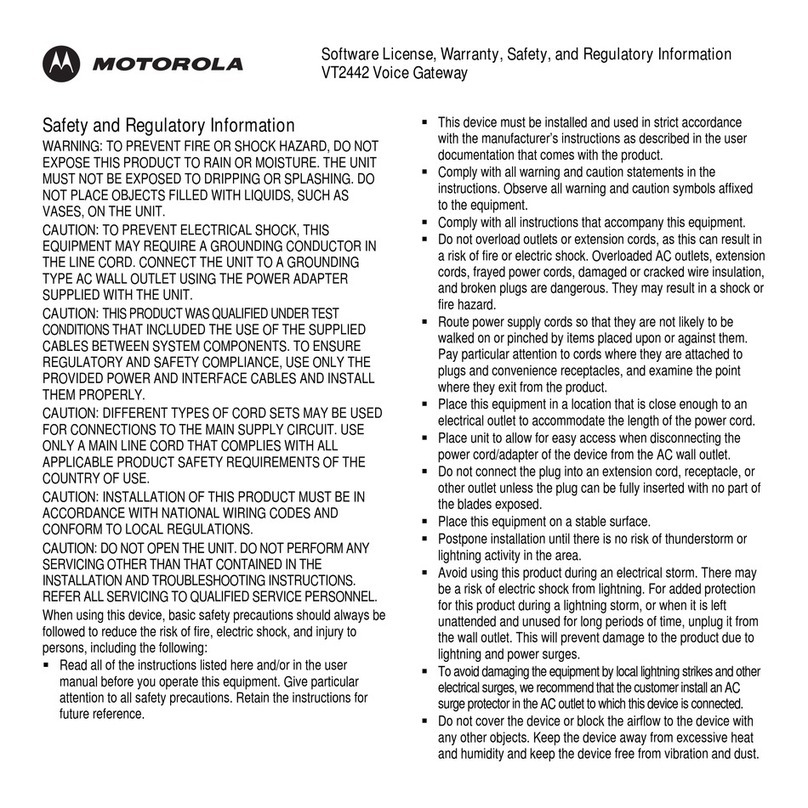CConnectingYourTelephone
1
2
7
MMoottoorroollaa,,IInncc..101 Tournament Drive, Horsham, Pennsylvania 19044 U.S.A.
www.motorola.com
MOTOROLAand the stylized M logo are registered in the U.S. Patent and Trademark Office. Vonage,The Broadband Phone Company,
and Vonage Digit alVoice are registered service marks owned and used under license from VonageMarketing, Inc., a wholly owned
subsidiary of VonageHoldings Corp. All other product or ser vice names are the property of their respective owners.
© Motorola, Inc. 2005. All rights reserved.
529142-001 2/06
B
6
If your Internet connection doesn’t work and you have a cable modem:
If your Internet connection doesn’t work and you have a DSL modem:
1
2
3
4
5
6
7
5
BInstallation with a Standard DSL or Cable Modem
Shut down your computer. Unplug your modem power cord.
IMPORTANT: Leave your modem off for about 10 minutes to clear its memory, so that it can recognize
the VT2442 when you turn it back on.
Disconnect the cable connecting your computer to the modem. Leave your modem
connected to the cable or phone line that supplies your Internet connection.
Connect one end of the blue Ethernet cable to the Ethernet port on your modem. Connect
the other end to the blue Internet port on the rear panel of the VT2442.
Connect one end of the yellow Ethernet cable to the yellow Ethernet 1 port on the rear
panel of the VT2442. Connect the other end to the Ethernet port on your computer.
TIP: You can connect up to three more computers directly to the other Ethernet ports (2, 3,or 4) on the
VT2442 using additional Ethernet cables available at any consumer electronics store.
Plug your modem power cord into an unswitched AC power outlet.
IMPORTANT: Before you continue, be sure to allow enough time for your modem to complete its start-
up process. Refer to the information provided by the modem manufacturer.
1
2
3
To AC power
Internet
Cable or DSL modem
You must connect a phone to
the Phone 1 port
Optional phone or fax machine
for a second Vonage line
Installation with a Standard DSL or Cable Modem (continued)
4
Connect the adapter supplied with your VT2442 to the Power port on the rear panel of the
VT2442. Plug the other end into an unswitched AC power outlet connected to the VT2442.
The Ethernet 1 light on the VT2442 front panel should light.
Turn on the computer. Open your Web browser and check your Internet connection by
visiting any website.
IMPORTANT: Before you continue, be sure the VT2442 Power, Ethernet 1, and Internet lights are all on.
If your Internet connection works, skip to C “Connecting YourTelephone” on page 7.
Leave the modem unplugged for at least 10 minutes. If left off for less than 10 minutes, it
might still “remember” old information that could prevent it from working properly.
If your Internet connection still does not work, you may need to register your VT2442 with
your cable provider. You will need the WAN MAC ID on the bottom of the voice gateway.
On your computer, open a Web browser. In the Address field, type http://192.168.15.1
(the voice gateway’s default IP address) and press Enter. A login window appears.
In both the Username and Password fields, type router and click Log In. The HOME page
is displayed.
Click the SETUP tab, then WAN Configuration. From the Type drop-down list, choose
PPPoE.
In the Username and Password fields, type the username and password you normally use
to log in to your DSL service.
In the Keep Alive field, type 0to ensure that your DSL link is always active.
Click Connect to start your Internet connection. Click Save, and then click Restart.
Go back to step 6 in instruction set B to test your Internet connection.
5
6
VT2442
In the US, connect a telephone cord to the green Phone 1 port on the rear panel of the
VT2442.
In the UK, connect your BT telephone cord to the telephone jack adapter. Connect the
adapter to the green Phone 1 port on the rear panel of the VT2442.
TIP: If you subscribed to a second phone or fax line from Vonage, connect it to the Phone 2 port.
Listen for a dial tone. If you hear a recording instructing you to connect your phone to the
Phone 1 port, please do so now. If you hear neither this message nor a dial tone, skip to
D “Troubleshooting.” Other wise, complete your installation:
In the US, call 1-800-342-1791.
In the UK, call 0207 993 8973.
DTroubleshooting
If you do not hear a dial tone and the Phone 1 LED is not on, go through this list before
calling Customer Service:
Be sure your phone is plugged into the green Phone 1 port on the rear panel of the VT2442,
and that it is disconnected from the wall jacks that traditional phones use.
Can you view Web pages? If not, check to see whether your cable or DSL provider is
having connection problems in your area.
Double-check your connections against the installation instructions.
Turn off your computer, voice gateway, router (if you have one), and DSL or cable modem.
Turn the devices back on, one at a time, in this order:
• modem
• router (if present)
• VT2442
• computer
1
2
You can resolve many installation issues by resetting all of your equipment: