ProLite Banner-Lite User manual

USER GUIDE
Version 1.0
Sign Version 3.0 (Gray Remote)
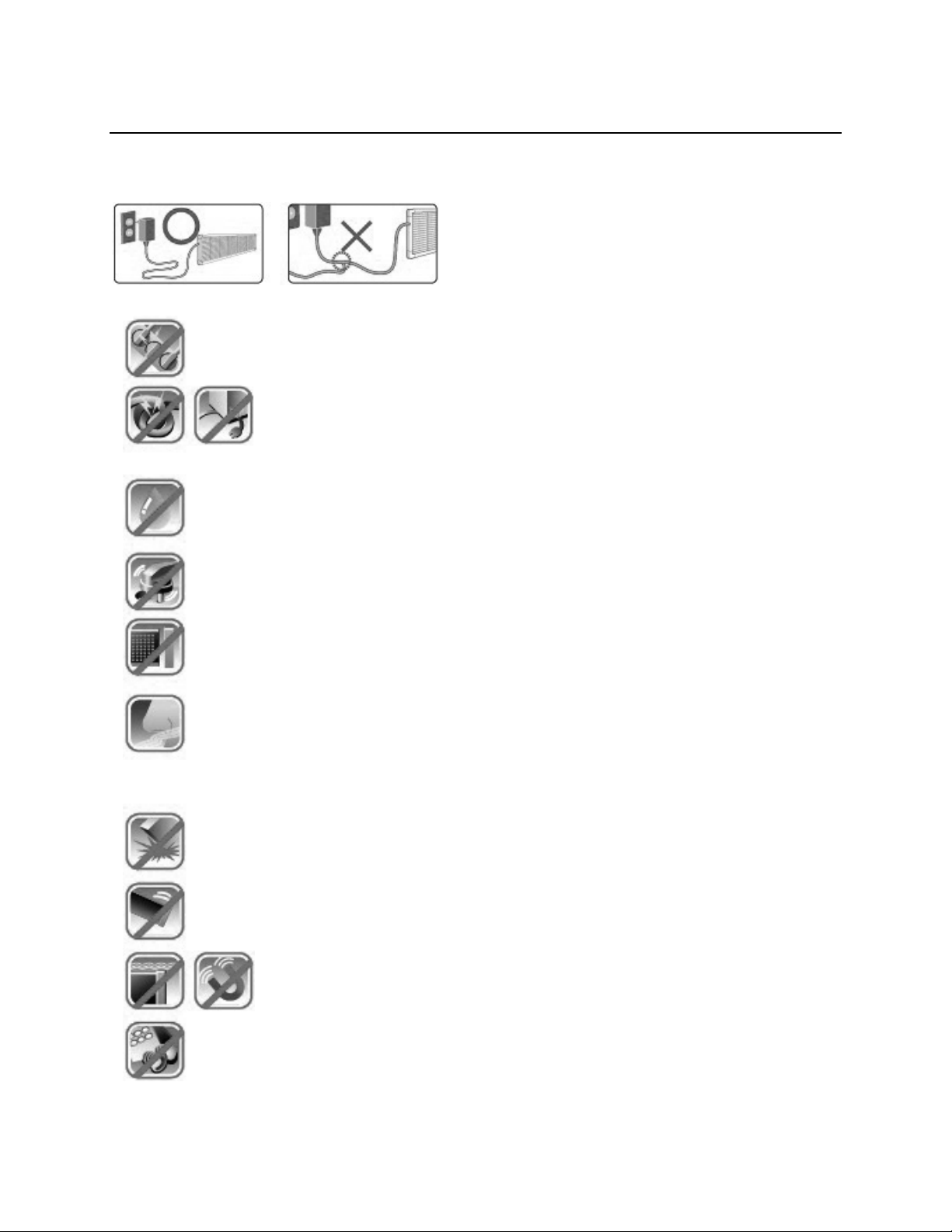
IMPORTANT SAFETY INSTRUCTIONS
READ BEFORE OPERATING DISPLAY
Do not plug more
t
han
t
wo plugs into a single
outlet.
Sharing several plugs on a single outlet is a fire hazard and may cause overheating.
Do not bend, twist, or place heavy objects on the power cord.
Excessive binding or twisting may cause the wires inside to short circuit
causing a potential fire hazard.
Do not touch outlet or handle power plug with moist or wet hands.
This may cause electrical shock and serious injury.
The power plug must be securely connected to the outlet.
Loose plugs can be hazardous and cause serious injury.
Do not open, modify or disassemble any part of the display.
This will void warranty and may result in electrical shock and serious injury.
If there is any sign of smoke or unusual burning odor from the operation of
this display, unplug the unit immediately and contact the Pro-Lite Service
Center. Continued operation during smoke or unusual burning odor can be
dangerous and result in a fire or serious injury.
Handle with care when transporting or carrying the display.
Dropping the display may cause permanent damage and void warranty.
During installation, properly mount and fastened the display.
Improperly mounted displays can fall causing bodily harm and injury.
Do not allow the sign to swing. Do not install near a magnetic source.
These may cause the display to operate undesirably.
Do not open, modify or disassemble the remote control.
This may cause permanent damage to the remote and void warranty.
Do not share or split the power cable of the display.
This may cause serious injury and electrical shock.
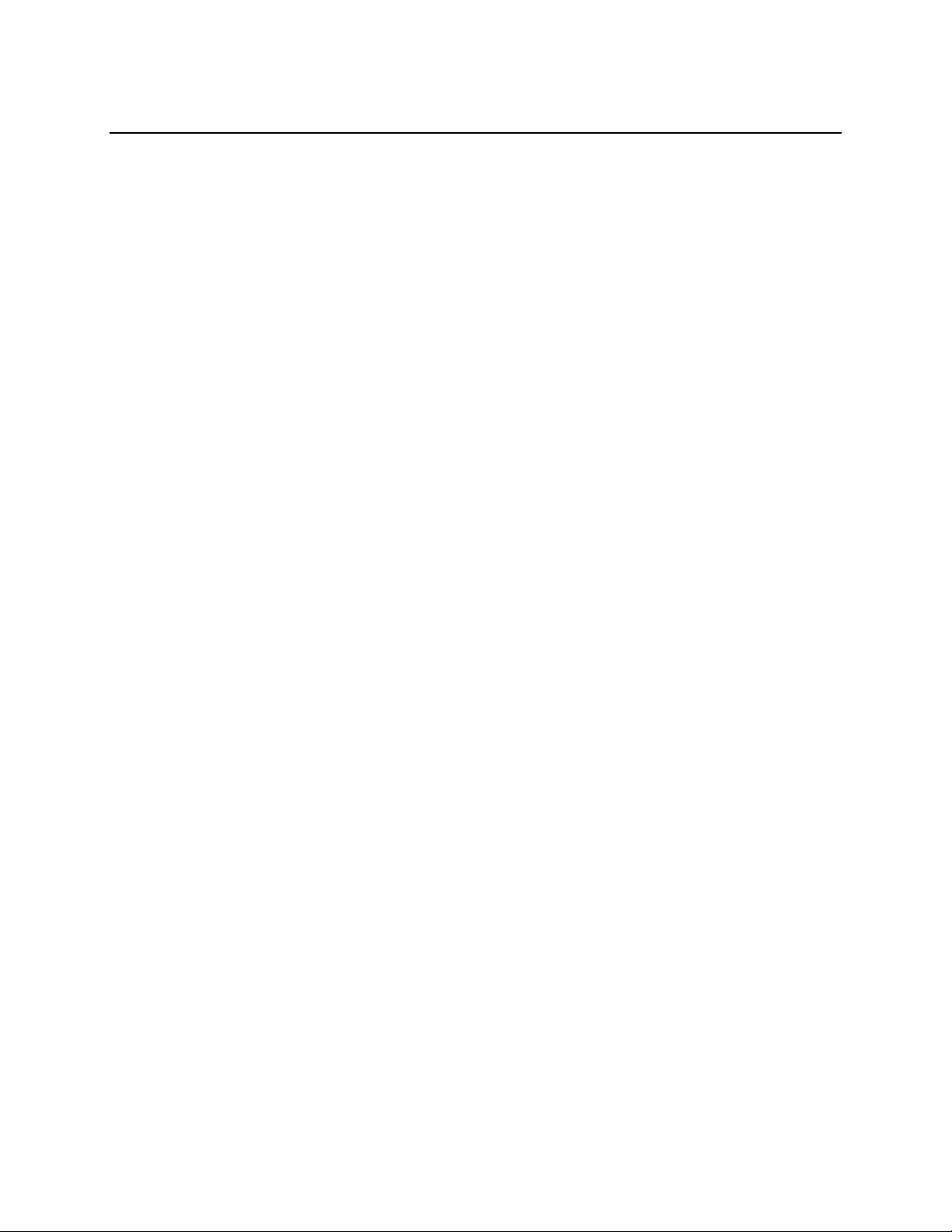
FEATURES
UNIQUE CAPABILITIES
Standard English input with multi-language support.
(European, Spanish, Russian, Japanese, and Korean character sets included)
10 adjustable brightness settings for daytime and nighttime.
Display important viewer information such as TIME and DATE.
Fonts are completely customizable: 8 font types, 22 font colors, 4 font sizes, 21 font
effects.
Personalize your messages by including any one of the built-in animations and icons.
Put the final touches on your message by selecting one of several message transition
effects.
Built-In scheduling feature for automatic message startup and shutdown.
The display’s extra sensitive IR Sensor will accurately respond to every input from the
Remote Control.
The Banner-Lite display is both light weight and durable for easy handling and
installation.
The Banner-Lite display is dependable for years of worry–free operation.
Customer service support is friendly and available when assistance is required.

TABLE OF CONTENTS
REMOTE CONTROL ………………..………………………………………………………………………………
Button Functions & Description …………………………………………………………………
Menu and Sub-Menu Options ……………………………. ……………………………………..
GETTING STARTED ………..………………………………………………………………………………………
How To Use This Manual .…... ……………………………………………………………………
NEW CONTENT ……………………………………………………………………..………………………………
Create A Single-Line Message ……………………………………………………………………
Create A Double-Line Message ………………………………………………………………….
FONT STYLES CONTENT …………………………………………………………………………………………
Apply Font Styles To Your Message…………………………………………………………….
EFFECTS CONTENT ………..………………………………………………………………………………………
Apply Effects To Your Message ………………………………………………………………….
SPECIAL CHARACTERS CONTENT ……………………………………………………………………………
Insert Symbols, Icons, And International Characters …..……………………………….
VISUAL CONTENT……………………………………………………………………………………………………
Graphic Animations …………………………………………………………………………………..
Time, Date ………………………………………………………………………………………………..
COUNTER CONTENT ……….………………………………………………………………………………………
Dday, Dtime, And Event …………………………………………………………………………….
CONTENT MODIFICATION…..……………………………………………………………………………………
Modify, Insert, and Index Content ..…………………………………………………………….
CONTENT DELETION…..…………………………………………………………………………………………..
Erase Unwanted Messages ………………………………………………………………………..
TIME/DATE AND TIMER ..………………………………………………………………………………………..
Set Current Time, Date And Timer Setting …………………………………………………..
ADDITIONAL FEATURES ..………………………………………………………………………………………..
Stop Watch And Password………………………………………………………………. ………..
SETTINGS ………………………………………………………………………………………………………………
Reservation, Sound, Direction, Password Enable/Disable, Brightness..…………
APPENDIX ………………………………………………………………………………………………………………
Special Characters ….…………………………………………………………………………………
Graphic Animations ……………………………………………………………………………………
Effects Table ………..……………………………………………………………………………………
FAQS - TROUBLESHOOTING ……………………………………………………………………………………
Frequently Asked Questions ………………………………………………………………………
Troubleshooting ………………………………………………………………………………………..
CUSTOMER SERVICE - WARRANTY …………………………………………………………………………..
Technical Support ……………………………………………………………………………………..
Warranty …………………………………………………………………………………………………..
1
1
2
3
3
4
4
5
6
6-7
8
8
9
9-10
11
11
12
13
13-14
15
15
16
16
17
17
18
18
19
19
20
20
21
22
23
23
23
24
24
24
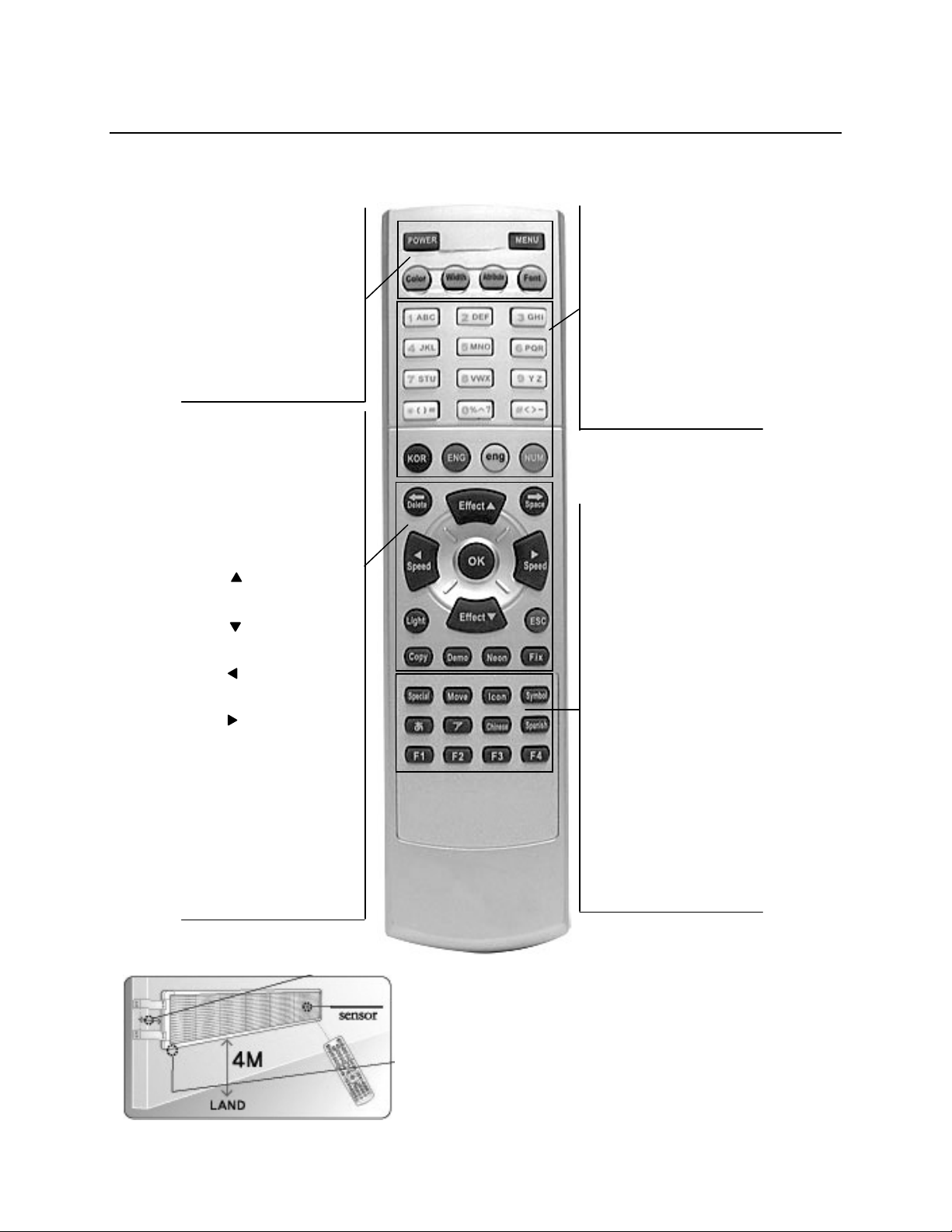
REMOTE CONTROL
BUTTON FUNCTIONS & DESCRIPTION
CHARACTER
/
NUMBER
Displays the corresponding
letter, number, or symbol.
KOR
Enables input of Korean
characters.
ENG
Enables input of English
upper-case characters.
eng
Enables input of English
lower-case characters.
NUM
Enables input of numbers.
SPECIAL
Alternate character selection.
MOVE
Moving animation selection
ICON
Stationary animation selection.
SYMBOL
Symbol selection.
HE-RA
Set 1 of Japanese characters.
GA-DA
Set 2 of Japanese characters.
CHINESE
Not supported.
SPANISH
Spanish characters selection.
F1
Preprogrammed headlines
selection.
F2
No Function
F3
European characters selection.
F4
Russian characters selection.
Do not install sign higher than 4 meters (13 feet) from
the ground. Doing so will effect remote control
o
p
eration.
Page 1
POWER
Turns the display ON and OFF.
MENU
Program/Modify sign settings.
COLOR
Change font color.
WIDTH
Change font width.
ATTRIBUTE
Apply font effect.
FONT
Change font type.
DELETE
Remove unwanted characters.
SPACE
Inserts a space between words
or characters.
LIGHT
No function.
ESC
Cancels menu selection or
character entry.
EFFECT
Scroll Up key for menu and
effects selection.
EFFECT
Scroll Down key for menu and
effects selection.
SPEED
Left key for cursor placement
and speed selection.
SPEED
Right key for cursor placement
and speed selection.
COPY
No Function.
DEMO
Activates factory
demonstration message.
NEON
Applies a border effect
FIX
Automatically adjusts the width
a word to fit the screen.
Table of contents
Other ProLite Lighting Equipment manuals




















