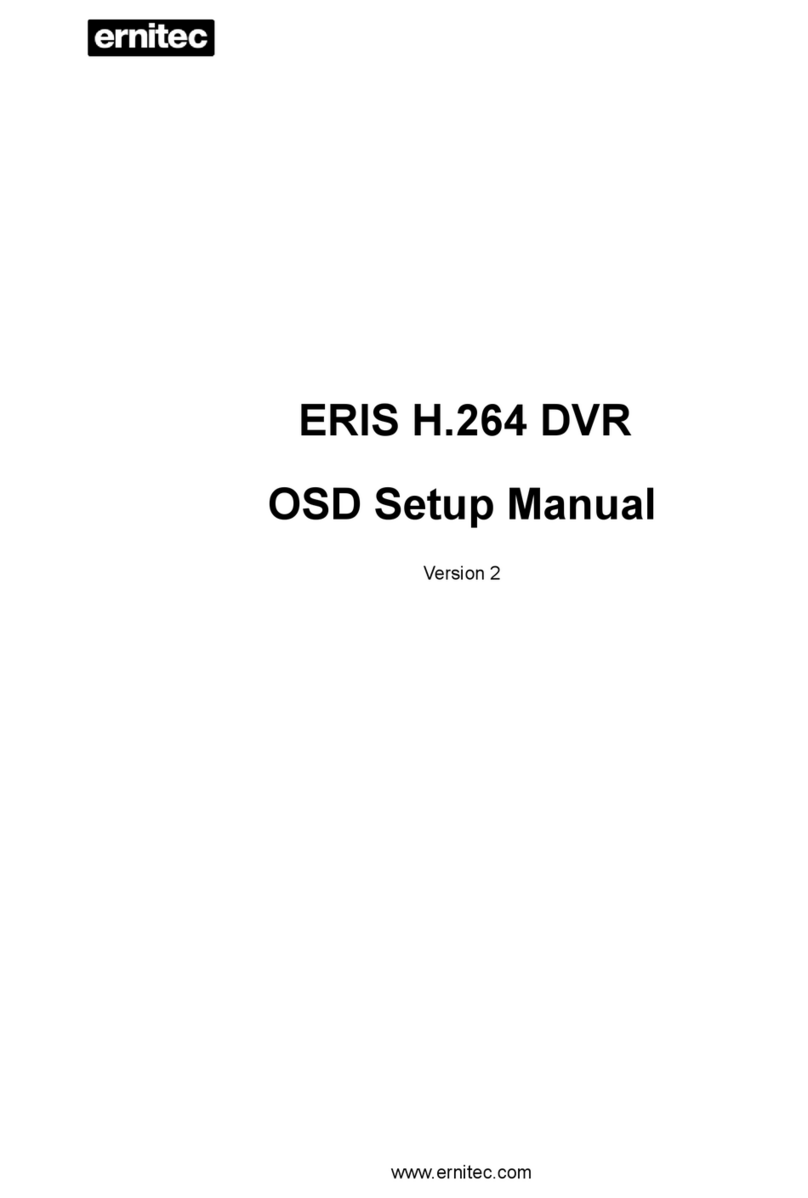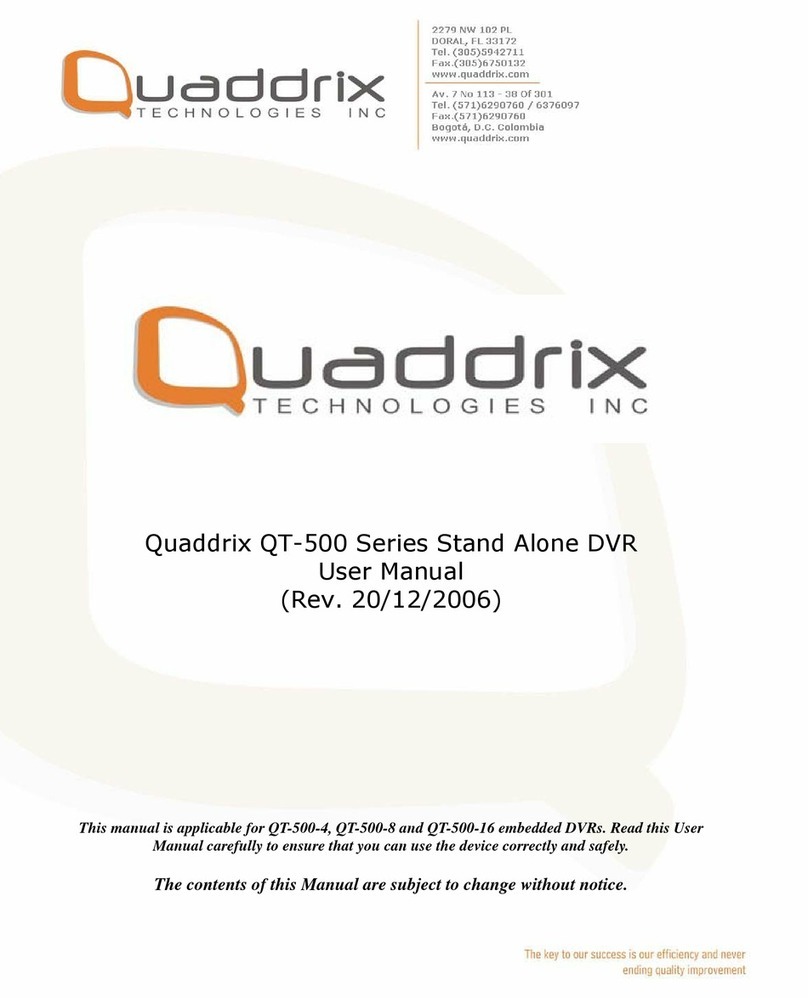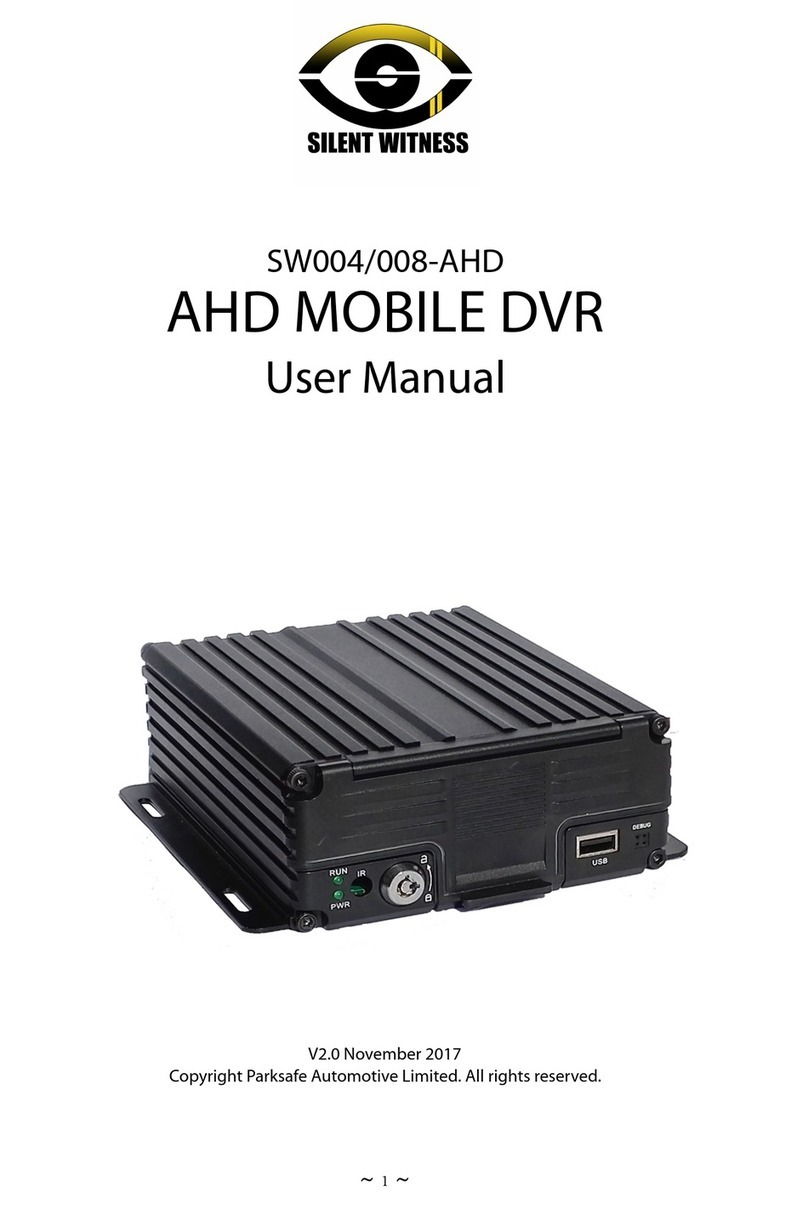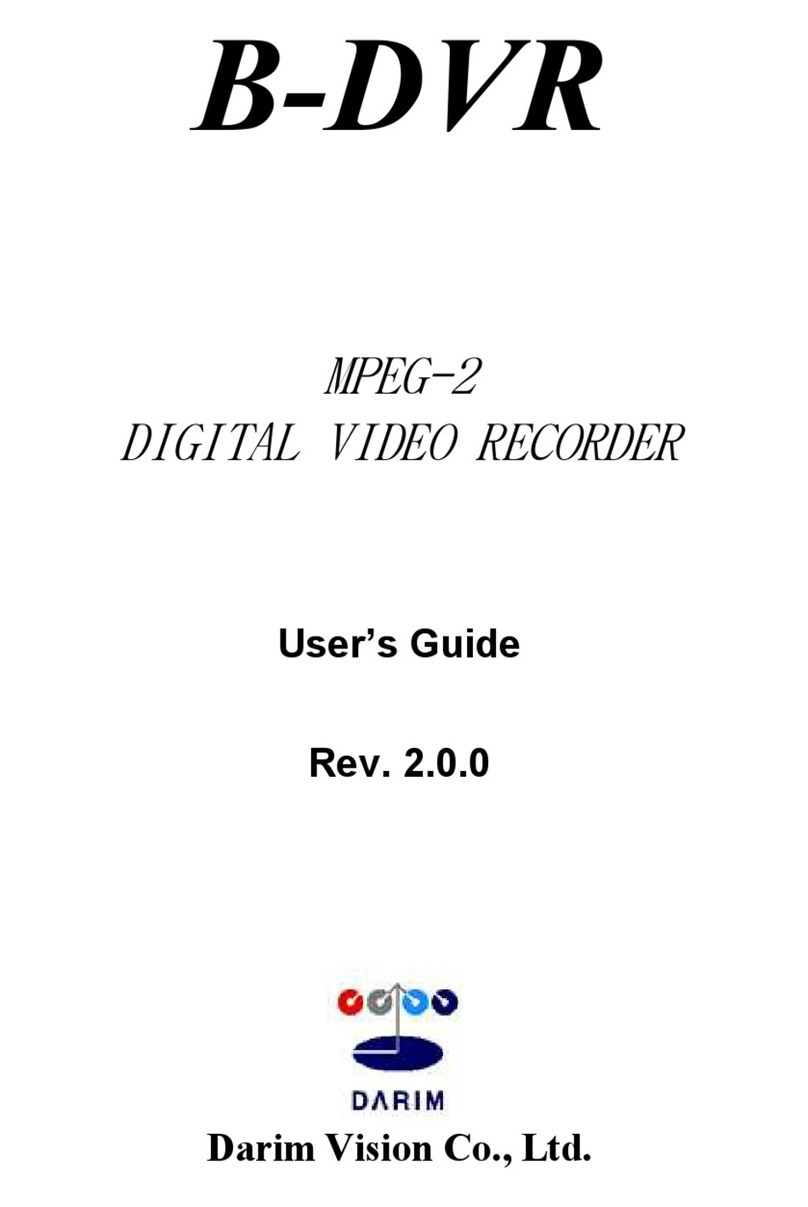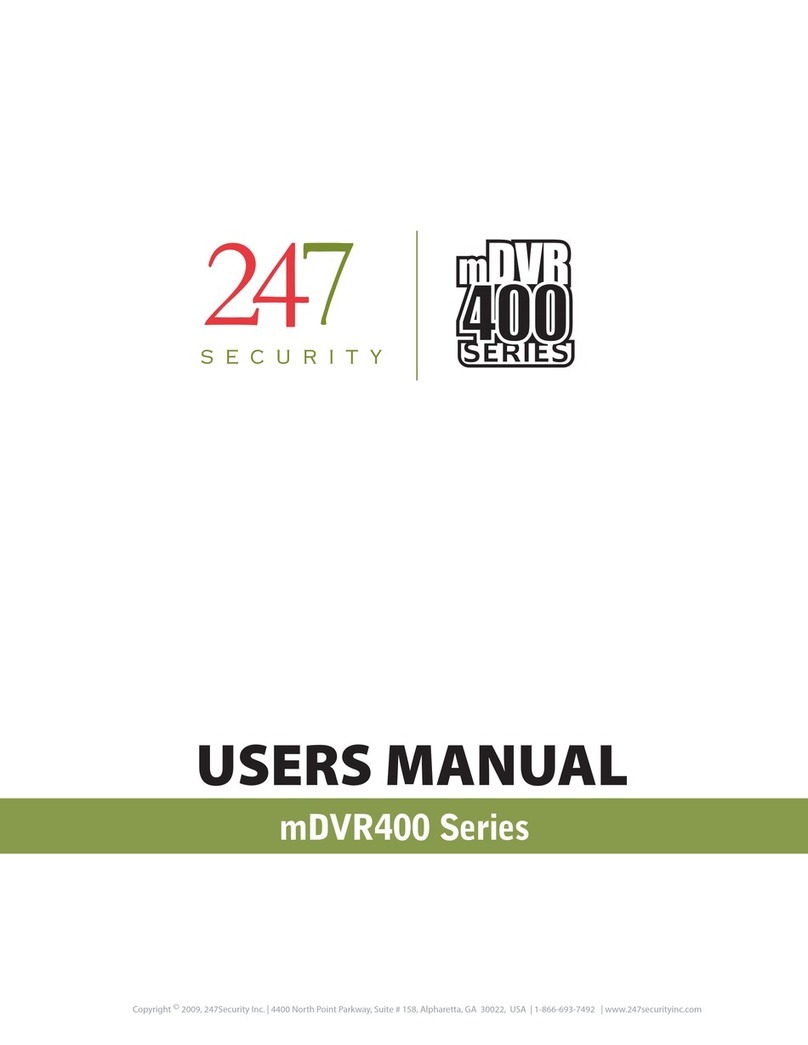PROLYNX PL-DVR1004N1 User manual

E-Series WD1 Standalone DVR
PL-DVR1004N1 / PL-DVR1008N2
User Manual
Design & specifications are subject to change without notice. www.prolynx.ae
MADE BY PROLYNX

User Manual
1
Regulatory information
FCC information
FCC compliance: This equipment has been tested and found to comply with the limits for a digital device, pursuant to
part 15 of the FCC Rules. These limits are designed to provide reasonable protection against harmful interference when
the equipment is operated in a commercial environment. This equipment generates, uses, and can radiate radio frequency
energy and, if not installed and used in accordance with the instruction manual, may cause harmful interference to radio
communications. Operation of this equipment in a residential area is likely to cause harmful interference in which case
the user will be required to correct the interference at his own expense.
FCC conditions
This device complies with part 15 of the FCC Rules. Operation is subject to the following two conditions:
1. This device may not cause harmful interference.
2. This device must accept any interference received, including interference that may cause undesired operation.
EU Conformity Statement
This product and - if applicable - the supplied accessories too are marked with "CE" and comply therefore with the
applicable harmonized European standards listed under the Low Voltage Directive 2006/95/EC, the EMC Directive
2004/108/EC, the RoHS Directive 2011/65/EU.
2012/19/EU (WEEE directive): Products marked with this symbol cannot be disposed of as unsorted municipal waste in
the European Union. For proper recycling, return this product to your local supplier upon the purchase of equivalent new
equipment, or dispose of it at designated collection points. For more information see: www.recyclethis.info.
2006/66/EC (battery directive): This product contains a battery that cannot be disposed of as unsorted municipal waste in
the European Union. See the product documentation for specific battery information. The battery is marked with this
symbol, which may include lettering to indicate cadmium (Cd), lead (Pb), or mercury (Hg). For proper recycling, return
the battery to your supplier or to a designated collection point. For more information see: www.recyclethis.info.

User Manual
2
Trademarks and Registered Trademarks
•Windows and Windows mark are trademarks or registered trademarks of Microsoft Corporation in the
United States and/or other countries.
•HDMI, HDMI mark and High-Definition Multimedia Interface are trademarks or registered trademarks of
HDMI Licensing LLC.
•The products contained in this manual are authorized by HDMI Licensing LLC with the use right of the
HDMI technology.
•VGA is the trademark of IBM.
•UPnPTM is a certification mark of the UPnPTM Implementers Corporation.
•Other names of companies and product contained in this manual may be trademarks or registered
trademarks of their respective owners.

User Manual
3
Thank you for purchasing our product. If there is any question or request, please do not hesitate to contact
dealer.
This manual may contain several technically incorrect places or printing errors, and the content is subject to
change without notice. The updates will be added into the new version of this manual. We will readily
improve or update the products or procedures described in the manual.

User Manual
4
Preventive and Cautionary Tips
Before connecting and operating your device, please be advised of the following tips:
•Ensure unit is installed in a well-ventilated, dust-free environment.
•Unit is designed for indoor use only.
•Keep all liquids away from the device.
•Ensure environmental conditions meet factory specifications.
•Ensure unit is properly secured to a rack or shelf. Major shocks or jolts to the unit as a result of dropping it
may cause damage to the sensitive electronics within the unit.
•Use the device in conjunction with an UPS if possible.
•Power down the unit before connecting and disconnecting accessories and peripherals.
•A factory recommended HDD should be used for this device.
•Improper use or replacement of the battery may result in hazard of explosion. Replace with the same or
equivalent type only. Dispose of used batteries according to the instructions provided by the battery
manufacturer.

User Manual
5
Product Key Features
General
!Connectable to the network cameras and network domes (this feature is supported by HDVR
series).
!PAL/NTSC adaptive video inputs.
!H.264 video compression with high reliability and superior definition.
!Encoding at up to WD1 (PAL: 960×576, NTSC: 960×480) resolution
!Each channel supports dual-stream.
!Independent configuration for each channel, including resolution, frame rate, bit rate, image
quality, etc.
!Input and output video quality is configurable.
!Normal and event recording parameters configurable per individual camera.
!Encoding for audio/video composite stream or video stream; audio and video synchronization
during composite stream encoding.
!Watermark technology.
!Video quality diagnostics.
Local Monitoring
!Simultaneous HDMI/VGA and CVBS outputs.
!HDMI/VGA output at up to 1920×1080P resolution.
!1/4/6/8/9/16/25/36-division live view is supported, and the display sequence of screens is
adjustable.
!Live view screen can be switched in group, and manual switch and automatic cycle view is also
provided, the interval of automatic cycle can be adjusted.
!Quick setting menu is provided for live view.
!The selected live view channel can be shielded.
!Motion detection, tamper-proof, video exception and video loss alarm functions.
!Privacy mask.
!Multiple PTZ protocols supported; setting and calling of PTZ preset, patrol and pattern.
!Zooming in by clicking the mouse and PTZ tracing by dragging mouse.
HDD Management
!1 SATA hard disk can be connected to PL-DVR1004/N1, 2 SATA hard disks to
PL-DVR1008/N2, with a maximum of 4TB storage capacity for each disk.
!8 network disks (8 NAS disks, or 7 NAS disks+1 IP SAN disk) can be connected.
!HDD group management.
!Support HDD standby function.
!HDD property: redundancy, read-only, read/write (R/W).
!HDD quota management; different capacity can be assigned to different channel.
Recording and Playback
!Holiday recording schedule configuration.
!Normal and event video encoding parameters.
!Multiple recording types: manual, normal, motion.
!Recording by main stream or sub stream is configurable.
!8 recording time periods with separated recording types.
!Pre-record and post-record for motion detection for recording, and pre-record time for schedule

User Manual
6
and manual recording.
!Searching record files by event.
!Customization of tags, searching and playing back by tags.
!Locking and unlocking record files.
!Local redundant recording.
!Searching and playing back record files by channel number, recording type, start time, end time,
etc.
!Smart search for the selected area in the video.
!Smart playback to go through less effective information.
!Zooming in when playback.
!Playing reversely.
!Support pause, speed up, speed down, skip forward, and skip backward when playback, locating
by dragging the mouse.
!4/8/16-ch synchronous playback.
Backup
!Export video data by USB, SATA storage device.
!Export video clips when playback.
!Management and maintenance of backup devices.
Alarm and Exception
!Alarm for video loss, motion detection, tampering, abnormal signal, video input/output standard
mismatch, illegal login, network disconnected, IP confliction, abnormal record, HDD error, and
HDD full, etc.
!Alarm event triggers full screen monitoring, audio alarm, notifying surveillance center and
sending email.
!Automatic restore when system is abnormal.
!Support alarm push notification (in live video or playback) on the linked mobile phones when
alarm event occurs.
Note: The mobile phone must be installed with the iVMS-4500 client software and the alarm
push function is enabled.
Other Local Functions
!Three-level user management; admin user is allowed to create many operating accounts and
define their operating permission, which includes the limit to access any channel.
!Operation, exceptions and log recording and searching.
!Import and export of device configuration information.
Network Functions
!1 self-adaptive 10M/100M network interface
!IPv6 is supported.
!TCP/IP protocol, PPPoE, DHCP, DNS, DDNS, RTSP, NTP, SADP, SMTP, SNMP, NFS and
iSCSI are supported.
!Extranet access by HiDDNS.
!Support access by Cloud P2P.
!TCP, UDP and RTP for unicast.
!Auto/Manual port mapping and automatically discovered by NAT.
!Remote search, playback, download, locking and unlocking of the record files, and downloading
files broken transfer resume.
!Remote parameters setup; remote import/export of device parameters.

User Manual
7
!Remote viewing of the device status, system logs and alarm status.
!Remote locking and unlocking of control panel and mouse.
!Remote HDD formatting and program upgrading.
!Remote system restart.
!Alarm event and exception information can be sent to the remote host.
!Remotely start/stop recording.
!Upgrade by remote FTP server.
!Remote PTZ control.
!Two-way audio and voice broadcasting.
!Embedded WEB server.
Development Scalability:
!SDK for Windows and Linux system.
!Source code of application software for demo.
!Development support and training for application system.

User Manual
8
TABLE!OF!CONTENTS!
Product Key Features..........................................................................................................5!
C H A P T E R 1.......................................................................... Error! Bookmark not defined.!
Introduction.................................................................................. Error! Bookmark not defined.!
1.1 Front Panel.................................................................. Error! Bookmark not defined.!
1.2 IR Remote Control Operations ................................... Error! Bookmark not defined.!
1.3 USB Mouse Operation................................................ Error! Bookmark not defined.!
1.4 Input Method Description........................................... Error! Bookmark not defined.!
1.5 Rear Panel ................................................................... Error! Bookmark not defined.!
1.6 Starting Up and Shutting Down the Device................ Error! Bookmark not defined.!
C H A P T E R 2......................................................................................................................12!
Getting Started........................................................................................................................12!
2.1 Using the Wizard for Basic Configuration .................................................................13!
2.2 Menu Operation ..........................................................................................................17!
2.3 Adding and Connecting the IP Cameras.....................................................................19!
2.2.1 Adding the IP Cameras....................................................................................19!
2.2.2 Configuring the Connected IP Cameras ..........................................................22!
C H A P T E R 3......................................................................................................................23!
Live View .................................................................................................................................23!
3.1 Introduction of Live View ..........................................................................................24!
3.2 Operations in Live View Mode ..................................................................................25!
3.2.1 Front Panel Operation......................................................................................25!
3.2.2 Using the Mouse in Live View........................................................................25!
3.2.3 Using an Auxiliary Monitor.............................................................................26!
3.2.4 Main/Aux Output Switching............................................................................27!
3.2.5 Quick Setting Toolbar in Live View Mode .....................................................27!
3.3 Configuring Live View Settings .................................................................................30!
3.4 Channel-zero Encoding...............................................................................................32!
3.5 Manual Video Quality Diagnostics.............................................................................32!
3.6 User Logout ................................................................................................................34!
C H A P T E R 4......................................................................................................................35!
PTZ Controls...........................................................................................................................35!
4.1 Configuring PTZ Settings...........................................................................................36!
4.2 Setting PTZ Presets, Patrols & Patterns......................................................................36!
4.2.1 Customizing Presets.........................................................................................36!
4.2.2 Calling Presets .................................................................................................37!
4.2.3 Customizing Patrols .........................................................................................38!
4.2.4 Calling Patrols..................................................................................................40!
4.2.5 Customizing Patterns .......................................................................................41!
4.2.6 Calling Patterns................................................................................................41!
4.3 PTZ Control Toolbar ..................................................................................................42!
C H A P T E R 5......................................................................................................................44!

User Manual
9
Record Settings .......................................................................................................................44!
5.1 Configuring Encoding Parameters..............................................................................45!
5.2 Configuring Record Schedule.....................................................................................48!
5.3 Configuring Motion Detection Record .......................................................................52!
5.4 Configuring Alarm Triggered Record ........................ Error! Bookmark not defined.!
5.5 Configuring Manual Record .......................................................................................55!
5.6 Configuring Holiday Record ......................................................................................56!
5.7 Configuring Redundant Record..................................................................................59!
5.8 Configuring HDD Group for Record..........................................................................61!
5.9 Files Protection ...........................................................................................................62!
C H A P T E R 6......................................................................................................................64!
Playback...................................................................................................................................64!
6.1 Playing Back Record Files..........................................................................................65!
6.1.1 Playing Back by Channel.................................................................................65!
6.1.2 Playing Back by Time......................................................................................67!
6.1.3 Playing Back by Event Search.........................................................................68!
6.1.4 Playing Back by Tag........................................................................................70!
6.1.5 Playing Back by Smart Search.........................................................................73!
6.1.6 Playing Back by System Log...........................................................................74!
6.1.7 Playing Back External Files.............................................................................76!
6.2 Auxiliary Functions of Playback ................................................................................77!
6.2.1 Playing Back Frame by Frame.........................................................................77!
6.2.2 Smart Search ....................................................................................................77!
6.2.3 Digital Zoom....................................................................................................79!
6.2.4 Reverse Playback.............................................................................................79!
C H A P T E R 7......................................................................................................................81!
Backup .....................................................................................................................................81!
7.1 Backing up Record Files.............................................................................................82!
7.1.1 Backing up by Normal Video Search ..............................................................82!
7.1.2 Backing up by Event Search............................................................................84!
7.1.3 Backing up Video Clips...................................................................................87!
7.2 Managing Backup Devices .........................................................................................90!
C H A P T E R 8......................................................................................................................92!
Alarm Settings.........................................................................................................................92!
8.1 Setting Motion Detection............................................................................................93!
8.2 Setting Sensor Alarms ................................................ Error! Bookmark not defined.!
8.3 Detecting Video Loss..................................................................................................95!
8.4 Detecting Video Tampering........................................................................................96!
8.5 Handling Exceptions...................................................................................................97!
8.6 Setting Alarm Response Actions ................................................................................99!
8.7 Triggering or Clearing Alarm Output Manually......... Error! Bookmark not defined.!
C H A P T E R 9......................................................................................................................99!
Network Settings .....................................................................................................................99!
9.1 Configuring General Settings ...................................................................................100!

User Manual
10
9.2 Configuring Advanced Settings................................................................................102!
9.2.1 Configuring PPPoE Settings..........................................................................102!
9.2.2 Configuring Extranet Access .........................................................................103!
9.2.3 Configuring NTP Server................................................................................107!
9.2.4 Configuring SNMP........................................................................................107!
9.2.5 Configuring NAT...........................................................................................108!
9.2.6 Configuring Remote Alarm Host...................................................................110!
9.2.7 Configuring Multicast....................................................................................111!
9.2.8 Configuring RTSP .........................................................................................112!
9.2.9 Configuring Server and HTTP Ports .............................................................112!
9.2.10 Configuring HTTPS Settings.......................................................................113!
9.2.11 Configuring Email .......................................................................................114!
9.4 Network Detection....................................................................................................118!
9.4.1 Testing Network Delay and Packet Loss.......................................................118!
9.4.2 Exporting Network Packet.............................................................................118!
9.4.3 Checking Network Status ..............................................................................119!
9.4.4 Checking Network Statistics..........................................................................120!
C H A P T E R 1 0.................................................................................................................122!
HDD Management ................................................................................................................122!
10.1 Initializing HDDs....................................................................................................123!
10.2 Managing Network HDD........................................................................................124!
10.3 Managing HDD Group ...........................................................................................127!
10.3.1 Setting HDD Groups....................................................................................127!
10.3.2 Setting HDD Property..................................................................................128!
10.4 Configuring Quota Mode........................................................................................130!
10.5 Checking HDD Status.............................................................................................131!
10.6 Checking S.M.A.R.T. Information .........................................................................132!
10.7 Detecting Bad Sector ..............................................................................................133!
10.8 Configuring HDD Error Alarms.............................................................................134!
C H A P T E R 11..................................................................................................................135!
Camera Settings ....................................................................................................................135!
11.1 Configuring OSD Settings......................................................................................136!
11.2 Configuring Privacy Mask......................................................................................137!
11.3 Configuring Video Parameters ...............................................................................138!
11.4 Configuring Video Quality Diagnostics .................................................................139!
C H A P T E R 1 2.................................................................................................................141!
Device Management and Maintenance ...............................................................................141!
12.1 Viewing System Information..................................................................................142!
12.1.1 Viewing Device Information .......................................................................142!
12.1.2 Viewing Camera Information ......................................................................142!
12.1.3 Viewing Record Information.......................................................................143!
12.1.4 Viewing Alarm Information .......................... Error! Bookmark not defined.!
12.1.5 Viewing Network Information.....................................................................143!
12.1.6 Viewing HDD Information..........................................................................144!

User Manual
11
12.2 Searching & Exporting Log Files ...........................................................................145!
12.3 Importing/Exporting Configuration Files ...............................................................148!
12.4 Upgrading System...................................................................................................149!
12.4.1 Upgrading by Local Backup Device............................................................149!
12.4.2 Upgrading by FTP .......................................................................................149!
12.5 Restoring Default Settings ......................................................................................150!
C H A P T E R 1 3.................................................................................................................151!
Others.....................................................................................................................................151!
13.1 Configuring General Settings .................................................................................152!
13.2 Configuring RS-232 Serial Port................................ Error! Bookmark not defined.!
13.3 Configuring DST Settings ......................................................................................153!
13.4 Configuring More Settings .....................................................................................154!
13.5 Managing User Accounts........................................................................................155!
13.5.1 Adding a User ..............................................................................................155!
13.5.2 Deleting a User ............................................................................................157!
13.5.3 Editing a User ..............................................................................................158!
13.5.4 Changing Password of Admin .....................................................................158!
C H A P T E R 1 4 ............................................................ Error! Bookmark not defined.!
Appendix...................................................................................... Error! Bookmark not defined.!
List of Compatible IP Cameras......................................... Error! Bookmark not defined.!
Glossary ............................................................................ Error! Bookmark not defined.!
FAQ .................................................................................. Error! Bookmark not defined.!

User Manual
12
C H A P T E R 1
Getting!Started

User Manual
13
1.1 Using the Wizard for Basic Configuration
The Setup Wizard can walk you through some important settings of the device. By default, the Setup Wizard
starts once the device has loaded.
Operating the Setup Wizard:
1. You can set the system language after the device is started. Click Apply to save the language settings.
Figure'2.1'Start'Wizard'Interface'
2. The Setup Wizard will start after the language settings are configured. Check the checkbox to enable
Setup Wizard when device starts. Click Next to continue the setup wizard.
You can also click Cancel to exit the Setup Wizard, or use the Setup Wizard next time by leaving the
“Start wizard when DVR starts?” checkbox checked and exit.
Figure'2.2'Start'Wizard'Interface'
3. Click Next button on the Wizard window to enter the Login window, as shown in Figure 2.3.
1) Enter the admin password. By default, the password is 12345.
2) To change the admin password, check the New Admin Password checkbox. Enter the new
password and confirm the password in the given fields.

User Manual
14
Figure'2.3'Login'Window'
4. Click the Next button to enter the Date and Time settings window, as shown in Figure 2.4.
Set the time zone, date format, system date and system time.
Figure'2.4'Date'and'Time'Settings'
5. Click Next button which takes you back to the Network Setup Wizard window, as shown in Figure 2.5.
Set the network parameters, including the NIC type, IPv4 address, IPv4 subnet mask, default gateway,
etc. You can enable the DHCP to automatically obtain an IP address and other network settings from
that server.

User Manual
15
Figure'2.5'Network'Configuration''''''
6. Click Next button to enter the advanced network settings window.
7. Configure the advanced network parameters, including the server port, HTTP port, RTSP port, UPnP
and DDNS settings.
Figure'2.6'Advanced'Network'Configuration''''''
8. Click Next button to enter the HDD Management window, shown in Figure 2.7.
To initialize the HDD, click the Init button. Initialization removes all the data saved in the HDD.

User Manual
16
Figure'2.7'HDD'Management'
9. Click Next to enter the IP Camera Management window (only supported by HDVR series).
Figure'2.8'IP'Camera'Management'
10. Click Search to search IP Camera. Click Add to add IP Camera (only supported by HDVR series).
11. After finishing IP Camera settings, click Next to enter the Record Settings window.
12. Click Next button to enter the Record Settings window, as shown in Figure 2.9.
1) Select the camera to configure.
2) Check the checkbox to enable Start Recording.
3) Select the recording mode to Normal or Motion Detection.

User Manual
17
Figure'2.9'Record'Settings'
4) Click Copy to copy the record settings of the current camera to other camera (s) if needed, as
shown in Figure 2.10.
Figure'2.10'Copy'Record'Settings' '
5) Click OK to return to the Record Settings window.
13. Click OK to complete the startup Setup Wizard.
1.2 Menu Operation
After entering the local operation interface of the device, the main menu bar will be displayed on the top of
the screen. You can click the icons to enter the corresponding submenus and perform the operations.

User Manual
18
Figure'2.11'Main'Menu'Bar' '
The icon of the current submenu is marked in light green.
To exit from the main menu bar, right-click on the screen and you will go back to the live view interface.

User Manual
19
1.3 Adding and Connecting the IP Cameras
Note: This Chapter is available for the HDVR models only.
1.3.1!Adding!the!IP!Cameras! !
Purpose:
The HDVR series can be connected with the network cameras and record the video from them. Before you
can get a live view or record of the video, you should add the network cameras to the connection list of the
device.
Before you start:
Ensure the network connection is valid and correct. For detailed checking and configuring of the network,
please see Chapter 9.1 Configuring General Settings, Chapter 9.3 Checking Network Traffic and Chapter 9.4
Network Detection.
Steps:
1. Enter the Camera Management interface.
Menu > Camera> Camera
Figure'2.12'Main'Menu'
2. Add the online cameras:
1) On the IP Camera interface, the online cameras in the same network segment with the device can
be detected and displayed on the list. You can click the button Refresh to refresh the information
of the online cameras.
Note: For the 4-ch HDVR, 1 IP camera can be added, and for the 8-ch and 16-ch HDVR, 2 IP
cameras can be added.
This manual suits for next models
1
Table of contents