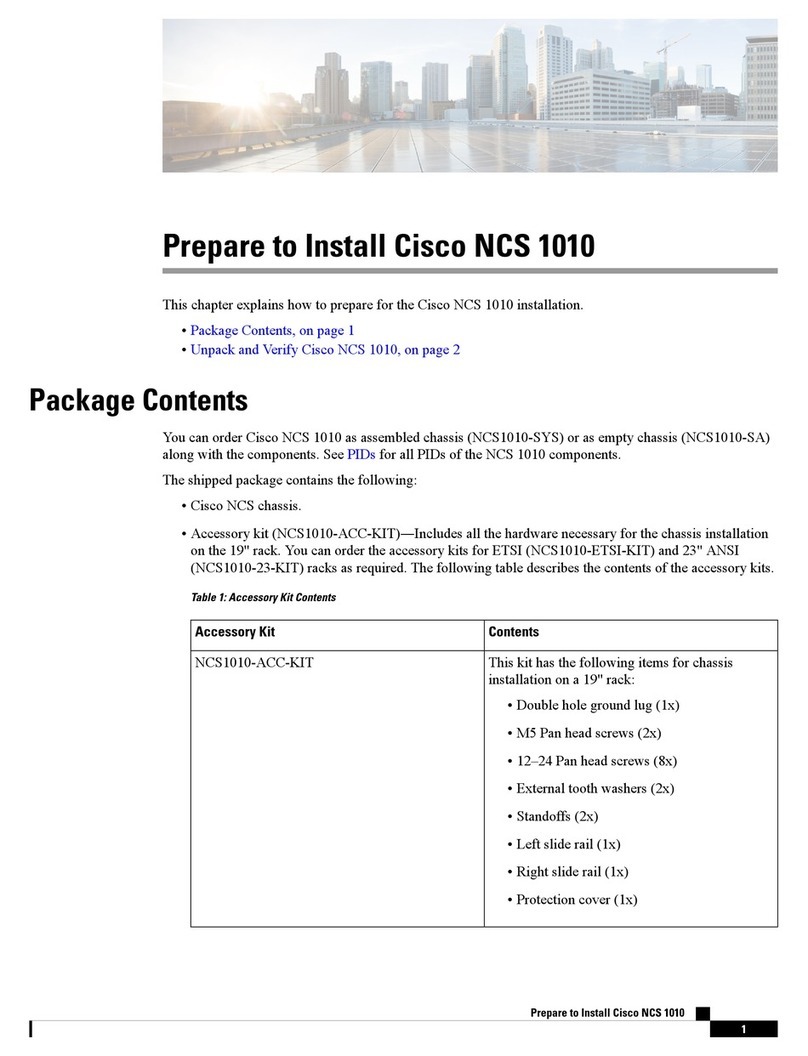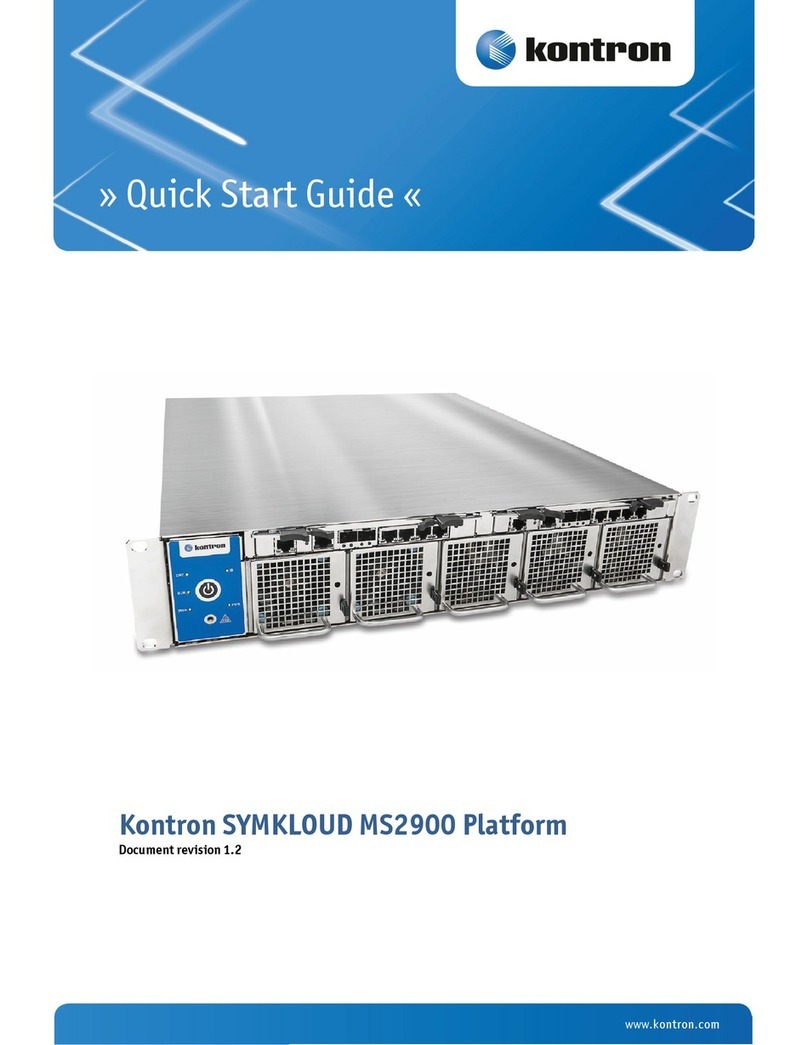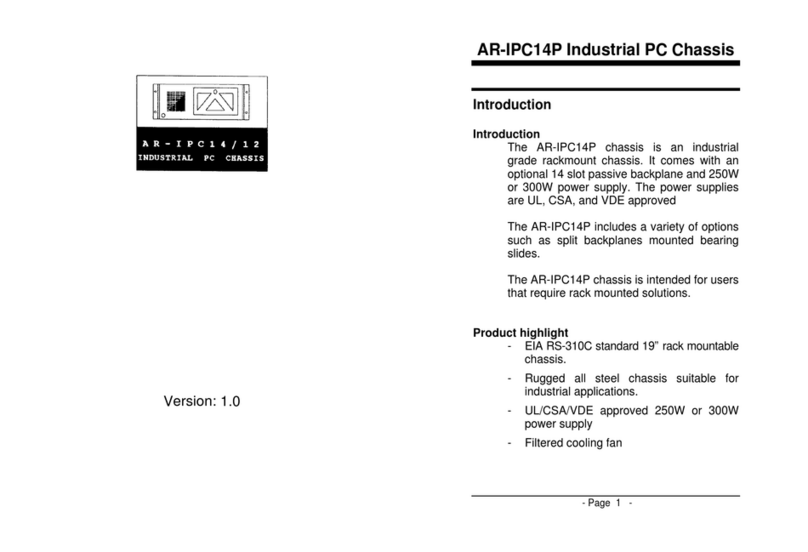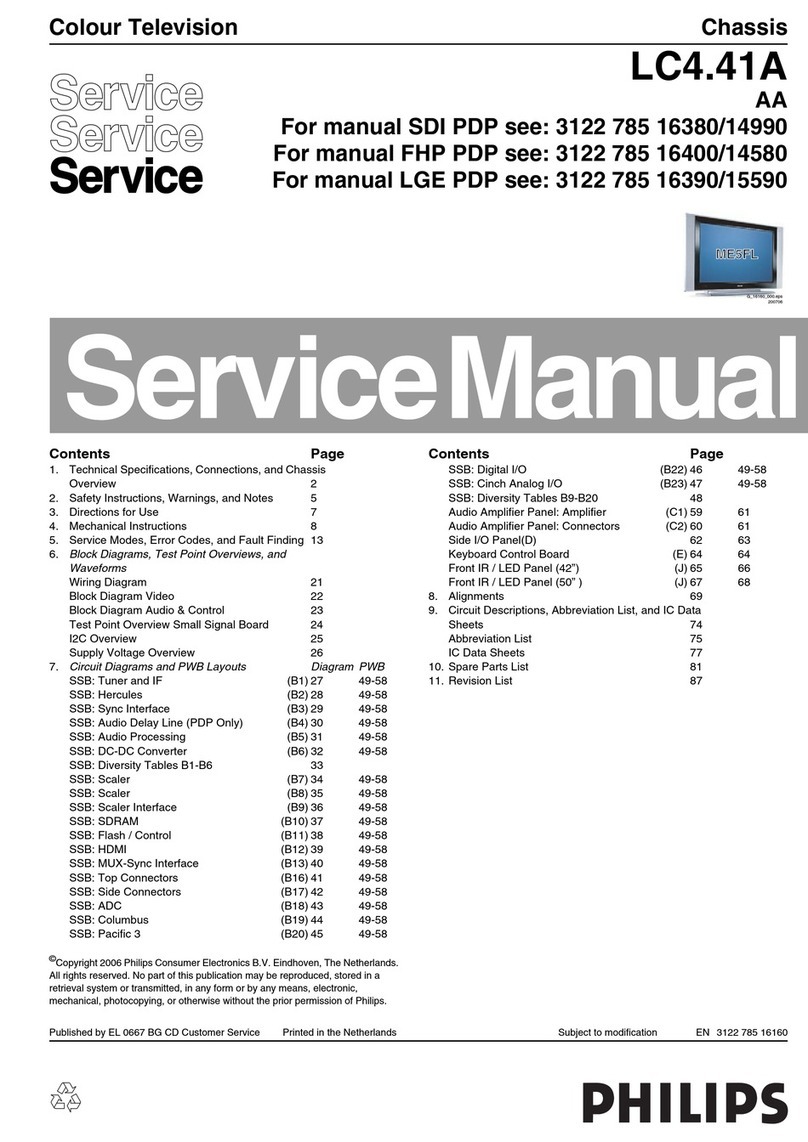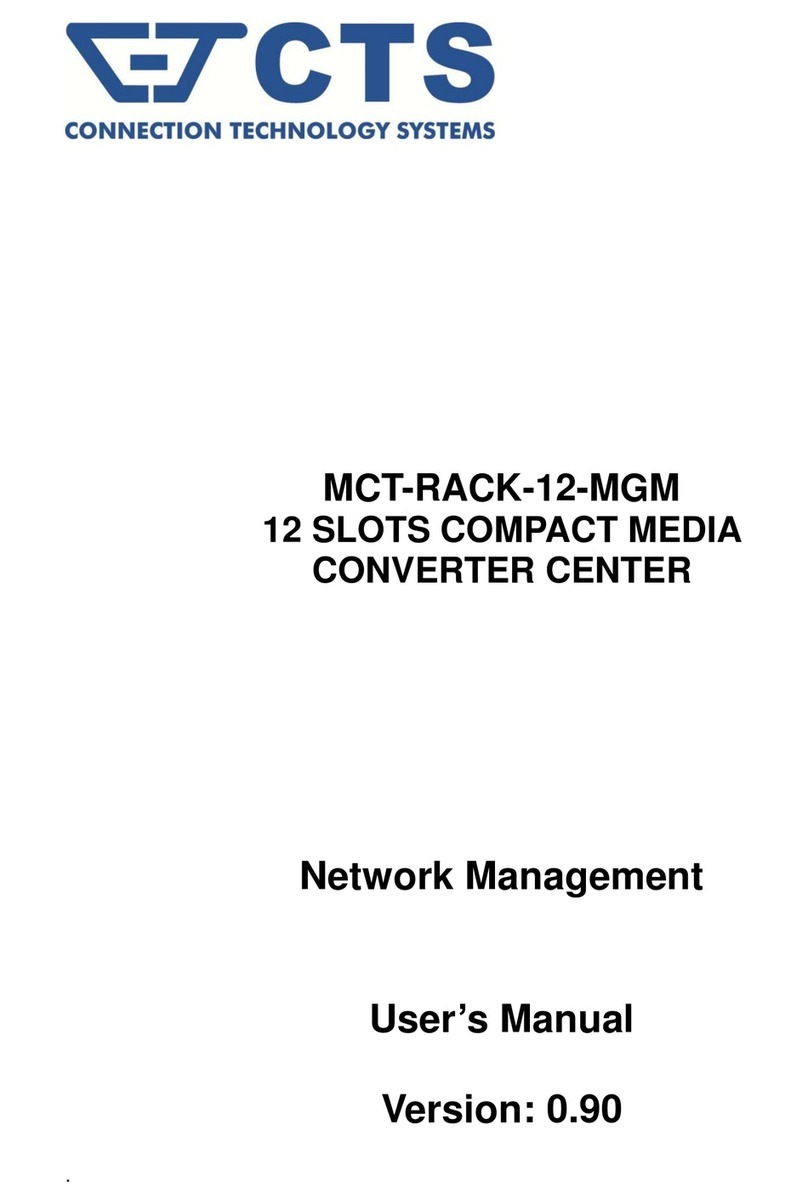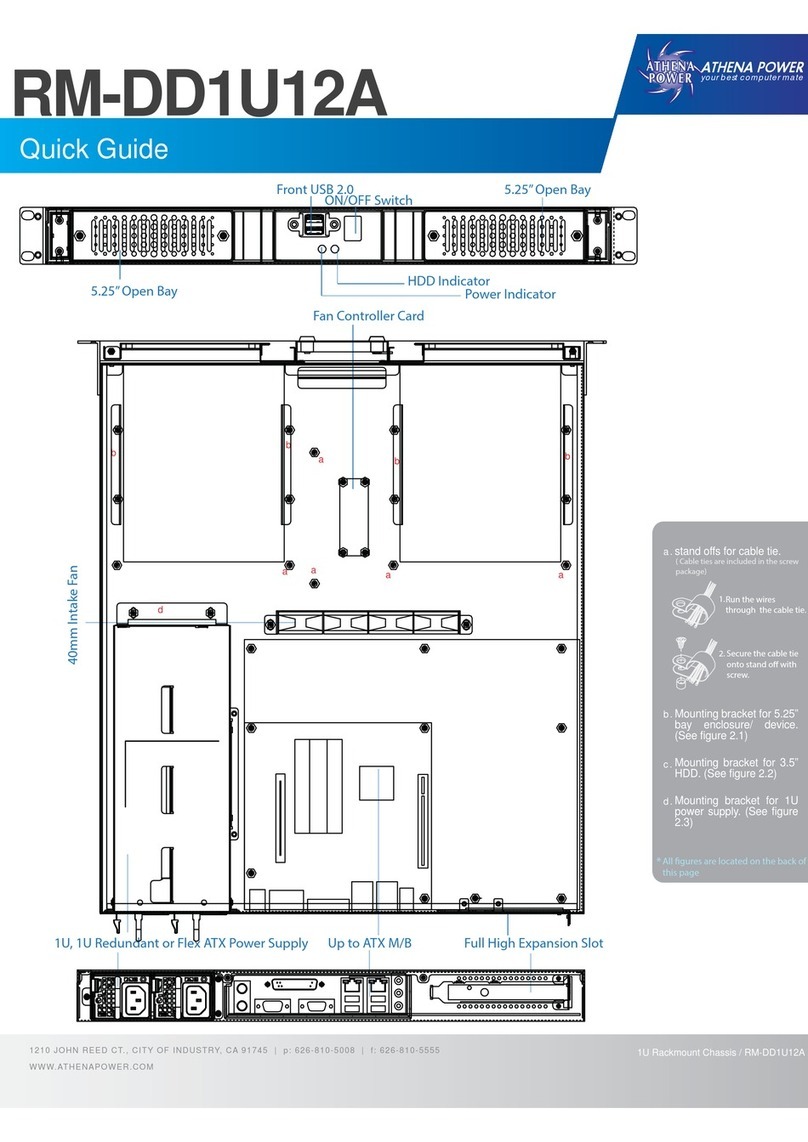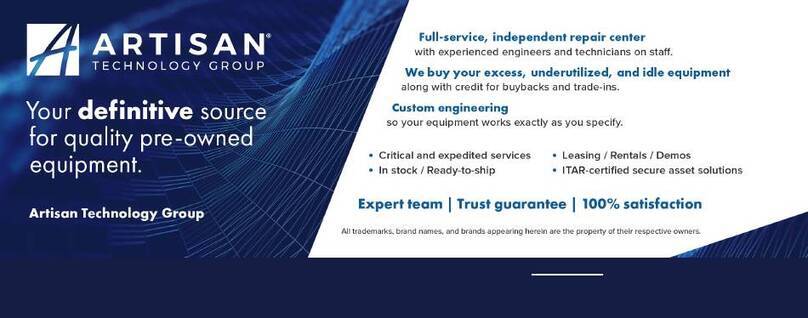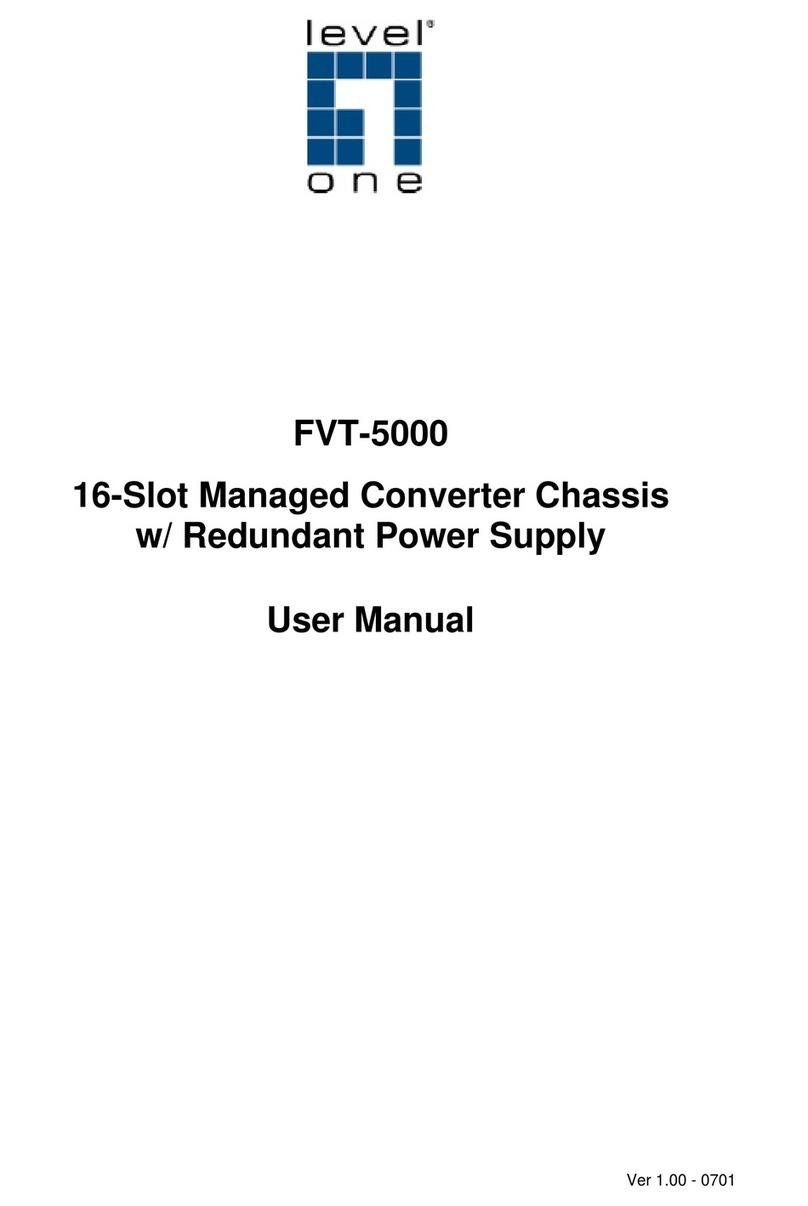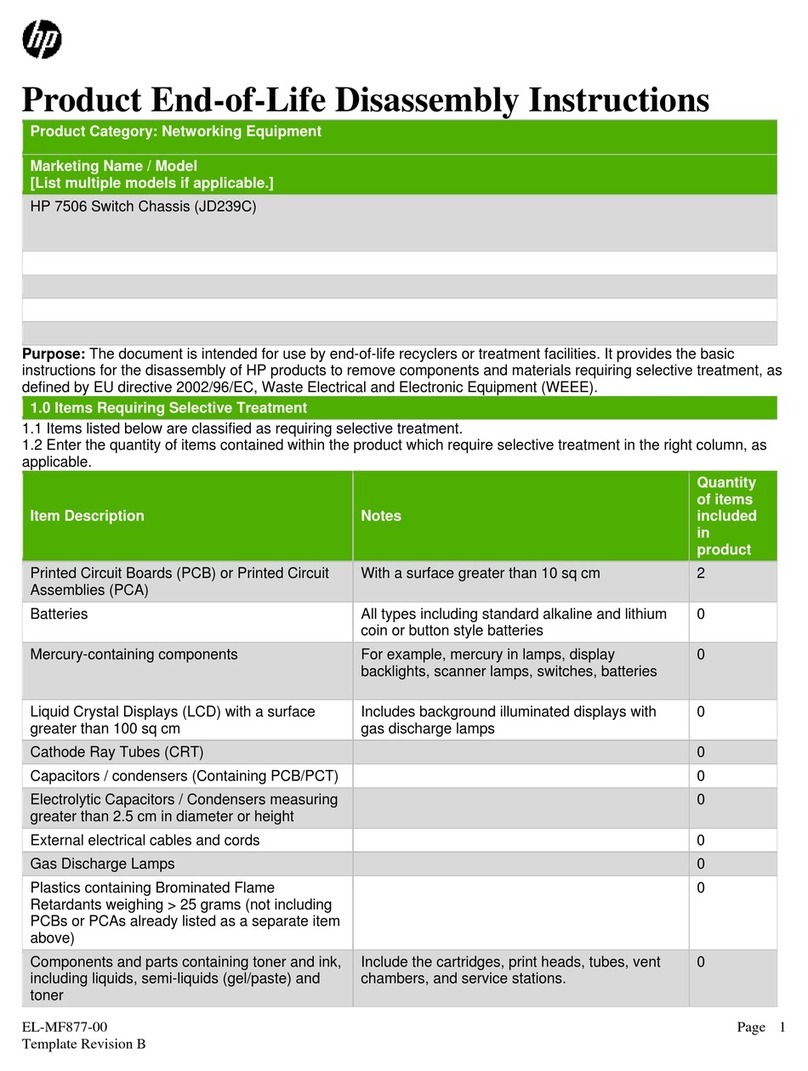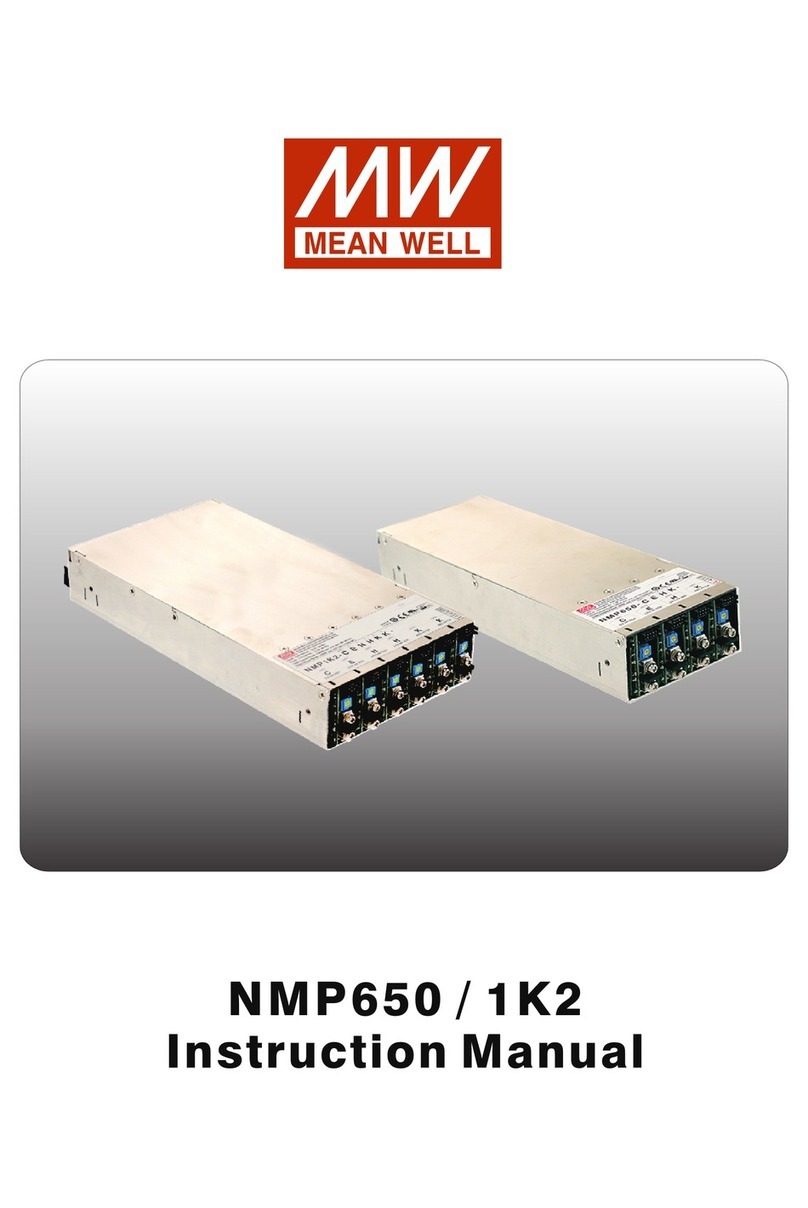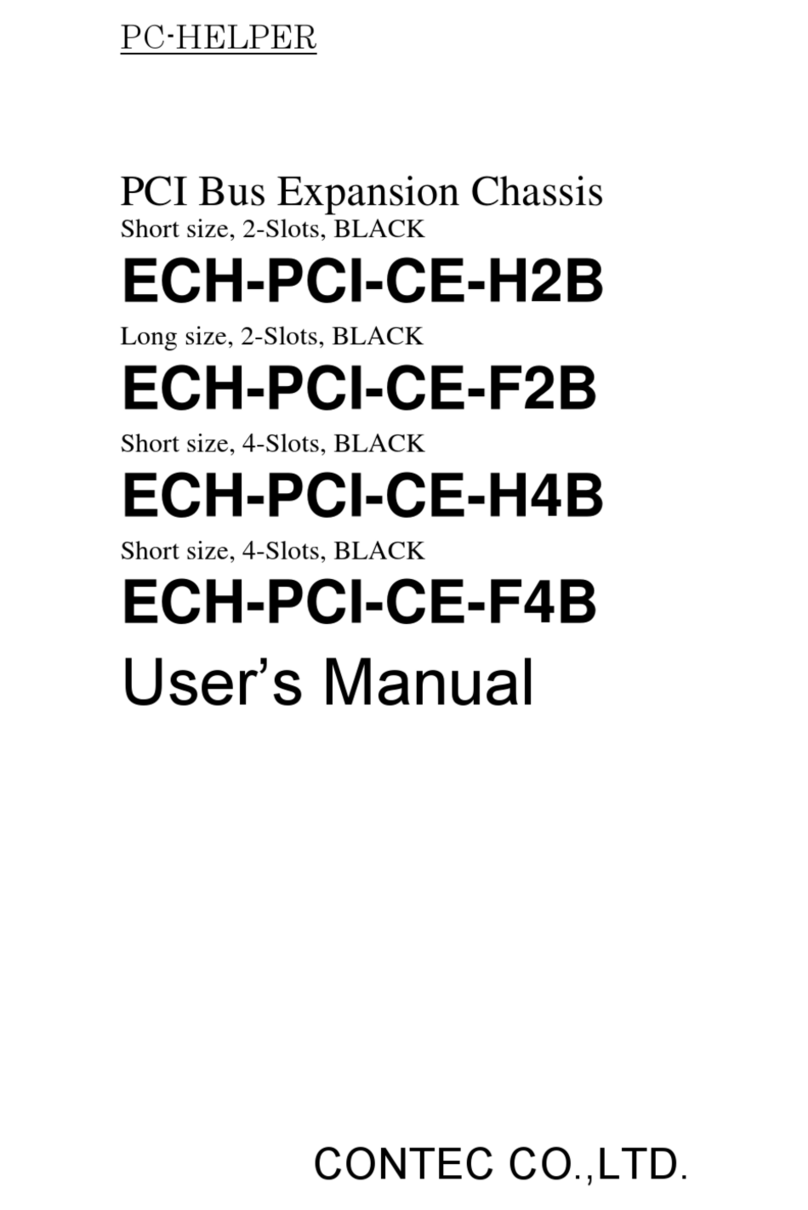Promise VTrak J830s User manual


VTrak 830s, J630s Quick Start Guide
2
Contents
English . . . . . . . . . . . . . . . . . . . . . . . . . . . . . . . . . . . . . . . . . . . . . . .3
Deutsch . . . . . . . . . . . . . . . . . . . . . . . . . . . . . . . . . . . . . . . . . . . . .22
Français . . . . . . . . . . . . . . . . . . . . . . . . . . . . . . . . . . . . . . . . . . . . .46
Italiano . . . . . . . . . . . . . . . . . . . . . . . . . . . . . . . . . . . . . . . . . . . . . .66
Español . . . . . . . . . . . . . . . . . . . . . . . . . . . . . . . . . . . . . . . . . . . . . .86
Pусский язык . . . . . . . . . . . . . . . . . . . . . . . . . . . . . . . . . . . . . . . .106
日本語 . . . . . . . . . . . . . . . . . . . . . . . . . . . . . . . . . . . . . . . . . . . . . .128
繁體中文 . . . . . . . . . . . . . . . . . . . . . . . . . . . . . . . . . . . . . . . . . . . .148
简体中文 . . . . . . . . . . . . . . . . . . . . . . . . . . . . . . . . . . . . . . . . . . . .167
한국어 . . . . . . . . . . . . . . . . . . . . . . . . . . . . . . . . . . . . . . . . . . . . . .186

3
VTrak Task List
• Task 1: Unpacking the VTrak (below)
• Task 2: Mounting the VTrak Unit in a Rack (page 5)
• Task 3: Installing Disk Drives (page 8)
• Task 4: Making Data Connections (page 13)
• Task 5: Setting Up Serial Cable Connections (page 17)
• Task 6: Connecting the Power (page 18)
• Task 7: Setting Up the CLI Connection (page 19)
• Frequently Asked Questions (page 20)
• Contacting Technical Support (page 21)
Thank you for purchasing a Promise VTrak J830s or J630s external disk
subsystem.
Please read through these instructions completely before you begin. You might
need additional items to complete your installation.
Task 1: Unpacking the VTrak
The VTrak J830s or J630s box contains the following items:
•VTrakUnit
• Quick Start Guide
• RJ11-to-DB9 serial data cables
(2)
• 1.0m (3.3 ft) SFF-8088 4X to 4X
external SAS cables (2)
• Screws for disk drives
(J830s: 106, including 10 spares)
(J630s: 70, including 6 spares)
• Left and right mounting rails
• 1.5m (4.9 ft) Power cords (2)
• CD with Product Manual and Quick
Start Guide
Warning
The electronic components within the VTrak are sensitive to
damage from Electro-Static Discharge (ESD). Observe
appropriate precautions at all times when handling the VTrak or its
subassemblies.
Caution
VTrak supports disk drive hot-swapping. To avoid hand contact
with an electrical hazard, do not remove more than one drive
carrier a time.

Task 1: Unpacking the VTrak
4
Figure 1. VTrak J630s front view. The J830s is similar
Figure 2. VTrak J630s rear view. The J830s is similar
Notices
Warning to User: This is Class A ITE product which might cause
radio frequency interference if it is used in a residential
environment. In such case, the user would be requested to adopt
certain appropriate measures.
Drive Carrier LEDs
Drive Carriers Power and Status LEDs
115200 8 N 1 115200 8 N 1
Power Supply 1 Power Supply 2
I/O module 2
I/O module 1

VTrak J830s, J630s Quick Start Guide
5
Task 2: Mounting the VTrak Unit in a Rack
The J830s and J630s subsystems install to the rack using the supplied mounting
rails. You can also use your existing rails.
Cautions
• At least two persons are required to safely lift, place, and
attach the VTrak unit into a rack system.
• Do not lift or move the VTrak unit by the handles, power
supplies or the controller units. Hold the subsystem itself.
• Do not install the VTrak unit into a rack without rails to support
the subsystem.
• Only a qualified technician who is familiar with the installation
procedure should mount and install the VTrak unit.
• Be sure all switches are OFF before installing the VTrak unit
or exchanging components.
• Mount the rails to the rack using the appropriate screws and
flange nuts, fully tightened, at each end of the rail.
• Do not load the rails unless they are installed with screws as
instructed.
• The rails that ship with the Promise VTrak unit are designed
to safely support that Promise VTrak unit when properly
installed. Additional loading on the rails is at the customer’s
risk.
• Promise Technology, Inc. cannot guarantee that the mounting
rails will support your Promise VTrak unit unless you install
them as instructed.
Note
To lighten the VTrak enclosure, remove the power supplies.
Replace the power supplies after the VTrak unit is mounted in your
rack.

Task 2: Mounting the VTrak Unit in a Rack
6
Figure 3. VTrak J630s mounted in a rack with the supplied rails
To install the VTrak subsystem into a rack with the supplied mounting rails:
1. Check the fit of the mounting rails in your rack system. See page 7, Figure 4.
2. Adjust the length of the mounting rails as needed.
The rear rail slides inside the front rail. The rail halves are riveted together
and use no adjustment screws.
3. Attach the mounting rail assemblies to the outside of the rack posts, using
the attaching screws and flange nuts from your rack system.
Be sure the front rail support is on the bottom facing inward.
The alignment pins fit into the rack holes above and below the attaching
screws.
Use the attaching screws and flange nuts from your rack system. Tighten the
screws and flange nuts according to your rack system instructions.
4. Place the VTrak subsystem onto the rails.
5. Secure the VTrak subsystem to the rack.
One screw each side. Use the attaching screws and flange nuts from your
rack system. Tighten the screws and flange nuts according to your rack
system instructions.
Vertical Rack Post VTrak J630s
Mounting rails (included)
mount outside the rack post
Handles mount
outside the rack post
Attaching screw & flange nut
Upper hole only

VTrak J830s, J630s Quick Start Guide
7
Figure 4. Rack mount assembly diagram
Inside of post
Rack front post
Rail attaching screws
(not included)
Alignment pins
two on each flange
Inside of post
Rack rear post
Front rail Rear rail
Support for
subsystem
Note that only the front rail has a support for the subsystem.

Task 3: Installing Disk Drives
8
Task 3: Installing Disk Drives
You can populate the VTrak enclosure with SAS or SATA disk drives. See the
Compatibility List on the Promise Website for a list of qualified disk drives.
For optimal performance, install disk drives of the same model and capacity.
Drive Slot Numbering
You can install any qualified disk drive into any slot in the enclosure. The
diagrams below show how VTrak’s drive slots are numbered.
Figure 5. VTrak J830s drive slot numbering
Figure 6. VTrak J630s drive slot numbering
Install all of the drive carriers into the VTrak enclosure to ensure proper airflow,
even if you do not populate all the carriers with disk drives.
1
5
9
13
2
7
10
14
3
7
11
15
17
21
18
22
19
23
4
8
12
16
20
24
1
5
9
13
2
7
10
14
3
7
11
15
4
8
12
16

VTrak J830s, J630s Quick Start Guide
9
Installing 3.5-inch Disk Drives
To install your 3.5-inch disk drives:
1. Remove a disk drive carrier.
2. Carefully lay the drive into the drive carrier at the front, so that the screw
holes on the sides line up.
If you are installing a AAMUX adapters and SATA disk drives:
First attach the adapter to the drive. Then install the mounting screws.
See page 10, Figure 7.
3. Insert the screws through the holes in the sides of the drive carrier and into
the disk drive. See page 10, Figures 7 and 8.
• For the disk drive, install only the screws supplied with the VTrak.
• For the adapter, install only the screws supplied with the adapter.
• Install four screws per drive.
• Install two screws per adapter.
• Snug each screw. Be careful not to over tighten.
4. Reinstall the drive carrier into the VTrak enclosure.
5. Repeat steps 2 through 4 until all of your disk drives are installed.
Important
• If your VTrak has two I/O modules and you are installing
SATA disk drives, an AAMUX adapter is required so that both
modules can access the SATA disk drive. Obtain AAMUX
adapters from Promise Technology, Inc.
• Proper installation ensures adequate grounding and
minimizes vibration. Always install the disk drives using all
four screws.
Caution
VTrak supports disk drive hot-swapping. To avoid hand contact
with an electrical hazard, do not remove more than one drive
carrier a time.

Task 3: Installing Disk Drives
10
Figure 7. Drive carrier with 3.5-inch SATA disk drive and adapter
Figure 8. Drive carrier with 3.5-inch SAS disk drive
SATA Disk Drive
AAMUX adapter
Disk Drive
mounting screw adapter
mounting
screw
adapter
mounting
screw
Disk Drive
mounting screw
SAS Disk Drive
Disk Drive
mounting screw
Disk Drive
mounting screw

VTrak J830s, J630s Quick Start Guide
11
Installing 2.5-inch Disk Drives
To install your 2.5-inch disk drives:
1. Attach a bracket to the disk drive. See page 12, Figure 9.
• Install only the screws supplied with the bracket.
• Install two screws per bracket.
• Snug each screw. Be careful not to over tighten.
2. Remove a disk drive carrier.
3. Carefully lay the drive into the drive carrier at the front, so that the screw
holes on the sides line up.
If you are installing a AAMUX adapters and SATA disk drives:
First attach the adapter to the drive. Then install the mounting screws.
4. Insert the screws through the holes in the sides of the drive carrier and into
the disk drive. See page 12, Figure 10.
• For the disk drive, install only the screws supplied with the VTrak.
• For the bracket, install only the screws supplied with the bracket.
• For the adapter, install only the screws supplied with the adapter.
Cautions
• Always use mounting brackets to install 2.5-inch disk drives.
Never install disk drives by inserting screws through the
bottom of the drive carrier. Obtain mounting brackets and
screws from Promise Technology, Inc.
• Hold 2.5-inch disk drives by the edge to prevent damage to
the drive.
• VTrak supports disk drive hot-swapping. To avoid hand
contact with an electrical hazard, do not remove more than
one drive carrier a time.
Important
• If your VTrak has two I/O modules and you are installing
SATA disk drives, an AAMUX adapter is required so that both
modules can access the SATA disk drive. Obtain AAMUX
adapters from Promise Technology, Inc.
• Proper installation ensures adequate grounding and
minimizes vibration. Always install the disk drives using all
four screws.

Task 3: Installing Disk Drives
12
• Install two screws per drive, two screws per bracket, and two screws per
adapter.
• Snug each screw. Be careful not to over tighten.
5. Reinstall the drive carrier into the VTrak enclosure.
6. Repeat steps 2 through 5 until all of your disk drives are installed.
Figure 9. 2.5-inch disk drive and mounting bracket
Figure 10.Drive carrier mounting screw locations
Disk drive
mounting screws
Mounting
bracket
Disk drive
D
isk drive
m
ounting screw
D
isk drive
m
ounting screw
Bracket
mounting screw
Bracket
mounting screw
Note: The bracket screws are larger than disk drive screws.
D
isk drive Mounting
bracket

VTrak J830s, J630s Quick Start Guide
13
Task 4: Making Data Connections
You can configure your VTrak subsystem as:
• Basic Direct Attached Storage (DAS) Connection (below)
• Cascading DAS Connection (page 14)
• Redundant Cascading DAS Connection (page 15)
Basic DAS Connection
To setup a basic DAS connection:
• You must have a SAS HBA card in the Host PC or server.
• Connect the SAS HBA card in the Host PC to the SAS IN port (with the circle
icon) on the VTrak. See Figure 11.
• Use the SFF-8088 4X to 4X external SAS cable supplied with the VTrak.
Figure 11. A basic DAS connection
The diagram above shows the VTrak J630s. A connection with the J830s is
exactly the same.
This completes data and management connections. Go to “Task 5: Setting Up
Serial Cable Connections” on page 17.
1152008 N 1 1152008 N 1
Host PC or Server
SAS HBA Card
VTrak J630s
SFF-8088 external
4X to 4X SAS cable
SAS IN circle po
rt

Task 4: Making Data Connections
14
Cascading DAS Connection
To setup a cascading DAS connection:
1. Connect the SAS HBA card in the Host PC to the SAS IN port (with the circle
icon) on the first VTrak.
See Figure 12. Use a SFF-8088 4X to 4X external SAS cable (supplied with
the VTrak).
2. Connect the SAS OUT port (with the diamond icon) on the same I/O module
of the first VTrak to the SAS IN port (with the circle icon) on the second
VTrak.
Be sure to connect circle icon to diamond icon or vice versa.
You can cascade up to four VTrak units in this manner.
You can mix J830s and J630s units as well as J610s and J310s units in the
same cascade. Note that Jx10s are 3Gb units and might reduce data
throughput.
Figure 12. A cascaded DAS connection
1152008 N 1 1152008 N 1
1152008 N 1 1152008 N 1
1152008 N 1 1152008 N 1
SAS HBA Card
SAS OUT diamond port
SAS IN circle port
SFF-8088 external
4X to 4X SAS cable
VTrak J630s
VTrak J630s
Host PC or Server
SAS OUT diamond port
SAS IN circle port
VTrak J630s
SAS IN circle port

VTrak J830s, J630s Quick Start Guide
15
The diagram on page 14 shows the VTrak J630s. Connections with the J830s are
exactly the same.
This completes data and management connections. Go to “Task 5: Setting Up
Serial Cable Connections” on page 17.
Redundant Cascading DAS Connection
To setup a redundant cascading DAS connection:
1. Connect the SAS HBA card in the first Host PC to the SAS IN port (with the
circle icon) on the first VTrak.
See page 16, Figure 13. Use a SFF-8088 4X to 4X external SAS cable
(supplied with the VTrak).
2. Connect the SAS OUT port (with the diamond icon) on the same I/O module
of the first VTrak to the SAS IN port (with the circle icon) on the second
VTrak.
3. Connect the SAS HBA card in the second Host PC to the SAS IN port (with
the circle icon) to the other I/O module on the first VTrak.
4. Connect the SAS OUT port (with the diamond icon) on the same I/O module
of the first VTrak to the SAS IN port (with the circle icon) of the other I/O
module on the second VTrak.
5. Connect the remaining VTraks in the same manner.
Be sure to connect circle icon to diamond icon or vice versa.
Do not cross-connect the I/O modules. Maintain a separate cascade
configuration from each Host PC or Server to the last VTrak. See page 16,
Figure 13.
You can cascade up to four VTrak units in this manner.
You can mix J830s and J630s units as well as J610s and J310s units in the
same cascade. Note that Jx10s are 3Gb units and might reduce data
throughput.

Task 4: Making Data Connections
16
Figure 13.A redundant cascading DAS connection
The diagram above shows the VTrak J630s. A connection with the J830s is
exactly the same.
This completes data and management connections. Go to “Task 5: Setting Up
Serial Cable Connections” on page 17.
1152008 N 1 115200 8 N 1
1152008 N 1 115200 8 N 1
1152008 N 1 115200 8 N 1
SAS HBA
Cards
SFF-8088 external
4X to 4X SAS cables
VTrak J630s
Cascade Configuration 1 Cascade Configuration 2
SAS IN circle port
SAS IN circle port SAS OUT
diamond port
VTrak J630s
SAS OUT
diamond port
SAS IN
circle port

VTrak J830s, J630s Quick Start Guide
17
Task 5: Setting Up Serial Cable Connections
Serial communication enables the Command Line Interface (CLI) on your PC to
monitor and control the VTrak subsystem. The CLI is explained in “Task 7:
Setting Up the CLI Connection” on page 19.
The VTrak box includes a RJ11-to-DB9 serial data cable.
To set up a serial cable connection:
1. Attach the RJ11 end of the serial data cable to the RJ11 serial connector on
I/O module 1 on the back of the VTrak subsystem.
See Figure 14.
2. Attach the DB9 end of the serial data cable to a serial port on the Host PC or
Server.
Figure 14.Use the serial connector on the left I/O module
115200 8 N 1
RJ11 Serial Connector
115200 8 N 1 115200 8 N 1
I/O module 2
(optional)
I/O module 1
attach serial cable to this module

Task 6: Connecting the Power
18
Task 6: Connecting the Power
Plug the power cords into the power supplies on the back of the enclosure and
switch on the power supplies. When the power is switched on, the LEDs light up.
When boot-up is finished and the VTrak subsystem is functioning normally:
• Power and Global enclosure status LEDs display green continuously.
• I/O module activity LEDs flash green when there is activity on the SAS ports.
• System heartbeat LED blinks green once every 4 seconds if one I/O module
is installed or once every 2 seconds if two I/O modules are installed.
Figure 15.VTrak J630s front panel LED display. The J830s is similar
Generally speaking, if there is a disk drive in the carrier, the Power/Activity LED
displays green. If not, the LED remains dark. The Power/Activity LED flashes
during drive activity.
The Disk Status LED displays green when the drive has been configured.
Figure 16.Drive carrier LEDs
Power
I/O module-2 activity
Global enclosure status
Reserved
I/O module-1 activity
Heartbeat
Disk Status
Power/Activity

VTrak J830s, J630s Quick Start Guide
19
Task 7: Setting Up the CLI Connection
The VTrak subsystem has a Command Line Interface (CLI) to manage all of its
functions, including customization. Access the CLI via your PC’s terminal VT100
or ANSI emulation program, such as Microsoft HyperTerminal.
The VTrak must be running and the RJ11-to-DB9 serial data cable connected to
the primary I/O module and the Host PC or Server’s serial port. See page 17.
To set up the CLI connection:
1. Change your terminal emulation program settings to agree with the
following:
• Bits per second: 115200
• Data bits: 8
• Parity: None
• Stop bits: 1
• Flow control: none
2. Start your PC’s terminal emulation program.
3. Press Enter once to launch the CLI.
The cli> prompt on your screen indicates that you have a connection and the
CLI is ready to accept commands.
CLI Command Set
The CLI uses the following set of commands:
enclosure – Displays enclosure settings and component information.
factorydefaults – Restores the factory default settings to the enclosure.
help – Use alone to see the list of commands. Use with a command to see a list
of options. Examples: enclosure help and help enclosure.
link – Displays the current status of the Phys (links) and the error counter.
route – Displays table routing information (downstream connections).
uptime – Displays the number of days, hours, minutes and seconds since the
firmware was loaded (since the VTrak was started or restarted).
?– Use alone to see the list of commands. Use with a command to see a list of
options. Example: enclosure -?.
Commands and options are not case-sensitive.
In the CLI screens:
• The SAS IN port (circle icon) is called CN#1
• The SAS OUT port (diamond icon) is called CN#2

Frequently Asked Questions
20
Frequently Asked Questions
What kind of disk drives can I use with VTrak?
VTrak supports 2.5-inch and 3.5-inch SAS and SATA disk drives. See the
Compatibility List on the Promise Website for a list of qualified disk drives.
If your VTrak subsystem has two I/O modules, you must install an AAMUX
adapter on each of your SATA drives. Obtain AAMUX adapters from Promise
Technology, Inc.
How do I install a 2.5-inch drive into a 3.5-inch drive carrier?
To install your 2.5-inch disk drives into VTrak’s drive carriers, you must first
attach a mounting bracket to each of your drives. See page 11. Never install
the drives by inserting screws through the bottom of the drive carrier.
Obtain mounting brackets and screws from Promise Technology, Inc.
How can I tell when the VTrak has fully booted?
When the VTrak unit is fully booted up, the Power and FRU LEDs will light up
green. The heartbeat LED blinks green once every 4 seconds if one I/O
module is installed or once every 2 seconds if two I/O modules are installed.
How can I tell my CLI connection is to the primary default I/O module?
After you establish the CLI connection, type Enclosure and press Enter. Look
at the top of the display for an item called I/O Module Role.
• If the Role is Primary, you are connected to the default primary I/O
module.
• If the Role is Secondary, you are connected to the default secondary
I/O module.
What happens if a disk drive fails?
Depending on the nature of the failure, the failed drive the drive might not
appear in the CLI, or the failed drive might appear with an error, when you
run the enclosure command or the link command. See the VTrak J830s,
J630s Product Manual on the CD for more information.
Can I hot-swap a failed drive with a new one?
Yes. Disk drives are hot-swappable on the J830s and J630s units.
Can the VTrak run using just one power supply?
Yes, it is possible to run the VTrak unit on a single power supply. However,
leaving one power supply off means there is no redundancy if the remaining
power supply fails. And it reduces air flow through the enclosure, which can
contribute to overheating. Always switch on both power supplies.
This manual suits for next models
1
Table of contents
Languages: