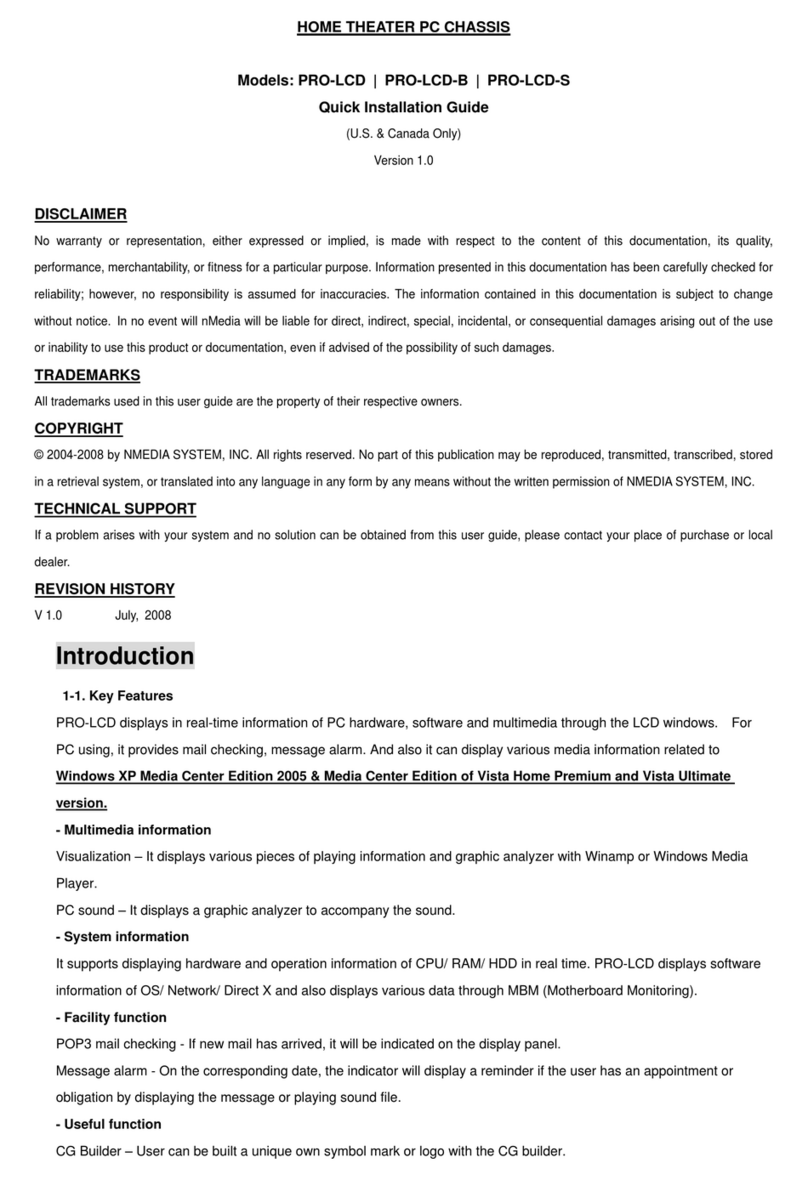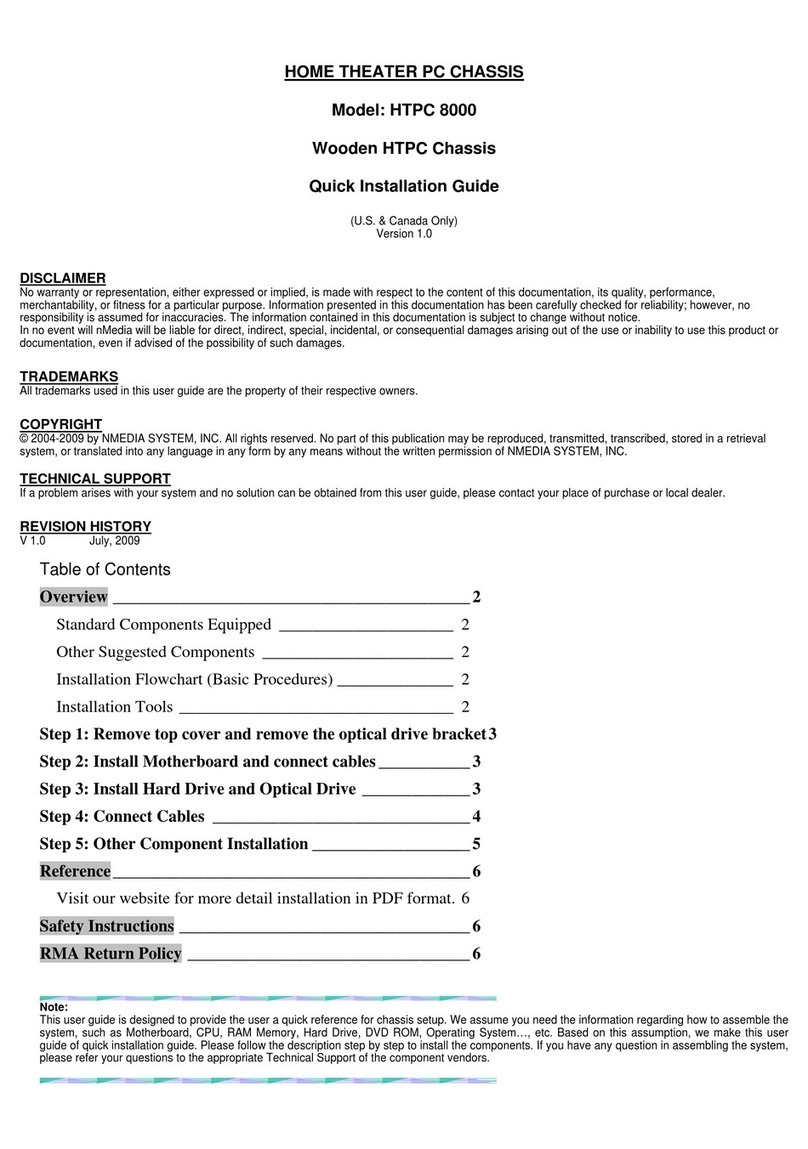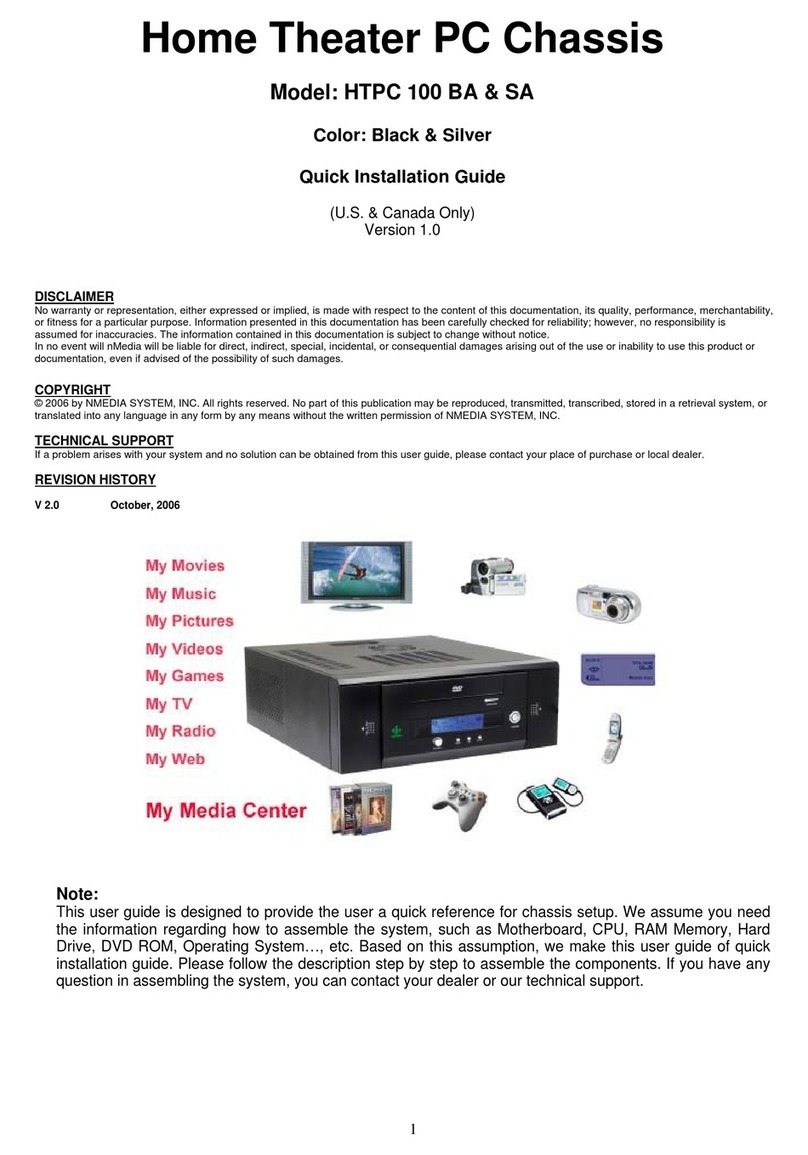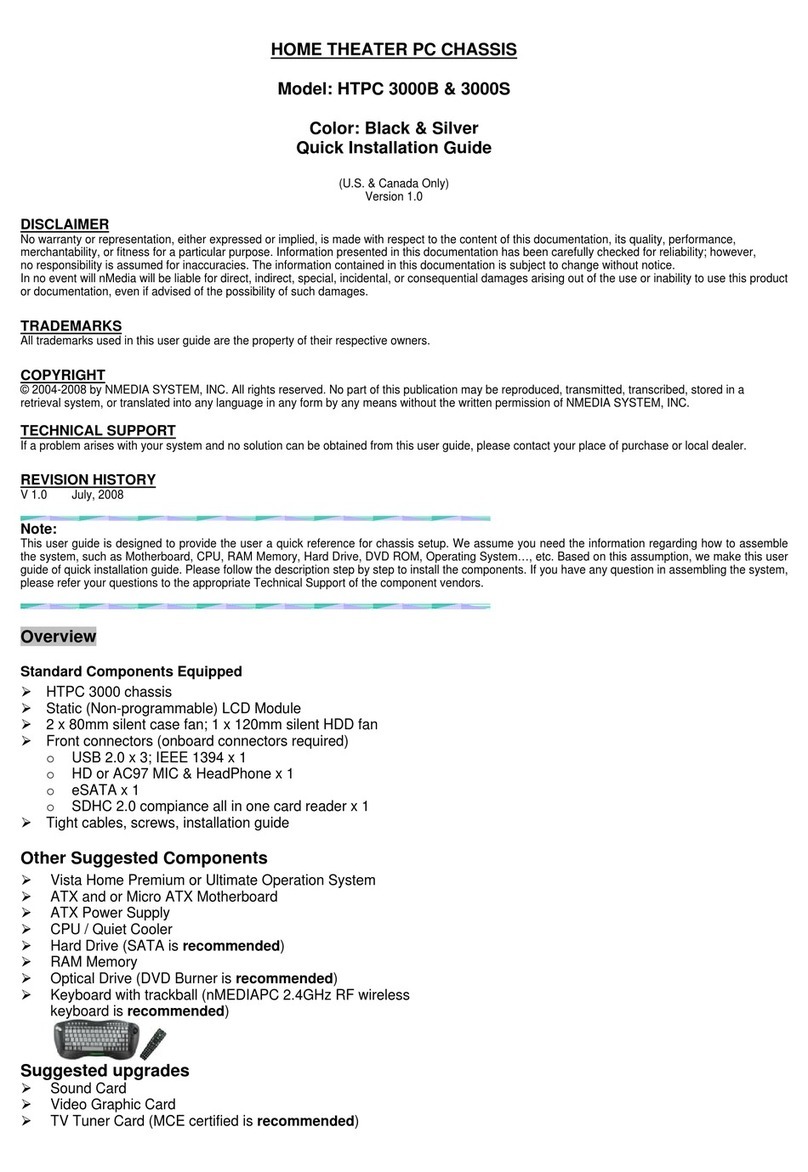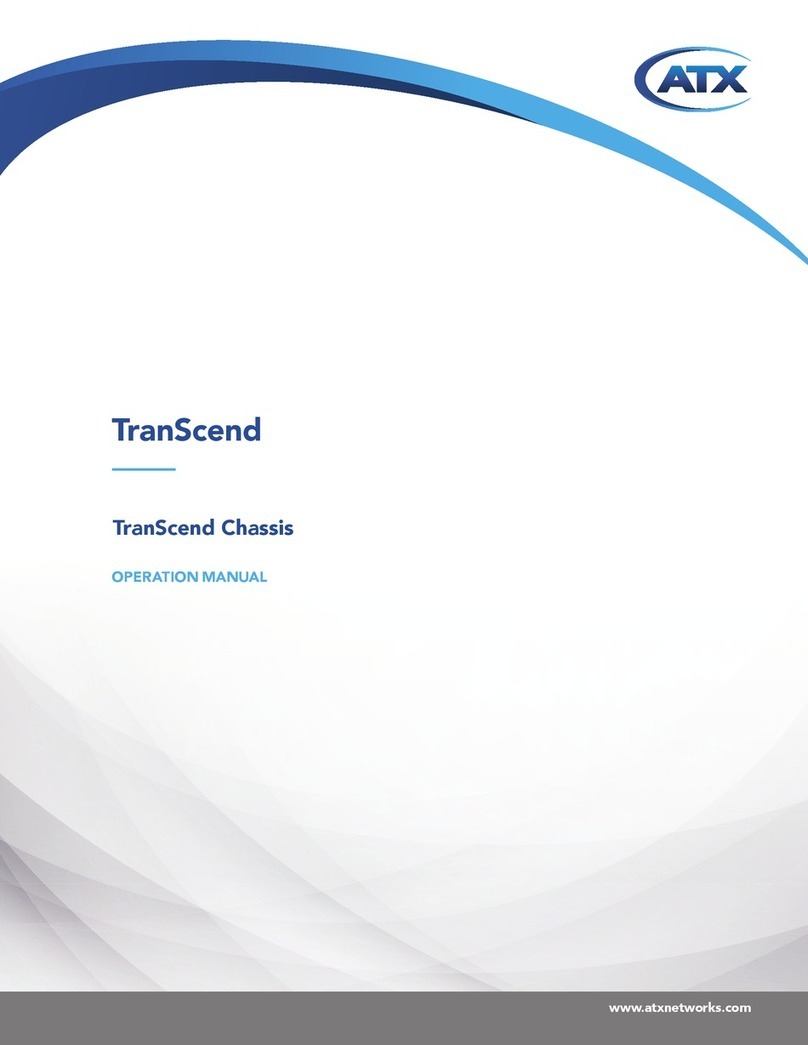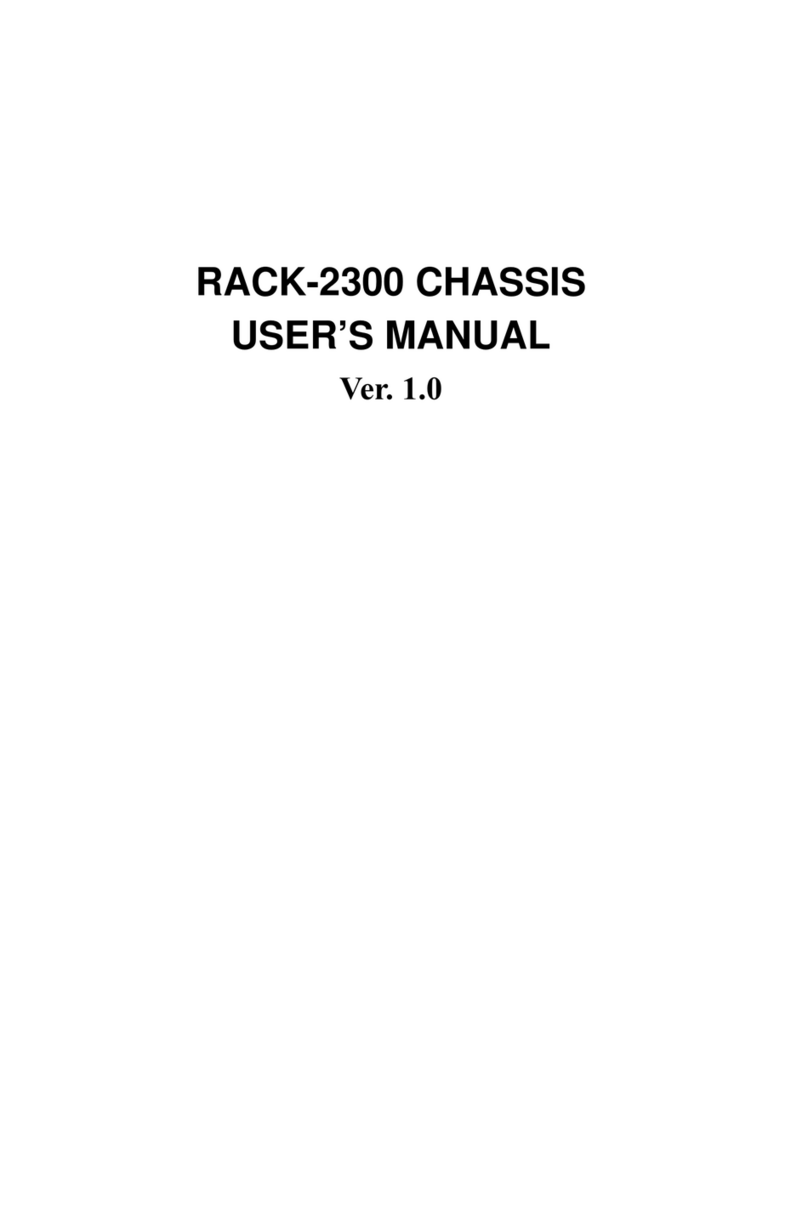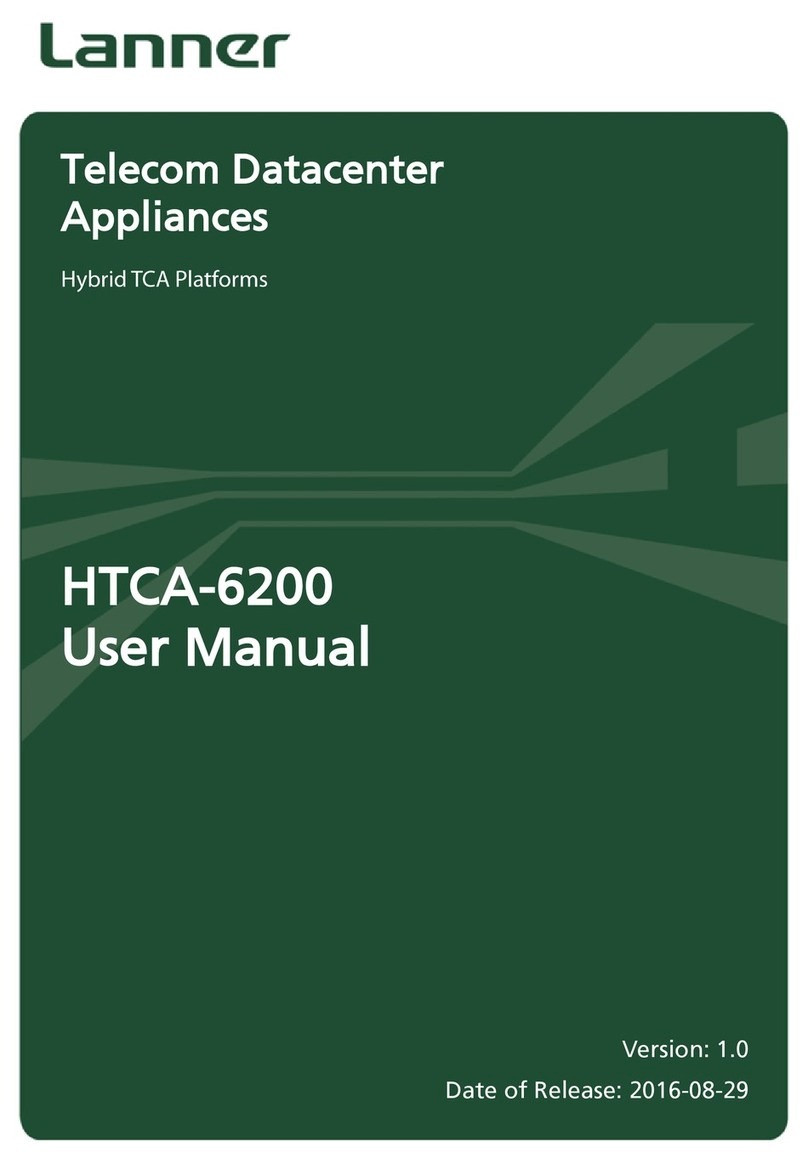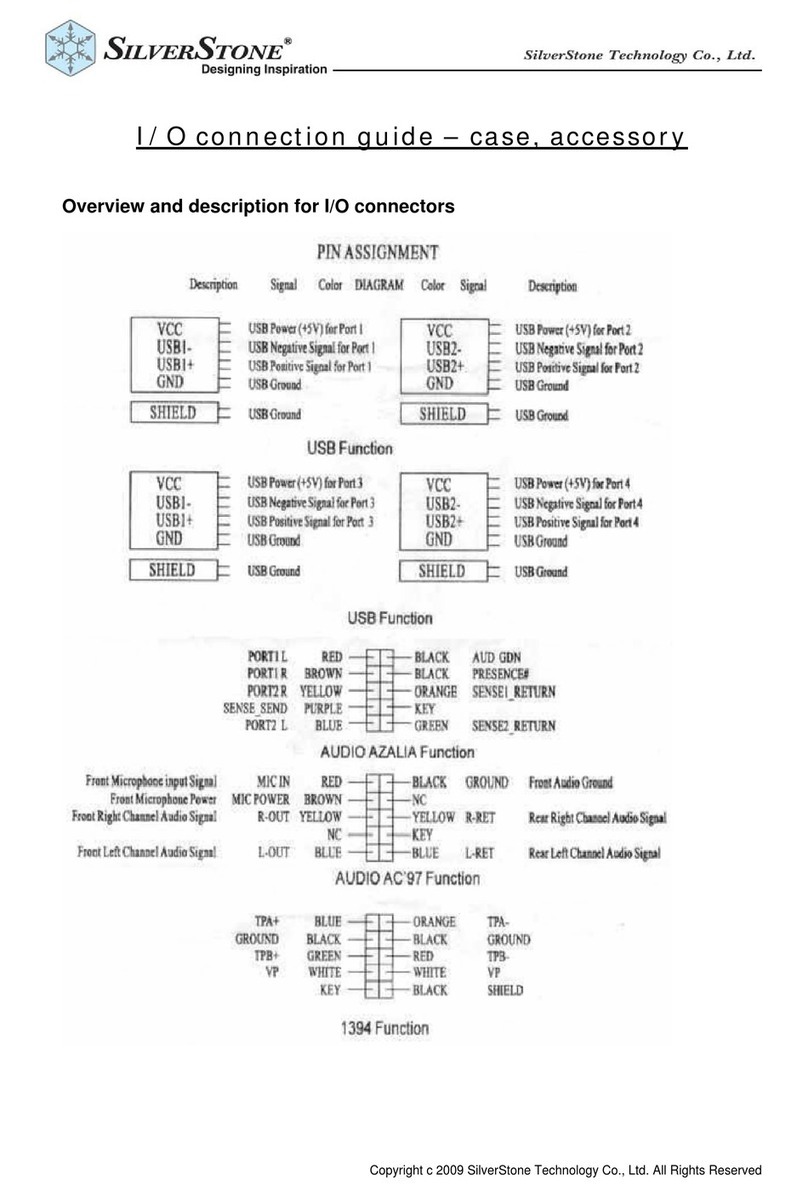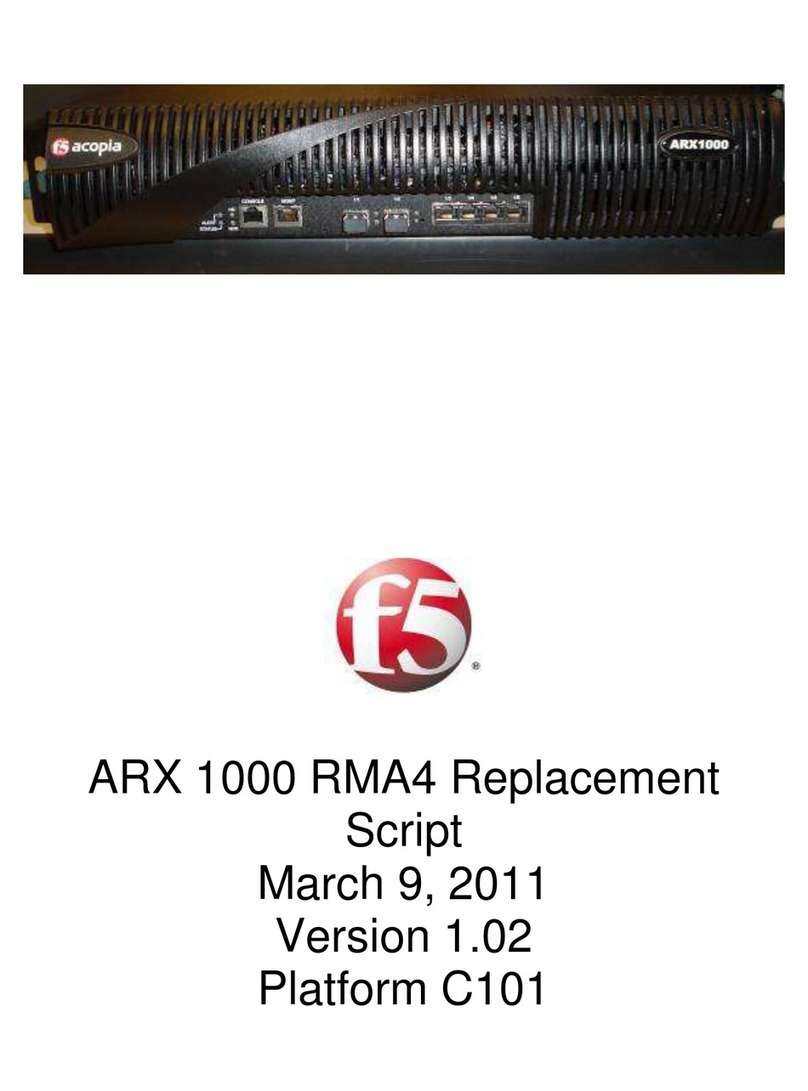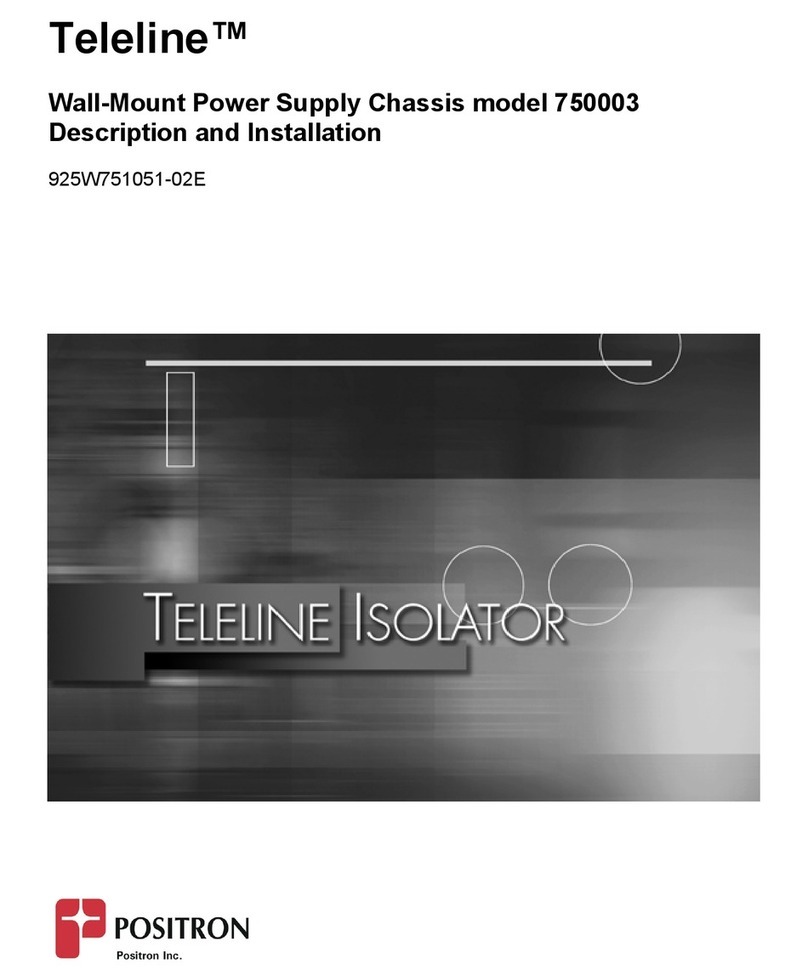nMedia HTPC 1000B User manual

HOME THEATER PC CHASSIS
Model: HTPC 1000B & 1000S
HTPC 5000B & 5000S
Color: B-Black & S-Silver
Quick Installation Guide
(U.S. & Canada Only)
Version 1.0
DISCLAIMER
No warranty or representation, either expressed or implied, is made with respect to the content of this documentation, its quality, performance,
merchantability, or fitness for a particular purpose. Information presented in this documentation has been carefully checked for reliability; however,
no responsibility is assumed for inaccuracies. The information contained in this documentation is subject to change without notice.
In no event will nMedia will be liable for direct, indirect, special, incidental, or consequential damages arising out of the use or inability to use this
product or documentation, even if advised of the possibility of such damages.
TRADEMARKS
All trademarks used in this user guide are the property of their respective owners.
COPYRIGHT
© 2004-2009 by NMEDIA SYSTEM, INC. All rights reserved. No part of this publication may be reproduced, transmitted, transcribed, stored in a
retrieval system, or translated into any language in any form by any means without the written permission of NMEDIA SYSTEM, INC.
TECHNICAL SUPPORT
If a problem arises with your system and no solution can be obtained from this user guide, please contact your place of purchase or local dealer.
REVISION HISTORY
V 1.0 December, 2009
Note:
This user guide is designed to provide the user a quick reference for chassis setup. We assume you need the information regarding how to
assemble the system, such as Motherboard, CPU, RAM Memory, Hard Drive, DVD ROM, Operating System…, etc. Based on this assumption,
we make this user guide of quick installation guide. Please follow the description step by step to install the components. If you have any question
in assembling the system, please refer your questions to the appropriate Technical Support of the component vendors.
Overview
Standard Components Equipped
¾HTPC 1000 & 5000 chassis
¾2 x 60mm silent case fan; 1 x 90mm silent HDD fan
¾Front connectors (onboard connectors required)
oUSB 2.0 x 3; IEEE 1394 x 1; HD or AC97 MIC & HeadPhone x 1
oeSATA x 1; SDHC 2.0 compiance all in one card reader x 1
¾Tight cables, screws, installation guide
Other Suggested Components
¾Vista Home Premium or Ultimate Operation System
¾Micro ATX Motherboard
¾ATX Power Supply
¾CPU / Quiet Cooler
¾Hard Drive (SATA is recommended)
¾RAM Memory
¾Optical Drive (DVD Burner is recommended)
¾Keyboard with trackball (nMEDIAPC 2.4GHz RF wireless keyboard is recommended)
Suggested upgrades
¾20X2 nMEDIAPC programmable LCD module
¾Sound Card
¾Video Graphic Card (Fanless model is recommended)
¾TV Tuner Card (MCE certified is recommended)
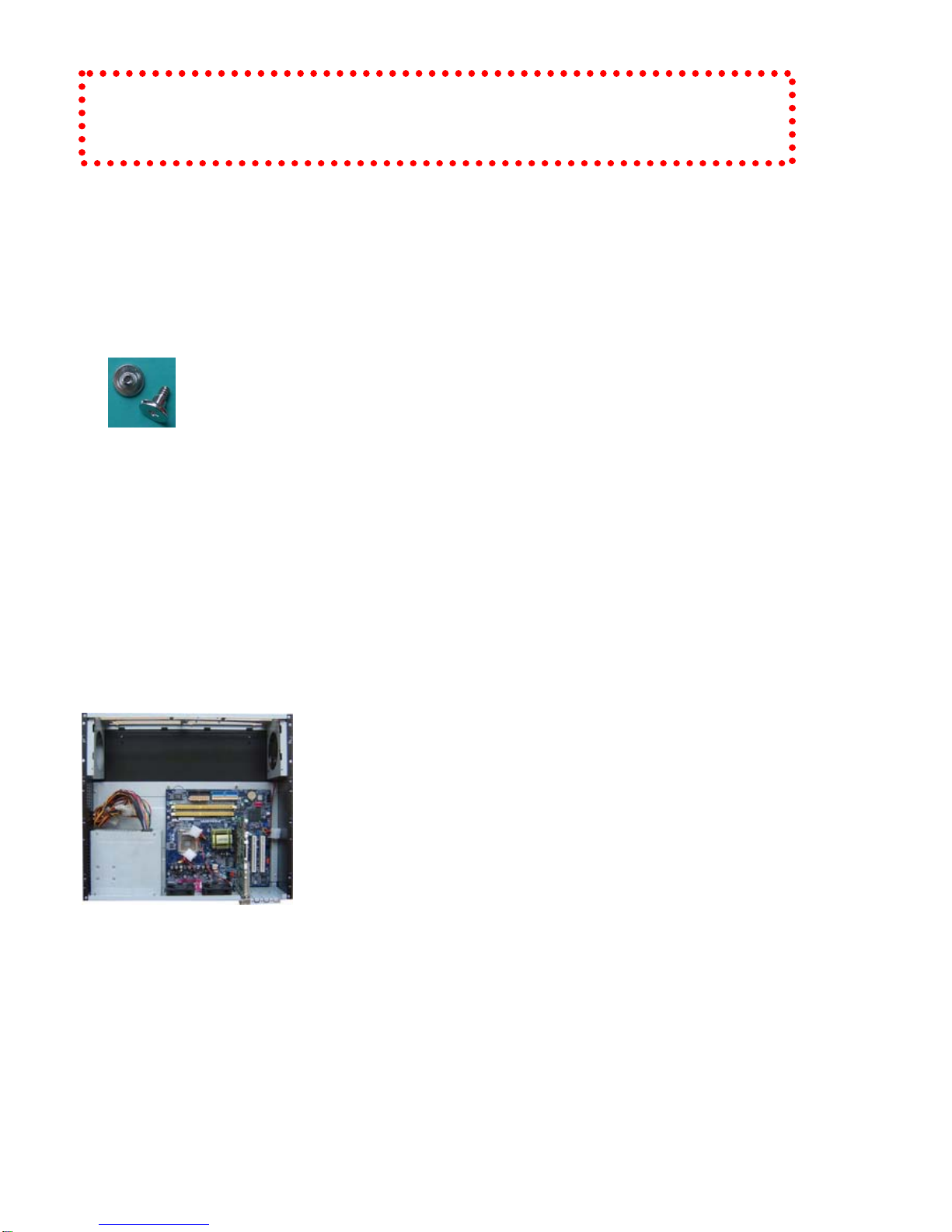
2
Installation Flowchart (Basic Procedures)
Installation Tools
Screw driver / Screws / Tight cables / Installation guides
Installation Tips:
1. Some optical drives may need to take off the DVD tray cover in order to eject the tray
smoothly without blocking by the DVD flip down door.
2. Install the optical drive to the “A” position slot.
3. Use the special made hard drive noise reduction screws to install hard drive.
4. Do not perform cable management until your system is fully configured. This will make the
cable management a better smooth procedure.
5. Do not install optional upgrade video card / TV tuner card / sound card at once. Use
everything on board (video & sound) to configure system and install operation system. After
then, install the upgrades one by one and restart the system on every step to ensure
component compatibility and save times of troubleshooting when issue arises.
Step 1: Remove top cover and remove the optical drive bracket
1. Take off the 2 finger screws and move the top cover backward to take off. Put it aside on a
safety place.
2. Take off the two screws that hold the optical/hard drive bracket. Push a little backward then
raise it up. Note the arrow pointing is the front “F” facing.
Step 2: Install Motherboard and connect cables
(Reference only)
1. Follow motherboard user manual to connect cables, CPU, memory etc…
2. Install power supply
Step 3: Install Hard Drive and Optical Drive
1. Install Optical Drive. Lock the drive to the “A” position
2. Install hard drives. You can install up to 4 hard drives in this model. But, you have to follow
the exact sequence to install them. First, take the two slots that are next to the optical drive
first, then, use the two slots that are under the bracket. If you don’t follow, the bottom drives
will block the screw holes for the upper drive slots.
Open box ÆRead installation guides ÆRemove top cover ÆRemove optical drive bracket ÆInstall
motherboard ÆInstall LCD Module if you have bought one ÆConnect front interface cables ÆInstall
CPU & Cooler ÆInstall DIMM memory module ÆInstall hard drives & optical drive ÆInstall power
supply ÆConnect power cables ÆLock optical drive bracket ÆReplace top cover

3
3. Install Optical Drive Bracket back to the case
4. Put the bracket in the slot hole that will hold it in 110 degree angle, connect cables and the
power cords for the hard drive and optical drive
5. Lock the bracket
6. Connect power supply cords
Step 4: Connect Cables
Following your motherboard user guide to:
Connect Card Reader & USB Ports
zThere are two 10 pins USB connectors. One for the card reader
and USB, the other for the other two USB ports
zMatch the pin label (on connector) and your board user guide
USB port layout for accuracy.
Connect IEEE 1394 Port
zThere is one 10 pins 1394 connector
zMatch the pin label (on connector) and your board user guide
1394 port layout for accuracy. (Not all board has onboard 1394
port, leave It unplug if you don’t have it)
Connect HD Audio and e SATA Port
zThere is one SATA connector, connect it to your onboard SATA
port
Check your board to see if it has HD onboard port that supports HD
audio
zIf yes, plug the HD connector to your HD onboard audio port
zIf no, plug it to your AC 97 chipset onboard audio port using the
Y tale connector
zConnect Power Switch connector to your onboard port
zConnect Reset Switch connector to your onboard port
zConnect HDD Power Switch connector to your onboard port
LCD Module
If you purchase the LCD programmable module. Simply take off the black label that blocks the LCD
window, install it behind the panel. No need to take off the panel, just take out the Optical bracket, you can
install the module directly inside the case.
Organize the cables with provided cable ties.
See picture for reference.

4
Step 5: Other Component Installation
For other components, including hard drive connection; RAM; CPU & cooler; optical drive,
operating system, video card, sound card, TV tuner card and power supply connection etc.,
follow the user manuals and motherboard manual instruction.
Reference
Visit our website for more detail installation in PDF format.
http://www.nmediapc.com
Safety Instructions
zAlways read the step by step installation instruction to protect your components
zKeep the user guide for future reference
zKeep away from humidity, liquid and temperature above 60c (140 f) environment
zMake sure the voltage of the power supply and adjust properly 110/230V
zAlways unplug the power cord before inserting any add-on devices
Get the system checked by service personnel if below happens:
zThe power cable is damage
zLiquid has penetrated into the system
zDropped and damaged
RMA Return Policy
zAll accessories and cables must be returned as they were shipped
zCarefully re-packaging is needed to avoid shipping damages
zAll warranties are subject to properly uses. Any human power damages return may be
rejected according to warranty terms and conditions
Copyright © 2004-2009 NMEDIA SYSTEM, INC. All Right Reserved!
This manual suits for next models
3
Table of contents
Other nMedia Chassis manuals
Popular Chassis manuals by other brands

National Instruments
National Instruments PXIe- 1065 manual

Lindsay Broadband
Lindsay Broadband LB-1000 user manual
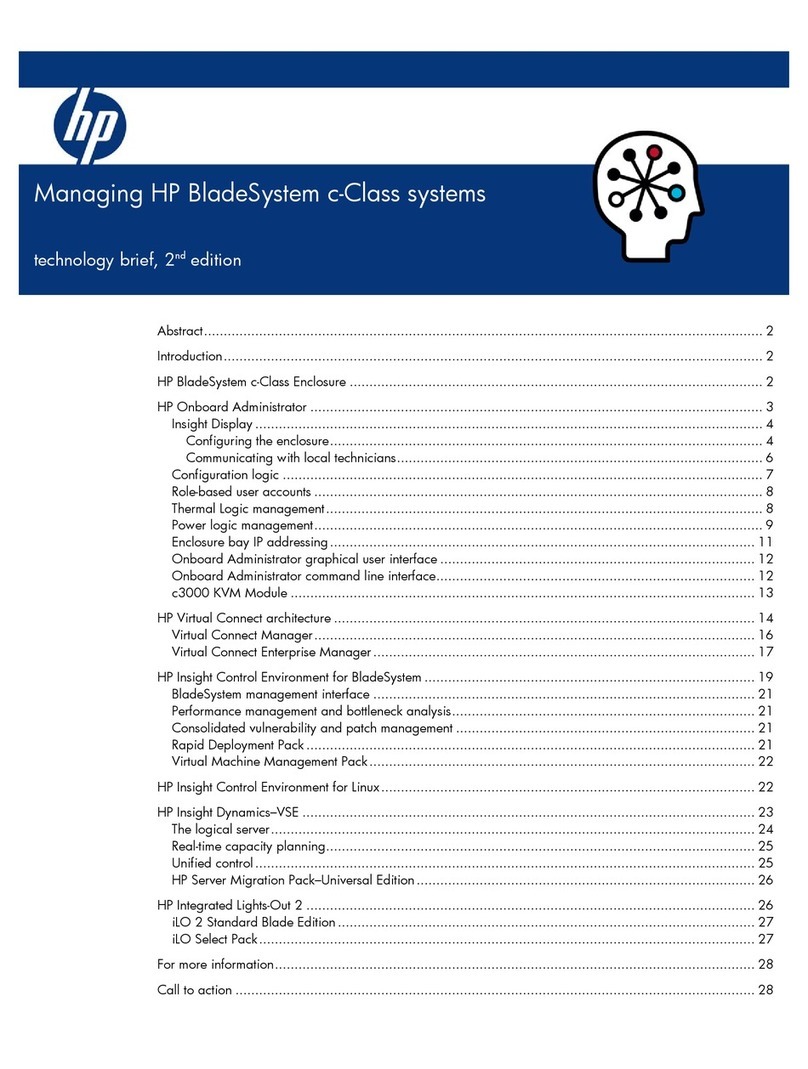
HP
HP BL685c - ProLiant - 4 GB RAM Management guide

National Instruments
National Instruments Eight-slot USB Chassis NI cDAQ-9172 user guide
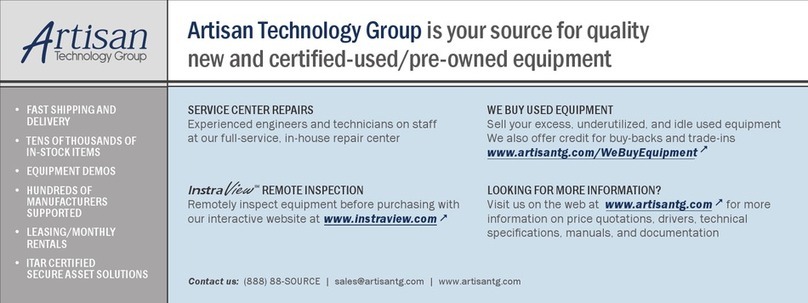
Marvin
Marvin Geotest GT7700 user guide
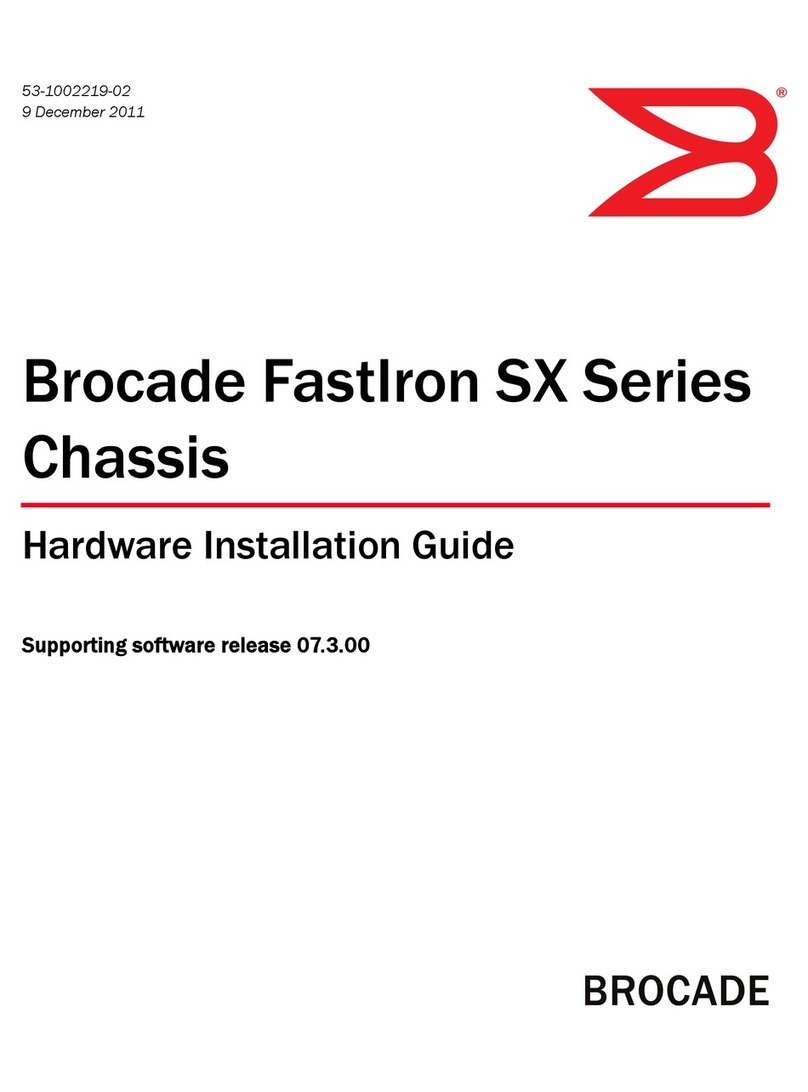
Brocade Communications Systems
Brocade Communications Systems FastIron SX Series Hardware installation guide