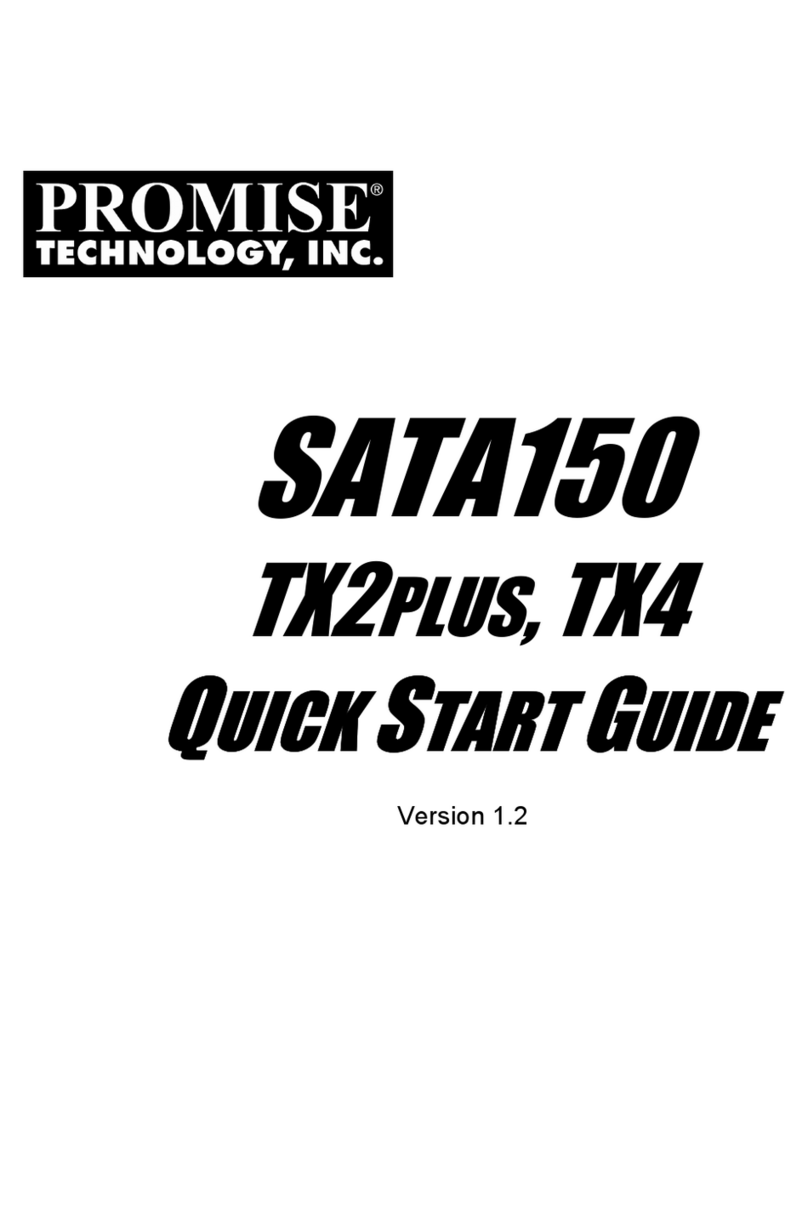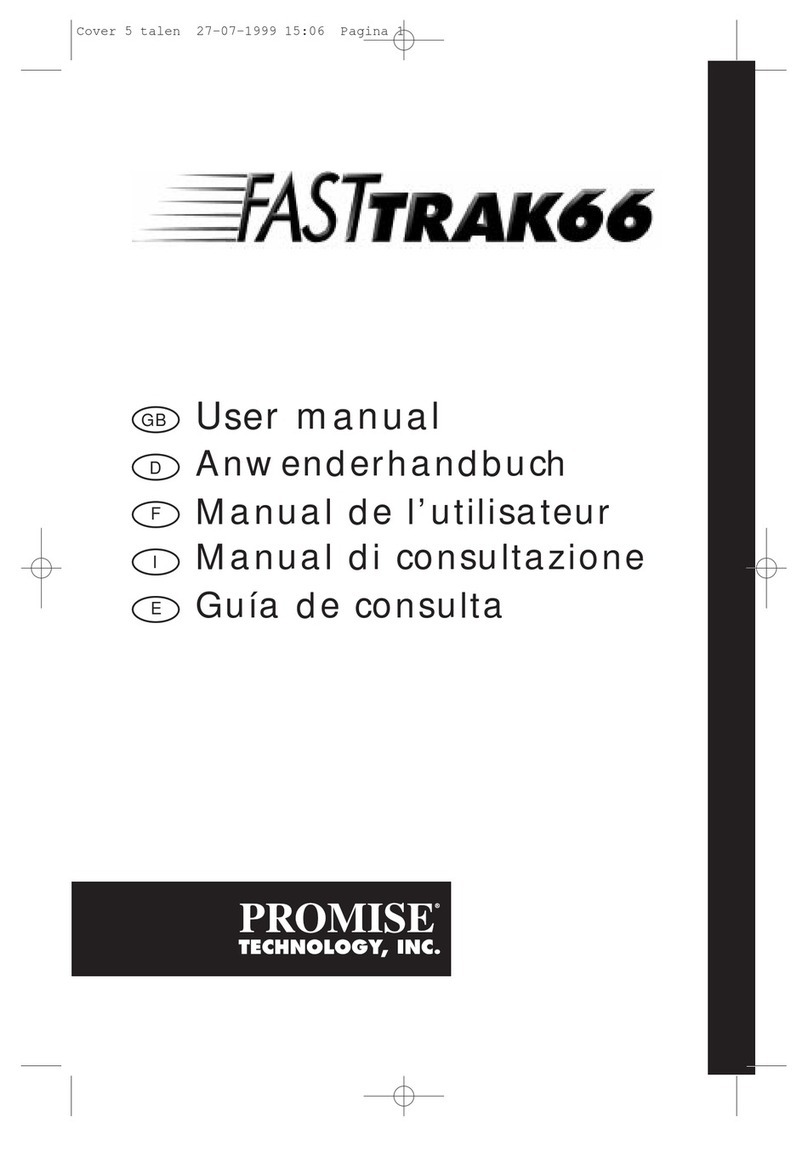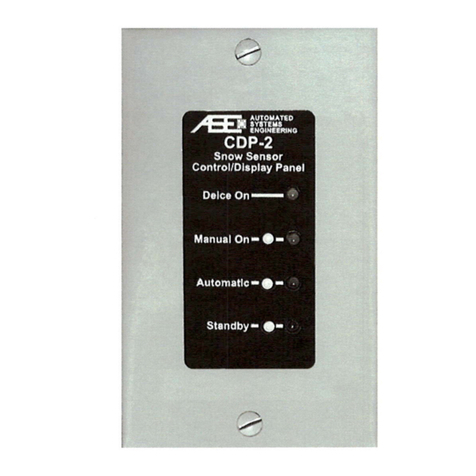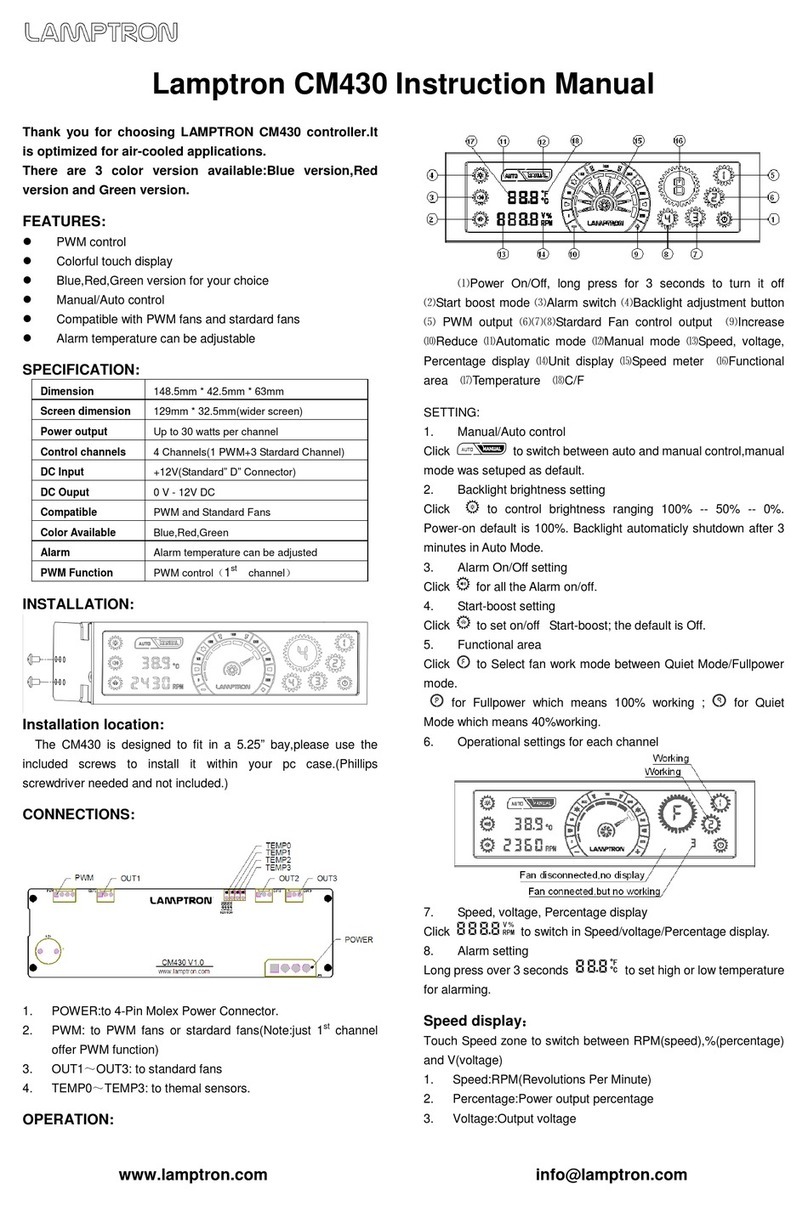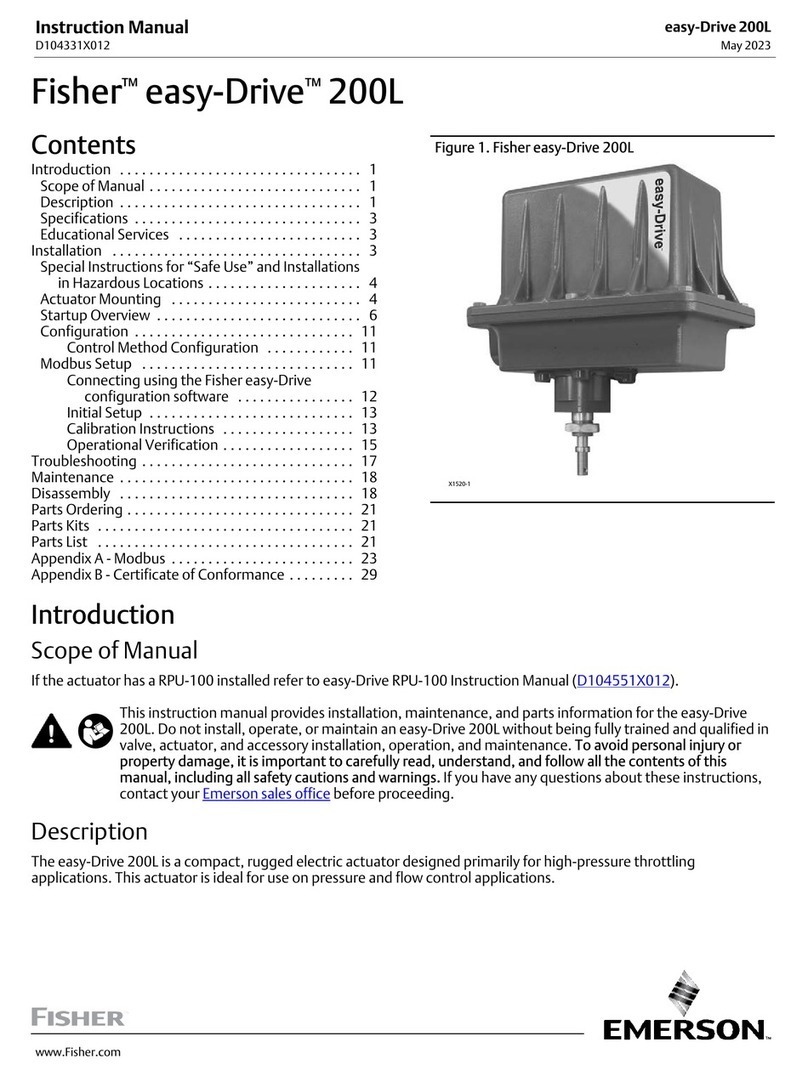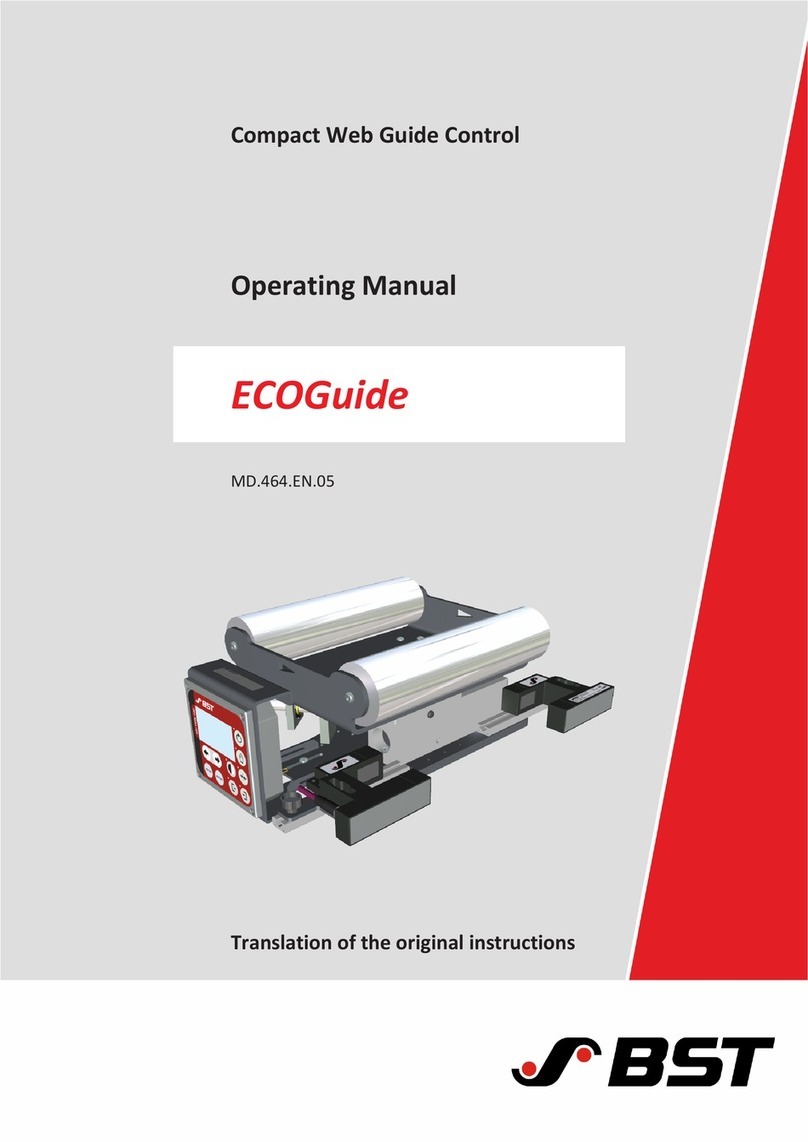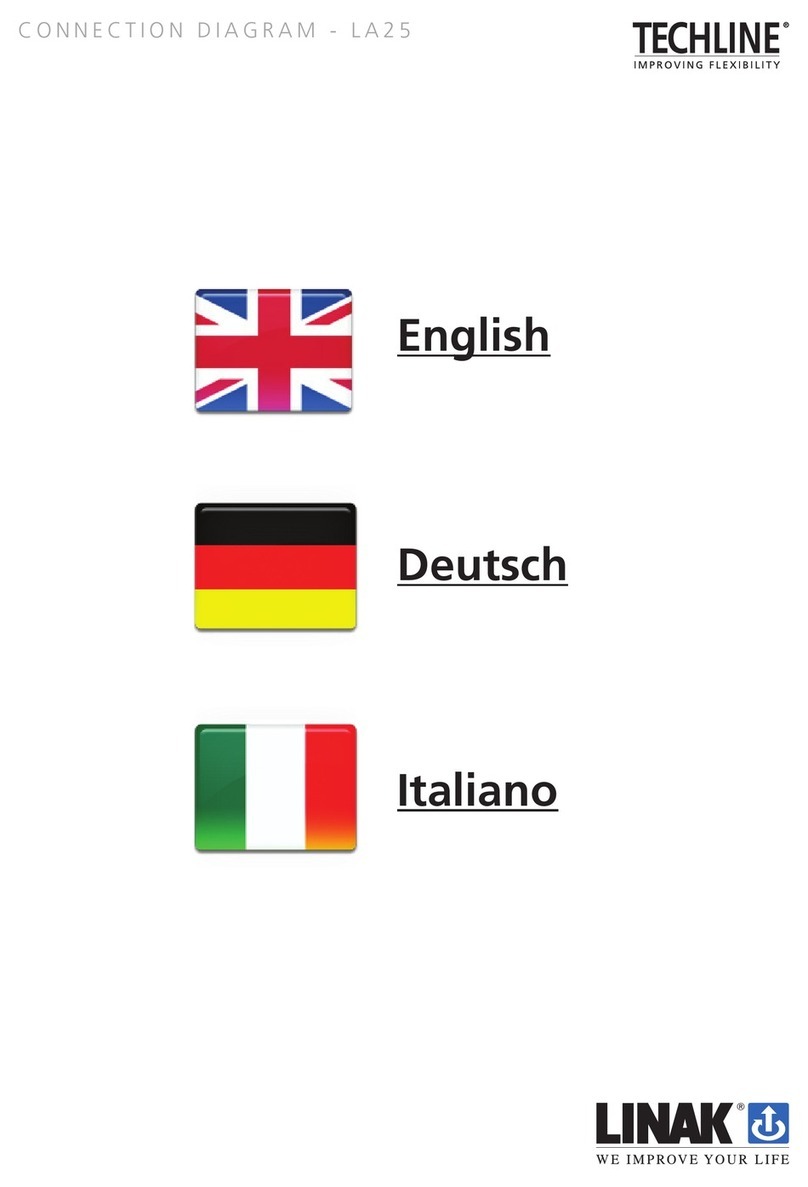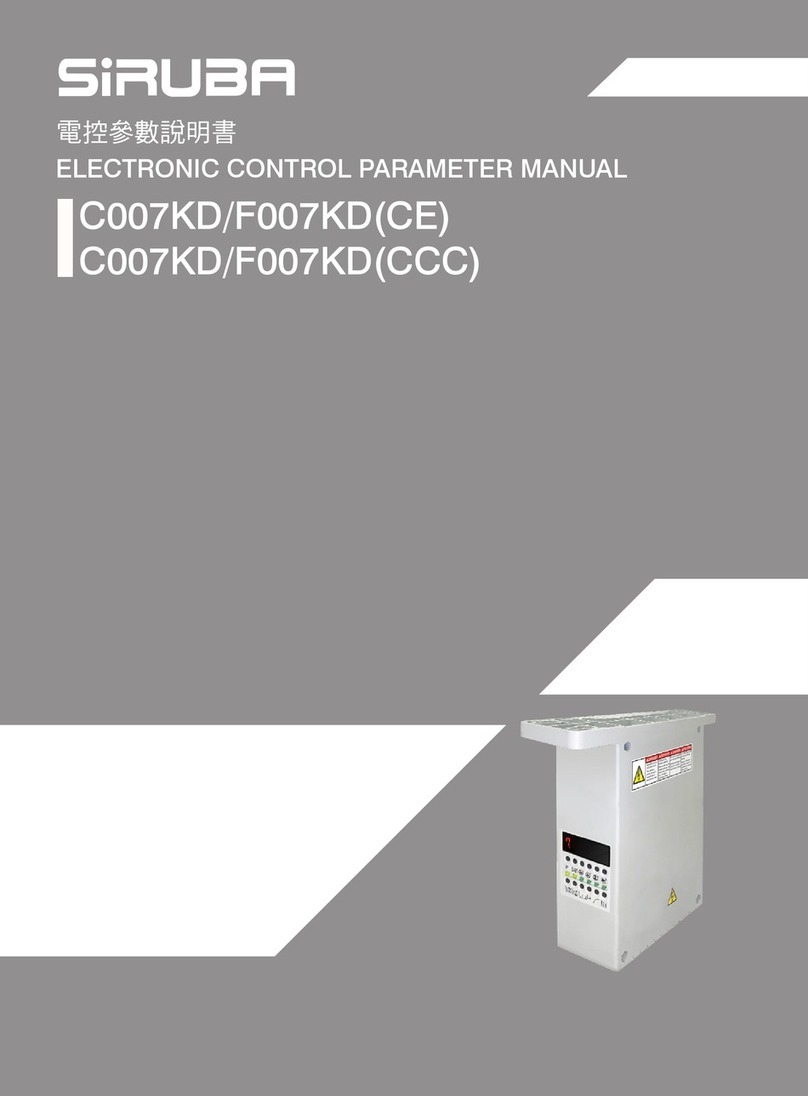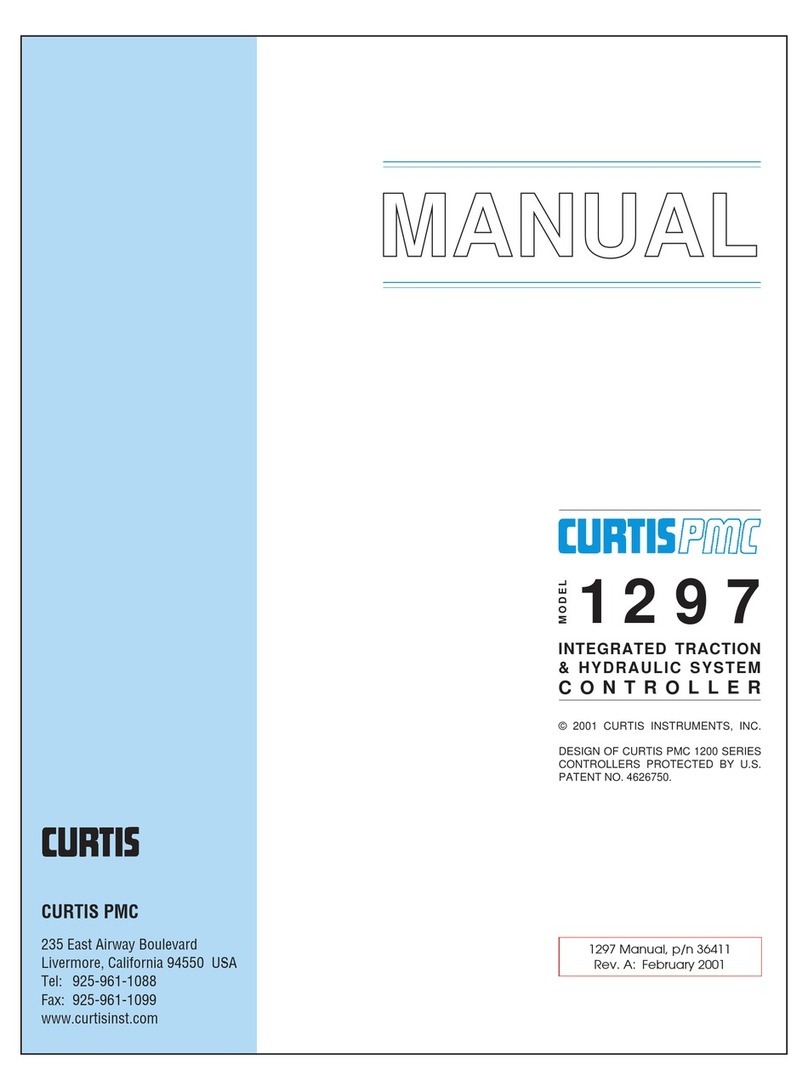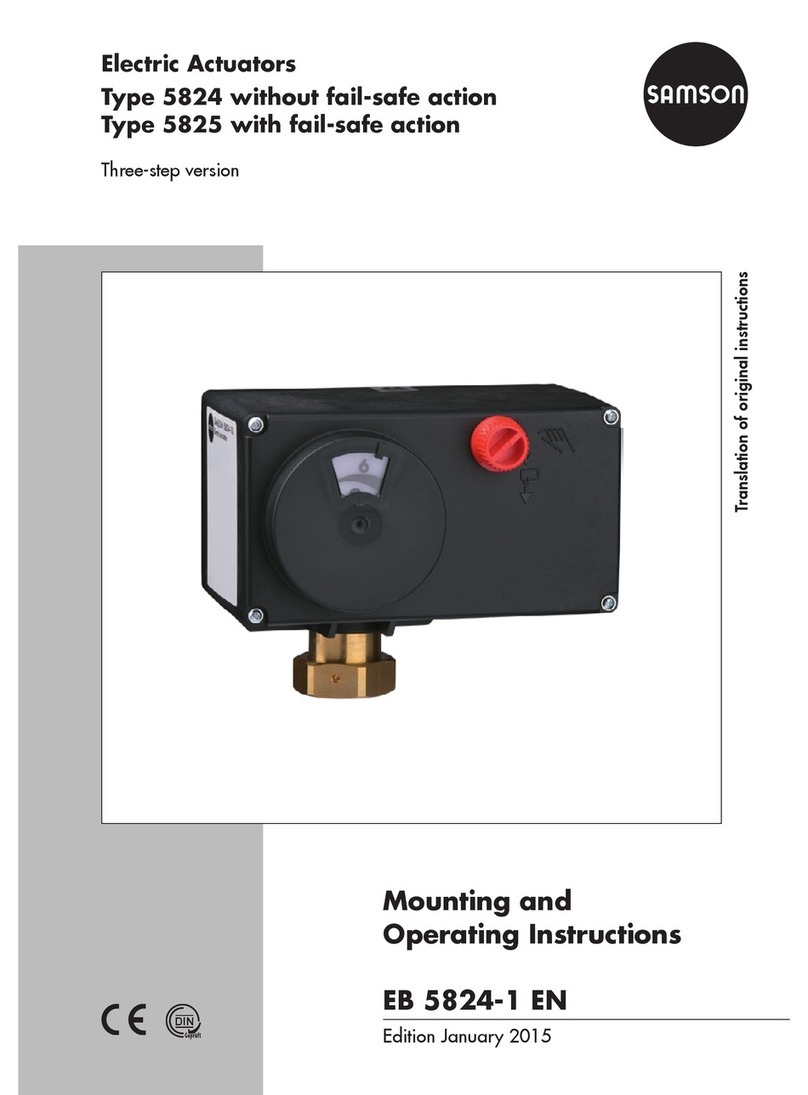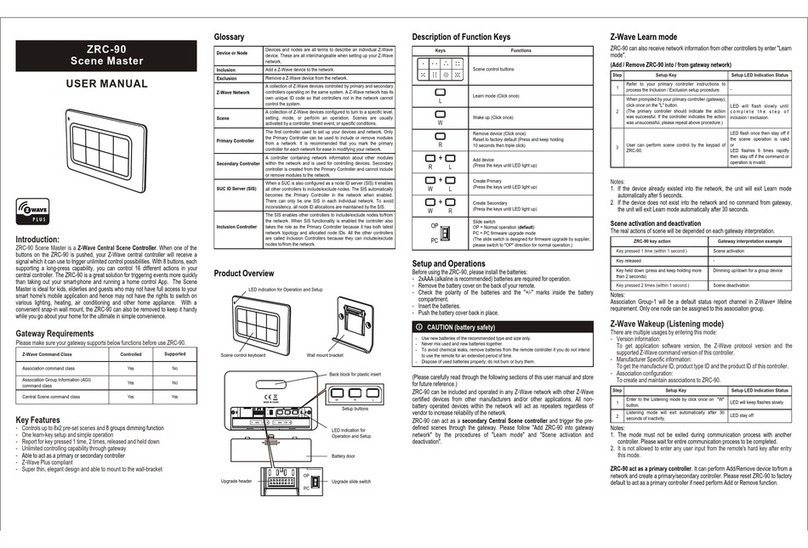Promise FastTrak SX4100 User manual

F
AST
T
RAK
SX4100
QUICK START GUIDE
SCHNELLSTARTANLEITUNG
GUIDEDE DÉMARRAGE RAPIDE
GUIDA RAPIDA
Version 1.0
© 2005 Promise Technology, Inc. All Rights Reserved.
クイックスタートガイド
快速安裝手冊
快速安装手册
빠른
시작
가이드

FastTrak SX4100 Quick Start Guide
2
FastTrak Installation Task List
Step 1: Unpack your FastTrak, below
Step 2: Install the FastTrak Card, page 3
Step 3: Install the Disk Drives, page 4
Step 4: Create Your Logical Drive, page 6
Step 5: Install Software Drivers, page 8
Step 1: Unpack your FastTrak
When you receive the FastTrak SX4100 card, the package should contain the
items listed below:
• FastTrak SX4100 RAID Controller Card
• Quick Start Guide
• Four internal 4-wire Serial ATA hard drive data cables
• Two Y power splitter cables
• CD with drivers, Web-based Promise Array Management (WebPAM) utility,
WebPAM User Manual and FastTrak SX4100 User Manual
If ANY of the contents are missing or appear to be damaged, please contact your
dealer or distributor immediately.
Warning
The electronic components on the FastTrak RAID Controller Card
are sensitive to damage from Electro-Static Discharge (ESD).
Observe appropriate precautions at all times when handling the
FastTrak card or its subassemblies.
Warning
Before installing the adapter into an existing system, backup any
important or useful data. Failure to follow this accepted PC
practice could result in data loss.

Step 2: Install the FastTrak Card
3
Step 2: Install the FastTrak Card
The FastTrak RAID Controller card fits into any available:
• 32-bit PCI slot (must be PCI 2.3 compliant)
• 32-bit portion of a 64-bit PCI slot
on the PC’s motherboard as shown in the illustration.
1. Remove the cover of your system.
2. Remove the inside slot cover of an available 32-bit PCI slot on the
motherboard.
3. Install the FastTrak card into the open slot. Secure the bracket to the
system’s frame.
4. Fasten the FastTrak card bracket to the system case.
Notes
The FastTrak SX4100 Controller Card is a PCI Plug-n-Play (PnP)
device. No changes are necessary in the motherboard CMOS/
BIOS Setup for resources or drive types in most applications.

FastTrak SX4100 Quick Start Guide
4
Step 3: Install the Disk Drives
The FastTrak SX4100 RAID Controller card supports only Serial ATA hard drives.
For optimal performance, install disk drives of the same model and capacity. The
drives’ matched performance allows the array to function better as a single drive.
If you are striping (RAID 0) for performance, use up to four new drives. If
mirroring (RAID 1) for protection, you can use two new drives OR use an existing
drive and a new drive (the new drive must be the same size or larger than the
existing drive). If you are planning a RAID 5 array, use three or four new drives. If
you are planning a RAID 10 array, use four new drives. JBOD configurations, you
can use one to four drives.
1. Install the hard drives into the hard drive bays of your system.
Important
If you wish to include your current bootable Serial ATA drive using
the Windows operating system as part of a bootable Mirrored
(RAID 1) array on your FastTrak card, do NOT connect the hard
drive to the FastTrak at this time. You MUST install the Windows
driver software first onto this drive while it is still attached to your
existing hard drive controller.
Caution
Use of removable hard drive enclosures other than Promise
Technology’s SuperSwap is not supported and may result in
performance loss or other undesired results.

Step 3: Install the Disk Drives
5
2. Attach one Serial ATA data cable to each hard drive. Then attach the other
ends of the cables to the connectors Port 1 through Port 4, on the FastTrak
card.
3. Attach the Y-cable power splitters to each of the hard drives.
You will now use the onboard FastBuild BIOS utility to create your first array
using the attached drives. For an explanation of array options, see Chapter 3 of
the FastTrak SX4100 User Manual.
Port 2
Port 1
Port 3
Port 4

FastTrak SX4100 Quick Start Guide
6
Step 4: Create Your Logical Drive
1. Boot your system. If this is the first time you have booted with the FastTrak
card and drives installed, the Promise onboard BIOS will display the
following screen.
2. Press Ctrl-F to display the FastTrak Utility Main Menu (below).
Important
Even if you plan to use the Promise Array Management Utility to
manage your array, you must still create your first array using the
FastBuild Utility, as described here.
FastTrak SX4100 (tm) BIOS Version 2.5.0.27
(c) 2004-2005 Promise Technology, Inc. All rights reserved.
Scanning drives...
No Array is defined...
Press <Ctrl-F> to enter FastBuild (tm) Utility...
<
FastBuild Array Utility (tm) (c) 2004-2005 Promise Technology, Inc.
[ Main Menu ]
View Drive Assignments .......[ 1 ]
Define LD....................[ 2 ]
Delete LD...................[ 3 ]
Controller Configuration......[ 4 ]
Press 1..4 to Select Option [ESC]..Exit
[ Keys Available ]

Step 4: Create Your Disk Array
7
3. Press 2 on the Main Menu screen to display the Define LD Menu (below).
4. Press the arrow keys to highlight the array number you wish to define and
press Enter to select it. The Define Array Definition Menu will next appear
(below).
5. Choose the RAID Level you want. In the Define Array Definition Menu
section, press the Spacebar to cycle through array types:
• RAID 0 (Striping)
• RAID 1 (Mirroring)
• RAID 10 (Striping / Mirroring)
• RAID 5 (Data / Parity Striping)
• JBOD (Single Drive)
6. Press the arrow keys to move to the next option. Options depend on the
RAID Level you selected.
• Stripe Block Size – The default 64KB is best for most applications.
• Gigabyte Boundary – Allows use of slightly smaller replacement drives.
• Fast Init – Erases the reserve sector of the drive. Promise recommends
the user selects this option.
FastBuild Array Utility (tm) (c) 2004-2005 Promise Technology, Inc.
[ Define LD Menu ]
[ Keys Available ]
LD No RAID Mode Total Drv Capacity (MB) Status
LD 1 ----- ----- ----- -----
LD 2 ----- ----- ----- -----
LD 3 ----- ----- ----- -----
LD 4 ----- ---- ----- -----
[ ] Up [ ] Down [ESC] Exit [Enter] Select [Space] Change Boot Drive
FastBuild Array Utility (tm) (c) 2004-2005 Promise Technology, Inc.
[ Define LD Definition Menu ]
LD No RAID Mode Total Drv Status
LD 1
GB Boundary: ON
RAID 5 3 Functional
Fast Init: OFF
Stripe Block: 64 KB Initialize Array: ON Cache Mode: ON
[ Drive Assignments ]
Channel ID Drive Model Capacity (MB) Assignment
1: SEAGATEST380023AS 80630 Y
2: SEAGATEST380023AS 80630 Y
3: SEAGATEST380023AS 80630 Y
4: SEAGATEST380023AS 80630 N
[ Keys Available ]
[ ] Up [ ] Down [Space] Change Option [ESC] Exit [Ctrl-Y] Save

FastTrak SX4100 Quick Start Guide
8
7. Press the arrow keys to move to Disk Assignments. Press the spacebar to
toggle between N and Y for each available drive.
Assign the appropriate number of disk drives to your array. Refer to the chart
below:
A disk drive that is not assigned to an array can be set to function as a Hot
Spare Drive.
8. Press Ctrl-Y to save your array configuration.
9. Press Esc to exit to the Main Menu. Press Esc again to exit the Utility.
10. Press Y to confirm the new array and restart the computer.
You have successfully created a new RAID array.
Step 5: Install Software Drivers
Drivers for the Windows operating systems are included on the driver diskette
that came with your FastTrak Controller Card. Download the latest drivers from
the Promise website at www.promise.com.
Windows systems usually recognize the FastTrak Controller, and perform the
driver installation automatically after prompting you for the CD or diskette.
To install the FastTrak Controller manually, see Chapter 4 of the FastTrak
SX4100 User Manual on the software CD.
Drivers and installation instructions for other operating systems are available for
download from the Promise website at www.promise.com.
Level Number of Drives
RAID 0 1, 2, 3 or 4
RAID 1 2 only
RAID 10 4 only
RAID 5 3 or 4
JBOD 1, 2, 3 or 4
Important
You must partition and format your new array before you can use
it. Partition and format arrays as you would any other fixed disk
added to your computer system.

Step 6: Install WebPAM
9
Step 6: Install WebPAM
(Windows)
Web-based Promise Array Management (WebPAM) software allows you to
remotely control your FastTrak SX4100 using the internet. You can perform tasks
including creating and deleting arrays, synchronization The server with the
FastTrak SX4100 must be on a network connected to the internet.
1. Find WebPAM on the software CD, and run WebPAM Installer.exe.
2. Check “I accept the terms of the license agreement” then click OK to accept
the license. Do not install in the software if you do not accept the terms of the
license.
3. Set a location to install WebPAM. You can type or browse for a path if you do
not want to use the default location.
4. If you want to install Secure Sockets Layer support check External SSL
Security then click next. If you choose not to install Secure Sockets Layer
support now, you can change the setting later.
5. Check the information summary is correct then click Install to start
installation.
6. Click Finish when installation is complete.
7. You can register WebPAM online. Registering entitles you to support from
Promise Technology, Inc. Check Register Your Product On-line if you want to
register.
8. Click Finish to exit WebPAM installer.

FastTrak SX4100 Quick Start Guide
10
To run WebPAM:
1. From the Start menu, run Promise WebPAM 2.0.
2. Log in using the default user name admin and the default password admin.
You can change the administration account password and create new user
accounts in WebPAM. See the WebPAM User Manual and WebPAM Online
Help for more information.

11

FastTrak SX4100 Schnellstartanleitung
12
FastTrak Installationsschritte
Schritt 1: Auspacken von FastTrak, siehe unten
Schritt 2: Installieren der FastTrak-Karte, Seite 3
Schritt 3: Installieren der Laufwerke, Seite 4
Schritt 4: Erstellen Ihres logischen Laufwerks, Seite 6
Schritt 5: Installieren der Softwaretreiber, Seite 8
Schritt 1: Auspacken von FastTrak
Bei Erhalt der FastTrak SX4100-Karte sollten die nachstehend aufgelisteten
Gegenstände im Produktkarton enthalten sein:
• FastTrak SX4100-RAID-Controller-Karte
• Schnellstartanleitung
• Vier interne 4-adrige Seriell-ATA-Festplattendatenkabel
• Zwei Y-Netzverteilerkabel
• CD mit Treibern, webbasiertes Promise Array Management-Programm
(WebPAM), WebPAM-Bedienungsanleitung und FastTrak SX4100-
Bedienungsanleitung
Sollte eines der Gegenstände fehlen oder beschädigt sein, kontaktieren Sie bitte
sofort Ihren Händler oder Lieferanten.
Achtung
Die elektronischen Bauteile auf der FastTrak-RAID-Controller-
Karte reagieren sehr empfindlich auf elektrostatische Entladungen
und können sie beschädigen. Halten Sie sich stets an die
geeigneten Vorsichtsmaßnahmen, wenn Sie die FastTrak-Karte
oder ihre Baugruppen berühren.
Achtung
Vor Installation der Adapterkarte in einem vorhandenen System
müssen Sie wichtige oder wertvolle Daten absichern.
Nichtbeachtung dieser allgemeingültigen Praxis für PCs kann zu
Datenverlust führen.

Schritt 2: Installieren der FastTrak-Karte
13
Schritt 2: Installieren der FastTrak-Karte
Die FastTrak-RAID-Controller-Karte eignet sich für:
• 32-Bit-PCI-Steckplatz (muss PCI 2.3-kompatibel sein)
• 32-Bit-Abschnitt eines 64-Bit-PCI-Steckplatzes
auf dem Motherboard des PCs, wie abgebildet ist.
1. Entfernen Sie die Abdeckung Ihres Systems.
2. Entfernen Sie die innere Steckplatzabdeckung eines verfügbaren 32-Bit-
PCI-Steckplatzes auf dem Motherboard.
3. Installieren Sie die FastTrak-Karte im freien Steckplatz. Befestigen Sie den
Halter am Systemrahmen.
4. Befestigen Sie den FastTrak-Kartenhalter am Systemgehäuse.
Hinweise
Die FastTrak SX4100-Controller-Karte ist ein PCI Plug-n-Play-
(PnP) Gerät. Für die meisten Anwendungsbereiche brauchen
Ressourcen oder Laufwerkstypen nicht CMOS/BIOS-Setup des
Motherboards geändert zu werden.

FastTrak SX4100 Schnellstartanleitung
14
Schritt 3: Installieren der Laufwerke
Die FastTrak SX4100-RAID-Controller-Karte unterstützt nur Seriell-ATA-
Festplatten. Installieren Sie für eine optimale Leistung Laufwerke des gleichen
Modells und der gleichen Kapazität. Aufgrund der abgestimmten Leistung der
Laufwerke funktioniert das Array besser als Einzellaufwerk.
Wenn Sie zwecks Leistung eine Stripe-Konfiguration (RAID 0) wünschen,
verwenden Sie bis zu vier neue Laufwerke. Für eine Mirror-Konfiguration (RAID
1), die dem Schutz dient, können Sie zwei neue Laufwerke verwenden ODER ein
vorhandenes und ein neues Laufwerk (das neue Laufwerk muss so groß oder
größer als das vorhandene Laufwerk sein). Denken Sie an ein RAID 5-Array,
verwenden Sie drei oder vier neue Laufwerke. Mit vier neuen Laufwerken
erstellen Sie ein RAID 10-Array. Für JBOD-Konfigurationen können Sie ein bis
vier Laufwerke verwenden.
1. Installieren Sie die Festplatten in den Festplatteneinschüben Ihres Systems.
Wichtig
Möchten Sie das derzeitig startfähige Seriell-ATA-Laufwerk mit
dem Windows-Betriebssystem als Teil eines startfähigen Arrays
mit Mirror-Konfiguration (RAID 1) auf Ihrer FastTrak-Karte
hinzufügen, schließen Sie die Festplatte jetzt noch NICHT an
FastTrak an. Sie MÜSSEN zuerst die Windows-Treibersoftware
auf diesem Laufwerk installieren, solange es noch mit dem
vorhandenen Festplatten-Controller verbunden ist.
Vorsicht
Abgesehen von SuperSwap von Promise Technology, wird die
Verwendung von herausnehmbaren Festplattengehäusen nicht
unterstützt und kann zu Leistungsabfall oder anderen
unerwünschten Ergebnissen führen.

Schritt 3: Installieren der Laufwerke
15
2. Schließen Sie jeweils ein Seriell-ATA-Datenkabel an jede Festplatte an.
Verbinden Sie die anderen Kabelenden mit den Anschlüssen 1 bis 4 auf der
FastTrak-Karte.
3. Schließen Sie die Y-Netzverteilerkabel an die jeweiligen Festplatten an.
Erstellen Sie jetzt mit dem integrierten FastBuild BIOS-Programm Ihr erstes
Array mit den angeschlossenen Laufwerken. Eine Erklärung der Array-Optionen
finden Sie in Kapitel 3 der FastTrak SX4100-Bedienungsanleitung.
Anschluss 2
Anschluss 1
Anschluss 3
Anschluss 4

FastTrak SX4100 Schnellstartanleitung
16
Schritt 4: Erstellen Ihres logischen
Laufwerks
1. Fahren Sie Ihr System hoch. Ist dies das erste Mal, dass Sie das System mit
der FastTrak-Karte und den installierten Laufwerken starten, zeigt das
integrierte Promise-BIOS folgenden Bildschirm.
2. Drücken Sie Strg-F, um das Hauptmenü (Main Menu) des FastTrak-
Programms (siehe unten) anzuzeigen.
Wichtig
Auch wenn Sie vorhaben, Ihr Array mit dem Promise Array
Management-Programm zu verwalten, müssen Sie dennoch Ihr
erstes Array mit dem FastBuild-Programm erstellen, wie hier
beschrieben ist.
FastTrak SX4100 (tm) BIOS Version 2.5.0.27
(c) 2004-2005 Promise Technology, Inc. All rights reserved.
Scanning drives...
No Array is defined...
Press <Ctrl-F> to enter FastBuild (tm) Utility...
<
FastBuild Array Utility (tm) (c) 2004-2005 Promise Technology, Inc.
[ Main Menu ]
View Drive Assignments .......[ 1 ]
Define LD....................[ 2 ]
Delete LD...................[ 3 ]
Controller Configuration......[ 4 ]
Press 1..4 to Select Option [ESC]..Exit
[ Keys Available ]

Schritt 4: Erstellen Ihres Disk-Arrays
17
3. Drücken Sie 2 im Hauptmenü, um das Menü zur LD-Festlegung (Define LD
Menu) (siehe unten) anzuzeigen.
4. Drücken Sie die Pfeiltasten, um die Array-Nummer, die Sie festlegen
möchten, hervorzuheben, und drücken Sie die Eingabetaste, um sie zu
wählen. Als nächstes erscheint das Menü zur Festlegung der Array-
Definition (Array Definition Menu) (siehe unten).
5. Wählen Sie die gewünschte RAID-Ebene. Drücken Sie im Menü zur
Festlegung der Array-Definition (Array Definition Menu) die Leertaste, um
die Array-Typen zu durchlaufen:
• RAID 0 (Stripe)
• RAID 1 (Mirror)
• RAID 10 (Stripe/Mirror)
• RAID 5 (Daten/Parität-Stripe)
•JBOD(Einzellaufwerk)
6. Drücken Sie die Pfeiltasten, um zur nächsten Option zu springen. Die
Optionen hängen von der gewählten RAID-Ebene ab.
• Stripe Block-Größe – Der Standardwert 64 KB ist optimal für die meisten
Anwendungen.
• Gigabyte Boundary – Ermöglicht die Verwendung von etwas kleineren
Ersatzlaufwerken.
• Fast Init – Löscht den reservierten Sektor des Laufwerks. Promise
empfiehlt Nutzern die Wahl dieser Option.
FastBuild Array Utility (tm) (c) 2004-2005 Promise Technology, Inc.
[ Define LD Menu ]
[ Keys Available ]
LD No RAID Mode Total Drv Capacity (MB) Status
LD 1 ----- ----- ----- -----
LD 2 ----- ----- ----- -----
LD 3 ----- ----- ----- -----
LD 4 ----- ---- ----- -----
[ ] Up [ ] Down [ESC] Exit [Enter] Select [Space] Change Boot Drive
FastBuild Array Utility (tm) (c) 2004-2005 Promise Technology, Inc.
[ Define LD Definition Menu ]
LD No RAID Mode Total Drv Status
LD 1
GB Boundary: ON
RAID 5 3 Functional
Fast Init: OFF
Stripe Block: 64 KB Initialize Array: ON Cache Mode: ON
[ Drive Assignments ]
Channel ID Drive Model Capacity (MB) Assignment
1: SEAGATEST380023AS 80630 Y
2: SEAGATEST380023AS 80630 Y
3: SEAGATEST380023AS 80630 Y
4: SEAGATEST380023AS 80630 N
[ Keys Available ]
[ ] Up [ ] Down [Space] Change Option [ESC] Exit [Ctrl-Y] Save

FastTrak SX4100 Schnellstartanleitung
18
7. Drücken Sie die Pfeiltasten, um zu Disk Assignments
(Laufwerkzuweisungen) zu wechseln. Drücken Sie die Leertaste, um für
jedes verfügbare Laufwerk zwischen N (Nein) und Y (Ja) zu schalten.
Weisen Sie Ihrem Array die passende Anzahl an Laufwerken zu. Beachten
Sie dabei die nachstehende Tabelle:
Ein Laufwerk, das keinem Array zugewiesen ist, kann als Ersatzlaufwerk
(Hot Spare Drive) abgestellt werden.
8. Drücken Sie Strg-Y, um Ihre Array-Konfiguration zu speichern.
9. Drücken Esc, um zum Hauptmenü (Main Menu) zurückzukehren. Drücken
Sie abermals Esc, um das Programm zu beenden.
10. Drücken Sie Y (Ja), um das neue Array zu bestätigen und den Computer
erneut zu starten.
Sie erstellten erfolgreich ein neues RAID-Array.
Schritt 5: Installieren der Softwaretreiber
Treiber für Windows-Betriebssystem befinden sich auf der Treiberdiskette, die
Ihrer FastTrak-Controller-Karte beigelegt ist. Laden Sie die neuesten Treiber von
der Promise-Website unter www.promise.com herunter.
Windows-Systeme erkennen normalerweise den FastTrak-Controller und
installieren die Treiber automatisch, nachdem Sie die CD oder Diskette wie
erforderlich eingelegt haben.
Die manuelle Installation des FastTrak-Controllers ist in Kapitel 4 der FastTrak
SX4100-Bedienungsanleitung auf der Software-CD beschrieben.
Treiber und Anweisungen zur Installation für andere Betriebssystem können von
der Promise-Website unter www.promise.com heruntergeladen werden.
Ebene Anzahl an
Laufwerken
RAID 0 1, 2, 3 oder 4
RAID 1 nur 2
RAID 10 nur 4
RAID 5 3 oder 4
JBOD 1, 2, 3 oder 4
Wichtig
Sie müssen Ihr neues Array partitionieren und formatieren, bevor
Sie es verwenden können. Partitionieren und formatieren Sie
Arrays so wie andere Festplatten, die sich in Ihrem
Computersystem befinden.

Schritt 6: Installieren von WebPAM
19
Schritt 6: Installieren von WebPAM
(Windows)
Mit der webbasierten Promise Array Management- (WebPAM) Software können
Sie FastTrak SX4100 über das Internet remote steuern. Die ausführbaren
Aufgaben umfassen Erstellung und Entfernung von Arrays, Synchronisation. Der
Server mit FastTrak SX4100 muss sich in einem mit dem Internet verbundenen
Netzwerk befinden.
1. Finden Sie WebPAM auf der Software-CD und führen Sie WebPAM
Installer.exe aus.
2. Wählen Sie “I accept the terms of the license agreement” (Ich akzeptiere den
Lizenzvertrag) an und klicken Sie dann auf OK, um die Lizenz zu
akzeptieren. Installieren Sie die Software nicht, wenn Sie den Lizenzvertrag
nicht akzeptierten.
3. Bestimmen Sie einen Standort für die Installation von WebPAM. Sie können
einen Pfad eingeben oder zu ihm wechseln, wenn Sie den Standardpfad
nicht verwenden möchten.
4. Möchten Sie Unterstützung von Secure Sockets Layer (Sichere Socket-
Ebene) installieren, wählen Sie External SSL Security (Externe SSL-
Sicherheit) an und klicken Sie auf Next (Weiter). Möchten Sie die
Unterstützung von Secure Sockets Layer (Sichere Socket-Ebene) jetzt nicht
installieren, können Sie diese Einstellung später ändern.
5. Prüfen Sie, ob die zusammengefassten Informationen richtig sind, und
klicken Sie dann auf Install (Installieren), um mit der Installation zu beginnen.
6. Klicken Sie auf Finish (Fertig stellen), wenn die Installation abgeschlossen
ist.
7. Sie können WebPAM online registrieren. Nach Registrierung steht Ihnen
Unterstützung von Promise Technology, Inc. zu. Wählen Sie Register Your
Product On-line (Ihr Produkt online registrieren) an, wenn Sie sich
registrieren möchten.
8. Klicken Sie auf Finish (Fertig stellen), um das WebPAM-
Installationsprogramm zu beenden.

FastTrak SX4100 Schnellstartanleitung22
20
So führen Sie WebPAM aus:
1. Rufen Sie das Start-Menü auf und führen Sie Promise WebPAM 2.0 aus.
2. Melden Sie sich mit dem standardmäßigen Benutzernamen admin und dem
Standard-Kennwort admin an. Sie können das Kennwort für das
Administrationskonto ändern und neue Benutzerkonten in WebPAM
erstellen. Weitere Informationen sind in der WebPAM-Bedienungsanleitung
und der WebPAM-Online-Hilfe angegeben.
Other manuals for FastTrak SX4100
1
Table of contents
Languages:
Other Promise Controllers manuals
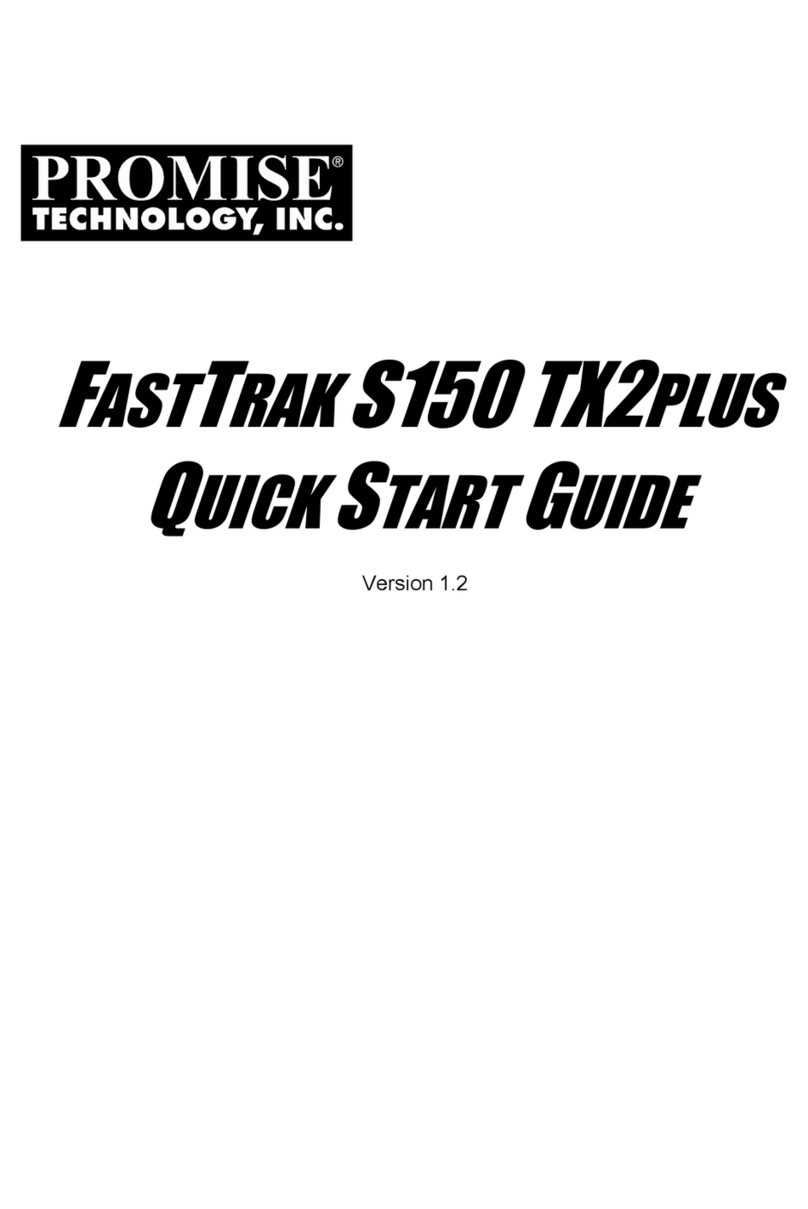
Promise
Promise FastTrak S150 TX2plus User manual
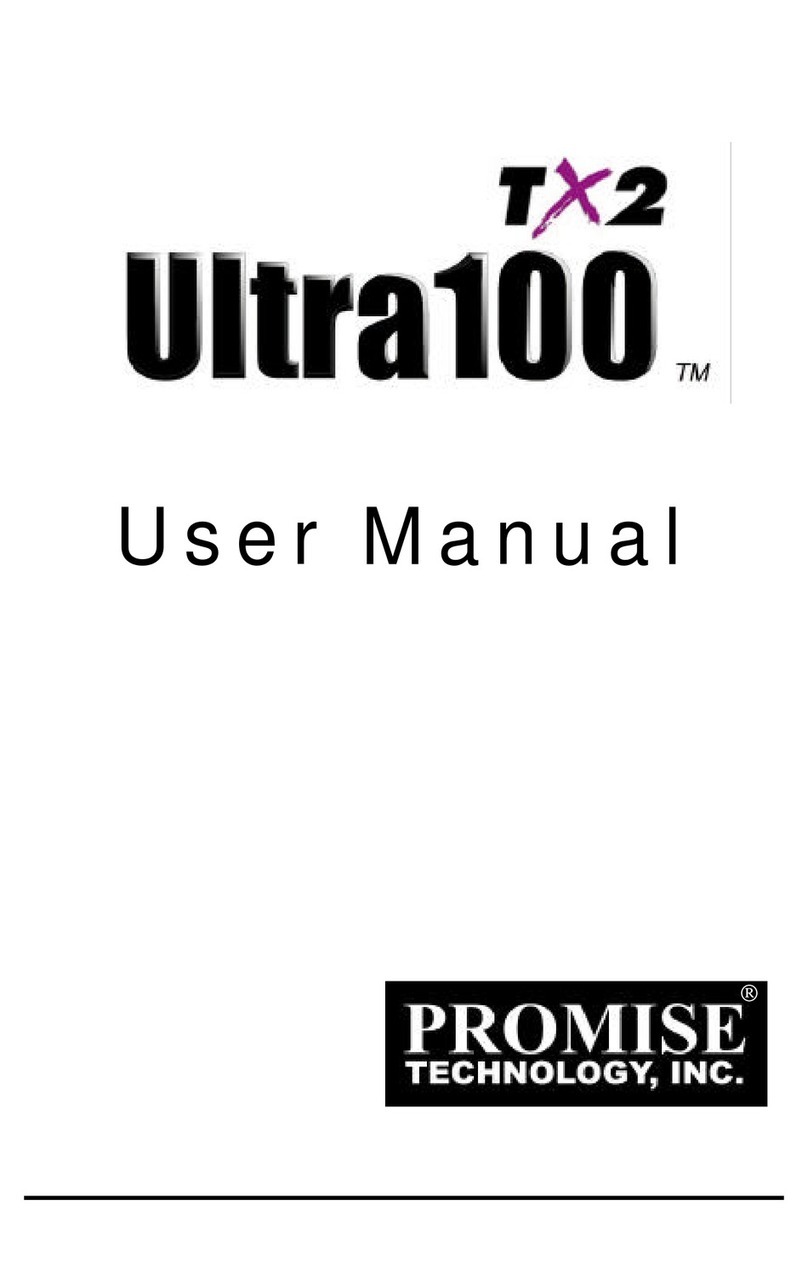
Promise
Promise Ultra100 TX2 User manual
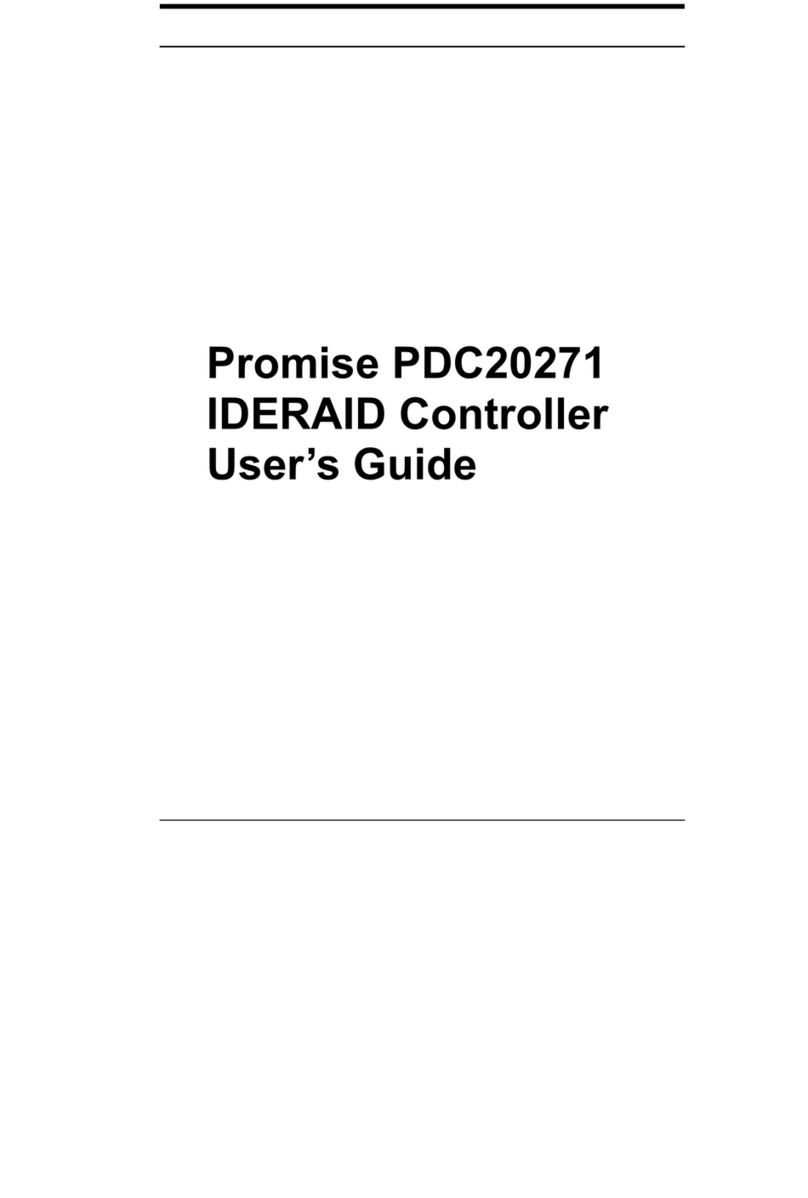
Promise
Promise PDC20271 User manual
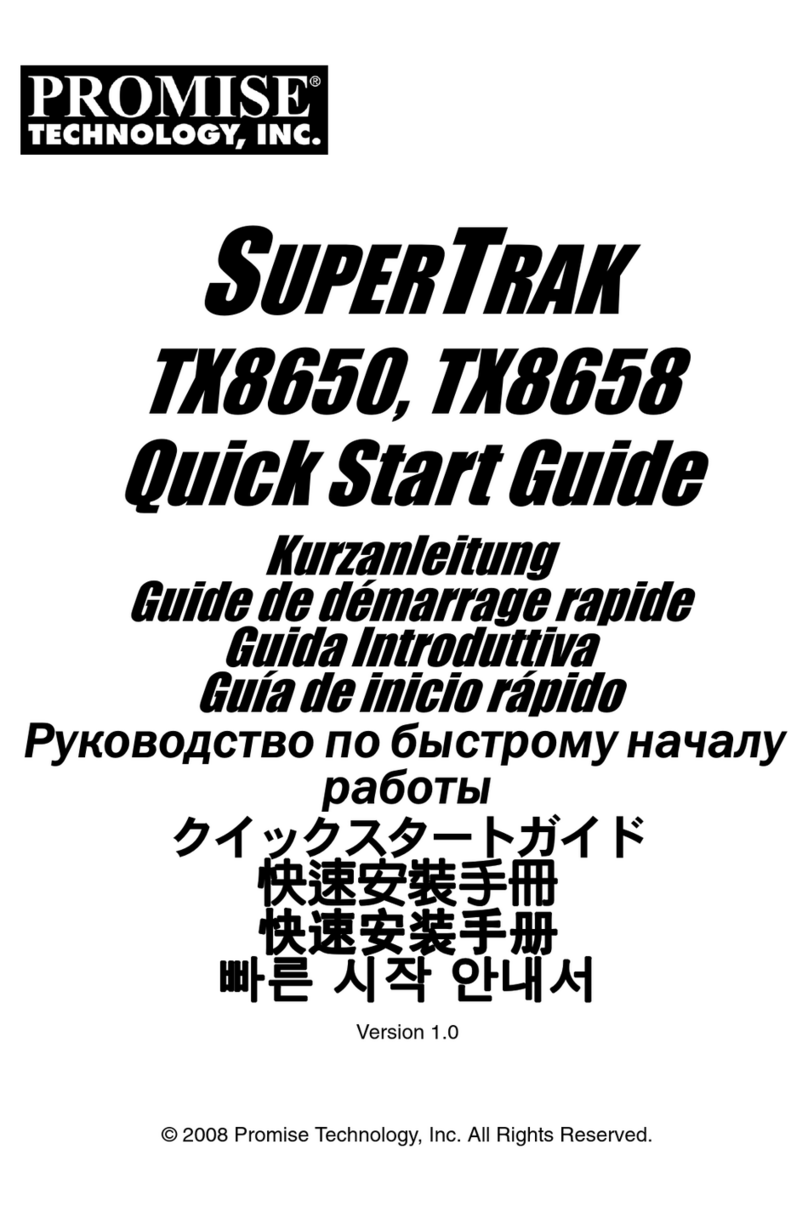
Promise
Promise SUPERTRAK TX8658 User manual
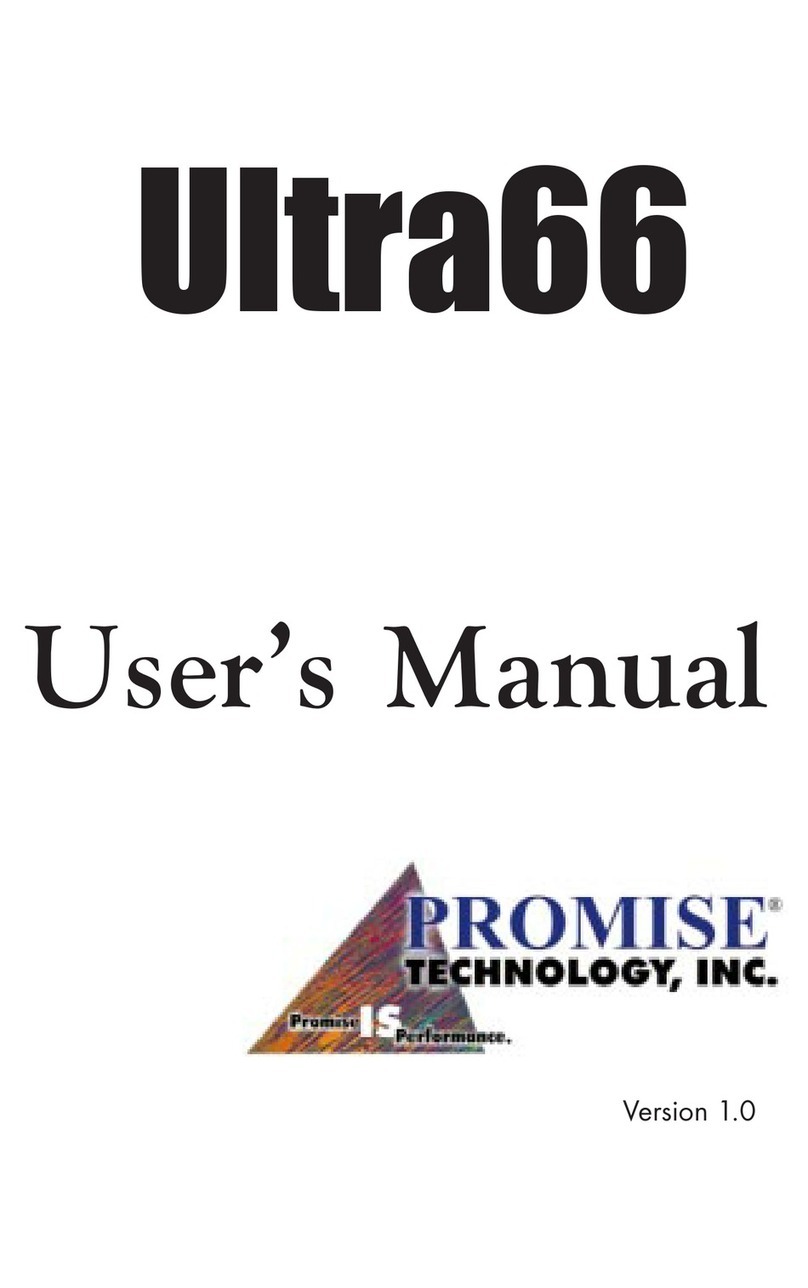
Promise
Promise Ultra66 User manual
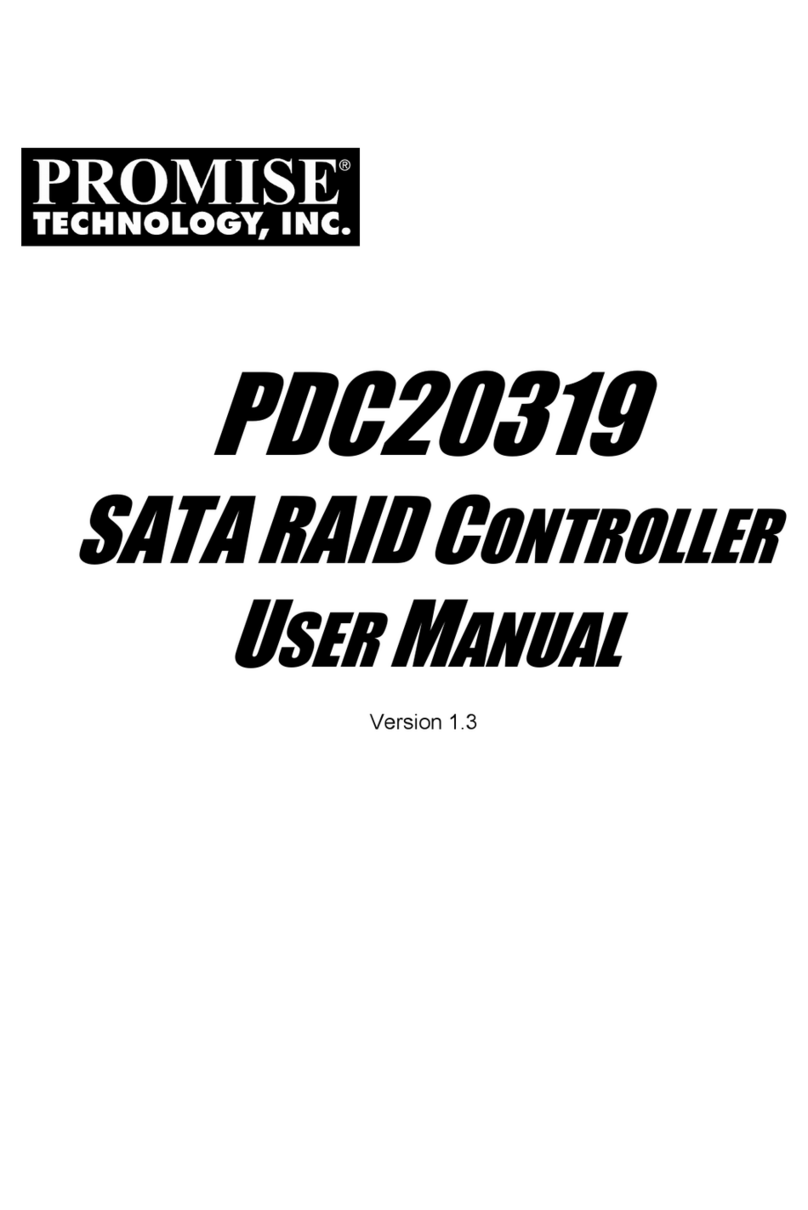
Promise
Promise PDC20319 User manual
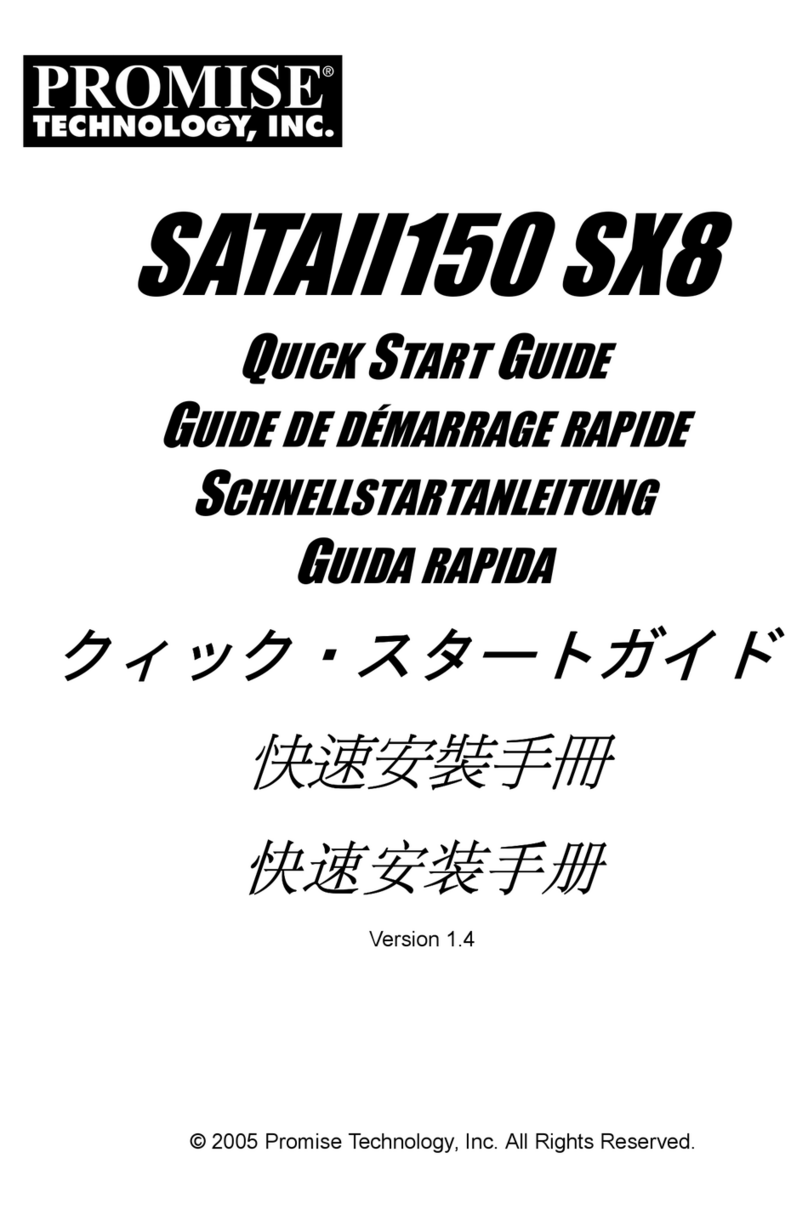
Promise
Promise SATAII150 SX8 User manual
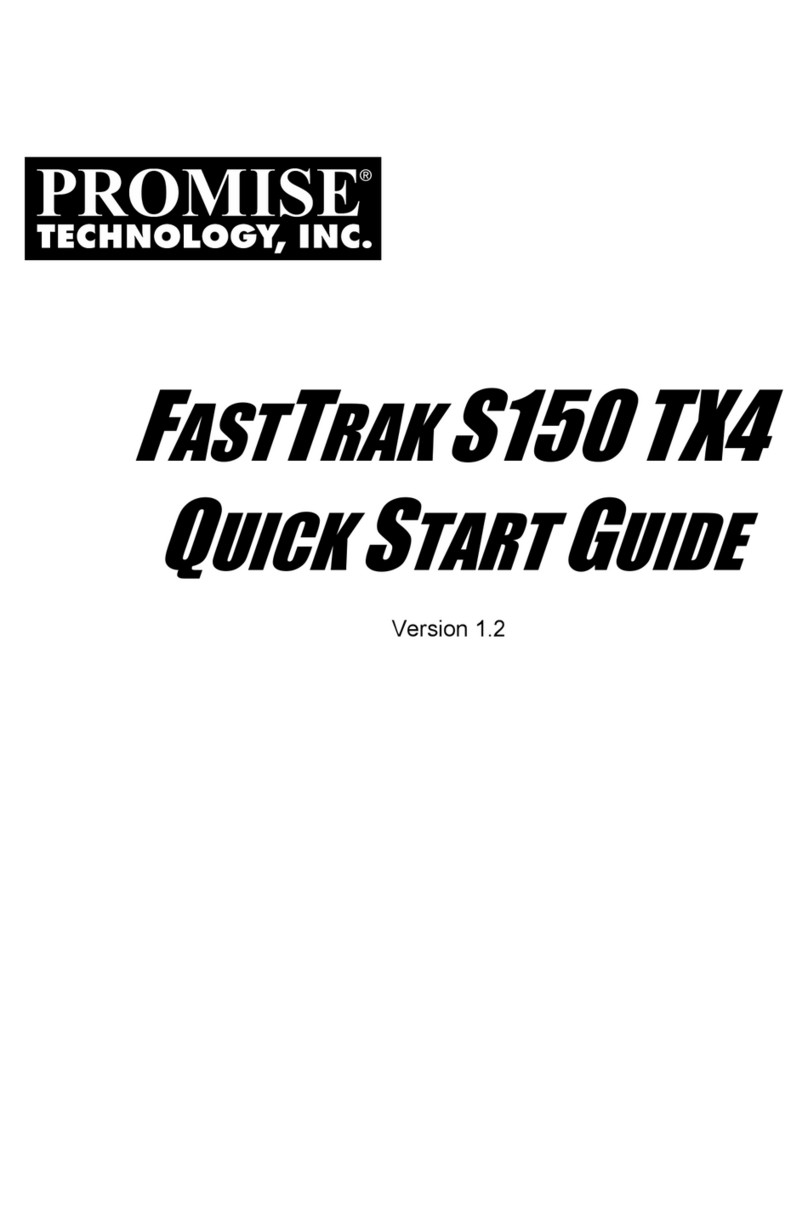
Promise
Promise Workstation xw4100 User manual

Promise
Promise PDC20271 User manual
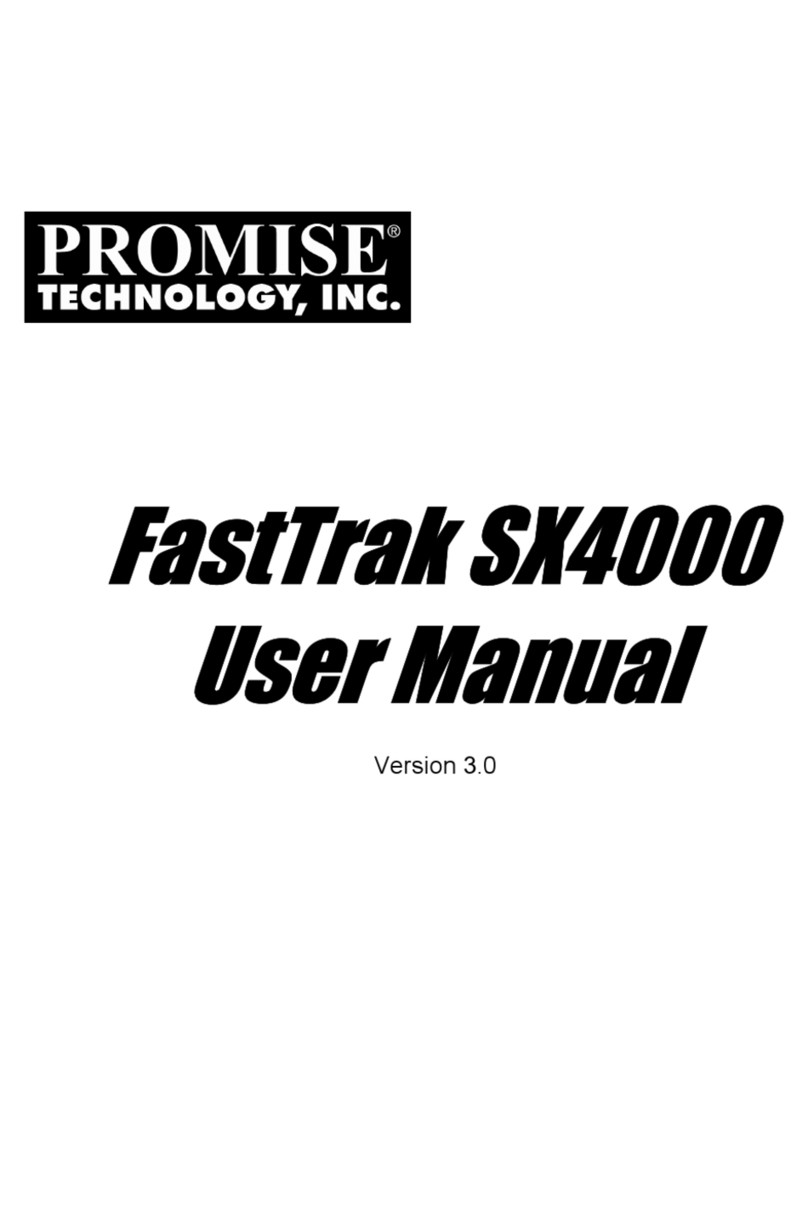
Promise
Promise FastTrak SX4000 Lite User manual