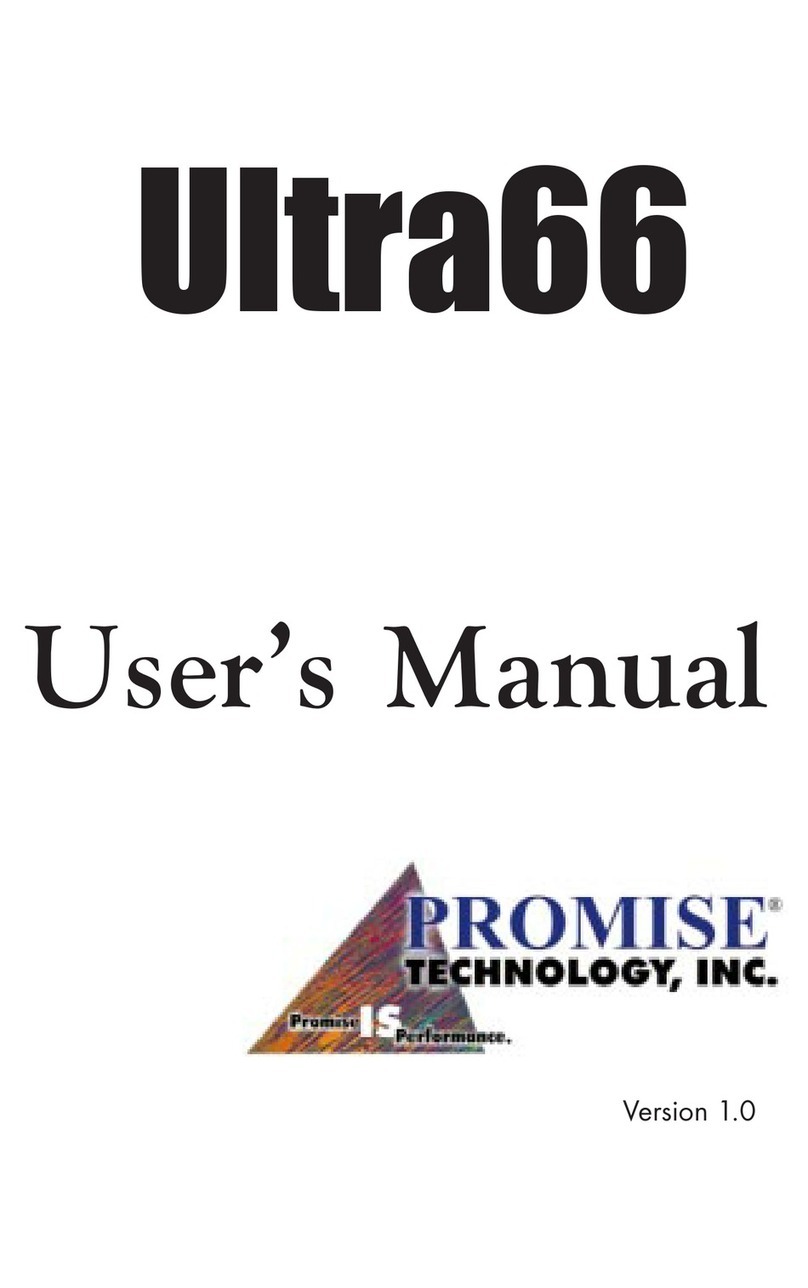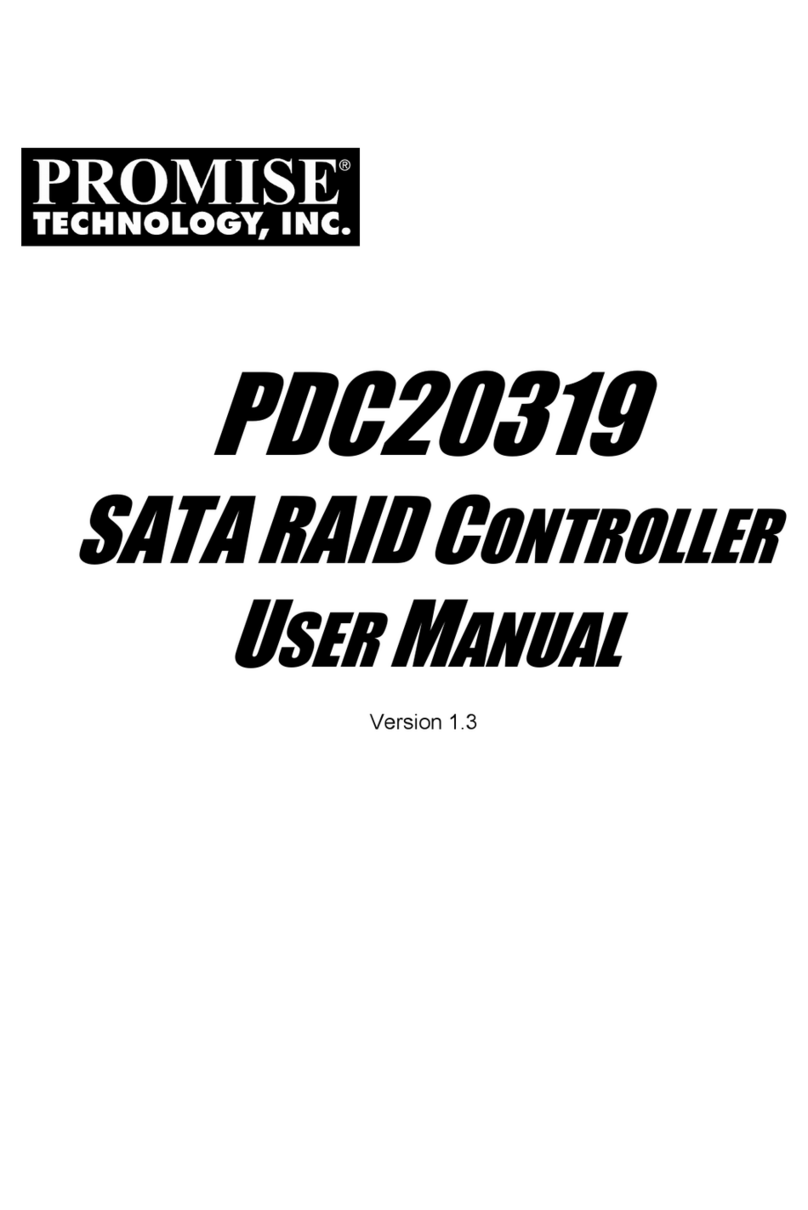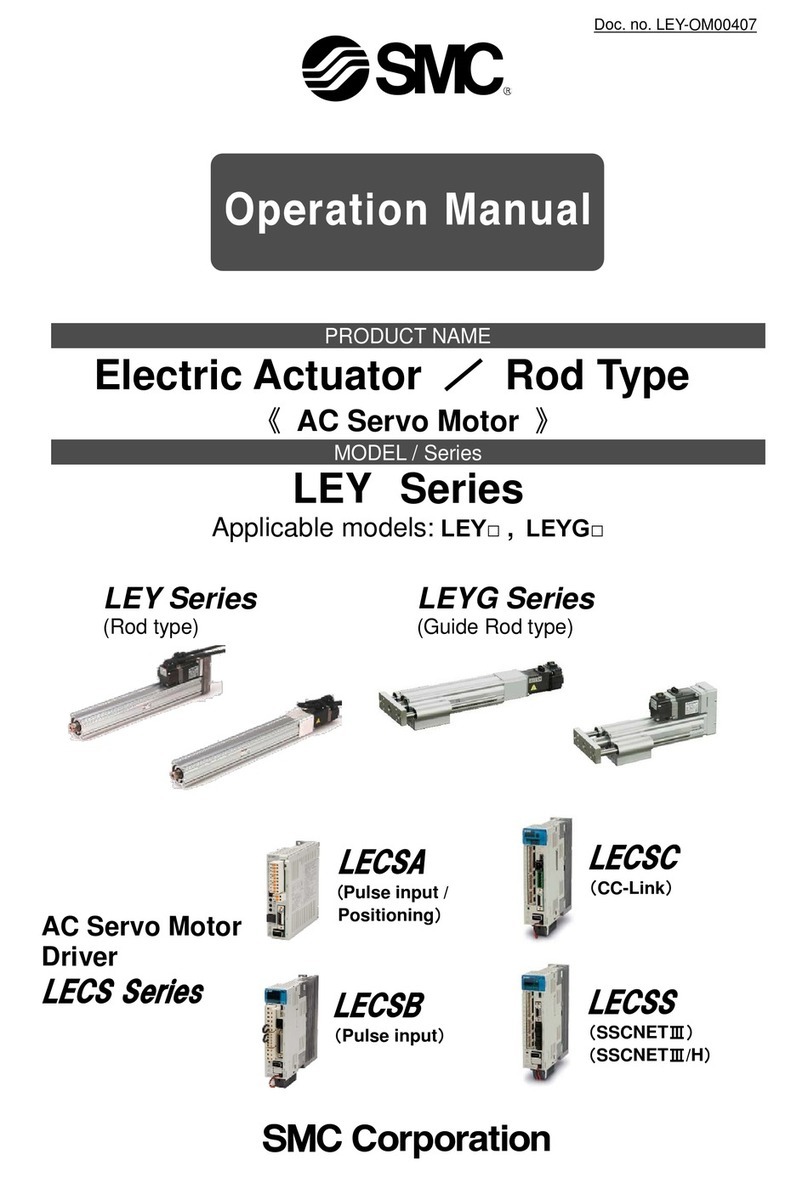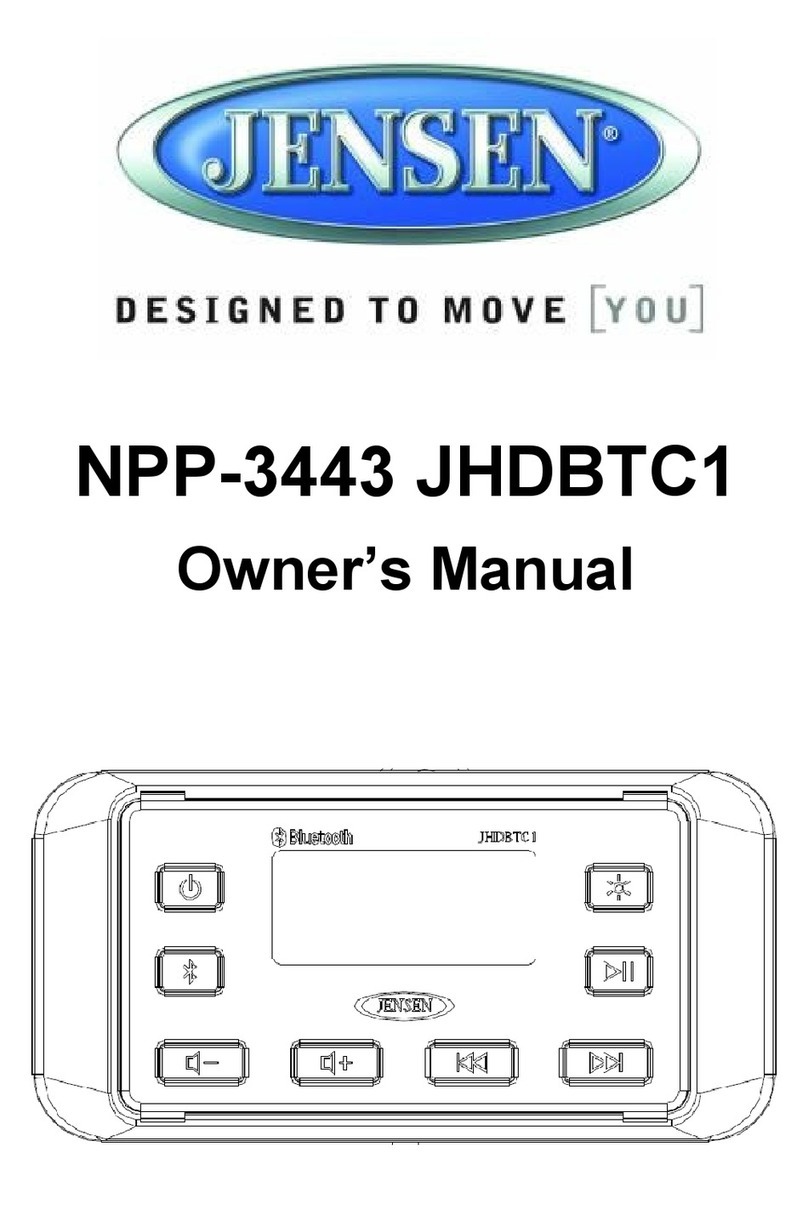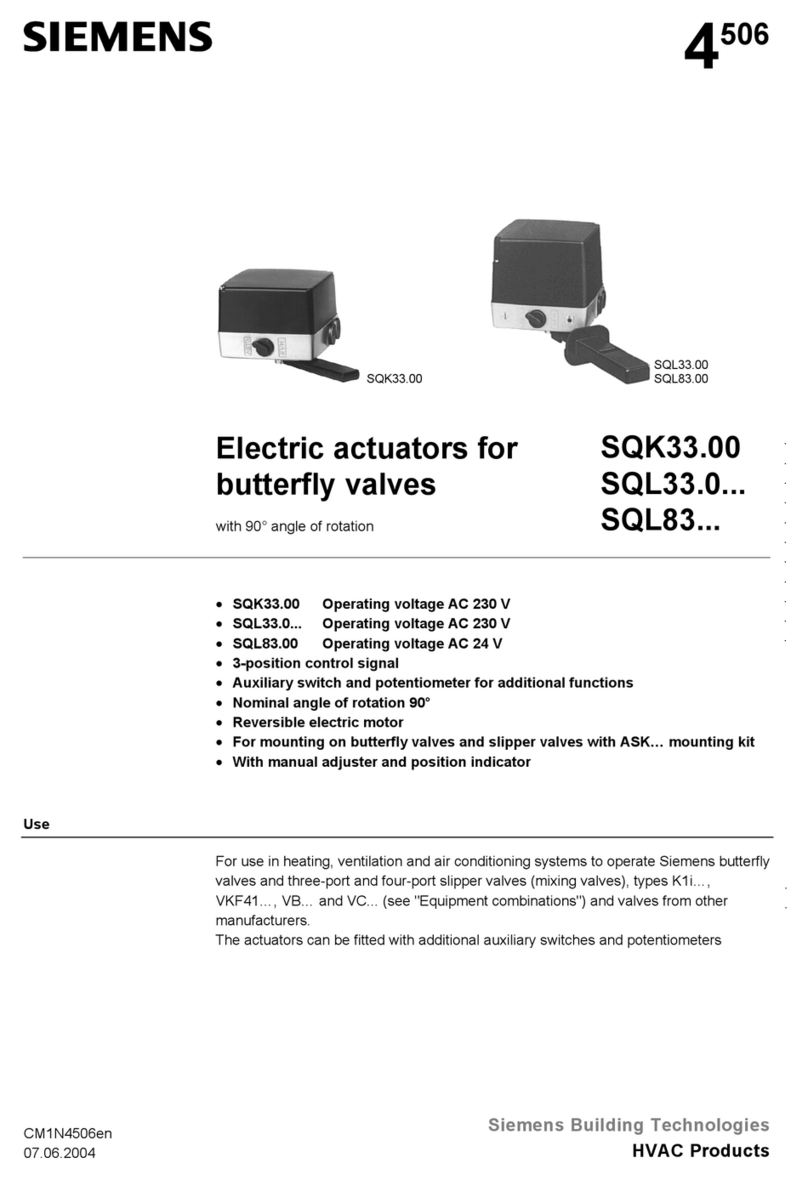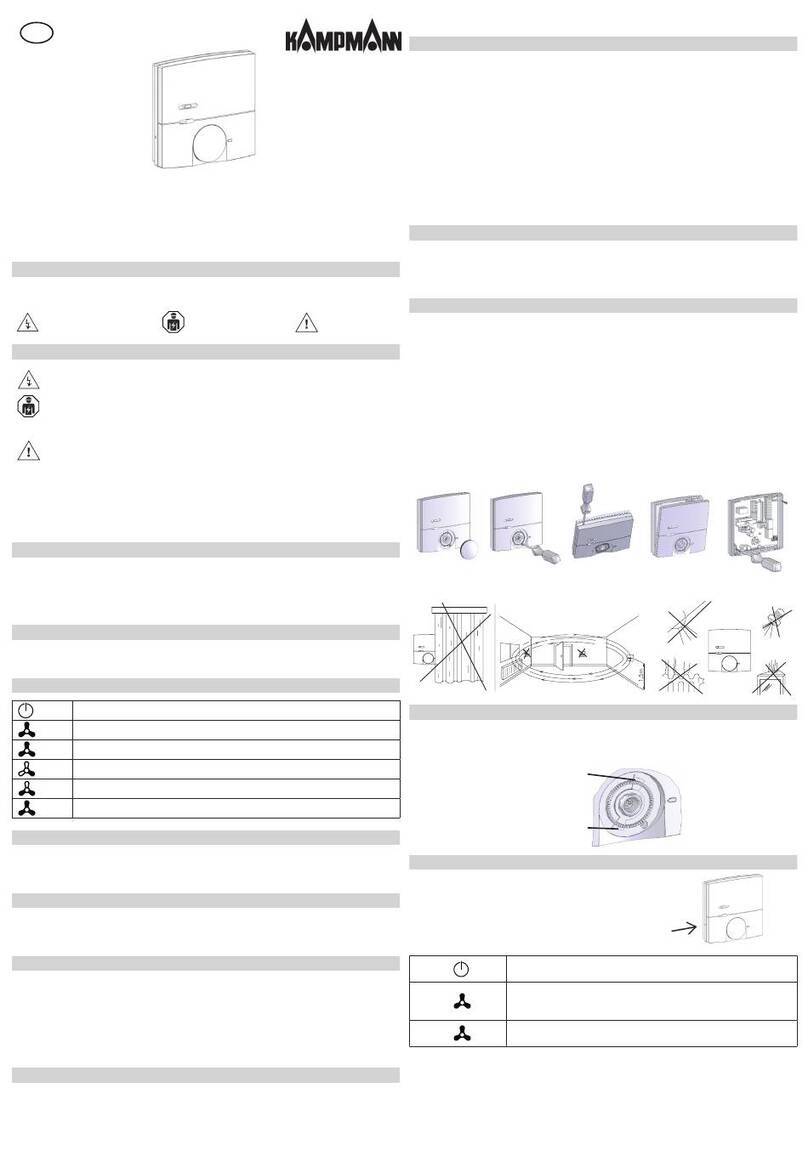Promise Ultra100 TX2 User manual

User Manual

Ultra100 TX2™ User Manual
Copyright
Copyright by Promise Technology, Inc.(“Promise”), 2001. No part of this
manual may be reproduced or transmitted in any form without the
expressed, written permission of Promise.
Trademarks
All trademarks are the property of their respective holders.
Important data protection information
You should back up all data before installing any drive controller or storage
peripheral. Promise Technologyis not responsible for any loss of data
resulting from the use, disuse or misuse of this or any other Promise
product.
Notice
Although Promise Technologyhas attempted to ensure the accuracy of
the content of this manual, it is possible that this document may contain
technical inaccuracies, typographical, or other errors. Promise Technology
assumes no liability for any error in this publication, and for damages,
whether direct, indirect, incidental, consequential or otherwise, that may
result from such error, including, but not limited to loss of data or profits.
Promise Technologyprovides this publication “as is” without warranty of
any kind, either express or implied, including, but not limited to implied
warranties of merchantability or fitness for a particular purpose.
The published information in the manual is subject to change without notice.
Promise Technologyreserves the right to make changes in the product
design, layout, and driver revisions without notification to its users.

Ultra100 TX2™ User Manual
Table of Contents
INTRODUCTION.............................................................................................................1
GENERAL CARD DESCRIPTION....................................................................................2
FEATURES...................................................................................................................2
PHYSICAL/ENVIRONMENTAL........................................................................................2
INSTALLING THE ULTRA100™ TX2............................................................................4
UNPACKING ULTRA100 TX2........................................................................................4
CONTROLLER CARD INSTALLATION..............................................................................5
HARD DRIVE INSTALLATION .........................................................................................6
INSTALLING DRIVERS..................................................................................................7
WINDOWS 2000..........................................................................................................7
WINDOWS ME.............................................................................................................9
WINDOWS 98............................................................................................................11
WINDOWS NT 4.X......................................................................................................13
WINDOWS 95............................................................................................................15
DOS/WINDOWS 3.1X.................................................................................................16
NETWARE 3.12..........................................................................................................17
NETWARE 4.11..........................................................................................................19
NETWARE 5...............................................................................................................21
LINUX........................................................................................................................23
BIOS UPGRADE...........................................................................................................26
LIMITED WARRANTY................................................................................................A-1
CONTACTING PROMISE SUPPORT.........................................................................B-1
RETURNING PRODUCT FOR REPAIR........................................................................C-1

Ultra100 TX2™ User Manual
NOTES

Ultra100™ TX2 User Manual
1
Introduction
The PC which you are using either already contains a Promise TechnologyUltra100
TX2 controller card or you have acquired an Ultra100 TX2 controller for your existing
PC and will be installing the controller yourself.
For PCs that already contain a Promise TechnologyUltra100 TX2 card, consult the
Troubleshooting section of the manual (see page 24) if you are experiencing any
difficulties with the hard drive being recognized by the card. If your operating system
has crashed for some reason, you may be required to reinstall software drivers for
the Ultra100 TX2 card. Use the Installing Drivers section (see page 7).
For PC owners wishing to install a Promise TechnologyUltra100 TX2 card, proceed
to the Installing the Ultra100 TX2 section (see page 4), and then continue with the
Installing Drivers section (see page 7).

Ultra100™ TX2 User Manual
2
General Card Description
The Ultra100 TX2 is designed to support newer motherboards with a PCI bus speed
of 66MHz (versus earlier 33MHz models). The faster bus speed provides up to
266MB per second bandwidth. The card is backward compatible allowing you to
install the controller into a 33MHz PCI bus motherboard where it will allow maximum
data transfers of up to 133MB per second across the bus. Please note that actual
transfer rates will depend on the capabilities of each device attached to the controller.
The controller installs easily into any available PCI slot on your system’s motherboard.
The Ultra100 TX2 controller card provides two IDE channels that support Ultra
ATA/100 protocols, perfect for such demanding applications as real-time video,
multimedia, and high-performance operating systems.
Ultra100 TX2’s two IDE connectors each support a master/slave combination of IDE
devices, including Ultra ATA, EIDE, IDE, Fast-ATA, and ATAPI. Devices of different
standards can be connected to Ultra100 TX2 without performance degradation, due
to the independent programmable timing registers in the controller’s design.
Features
•Provides up to 200MB/sec bandwidth
•CRC checking with Ultra ATA hard drives
•Dual independent channel PCI IDE bus master controller
•PCI “Plug & Play” compatibility
•Coexists with IDE and SCSI controllers
•Onboard BIOS with LBA translation and Extended Int 13, supporting IDE hard
drives up to 128GB
•Flashable BIOS allows easy upgrades
Physical/Environmental
Dimensions
4.81" x 2.82" (12.21cm x 7.20cm)
Operating Temperature
32ºF to 122ºF (0ºC to 50ºC)
Relative Humidity
5% to 95% (non-condensing)
Warranty
Two years limited parts and labor

Ultra100™ TX2 User Manual
3

Ultra100™ TX2 User Manual
4
Installing The Ultra100™ TX2
This section is designed to help you prepare the Ultra100 TX2 card for installation into
your existing system. Please read through this chapter carefully before attempting to
install Ultra100 TX2. You should record the system’s curre nt CMOS (system setup)
settings before making any changes.
Unpacking Ultra100 TX2
The Ultra100 TX2 package should contain the following items:
•1 Ultra100 TX2 controller card
•1 Ultra100 TX2 User’s Manual
•1 diskette (“Ultra100 TX2 Drivers”)
•(1) 80-wire, 40-pin IDE cable
If any of the contents are missing or damaged, please contact your dealer or
distributor immediately.
WARNING: Ultra100 TX2, like every other valuable part of your
system, is subject to static electricity. Be sure that you’re prope rly
grounded (Promise Technologyrecommends that you wear an
anti-static strap, or touch a grounded object), and that your system
is unplugged before installing Ultra100 TX2.

Ultra100™ TX2 User Manual
5
Controller Card Installation
Installing the Ultra100 TX2 controller card in a system is a simple process. The card
fits into any available 32-bit PCI slot (must be PCI 2.1 or 2.2 compliant), or the 32-bit
portion of 64-bit PCI slot on the system’s motherboard (see Figure 1 below).
1. Remove the cover of your system.
2. Remove the inside slot cover of an available 32-bit PCI slot on the
motherboard.
3. Install the Ultra100 TX2 controller card into the open slot (see Figure 1
below).
4. Attach your system case’s 2-or 4-pin LED cable to the LED connector on
the Ultra100 TX2 controller card (see Figure 2 next page). Make sure that
pin 1 on the connector is aligned with pin 1 of the cable.
5. Fasten the controller card bracket to the system case (see Figure 1).
Figure 1

Ultra100™ TX2 User Manual
6
Hard Drive Installation
WARNING: If you wish to use your current bootable drive with the
Windows NT4 or 2000 operating system on the Ultra100 TX2, do
NOT connect this hard drive to the Ultra100 TX2 controller before
installing the NT or 2000 driver. You MUST install the NT or 2000
driver first (see “INSTALLING DRIVERS” section) to the boot
drive using your existing hard drive controller.
1. Configure the jumpers of the hard drive you’re preparing to connect to the
Ultra100 TX2 using the proper “Master,” “Slave,” or “Ca ble-Select” settings.
You may need to refer to your hard drive’s manual for more information.
The instructions here assume you will be installing a single drive on to the
Ultra100 TX2 card.
2. Install the hard drive in the proper hard drive bay of your system.
3. Attach the Ultra ATA cable to the hard drive and to one of the IDE connector
on the Ultra100 TX2 controller card. The colored edge of the cable(s)
indicates pin 1 (see Figure 2 below), and the blue cable connector must be
attached to the Ultra100 TX2 connector.
4. Proceed to the Installing Drivers section.
Figure 2
NOTE: You must use an 80-wire, 40-pin cable when connecting an
Ultra ATA/100 hard drive to the Ultra100 TX2 controller card. The
Ultra100 TX2 package contains one 80-wire, 40-pin cable.
IDE 2 IDE 1

Ultra100™ TX2 User Manual
7
Installing Drivers
This section details the Ultra100 TX2 driver installation procedure when used with
various operating systems.
If you have purchased an Ultra100 TX2 for your existing PC, you will need to install
the appropriate driver for your current operating system.
If you own a PC with an existing Ultra100 TX2 card, drivers were already installed
with the system. You would only need to re-install drivers if re-installing an operating
system or installing an updated driver.
Windows 2000
Installing Driver During New Windows 2000 Installation
1. Start the installation:
a. Floppy Install: Boot the computer with the Windows 2000
installation diskettes.
b. Floppyless Install: Boot from floppy and type “WINNT”. After files
have been copied, the system will reboot. On the reboot, press
<F6> after the message “Setup is inspecting your computer’s
hardware configuration...” appears.
c. CD-ROM Install: Boot from the CD-ROM. Press <F6> after the
message “Press F6 if you need to install third party SCSI or RAID
driver” appears.
2. When the “Windows 2000 Setup” window is generated, press “S” to
Specify an Additional Device(s)
3. Insert the Promise Technologydriver diskette into drive A: and press
“Enter” key.
4. Choose “Win2000 Promise Ultra100 TX2™ Controller” from the list that
appears on screen, and then press the “Enter” key.
5. The Windows 2000 Setup screen will appear again saying “Setup will load
support for the following mass storage devices:” The list will include
“Win2000 Promise Ultra100 TX2™ IDE Controller”.
NOTE: If you need to specify any additional devices to be installed, do so
at this time. Once all devices are specified, continue to the next step –
6. From the Windows 2000 Setup screen, press the Enter key. Setup will now
load all device files and then continue the Windows 2000 installation.

Ultra100™ TX2 User Manual
8
Installing Driver in Existing Windows 2000 System
WARNING: If you will be moving the boot drive containing the existing
Windows 2000 operating system to the Ultra100 TX2 card, the Ultra100
TX2 driver MUST be loaded on to this hard drive while it is still attached
to your existing hard drive controller. Do not attach this drive or any
other hard drive to the Ultra100 TX2 controller card before completing this step.
After installing the Ultra100 TX2 card and rebooting your system, Windows 2000
setup will show a “New Hardware Found” dialog box. Under Windows 2000, “PCI
Mass Storage Controller” will be displayed.
1. Choose “Add New Hardware Wizard” from the list, and then press “Ente r”.
2. In the A:\drive, insert the Ultra100 TX2 driver diskette.
3. Choose “SCSI Controller” from the hardware list that appears on screen.
4. In the “Install Drivers” dialog box, press “Have disk…”.
5. When the “Install From Disk” appears, insert the “Ultra100 TX2 Driver”
diskette in drive A:.
6. Type “A:\Win2000” in the text box. Press “Enter”.
7. Choose “Win2000 Promise Ultra100 TX2™ IDE Controller” from the list that
appears on screen, and then press the “Enter” key.
8. When the "System Settings Change" dialog box appears, remove the floppy
diskette and click on “Yes” to restart the system. Windows 2000 will then
restart for the driver installation to take effect.
Confirming Windows 2000 Installation
1. From Windows 2000, open the Control Panel from “My Computer” followed
by the System icon.
2. Choose the “Hardware” tab, and then click the “Device Manager” tab.
3. Click the “+” in front of “SCSI controllers.” Win2000 Promise Ultra100 TX2 ™
IDE Controller” should appear.

Ultra100™ TX2 User Manual
9
Windows ME
Installing Drivers During Windows ME Installation
The following details the installation of the Ultra100 TX2 drivers while installing
Windows ME (with the Ultra100 TX2 controller card already in place). If you’r e
installing the Ultra100 TX2 drivers on a system with ME already installed, see
“Installing Drivers with Existing Windows ME System.”
1. Install Windows ME fully.
2. After installation, go the “Start” menu and choose “Settings.”
3. From the “Settings” menu, choos e “Control Panel.”
4. In the “Control Panel” window, double -click on the “System” icon.
5. In the “System” window, choose the “Device Manager” tab.
6. In the hierarchical display under “Other Devices” is a listing for “PCI Mass
Storage Controller.” Choose it and then press the “Properties” button.
7. Choose the “Driver” tab in the “Properties” window, choose “Update Driver,” and
then press “Next.”
8. Choose “Search for a better driver than the one your device is using now
(recommended),” then press “Next.”
9. Choose “Specify Location,” and then type “A: \WIN9X-ME” in the text box.
10. Insert the “Ultra100 TX2 Driver” diskette into the A: drive.
11. Press the “Next” button. A message informing you that Windows ME has found
“Win9x-ME Promise Ultra100 TX2™ IDE Controller” should appear.
12. Press “Next,” then “Finish,” then “Yes” when asked if you want to restart your
computer. Be sure to remove the diskette from drive A:.

Ultra100™ TX2 User Manual
10
Installing Drivers with Existing Windows ME System
The following section details the installation of Ultra100 TX2 drivers on a system that
has Windows ME already installed and running. If you’re installing the Ultra100 TX2
drivers on a system during an installation of Windows ME, see “Installing Drivers
During Windows ME Installation.”
1. After installing the Ultra100 TX2 controller card and configuring the hard
drives, power up the system and boot.
2. The “Add New Hardware Wizard” will appear, informing you that it has
found a “PCI Mass Storage Controller.”
3. Click on “Next,” and from the generat ed list box, choose “Search for a
better driver than the one your device is using now.”
4. Click on “Next,” and from the generated choices, choose “Specify a
location.”
5. Insert the “Ultra100 TX2 Driver” diskette in drive A:.
6. Type “A:\WIN9X-ME” in the text box that appears.
7. Click on “Next.” A message informing you that Windows ME has found
“Win9x-ME Promise Ultra100 TX2™ IDE Controller” should appear.
8. Click on “Next,” and then on “Finish.”
9. Choose “Yes” when asked if you want to restart your computer. Be sure to
eject the diskette from drive A:.
Confirming Driver Installation in Windows ME
To confirm that the driver has been properly loaded in ME, perform the following steps:
1. Choose “Settings” from the “Start” menu.
2. Choose “Control Panel,” and then double -click on the “System” icon.
3. Choose the “Device Manager” tab, and then click the “+” in front of “SCSI &
RAID controllers.” “ Win9x-ME Promise Ultra100 TX2™ IDE Controller” should
appear.

Ultra100™ TX2 User Manual
11
Windows 98
Installing Drivers During Windows 98 Installation
The following details the installation of the Ultra100 TX2 drivers while installing
Windows 98 (with the Ultra100 TX2 controller card already in place). If you’re
installing the Ultra100 TX2 drivers on a system with Windows 98 already installed,
see “Installing Drivers with Existing Windows 98.”
1. After installing the Ultra100 TX2 controller card and configuring the hard
drive(s), partition and format your hard drive(s), if necessary.
2. Install Windows 98 normally.
3. After installation, go the “Start” menu and choose “Settings.”
4. From the “Settings” menu, choose “Control Panel.”
5. In the “Control Panel” window, double -click on the “System” icon.
6. In the “System” window, ch oose the “Device Manager” tab.
7. In the hierarchical display under “Other Devices” is a listing for “PCI Mass
Storage Controller.” Choose it and then press the “Properties” button.
8. Choose the “Driver” tab in the “Properties” window, choose “Update
Driver,” and then press “Next.”
9. Choose “Search for a better driver than the one your device is using now
(recommended),” then press “Next.”
10. Choose “Specify Location,” and then type “A: \WIN9X-ME” in the text box.
11. Insert the “Ultra100 TX2 Driver” diskette into the A: drive.
12. Press the “Next” button. A message informing you that Windows has found
“Win9x-ME Promise Ultra100 TX2™ IDE Controller” should appear.
13. Press “Next,” then “Finish,” then “Yes” when asked if you want to restart
your computer. Be sure to remove the diskette from drive A:.

Ultra100™ TX2 User Manual
12
Installing Drivers with Existing Windows 98
The following section details the installation of Ultra100 TX2 drivers on a system that
has Windows 98 already installed. If you’re installing the Ultra100 TX2 drivers on a
system during a Windows 98 installation, see “Installing Drivers During Windows 98
Installation.”
1. After installing the Ultra100 TX2 controller card and configuring the hard
drives, power up the system and boot Windows.
2. The “Add New Hardware Wizard” will appear, informing you that it has
found a “PCI Mass Storage Controller.”
3. Click on “Next,” and from the generated list box, choose “Search for a
better driver than the one your device is using now.”
4. Click on “Next,” and from the generated choices, choose “Specify a
location.”
5. Type “A:\WIN9X-ME” in the text box that appears.
6. Insert the “Ultra100 TX2 Driver” diskette in drive A:.
7. Click on “Next.” A message informing you that Windows has found “ Win9x-
ME Promise Ultra100 TX2™ IDE Controller” should appear.
8. Click on “Next,” and then on “Finish.”
9. Choose “Yes” when asked if you want to restart your computer. Be sure to
eject the diskette from drive A:.
Confirming Driver Installation in Windows 98
To confirm that the driver has been properly loaded in Windows 98, perform the
following steps:
1. Choose “Settings” from the “Start” menu.
2. Choose “Control Panel,” and then double -click on the “System” icon.
3. Choose the “Device Manager” tab, and then click the “+” in front of “SCSI
controllers.” “Win9x -ME Promise Ultra100 TX2™ IDE Controller” should
appear.

Ultra100™ TX2 User Manual
13
Windows NT 4.x
Installing Drivers During New Windows NT 4.0 Installation
1. Start the system installation by booting from the Windows NT disk:
a. Floppy install: boot the system with the Windows NT installation
diskettes.
b. Floppyless install: boot from floppy and type “WINNT /B”. After
files have been copied, the system will reboot. On the reboot,
press the “F6” key when the message “Setup is inspecting your
computer’s hardware configuration…” appears.
c. CD-ROM disk install: boot from the CD-ROM disk and press the
“F6” key when the message “Setup is inspecting your computer’s
hardware configuration…” appears.
2. When the “Windows NT Setup” window is generated, press “S” to Specify
an Additional Device(s).
3. Press “O” to select “Other” and press the “Enter” key.
4. Insert the Promise Technologydriver diskette into drive A: and press the
“Enter” key.
5. Choose “WinNT Promise Ultra100 TX2™ IDE Controller” from the list that
appears on screen, then press the “Enter” key.
6. The Windows NT Setup screen will appear again saying “Setup will load
support for the following mass storage devices:” The list will include
“WinNT Promise Ultra100 TX2™ IDE Controller”.
NOTE: If you need to specify any additional devices to be installed, do so at
this time. Once all devices are specified, continue to the next step –
7. From the Windows NT Setup screen, press the Enter key. Setup will now
load all device files and then continue the Windows NT installation.
8. After a successful installation, the “SCSI Adapter Setup” box will show that
the “WinNT Promise Ultra100 TX2™ IDE Controller” driver has been installed.

Ultra100™ TX2 User Manual
14
Installing Drivers with Existing Windows NT 4.0
WARNING: If you wish to use your current bootable drive with the
Windows NT4 operating system on the Ultra100 TX2, perform the
steps below while the boot drive is still attached to your existing
onboard IDE controller. Do not attach any drives to your Ultra100 TX2
until the steps below are complete.
1. Choose “Settings” from the “Start” menu.
2. Choose “Control Panel” from the “Settings” menu.
3. Double-click on the “SCSI Adapters” icon, which generates the “SCSI
Adapters” dialog box.
4. Choose “Drivers,” and then press “Add.”
5. In the “Install Drivers” dialog box, press “Have Disk…”
6. When the “Install From Disk” appears, insert the “Ultra100 TX2 Driver”
diskette in drive A:.
7. Type “A:\NT4” in the text box, then choose “OK.”
8. When the “Install Driver” dialog box appears, select “WinNT Promise
Ultra100 TX2™ IDE Controller” and then press “OK.”
9. When the “Select SCSI Adapter Option” dialog box appears, press “Install.”
10. After a successful installation, the “SCSI Adapter Setup” box will show that
the “WinNT Promise Ultra100 TX2™ IDE Controller” driver has been installed.
11. Power off your system, and then attach your hard drive(s) (see page 6for
more details) to the Ultra100 TX2 controller card.

Ultra100™ TX2 User Manual
15
Windows 95
Installing Drivers During New Windows 95 Installation
1. After installing the Ultra100 TX2 controller card and configuring the hard
drives (see “Controller Card Installation” on page 5), partition and format
your hard drive(s), if necessary.
2. Install Windows 95 normally.
3. After installation, go to the “Start” menu and choose “Settings.”
4. From the “Settings” menu, choose “Control Panel.”
5. In the “Control Panel” window, double -click on the “System” icon.
6. In the “System” window, choose the “Device Manager” tab.
7. In the hierarchical display under “Other Devices” is a listing for “PCI Mass
Storage Controller.” Choose it and then press the “Properties” button.
8. Choose the “Driver” tab in the “ Properties” window, and then press the
“Update Driver” button.
9. When asked if you want Windows to search for the driver, choose “Yes
(recommended).”
10. Insert the “Ultra100 TX2 Driver” diskette into the A: drive, then press “Next.”
11. When Windows informs you that it was unable to find the drivers, press
“Other Locations…”
12. In the “Select Other Location” dialog box, type “A: \WIN9X-ME”.
13. Press “OK.” Windows should inform you that it has found “Win9x-ME
Promise Ultra100 TX2™ IDE Controller.”
14. Press “Finish.” (If Window s can’t find the “ULTRA.MPD” file, type “A: \
WIN9X-ME” in the “Copy files from:” text box).
15. Choose “Yes” when asked if you wish to restart the system, and remove
the diskette.

Ultra100™ TX2 User Manual
16
Installing Drivers with Existing Windows 95
1. After installing the Ultra100 TX2 controller card and configuring the hard
drives (see “Hardware Installation” on page 5), power up the system and
boot Windows.
2. The “Update Device Drive Wizard” will appear, informing you that it has
found a “PCI Mass Storage Controller.”
3. Insert the “Ultra100 TX2 Driver” diskette in drive A:.
4. Click on “Next.” Windows will inform you that it has found the “ Win9x-ME
Promise Ultra100 TX2™ IDE Controller”
5. Click on “Finish,” and when prompted to insert the “Ultra100 TX2 Driver”
diskette, click on “OK.”
6. If a message informing you that the file “ULTRA.MPD” cannot be found, go
to the “Copy files from:” text box and type: “A: \WIN9X-ME”.
7. Choose “Yes” when asked whether you want to start your computer. Be
sure to remove the diskette from drive A.
Confirming Driver Installation in Windows 95
To confirm that the driver has been properly loaded in Win 95/98, perform the
following steps:
1. Choose “Settings” from the “Start” menu.
2. Choose “Control Panel,” and then double -click on the “System” icon.
3. Choose the “Device Manager” tab, and then click the “+” in front of “SCSI
controllers.” “Win9x-ME Promise Ultra100 TX2™ IDE Controller” should
appear.
DOS/Windows 3.1x
For first-time installation, follow the standard procedure of installing DOS onto your
hard disk (partition all hard drives with FDISK and format before performing the
following procedure):
1. Insert “Disk 1” of your DOS installation diskettes into drive A:.
2. Type “A:SETUP” at the “A: \” prompt.
3. Continue with normal DOS installation procedure, and refer to your DOS
manual for additional details.
NOTE: The Ultra100 TX2 BIOS supports both DOS and Windows 3.1x without
software drivers.
Table of contents
Other Promise Controllers manuals
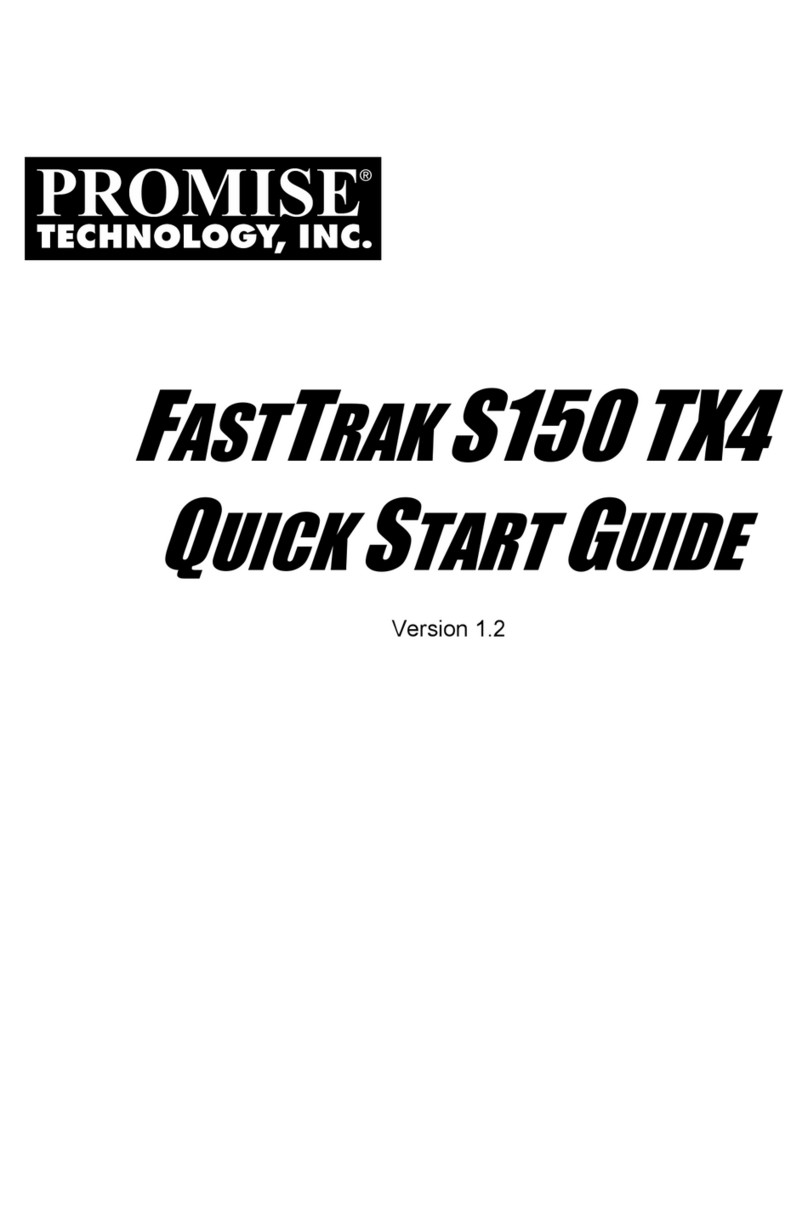
Promise
Promise Workstation xw4100 User manual
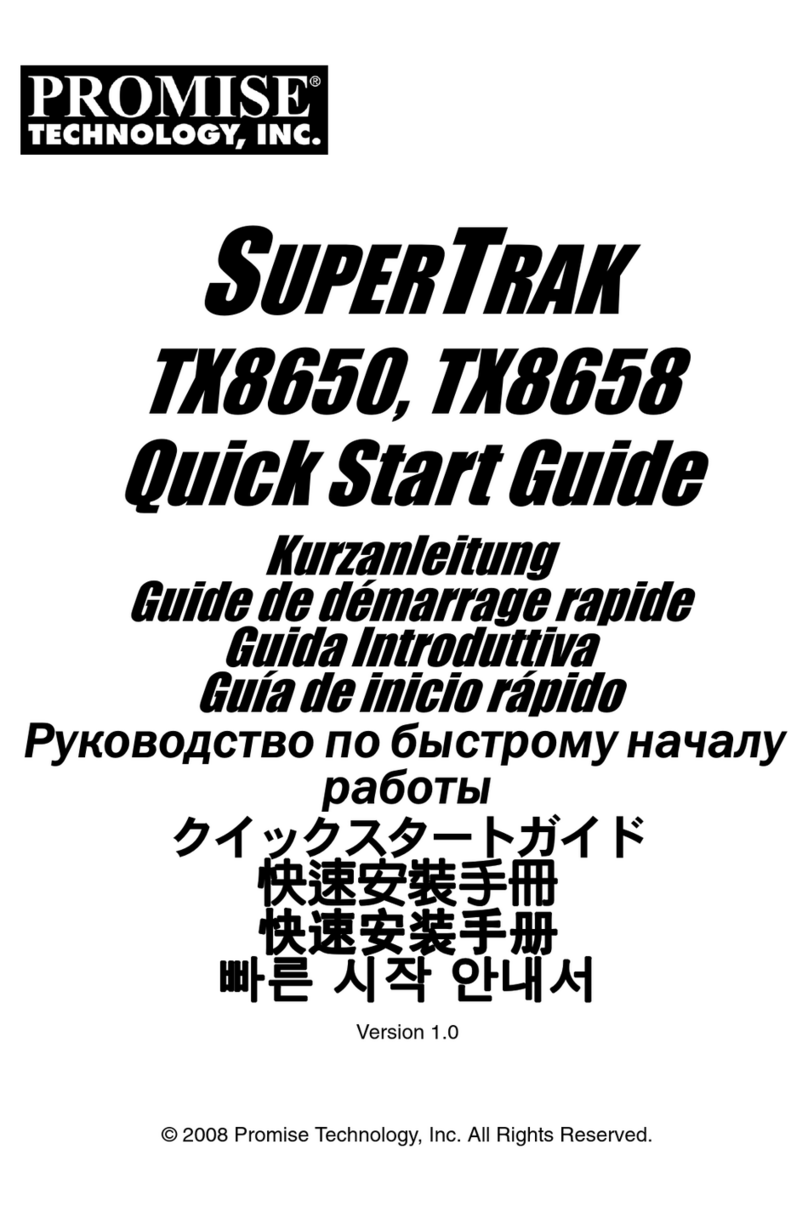
Promise
Promise SUPERTRAK TX8658 User manual
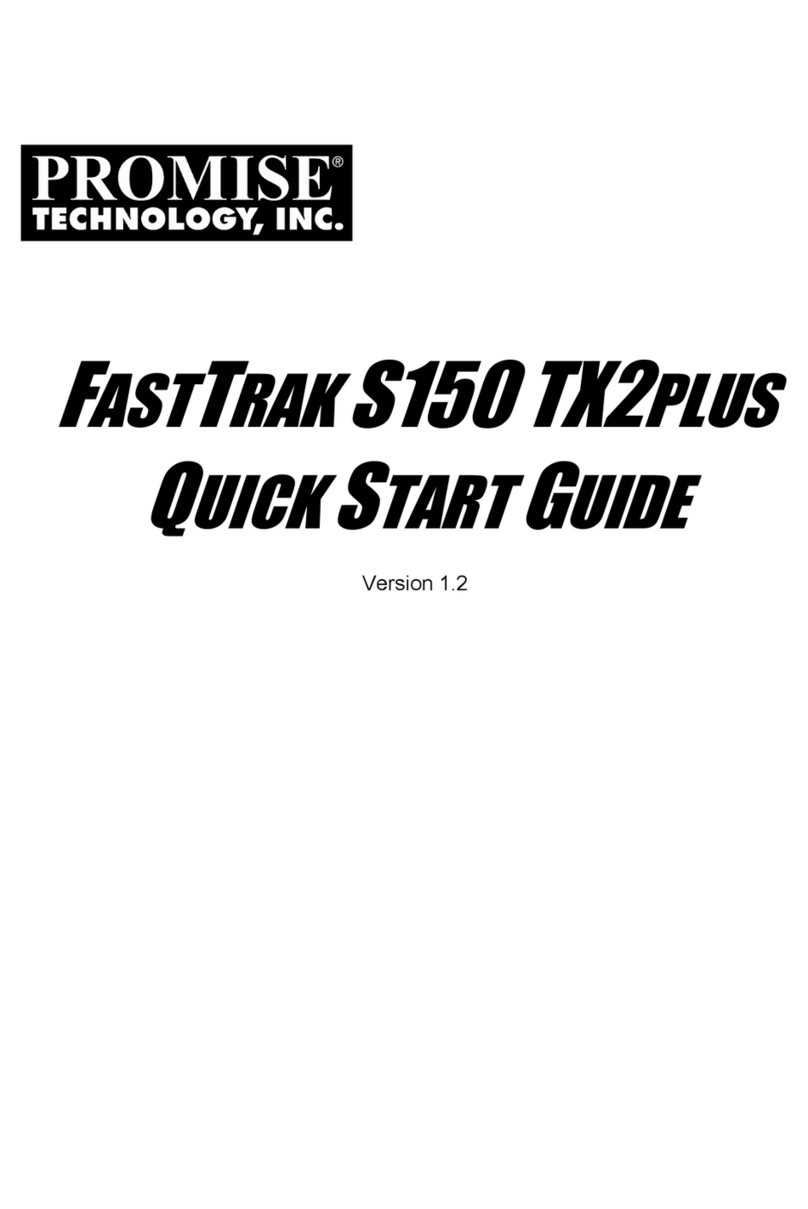
Promise
Promise FastTrak S150 TX2plus User manual
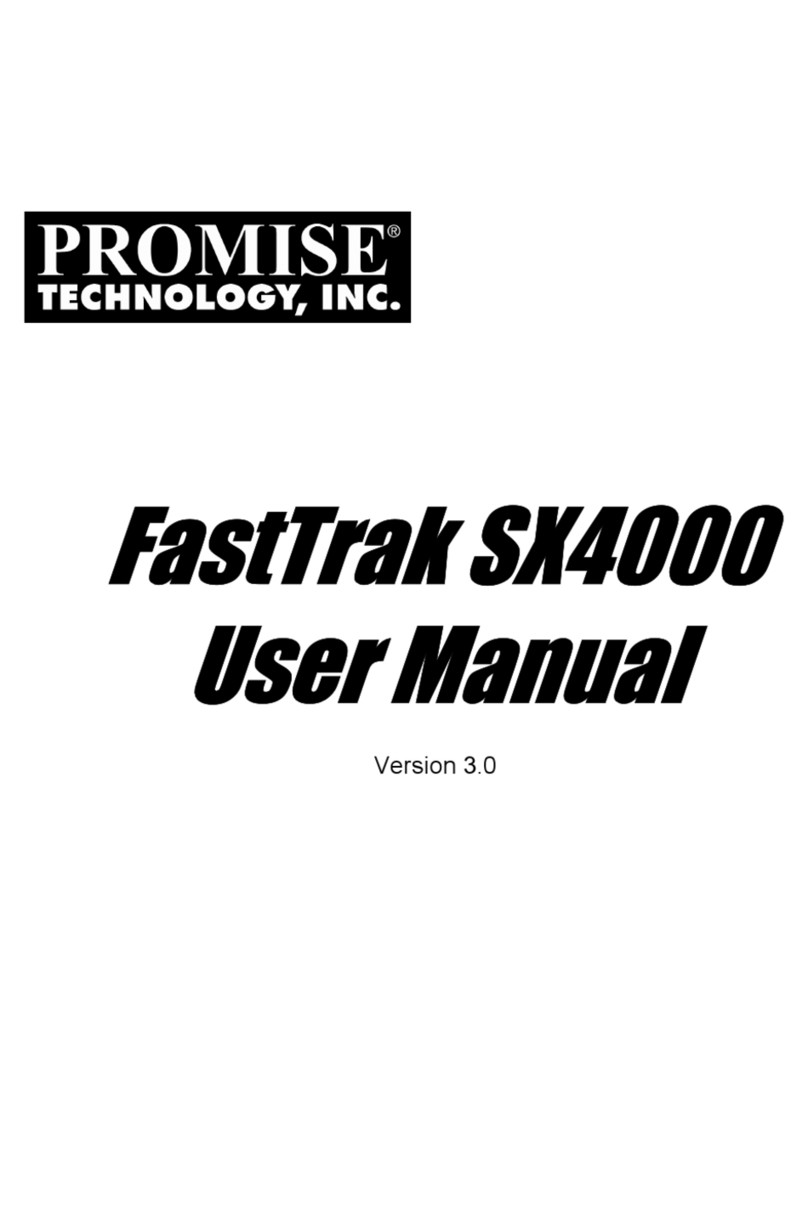
Promise
Promise FastTrak SX4000 Lite User manual
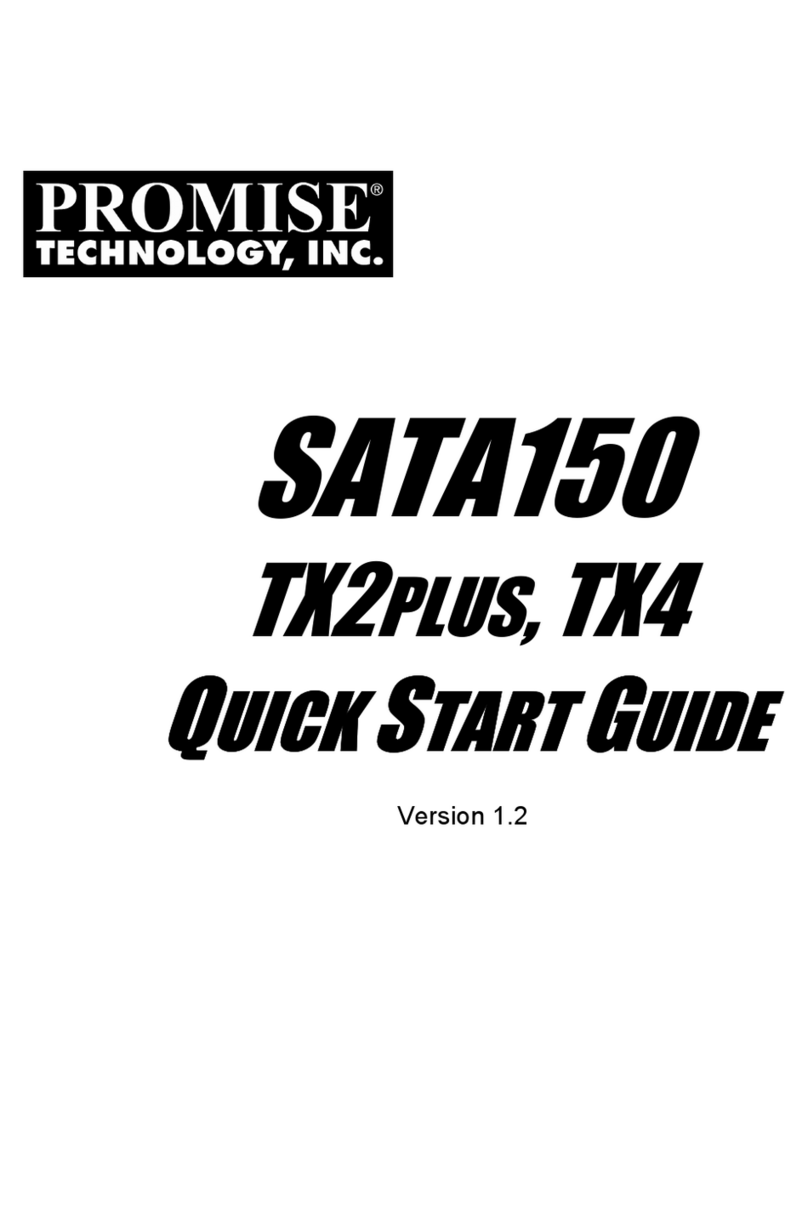
Promise
Promise SATA150 TX2PLUS User manual
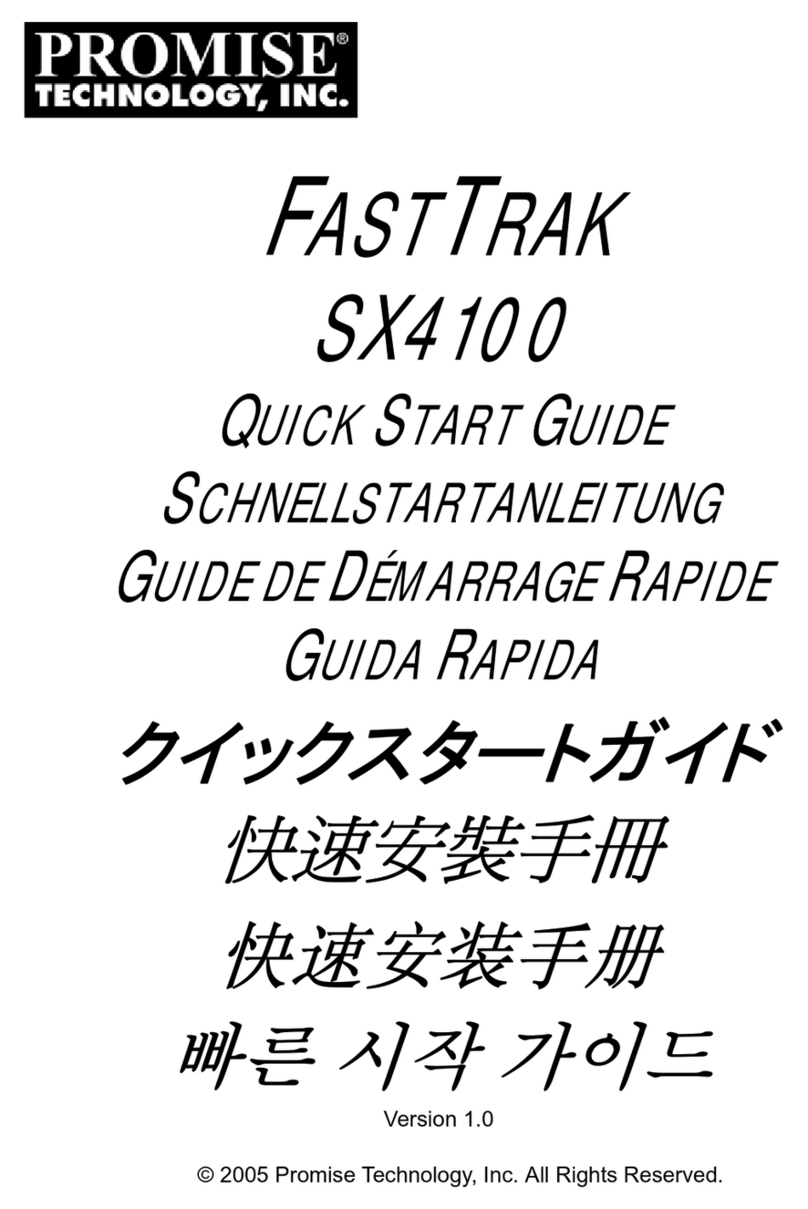
Promise
Promise FastTrak SX4100 User manual
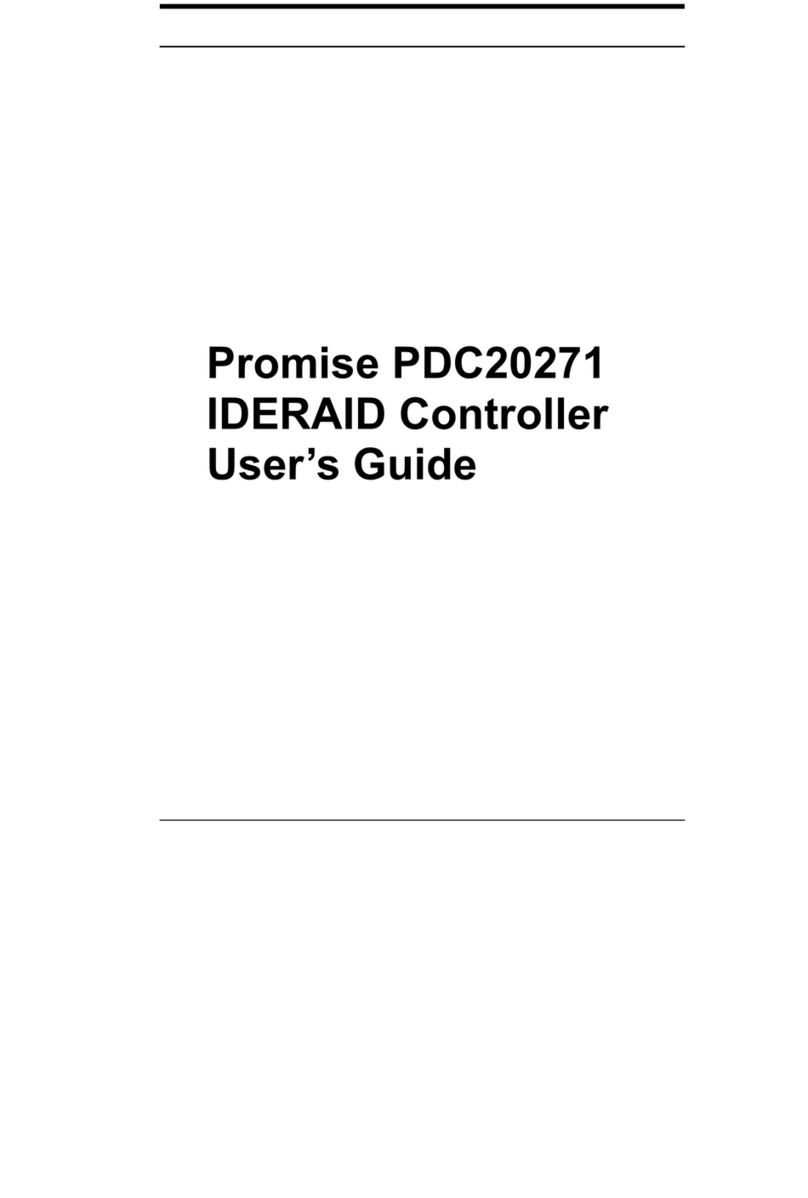
Promise
Promise PDC20271 User manual
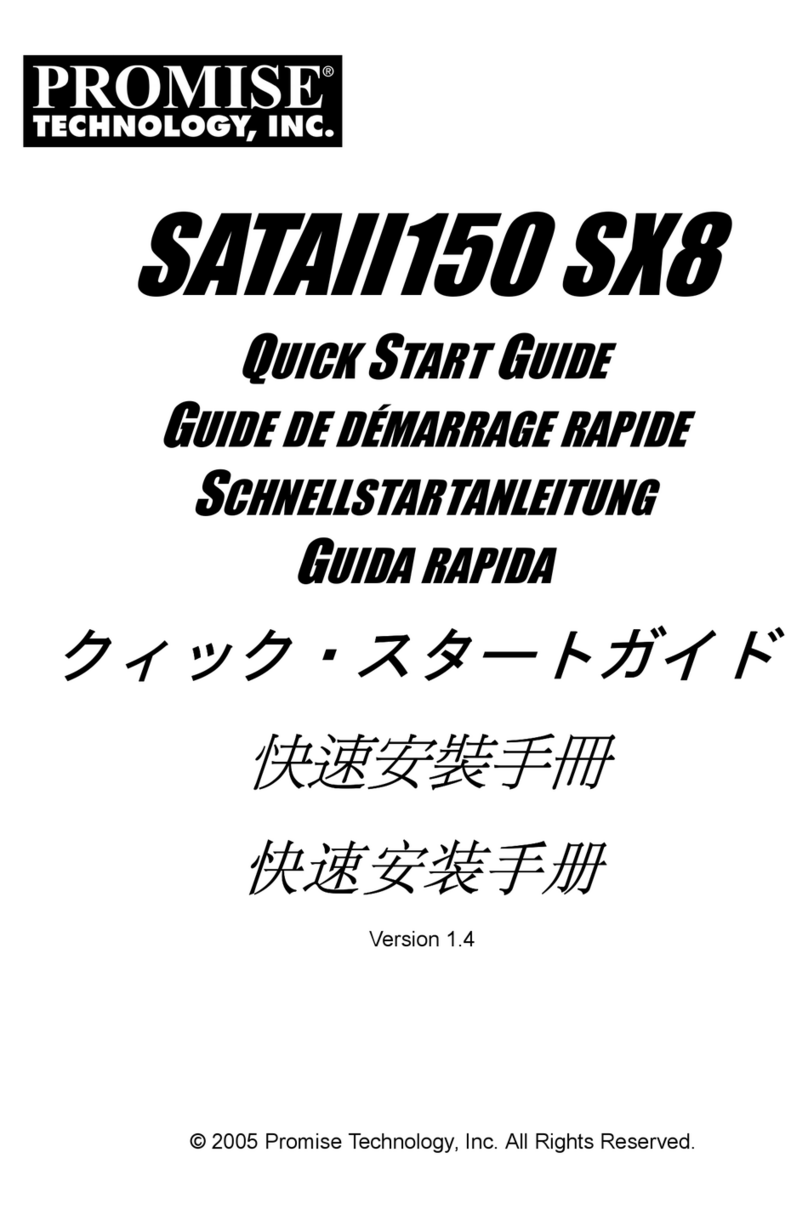
Promise
Promise SATAII150 SX8 User manual
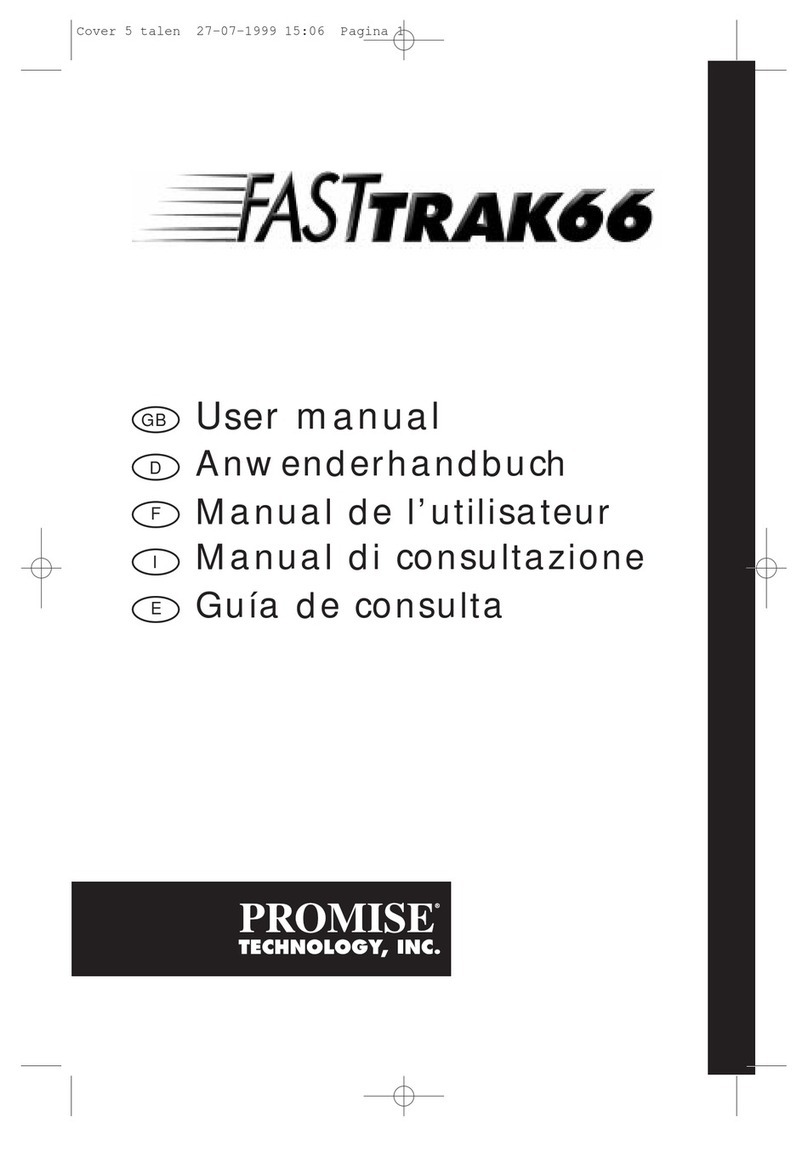
Promise
Promise FastTRAK66 User manual

Promise
Promise PDC20271 User manual