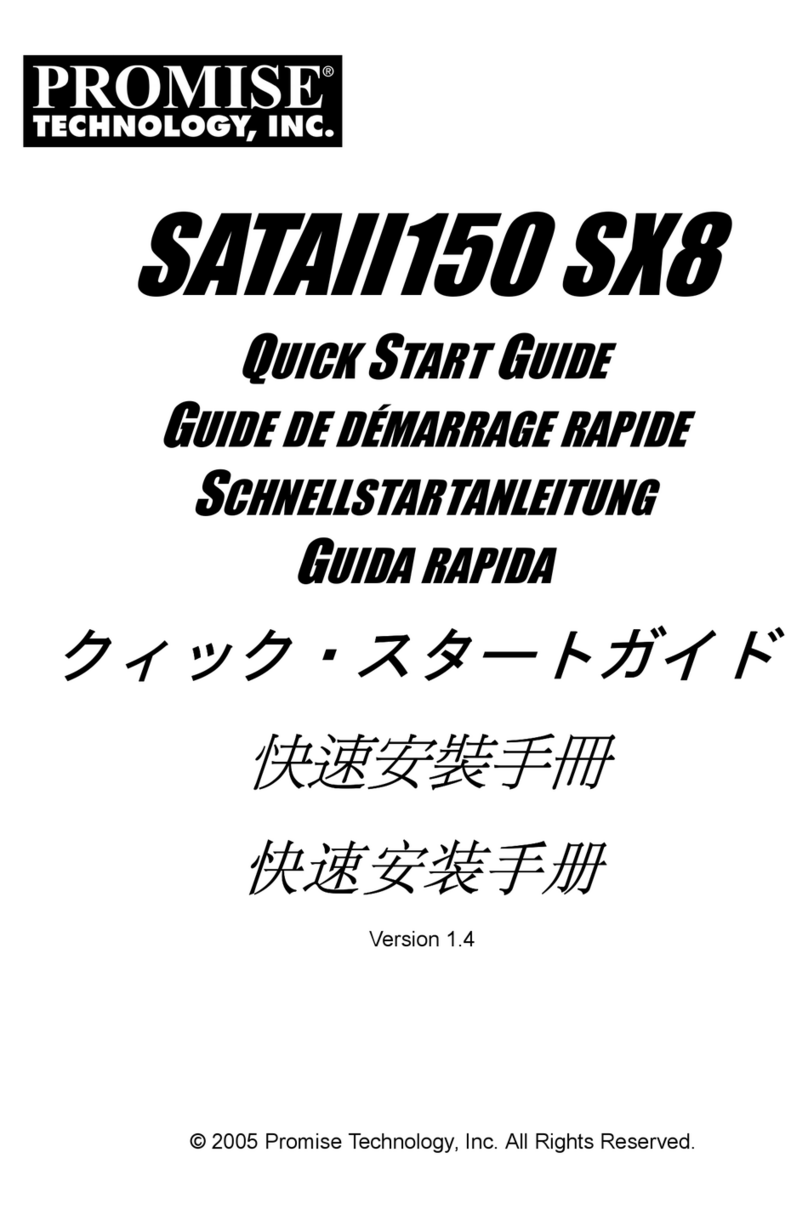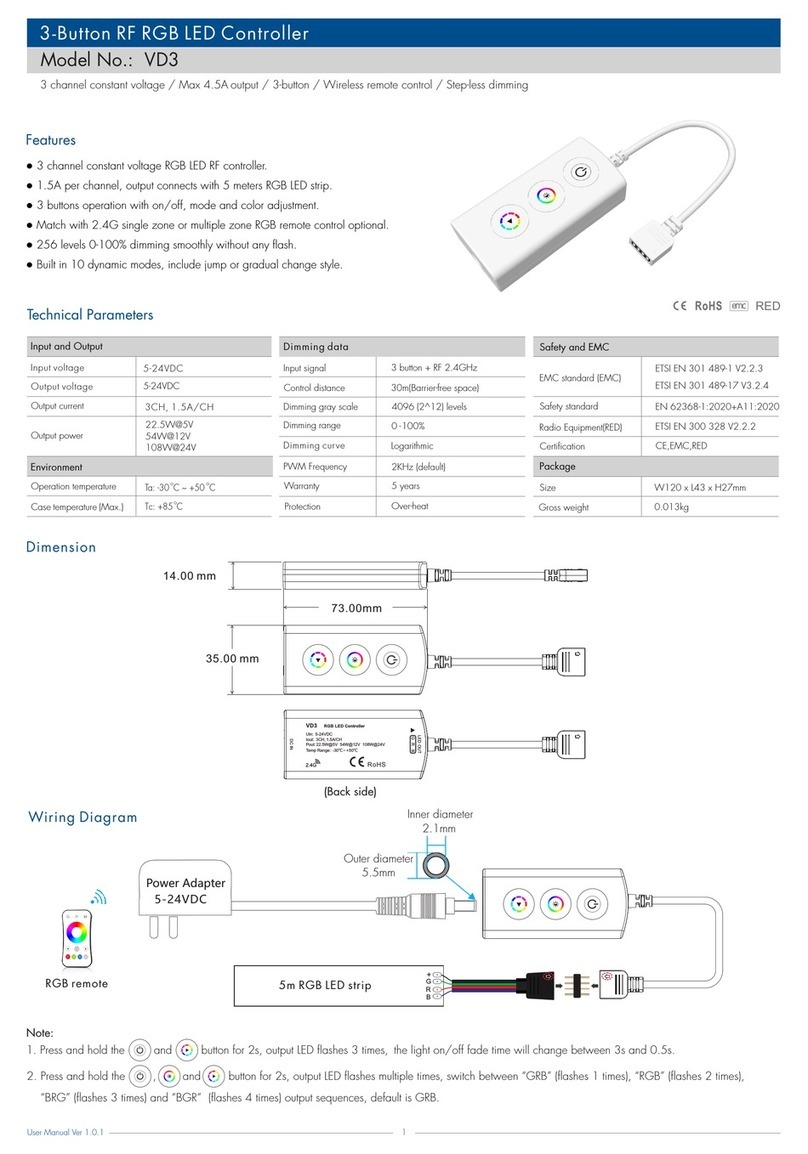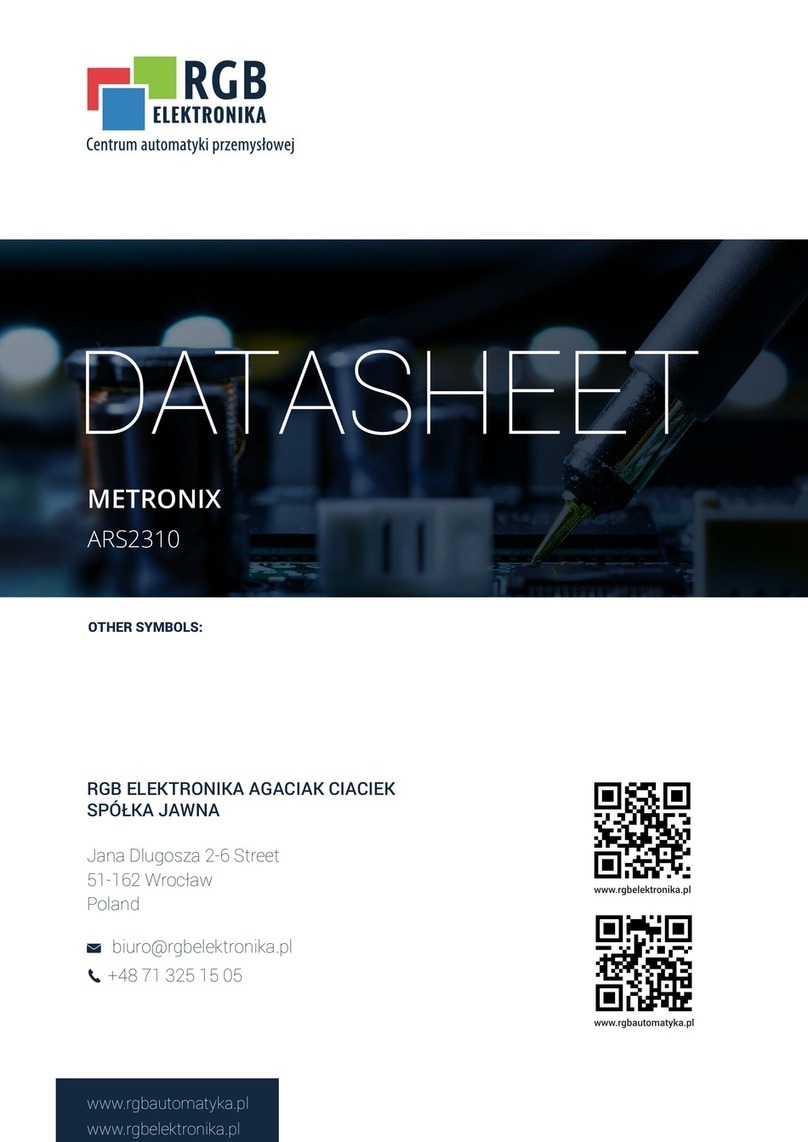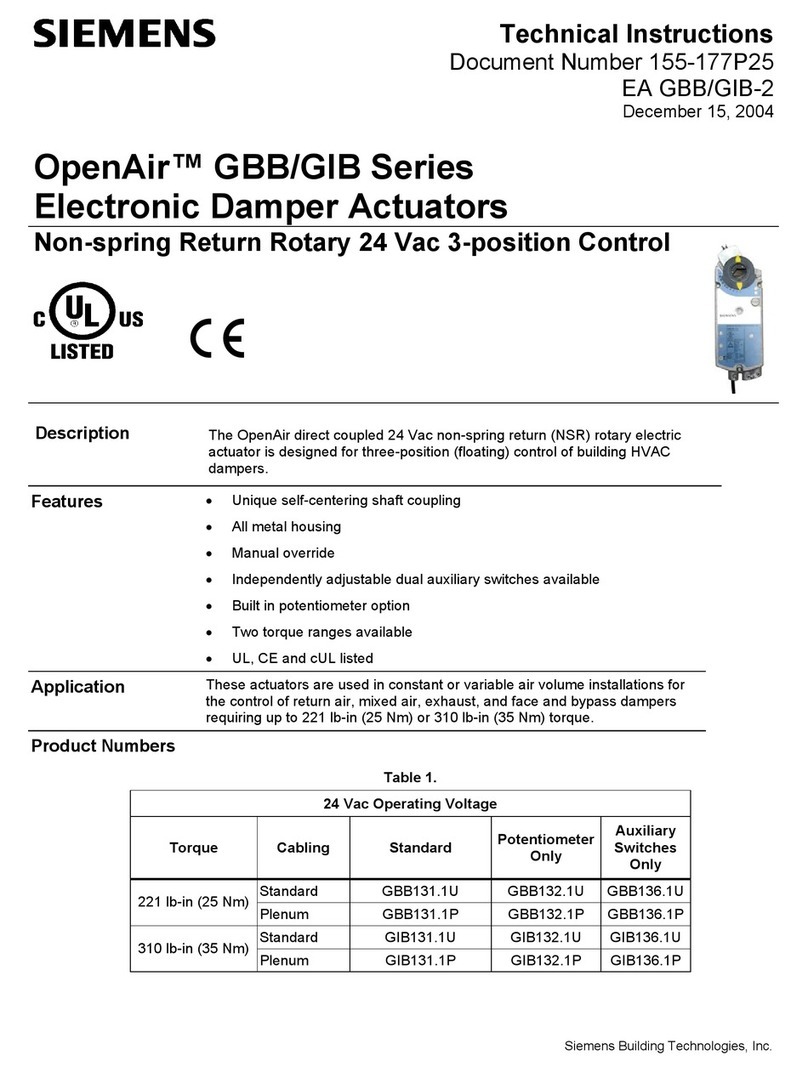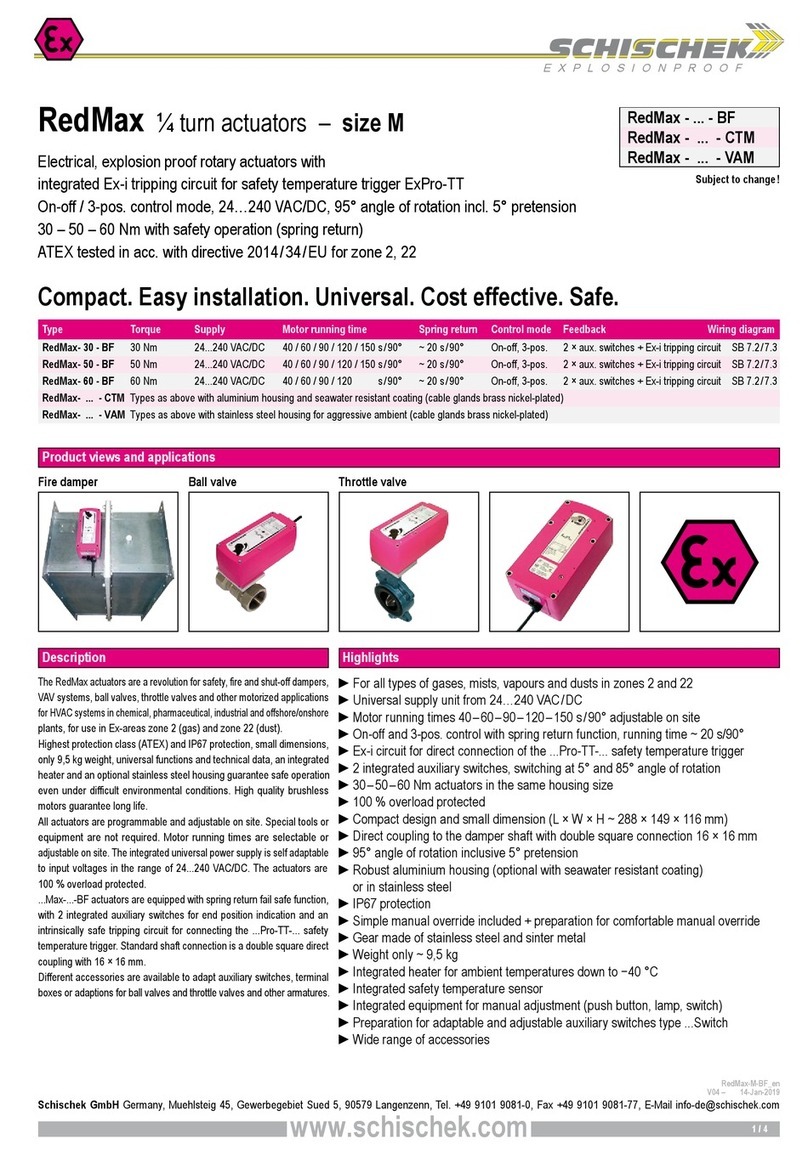Promise Ultra66 User manual

User’s Manual
Version 1.0
Ultra66

i
Ultra66
PROMISE
TECHNOLOGY, INC.
Copyright
Copyright by Promise Technology, Inc. (“Promise”), 1999. No part of this
manual may be reproduced or transmitted in any form without the
expressed written permission of Promise.
Promise is not liable for any errors contained herein, or incidental or con-
sequential damages in connection with furnishing this material.
The published information in the manual is subject to change without
notice. Promise reserves the right to make changes in the product design,
layout, and driver revisions without notification to its users.
Trademarks
All trademarks are the property of their respective holders.
Important Data Protection Information
Back up all data before installing Ultra66. Promise is not responsible for
any loss of data resulting from the use of this or any other Promise prod-
uct.

Introduction . . . . . . . . . . . . . . . . . . . . . . . . . . . . .1
Features . . . . . . . . . . . . . . . . . . . . . . . . . . . . .1
Section 1 - Getting Started . . . . . . . . . . . . . . . . . . .2
Unpacking Ultra66 . . . . . . . . . . . . . . . . . . . . . .2
Section 2 - Hardware Installation . . . . . . . . . . . . . . .4
Controller Card Installation . . . . . . . . . . . . . . . .4
Hard Drive Installation . . . . . . . . . . . . . . . . . . .4
Section 3 - Software Installation . . . . . . . . . . . . . . .6
DOS . . . . . . . . . . . . . . . . . . . . . . . . . . . . . . .6
Windows 9X . . . . . . . . . . . . . . . . . . . . . . . . . .6
Windows NT . . . . . . . . . . . . . . . . . . . . . . . . .11
Section 4 - BIOS Upgrade . . . . . . . . . . . . . . . . . . .14
Appendix A - Troubleshooting . . . . . . . . . . . . . . . .15
Appendix B - Contacting Technical Support . . . . . .17
Technical Support Services . . . . . . . . . . . . . . . .17
Appendix C - Limited Warranty . . . . . . . . . . . . . . .18
Disclaimer of Other Warranties . . . . . . . . . . . . .18
Appendix D - Returning Product for Repair . . . . . . .20
Your Responsibilities . . . . . . . . . . . . . . . . . . . .21
PROMISE
TECHNOLOGY, INC.
Table of Contents
ii

PROMISE
TECHNOLOGY, INC. 1
Introduction
Thank you for purchasing Promise Technology’s Ultra66. The Ultra66 controller
card provides two IDE hard drive connectors that support Ultra ATA/66 protocols,
perfect for such demanding applications as real-time video, multimedia, and high-
performance operating systems. Ultra66 installs easily into any available 32-bit
PCI slot on your system’s motherboard.
Ultra66’s two IDE connectors each support a master/slave combination of any IDE
devices, including IDE,EIDE, Fast-ATA, and Ultra-ATA standards. Devices of differ-
ent standards can be connected to Ultra66 without performance degradation, due
to the independent programmable timing registers in the controller’s design.
Features
Performance
• Sustained transfer rates up to 66MB/sec
•Upto133MB/sec burst transfer rates (through PCI bus)
•CRC checking with Ultra ATA hard drives
• Dual independent channel PCI IDE bus master controller
• PCI “Plug & Play” compatibility
• Coexists with IDE and SCSI controllers
• Onboard BIOS with LBA translation and Extended Int 13, support-
ing IDE hard drives up to 128GB
• Flashable BIOS allows easy upgrades
Physical/Environmental
Dimensions
• 4.75" x 3" (12.07cm x 7.62cm)
Operating Temperature
•32ºF to 122ºF (0ºC to 50ºC)
Relative Humidity
• 5% to 95% (non-condensing)
Warranty
• Two years limited parts and labor
Introduction

PROMISE
TECHNOLOGY, INC.
Section 1
2
Getting Started
This section is designed to help you prepare Ultra66 for installation into your sys-
tem. Please read through this chapter carefully before attempting to install Ultra66.
You should record the system’s current CMOS (system setup) settings before mak-
ing any changes.
Unpacking Ultra66
The Ultra66 package should contain the following items:
• 1 Ultra66 controller card
• 1 Ultra66 User’s Manual
• 1 diskette (“Ultra66 Drivers”)*
• 1 80-wire, 40-pin IDE cable
• 1 Registration card
If any of the contents are missing or damaged, please contact your deal-
er or distributor immediately.
Ultra66, like every other valuable part of your system, is
subject to static electricity. Be sure that you’re properly
grounded (Promise recommends that you wear an anti-
static strap, or touch a grounded object), and that your
system is unplugged before installing Ultra66.
* Includes the following files: root directory - README.TXT; DISK1;
TXTSETUP.OEM; ULTRA66.SYS; ULTRA66.MPD; ULTRA66.INF;ADVPACK.DLL;
PTISTP.DLL; PU66VSD.DLL; NT 3.51 directory - OEMSETUP.INF; TXTSETUP.OEM.
!

PROMISE
TECHNOLOGY, INC. 3
Section 1
Figure 1-1: Ultra66 controller card
Figure 1-2: Typical Ultra66 controller card installation
PROMISE
TECHNOLOGY, INC.
IDE connectors
LED connector (J1)
IDE2 IDE1

PROMISE
TECHNOLOGY, INC.
4
Hardware Installation
Installing the Ultra66 controller card in a system is a simple process. The card fits
into any available 32-bit PCI slot on the system’s motherboard (see Figure 1-2).
Controller Card Installation
1Remove the cover of your system.
2Remove the inside slot cover of an available 32-bit PCI slot on the
motherboard.
3Install the Ultra66 controller card into the open slot (see Figure 1-2).
4Attach your system case’s 2- or 4-pin LED cable to the LED connec-
tor on the Ultra66 controller card (see Figure 1-1). Make sure that
pin 1 on the connector is aligned with pin 1 of the cable.
5Fasten the controller card bracket to the system case (see Figure 1-2).
Hard Drive Installation
If you’re installing Ultra66 into a system with an existing Windows NT
operating system, do not connect any hard drives to the Ultra66 con-
troller before installing the driver software. Drives attached to the Ultra66
controller card cannot boot Windows NT without driver support.
1Configure the jumpers of the hard drives you’re preparing to install
with Ultra66 with the proper master/slave settings. You may need
to refer to your hard drive’s manual for more information.
2Install the hard drives in the proper hard drive bays of your system.
3Attach the IDE cable to the hard drives and to the IDE connectors
on the Ultra66 controller card (unless you’re installing Ultra66 on
a system with Windows NT already installed; see “Hard Drive
Installation,” above, for more information). The colored edge of the
cable(s) indicates pin 1 (see Figure 1.1), and the blue cable con-
nector must be attached to the Ultra66 connector.
4If two drives are connected via the same cable, make
Section 2

PROMISE
TECHNOLOGY, INC. 5
sure that one drive is configured as a master drive, the
other as a slave.
You must use 80-wire, 40-pin cables when connecting
Ultra ATA/66 hard drives to the Ultra66 controller card.
The Ultra66 package contains one 80-wire, 40-pin
cable. If you’re connecting two Ultra ATA/66 hard
drives to the Ultra66 controller card, purchase an addi-
tional 80-wire, 40-pin cable.
Section 2
!

PROMISE
TECHNOLOGY, INC.
6
Software Installation
This section details the Ultra66 driver installation procedure when used with vari-
ous operating systems.
DOS
For first-time installation, follow the standard procedure of installing DOS
onto your hard disk (partition all hard drives with FDISK and format
before performing the following procedure):
1Insert “Disk 1” of your DOS installation diskettes into drive A:.
2Type “A:SETUP” at the “A:\” prompt.
3Continue with normal DOS installation procedure, and refer to your
DOS manual for additional details.
The Ultra66 BIOS supports both DOS and Windows
3.1x without software drivers.
Windows 95/98
Installing Drivers During Windows 95/98 Installation
The following three sections detail the installation of the Ultra66 drivers
while installing Windows 95/98 (with the Ultra66 controller card
already in place). If you’re installing the Ultra66 drivers on a system with
Windows 95/98 already installed, see “Installing Drivers with Existing
Windows 95/98” on page 9.
Windows 95 4.00.950/4.00.950A
1After installing the Ultra66 controller card and configuring the
hard drives (see “Hardware Installation” on page 4), partition and
format your hard drive(s), if necessary.
2Install Windows 95 normally.
3After installation, go to the “Start” menu and choose “Settings.”
4From the “Settings” menu, choose “Control Panel.”
5In the “Control Panel” window, double-click on the “System” icon.
6In the “System” window, choose the “Device Manager” tab.
7In the hierarchical display under “Other Devices” is a listing for
“PCI Mass Storage Controller.” Choose it and then press the
“Properties” button.
Section 3
i

PROMISE
TECHNOLOGY, INC. 7
8Choose the “Driver” tab in the “Properties” window, and then
press the “Change Driver” button.
9Insert the “Ultra66 Driver” diskette into drive A:.
0In the “Select Hardware Type” dialog box, highlight “SCSI con-
trollers,” and then press “OK.”
¡In the “Select Device” dialog box, choose “Have Disk.”
ÔType “A:\” in the text box and then press “OK.” A message inform-
ing you that Windows has found the “Promise Technology, Inc.,
Ultra66 IDE Controller” should appear.
£Press “OK,” and then in the next window, press “OK” again.
¢If Windows asks you whether or not you want to test if the device
can be removed safely, press “Cancel.”
ˆPress “Yes” when asked if you want to restart your computer. Be
sure to eject the diskette from drive A:.
Windows 95 4.00.950B (OSR2)
1After installing the Ultra66 controller card and configuring the
hard drives (see “Hardware Installation” on page 4), partition and
format your hard drive(s), if necessary.
2Install Windows 95 normally.
3After installation, go to the “Start” menu and choose “Settings.”
4From the “Settings” menu, choose “Control Panel.”
5In the “Control Panel” window, double-click on the “System” icon.
6In the “System” window, choose the “Device Manager”tab.
7In the hierarchical display under “Other Devices” is a listing for
“PCI Mass Storage Controller.” Choose it and then press the
“Properties” button.
8Choose the “Driver” tab in the “Properties” window, and then
press the “Update Driver” button.
9When asked if you want Windows to search for the driver, choose
“Yes (recommended).”
0Insert the “Ultra66 Driver” diskette into the A: drive, then press
“Next.”
¡When Windows informs you that it was unable to find the drivers,
press “Other Locations…”
ÔIn the “Select Other Location” dialog box, type “A:\”.
£Press “OK.” Windows should inform you that it has found “Promise
Technology, Inc., Ultra66 IDE Controller.”
Section 3

PROMISE
TECHNOLOGY, INC.
8
¢Press “Finish.” (If Windows can’t find the “Ultra66.MPD” file, type
“A:\” in the “Copy files from:” text box).
ˆChoose “Yes” when asked if you wish to restart the system, and
remove the diskette.
Windows 98
1After installing the Ultra66 controller card and configuring the
hard drive(s) (see “Hardware Installation” on page 4), partition
and format your hard drive(s), if necessary.
2Install Windows 98 normally.
3After installation, go the “Start” menu and choose “Settings.”
4From the “Settings” menu, choose “Control Panel.”
5In the “Control Panel” window, double-click on the “System” icon.
6In the “System” window, choose the “Device Manager” tab.
7In the hierarchical display under “Other Devices” is a listing for
“PCI Mass Storage Controller.” Choose it and then press the
“Properties” button.
8Choose the “Driver” tab in the “Properties” window, choose
“Update Driver,” and then press “Next.”
9Choose “Search for a better driver than the one your device is
using now (recommended),” then press “Next.”
0Choose “Specify Location,” and then type “A:\” in the text box.
¡Insert the “Ultra66 Driver” diskette into the A: drive.
ÔPress the “Next” button. A message informing you that Windows
has found “Promise Technology, Inc., Ultra66 IDE Controller”
should appear.
£Press “Next,” then “Finish,” then “Yes” when asked if you want to
restart your computer. Be sure to remove the diskette from drive A:.
Installing Drivers with Existing Windows 95/98
The following three sections detail the installation of Ultra66 drivers on a
system that has Windows 95/98 already installed. If you’re installing the
Ultra66 drivers on a system during a Windows 95/98 installation, see
“Installing Drivers During Windows 95/98 Installation” on page 6.
Windows 95 4.00.950/4.00.950A
1After installing the Ultra66 controller card and configuring the
hard drives (see “Hardware Installation” on page 4), power up the
system and boot Windows.
2The “Add New Hardware Wizard” will appear, informing you that
Section 3

PROMISE
TECHNOLOGY, INC. 9
it has found a “PCI Mass Storage Controller.”
3Insert the “Ultra66 Driver”diskette in drive A:.
4Click on “Driver from disk provided by hardware manufacturer,”
and then click “OK.”
5If Windows has found the driver, choose “Yes” when asked
whether you want to restart your computer. Be sure to remove the
diskette from drive A:.
Windows 95 OSR2
11After installing the Ultra66 controller card and configuring the
hard drives (see “Hardware Installation” on page 4), power up the
system and boot Windows.
22The “Update Device Drive Wizard” will appear, informing you that
it has found a “PCI Mass Storage Controller.”
33Insert the “Ultra66 Driver”diskette in drive A:.
4Click on “Next.” Windows will inform you that it has found the
“Promise Technology, Inc., Ultra66 IDE Controller.”
5Click on “Finish,” and when prompted to insert the “Ultra66
Driver” diskette, click on “OK.”
6If a message informing you that the file “ULTRA66.MPD” cannot
be found, go to the “Copy files from:” text box and type: “A:\”.
7Choose “Yes” when asked whether you want to start your comput-
er. Be sure to remove the diskette from drive A:.
Windows 98
1After installing the Ultra66 controller card and configuring the
hard drives (see “Hardware Installation” on page 4), power up the
system and boot Windows.
2The “Add New Hardware Wizard” will appear, informing you that
it has found a “PCI Mass Storage Controller.”
3Click on “Next,” and from the generated list box, choose “Search
for a better driver than the one your device is using now.”
4Click on “Next,” and from the generated choices, choose “Specify
a location.”
5Type “A:\” in the text box that appears.
6Insert the “Ultra66 Driver” diskette in drive A:.
7Click on “Next.” A message informing you that Windows has found
“Promise Technology, Inc., Ultra66 IDE Controller” should appear.
8Click on “Next,” and then on “Finish.”
Section 3

PROMISE
TECHNOLOGY, INC.
10
9Choose “Yes” when asked if you want to restart your computer. Be
sure to eject the diskette from drive A:.
Driver Confirmation
To confirm that the driver has been properly loaded, choose “Settings”
from the “Start” menu. Choose “Control Panel,” and then double-click on
the “System” icon. Choose the “Device Manager” tab, and then click the
“+” in front of “SCSI controllers.” “Promise Technology, Inc., ULTRA66
IDE controller” should appear.
Windows NT
If you’re installing Ultra66 under Windows NT 3.51, create a floppy disk
titled “Windows NT 3.51 Ultra66 Drivers.” Copy the following files onto
the root directory of the diskette: “TXTSETUP.OEM” and
“OEMSETUP.INF” from the “NT351” directory of the “Ultra66 Driver”
diskette; and “ULTRA66.SYS” and “DISK1” from the root directory of the
“Ultra66 Driver” diskette. When prompted for drivers during the installa-
tion of Windows 3.51, insert this diskette in drive A:.
Under Windows 4.0, insert the “Ultra66 Driver” diskette in drive A: when
prompted for the drivers.
Installing Drivers During Windows NT 3.51/4.0 Installation
1Start the system installation by booting from the Windows NT disk:
a) Floppy install: boot the system with the Windows NT installa-
tion diskettes.
b) Floppyless install: boot from floppy and type “WINNT /B”.
After files have been copied, the system will reboot. On the
reboot, press the “F6” key when the message “Setup is inspect-
Section 3

PROMISE
TECHNOLOGY, INC. 11
ing your computer’s hardware configuration…” appears.
c) CD-ROM disk install: boot from the CD-ROM disk and press
the “F6” key when the message “Setup is inspecting your com-
puter’s hardware configuration…” appears.
2When the “Welcome to Setup” window is generated, press “Enter.”
3In the “Setup Method” dialog box, press “Enter” to confirm
“Express Setup.”
4Press “S” to configure an additional adapter.
5Select “Other,” and then insert the “Ultra66 Driver” diskette (for
Windows NT 4.0) or the “Windows 3.51 Ultra66 Drivers” diskette
(for Windows NT 3.51; see “Windows NT” on page 11 for more
details) into drive A:.
6Specify “A:”, and then press “Enter.” Follow the normal installation
procedure.
Installing Drivers with Existing Windows NT 3.51
Hard drives should not be connected to the Ultra66
controller card before performing the following proce-
dure. The Ultra66 drivers must be loaded on the system
hard drive (running under the existing hard drive con-
troller) before any hard drives are connected to the
Ultra66 controller card. See “Hard Drive Installation”
on page 4 for more details.
1In “Program Manager,” double-click on “Windows NT Setup” in
the “Main” group.
2In “Windows NT Setup,” select “Options,” and then choose
“Add/Remove SCSI Adapters…”
3In “SCSI Adapter Setup,” press “Add…”
4In “Select SCSI Adapter Option,” select “Other (requires a disk
from a hardware manufacturer)” in the “Adapter:” dialog box.
5The “Insert Diskette” box will appear. Insert the “Windows NT
3.51 Ultra66 Drivers” (created from the “Ultra66 Drivers” diskette;
see “Windows NT” on page 11 for more details) diskette into drive
A: and type “a:\” in the dialog box.
6The “Select OEM Option” dialog box will appear. Select “Promise
Section 3

PROMISE
TECHNOLOGY, INC.
12
Technology, Inc., Ultra66 Controller,” and then press “OK.”
7The “Select SCSI Adapter Option” will appear. Press “Install.”
8After successfully installing the driver, the “SCSI Adapter Setup”
dialog box will show that the “Promise Technology, Inc., Ultra66
Controller” has been installed.
Installing Drivers with Existing Windows NT 4.0
Hard drives should not be connected to the Ultra66
controller card before performing the following proce-
dure. The Ultra66 drivers must be loaded on the system
hard drive (running under the existing hard drive con-
troller) before any hard drives are connected to the
Ultra66 controller card. See “Hard Drive Installation”
on page 4 for more details.
1Choose “Settings” from the “Start” menu.
2Choose “Control Panel” from the “Settings” menu.
3Double-click on the “SCSI Adapters” icon, which generates the
“SCSI Adapters” dialog box.
4Choose “Drivers,” and then press “Add.”
5In the “Install Drivers” dialog box, press “Have Disk…”
6When the “Install From Disk” appears, insert the “Ultra66 Driver”
diskette in drive A:, and then choose “OK.”
7When the “Install Driver” dialog box appears, select “Promise
Technology, Inc., ULTRA66 Controller” and then press “OK.”
8When the “Select SCSI Adapter Option” dialog box appears,
press “Install.”
After a successful installation, the “SCSI Adapter Setup” box will show
that the “Promise Technology, Inc., ULTRA66 Controller” driver has been
installed. Power off your system, and then attach the hard drives (see
“Hard Drive Installation” on page 4 for more details) to the Ultra66 con-
troller card.
Section 3
!
!

PROMISE
TECHNOLOGY, INC. 13
Section 3

PROMISE
TECHNOLOGY, INC.
14
BIOS Upgrade
The following instructions detail the steps that need to be taken in order to upgrade
the BIOS of your Ultra66 controller card. BIOS (Basic Input/Output System) con-
trols the booting operation of the Ultra66. If you receive information regarding an
update for the Ultra66 BIOS (from the Promise website or technical support), down-
load the update and then follow these instructions to install the update.
Before updating the Ultra66 BIOS, you can save the old
BIOS by choosing option 1 in the main menu (“Backup
Current ROM BIOS to File”; see step 6, below). Type
the path and file name where you wish to save the old
BIOS (i.e., “A:\OLDBIOS.BIN”).
1Create a bootable floppy, and copy the files “PTIFLASH.EXE” and
“ULBIOS.BIN” to the floppy.
The file “PTIFLASH.EXE” is a command prompt-only pro-
gram; a bootable floppy must be used to run the program.
2At the “A:\>” prompt, type “PTIFLASH.” The main menu should be
generated.
3In the main menu, choose option 2 - “UpdateBIOS From File.”
4In the pop-up dialog box that appears, enter the path and name of
the BIOS file you wish to update to (i.e., “A:\ULBIOS.BIN”).
If, after typing in the path and file name while trying to
update the BIOS, you receive the message “This file is
not found,” make sure you’ve entered the correct path
and file name.
5The utility will then update the Ultra66 BIOS, and an “Update
Success” message will appear.
6Restart the system.
7When the Ultra66 BIOS appears, make sure that the BIOS version
is the new version.
Section 4
i
!
i

Troubleshooting
Problem:
The following warning appears in the Ultra66 BIOS: “[WARNING]
BECAUSE OF 40-CONDUCTOR CABLE(S) USED, Dx WOULD BE
DOWN TO ULTRA33 MODE. PLEASE USE 80-CONDUCTOR CABLE(S)
IF ULTRA66 WANTED”.
Solution:
A 40-wire, 40-pin IDE cable is being used with an Ultra-ATA/66 capable
hard drive in the Ultra66 hard drive setup. To access Ultra66 timing (and
take advantage of the full capabilities of your Ultra-ATA/66 hard drive),
you must use an 80-wire, 40-pin IDE cable. One 80-wire, 40-pin cable is
included with the Ultra66 package; if you wish to connect a second
Ultra-ATA/66 hard drive to the Ultra66 controller card, you must pur-
chase another 80-wire, 40-pin cable. The colored edge of the cable(s)
indicates pin 1 (see Figure 1.1), and the blue cable connector must be
attached to the Ultra66 connector.
Problem:
Determining hard drive performance.
Solution:
During the Ultra66 BIOS, the maximum transfer rate timing of the hard
drive(s) connected to the Ultra66 controller card will be displayed next
to the model name of the hard drive. Example: “D0 QUANTUM FIRE-
BALL CR8.4A LBA 8056MB ULTRA DMA 4.” “D0” identifies drive 0
(master drive on the primary IDE port on the Ultra66 controller card);
“QUANTUM FIREBALL CR8.4A” represents the model name/number;
“LBA” signifies that the drive size is being translated so that the system
can make use of the drive’s full capacity; “8056MB” represents the
PROMISE
TECHNOLOGY, INC. 15
Appendix A

drive’s capacity; “ULTRA DMA 4” identifies the maximum transfer rate.
Slower transfer rates include: “ULTRA DMA (0, 1, or 2)”; “DMA (0, 1, 2,
or 3)”; “PIO (0, 1, 2, 3, or 4).” To make full use of the performance
enhancements of Ultra66, use only Ultra DMA 3 or Ultra DMA 4 drives.
Problem:
While booting Windows NT during a floppyless install (see “Installing
Drivers During Windows NT 3.51/4.0 Installation” on page 11), the mes-
sage “Inaccessible Boot Device” appears.
Solution:
The “F6” key was not pressed at the appropriate time. Reboot the sys-
tem, and press the “F6” key when the message “Setup is inspecting your
computer’s hardware configuration…” appears.
Problem:
While booting Windows NT during a CD-ROM disk install (see
“Installing Drivers During Windows NT 3.51/4.0 Installation” on page
11), the message “No Hard Drives Found” appears.
Solution:
The “F6” key was not pressed at the appropriate time. Reboot the sys-
tem, and press the “F6” key when the message “Setup is inspecting your
computer’s hardware configuration…” appears.
Problem:
System contains corrupted data and/or experiences intermittent lock-ups.
Solution:
System CPU may be overclocked. Ultra66 does not support overclock-
ing. Also, be sure that the PCI bus clock is set to 33MHz.
PROMISE
TECHNOLOGY, INC.
Appendix A
16

PROMISE
TECHNOLOGY, INC. 17
Appendix B
PromiseOnline™
http://www.promise.com
ftp://ftp.promise.com
(for tech support, documents,
drivers, utilities, etc.)
24-hour FaxBack
document service
(408) 452-9160;
call from FAX phone headset
Technical support
(telephone)
(408) 452-1180;
7:30 a.m. - 5:30 p.m (PST)
Technical support
(fax)
(408) 425-9163
Attention: Technical Support
CompuServe GO Promise
Mailing address
Promise Technology
Attention: Technical Support
1460 Koll Circle
San Jose, CA 95112
Contacting Technical Support
Promise Technical Support provides several support options for Promise users to
access information and acquire updates. We encourage you to use one of our
electronic services, which provide the latest product information for the most effi-
cient service and support.
If you decide to contact us, please have the following information available:
• product model and serial number;
• BIOS and driver version numbers;
• description of problem;
• system configuration, including motherboard type, CPU type, hard
drive model(s), IDE drives/devices, and other controllers.
Technical Support Services
Table of contents
Other Promise Controllers manuals
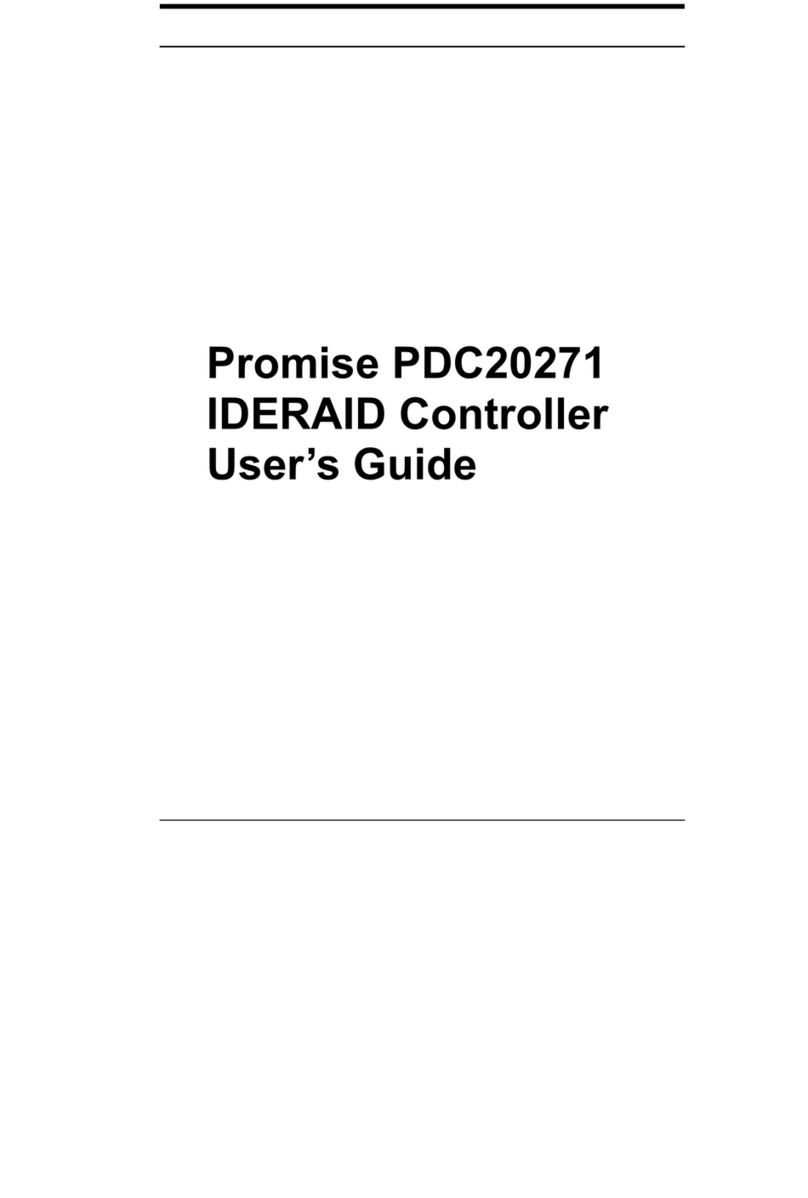
Promise
Promise PDC20271 User manual
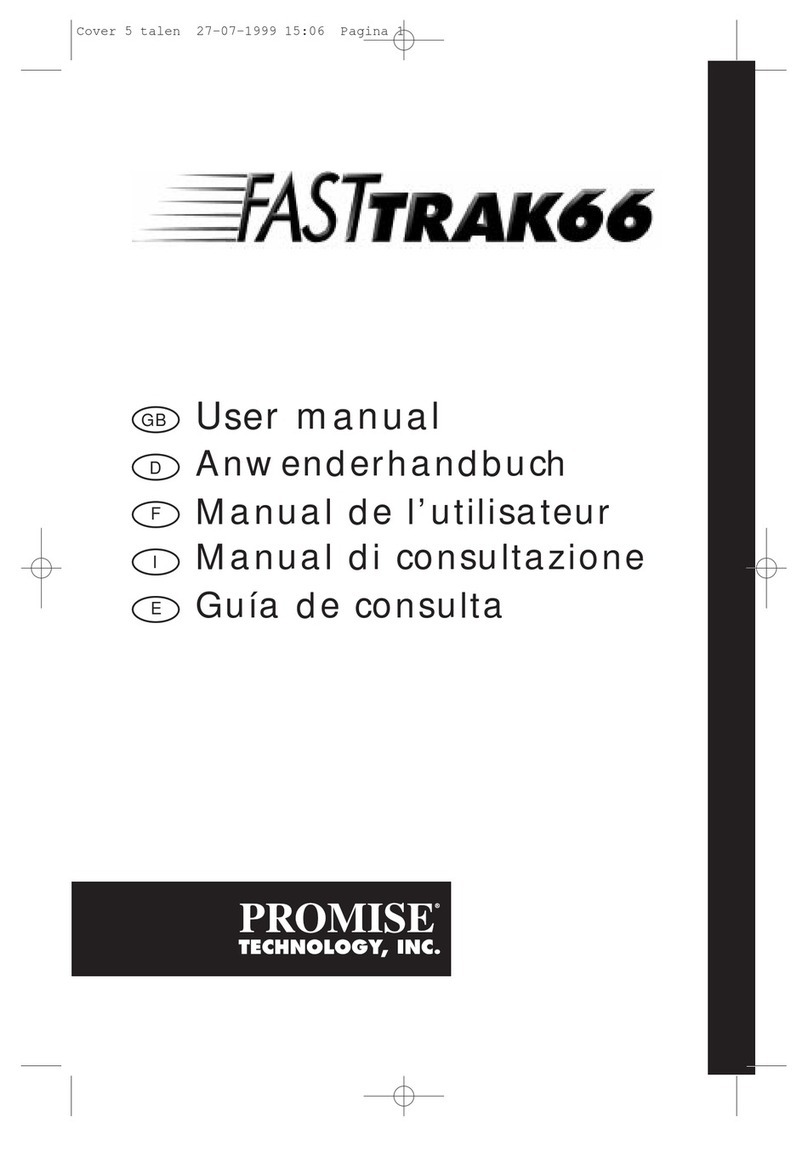
Promise
Promise FastTRAK66 User manual
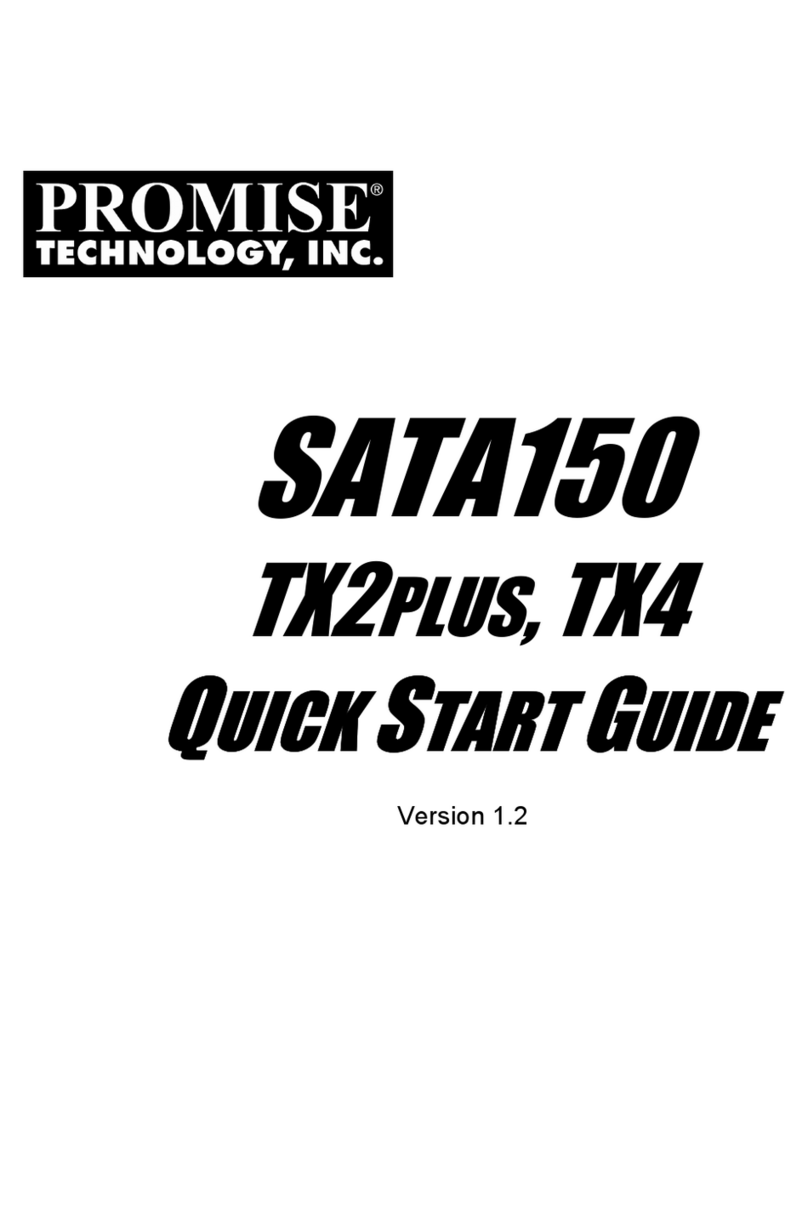
Promise
Promise SATA150 TX2PLUS User manual
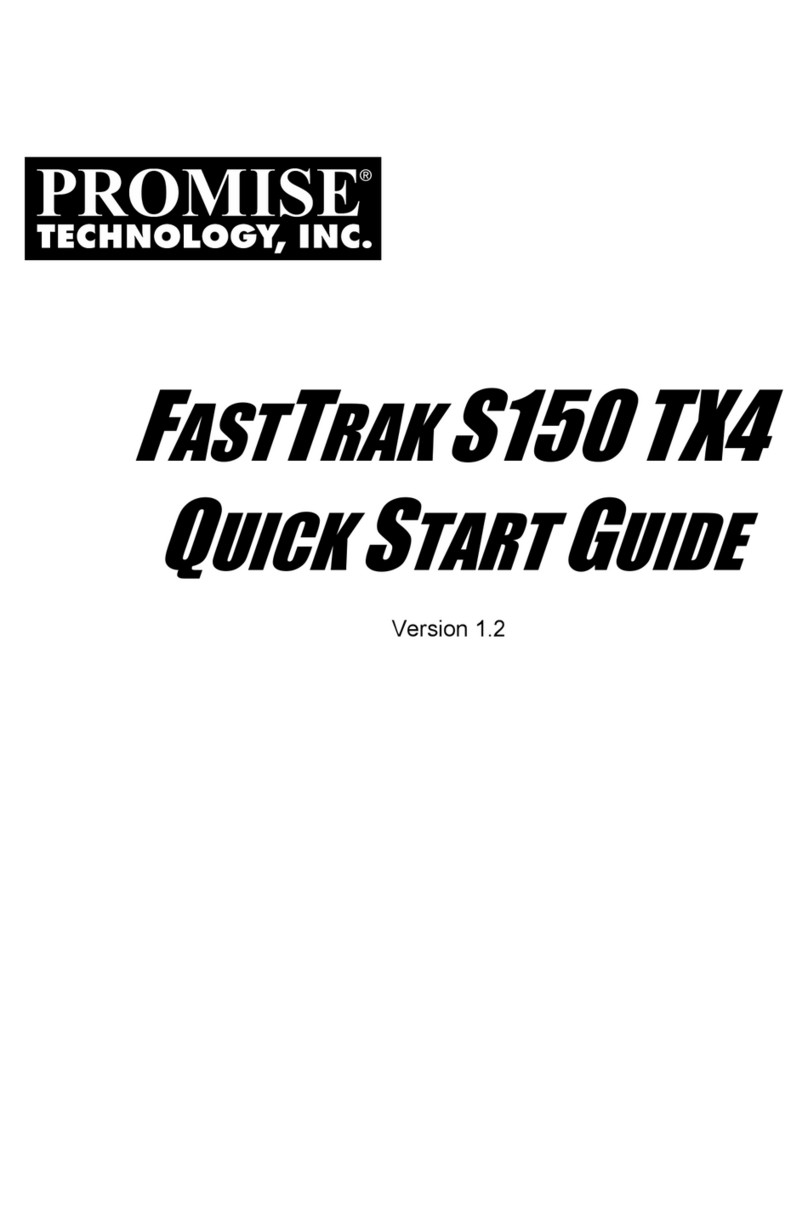
Promise
Promise Workstation xw4100 User manual
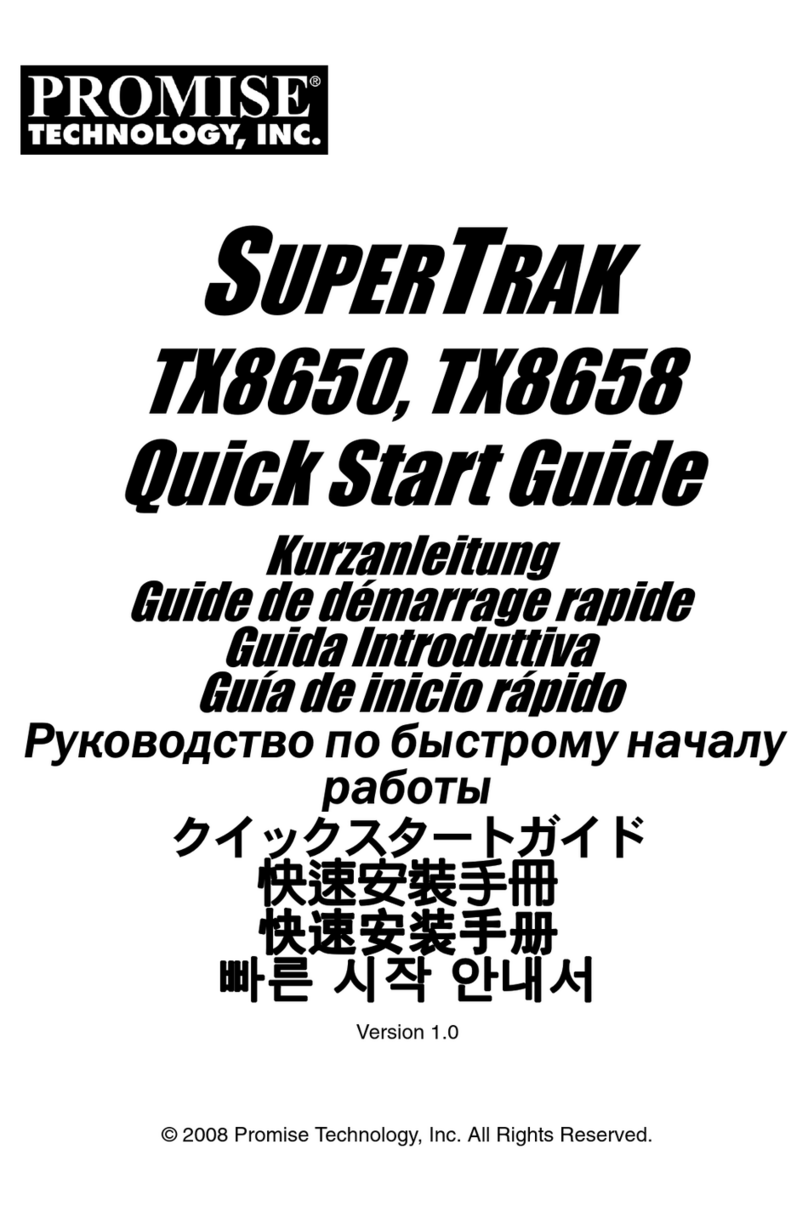
Promise
Promise SUPERTRAK TX8658 User manual
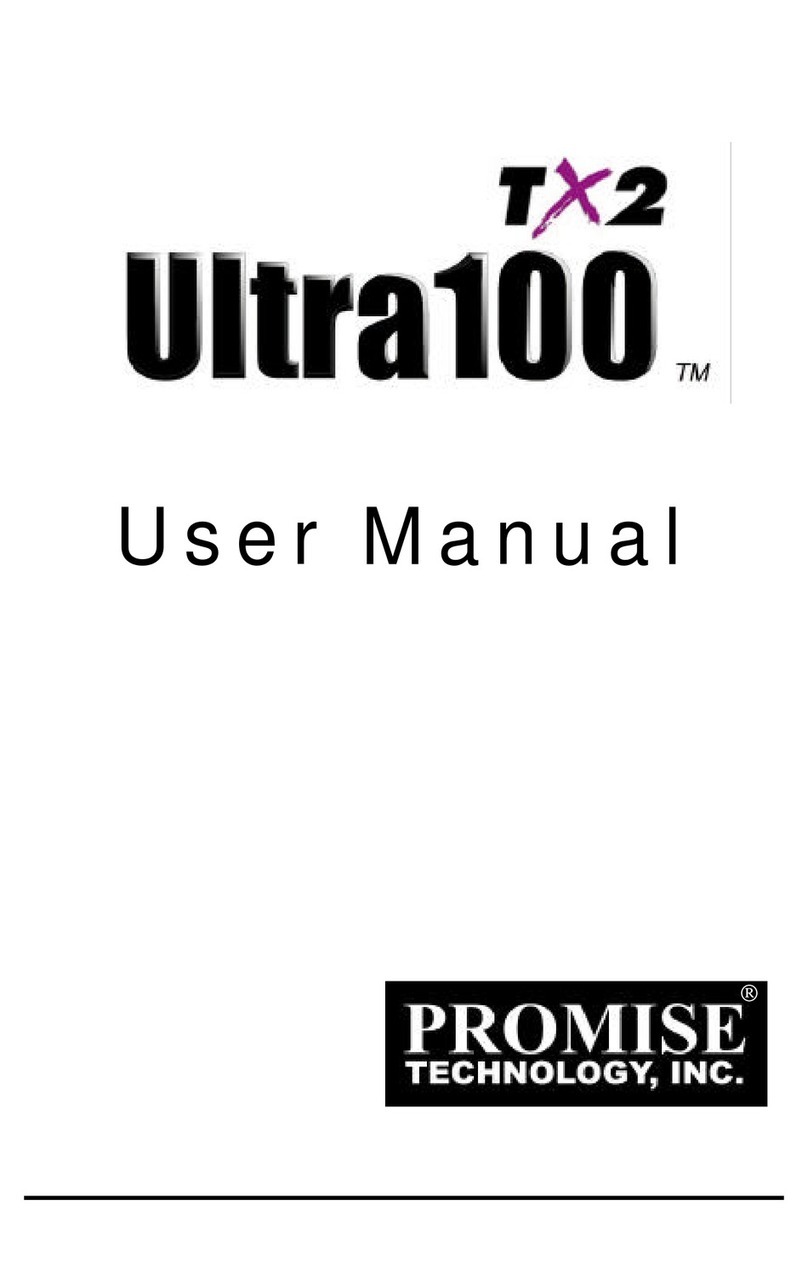
Promise
Promise Ultra100 TX2 User manual
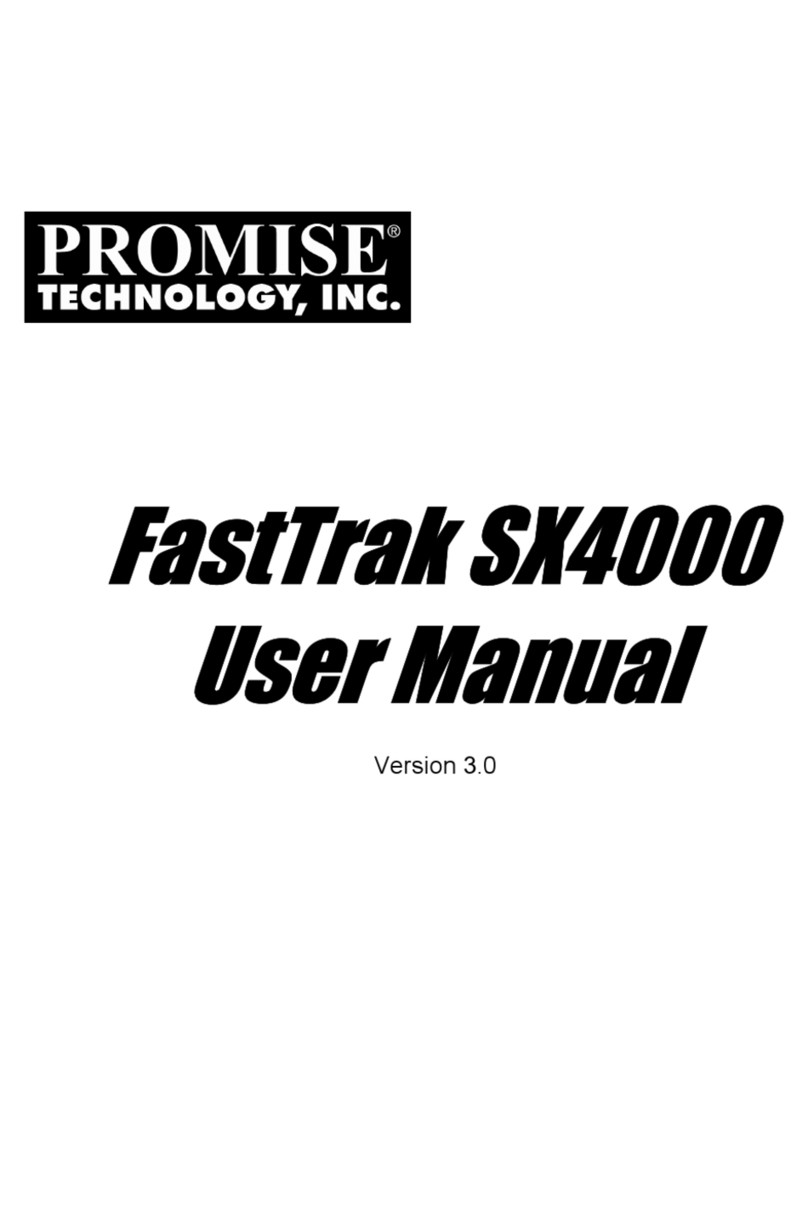
Promise
Promise FastTrak SX4000 Lite User manual
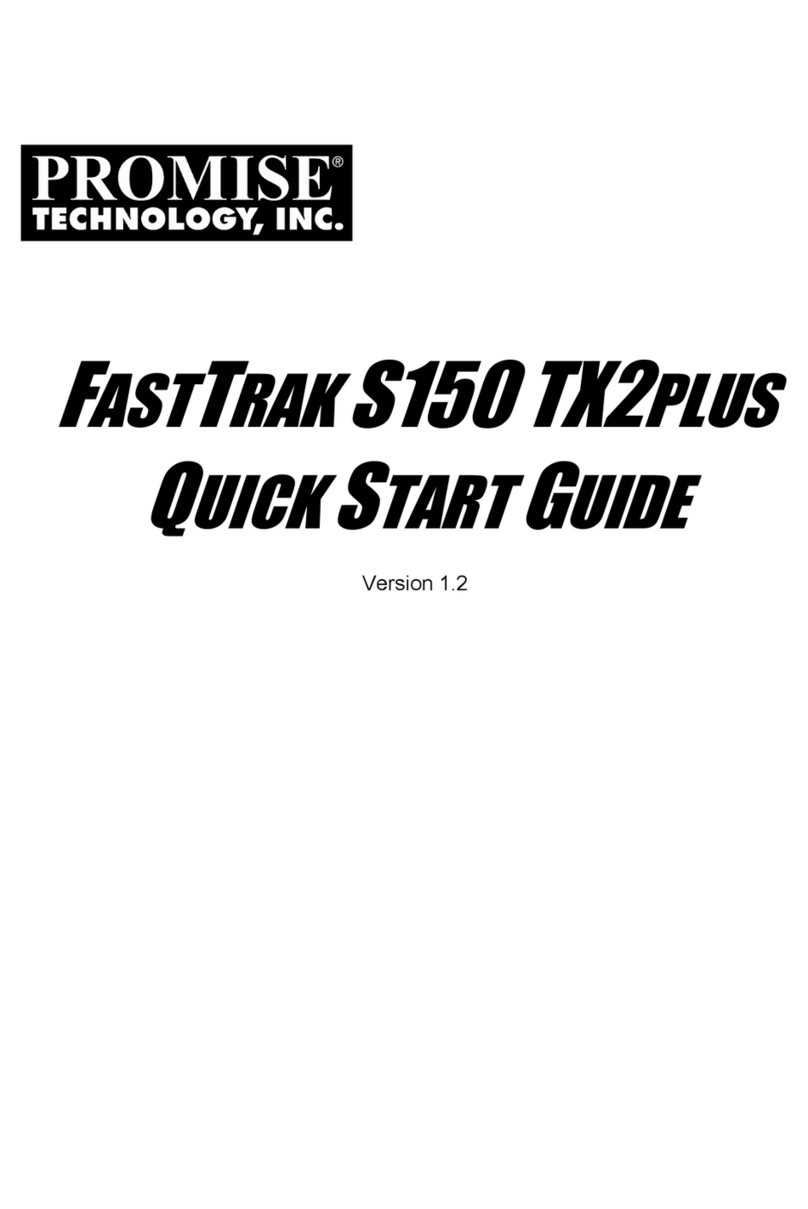
Promise
Promise FastTrak S150 TX2plus User manual
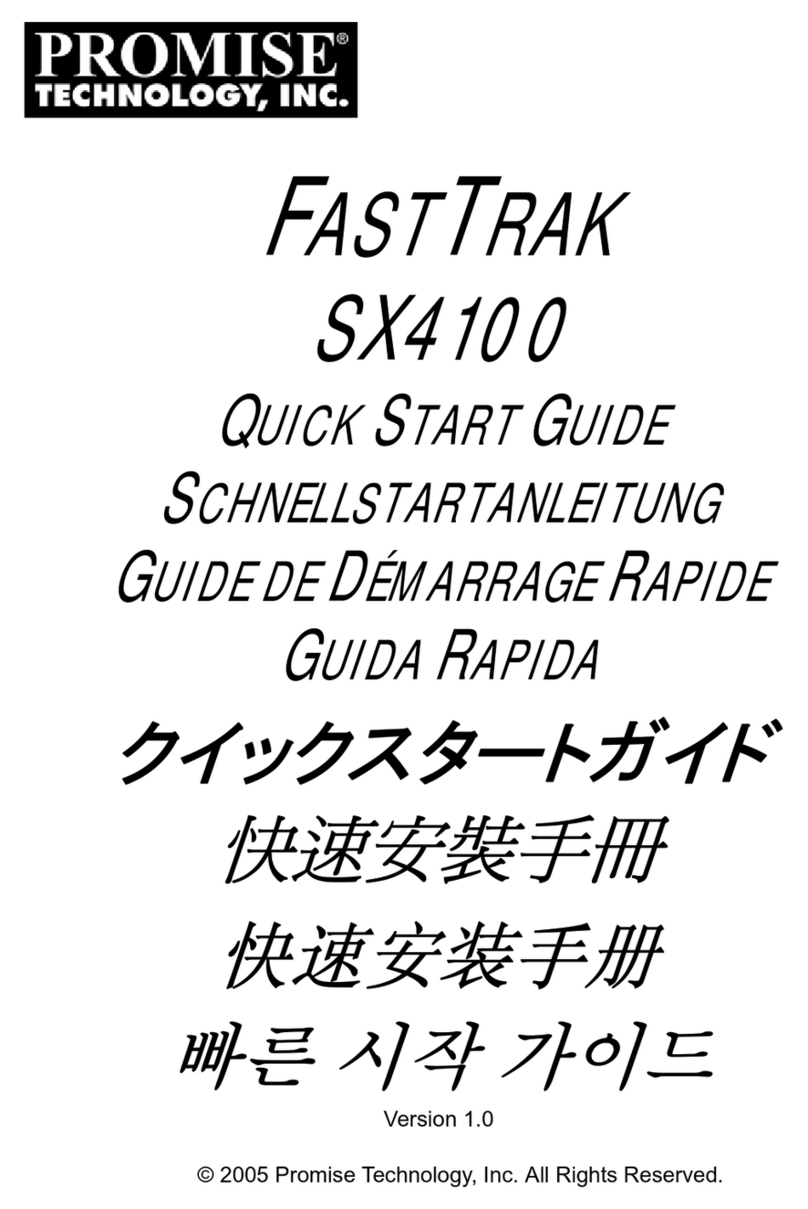
Promise
Promise FastTrak SX4100 User manual
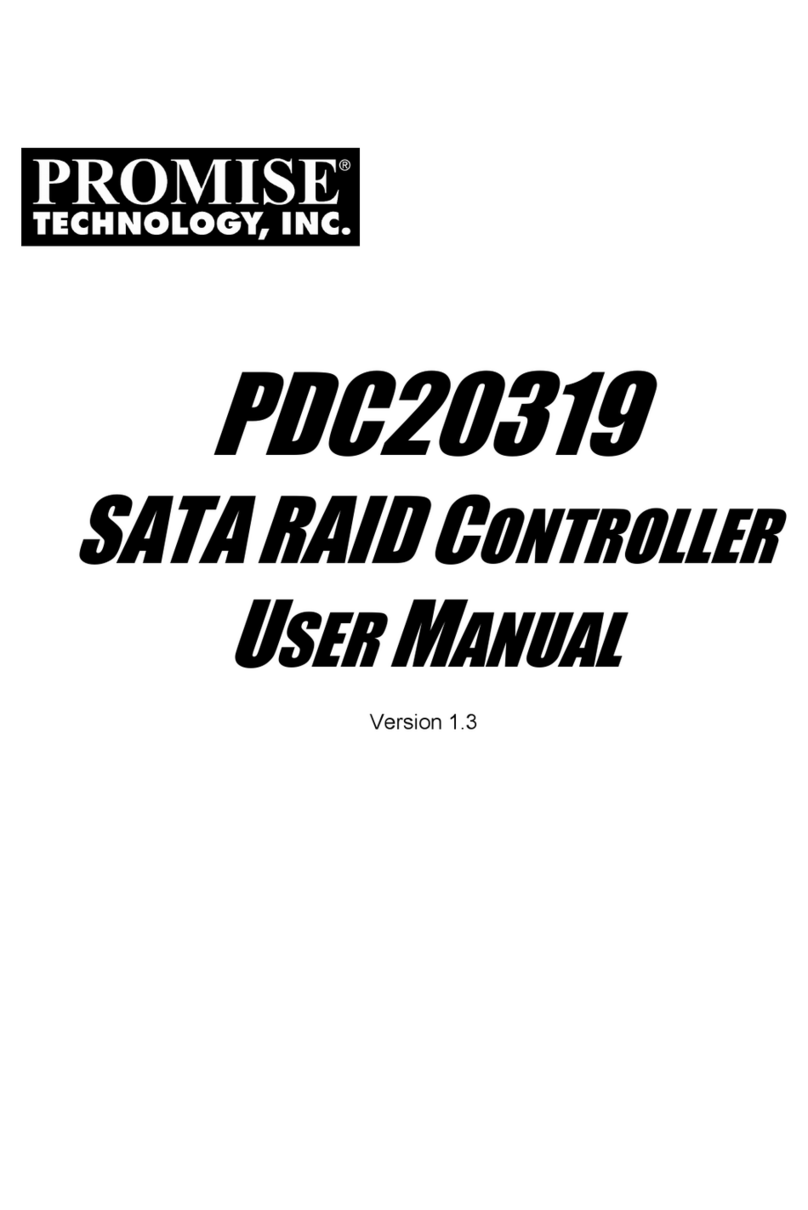
Promise
Promise PDC20319 User manual