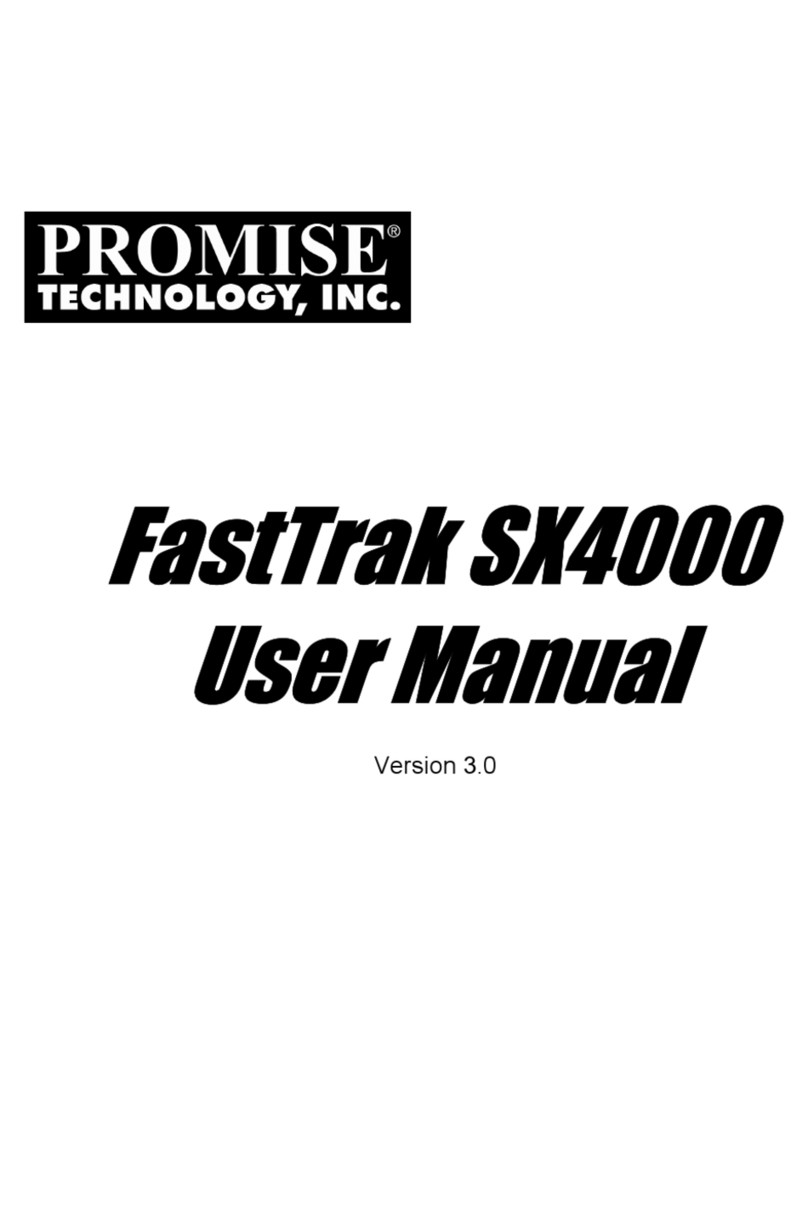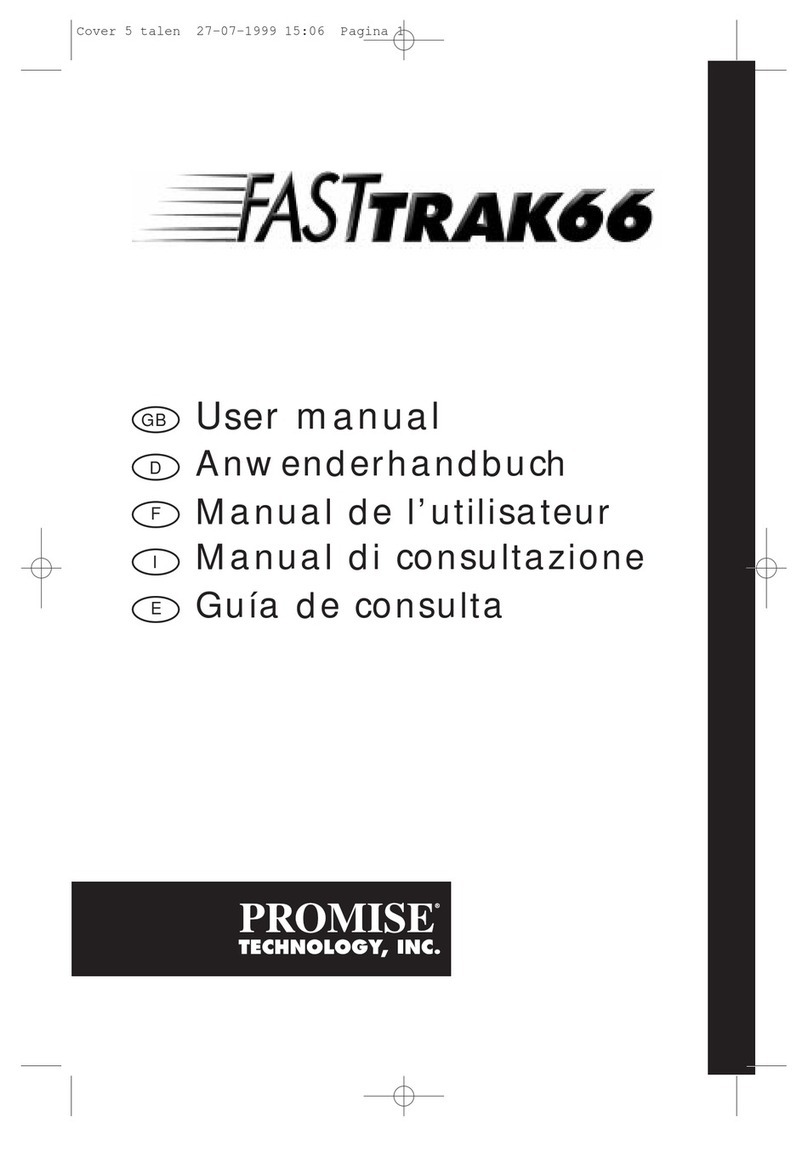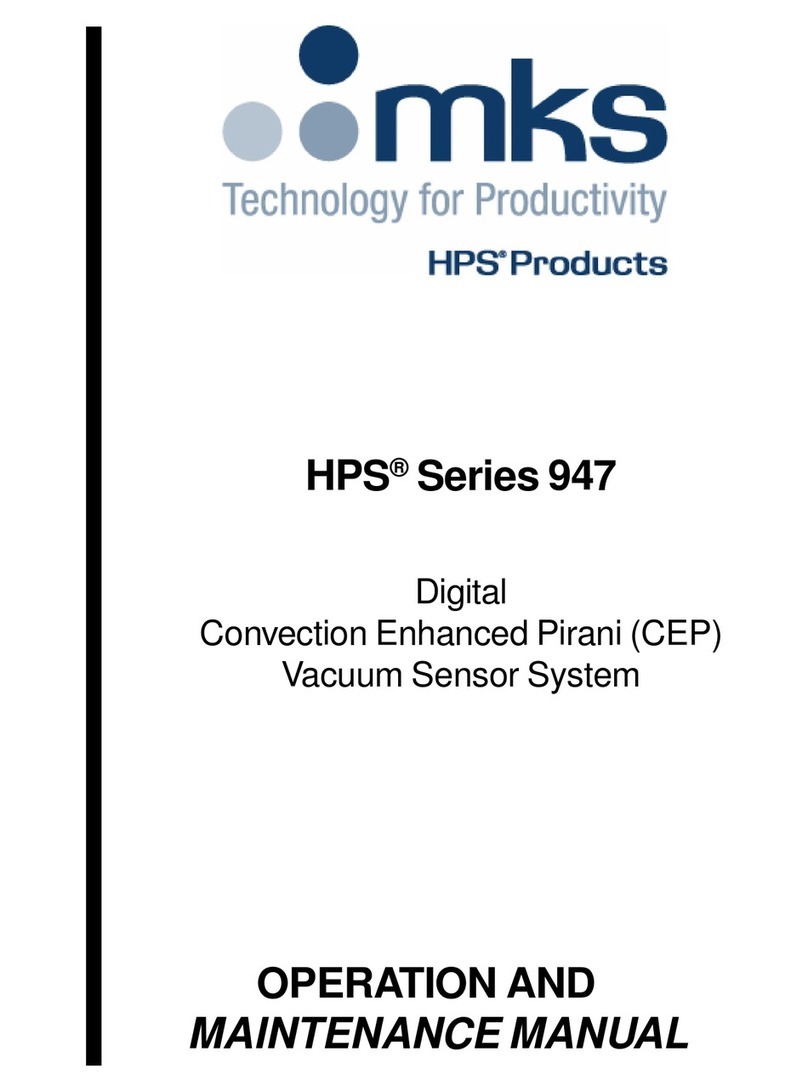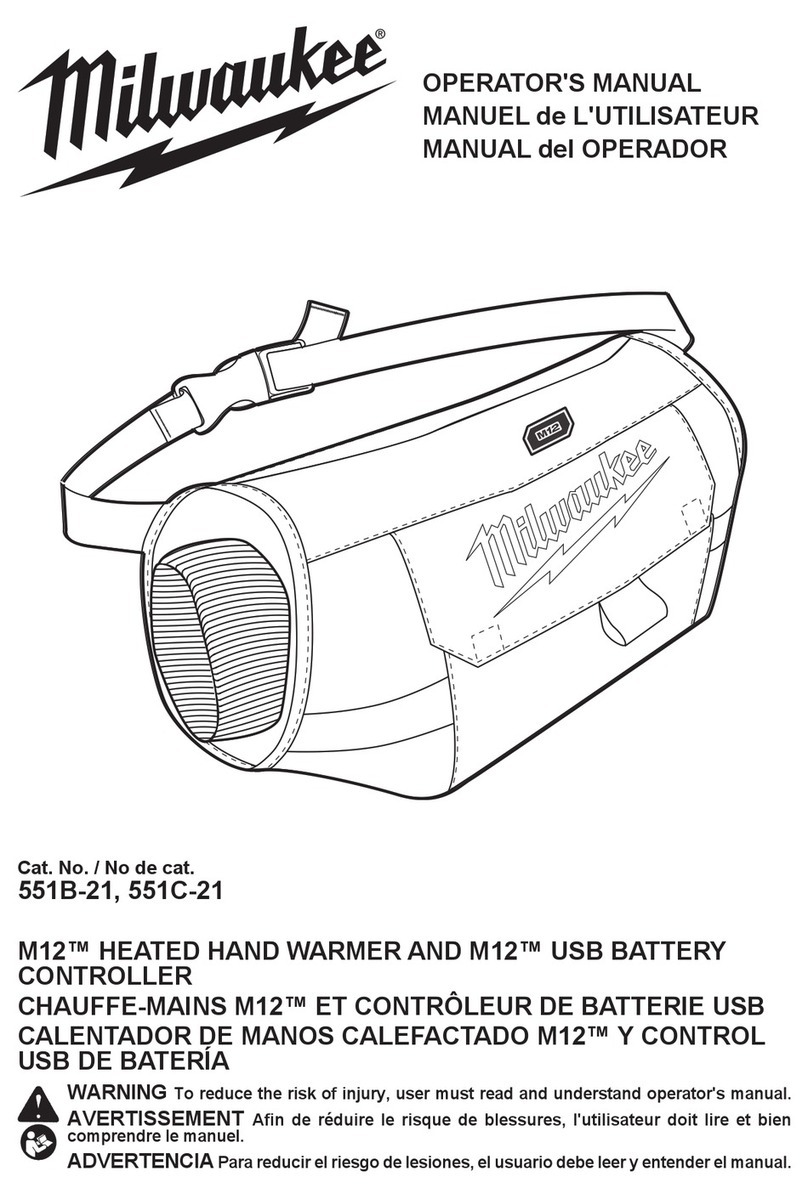Promise SUPERTRAK TX8658 User manual

SUPERTRAK
TX8650, TX8658
Quick Start Guide
Kurzanleitung
Guide de démarrage rapide
Guida Introduttiva
Guía de inicio rápido
Руководство по быстрому началу
работы
クイックスタートガイド
快速安裝手冊
快速安装手册
빠른 시작 안내서
Version 1.0
© 2008 Promise Technology, Inc. All Rights Reserved.

SuperTrak TX8650, TX8658 Quick Start Guide
2
Contents
English . . . . . . . . . . . . . . . . . . . . . . . . . . . . . . . . . . . . . . . . . . . . . . .3
Deutsch . . . . . . . . . . . . . . . . . . . . . . . . . . . . . . . . . . . . . . . . . . . . .21
Français . . . . . . . . . . . . . . . . . . . . . . . . . . . . . . . . . . . . . . . . . . . . .41
Italiano . . . . . . . . . . . . . . . . . . . . . . . . . . . . . . . . . . . . . . . . . . . . . .61
Español . . . . . . . . . . . . . . . . . . . . . . . . . . . . . . . . . . . . . . . . . . . . . .81
Pусский язык . . . . . . . . . . . . . . . . . . . . . . . . . . . . . . . . . . . . . . . . .99
日本語 . . . . . . . . . . . . . . . . . . . . . . . . . . . . . . . . . . . . . . . . . . . . . .119
繁體中文 . . . . . . . . . . . . . . . . . . . . . . . . . . . . . . . . . . . . . . . . . . . .137
简体中文 . . . . . . . . . . . . . . . . . . . . . . . . . . . . . . . . . . . . . . . . . . . .155
한국어 . . . . . . . . . . . . . . . . . . . . . . . . . . . . . . . . . . . . . . . . . . . . . .173

SuperTrak Installation Task List
3
SuperTrak Installation Task List
• Task 1: Unpacking the SuperTrak Card (below)
• Task 2: Installing the SuperTrak Card (page 5)
• Task 3: Choosing the Physical Drives (page 8)
• Task 4: Creating a Logical Drive (page 9)
• Task 5: Installing Software Drivers (page 13)
• Task 6: Installing the CLI (page 14)
• Windows (page 14)
• Linux (page 14)
• Task 7: Installing WebPAM PRO (page 15)
• Windows (page 15)
• Linux (page 16)
• Task 8: Logging into WebPAM PRO (page 17)
• Task 9: Setting up WebPAM PRO (page 19)
Task 1: Unpacking the SuperTrak Card
When you receive the SuperTrak TX Series SAS/SATA RAID Controller card, the
package should contain the items listed below:
• SuperTrak TX8650 or TX8658 Controller card
•
Quick Start Guide
• 0.5m (19-inch) SFF-8087 to SFF-8482 SAS fanout+power cable
Two for TX8650 only
• CD with WebPAM PRO software, Windows and Linux drivers, and
SuperTrak User Manual
If any of the items are missing or appear damaged, please contact your dealer or
distributor immediately.
Warning
The electronic components on the SuperTrak TX Controller cards
are sensitive to damage from Electro-Static Discharge (ESD).
Observe appropriate precautions at all times when handling the
SuperTrak card or its subassemblies.

SuperTrak TX Quick Start Guide
4
Warning
Before installing the SuperTrak TX Controller card into an existing
system, backup any important or useful data. Failure to follow this
accepted PC practice could result in data loss.
Important
Promise does not recommend multi-lane and fanout cables longer
than 1m (38 inches) because they have not been tested with the
SuperTrak controller.
Note
The SuperTrak TX Controller cards are PCI Plug-n-Play (PnP)
devices. No changes are necessary in the motherboard CMOS or
BIOS Setup for resources or drive types in most applications.

SuperTrak Installation Task List
5
Task 2: Installing the SuperTrak Card
The SuperTrak TX Controller card fits into any available PCI-Express x8 slot. You
can also plug the SuperTrak card into a PCI-Express x16 slot.
1. Remove the cover of your system.
2. Remove the inside slot cover of an available PCI-Express slot on the
motherboard.
3. Install the SuperTrak card into the open PCI-Express slot.
4. Fasten the SuperTrak card bracket to the system case.
5. Do one of the following actions:
•TX8650: Attach the multi-lane end of the SAS cable to a SAS port on
the SuperTrak card. See Figure 1.
Attach the power connectors to your system’s power supply.
Attach the fanout+power connectors to your disk drives.
•TX8658: Attach a SAS SFF-8088 cable (not supplied) to one of the SAS
ports on the SuperTrak card. See Figure 2.
Attach the other end of the SAS cable to a SAS port on your enclosure’s
backplane or to your SAS expander.
For more information, see the user manual for your enclosure or SAS
expander.
6. Optional. Repeat step 5 for the other SAS port on the SuperTrak card.

SuperTrak TX Quick Start Guide
6
Figure 1. SuperTrak TX8650 card
Figure 2. SuperTrak TX8658 card
7. Optional. Attach cables from the LED pins on the SuperTrak card to the
LEDs in your PC or enclosure. See Figures 3, 4, and 5.
Ch5-8
Ch1-4
Aggregate and
Global LED Pins
SAS Ports:
Activity and Fault LED Pins
Ch1-4
SAS Ports:
Ch5-8
Aggregate
LED Pins
Global
LED Pins

SuperTrak Installation Task List
7
Figure 3. Individual LED pins, TX8650
There are no individual LED pins for external SAS ports.
Figure 4. Global and Aggregate LED pins, TX8650
Figure 5. Global and Aggregate LED pins, TX8658
If you plan to connect the SuperTrak card to a VTrak JBOD enclosure, see
Chapter 2 of the
SuperTrak User Manual
on the Software CD for more
information.
Ports/Channels
8765 43
2
1Activity LEDs
Fault LEDs
8765 43
2
1
+
+
R
G
Global LEDs
+
–
+
–
Aggregate LEDs
Global LEDs
Aggregate LEDs
+RG+
+––+

SuperTrak TX Quick Start Guide
8
Task 3: Choosing the Physical Drives
The SuperTrak TX Controller card supports SAS and 1.5-Gb/s or 3.0-Gb/s SATA
physical drives. For optimal performance, install physical drives of the same
model and capacity.
The table above shows the number of drives required for each RAID level.
Level Number of Drives
RAID 0 1 or more
RAID 1 2 only
RAID 10 4 or more*
* Requires an even number of drives

SuperTrak Installation Task List
9
Task 4: Creating a Logical Drive
You can use the SuperBuild™ Configuration Utility to create a logical drive with
the attached physical drives. You can also use WebPAM PRO and the Command
Line Interface (CLI) to create your logical drives.
1. Boot your system. If this is the first time you have booted with the SuperTrak
card and physical drives installed, the SuperTrak BIOS will display the
following screen.
2. Press the Ctrl-S keys to display the SuperBuild Utility Main Menu.
Note
For an explanation of the logical drive concepts and the choices
you can make when you create your logical drive, see Chapter 7
of the
SuperTrak User Manual
on the Software CD.

SuperTrak TX Quick Start Guide
10
3. Press the arrow keys to highlight
Disk Array Management
and press Enter.
The Disk Array Management screen appears.
4. Highlight
Create Disk Array
and press Enter.
The Create Disk Array screen appears.
Use this screen to select the physical drives for your disk array.
5. Press the arrow keys to highlight a physical drive. Then press the spacebar
to select the physical drive.
An asterisk (*) appears at the left of each selected physical drive.
The first number under ID refers to the enclosure. The second pair of
numbers refer to the individual physical drive.
6. Highlight
Save Configuration
and press Enter.
The Disk Array Management screen appears, showing your new disk array

SuperTrak Installation Task List
11
7. Highlight
Return to Previous Menu
and press Enter.
The Main Menu appears.
8. Highlight
Logical Drive Management
and press Enter.
The Logical Drive Management screen appears.
9. Highlight
Create Logical Drive
and press Enter.
The Create Logical Drive Step 1/2 screen appears.
10. Press the arrow keys to highlight a disk array. Then press the spacebar to
choose the disk array.
An asterisk (*) appears at the left of the chosen disk array.

SuperTrak TX Quick Start Guide
12
11. Highlight
Next Step
and press Enter.
The Create Logical Drive Step 2/2 screen appears.
12. Press the arrow keys to highlight
Logical Drive Name
. Type a name for your
logical drive and press Enter.
13. Optional. You can change any of the following parameters or use the default
settings.
• To change the RAID Level, highlight
RAID Level
and press Enter.
In the popup menu, highlight your choice of RAID Level and press Enter.
The available RAID Levels depend on the number of physical drives you
selected for your disk array.
• To use less than the full physical drive capacity for this logical drive,
highlight
Capacity
and type the new capacity in GB to allocate to this
logical drive.
Later, you can assign the unused capacity to additional logical drives.
• To change the Stripe Size, highlight
Stripe Size
and press Enter.
Highlight your choice of
64 KB
or
128 KB
and press Enter.
• To change the Sector Size, highlight
Sector Size
and press Enter.
Use the default 512 Bytes. Only exceptions are logical drives larger than
2 TB on Windows XP 32-bit.

SuperTrak Installation Task List
13
14. Highlight
Save Configuration
and press Enter.
The Logical Drive Management screen appears with your new logical drive.
At this point you can create additional logical drives, if there is physical drive
space available. To create another logical drive, repeat steps 8 through 14
above.
15. Press the F10 key to exit the SuperBuild utility and press Y to confirm and
restart the computer.
Do not press the Ctrl-Alt-Del keys. Do not press the Esc key.
You have successfully created a new RAID logical drive.
Task 5: Installing Software Drivers
Drivers for Windows and some Linux operating systems are included on the
Software CD that came with your SuperTrak TX Controller card. Please
download the latest drivers from the Promise support website.
See Chapter 3 of the
SuperTrak User Manual
on the Software CD for step-by-
step instructions for driver installation.
Important
You must be partition and format your new logical drive before you
can use it. Use the same method of partitioning and formatting a
logical drive as you would any other fixed disk added to your
computer system.

SuperTrak TX Quick Start Guide
14
Task 6: Installing the CLI
The Command Line Interface (CLI) provides rapid setup of disk arrays and logical
drives. You can also manage your SuperTrak system using the CLI.
Installing onto Windows
On Windows PCs, the WebPAM PRO installer also installs the CLI. By default,
the CLI is installed when you install WebPAM PRO. You can install the CLI
separately without installing WebPAM PRO. See “Installing WebPAM PRO onto
Windows” on page 15.
See Chapter 6 of the
SuperTrak User Manual
on the Software CD for information
about using the CLI.
Installing onto Linux
For Linux PCs, Promise offers two different binary files:
•WebPAM PRO and CLI – Installs either or both WebPAM PRO and the CLI
•CLI only – Installs only the CLI
Note that both of these binary files open in a terminal window and both files use
the WebPAM PRO installer. The procedure below installs the CLI only. To install
WebPAM PRO, see “Installing WebPAM PRO onto Linux” on page 16.
To install the CLI onto your Linux PC or Server:
1. Boot the PC or server, log in as root, and launch the Linux GUI.
If the computer is already running, exit all programs. If you are not logged in
as root, log out, then log in again as root.
2. Insert the Software CD into your CD-ROM drive.
3. Copy the CLI_Installer...linux.bin file from the Software CD \CLI\Linux
directory to the /root directory on your PC.
4. Open a terminal window and type sh followed by the exact name of the
CLI_Installer...linux.bin file, then press Enter.
After several moments, the first installation dialog box appears.
5. Follow the prompts in the installation dialog box.
See Chapter 6 of the
SuperTrak User Manual
on the Software CD for information
about using the CLI.
Important
Check the Read Me file for any issues pertaining to the flavor and
version of Linux OS running on your PC or server.

SuperTrak Installation Task List
15
Task 7: Installing WebPAM PRO
See Chapter 2 of the
SuperTrak User Manual
on the Software CD for an
explanation and detailed installation instructions.
Operating System Support
On the Host PC where you install the SuperTrak controller and WebPAM PRO,
Promise Technology recommends:
• Windows Server 2008 SP1 (32 or 64 bit)
• Windows Vista SP1 (32 or 64 bit)
• Windows Server 2003 SP2 (32 or 64 bit)
• Windows XP SP2 (64 bit)
• Windows XP SP3 (32 bit)
• Red Hat Enterprise Linux 5.0, 5.1, 5.2 (32 or 64 bit)
• SuSE Linux Enterprise Server 10 SP2, UP and SNP, (32 or 64 bit)
• SuSE Linux Enterprise Server 10 SP1 (32 or 64 bit)
• Open SuSE Linux Enterprise Server 10.2, 10.3, 11 (32 or 64 bit)
Choose one of these operating systems to take full advantage of all the features
of WebPAM PRO.
Browser Support
Choose the latest version of the following browsers to use with WebPAM PRO:
• Internet Explorer
• Firefox
• Netscape Navigator
If you do not have one of the above browsers on the Host PC, install the browser
first and make it the default browser. Then install WebPAM PRO.
Installing WebPAM PRO onto Windows
This procedure installs WebPAM PRO and the Command Line Interface (CLI)
onto your PC or Server.
Caution
If you have WebPAM or an earlier version of WebPAM PRO on
your PC or server, manually uninstall them before you install
WebPAM PRO from the Software CD.

SuperTrak TX Quick Start Guide
16
To install only the CLI, uncheck the Agent Feature and Server Feature boxes on
the Select Features dialog box during installation. See Chapter 2 of the
SuperTrak User Manual
on the Software CD for more information.
To install WebPAM PRO onto your Windows-based PC or Server:
1. Boot the PC or server, launch Windows, and log in as the Administrator.
If the computer is already running, exit all programs. If you are not logged in
as the Administrator, log out, then log in again as the Administrator.
2. Insert the Software CD into your CD-ROM drive.
The installer window opens automatically.
3. Click the WebPAM PRO Software button, then click the Install WebPAM
PRO for Windows button.
The first WebPAM PRO installation dialog box appears.
4. In the Introduction dialog box, click the Next button to proceed with
installation.
5. Follow the prompts in the installation dialog box.
Installing WebPAM PRO onto Linux
Follow these steps to install WebPAM PRO onto your Linux-based PC or Server:
1. Boot the PC or server, log in as root, and launch the Linux GUI.
If the computer is already running, exit all programs. If you are not logged in
as root, log out, then log in again as root.
2. Insert the Software CD into your CD-ROM drive.
3. Go to the WebPAM PRO / Linux directory on the CD-ROM and copy the
WebPAMPRO...Linux.bin file to the root directory.
4. Open a terminal window and type sh followed by the exact name of the
./WebPAMPRO...Linux.bin file, then press Enter.
After several moments, the first WebPAM PRO installation dialog box
appears.
5. Follow the prompts in the installation dialog box.
Important
Check the Read Me file for any issues pertaining to the flavor and
version of Linux OS that you are running.

SuperTrak Installation Task List
17
Task 8: Logging into WebPAM PRO
You can log into WebPAM PRO in either of two ways:
• Logging in at the Host PC (page 17)
• Logging in over the Network (page 17)
Logging in at the Host PC
At the Host PC (where the SuperTrak TX Controller is installed), do one of the
following actions:
• Double-click the WebPAM PRO desktop icon.
• Choose
WebPAM PRO
in the Windows Programs menu.
• Choose
WebPAM PRO
in the Linux Applications menu.
• Follow the steps under “Logging in over the Network”.
Logging in over the Network
You can log into WebPAM PRO from any PC with a network connection to the
Host PC (where the SuperTrak TX Controller is installed).
1. Launch your Browser.
2. In the Browser address field, type the information provided below. Then
press Enter.
If you selected External SSL Security during installation, use the
Secure
Connection
. Otherwise, use the
Regular Connection
.
Regular Connection
• WebPAM PRO uses an HTTP connection. . . . . . . . . . . . . . . . .http://
• Enter the Host PC’s IP address. . . . . . . . . . . . . . . . 192.168.10.228
• Enter the Port number . . . . . . . . . . . . . . . . . . . . . . . . . . . . . . . :8080
• Add promise to launch WebPAM PRO . . . . . . . . . . . . . . . . /promise
Together, your entry looks like this:
http://192.168.10.228:8080/promise
Secure Connection
• WebPAM PRO uses a secure HTTP connection. . . . . . . . . . .https://
• Enter the Host PC’s IP address. . . . . . . . . . . . . . . . 192.168.10.228
• Enter the Port number . . . . . . . . . . . . . . . . . . . . . . . . . . . . . . . :8443
• Add promise to launch WebPAM PRO . . . . . . . . . . . . . . . . /promise

SuperTrak TX Quick Start Guide
18
Together, your entry looks like this:
https://192.168.10.228:8443/promise
Login Screen
When the opening screen appears:
1. Type administrator in the User Name field.
2. Type password in the Password field.
3. Click the Login button.
The User Name and Password are case sensitive. See Figure 6.
Figure 6. The WebPAM PRO login screen
Notes
• You can enter the Host PC’s network name in place of the IP
address.
• If you are logging in at the Host PC, you can enter localhost
in place of the IP address.
• Whether you select a regular or a secure connection, your
WebPAM PRO user name and password are always secure.

SuperTrak Installation Task List
19
Task 9: Setting up WebPAM PRO
The first time you use WebPAM PRO, you must add the Host PC so that
WebPAM PRO will recognize it. You only need to perform this procedure once.
To add the Host PC:
1. In the Tree, click the Subsystem/Host Management icon.
See Figure 7.
Figure 7. WebPAM PRO initial login screen
2. Click the Add Subsystem/Host tab.
3. In the Subsystem/Host Port IP address field, type the IP address of the
Host PC where you installed the SuperTrak EX Controller card.
If you are working at the same Host PC where the SuperTrak card is
installed, you can also type 127.0.0.1 in the IP address field.
Entries such as
localhost
or the Host PC’s network name do not work for this
function.
Click the Subsystem/Host Management icon

SuperTrak TX Quick Start Guide
20
Figure 8. Add Subsystem/Host tab
4. Click the Submit button.
The newly added host appears in the Tree, on the left side of the WebPAM
PRO screen.
This completes the WebPAM PRO installation and initial setup. See Chapter 5 of
the
SuperTrak User Manual
on the Software CD for information about using
WebPAM PRO.
This manual suits for next models
1
Table of contents
Languages:
Other Promise Controllers manuals
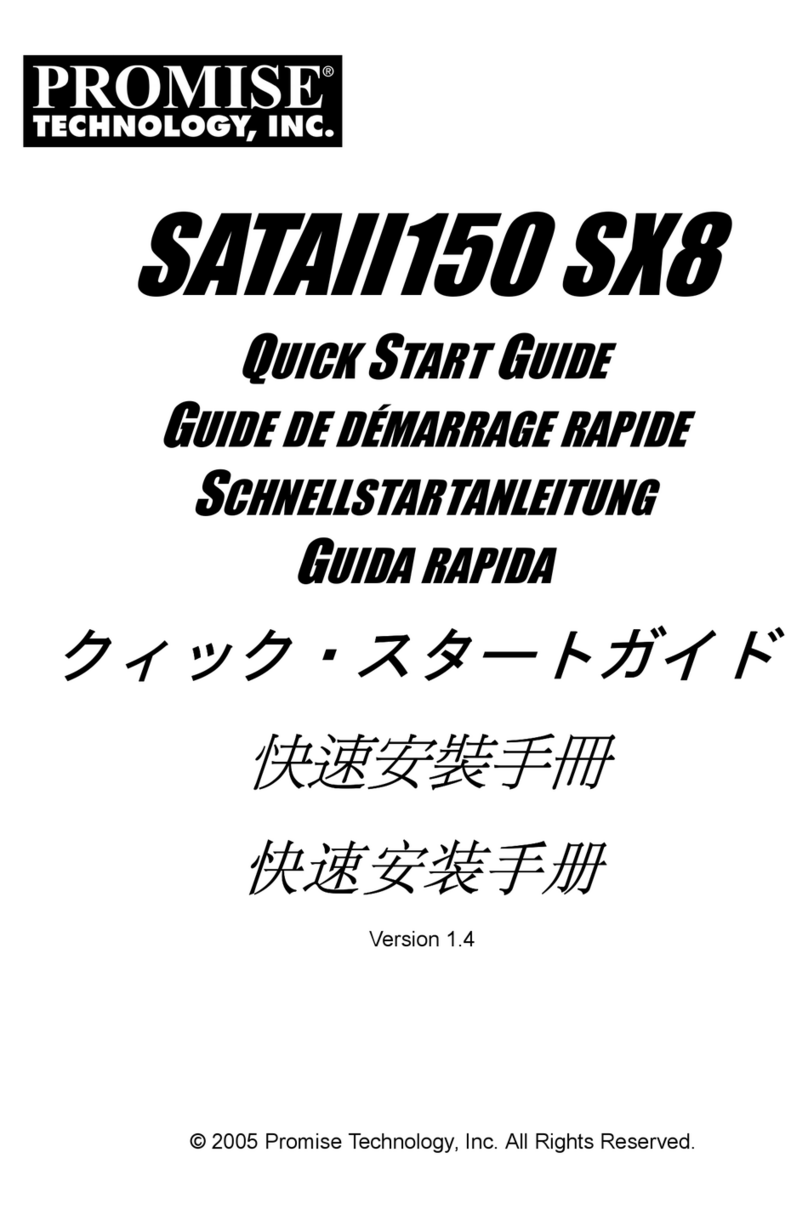
Promise
Promise SATAII150 SX8 User manual
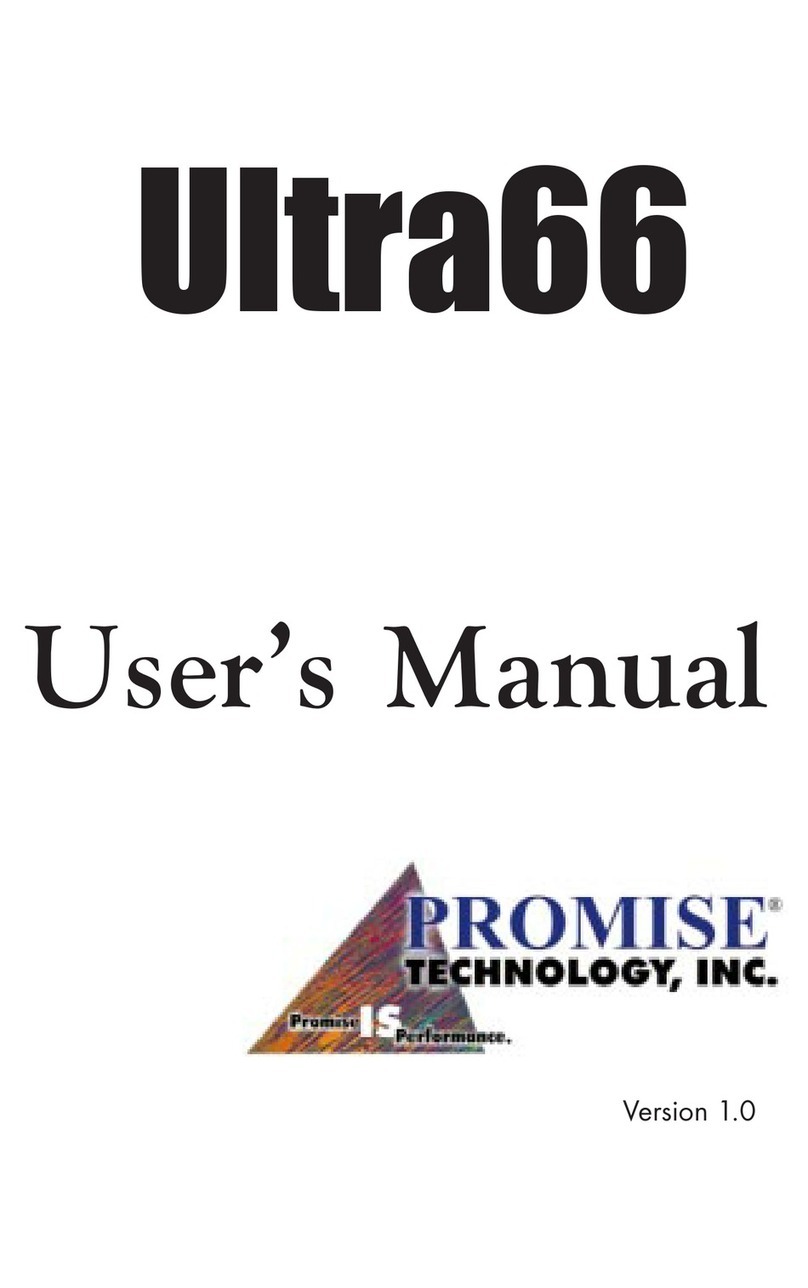
Promise
Promise Ultra66 User manual
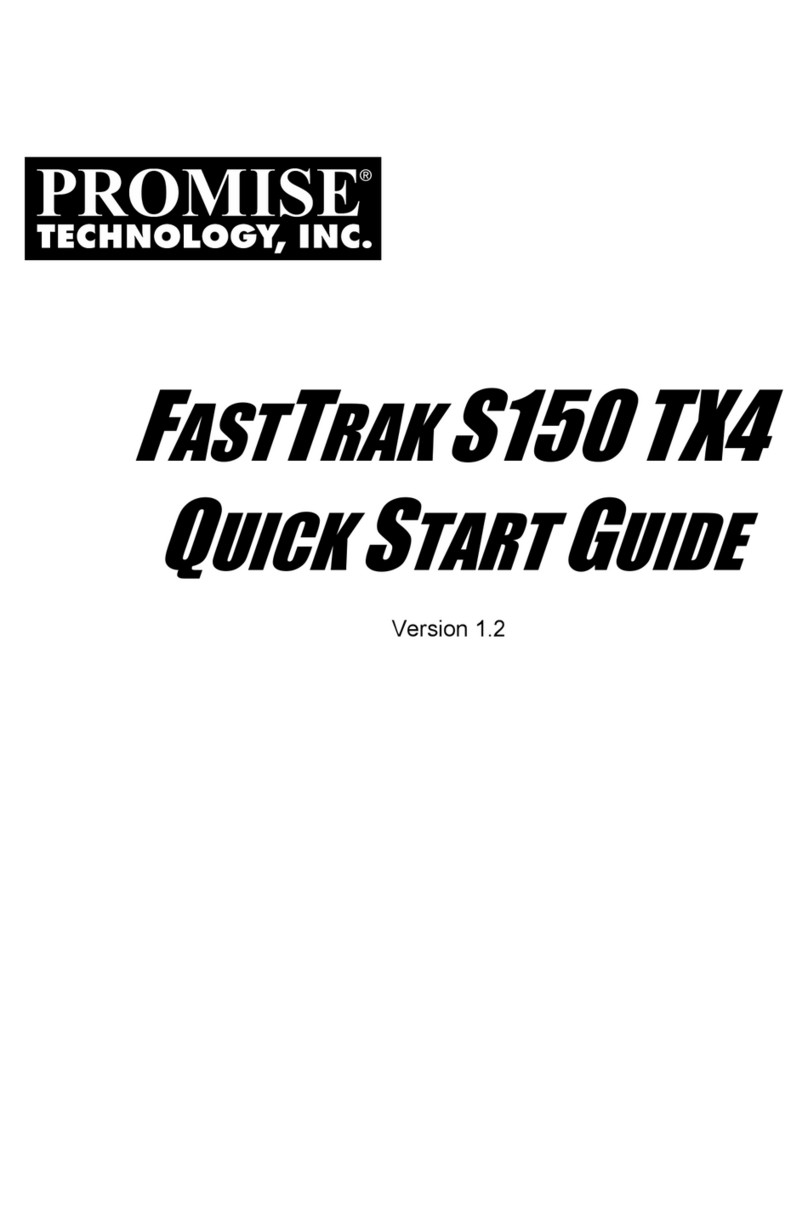
Promise
Promise Workstation xw4100 User manual
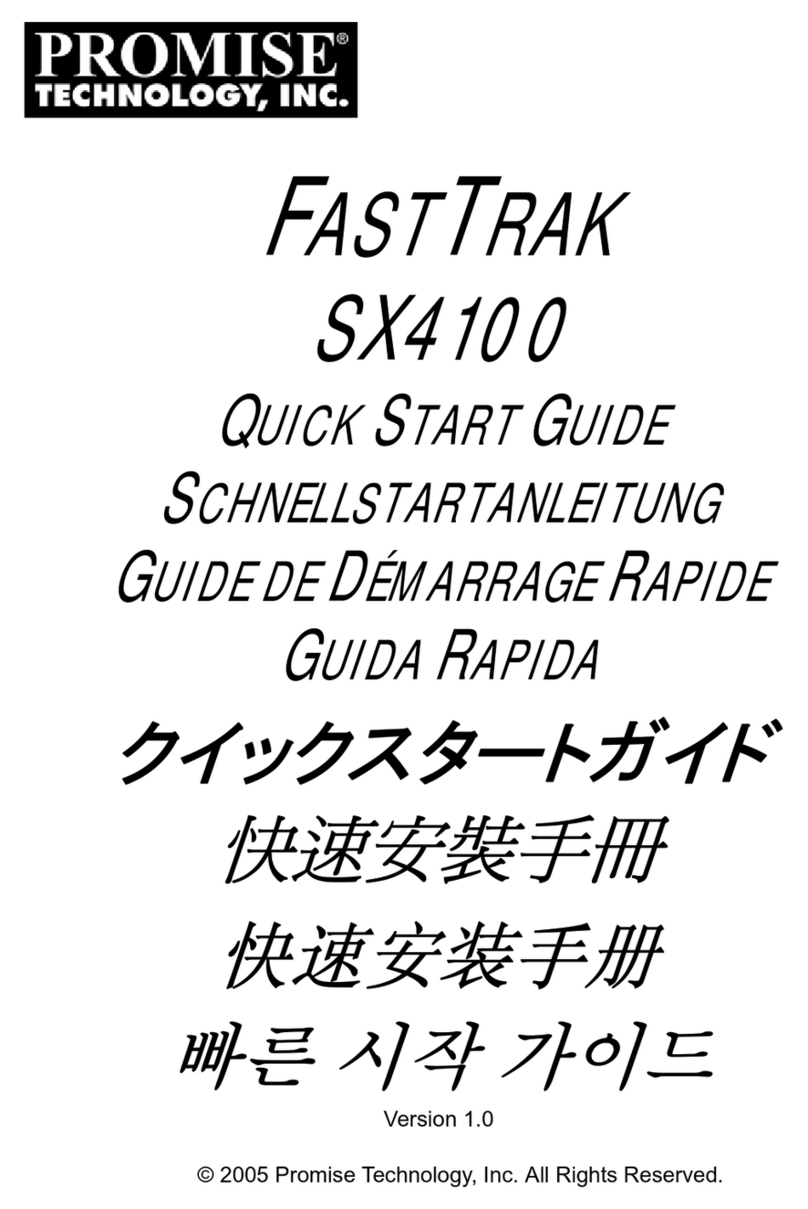
Promise
Promise FastTrak SX4100 User manual
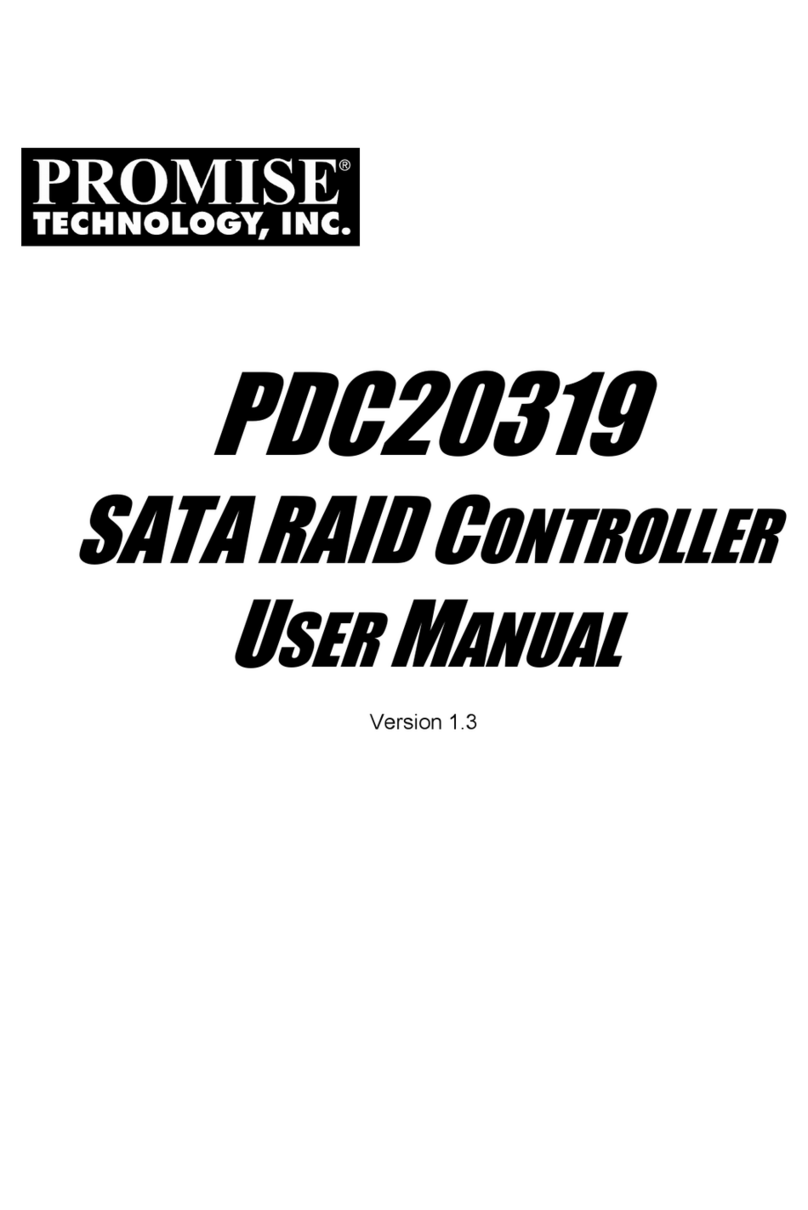
Promise
Promise PDC20319 User manual
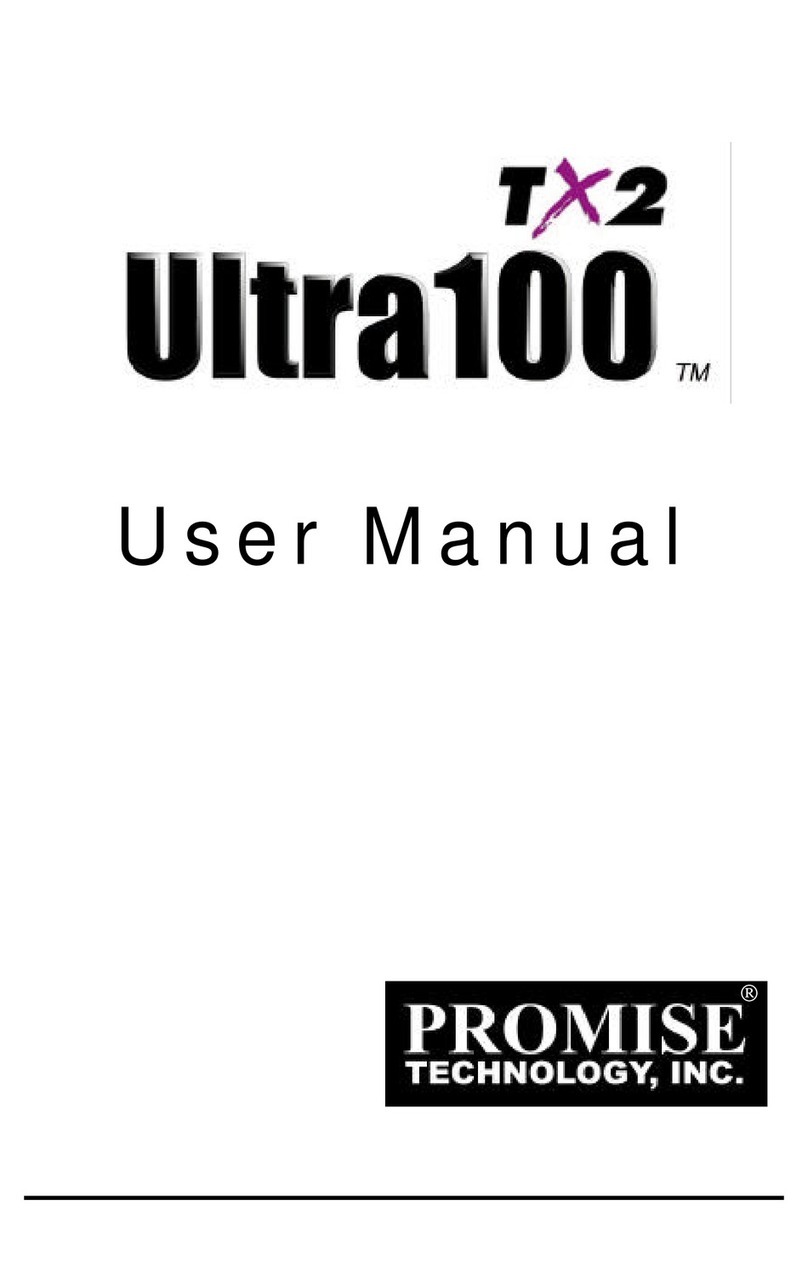
Promise
Promise Ultra100 TX2 User manual

Promise
Promise PDC20271 User manual
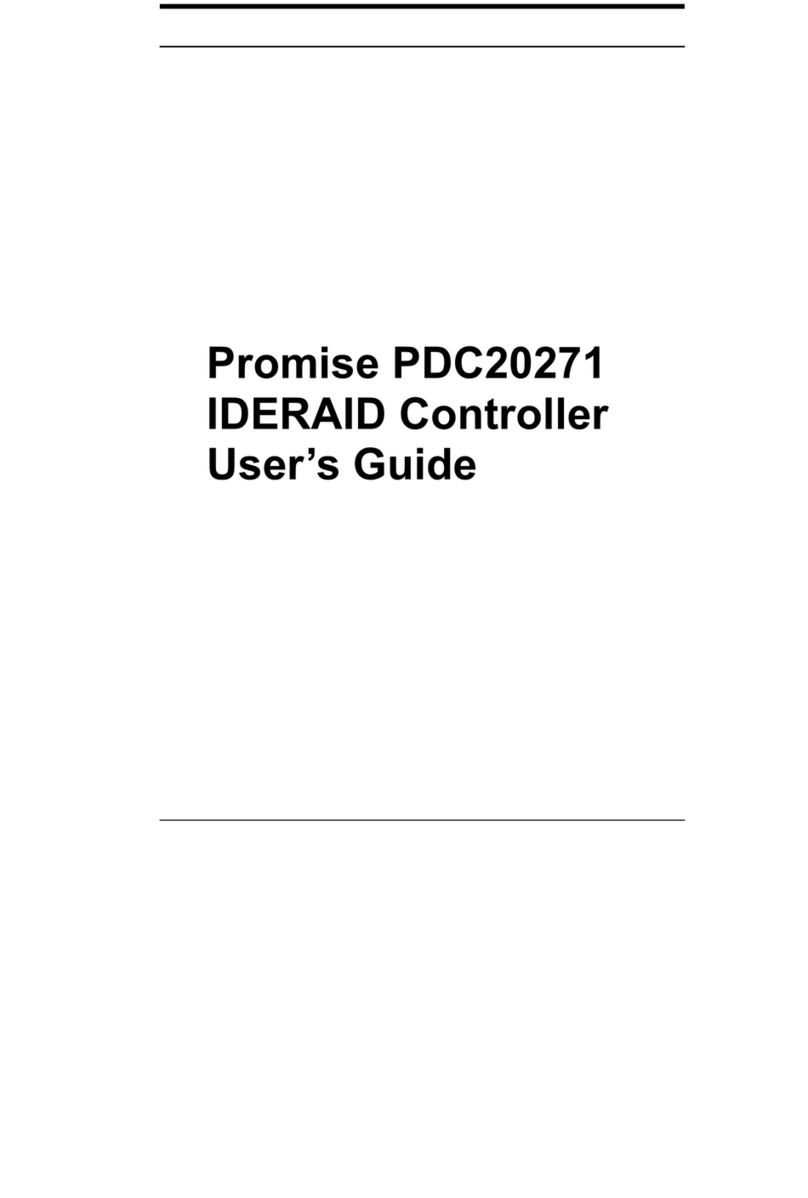
Promise
Promise PDC20271 User manual
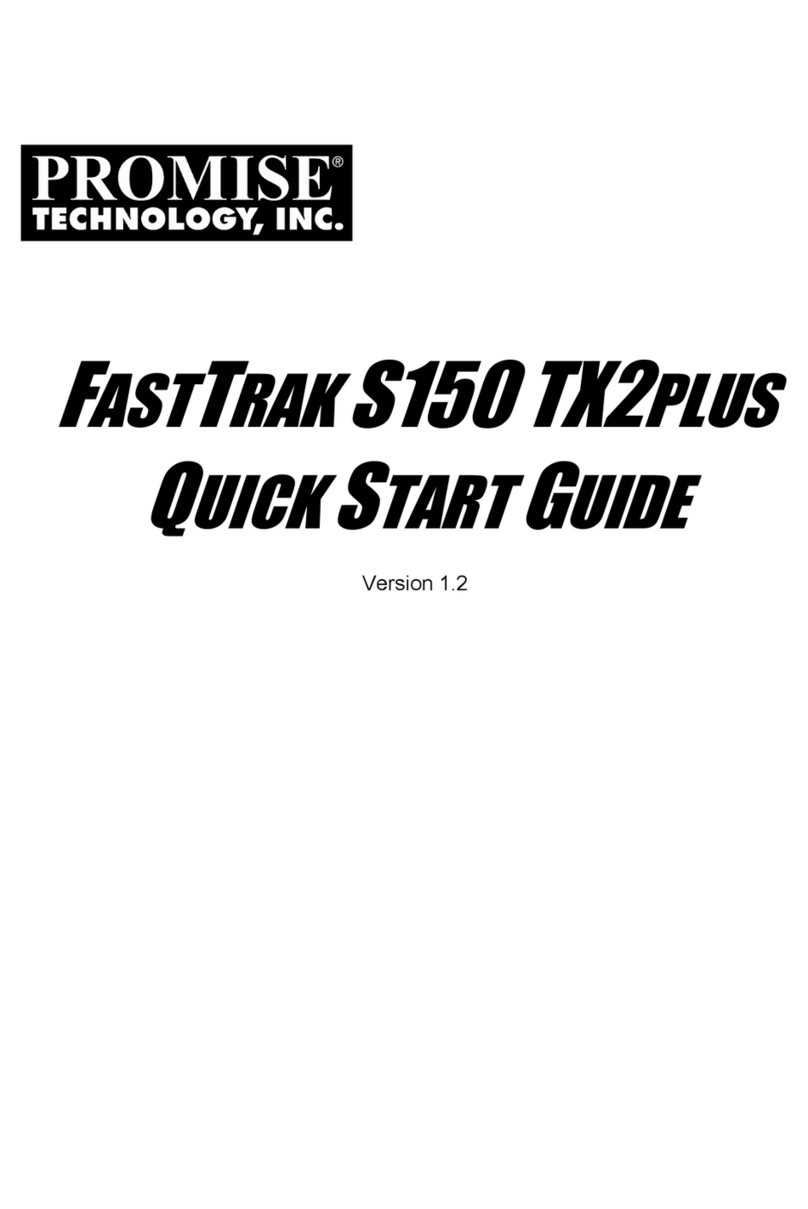
Promise
Promise FastTrak S150 TX2plus User manual
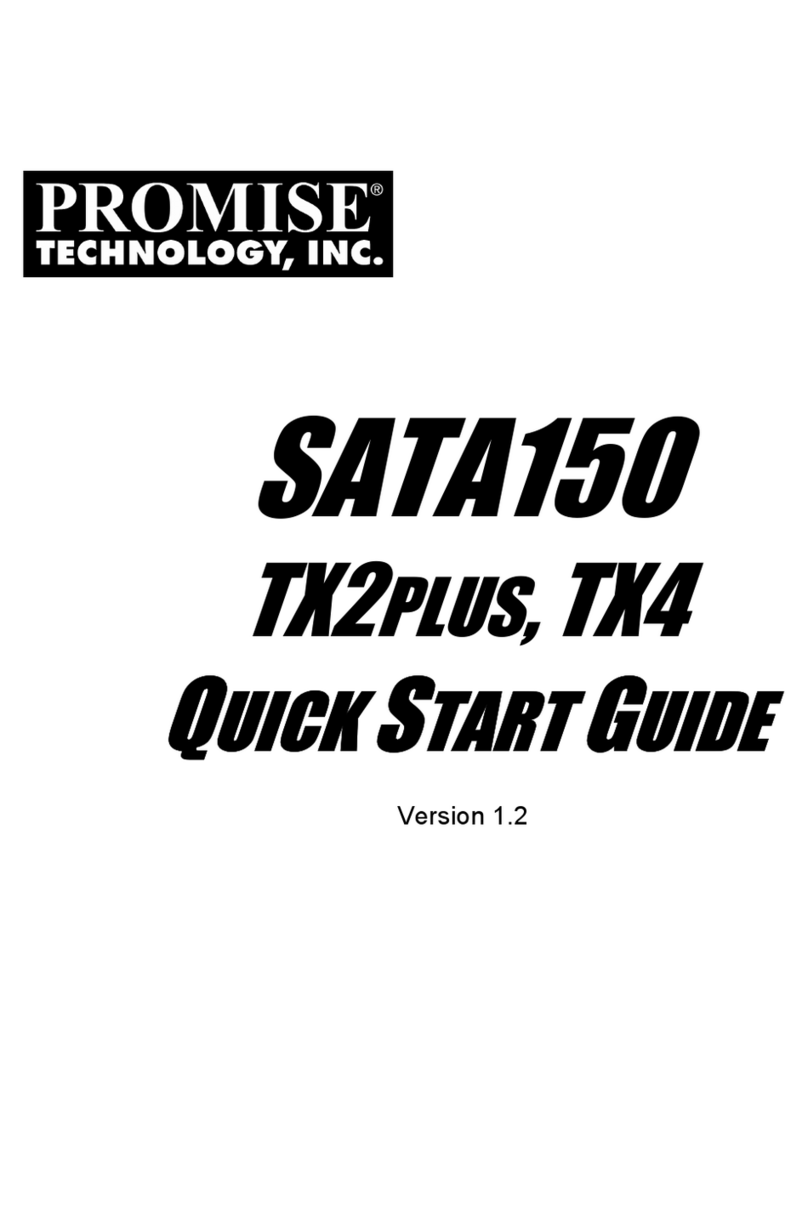
Promise
Promise SATA150 TX2PLUS User manual