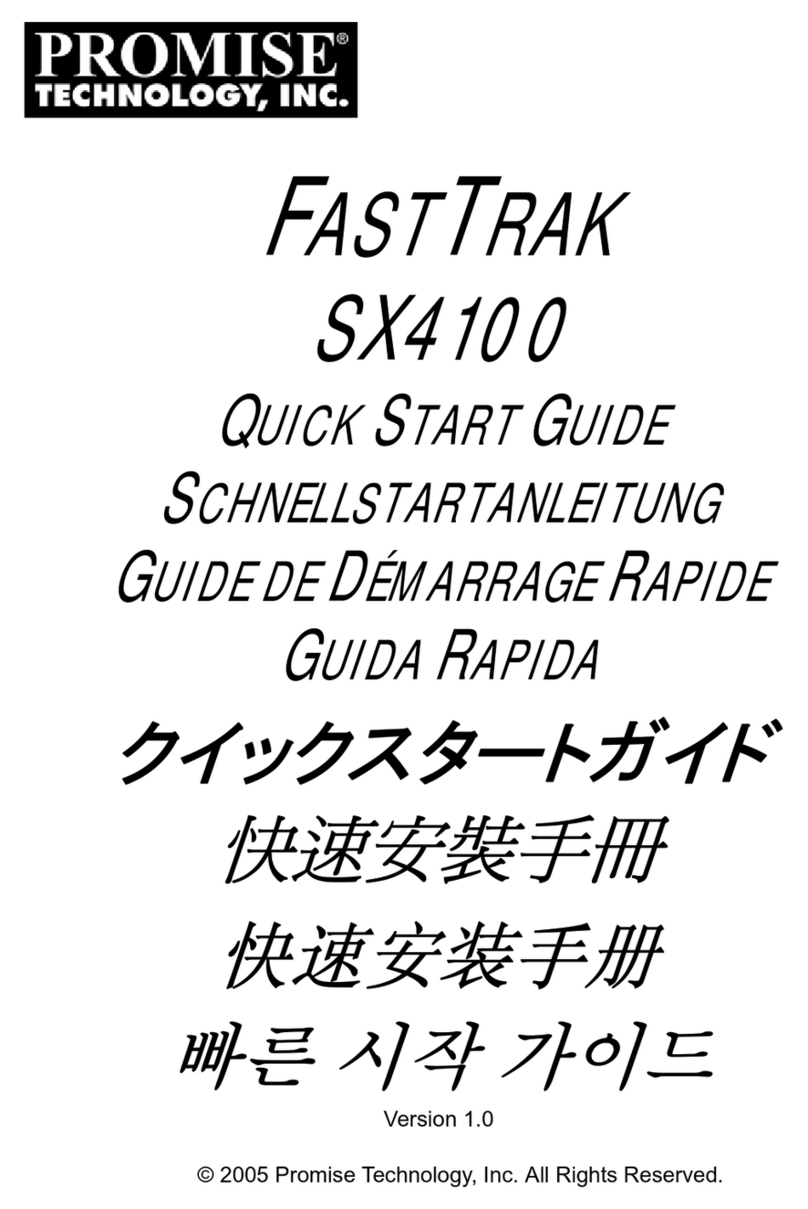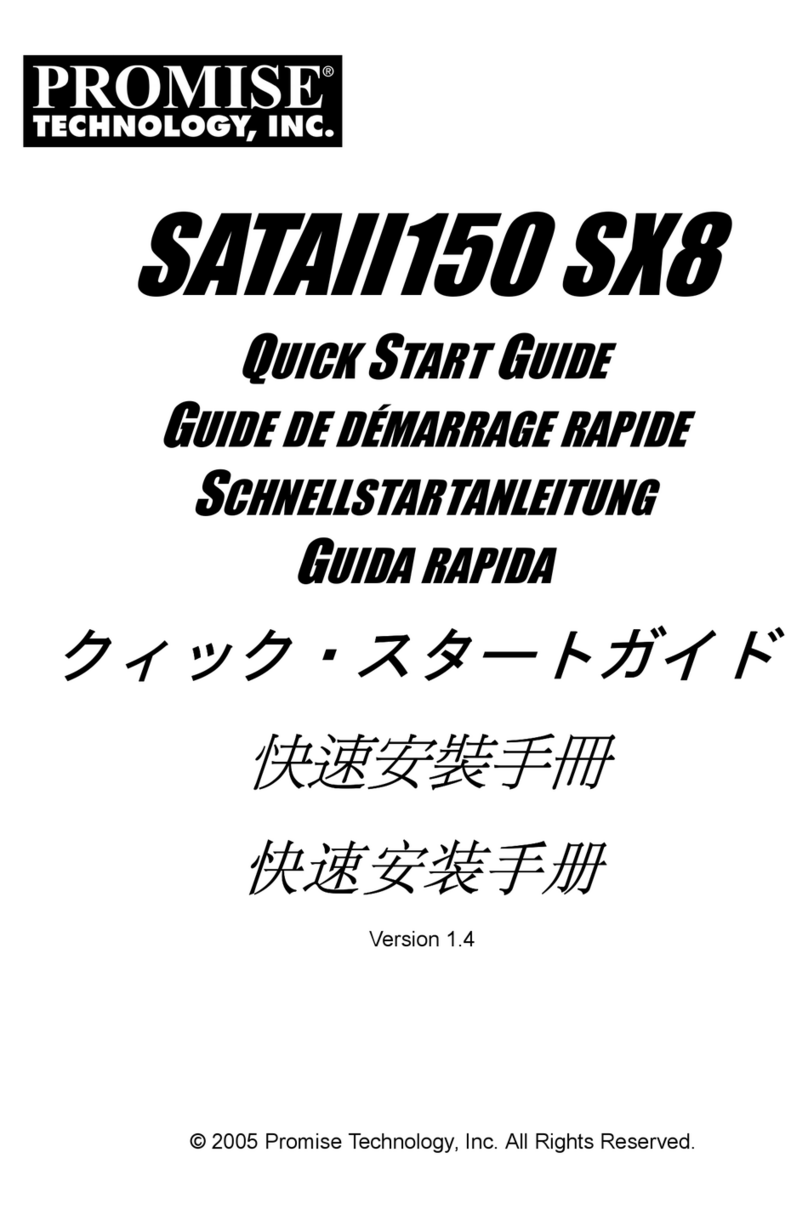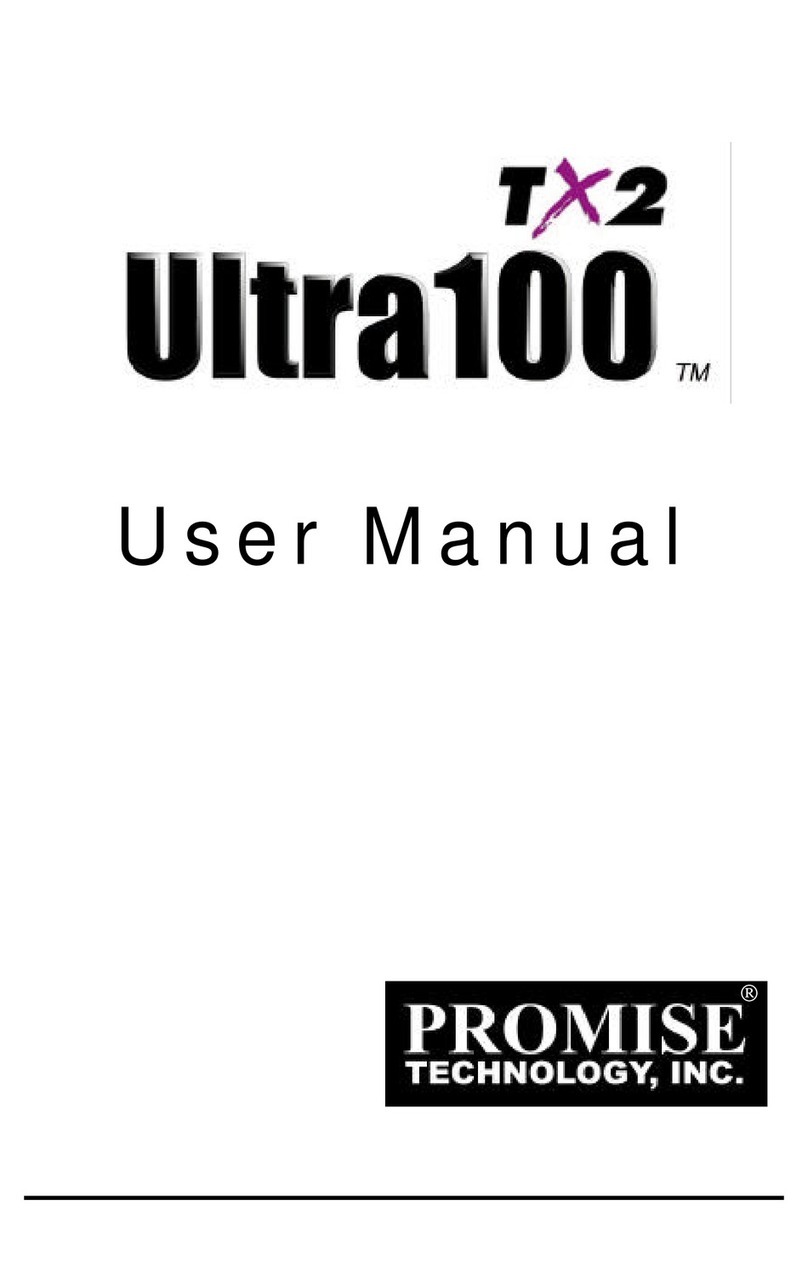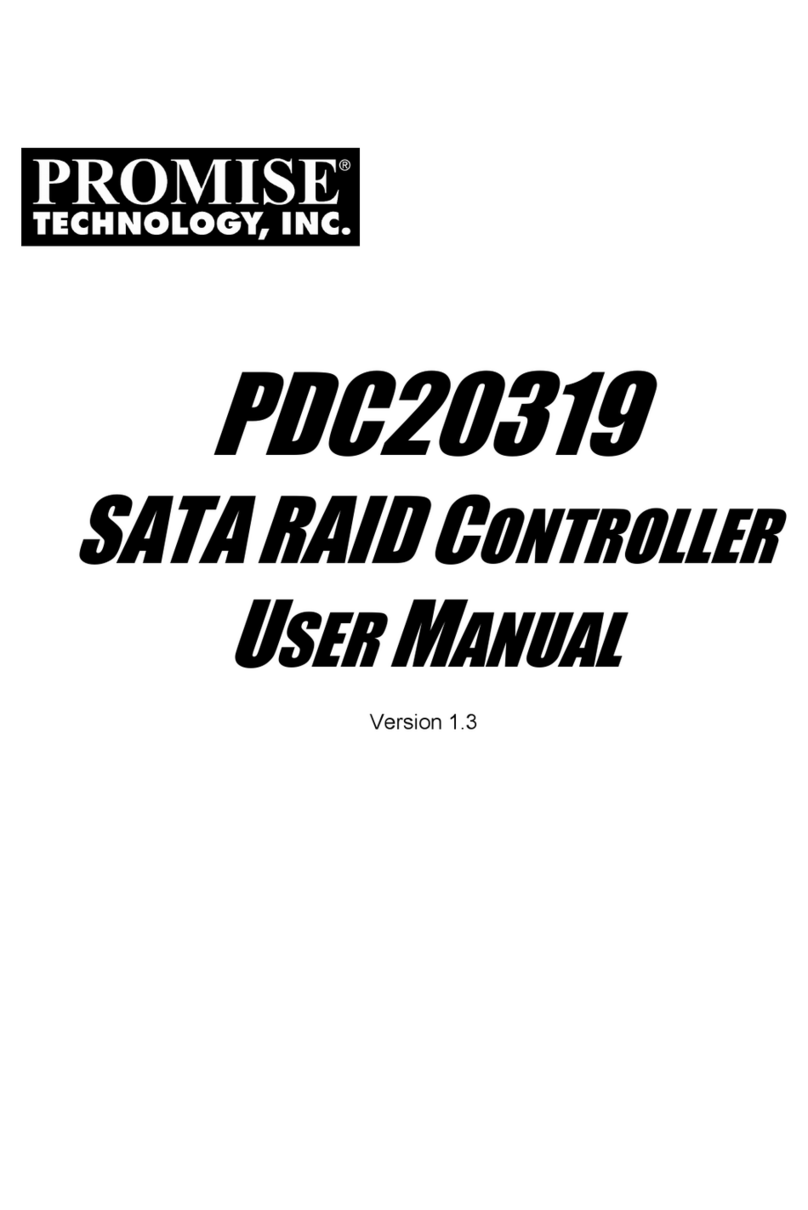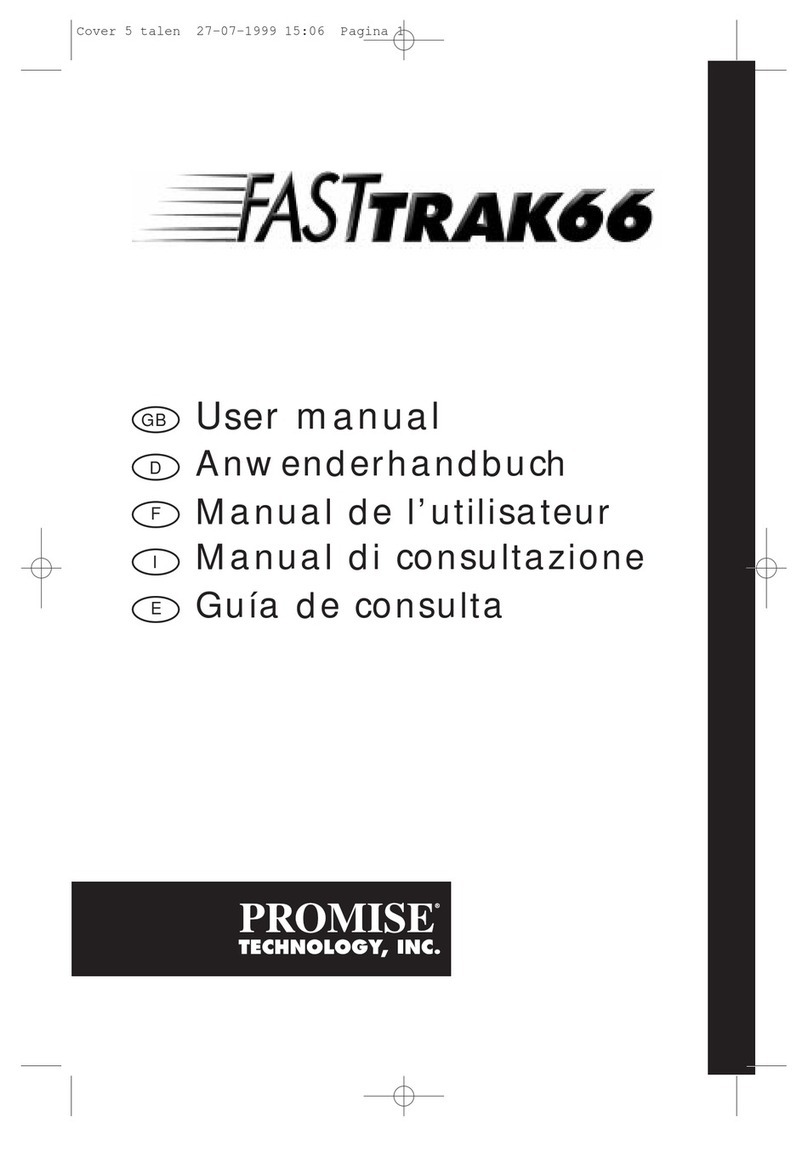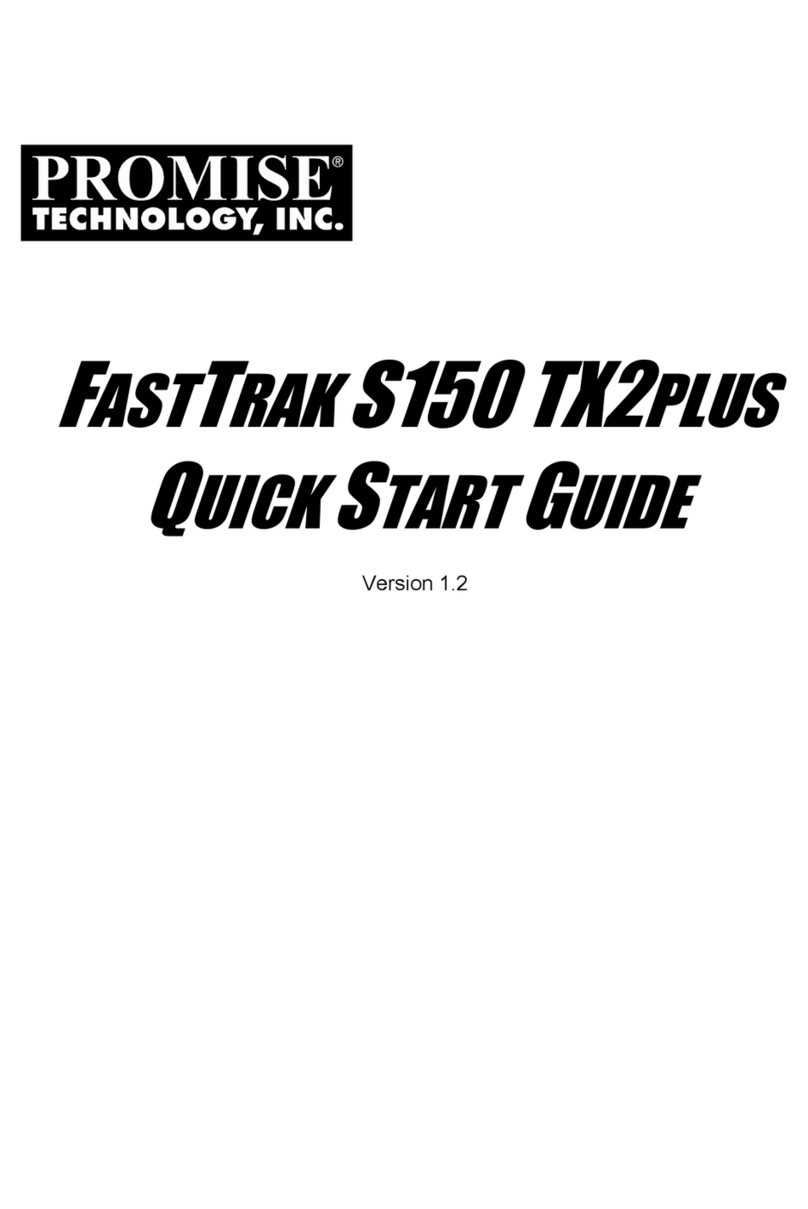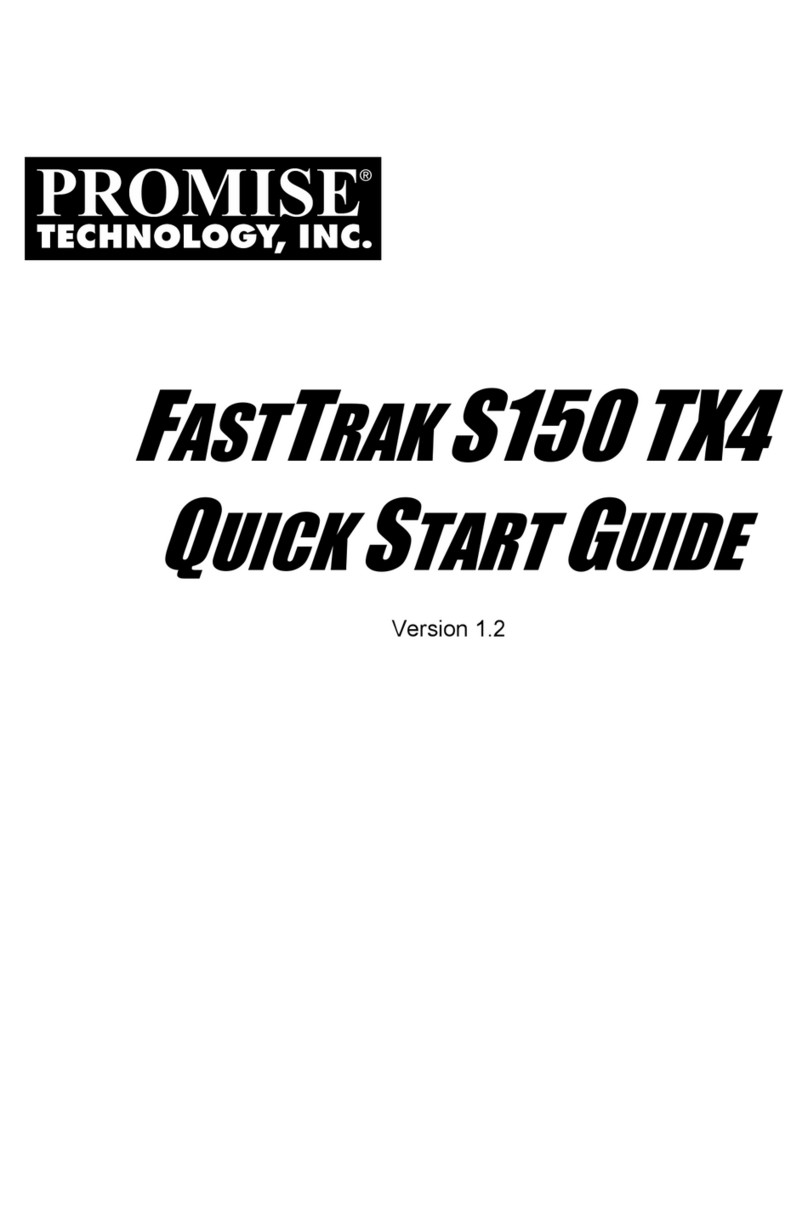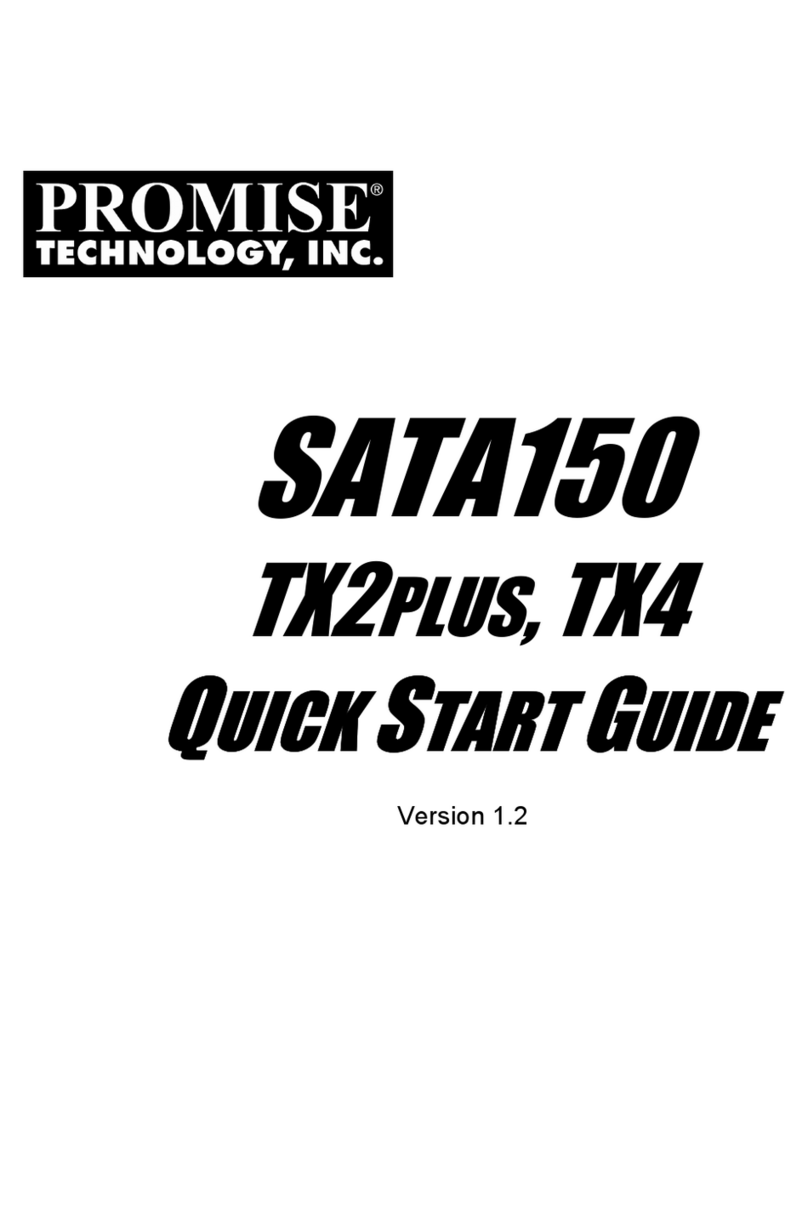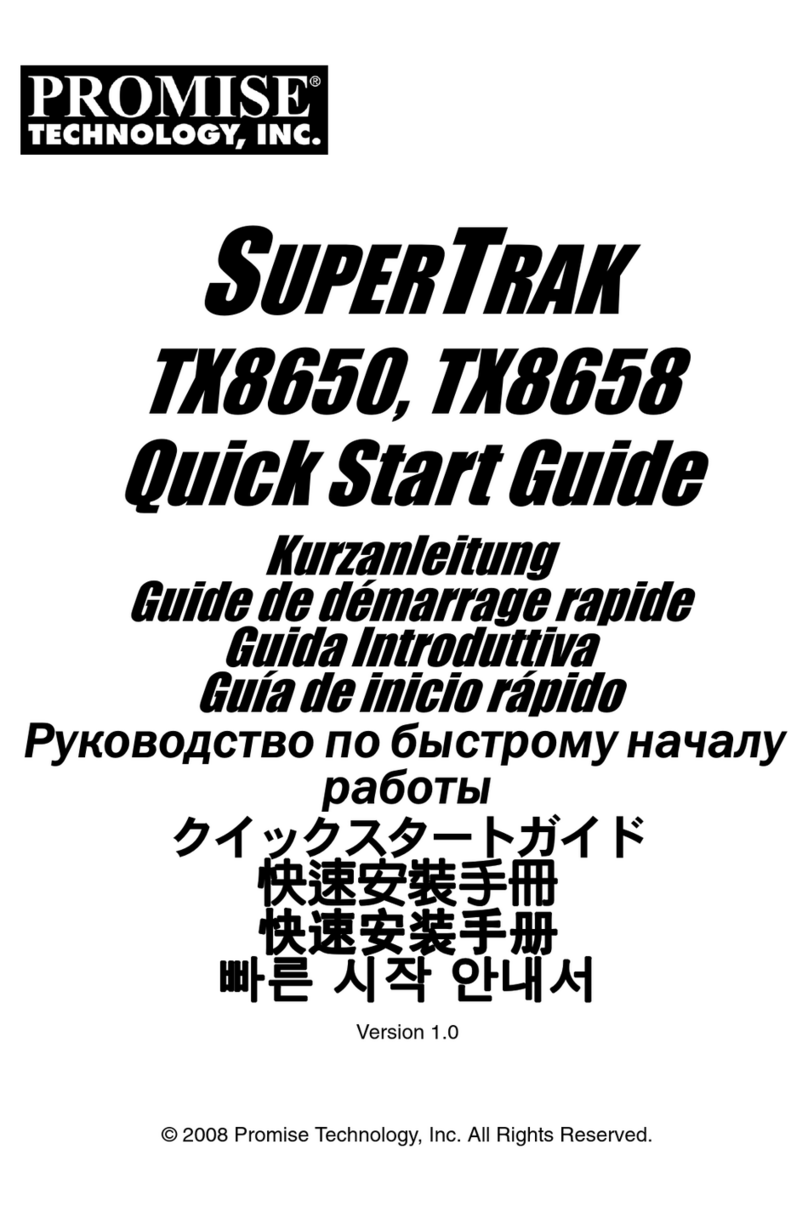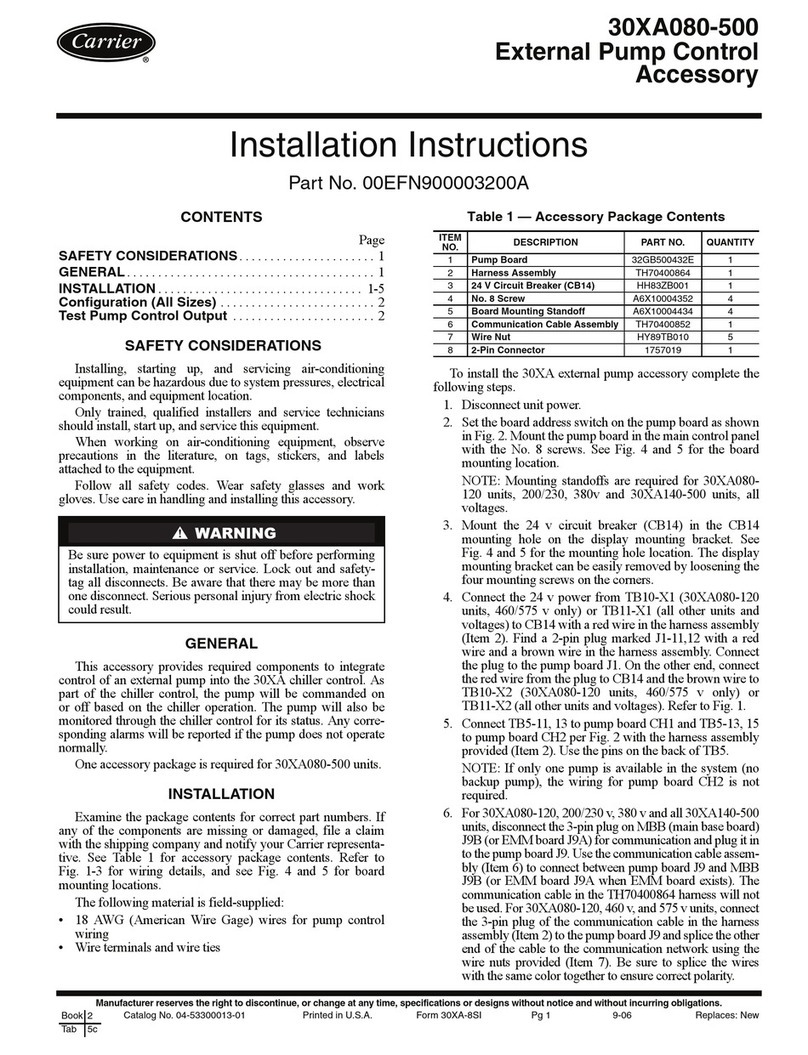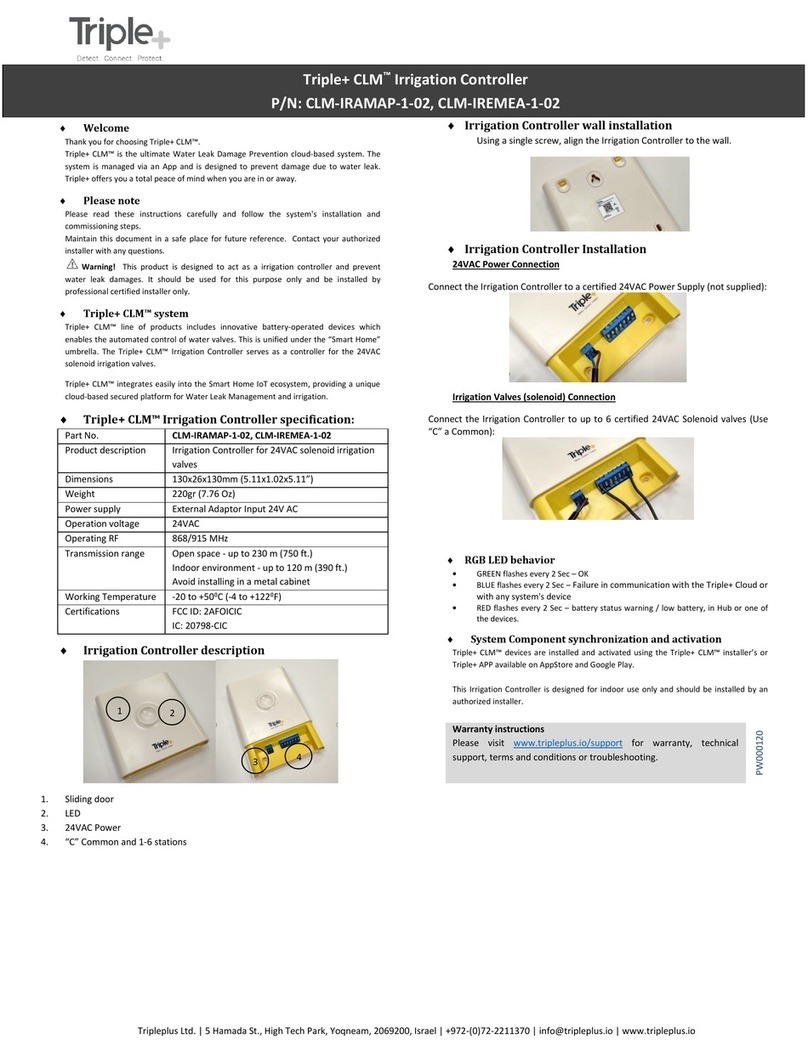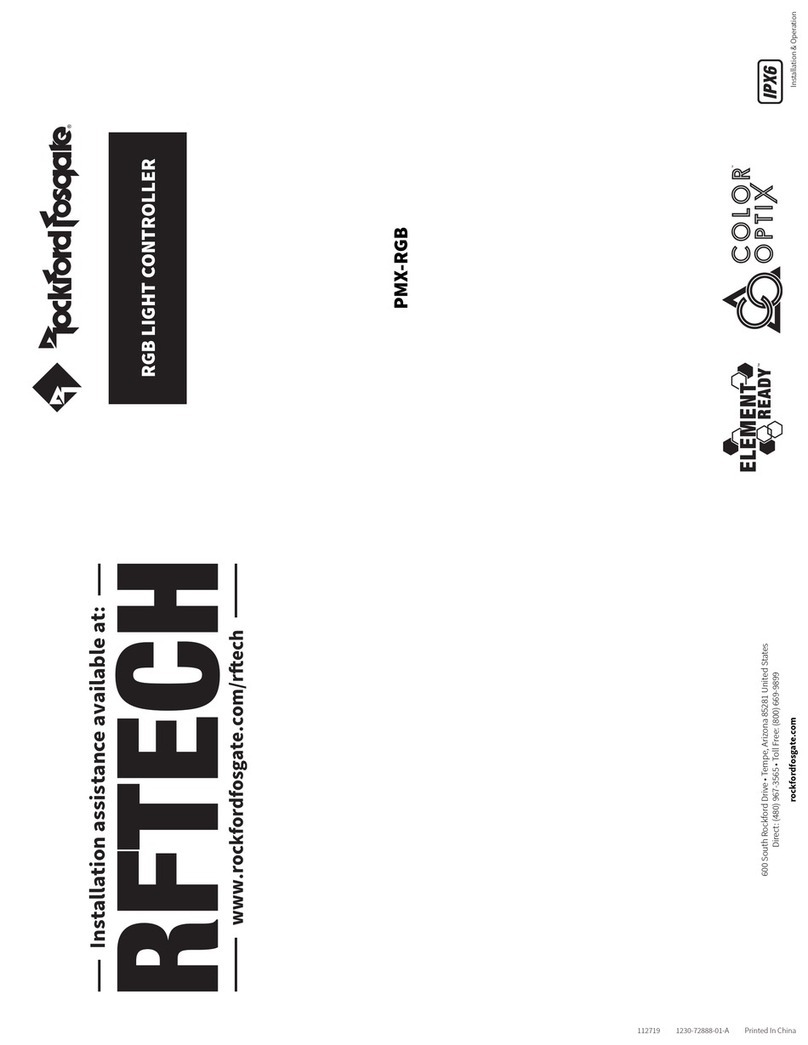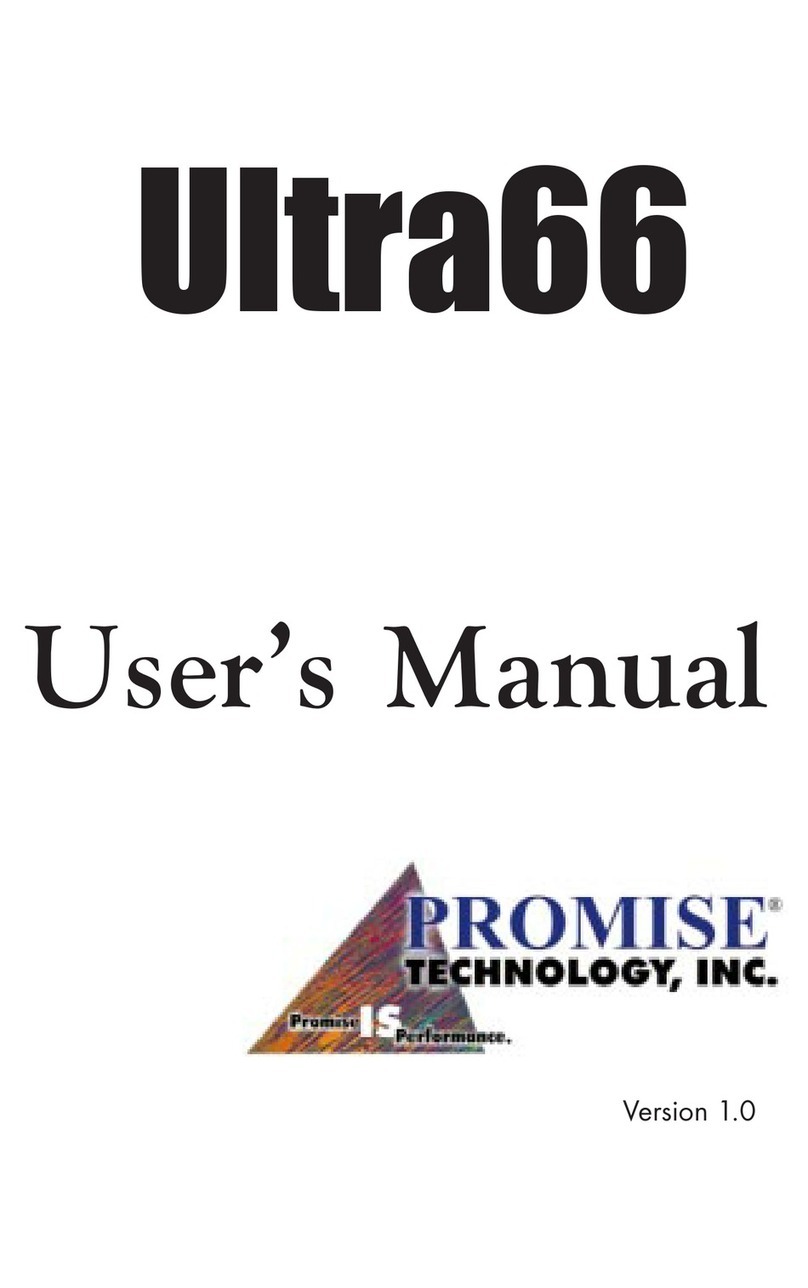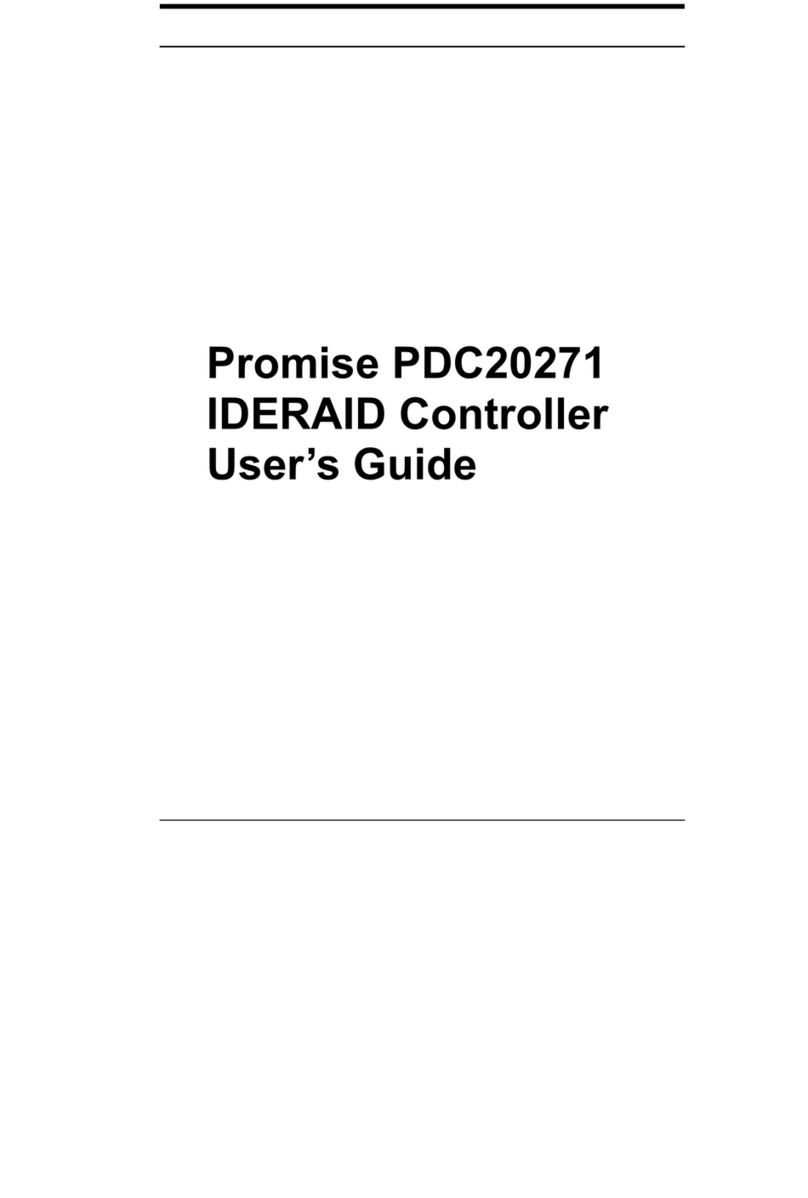v
Table of Contents
Chapter 1: Introduction............................................................................................... 1
What is FastTrak SX4000?................................................................................... 1
Chapter 2: Getting Started.......................................................................................... 3
Unpacking FastTrak SX4000................................................................................ 3
FastTrak SX4000 Controller Card...................................................................... 3
Cables................................................................................................................ 4
Quick Install Checklist........................................................................................... 5
Hardware Installation ......................................................................................... 5
Software Installation........................................................................................... 5
Chapter 3: FastBuild™ Utility ..................................................................................... 7
Setup Task Quick Reference................................................................................ 7
Setup Checklist.................................................................................................. 7
Common Tasks.................................................................................................. 7
Entering the BIOS FastBuild utility..................................................................... 8
Creating an array from the Define Array screen ................................................ 8
Deleting an array from the Delete Array screen................................................. 8
Setting the Halt On Error option......................................................................... 8
FastTrak BIOS Reference .................................................................................... 9
Main Menu.......................................................................................................... 10
View Drive Assignments ..................................................................................... 11
Define Array........................................................................................................ 11
Define Array Definition Menu.............................................................................. 13
Creating a RAID 0 Array .................................................................................. 14
Creating a RAID 1 Array .................................................................................. 15
Creating a RAID 0+1 Array .............................................................................. 16
Creating a RAID 5 Array .................................................................................. 16
Creating a Single Drive Array .......................................................................... 17
Hot Spare Drives.............................................................................................. 17
Setting a Disk Array As Bootable..................................................................... 17
Disk Array Recognition Order .......................................................................... 18
Saved Disk Array Information .......................................................................... 18
Delete Array........................................................................................................ 19
Controller Configuration...................................................................................... 20
Chapter 4: Installing Drivers ..................................................................................... 21
Windows XP ....................................................................................................... 21
Installing Driver in Existing Windows XP System............................................. 22
Confirming Windows XP Installation ................................................................ 22
Windows 2000 .................................................................................................... 23
Installing Driver in Existing Windows 2000 System.......................................... 24
Confirming Windows 2000 Installation............................................................. 24
Windows NT4 ..................................................................................................... 25
Installing Drivers During Windows NT 4.0 Installation...................................... 25
Installing Driver with Existing Windows NT 4.0 ................................................ 26
Removing the Driver from Windows NT 4.x ..................................................... 26