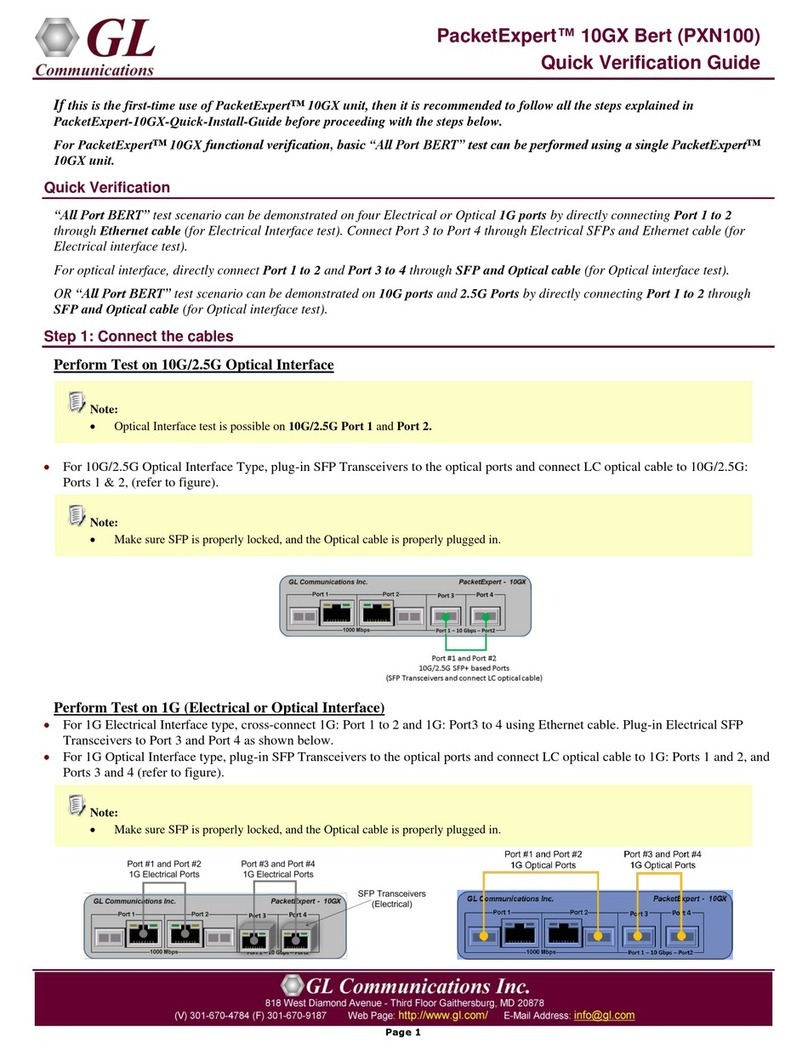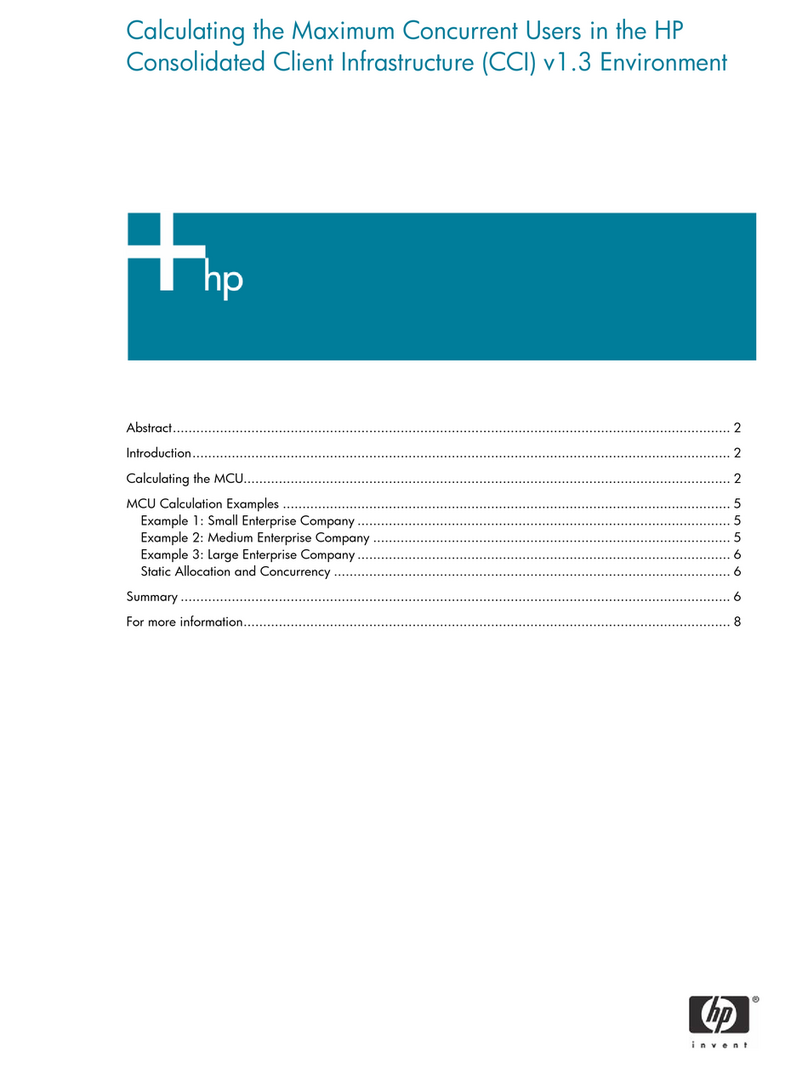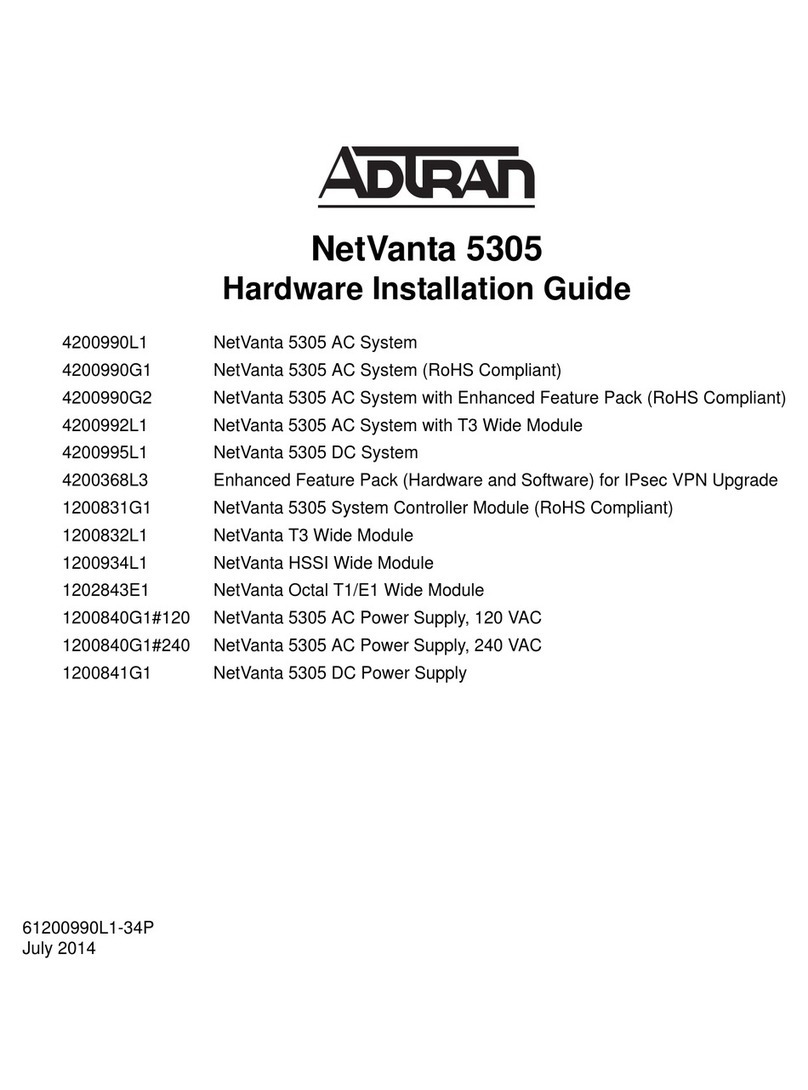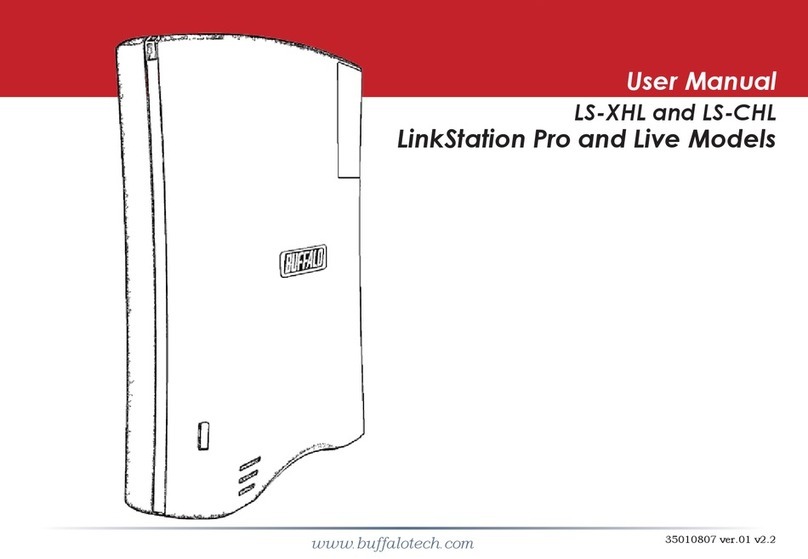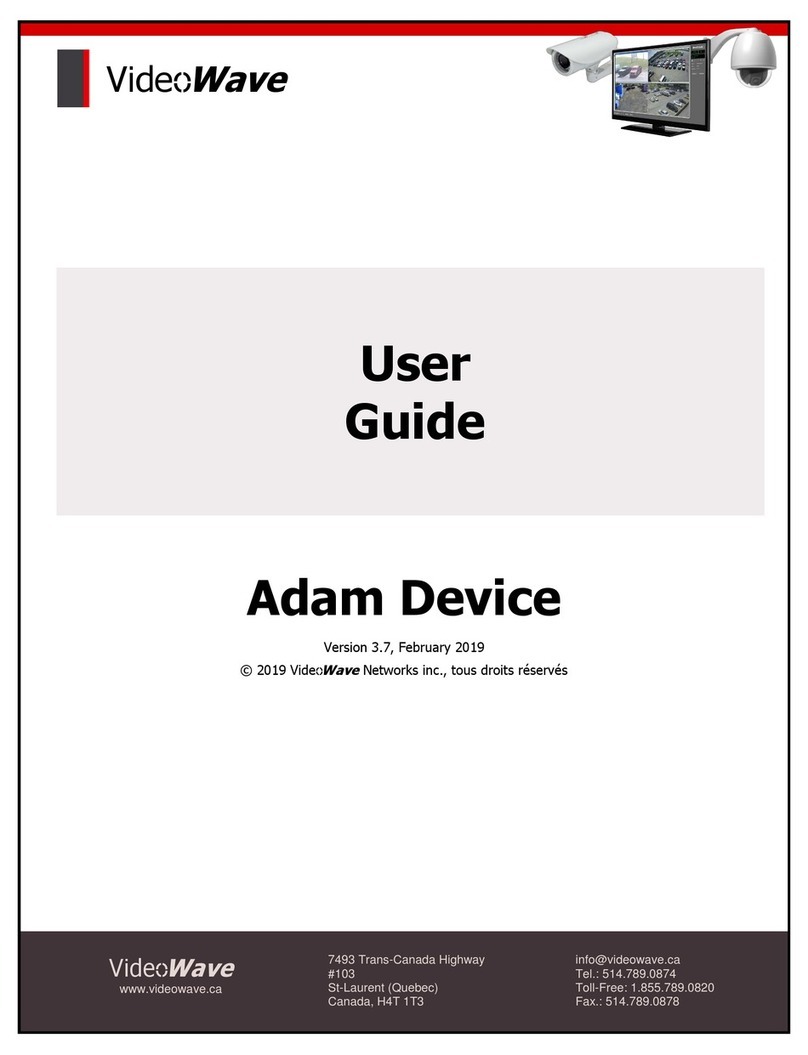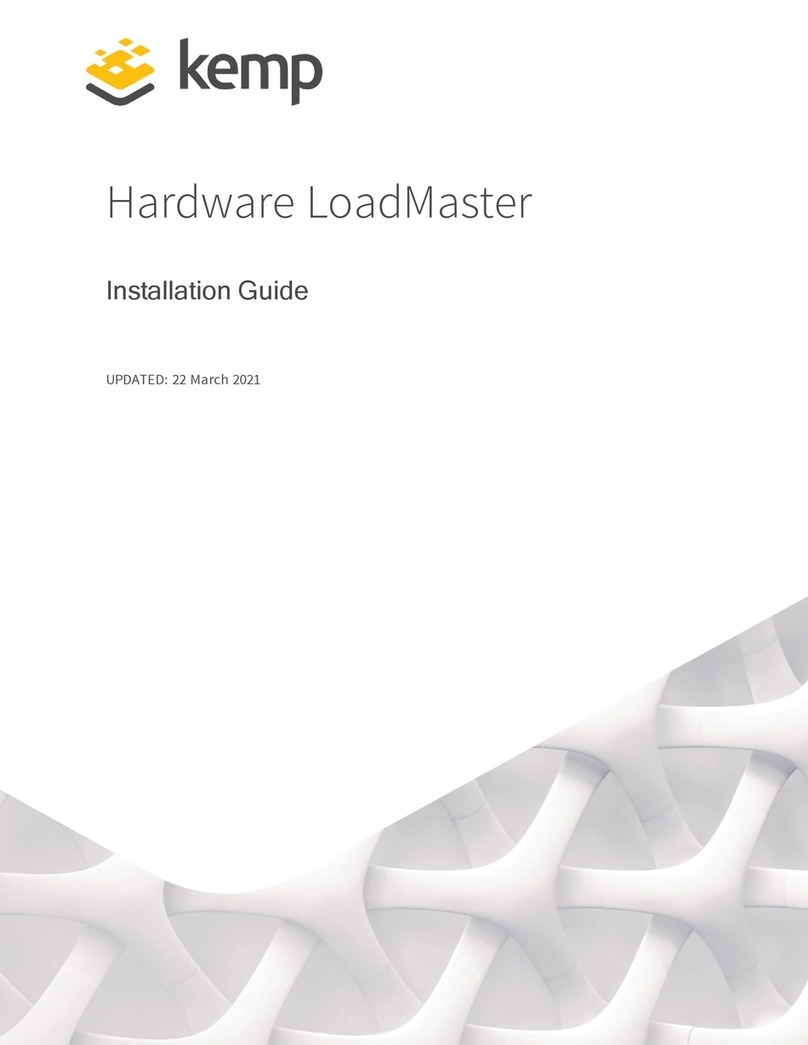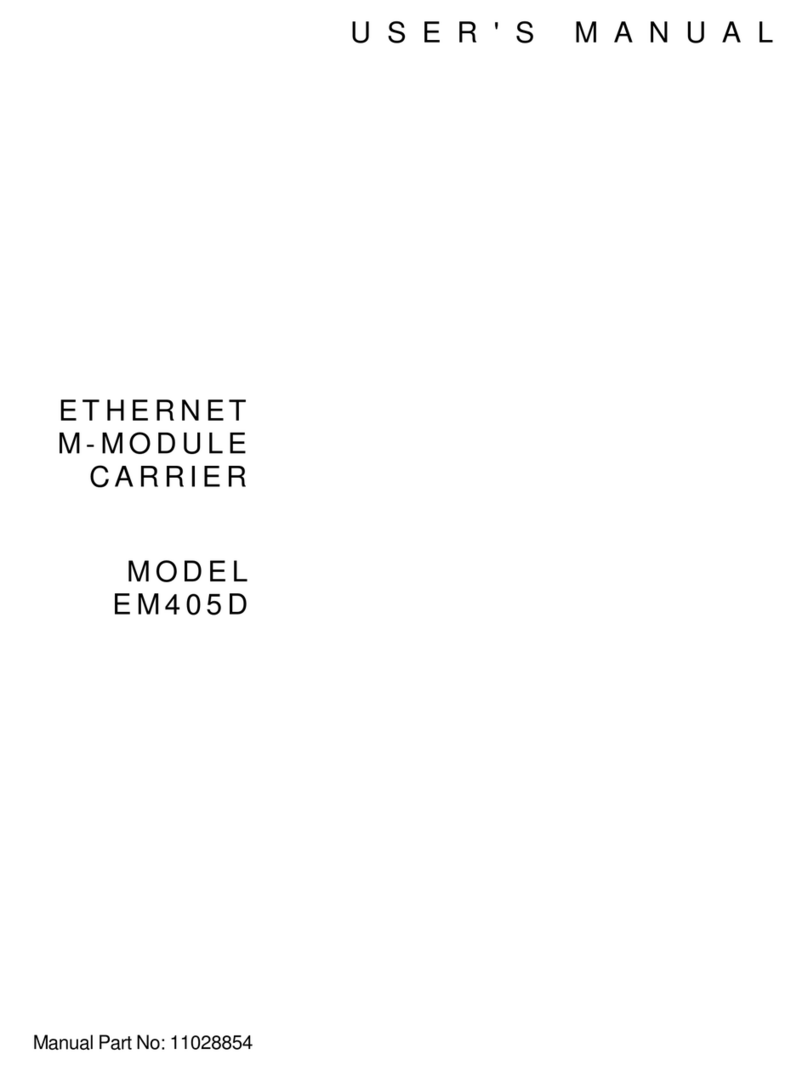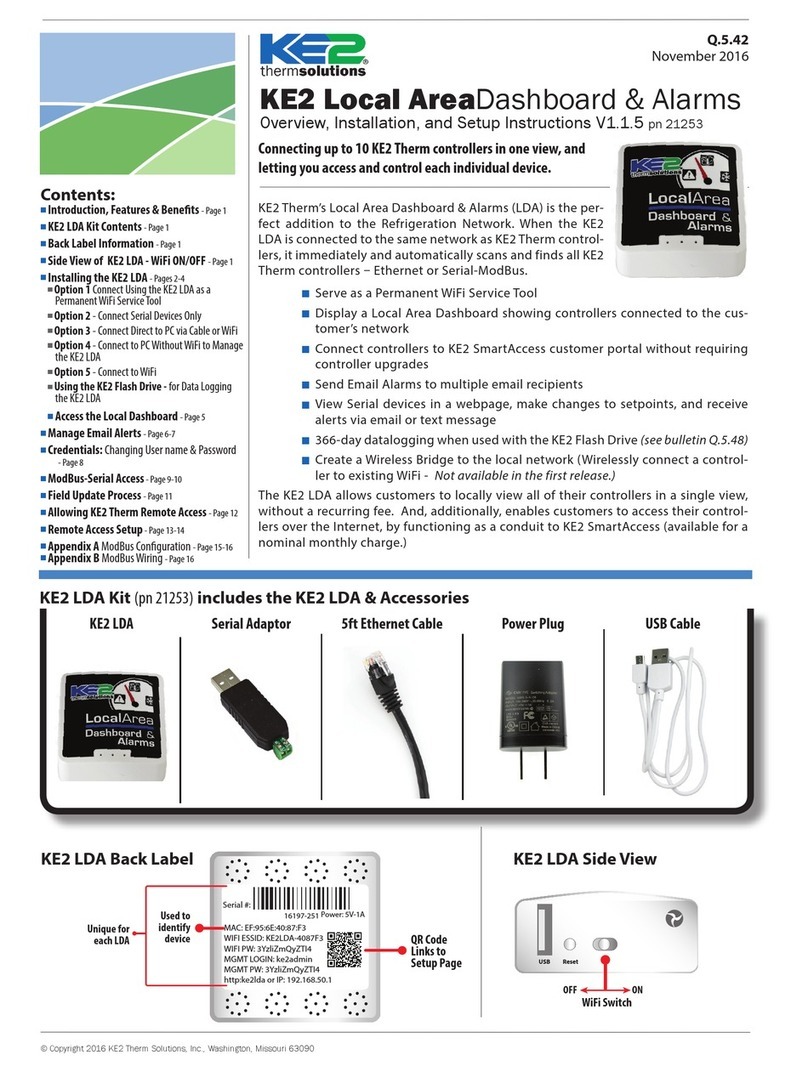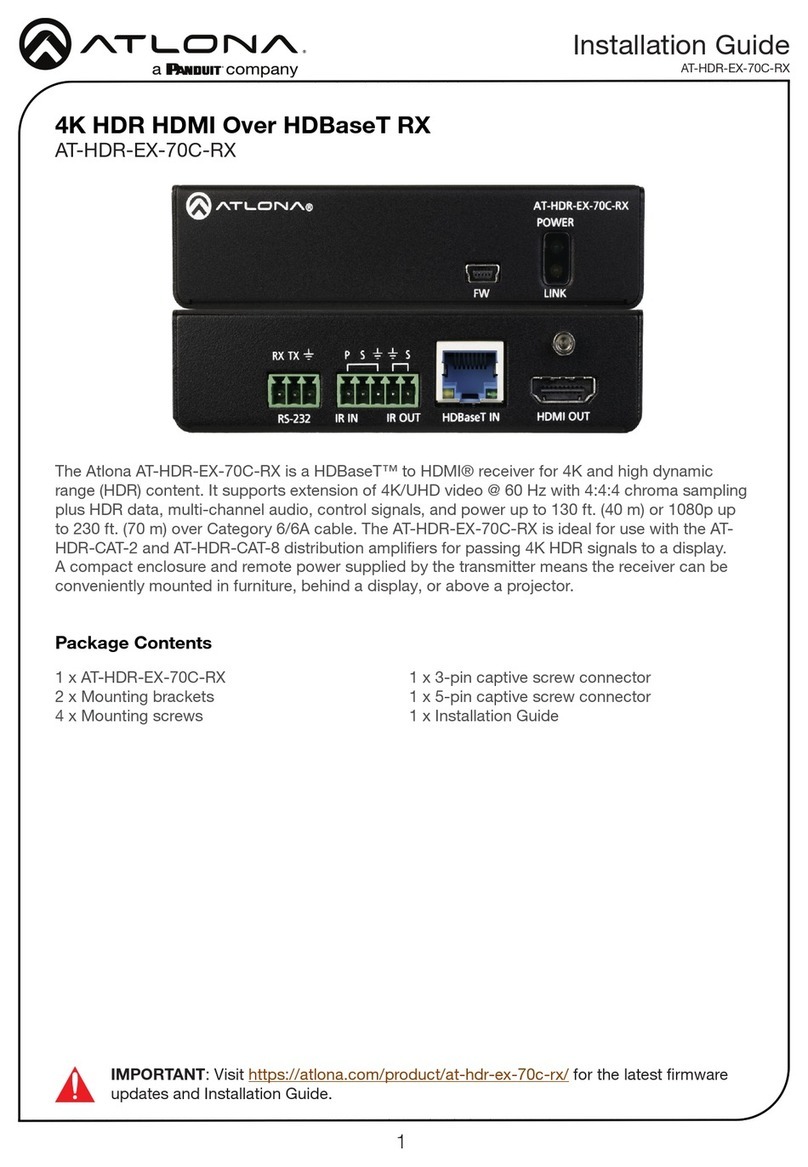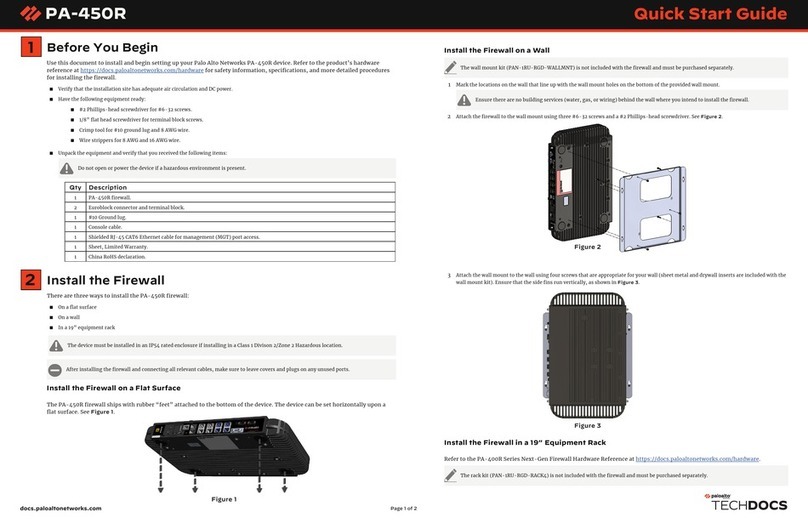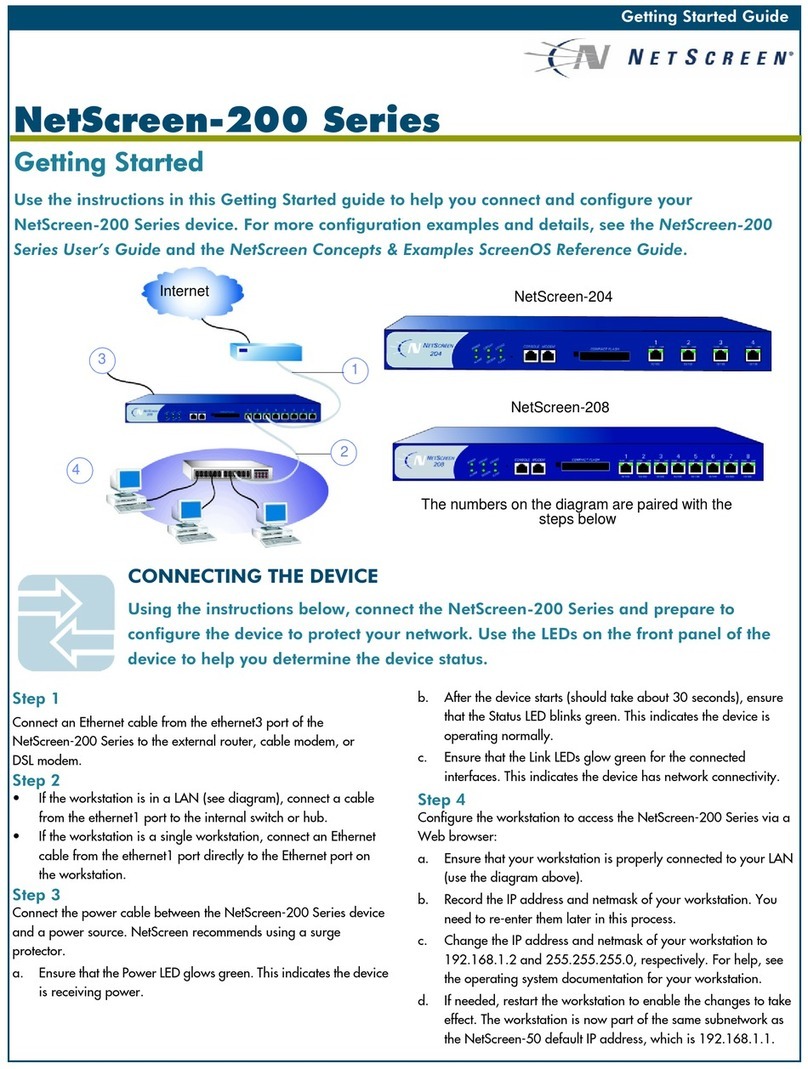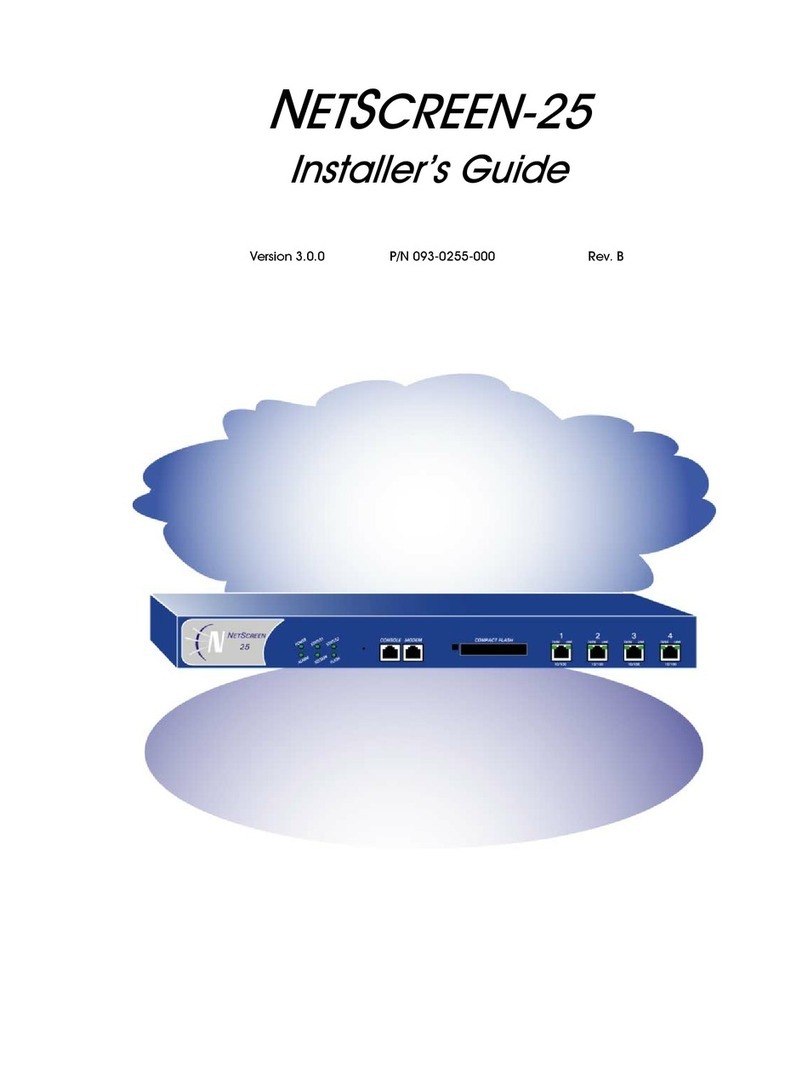*HWWLQJ 6WDUWHG *XLGH
315HY%
%$6,&6(&85,7<$1'32/,&<$'0,1,675$7,21
<RXPXVWUHJLVWHU\RXUSURGXFWDWZZZQHWVFUHHQFRPFVRWRDFWLYDWHFHUWDLQ
6FUHHQ26VHUYLFHVOLNHWKH'HHS,QVSHFWLRQ6LJQDWXUH6HUYLFH$IWHUUHJLVWHULQJXVH
WKH:HE8,RU& ,WRREWDLQWKHVXEVFULSWLRQIRUWKHVHUYLFH
6WHS
Using Policy Wizards. By default, the NetScreen-25 permits
workstations in your network to start sessions with outside
workstations, while outside workstations cannot start sessions with
your workstations. You can set up access policies that tell the
NetScreen-25 what kinds of sessions to restrict or permit.
To set up an access policy to either restrict the kinds of traffic that
can be initiated from inside your network to go out to the Internet or
to permit certain kinds of traffic that can be initiated from outside
workstations to your network, use the WebUI Policy Wizard. In the
WebUI menu column, click Wizards >Policy. Follow the directions
in the Wizard to configure a policy.
For details on setting up policies, see the NetScreen Concepts &
Examples ScreenOS Reference Guide.
6WHS
Using Protection Options. The firewall attack protection (SCREEN)
menu enables you to tailor detection and threshold levels for a
range of potential attacks.
a. In the WebUI menu column, click Screening > Screen
b. Select the zone for which you want to configure firewall attack
protection.
c. Select the appropriate protection options, then click Apply.
Remember these features must be configured on each zone
where they are required.
6WHS
Verifying Access. To verify that workstations in your network can
access resources on the Internet, start a Web browser from any
workstation in the network and enter the URL: www.netscreen.com.
6WHS
To configure the ethernet3 interface:
a. Select Network > Interfaces > Edit for the ethernet3 interface.
b. If your ISP is using PPPoE, select Create new PPPoE
settings. Enter a name for the PPPoE instance, then enter the
admin name and password provided by your ISP. Click OK.
Select Obtain IP using PPPoE, then select the PPPoE instance
you configured. Click OK.
or
c. If your ISP is using DHCP, select Obtain IP using DHCP,
scroll down, then click OK.
Your NetScreen configuration is complete.
Copyright © 2004 NetScreen Technologies Inc.
All rights reserved. NetScreen, NetScreen Technologies, GigaScreen, NetScreen-Security Manager, NetScreen-Remote, NetScreen ScreenOS and the NetScreen logo are trademarks
and registered trademarks of NetScreen Technologies, Inc. in the United States and other countries. All other trademarks and registered trademarks are the property of their respective
companies.