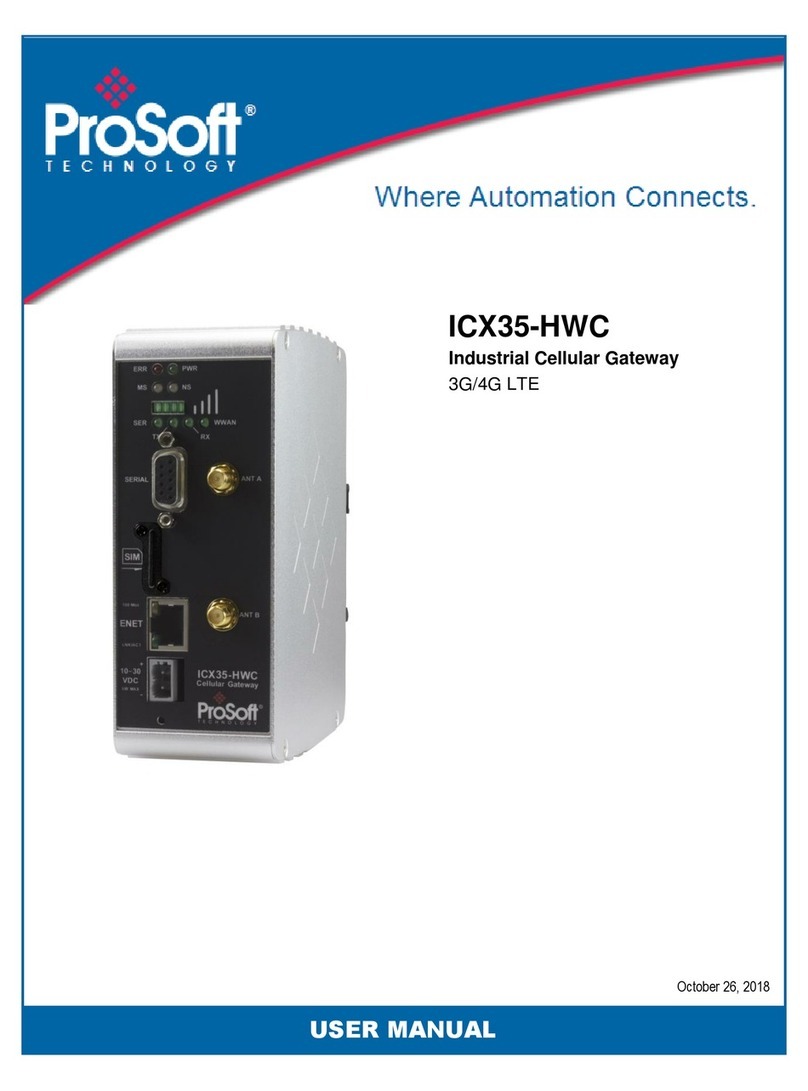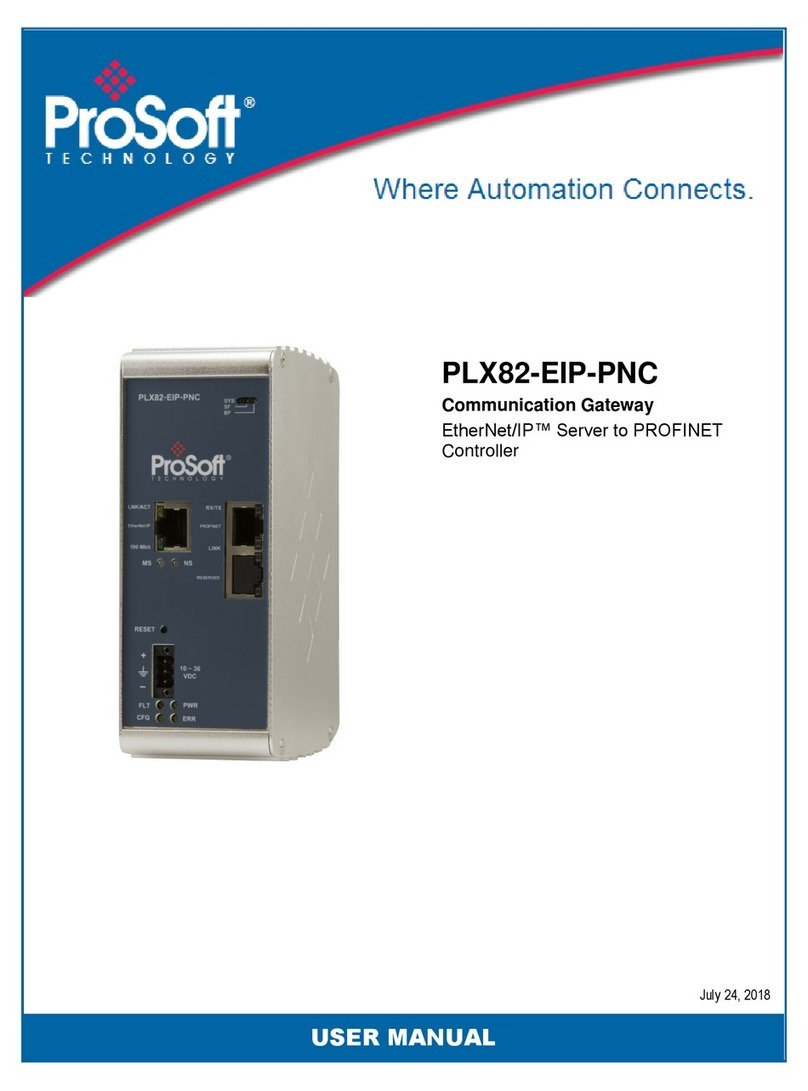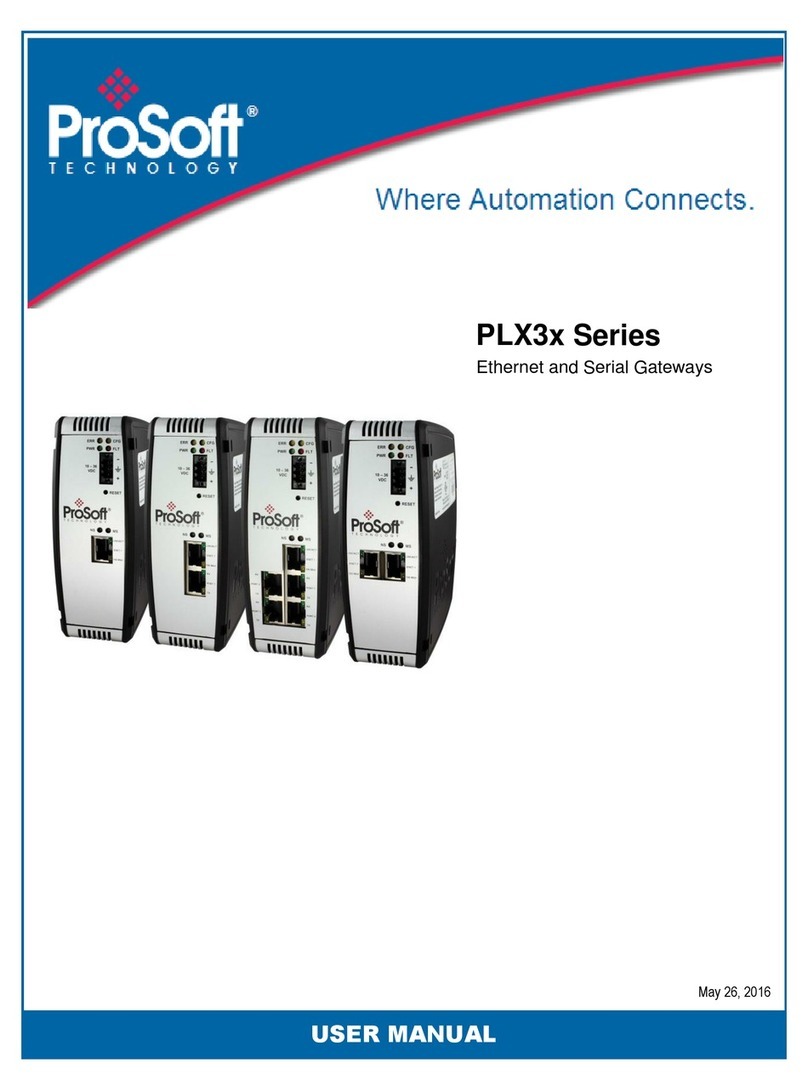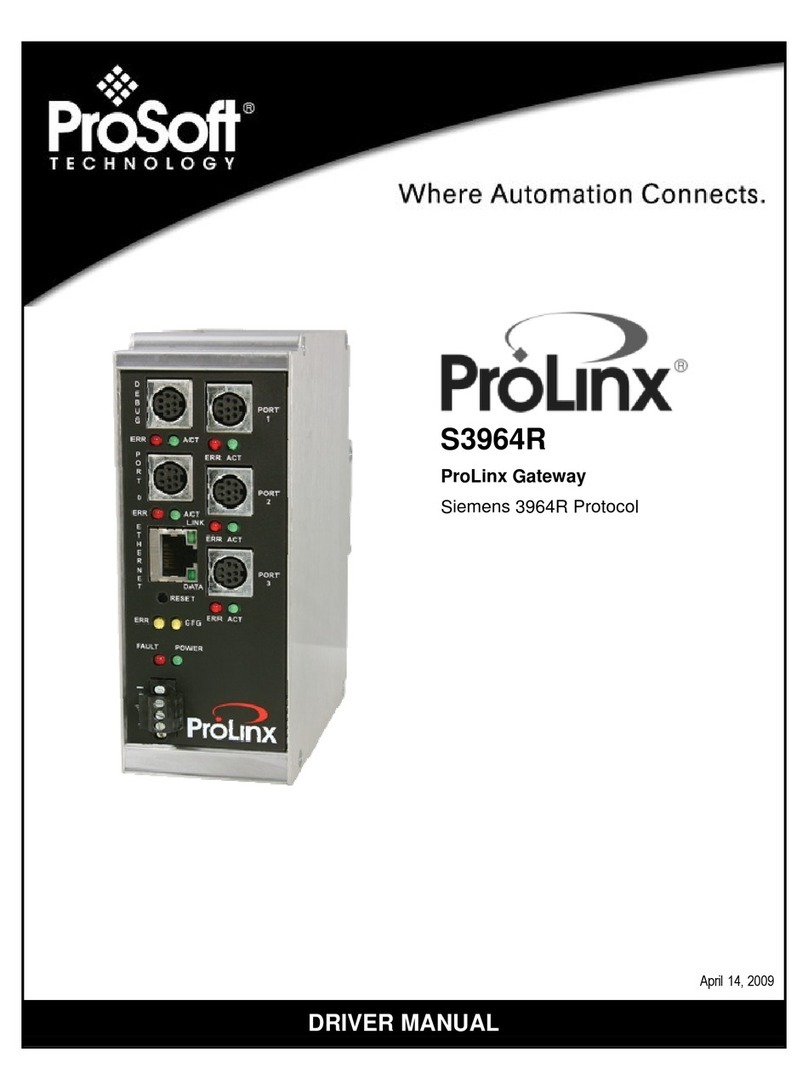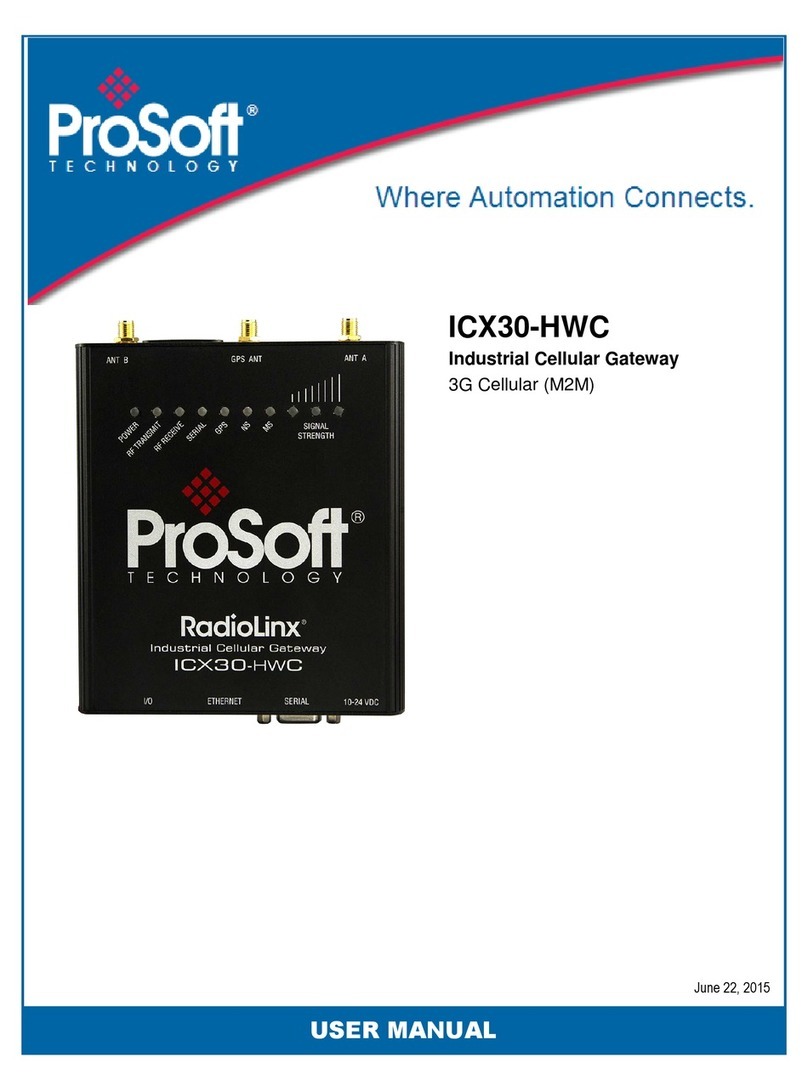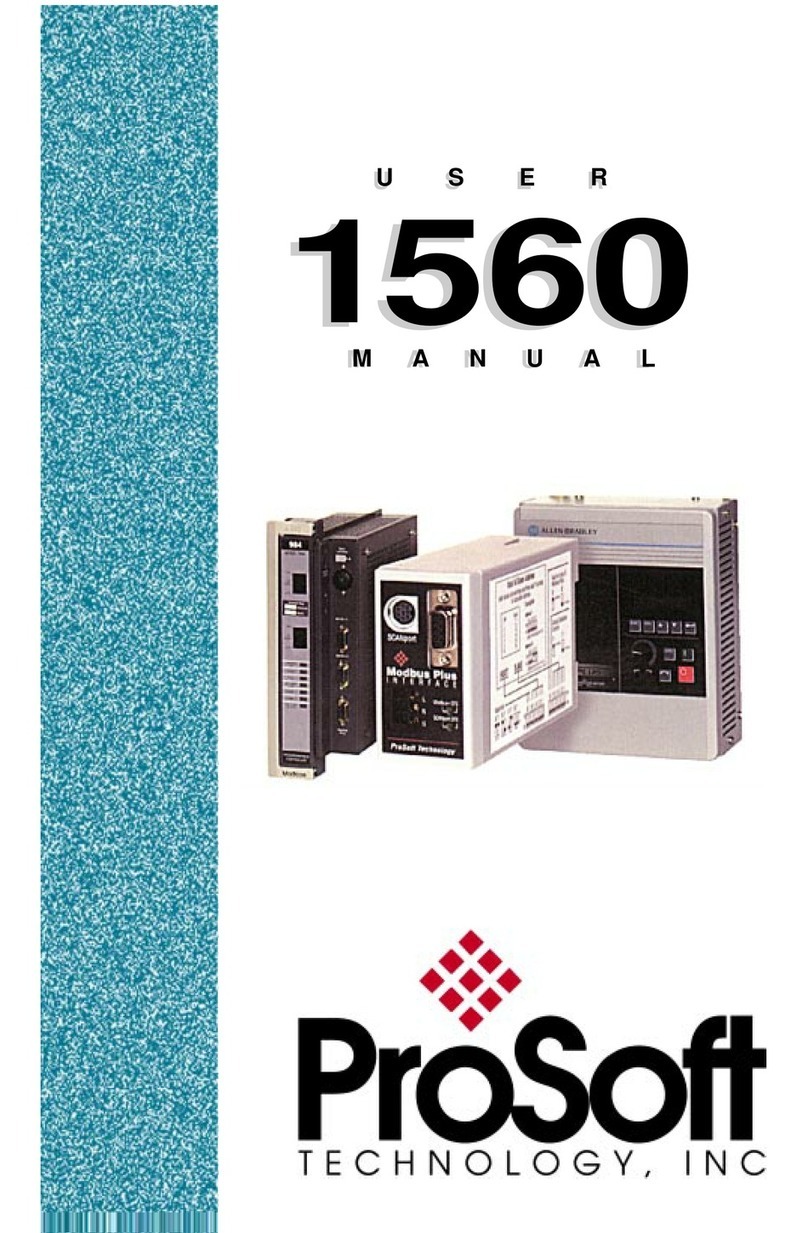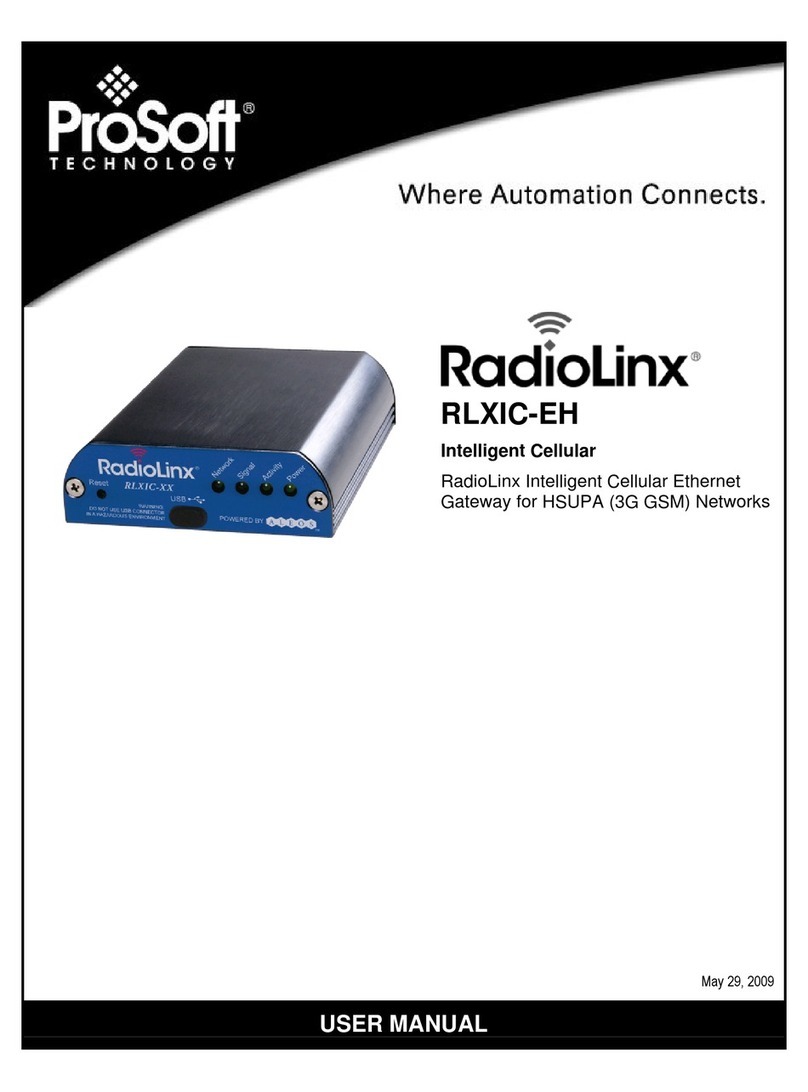ICX35-HWC ♦Industrial Cellular Gateway Contents
3G/4G LTE User Manual
ProSoft Technology, Inc. Page 5 of 127
6.1.2 Adding Ethernet Connectivity to the Project..............................................75
6.1.3 Ethernet Bridge Network Setup.................................................................77
6.2 Importing the AOI.......................................................................................79
6.3 EtherNet/IP and SMS Text Message Features .........................................82
6.3.1 ICX35-HWC Diagnostic Data Retrieval .....................................................82
6.3.2 ICX35-HWC Diagnostic Counter Reset.....................................................84
6.3.3 Sending SMS Text Messages from the ICX35-HWC................................85
6.3.4 Retrieving SMS Text Messages from the ICX35-HWC.............................87
6.3.5 Clearing SMS Text Messages from the ICX35-HWC................................88
6.3.6 Rebooting the ICX35-HWC........................................................................89
7Modbus TCP/IP Communications 90
7.1 ICX35-HWC Diagnostic Data Retrieval .....................................................90
7.2 ICX35-HWC Diagnostic Counter Reset.....................................................91
7.3 Sending SMS Text Messages to the ICX35-HWC ....................................91
7.4 Retrieving SMS Text Messages from the ICX35-HWC.............................92
7.5 Additional Features....................................................................................92
8Watchdog 93
8.1 Watchdog Scenarios..................................................................................94
8.2 Watchdog Configuration From Export File ................................................98
8.3 Watchdog Configuration on ICX35-HWC Webpage................................100
9Firmware Procedures 101
9.1 Gateway Firmware Install........................................................................102
9.2 Radio Firmware Install.............................................................................103
9.2.1 Verizon Support.......................................................................................104
10 ICX35-HWC Tech Notes 105
10.1 Pass Through Mode (End Device to End Device) Example....................106
10.1.1 ICX35-HWC Configuration Parameters...................................................107
10.1.2 Enable Pass Through ..............................................................................108
10.1.3 End Device Parameter Notes..................................................................108
10.1.4 Obtaining Data from the End Device.......................................................108
10.2 Pass Through and OpenVPN Example...................................................109
10.2.1 ICX35-1 Configuration Parameters..........................................................110
10.2.2 Enable Pass Through ..............................................................................111
10.2.3 Configuring End Device 1........................................................................111
10.2.4 Configuring End Device 2........................................................................111
10.2.5 Configuring OpenVPN Parameters..........................................................112
10.3 OpenVPN with DHCP Enabled Example.................................................113
10.3.1 ICX35-1 Configuration .............................................................................114
10.3.2 ICX35-2 Configuration .............................................................................115
10.3.3 End Device Configuration........................................................................115
10.4 OpenVPN with Username and Password Authentication........................116
10.4.1 Configuring the Username/Password as the Only Method of
Authentication...............................................................................................................116
10.4.2 Configuring the Username and Password with Certificates ....................117
10.5 Connecting to Multiple OpenVPN Servers ..............................................118
10.5.1 Troubleshooting Multiple OpenVPN Servers...........................................119