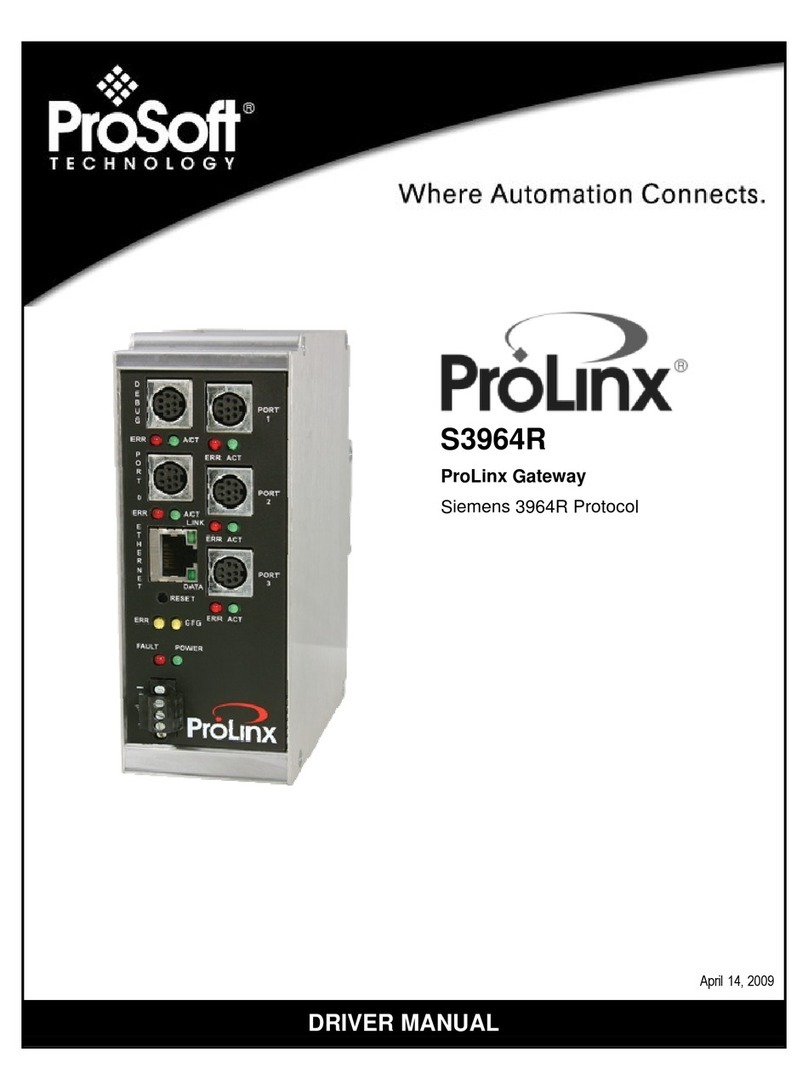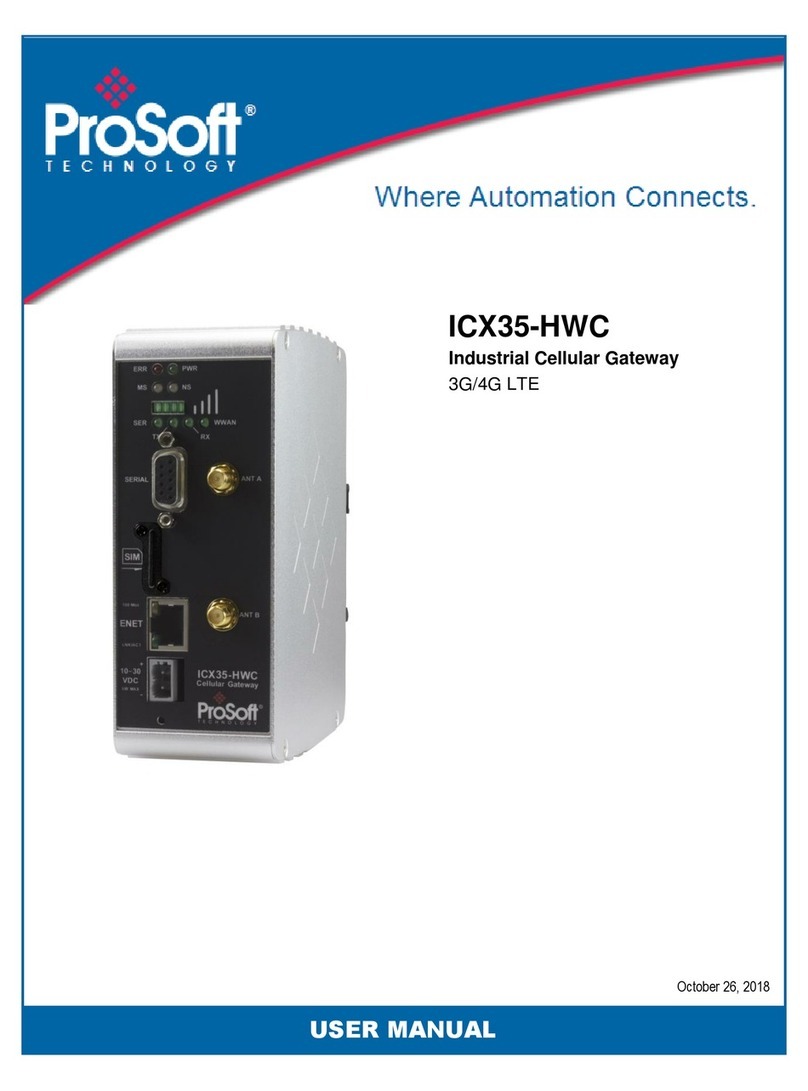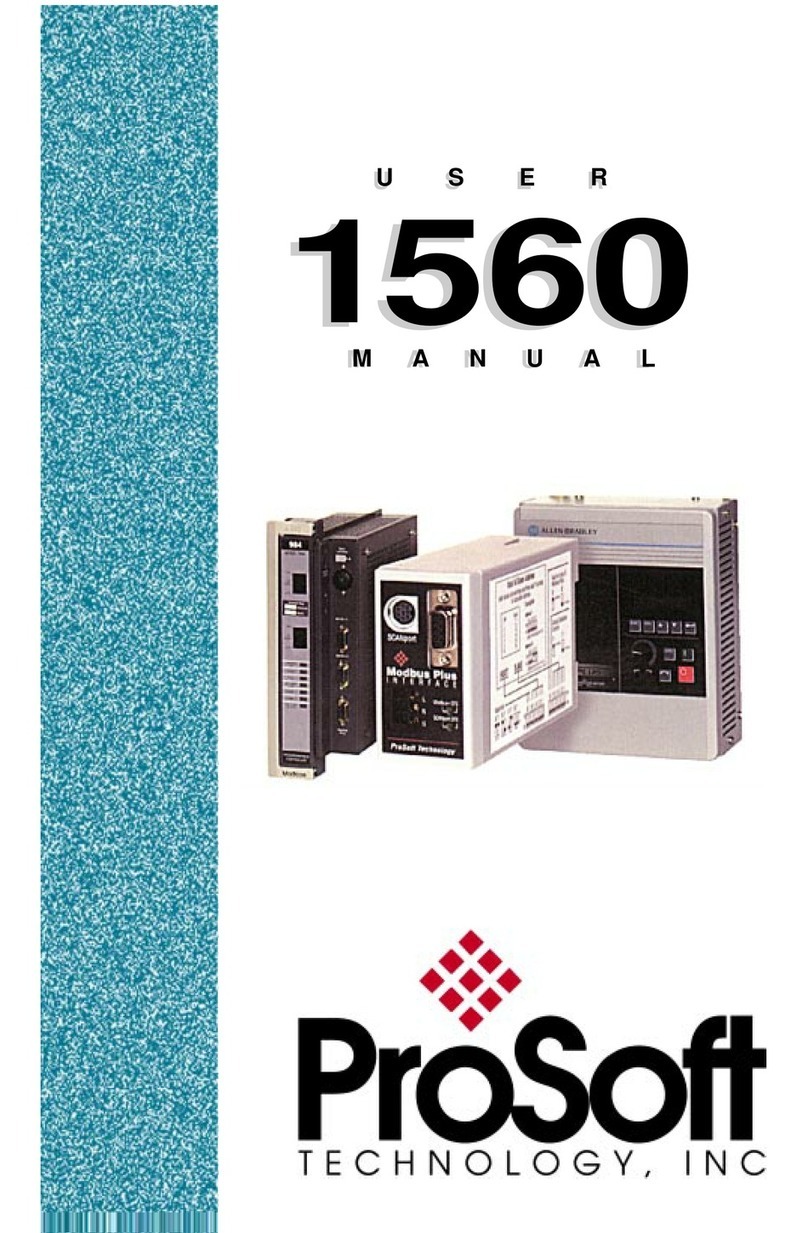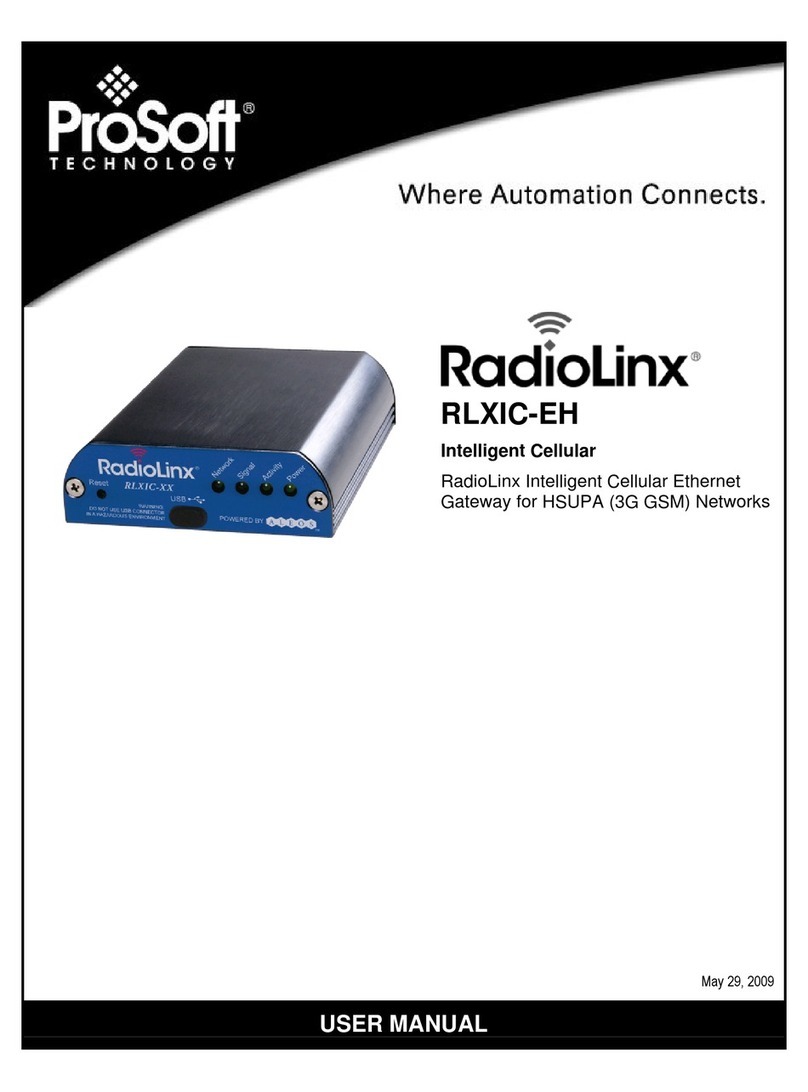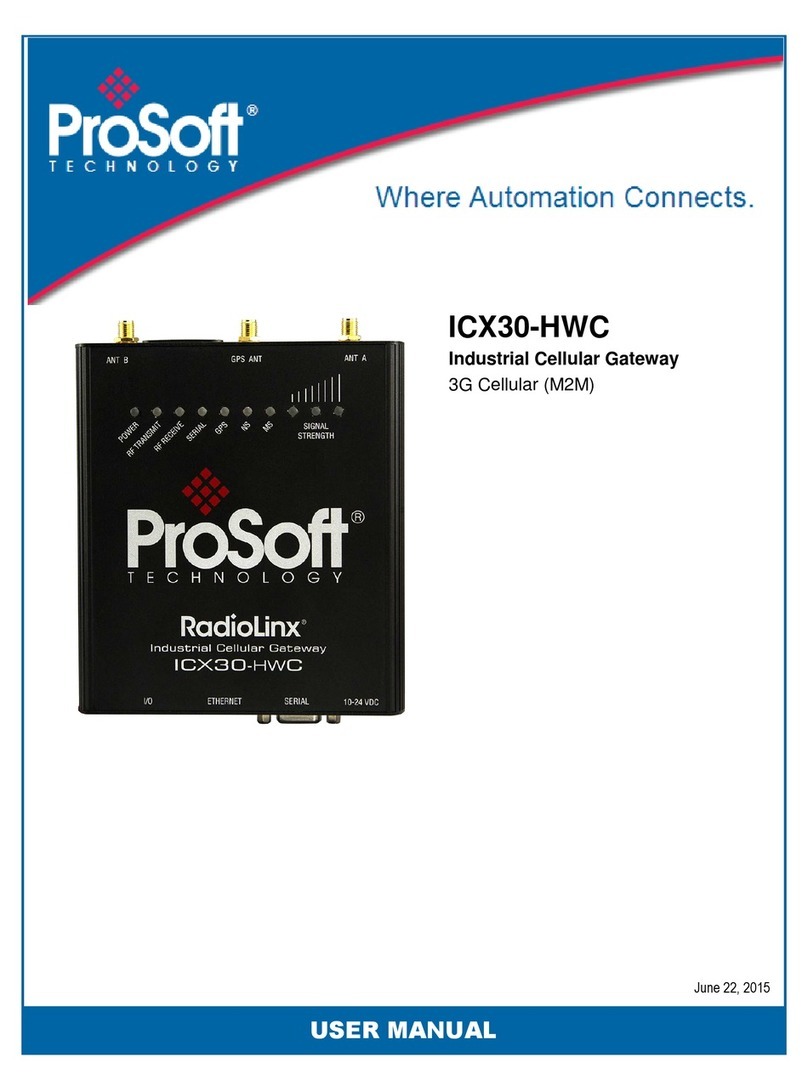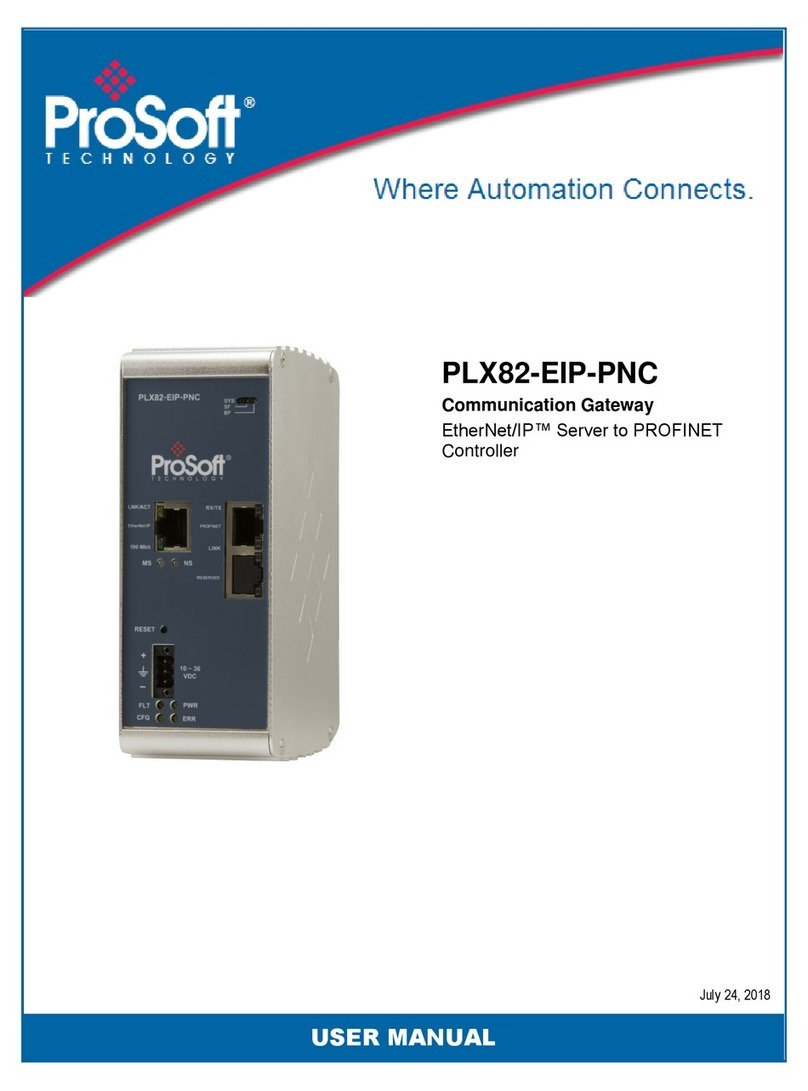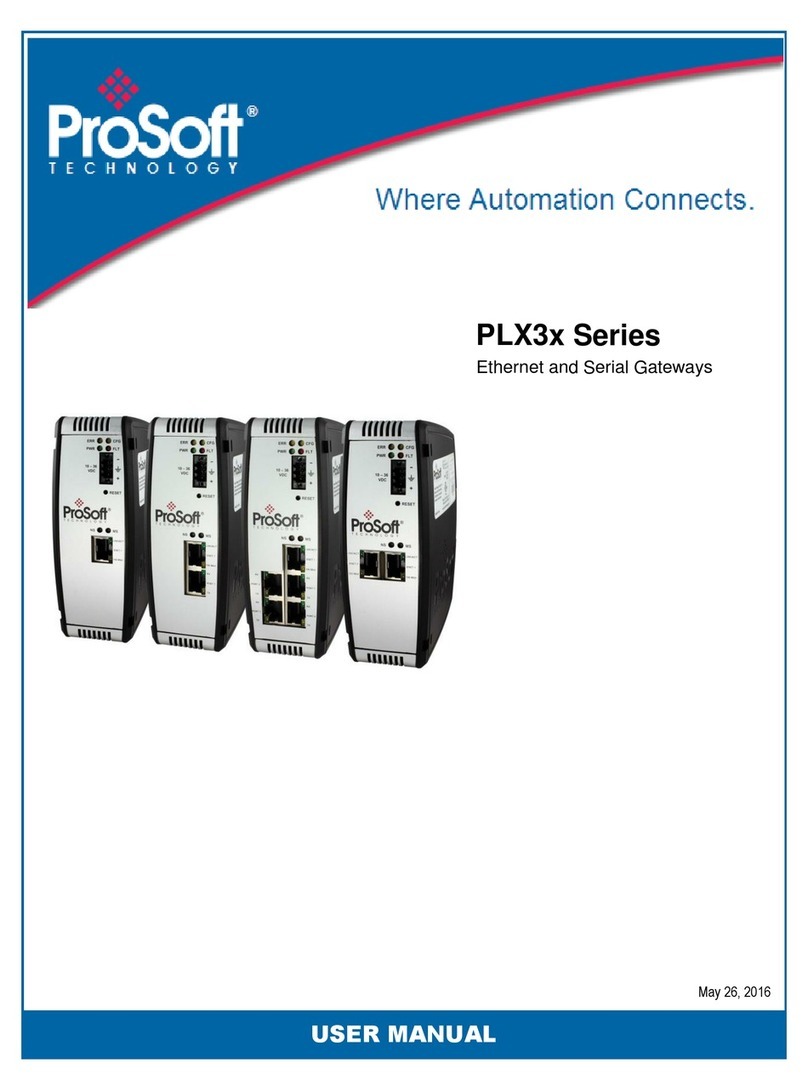Page 4 of 83
Module Status Monitoring........................................................................................45
PLX51-PBS ..........................................................................................................46
General......................................................................................................................................47
Slave Status...............................................................................................................................50
General Statistics ......................................................................................................................51
DPV1 Statistics ..........................................................................................................................54
Live List......................................................................................................................................56
Discovered Nodes .....................................................................................................................56
Ethernet Clients ........................................................................................................................57
TCP/ARP ....................................................................................................................................57
Device Status......................................................................................................58
General –Master Mode............................................................................................................59
Statistics....................................................................................................................................60
Standard Diagnostics.................................................................................................................63
Extended Diagnostics................................................................................................................64
PROFIBUS Packet Capture.........................................................................................65
Web Server................................................................................................................68
6. Technical Specifications...................................................................................................69
Dimensions................................................................................................................69
Electrical ....................................................................................................................70
Ethernet.....................................................................................................................70
PROFIBUS DP .............................................................................................................71
Agency Approvals and Certifications ........................................................................71
7. PROFIBUS DP....................................................................................................................73
Introduction...............................................................................................................73
PROFIBUS master and slave......................................................................................74
PROFIBUS master class 1 (DPM1) or class 2 (DPM2) ................................................75
Cyclic communication ...............................................................................................75
Acyclic communication..............................................................................................76
Topology of PROFIBUS DP.........................................................................................76
PROFIBUS DP cable description ................................................................................77
PROFIBUS DP connector description.........................................................................77
10. Support, Service & Warranty........................................................................................79
Contacting Technical Support................................................................................79