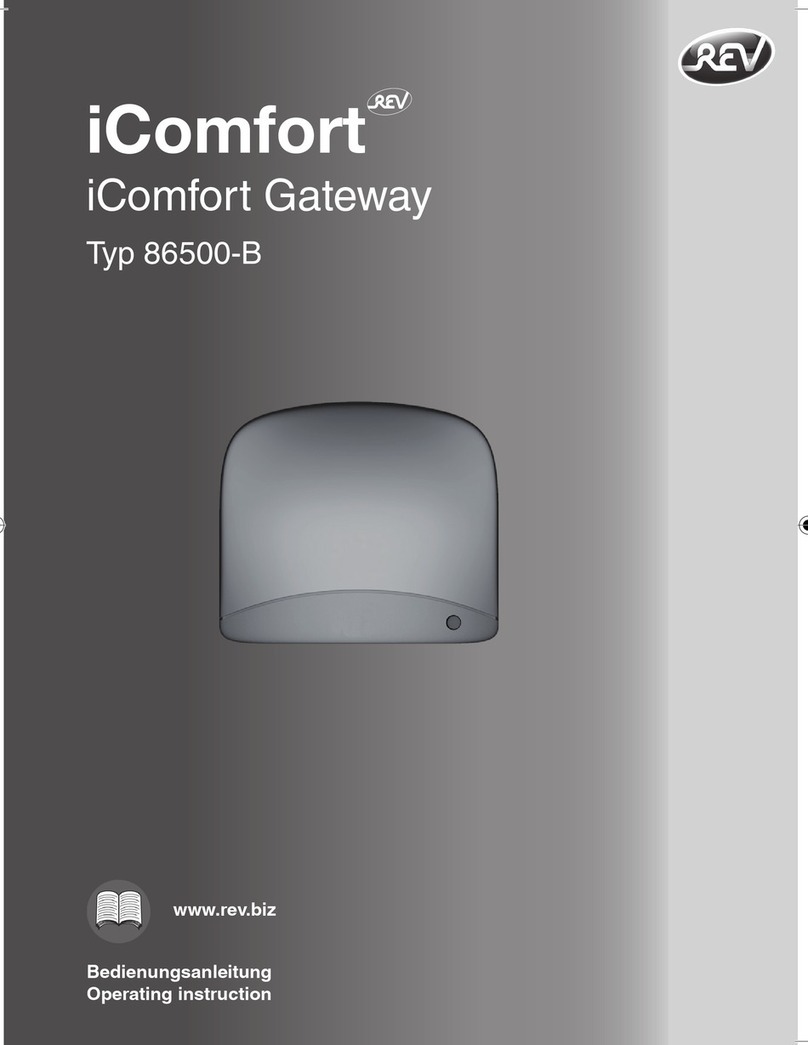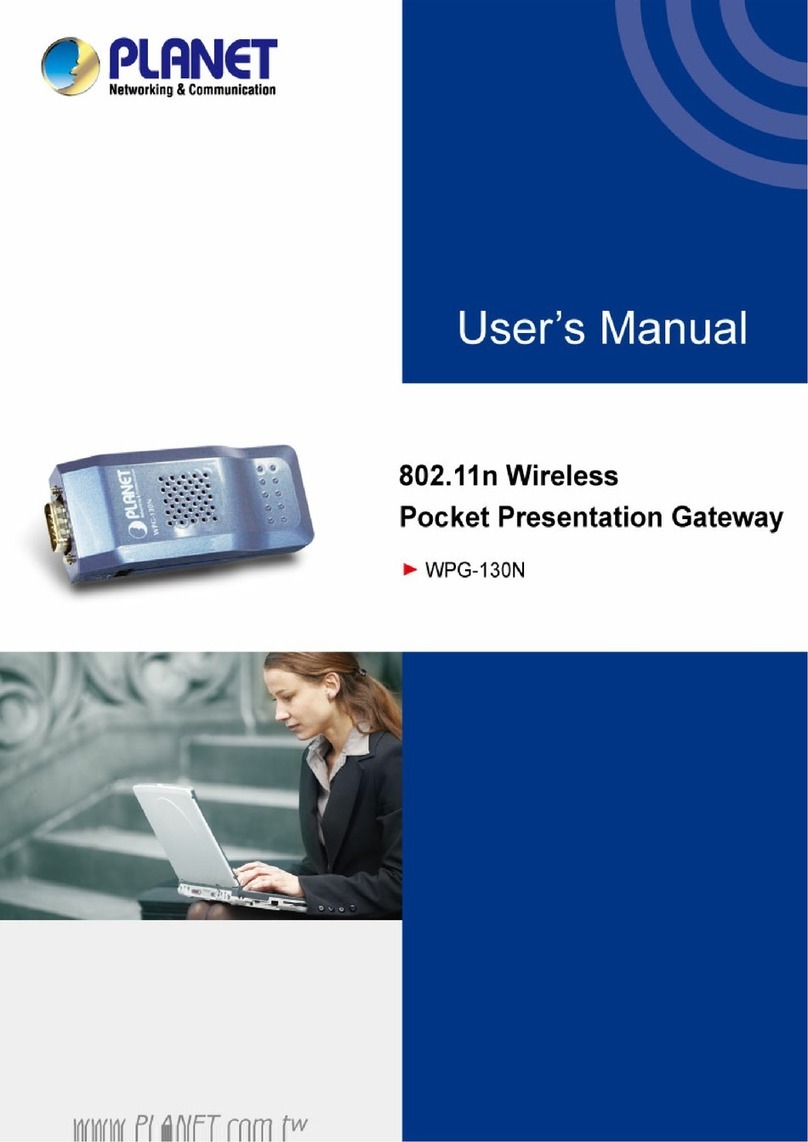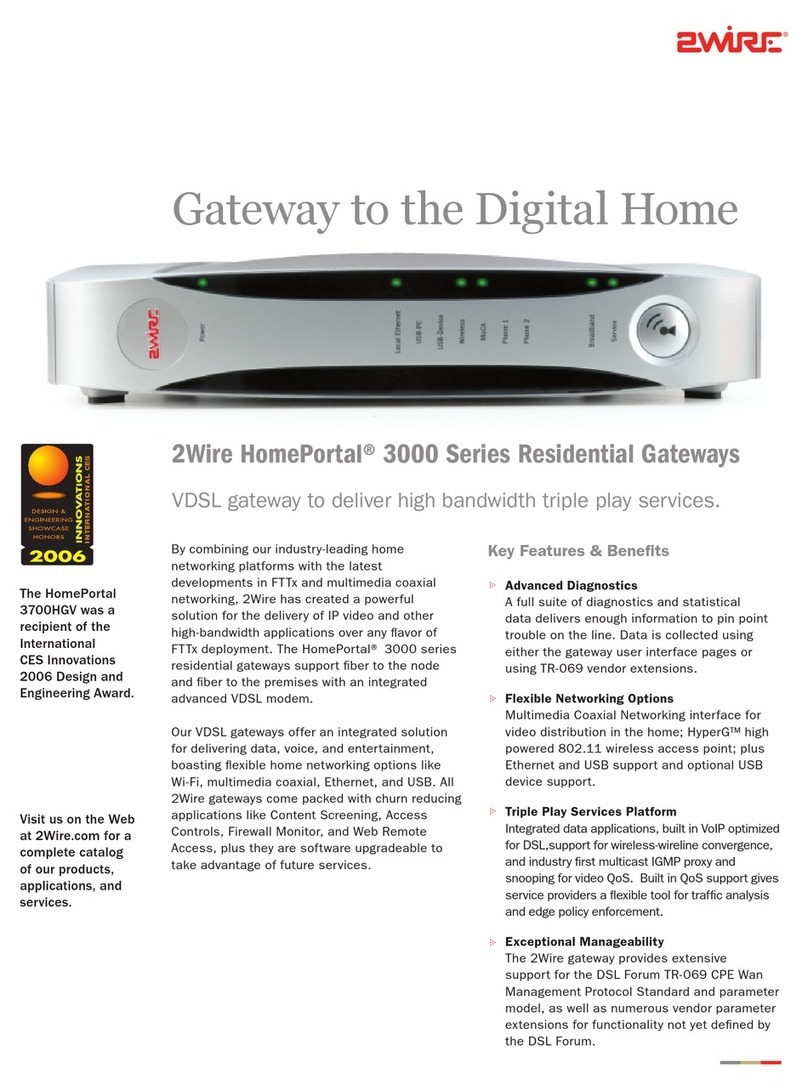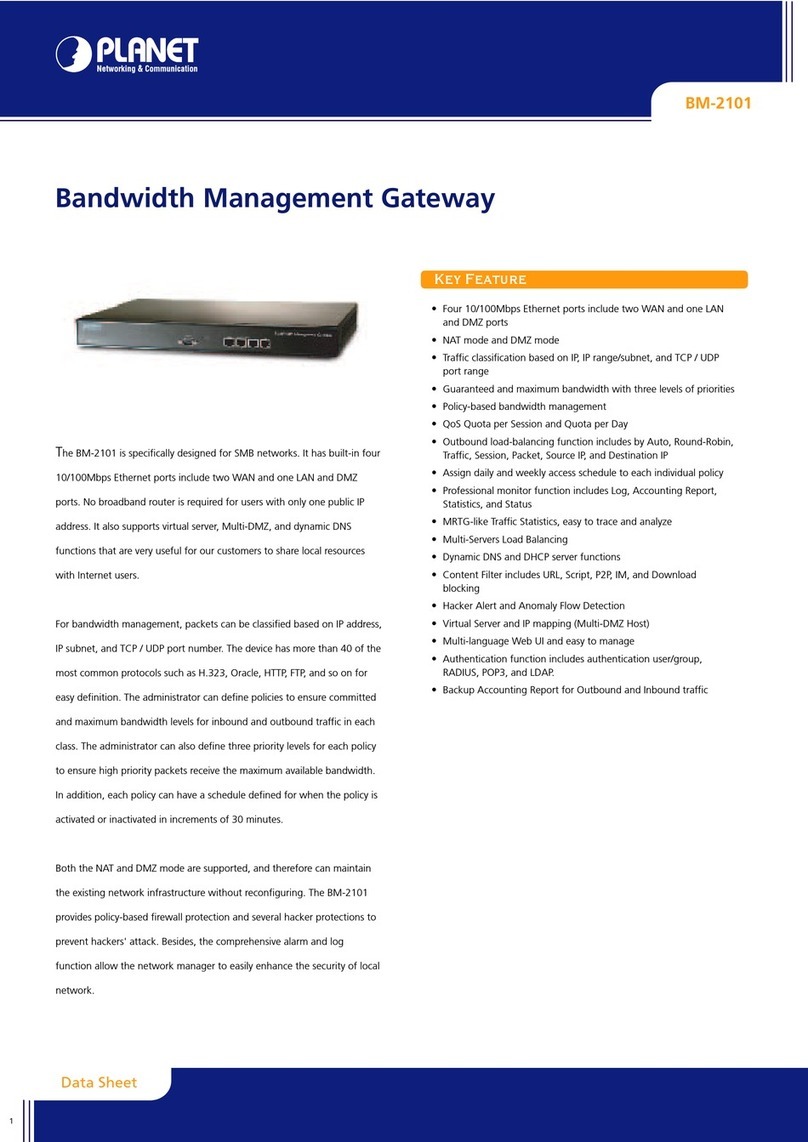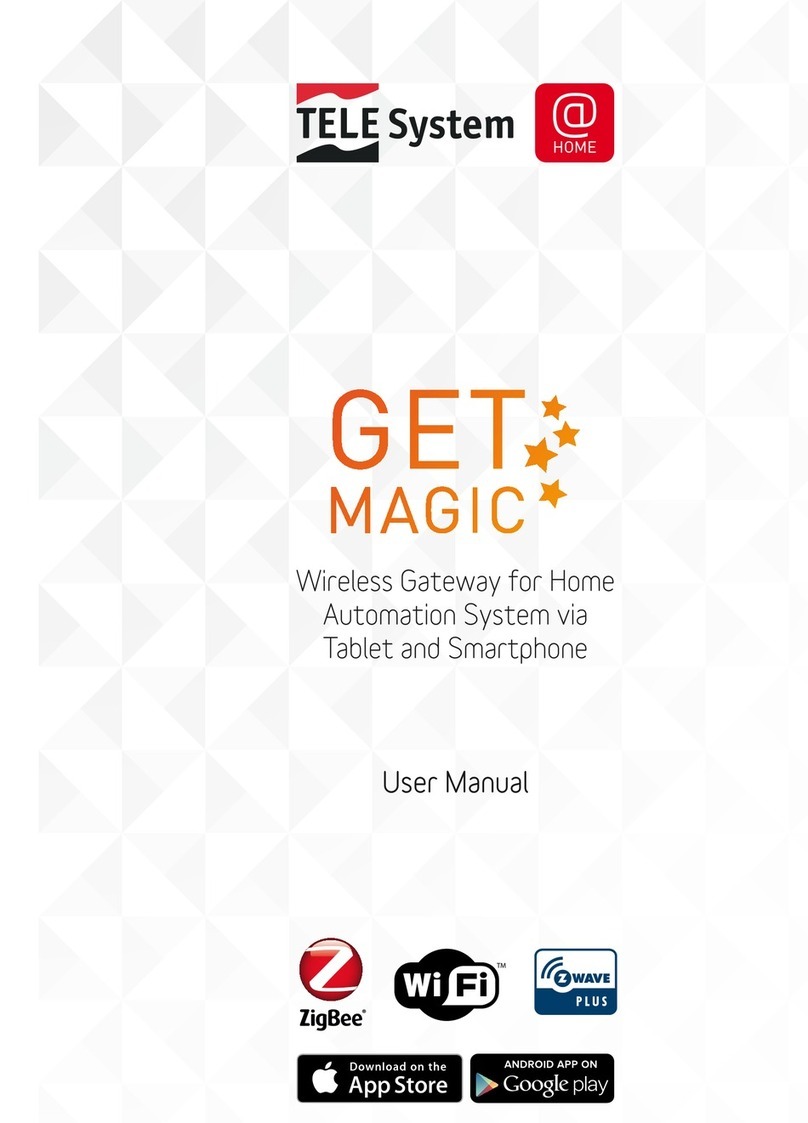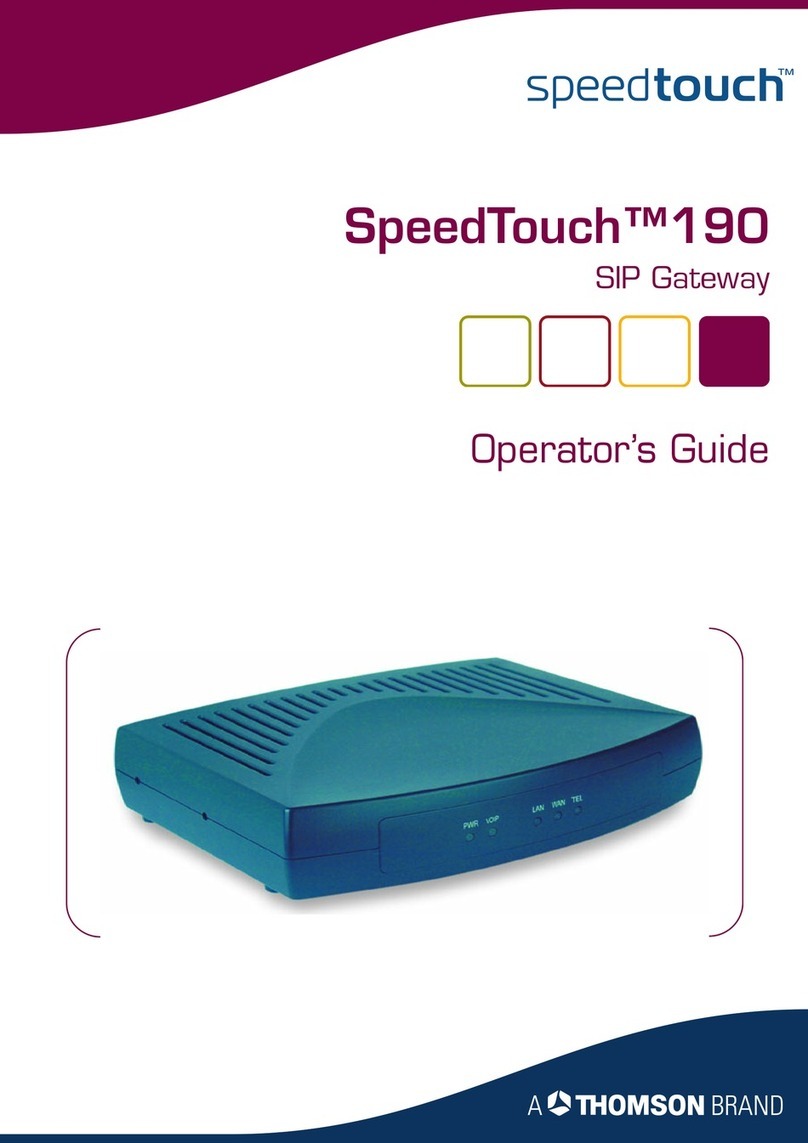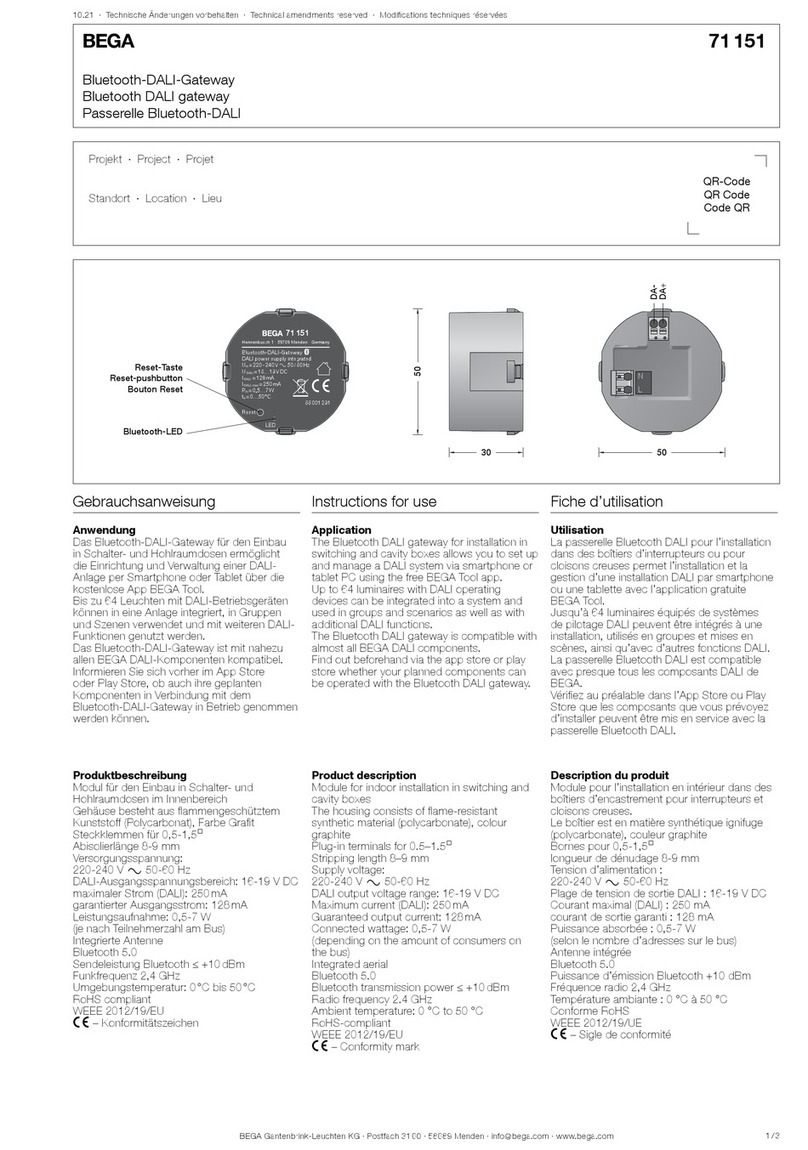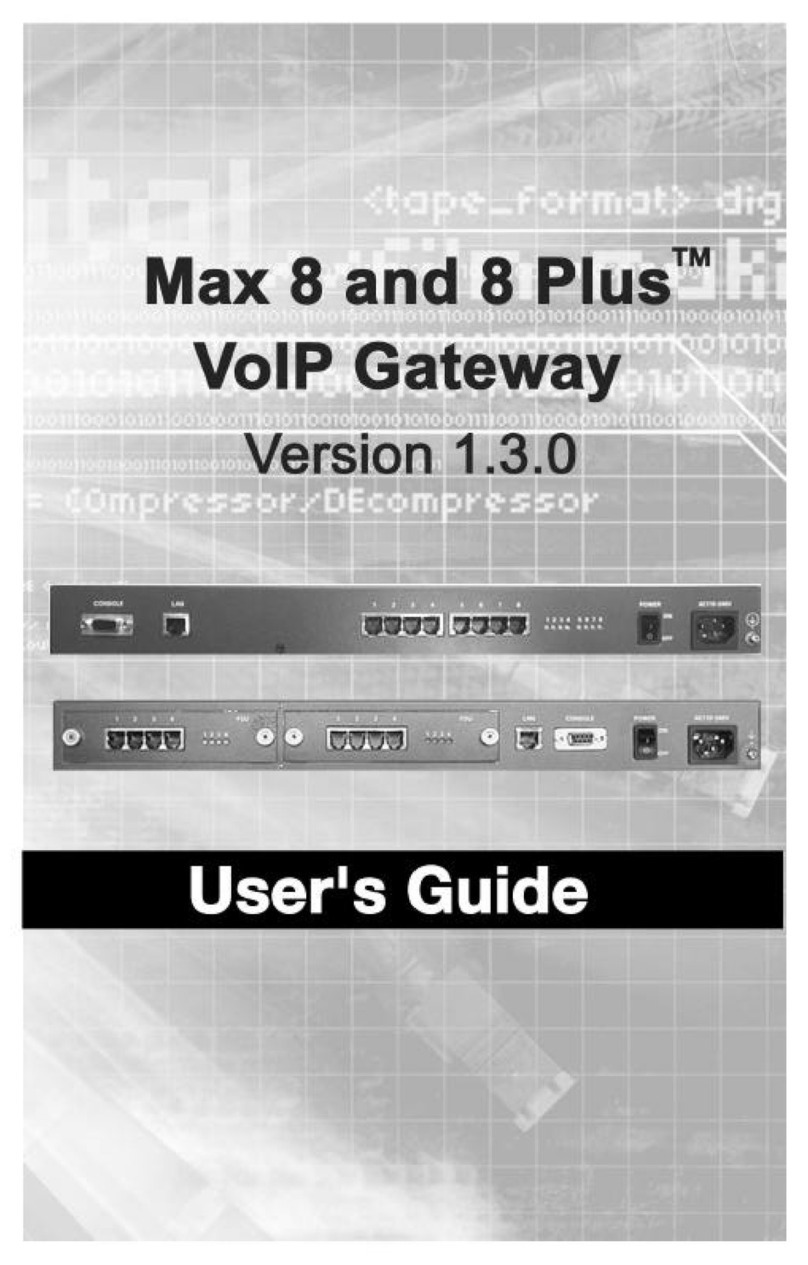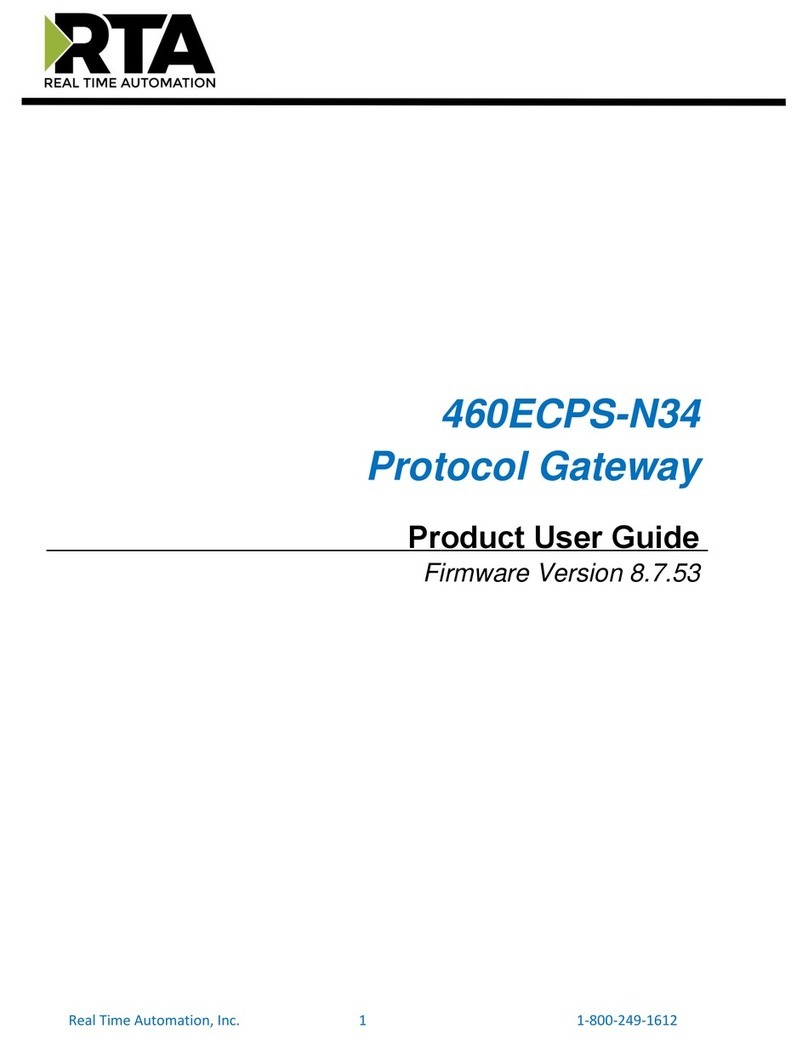ProSoft PLX32-EIP-MBTCP-UA User manual

PLX32-EIP-MBTCP-UA
Multi-Protocol Gateway
March 8, 2018
USER MANUAL

Your Feedback Please
We always want you to feel that you made the right decision to use our products. If you have suggestions, comments,
compliments or complaints about our products, documentation, or support, please write or call us.
How to Contact Us
www.prosoft-technology.com
PLX32-EIP-MBTCP-UA User Manual
Rev 1.0.0
March 8, 2018
ProSoft Technology®, is a registered copyright of ProSoft Technology, Inc. All other brand or product names are or
may be trademarks of, and are used to identify products and services of, their respective owners.
In an effort to conserve paper, ProSoft Technology no longer includes printed manuals with our product shipments.
User Manuals, Datasheets, Sample Ladder Files, and Configuration Files are provided at our website:
http://www.prosoft-technology.com
Content Disclaimer
This documentation is not intended as a substitute for and is not to be used for determining suitability or reliability of
these products for specific user applications. It is the duty of any such user or integrator to perform the appropriate
and complete risk analysis, evaluation and testing of the products with respect to the relevant specific application or
use thereof. Neither ProSoft Technology nor any of its affiliates or subsidiaries shall be responsible or liable for
misuse of the information contained herein. Information in this document including illustrations, specifications and
dimensions may contain technical inaccuracies or typographical errors. ProSoft Technology makes no warranty or
representation as to its accuracy and assumes no liability for and reserves the right to correct such inaccuracies or
errors at any time without notice. If you have any suggestions for improvements or amendments or have found errors
in this publication, please notify us.
No part of this document may be reproduced in any form or by any means, electronic or mechanical, including
photocopying, without express written permission of ProSoft Technology. All pertinent state, regional, and local safety
regulations must be observed when installing and using this product. For reasons of safety and to help ensure
compliance with documented system data, only the manufacturer should perform repairs to components. When
devices are used for applications with technical safety requirements, the relevant instructions must be followed.
Failure to use ProSoft Technology software or approved software with our hardware products may result in injury,
harm, or improper operating results. Failure to observe this information can result in injury or equipment damage.
Copyright © 2018 ProSoft Technology, Inc. All Rights Reserved.
Printed documentation is available for purchase. Contact ProSoft Technology for pricing and availability.
North America: +1 (661) 716-5100
Asia Pacific: +603.7724.2080
Europe, Middle East, Africa: +33 (0) 5.3436.87.20
Latin America: +1.281.298.9109

Important Installation Instructions
Power, Input, and Output (I/O) wiring must be in accordance with Class I, Division 2 wiring methods, Article 501-4 (b)
of the National Electrical Code, NFPA 70 for installation in the U.S., or as specified in Section 18-1J2 of the Canadian
Electrical Code for installations in Canada, and in accordance with the authority having jurisdiction. The following
warnings must be heeded:
WARNING - EXPLOSION HAZARD - SUBSTITUTION OF COMPONENTS MAY IMPAIR SUITABILITY FOR CLASS
I, DIV. 2;
WARNING - EXPLOSION HAZARD - WHEN IN HAZARDOUS LOCATIONS, TURN OFF POWER BEFORE
REPLACING OR WIRING MODULES
WARNING - EXPLOSION HAZARD - DO NOT DISCONNECT EQUIPMENT UNLESS POWER HAS BEEN
SWITCHED OFF OR THE AREA IS KNOWN TO BE NON-HAZARDOUS.
Class 2 Power
Agency Approvals and Certifications
ATEX Zone 2
CB Safety
CE Mark
RoHS
UL/cUL Class 1 Div 2


PLX32-EIP-MBTCP-UA ♦ Multi-Protocol Gateway Contents
User Manual
ProSoft Technology, Inc. Page 5 of 156
March 8, 2018
Contents
Your Feedback Please........................................................................................................................2
How to Contact Us..............................................................................................................................2
Content Disclaimer..............................................................................................................................2
Important Installation Instructions.......................................................................................................3
Agency Approvals and Certifications..................................................................................................3
1Start Here 9
1.1 Overview....................................................................................................................9
1.2 System Requirements...............................................................................................9
1.3 Package Contents...................................................................................................10
1.4 Mounting the Gateway on a DIN-rail.......................................................................10
1.5 Jumper Settings ......................................................................................................11
1.6 SD Card...................................................................................................................11
1.7 Connecting Power to the Unit .................................................................................12
1.8 Installing ProSoft Configuration Builder Software...................................................13
2Using ProSoft Configuration Builder 15
2.1 Connecting the PC to the Gateway.........................................................................15
2.2 Setting a Temporary IP Address in the Gateway....................................................15
2.3 Setting Up the Project .............................................................................................18
2.4 Disabling Gateway Protocol Functionalities............................................................20
2.5 Configuring Gateway Parameters...........................................................................22
2.5.1 Renaming PCB Objects ..........................................................................................22
2.5.2 Printing a Configuration File....................................................................................23
2.6 Configuring the Ethernet Port..................................................................................23
2.7 Mapping Data in Module Memory...........................................................................24
2.7.1 From Address..........................................................................................................25
2.7.2 To Address..............................................................................................................25
2.7.3 Register Count ........................................................................................................25
2.7.4 Swap Code..............................................................................................................26
2.7.5 Delay Preset............................................................................................................26
2.8 Downloading the Project to the PLX32-EIP-MBTCP-UA........................................27
2.9 Uploading the Project from the Gateway ................................................................28
3Diagnostics and Troubleshooting 31
3.1 LED Indicators.........................................................................................................31
3.1.1 Main Gateway LEDs................................................................................................32
3.1.2 Ethernet Port LEDs .................................................................................................33
3.2 Using Diagnostics in ProSoft Configuration Builder................................................33
3.2.1 Diagnostics Menu....................................................................................................35
3.2.2 Capturing a Diagnostic Session to a Log File.........................................................36
3.2.3 Warm Boot / Cold Boot............................................................................................36
3.3 Gateway Status Data in Upper Memory..................................................................37
3.3.1 General Gateway Status Data in Upper Memory....................................................37
3.3.2 Protocol-Specific Status Data in Upper Memory.....................................................38

Contents PLX32-EIP-MBTCP-UA ♦ Multi-Protocol Gateway
User Manual
Page 6 of 156 ProSoft Technology, Inc.
March 8, 2018
4Hardware Information 39
4.1 Hardware Specifications......................................................................................... 39
5EIP Protocol 41
5.1 EIP Functional Overview ........................................................................................ 41
5.1.1 EtherNet/IP General Specifications........................................................................ 42
5.1.2 EIP Internal Database............................................................................................. 43
5.2 EIP Configuration.................................................................................................... 45
5.2.1 Configuring EIP Class 3 Server.............................................................................. 45
5.2.2 Configuring EIP Class 1 Connection ...................................................................... 48
5.2.3 Configuring EIP Class 3 Client[x]/UClient Connection ........................................... 52
5.3 Network Diagnostics............................................................................................... 64
5.3.1 EIP PCB Diagnostics.............................................................................................. 64
5.3.2 EIP Status Data in Upper Memory.......................................................................... 65
5.3.3 EIP Error Codes...................................................................................................... 67
5.4 EIP Reference......................................................................................................... 70
5.4.1 SLC and MicroLogix Specifics................................................................................ 70
5.4.2 PLC5 Processor Specifics ...................................................................................... 74
5.4.3 ControlLogix and CompactLogix Processor Specifics............................................ 78
6MBTCP Protocol 87
6.1 MBTCP Functional Overview.................................................................................. 87
6.1.1 MBTCP General Specifications.............................................................................. 88
6.1.2 MBTCP Internal Database...................................................................................... 90
6.2 MBTCP Configuration............................................................................................. 93
6.2.1 Configuring MBTCP Servers .................................................................................. 93
6.2.2 Configuring MBTCP Client [x]................................................................................. 95
6.2.3 Configuring MBTCP Client [x] Commands............................................................. 97
6.3 Network Diagnostics............................................................................................. 100
6.3.1 MBTCP PCB Diagnostics ..................................................................................... 100
6.3.2 MBTCP Status Data in Upper Memory................................................................. 100
6.3.3 MBTCP Error Codes............................................................................................. 103
6.4 MBTCP Reference................................................................................................ 104
6.4.1 About the Modbus Protocol .................................................................................. 104
7OPC UA Server 107
7.1 UA Server Configuration Manager Software ........................................................ 107
7.1.1 Installation............................................................................................................. 107
7.1.2 NTP Server Time Synchronization ....................................................................... 108
7.1.3 Launching PSW-UACM........................................................................................ 109
7.2 Certificates............................................................................................................ 111
7.2.1 Security Policy ...................................................................................................... 111
7.2.2 Creating a Provisioning Application Instance Certificate...................................... 112
7.2.3 Creating a CA Certificate...................................................................................... 114
7.2.4 Creating an Application Instance Certificate......................................................... 116
7.2.5 Refreshing the Status Tab.................................................................................... 117
7.2.6 Creating and Signing a New Certificate................................................................ 119
7.3 Importing a Certificate Public Key File.................................................................. 123
7.4 Exporting the CA Certificate to the OPC Client .................................................... 126

PLX32-EIP-MBTCP-UA ♦ Multi-Protocol Gateway Contents
User Manual
ProSoft Technology, Inc. Page 7 of 156
March 8, 2018
7.5 Revocation List......................................................................................................127
7.6 Downloading the UA Server Configuration to the Gateway..................................128
7.7 User Access Control..............................................................................................131
7.7.1 Adding a User........................................................................................................131
7.7.2 Adding a User to a Group......................................................................................133
7.8 Creating Tags........................................................................................................136
7.9 Advanced Tab .......................................................................................................140
7.10 Saving the UA Server Configuration .....................................................................143
7.11 UA Client Connectivity...........................................................................................144
7.11.1 Data Map Example................................................................................................144
7.11.2 UA Client Setup.....................................................................................................148
7.12 Troubleshooting and Maintenance of OPC UA Server .........................................149
7.12.1 Status Tab.............................................................................................................149
7.12.2 Communication Errors Log....................................................................................149
7.12.3 PCB Module Diagnostics.......................................................................................149
7.12.4 Reset of State Back to "Waiting to be provisioned" ..............................................149
7.12.5 Backup of PSW-UACM configuration database....................................................150
7.12.6 Moving the PSW-UACM Installation to a Different Machine.................................150
8Support, Service & Warranty 151
8.1 Contacting Technical Support...............................................................................151
8.2 Warranty Information.............................................................................................153
Index 155

PLX32-EIP-MBTCP-UA ♦ Multi-Protocol Gateway
User Manual
ProSoft Technology, Inc. Page 8 of 156
March 8, 2018

PLX32-EIP-MBTCP-UA ♦ Multi-Protocol Gateway Start Here
User Manual
ProSoft Technology, Inc. Page 9 of 156
March 8, 2018
1 Start Here
To get the most benefit from this User Manual, you should have the following
skills:
PLC or PAC configuration software: Launch the program and use it to
configure the processor if required
Microsoft Windows®:Install and launch programs, execute menu
commands, navigate dialog boxes, and enter data
Hardware installation and wiring: Install the gateway, and safely connect
devices to a power source and to the PLX32-EIP-MBTCP-UA ports
1.1 Overview
This document explains the features of the PLX32-EIP-MBTCP-UA. It guides you
through configuration, showing how to map data between a device or network,
through the gateway, to a PLC or PAC. The ProSoft Configuration Builder
software creates files to import into the PLC or PAC programming software,
integrating the gateway into your system. You can also map data between areas
in the gateway's internal database. This allows you to copy data to different
addresses within the gateway database in order to create easier data requests
and control.
The PLX32-EIP-MBTCP-UA is a stand-alone DIN-rail mounted unit that provides
two Ethernet ports for communications, remote configuration, and diagnostics.
The gateway has an SD Card slot (SD card optional) that allows you to store
configuration files that you can use for recovery, transferring the configuration to
another gateway, or general configuration backup.
1.2 System Requirements
The ProSoft Configuration Builder configuration software for the PLX32-EIP-
MBTCP-UA requires the following minimum system components:
Windows 7 Professional (32-bit version), 8 GB RAM Intel® Core™ i5 650
(3.20 GHz)
Windows XP Professional Ver.2002 Service Pack 2, 512 MB RAM Pentium 4
(2.66 GHz)
Windows 2000 Ver.5.00.2195 Service Pack 2 512 MB RAM Pentium III (550
MHz)

Start Here PLX32-EIP-MBTCP-UA ♦ Multi-Protocol Gateway
User Manual
Page 10 of 156 ProSoft Technology, Inc.
March 8, 2018
Note: To use PCB under the Windows 7 OS, you must be sure to install PCB using the "Run as
Administrator" option. To find this option, right-click on the Setup.exe installer program icon. In the
context menu, you will see the "Run as Administrator" option. Left-click to use this install option. Be
aware, you must install using this option even if you are already logged in as an Administrator on
your network or personal computer (PC). Using the "Run as Administrator" option will allow the
PCB installer to create folders and files on your PC with proper permissions and security. If you do
not use the "Run as Administrator" option, PCB may appear to install correctly; but you will receive
numerous, repeating file access errors whenever PCB is running, especially when changing
configuration screens. If this happens, to eliminate the errors, you will have to completely uninstall
PCB and then re-install using the "Run as Administrator" option.
1.3 Package Contents
The following components are included with the PLX32-EIP-MBTCP-UA, and are
all required for installation and configuration.
Important: Before beginning the installation, please verify that all of the following items are
present.
Qty.
Part Name
Part Number
Part Description
1
Mini screwdriver
HRD250
Tool for wiring and securing the power connector
1
Power connector
J180
PLX32-EIP-MBTCP-UA power connector
1
Jumper
J809
Spare jumper for resetting OPC UA configuration
1.4 Mounting the Gateway on a DIN-rail
To mount the PLX32-EIP-MBTCP-UA on a DIN-rail, follow these steps.
1 Position the gateway on the DIN-rail B at a slight angle.
2 Hook the lip on the rear of the adapter onto the top of the DIN-rail, and rotate
the adapter onto the rail.
3 Press the adapter down onto the DIN-rail until flush. The locking tab snaps
into position and lock the gateway to the DIN-rail.
4 If the adapter does not lock in place, use a screwdriver or similar device to
move the locking tab down while pressing the adapter flush onto the DIN-rail
and release the locking tab to lock the adapter in place. If necessary, push up
on the locking tab to lock.

PLX32-EIP-MBTCP-UA ♦ Multi-Protocol Gateway Start Here
User Manual
ProSoft Technology, Inc. Page 11 of 156
March 8, 2018
1.5 Jumper Settings
There are three pairs of jumper pins located on the back of the gateway.
MODE 1 - The two pins should be jumpered during normal operation.
MODE 2 - Default IP Jumper: This is the middle jumper. The default IP
address of the gateway is 192.168.0.250. Set this jumper to put the
gateway's IP address back to the default.
MODE 3 –If set, this jumper provides a level of security resulting in the
following behaviors:
oThis jumper disables ProSoft Configuration Builder (PCB) upload
and download functions. If an upload or download request is made
through PCB, an error message occurs indicating that these
functions are unavailable.
oThis jumper also disables access to the PLX32-EIP-MBTCP-UA
web page making it impossible to upgrade the firmware.
Attention: Simultaneously setting jumper MODE 1 and MODE 3 will restore the OPC UA
configuration to factory defaults.
1.6 SD Card
You can order a PLX32-EIP-MBTCP-UA with an optional SD card (Part Number
SDI-1G). In the event of a gateway failure, you can move the SD card from one
gateway to the next and resume operation.
In general, if the SD card is present when you power up or reboot the gateway,
the gateway uses the configuration on the SC card.
With an SD Card
The ProSoft Configuration Builder downloads the configuration to the SD
Card in the gateway.
The gateway does not transfer the configuration data from the SD card to
internal memory. If you remove the SD card and reboot to the gateway, the
gateway loads the configuration data from the gateway’s memory. If there is
no configuration data in the gateway’s memory, the gateway uses the factory
default configuration.

Start Here PLX32-EIP-MBTCP-UA ♦ Multi-Protocol Gateway
User Manual
Page 12 of 156 ProSoft Technology, Inc.
March 8, 2018
Without an SD Card
The ProSoft Configuration Builder downloads the configuration to the internal
memory of the gateway. The gateway uses the configuration from internal
memory.
If you insert a blank SD Card into the gateway after the gateway has been
configured, the gateway does not use the configuration on the SD card
unless you reboot the gateway. If you want to copy the configuration to the
SD card, you must download the configuration to the gateway while the SD
card is in the gateway.
1.7 Connecting Power to the Unit
WARNING: Be sure not to reverse polarity when applying power to the gateway. This causes
permanent damage to the gateway’s internal power distribution circuits.

PLX32-EIP-MBTCP-UA ♦ Multi-Protocol Gateway Start Here
User Manual
ProSoft Technology, Inc. Page 13 of 156
March 8, 2018
1.8 Installing ProSoft Configuration Builder Software
You must install the ProSoft Configuration Builder (PCB) software to configure
the gateway. You can always get the newest version of ProSoft Configuration
Builder from the ProSoft Technology website
(http://www.prosoft-technology.com). The filename contains the version of PCB.
For example, PCB_4.4.3.4.0245.exe.
To install ProSoft Configuration Builder from the ProSoft Technology website
1 Open your web browser and navigate to www.prosoft-technology.com.
2 Search for 'PCB' or 'ProSoft Configuration Builder'.
3 Click on the ProSoft Configuration Builder search result link.
4 From the Downloads link, download the latest version of ProSoft
Configuration Builder.
5 Choose SAVE or SAVE FILE, if prompted.
6 Save the file to your Windows Desktop, so that you can find it easily when
you have finished downloading.
7 When the download is complete, locate and open the file, and then follow the
instructions on your screen to install the program.
Note: To use the ProSoft Configuration Builder under the Windows 7 OS, you must be sure to
install it using the Run as Administrator option. To find this option, right-click the Setup.exe
program icon, and then click RUN AS ADMINISTRATOR on the context menu. You must install using
this option even if you are already logged in as an Administrator on your network or personal
computer (PC). Using the Run as Administrator option allows the installation program to create
folders and files on your PC with proper permissions and security.
If you do not use the Run as Administrator option, the ProSoft Configuration Builder may appear to
install correctly, but you will receive multiple file access errors whenever the ProSoft Configuration
Builder is running, especially when changing configuration screens. If this happens, you must
completely uninstall the ProSoft Configuration Builder and then re-install using the Run as
Administrator option to eliminate the errors.
To ensure a successful installation of ProSoft OPC UA Configuration Manager, a reboot may be
required prior to starting the installation. In several test systems, Windows Update Service had to
be stopped prior to installation. Once the installation completes, you can restart the Windows
Update service.
Stop Windows Update service
1. Click the Windows Start button and enter the following: services.msc
2. Scroll down and right-click on Windows Update, and choose STOP.
Perform the ProSoft OPC UA Configuration Manager setup procedures. Once the setup completes,
perform the steps above and choose Start for the last step.

PLX32-EIP-MBTCP-UA ♦ Multi-Protocol Gateway
User Manual
Page 14 of 156 ProSoft Technology, Inc.
March 8, 2018

PLX32-EIP-MBTCP-UA ♦ Multi-Protocol Gateway Using ProSoft Configuration Builder
User Manual
ProSoft Technology, Inc. Page 15 of 156
March 8, 2018
2 Using ProSoft Configuration Builder
ProSoft Configuration Builder (PCB) provides a quick and easy way to manage
gateway configuration files customized to meet your application needs. PCB
allows you to import information from previously installed (known working)
configurations to new projects.
2.1 Connecting the PC to the Gateway
With the gateway securely mounted, connect one end of the Ethernet cable to
the ETH 1Port, and the other end to an Ethernet hub or switch accessible from
the same network as the PC. Or, connect directly from the Ethernet Port on the
PC to the ETH 1Port on the gateway.
2.2 Setting a Temporary IP Address in the Gateway
Important: ProSoft Discovery Service (PDS) locates the gateway through UDP broadcast
messages. PDS is an application that is built into PCB. These messages may be blocked by
routers or layer 3 switches. In that case, PDS is unable to locate the gateways.
To use PDS, arrange the Ethernet connection so that there is no router or layer 3 switch between
the computer and the gateway OR reconfigure the router or layer 3 switch to allow the routing of
the UDP broadcast messages.
1 To open PDS, right-click on the PLX32-EIP-MBTCP-UA icon in PCB and
click on DIAGNOSTICS.

Using ProSoft Configuration Builder PLX32-EIP-MBTCP-UA ♦ Multi-Protocol Gateway
User Manual
Page 16 of 156 ProSoft Technology, Inc.
March 8, 2018
2 In the Diagnostics dialog box, click on the CONNECTION SETUP icon.
3 In the Connection Setup dialog box, click the BROWSE DEVICE(S)button under
the ProSoft Discovery Service (PDS) heading.
4 In the ProSoft Discovery Service dialog box, click on the BROWSE FOR
PROSOFT MODULES icon to search for ProSoft Technology modules on the
network.

PLX32-EIP-MBTCP-UA ♦ Multi-Protocol Gateway Using ProSoft Configuration Builder
User Manual
ProSoft Technology, Inc. Page 17 of 156
March 8, 2018
5 Right-click on the gateway, and then select ASSIGN TEMPORARY IP.
6 The gateway’s default IP address is 192.168.0.250.
7 Enter an unused IP within your subnet, and then click OK.
8 See Configuring the Ethernet Port (page 23) to set the permanent IP address
in the gateway.

Using ProSoft Configuration Builder PLX32-EIP-MBTCP-UA ♦ Multi-Protocol Gateway
User Manual
Page 18 of 156 ProSoft Technology, Inc.
March 8, 2018
2.3 Setting Up the Project
If you have used other Windows configuration tools before, you will find the
screen layout familiar. The ProSoft Configuration Builder window consists of a
tree view on the left, an information pane, and a configuration pane on the right
side of the window. When you first start PCB, the tree view consists of folders for
Default Project and Default Location, with a Default Module in the Default
Location folder. The following illustration shows the PCB window with a new
project.
To add the gateway to the project
1 Right-click DEFAULT MODULE in the tree view, and then choose CHOOSE
MODULE TYPE. This opens the Choose Module Type dialog box.

PLX32-EIP-MBTCP-UA ♦ Multi-Protocol Gateway Using ProSoft Configuration Builder
User Manual
ProSoft Technology, Inc. Page 19 of 156
March 8, 2018
2 In the Product Line Filter area of the dialog box, select the PLX30 radio
button.
3 In the STEP 1: Select Module Type dropdown list, select PLX32-EIP-
MBTCP-UA.
4 You can disable one or more drivers on the gateway if you do not need them.
See Disabling Gateway Ports (page 20).
5 Click OK to save your settings and return to the PCB Main window.

Using ProSoft Configuration Builder PLX32-EIP-MBTCP-UA ♦ Multi-Protocol Gateway
User Manual
Page 20 of 156 ProSoft Technology, Inc.
March 8, 2018
2.4 Disabling Gateway Protocol Functionalities
ProSoft Configuration Builder (PCB) gives you the option to disable one or more
driver functionalities if you do not need them. Disabling driver functionalities can
simplify the number of configuration options, making it easier to set up the
gateway.
It is easiest to disable driver functionalities when you add the gateway to the
project in PCB; however, you can enable and disable them after you have added
it to the project. Both methods are described in this topic.
Note: Disabling driver functionalities does not affect the performance of the gateway, and is not
required.
To disable driver functionalities when you add it to the project
The best time to disable one or more driver functionalities on the gateway is
when you add the gateway to the project in PCB. You can disable them in the
Choose Module Type dialog box after you select the module you want to add to
the project. The following image gives an example.
Table of contents
Other ProSoft Gateway manuals
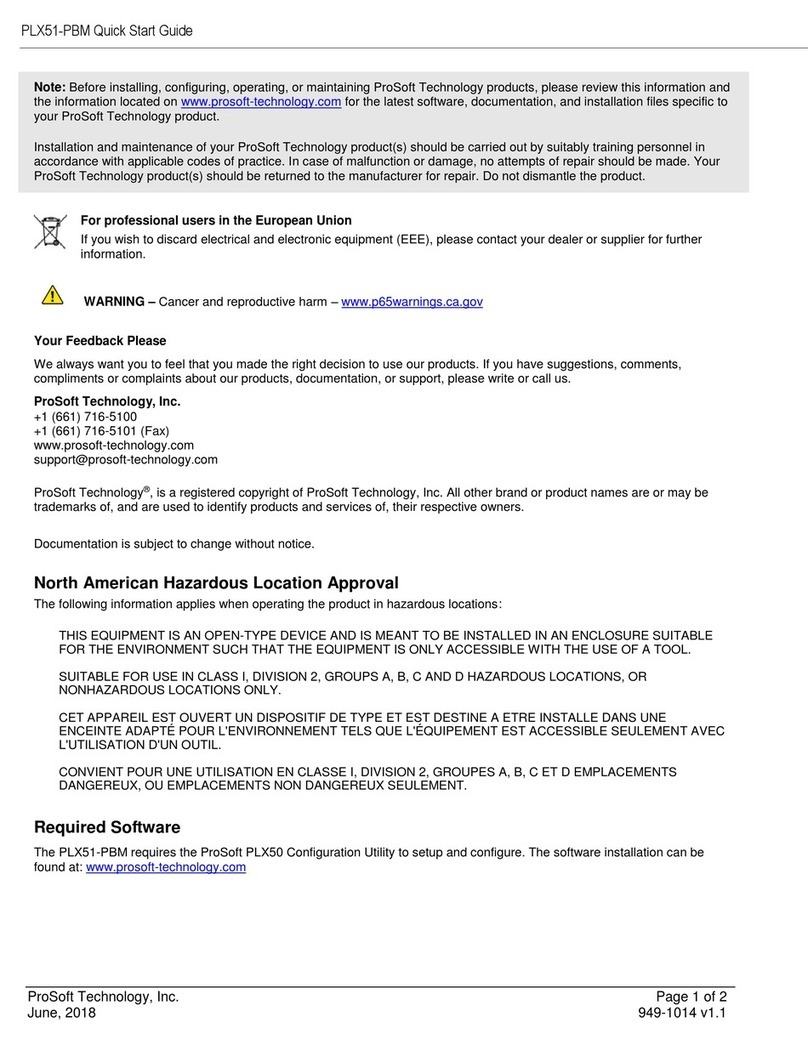
ProSoft
ProSoft PLX51-PBM User manual
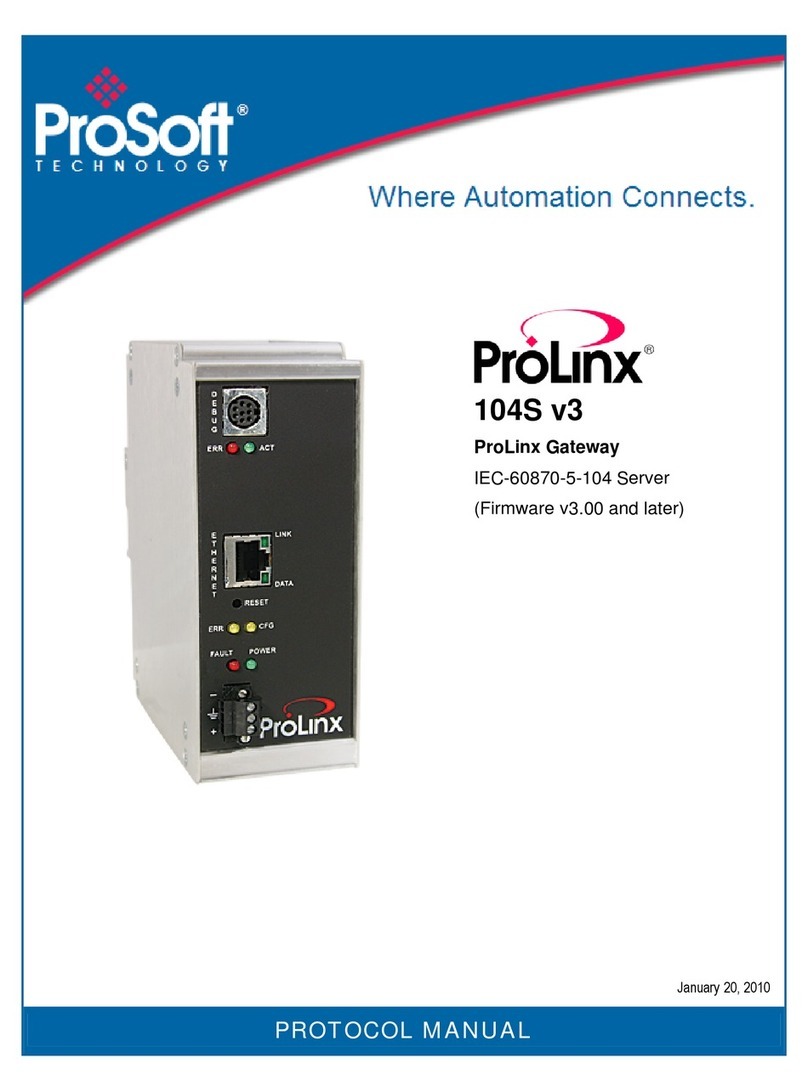
ProSoft
ProSoft ProLinx 104S User manual
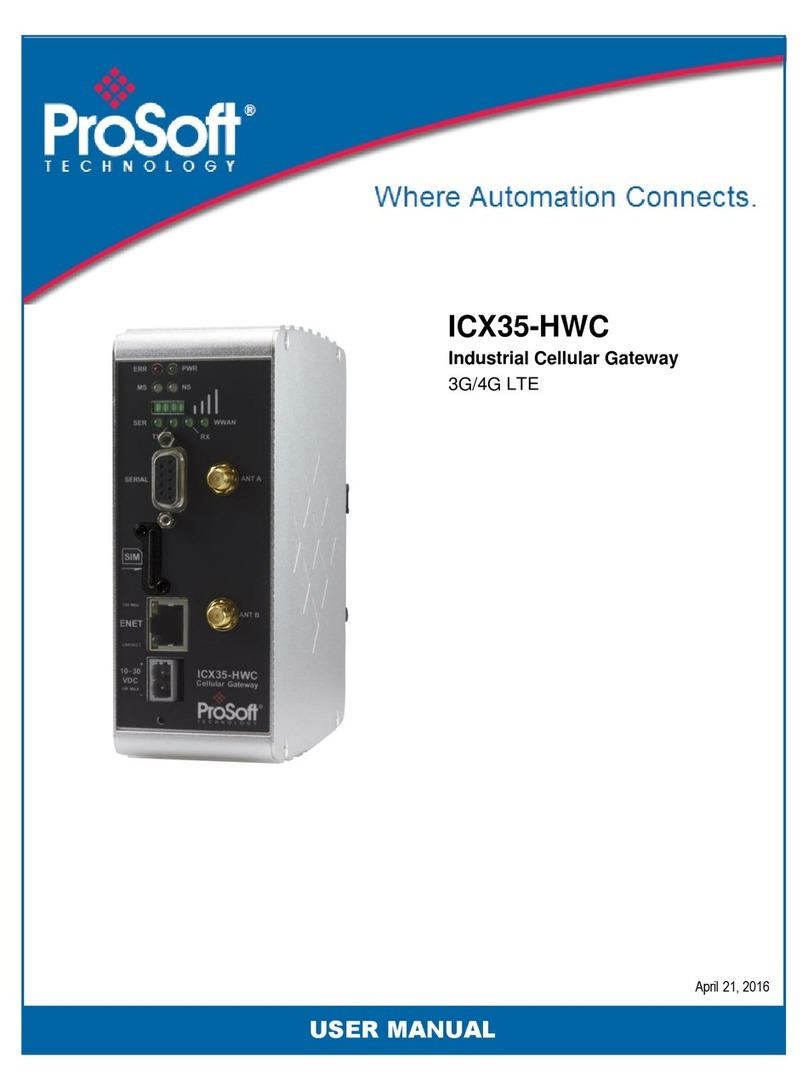
ProSoft
ProSoft ICX35-HWC User manual
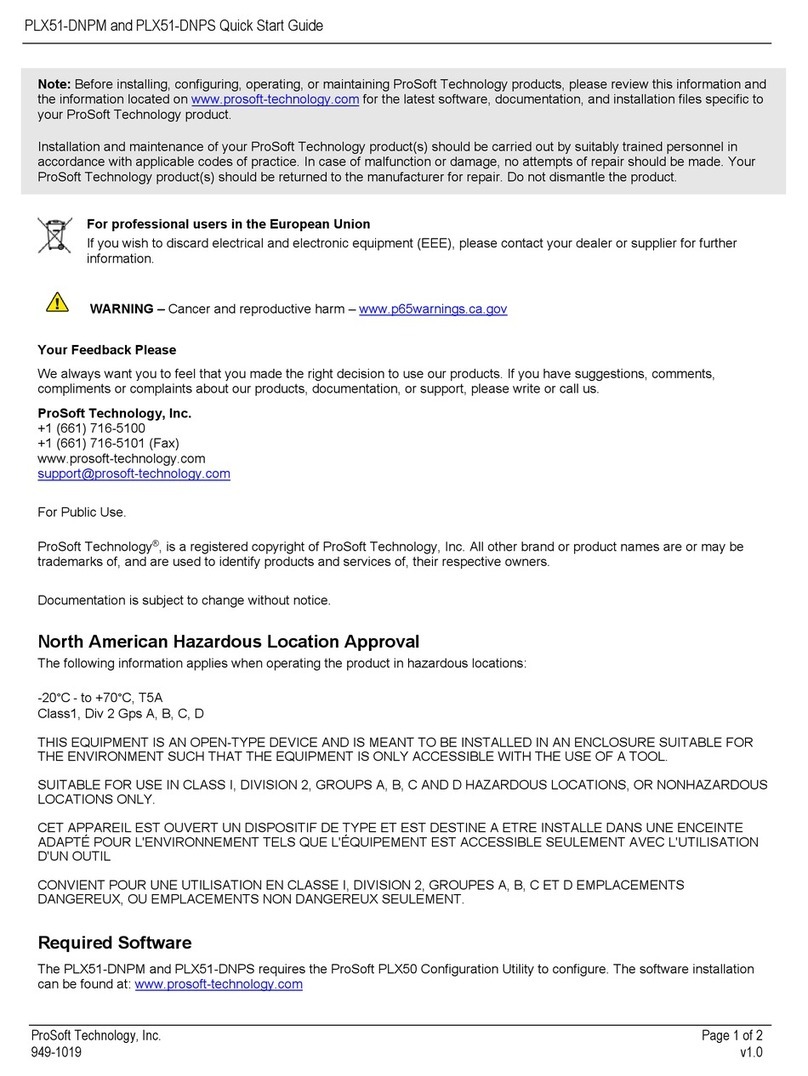
ProSoft
ProSoft PLX51-DNPM User manual
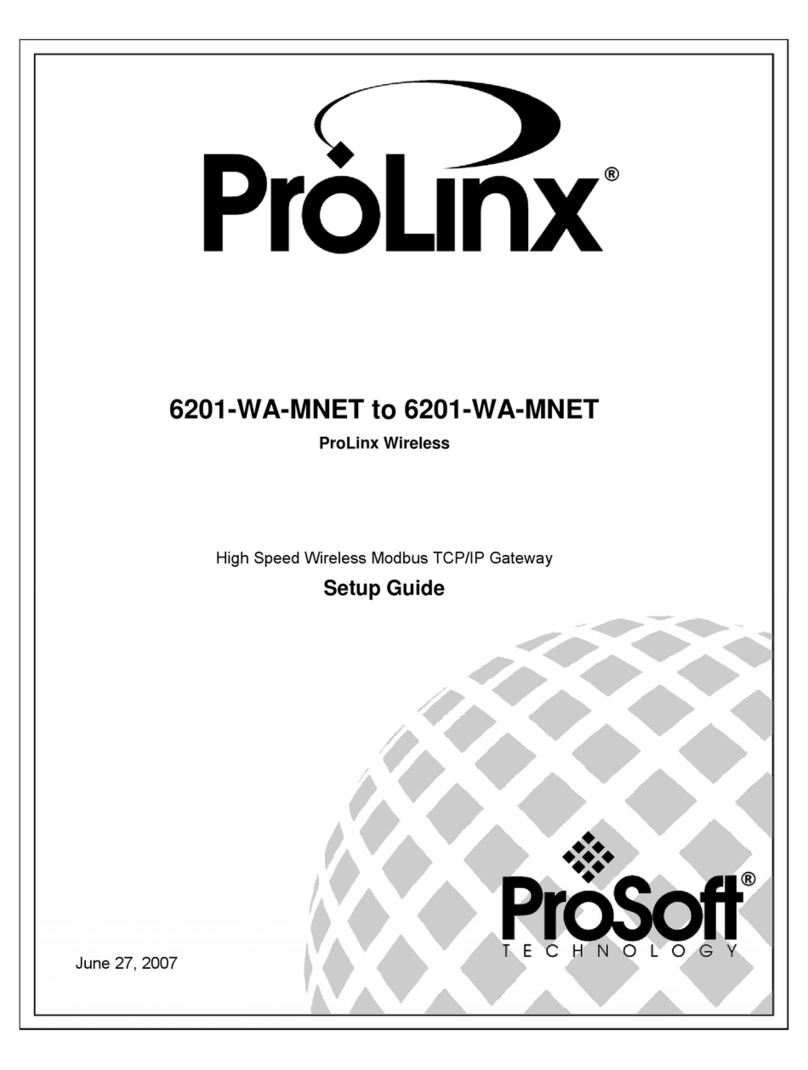
ProSoft
ProSoft ProLinx Wireless 6201-WA-MNET User manual

ProSoft
ProSoft PLX51-DF1-ENI User manual

ProSoft
ProSoft PLX51-DL-232 User manual
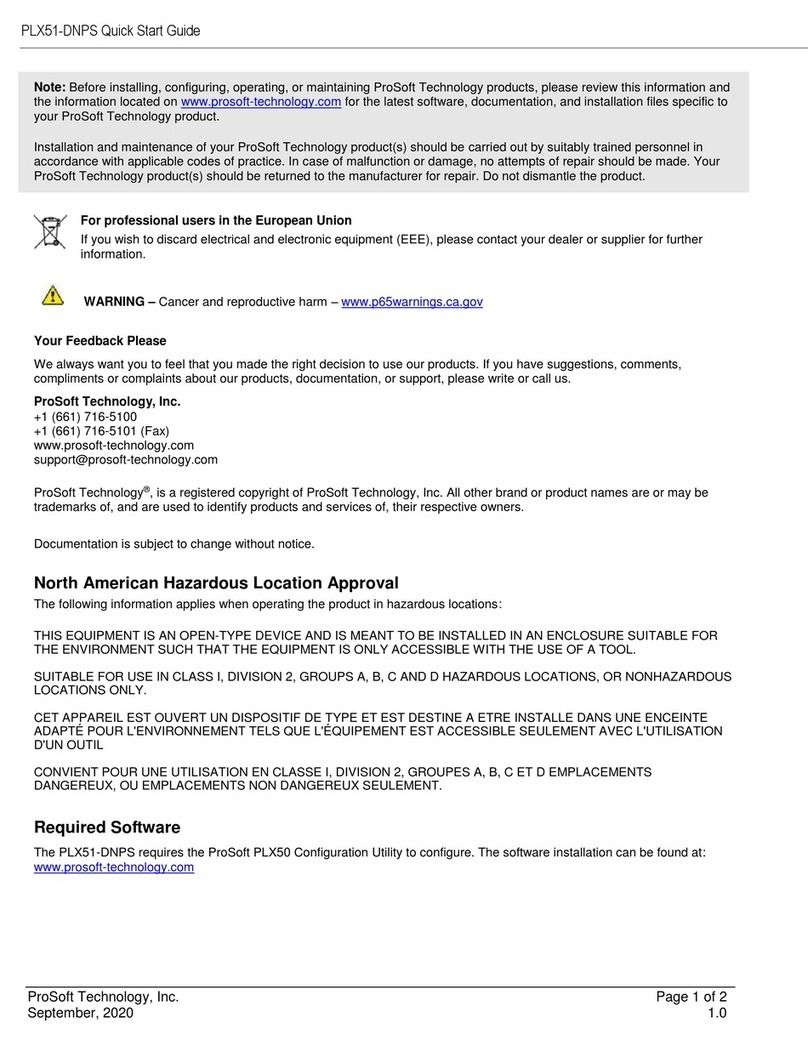
ProSoft
ProSoft PLX51-DNPS User manual
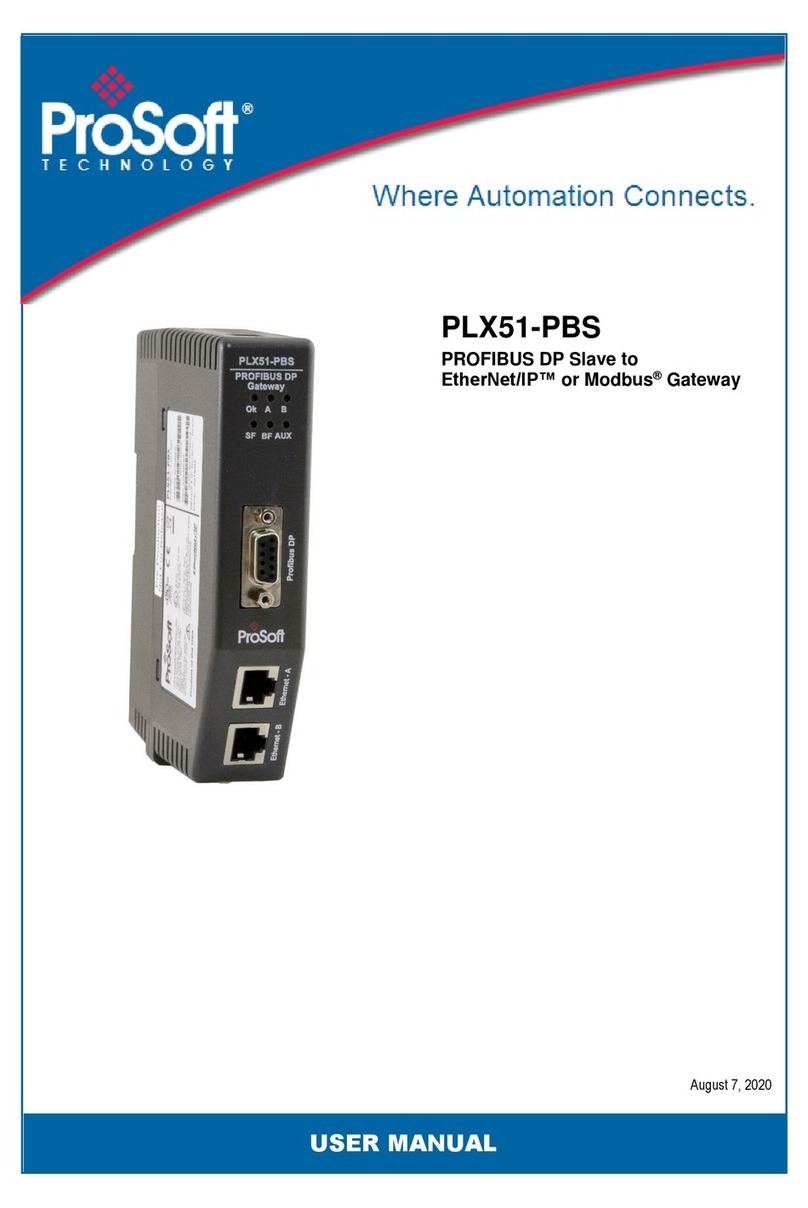
ProSoft
ProSoft PLX51-PBS User manual
Popular Gateway manuals by other brands

Checkpoint
Checkpoint 15000 Getting started guide

Sierra Wireless
Sierra Wireless AirLink GX Series Hardware user's guide

Black Box
Black Box IPBX424 installation guide

Black Box
Black Box VOE102 Getting started guide
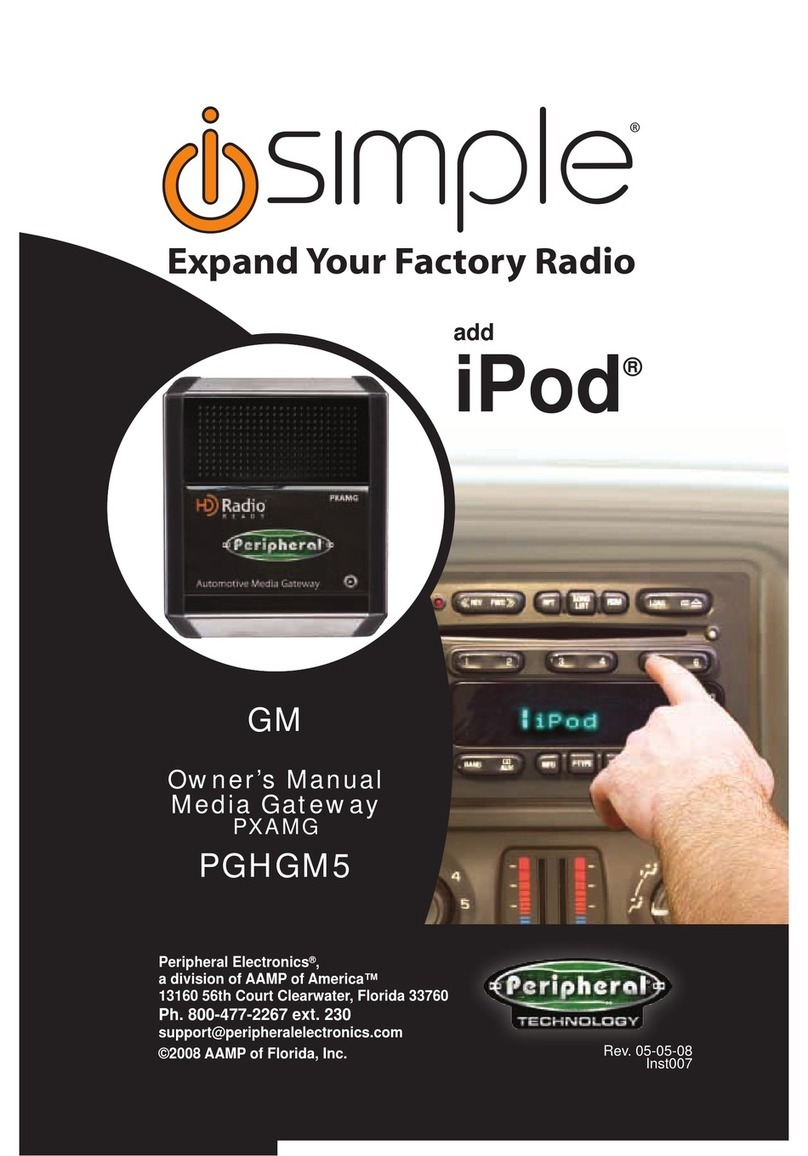
Peripheral Electronics
Peripheral Electronics PGHGM5 owner's manual
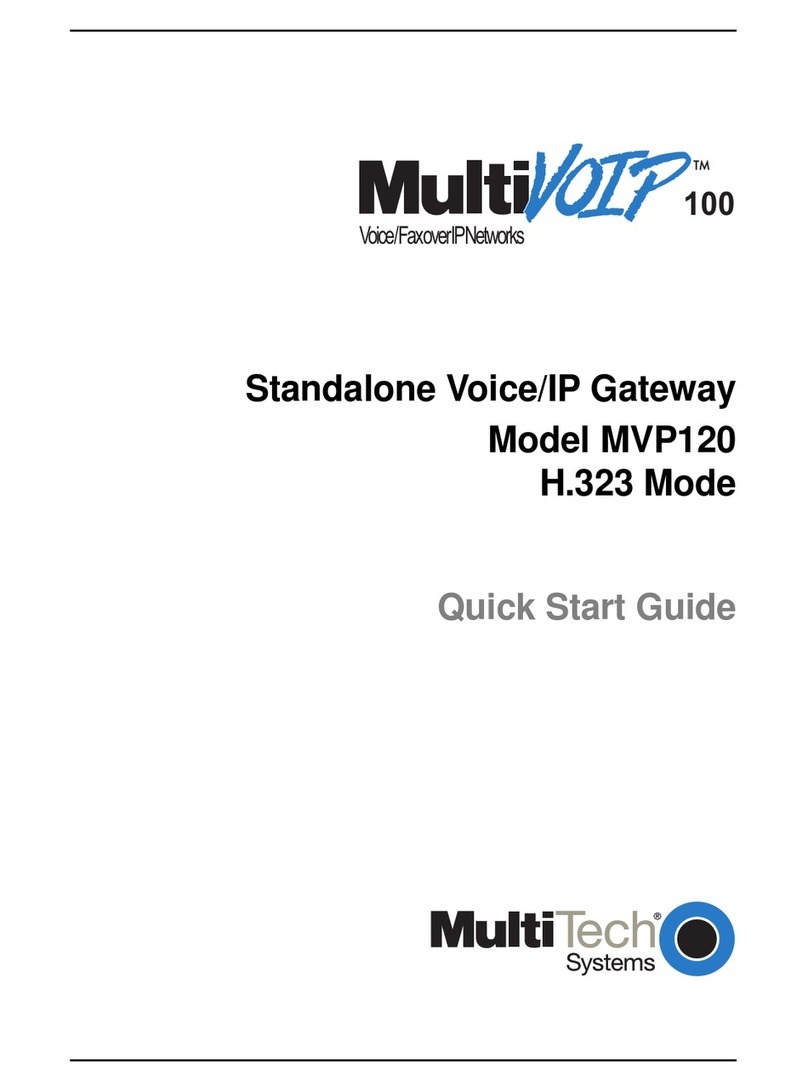
Multitech
Multitech MultiVOIP 100 MVP120 quick start guide