Protocol Propaq 242 Manual
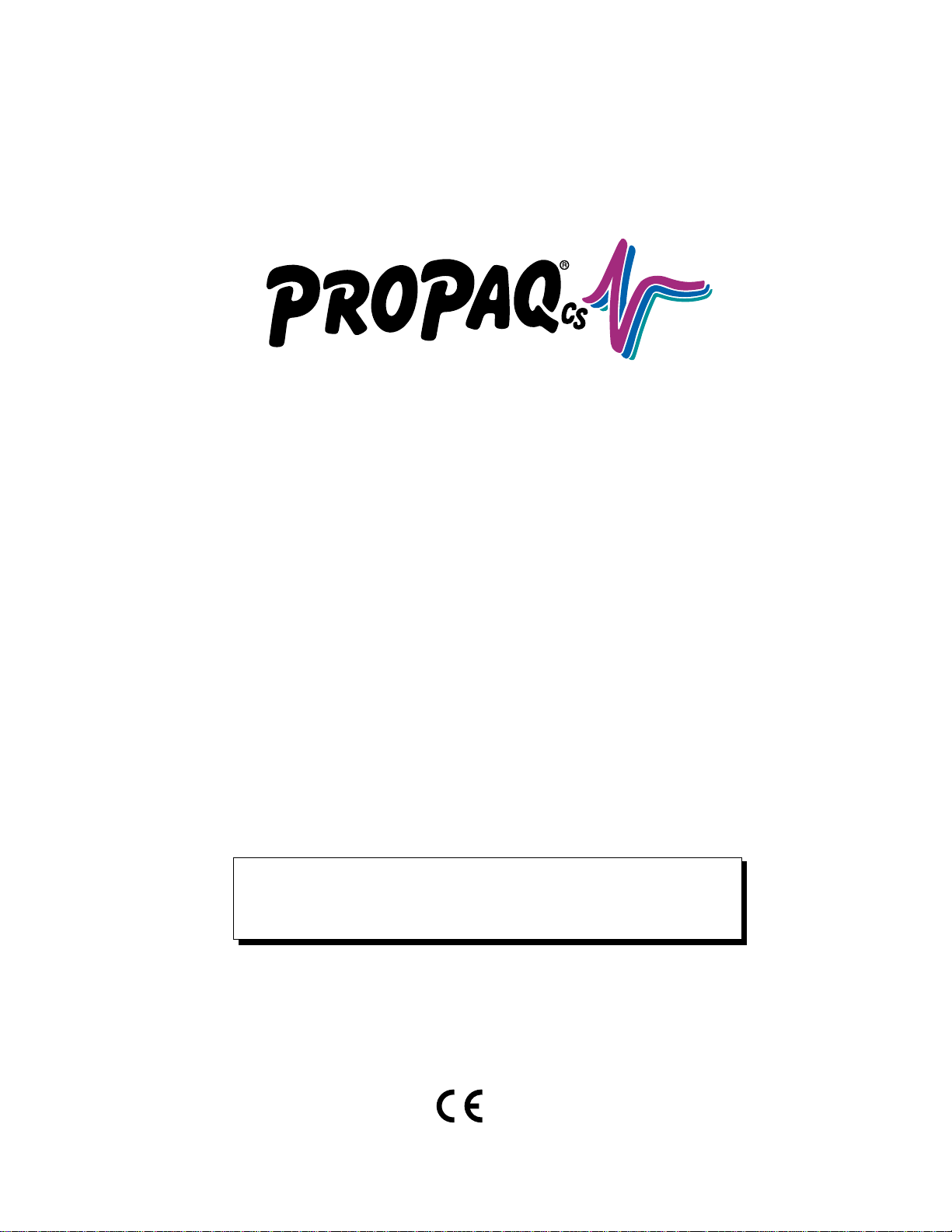
Vital Signs Monitor
Directions for Use
Models 242, 244, 246
Software Version 3.1X
Please check for Updates in the back pocket
of this manual.
0123

Copyright © 2000 by Protocol Systems,Inc.
Protocol
®
, Propaq
®
, Propaq
®
CS, Acuity
®
, Protocol Cordless
®
, and Flexible
Monitoring
®
are registered trademarks and Smartcuf™ is a trademark of Protocol Systems, Inc.Protocol Systems, Inc. is
protected under various patents and patents pending.
NELLCOR
®
, DURASENSOR
®,
C-LOCK
®
and OXISENSOR
®
are registered trademarks of Mallinckrodt, Incorporated.
LIFEPAK
5
®
and LIFEPAK
6s
®
are registered trademarks of Physio-Control Corporation.
The HP Component Monitoring System is a product of Agilent (formerly Hewlett-Packard Company).
Copyright Notice:
Software in this Product is Copyright © 2000 by Protocol Systems, Inc., or its vendors.All rights are
reserved.The software is protected by United States of America Copyright laws, and international treaty provisions
applicable all over the world.Under such laws, it may be used as intended in the operation of the product in which it is
embedded, but it may not be copied, decompiled, reverse-engineered, disassembled, or otherwise reduced to
human-perceivable form. Protocol Systems, Inc. will make available specifications necessary for interoperability of this
software on request; however, users should be aware that use of Protocol Systems, Inc.hardware and software with
devices or software not sold by Protocol or its authorized dealers and affiliates may lead to erroneous results and
consequent danger in patient care, and may also void Protocol’s warranty.
Disclaimers:
Protocol Systems, Inc.cautions the reader of this manual:
• This manual may be wholly or partially subject to change without notice.
• All rights are reserved.No one is permitted to reproduce or duplicate, in any form, the whole or part of this manual
without permission from Protocol Systems, Inc.
• Protocol Systems, Inc.will not be responsible for any injury to the user or other person(s) that may result from accidents
during operation of the Propaq CS monitor.
• Protocol Systems, Inc.assumes no responsibility for usage not in accordance with this manual that results in illegal or
improper use of the Propaq CS monitor.
For information concerning this document or any Protocol Systems product, contact:
Protocol Systems, Inc.
Customer Service
8500 SW Creekside Place
Beaverton, Oregon 97008-7107 USA
Within USA, toll free:
Phone: (800) 289-2500
Phone Technical Services: (800) 289-2501
WorldWide: Phone: (503) 526-8500
Fax: (503) 526-4200
Fax Technical Services: (503) 526-4910
Internet: http://www.protocol.com
Protocol Medical Systems, Ltd.: NW Europe
Derby Service Centre
St. Georges House
Vernon Gate
Derby DE1 1UQ, United Kingdom
Phone: 44 1332 206208
Fax: 44 1332 206209
Email: [email protected]
Protocol Systems, Inc.: Asia/Pacific
P.O. Box 29020
Christchurch 5, New Zealand
Phone: 64 3 37 94 429
Fax: 64 3 37 92 374
Reorder No: 810-1097-01, Rev. A 5/00
Printed in USA
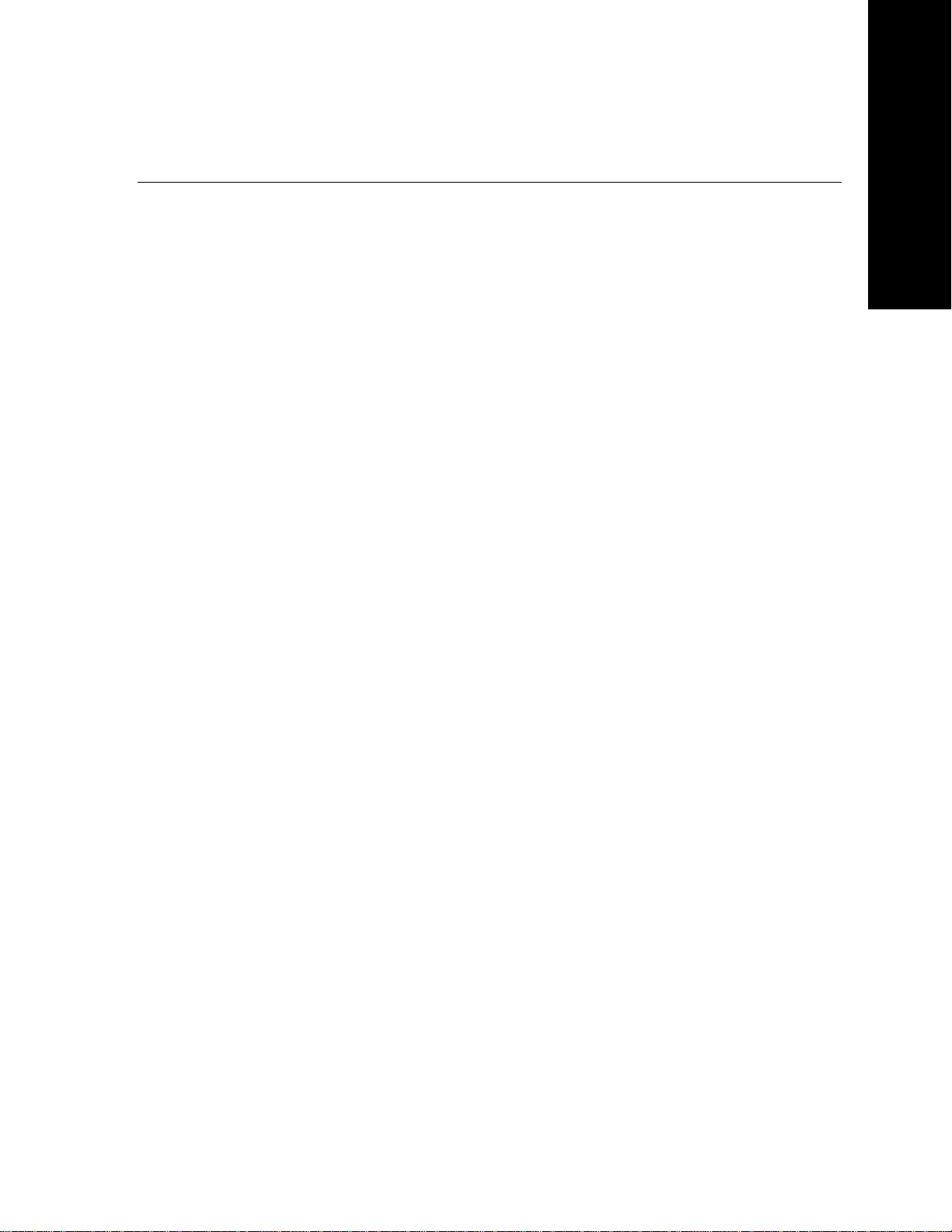
Table of
Contents
Propaq CS Directions for Use 3
Contents
1 – General Information . . . . . . . . . . . . . . . . . . . . . . . . . . . . . . . . . . . . . . . . . .5
Intended Use, Symbols, and Safety Information. . . . . . . . . . . . . . . . . . . . . . . . . . . . . . 7
Controls and Connectors. . . . . . . . . . . . . . . . . . . . . . . . . . . . . . . . . . . . . . . . . . . . . . 10
Display. . . . . . . . . . . . . . . . . . . . . . . . . . . . . . . . . . . . . . . . . . . . . . . . . . . . . . . . . . . 13
Menus . . . . . . . . . . . . . . . . . . . . . . . . . . . . . . . . . . . . . . . . . . . . . . . . . . . . . . . . . . . 14
Learn Propaq CS Operation with In-Service Mode. . . . . . . . . . . . . . . . . . . . . . . . . . . 16
2 – Setup . . . . . . . . . . . . . . . . . . . . . . . . . . . . . . . . . . . . . . . . . . . . . . . . . . . . .17
Prepare the Propaq CS Monitor for a New Patient . . . . . . . . . . . . . . . . . . . . . . . . . . . 19
Set Patient Alarms and Alarm Limits. . . . . . . . . . . . . . . . . . . . . . . . . . . . . . . . . . . . . 21
Change the Current Patient Mode . . . . . . . . . . . . . . . . . . . . . . . . . . . . . . . . . . . . . . . 22
Change Powerup Patient Mode or Store Customized Settings . . . . . . . . . . . . . . . . . . 23
3 – Monitoring . . . . . . . . . . . . . . . . . . . . . . . . . . . . . . . . . . . . . . . . . . . . . . . . .25
Perform ECG/RESP Monitoring . . . . . . . . . . . . . . . . . . . . . . . . . . . . . . . . . . . . . . . . . 27
Use the Propaq CS Monitor With Pacemaker Patients . . . . . . . . . . . . . . . . . . . . . . . . 32
Perform Invasive Blood Pressure (IBP) Monitoring. . . . . . . . . . . . . . . . . . . . . . . . . . . 33
Take a Non-Invasive Blood Pressure (NIBP) Reading. . . . . . . . . . . . . . . . . . . . . . . . . 36
Perform Temperature Monitoring . . . . . . . . . . . . . . . . . . . . . . . . . . . . . . . . . . . . . . . 40
Perform SpO
2
Monitoring . . . . . . . . . . . . . . . . . . . . . . . . . . . . . . . . . . . . . . . . . . . . . 41
Perform Mainstream CO
2
Monitoring. . . . . . . . . . . . . . . . . . . . . . . . . . . . . . . . . . . . . 44
Perform Sidestream CO
2
Monitoring. . . . . . . . . . . . . . . . . . . . . . . . . . . . . . . . . . . . . 46
Set Up the CO
2
Display and Alarm Limits . . . . . . . . . . . . . . . . . . . . . . . . . . . . . . . . . 48
4 – Alarms & Alerts. . . . . . . . . . . . . . . . . . . . . . . . . . . . . . . . . . . . . . . . . . . . .51
Respond to Patient Alarms . . . . . . . . . . . . . . . . . . . . . . . . . . . . . . . . . . . . . . . . . . . . 53
Customize Alarm Limits Based on Patient’s Current Vital Signs. . . . . . . . . . . . . . . . . 54
Alarm Holdoffs . . . . . . . . . . . . . . . . . . . . . . . . . . . . . . . . . . . . . . . . . . . . . . . . . . . . . 55
Connect Nurse Call Option . . . . . . . . . . . . . . . . . . . . . . . . . . . . . . . . . . . . . . . . . . . . 55
Respond to An Equipment Alert. . . . . . . . . . . . . . . . . . . . . . . . . . . . . . . . . . . . . . . . . 56
Troubleshooting Equipment Alert Messages . . . . . . . . . . . . . . . . . . . . . . . . . . . . . . . 57
5 – Printing & Trends . . . . . . . . . . . . . . . . . . . . . . . . . . . . . . . . . . . . . . . . . . .65
Print Patient Data . . . . . . . . . . . . . . . . . . . . . . . . . . . . . . . . . . . . . . . . . . . . . . . . . . . 67
Display or Print Trends . . . . . . . . . . . . . . . . . . . . . . . . . . . . . . . . . . . . . . . . . . . . . . . 68
Set Printer Options and Automatic Printing . . . . . . . . . . . . . . . . . . . . . . . . . . . . . . . . 70
Print OxyCRG . . . . . . . . . . . . . . . . . . . . . . . . . . . . . . . . . . . . . . . . . . . . . . . . . . . . . . 71
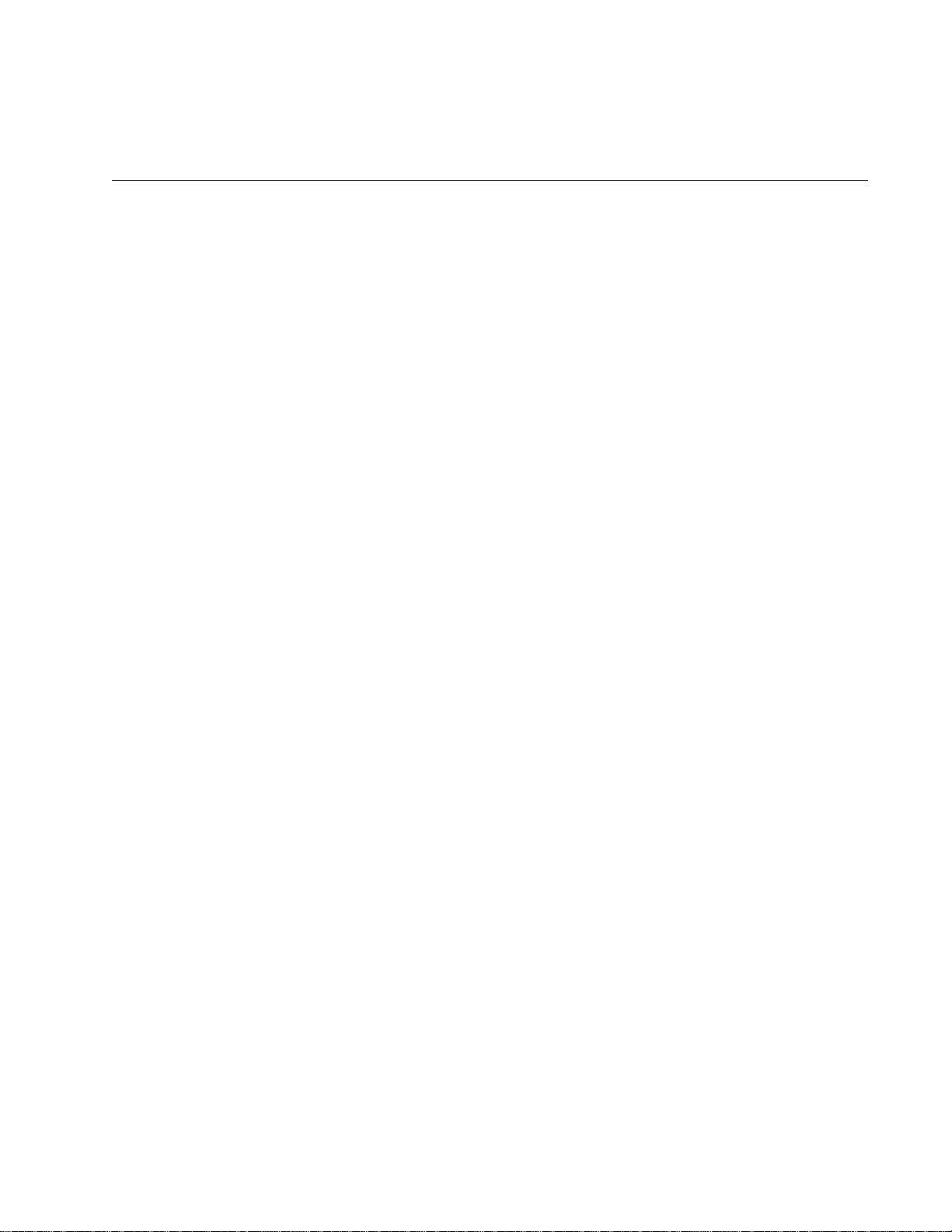
4 Protocol Systems, Inc.
6 – Acuity . . . . . . . . . . . . . . . . . . . . . . . . . . . . . . . . . . . . . . . . . . . . . . . . . . . . 73
Connect the Monitor to the Acuity System. . . . . . . . . . . . . . . . . . . . . . . . . . . . . . . . . 75
Disconnect the Monitor from the Acuity System . . . . . . . . . . . . . . . . . . . . . . . . . . . . 76
7 – Defibrillator Synchronization . . . . . . . . . . . . . . . . . . . . . . . . . . . . . . . . . 77
Synchronous Cardioversion with LIFEPAK 5 Defibrillator . . . . . . . . . . . . . . . . . . . . . . 79
Synchronous Cardioversion with LIFEPAK 6s Defibrillator . . . . . . . . . . . . . . . . . . . . . 82
8 – Maintenance . . . . . . . . . . . . . . . . . . . . . . . . . . . . . . . . . . . . . . . . . . . . . . . 85
Connect the AC Power Adapter to Recharge the Battery . . . . . . . . . . . . . . . . . . . . . . 87
Replace Monitor Input Power Fuse . . . . . . . . . . . . . . . . . . . . . . . . . . . . . . . . . . . . . . 89
Install Printer Paper . . . . . . . . . . . . . . . . . . . . . . . . . . . . . . . . . . . . . . . . . . . . . . . . . 90
Inspect and Clean the Monitor and Accessories. . . . . . . . . . . . . . . . . . . . . . . . . . . . . 91
Service Interval Recommendations. . . . . . . . . . . . . . . . . . . . . . . . . . . . . . . . . . . . . . 92
9 – Reference . . . . . . . . . . . . . . . . . . . . . . . . . . . . . . . . . . . . . . . . . . . . . . . . . 93
Set the Time and Date . . . . . . . . . . . . . . . . . . . . . . . . . . . . . . . . . . . . . . . . . . . . . . . 95
Change the Date Format, ECG Filter, and Units . . . . . . . . . . . . . . . . . . . . . . . . . . . . . 96
Factory Default Settings . . . . . . . . . . . . . . . . . . . . . . . . . . . . . . . . . . . . . . . . . . . . . . 97
Specifications. . . . . . . . . . . . . . . . . . . . . . . . . . . . . . . . . . . . . . . . . . . . . . . . . . . . . . 99
10 – Index . . . . . . . . . . . . . . . . . . . . . . . . . . . . . . . . . . . . . . . . . . . . . . . . . . . 115
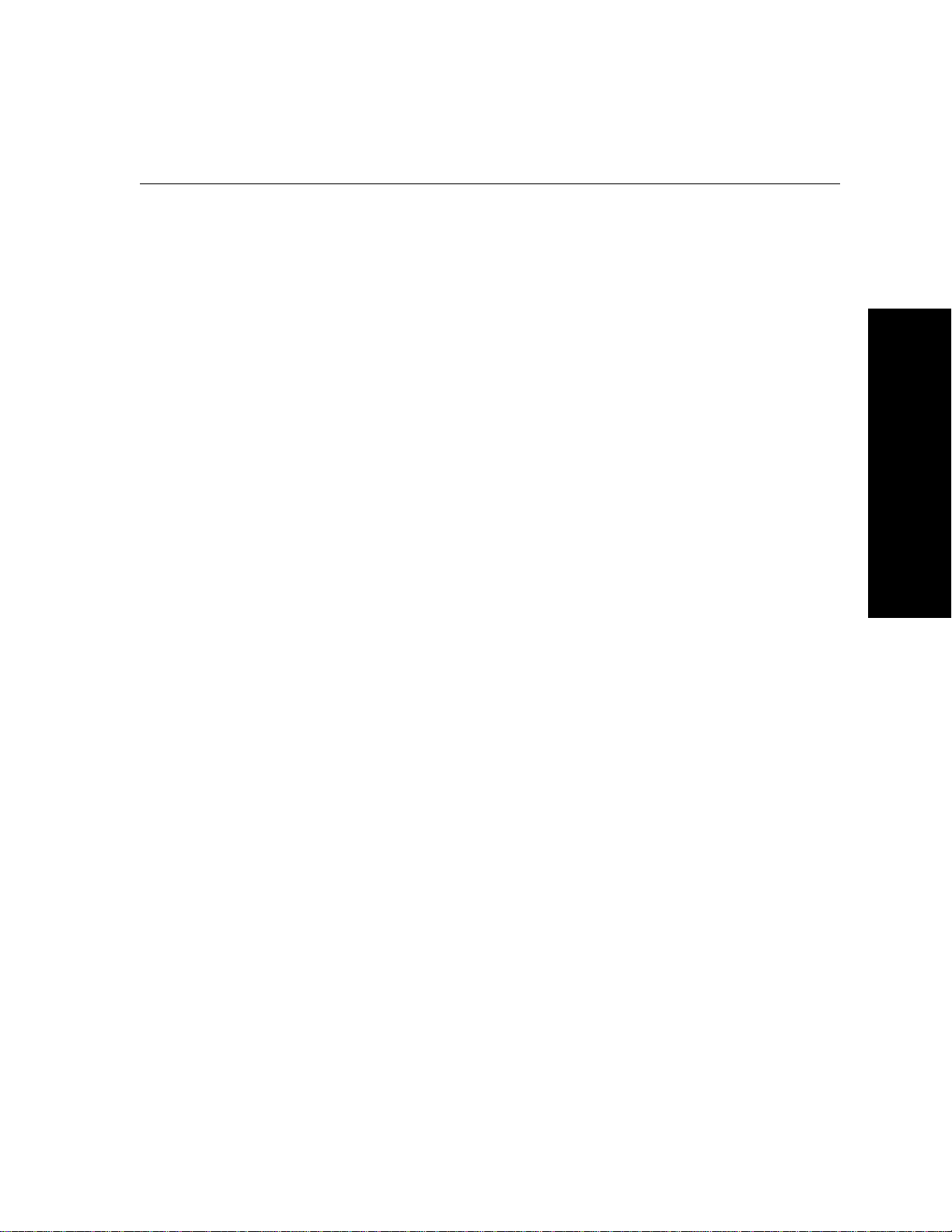
General
Information
1 – General Information
Intended Use, Symbols, and Safety Information . . . . . . . . . . . . . . . . . . . . . 7
Intended Use. . . . . . . . . . . . . . . . . . . . . . . . . . . . . . . . . . . . . . . . . . . . . . . . . . . . . . . . . . . 7
Symbols . . . . . . . . . . . . . . . . . . . . . . . . . . . . . . . . . . . . . . . . . . . . . . . . . . . . . . . . . . . . . . 7
General Warnings and Cautions . . . . . . . . . . . . . . . . . . . . . . . . . . . . . . . . . . . . . . . . . . . . 9
Controls and Connectors. . . . . . . . . . . . . . . . . . . . . . . . . . . . . . . . . . . . . . . .10
Touch-Screen Controls. . . . . . . . . . . . . . . . . . . . . . . . . . . . . . . . . . . . . . . . . . . . . . . . . . 11
System Control and Connectors (Right Side Panel) . . . . . . . . . . . . . . . . . . . . . . . . . . . . . 11
Patient Connectors (Left Side Panel) . . . . . . . . . . . . . . . . . . . . . . . . . . . . . . . . . . . . . . . . 12
Option Connectors . . . . . . . . . . . . . . . . . . . . . . . . . . . . . . . . . . . . . . . . . . . . . . . . . . . . . 12
Display. . . . . . . . . . . . . . . . . . . . . . . . . . . . . . . . . . . . . . . . . . . . . . . . . . . . . . 13
Menus. . . . . . . . . . . . . . . . . . . . . . . . . . . . . . . . . . . . . . . . . . . . . . . . . . . . . . . 14
Main Menu . . . . . . . . . . . . . . . . . . . . . . . . . . . . . . . . . . . . . . . . . . . . . . . . . . . . . . . . . . . 14
Setup Menus . . . . . . . . . . . . . . . . . . . . . . . . . . . . . . . . . . . . . . . . . . . . . . . . . . . . . . . . . 15
Learn Propaq CS Operation with In-Service Mode . . . . . . . . . . . . . . . . . . 16
This manual suits for next models
2
Table of contents
Popular Medical Equipment manuals by other brands

Getinge
Getinge Arjohuntleigh Nimbus 3 Professional Instructions for use

Mettler Electronics
Mettler Electronics Sonicator 730 Maintenance manual

Pressalit Care
Pressalit Care R1100 Mounting instruction

Denas MS
Denas MS DENAS-T operating manual

bort medical
bort medical ActiveColor quick guide

AccuVein
AccuVein AV400 user manual











