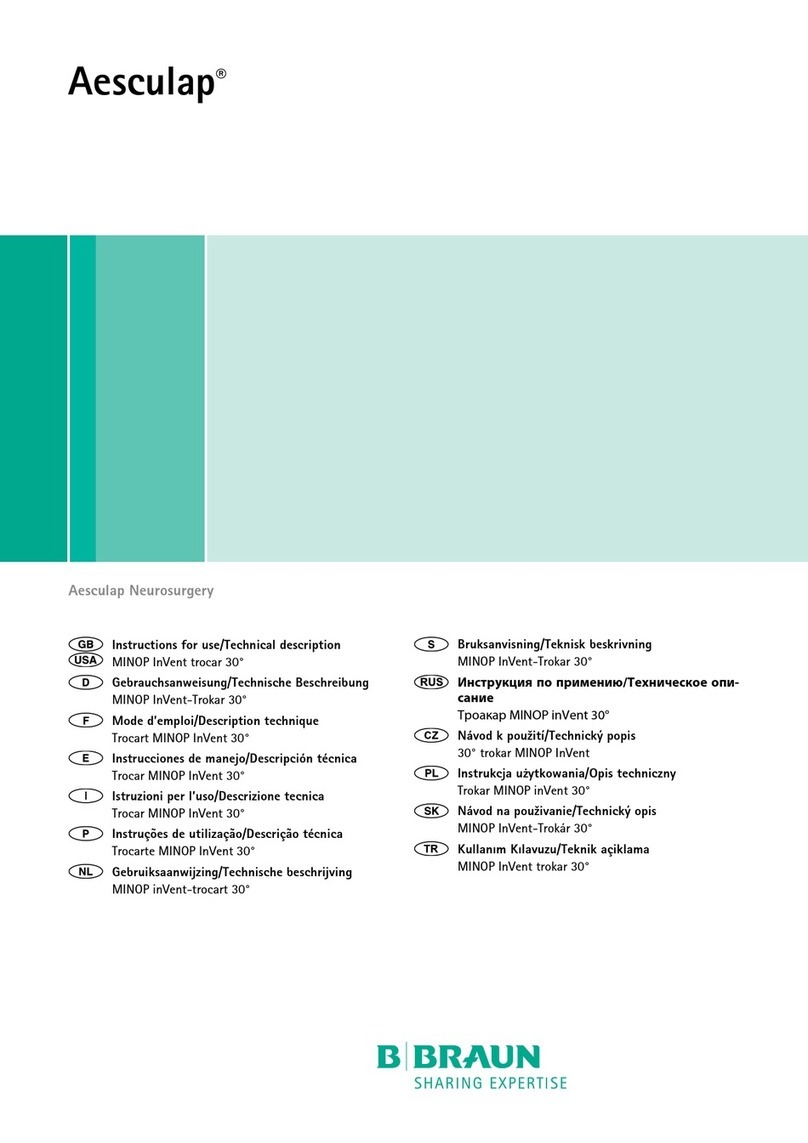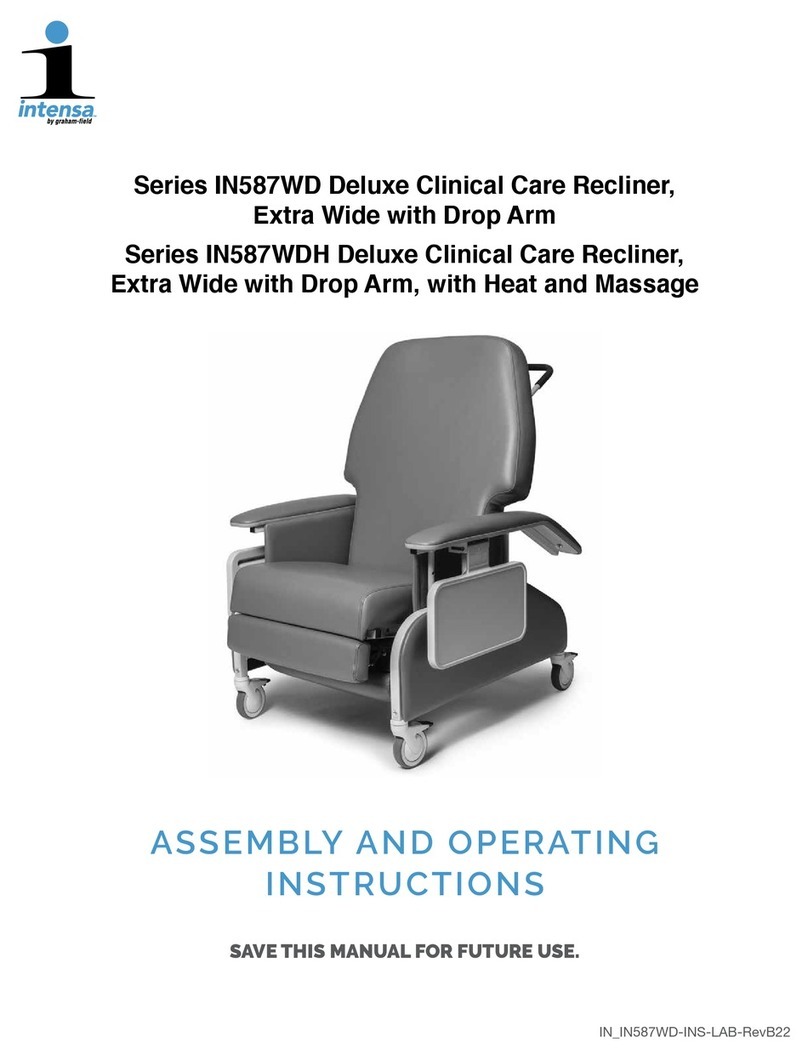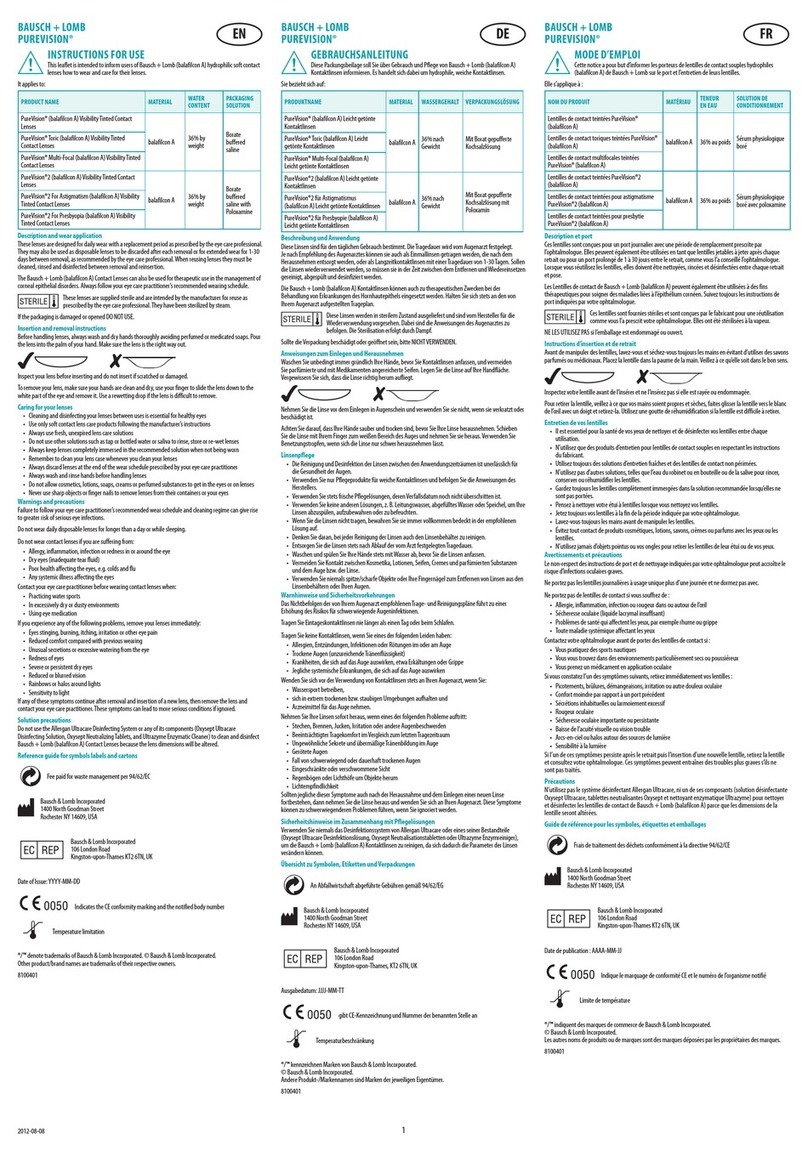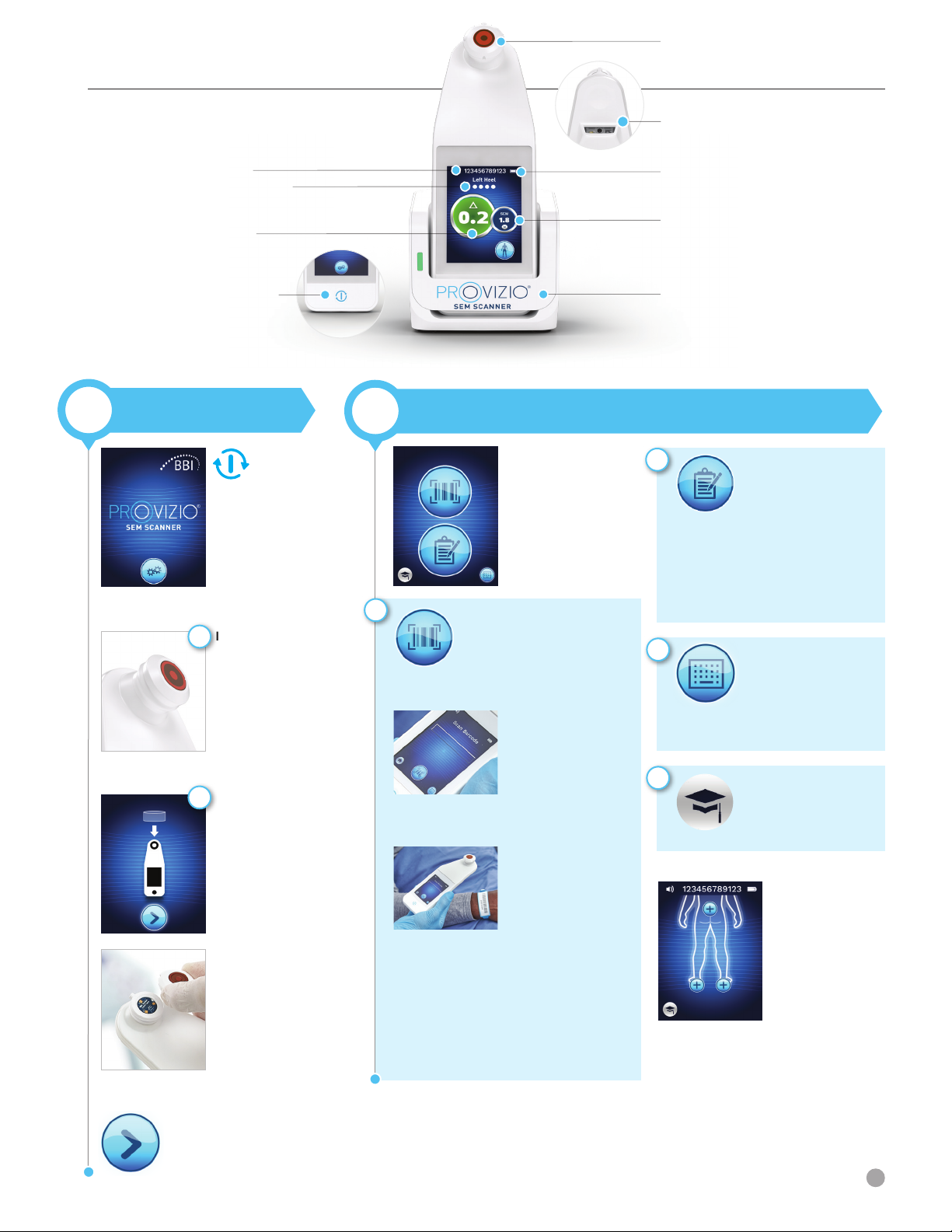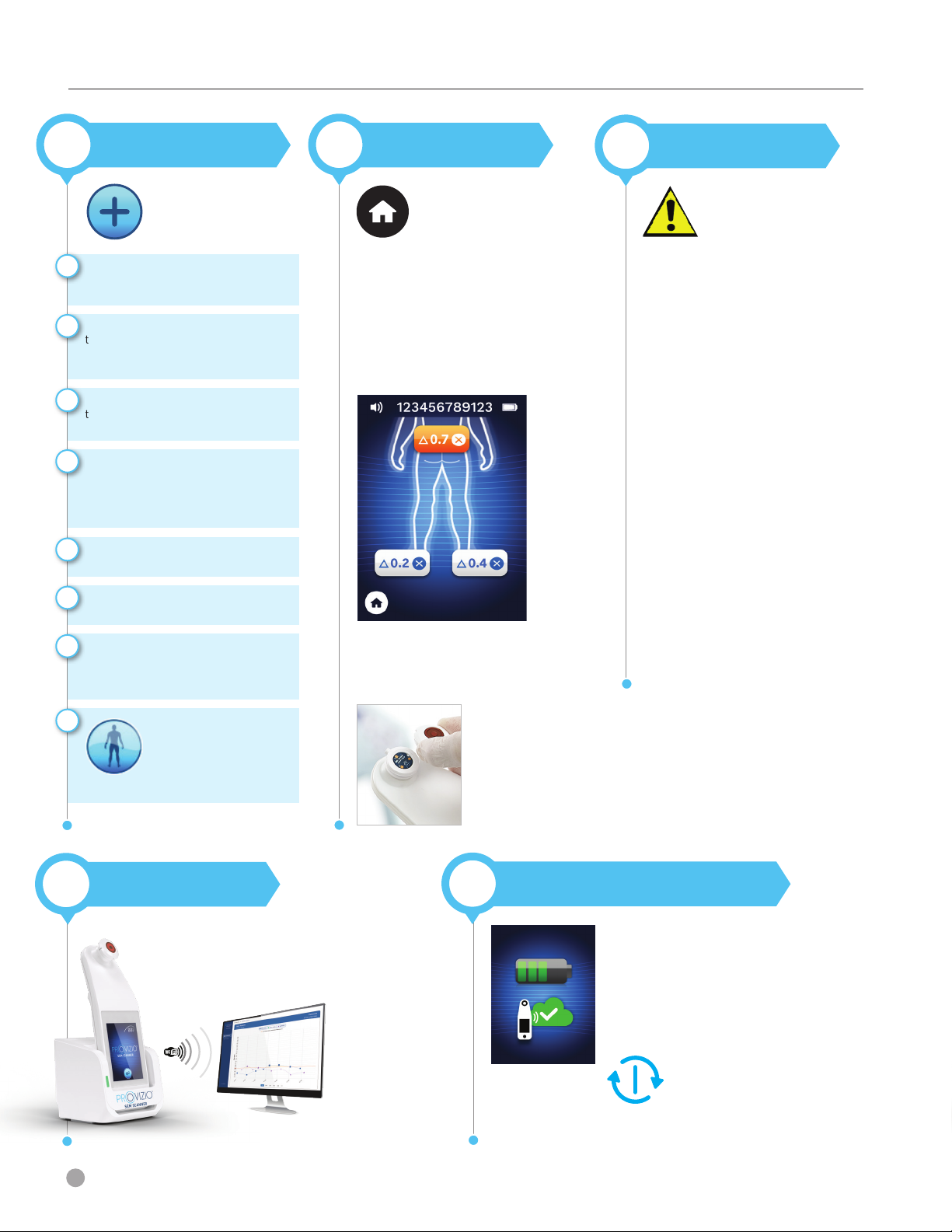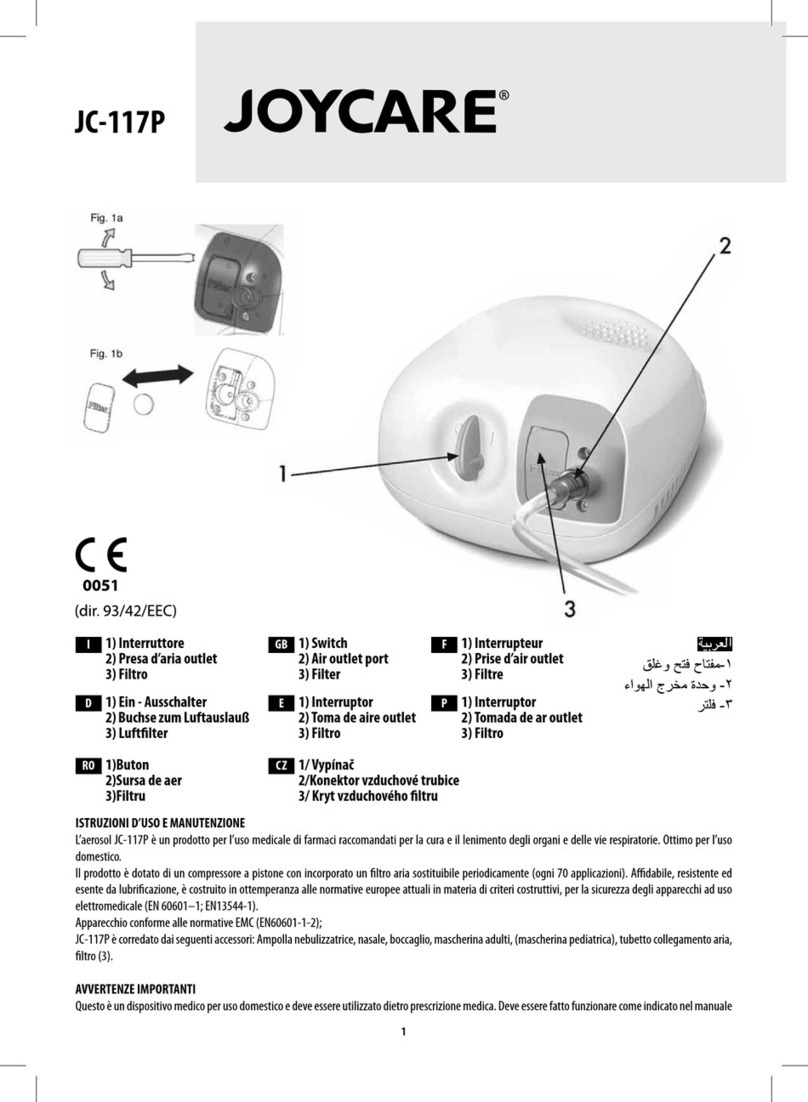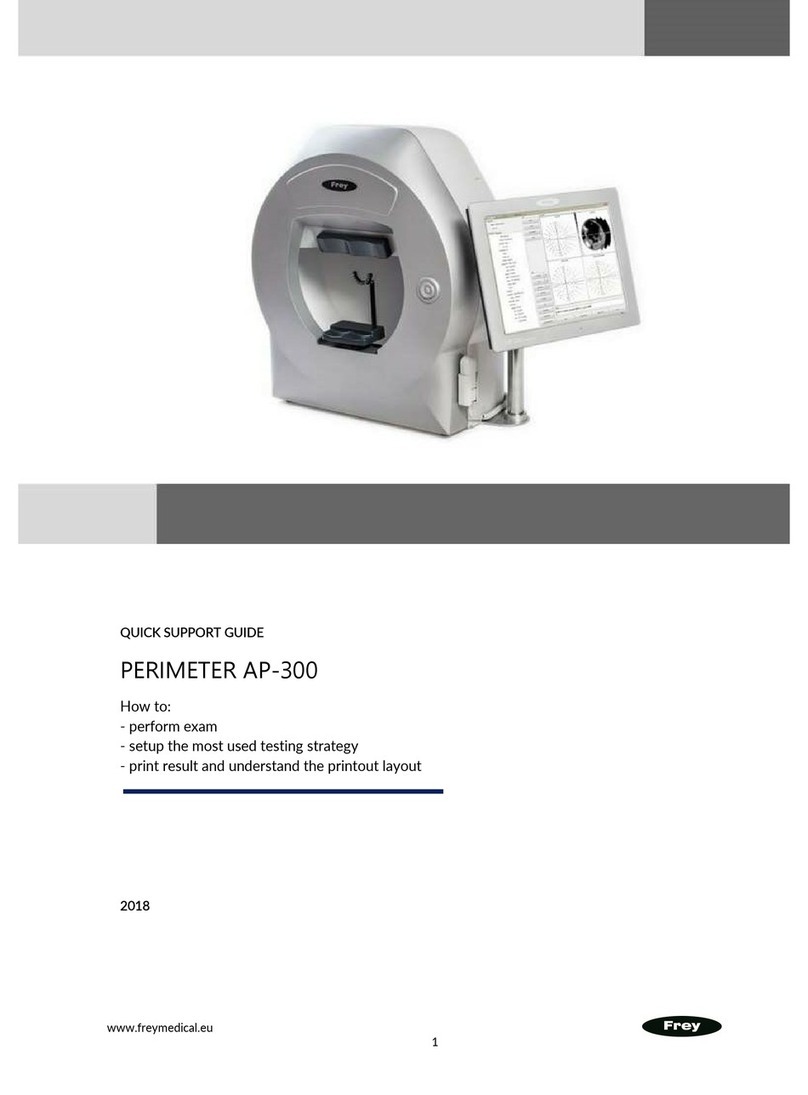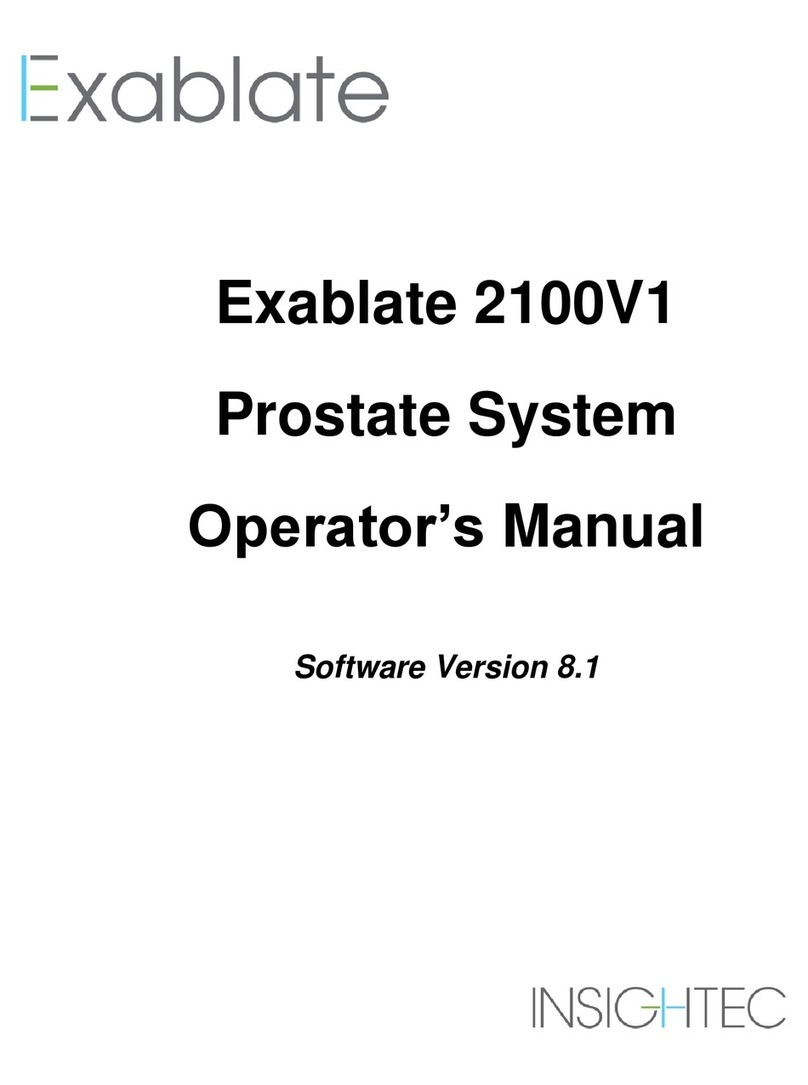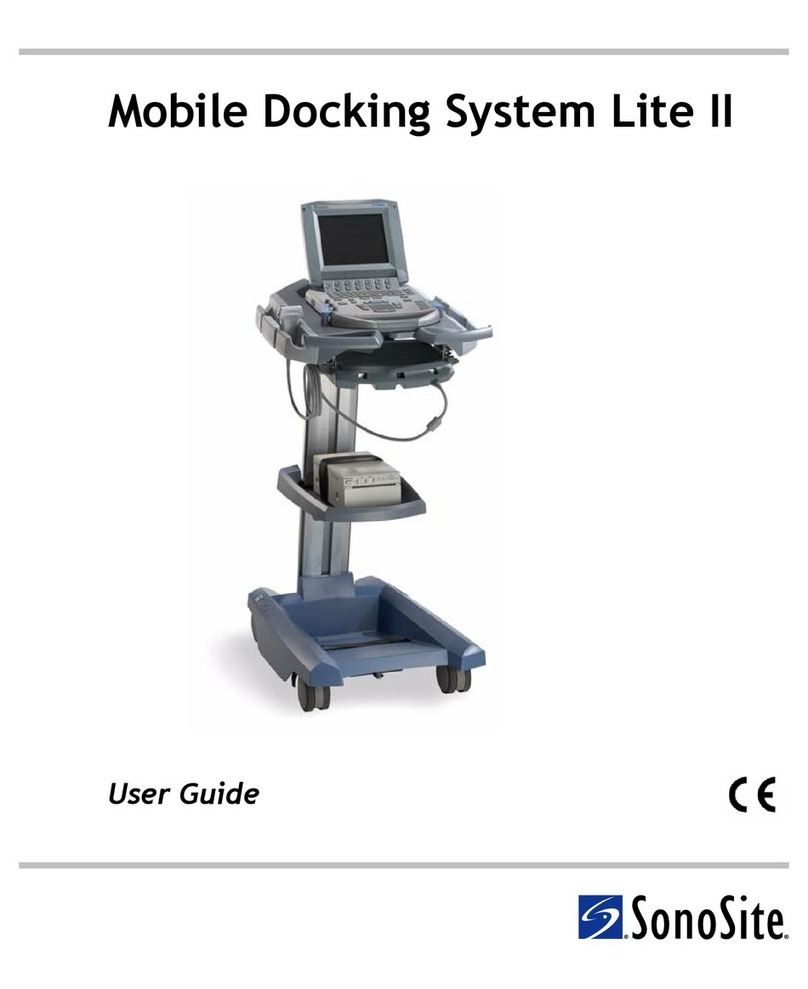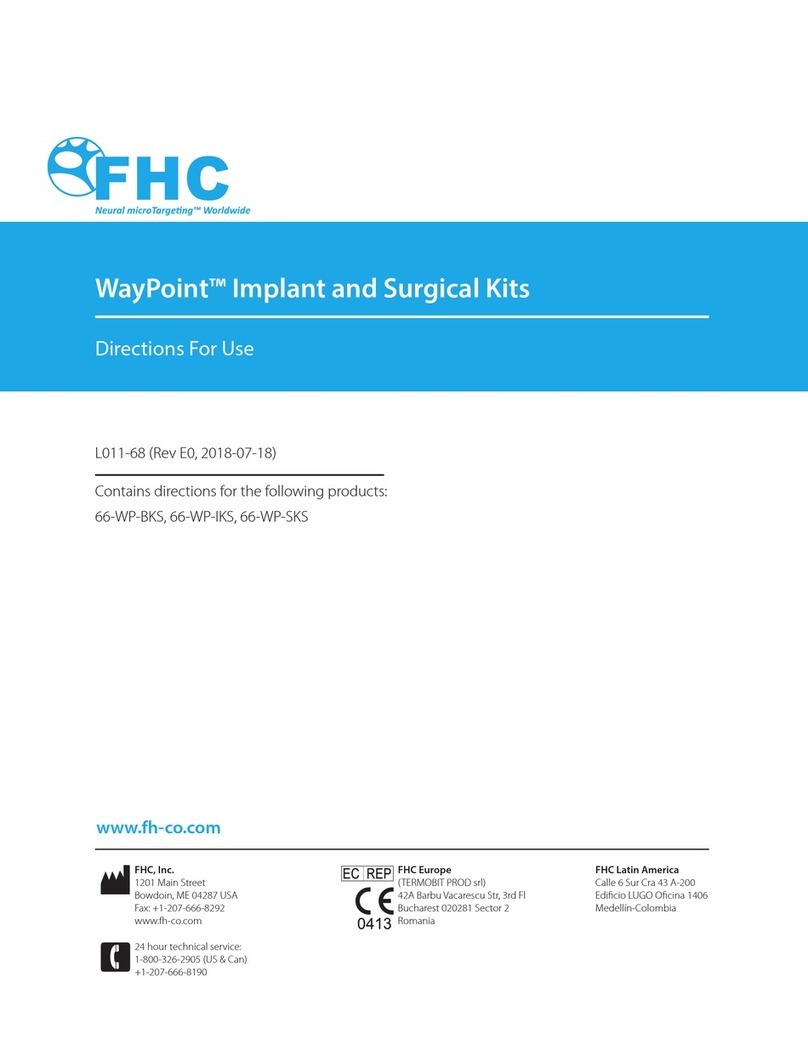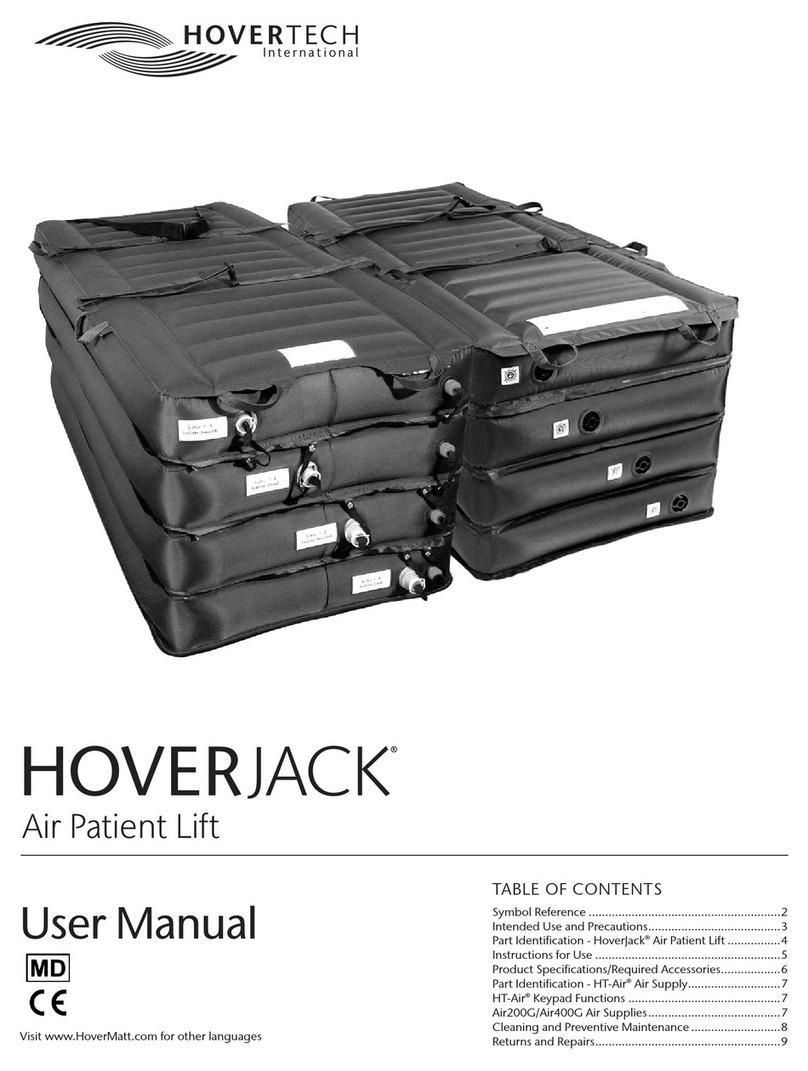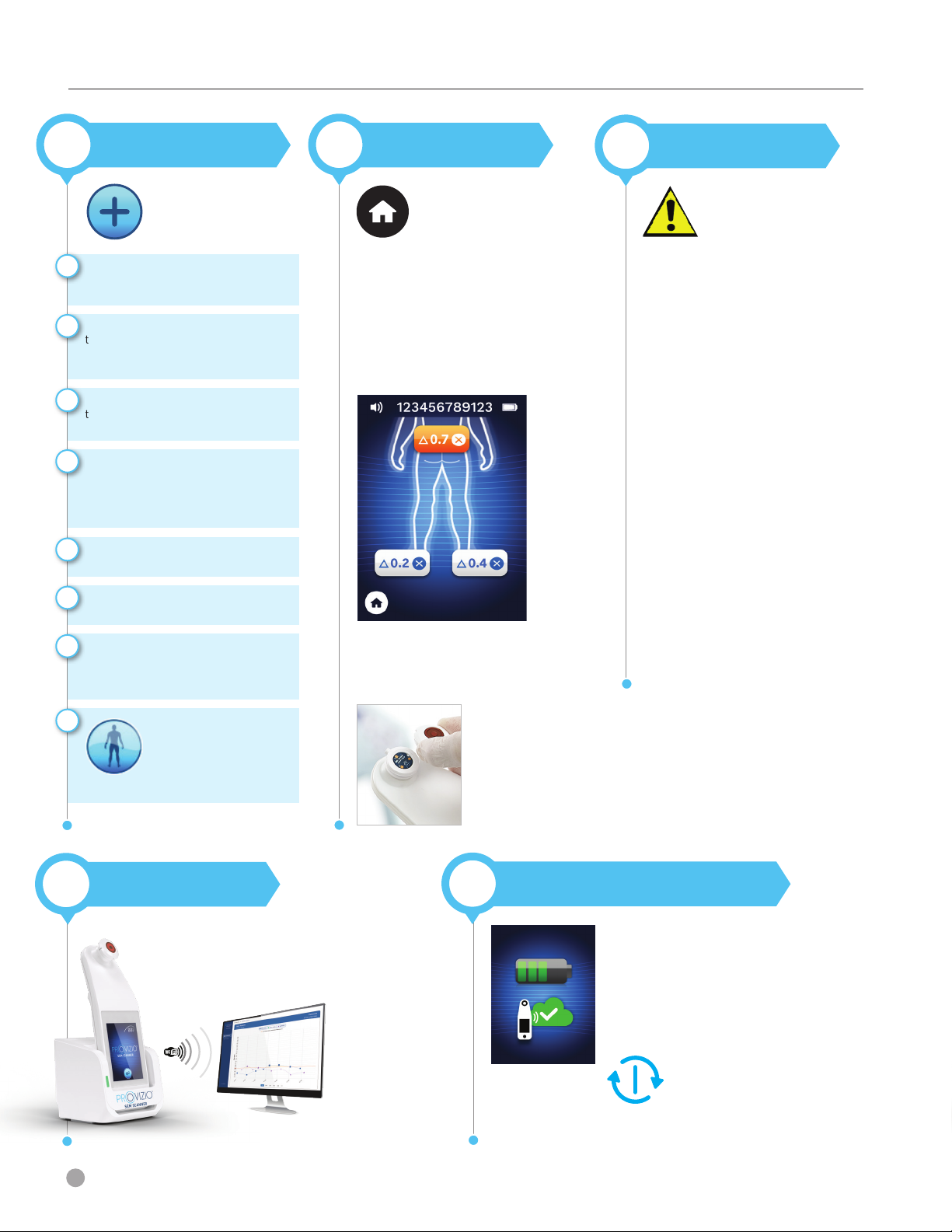
Quick Start Guide
Once all body locations are
complete and delta values
acceptable (Figure 10), press the
Home Button to return to the
Install Sensor Screen (Figure 4)
if using the single-use sensor scanner.
Or the Home Button to return to the Mode
of Operation Screen (Figure 6) - if using the
integrated fixed head scanner.
The scanner will then save and store all
readings taken in encrypted form until
uploaded on the Gateway Dashboard.
If using the Manual Charging Option
the SEM readings are deleted once the
scanning session is left.
If using the single-use sensor scanner,
remove the sensor by gently pulling
away from the sensor connector.
4RESET
Figure 10 - Body Location Selection
Screen (scans complete)
Figure 11 - Removing
the Provizio SEM
Scanner Sensor
OTH-SEM250-0357 Rev D
To charge, place the scanner in the Charging
Hub (Figure 12). The Charging Hub light will
start flashing green. Whilst the device is in the
Charging Hub, the touchscreen is disabled, the
display shows the status of the data upload and
battery charge level (Figure 13).
The scanner is fully charged when five green
bars are illuminated.
To power down, the
scanner can be turned off
by pressing and holding
the Action Button
7CHARGE & POWER DOWN
Figure 13 - Charging
Screen
2
Press the Body Location
Selection Screen Button
to return to the screen
and repeat the scanning
process for the remaining
body areas
Select the body area you
wish to scan; sacrum,
left heel or right heel,
by pressing the Select
Button.
3SCAN
Ensure that any surface moisture
or matter is removed from the
area on the skin being assessed
a
Apply the sensor head flat against
the patient’s skin in the area to be
scanned with sufficient pressure
until the scan is triggered
b
When a successful reading is taken,
the scanner will flash blue and emit
a short audio tone
c
Lift the sensor off the skin.
The session circles under the body
location will be completely filled in
when the measurement
is complete. (Figure 1)
d
The Δ symbol will display a value
after 3 readings are taken
f
Δ ≥0.6 may suggest increased
risk of PI/PU. The value should
be considered in conjunction with
clinical judgement
g
Repeat above steps to obtain a
complete set of readings
e
Clean and disinfect the
Provizio SEM Scanner
following the cleaning
and disinfection
procedure in the User
Manual, which can be
found at;
If using the single-use
sensor scanner, install a
new sensor if scanning
another patient.
https://sem-scanner.com/product/user-guides
5CLEAN
h
To upload readings taken, place the Provizio SEM
Scanner into the Charging Hub (Figure 12), the
scanner initiates wireless communications and
connects to the Gateway Dashboard, all stored,
encrypted data sessions are uploaded to the
Gateway Dashboard and deleted from the scanner.
Figure 12 - Provizio SEM
Scanner Charging Hub
6DATA UPLOAD