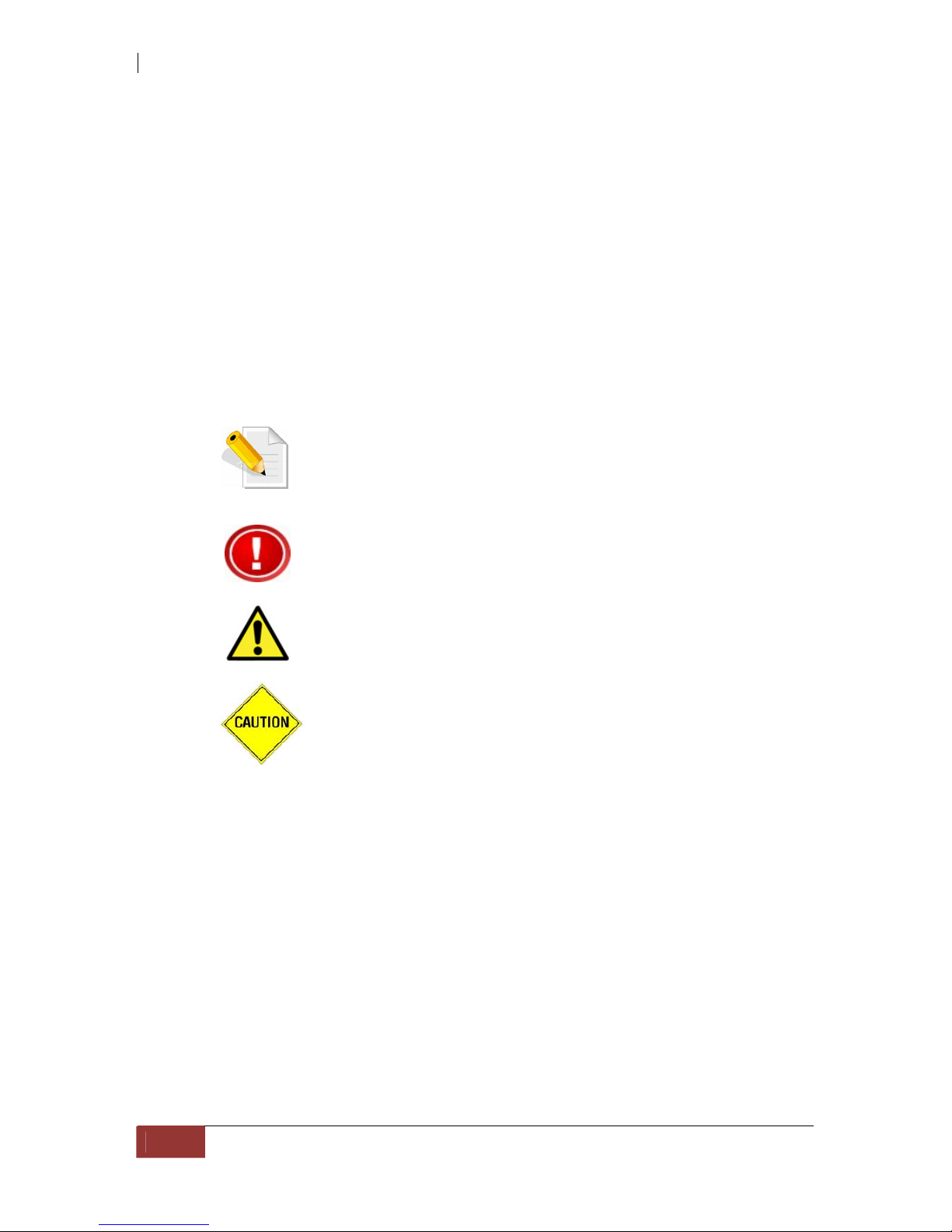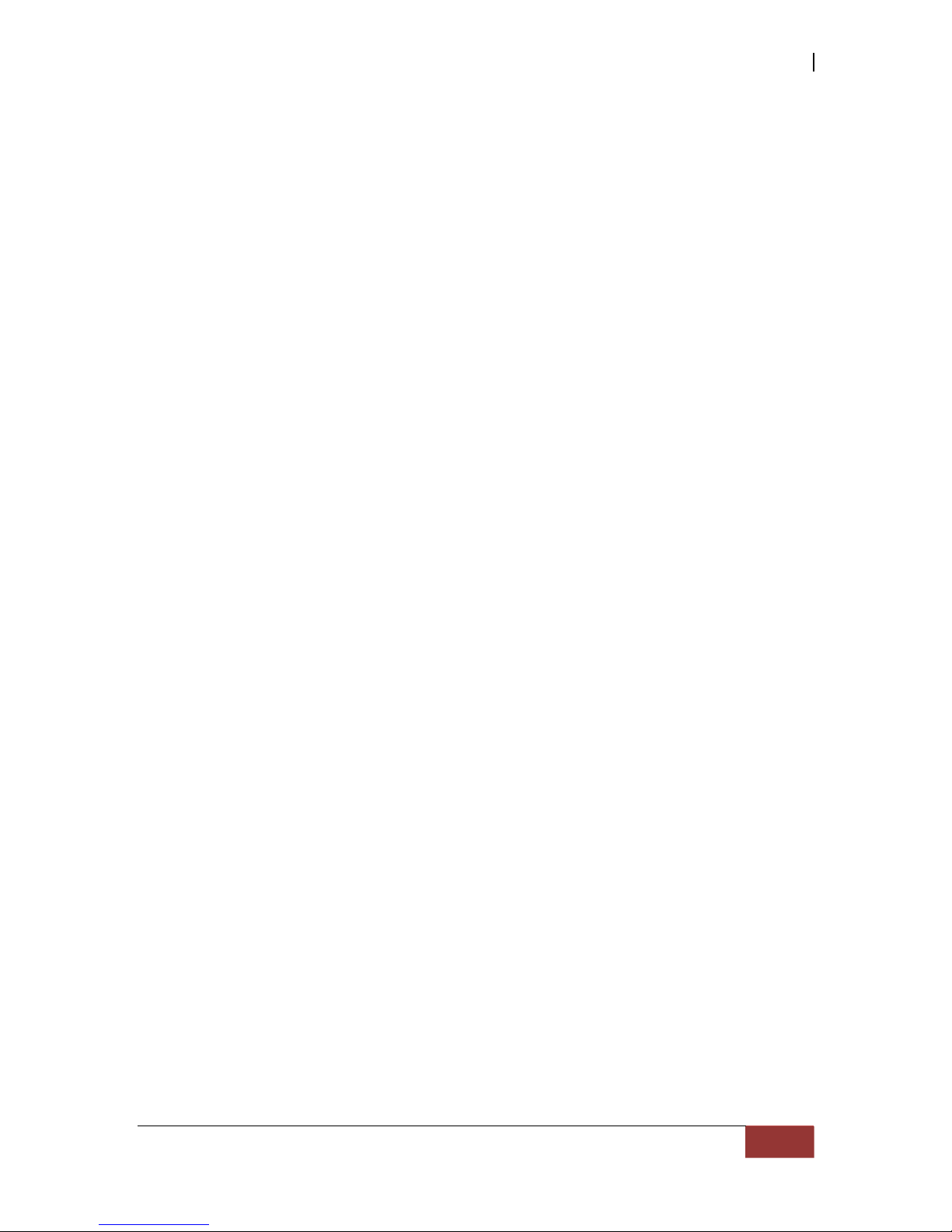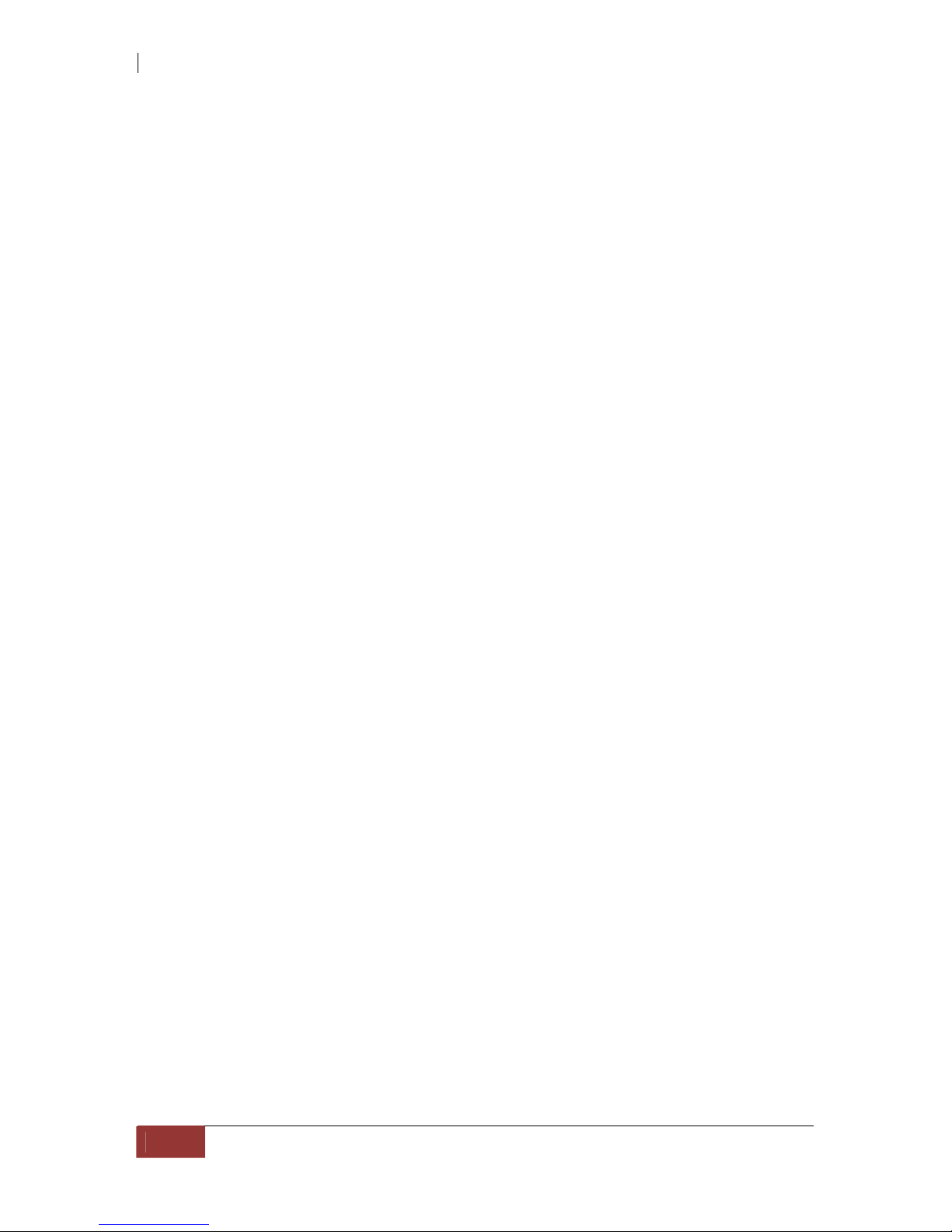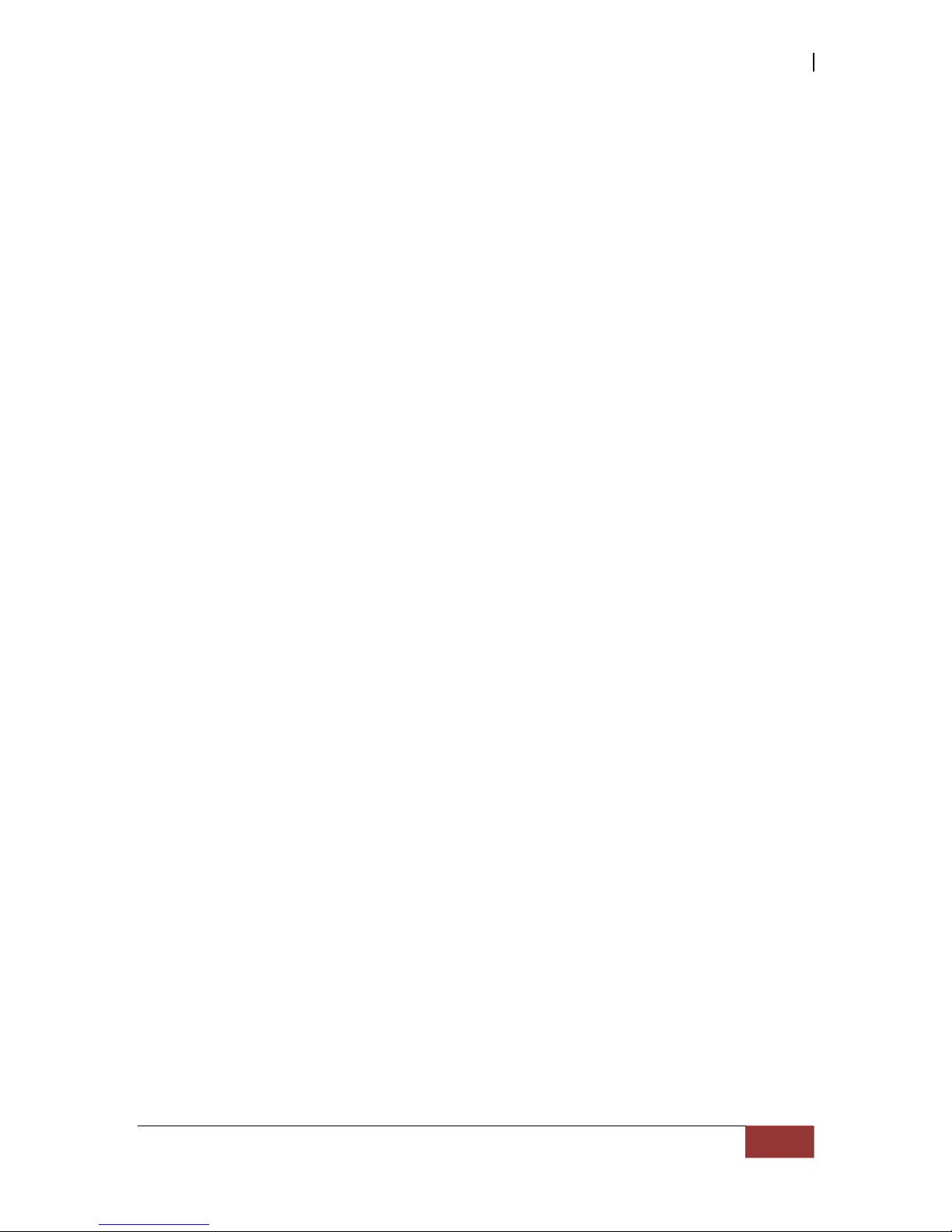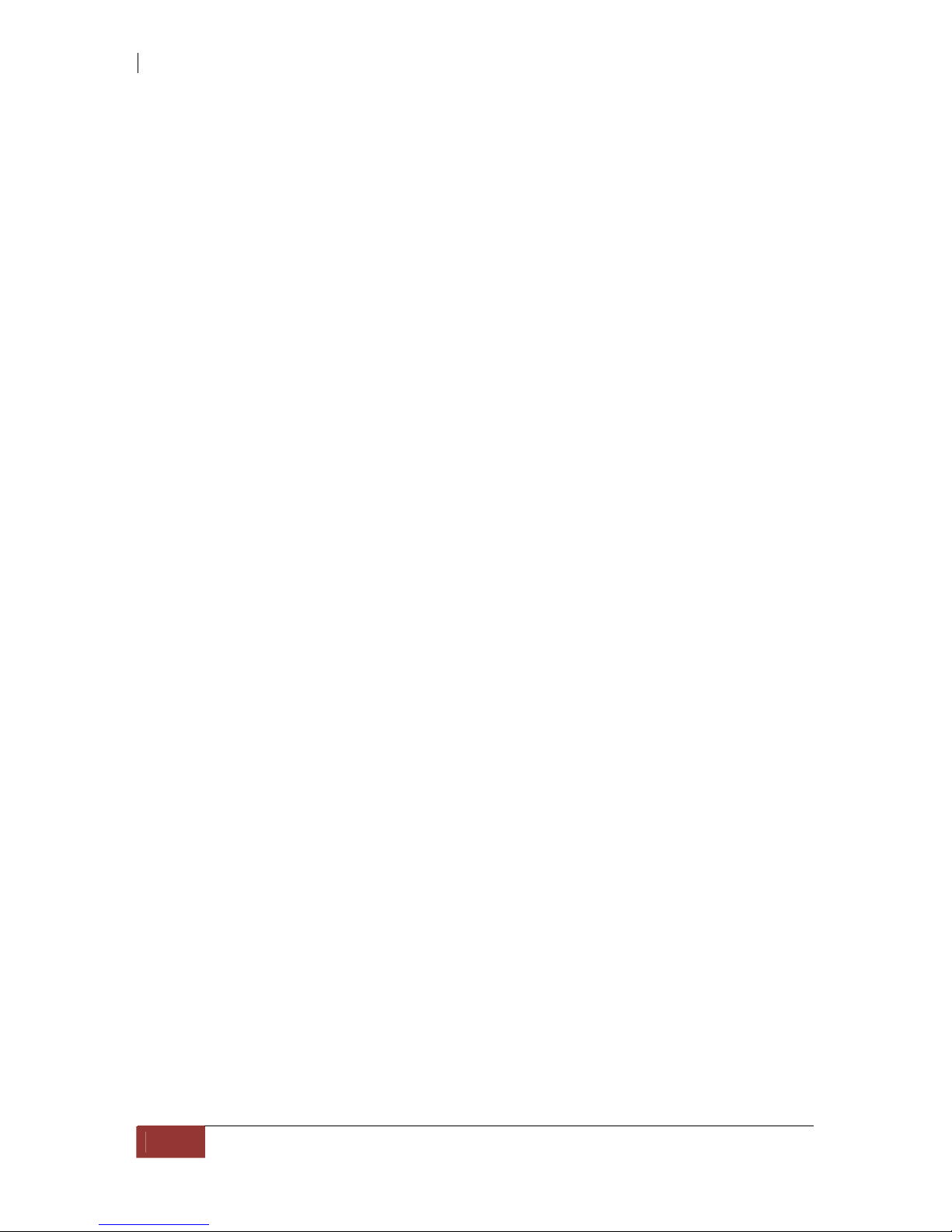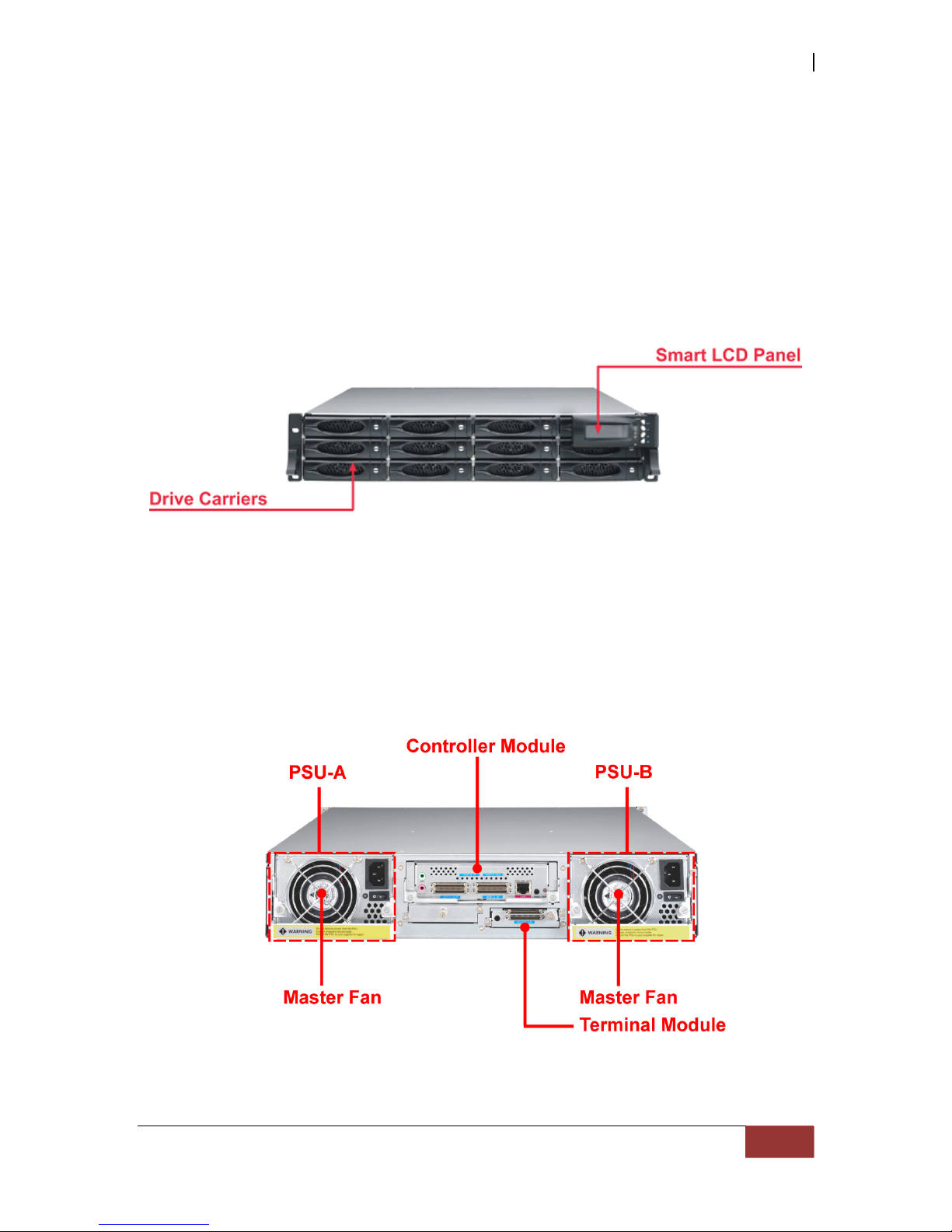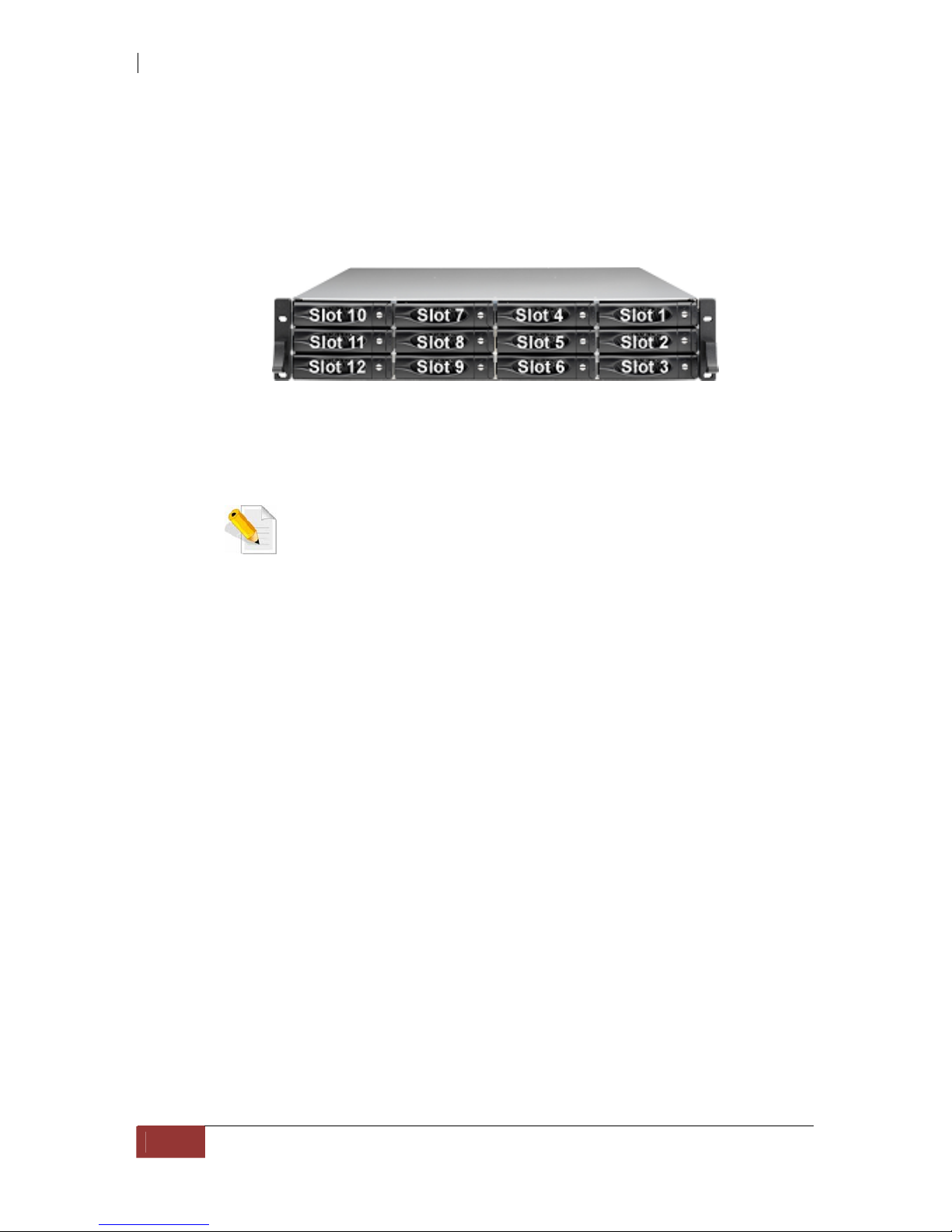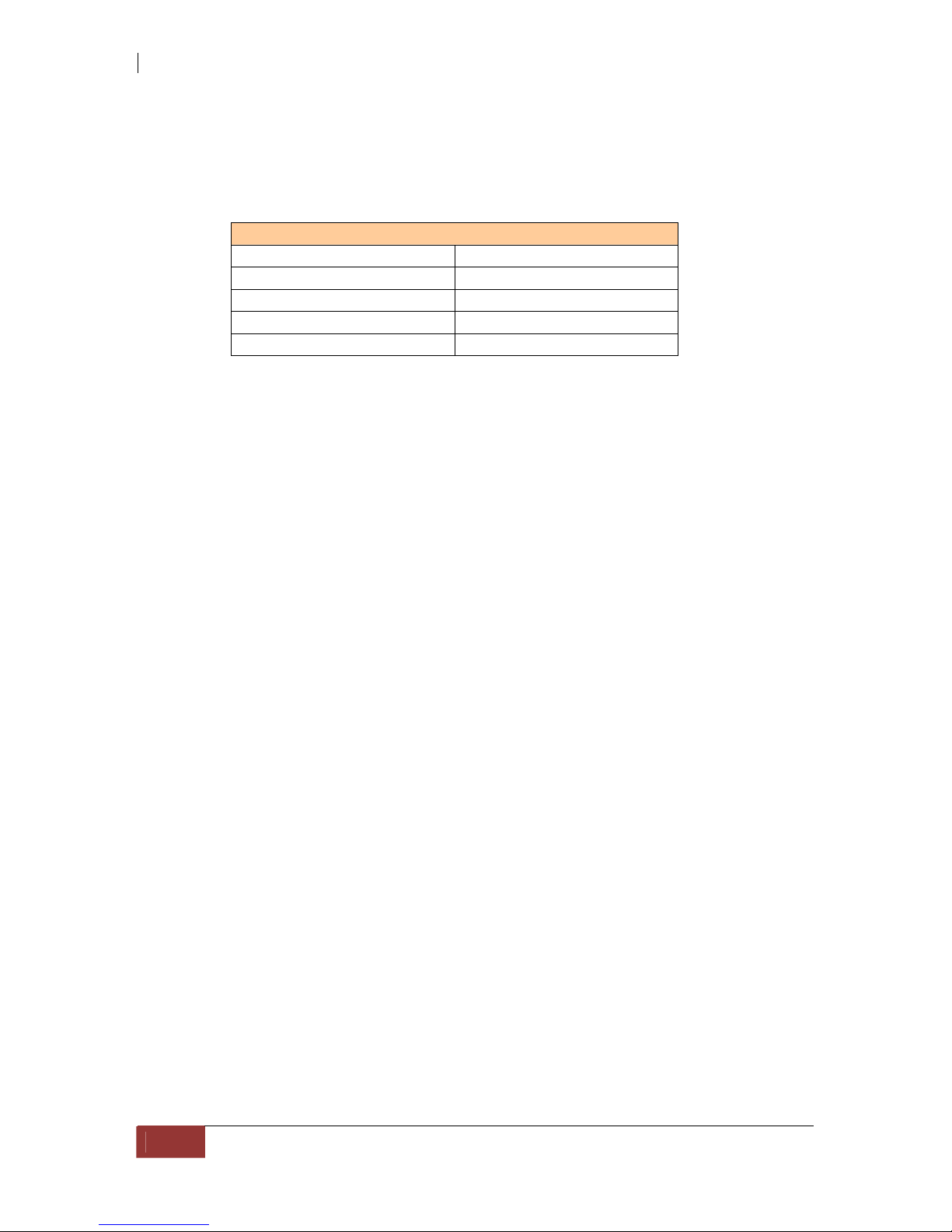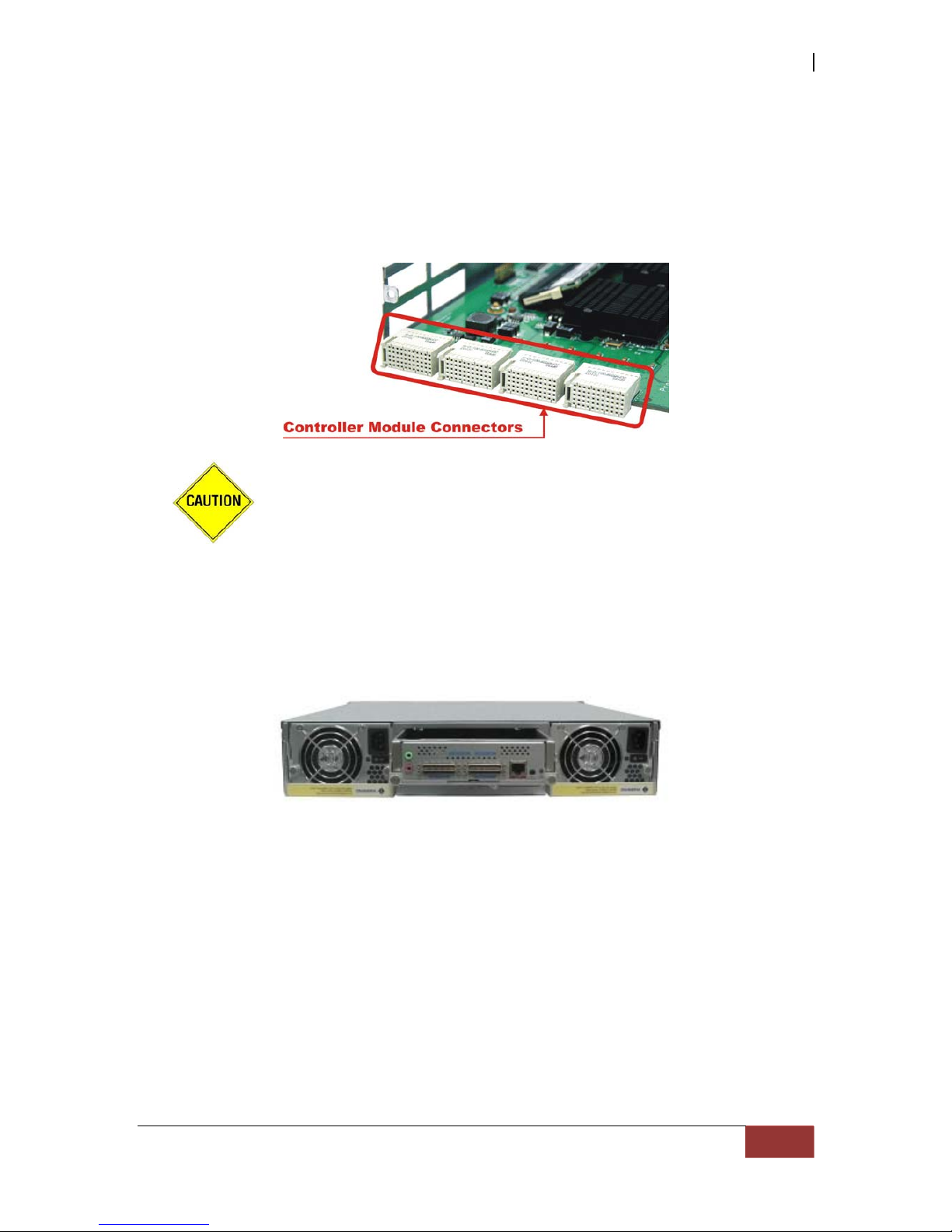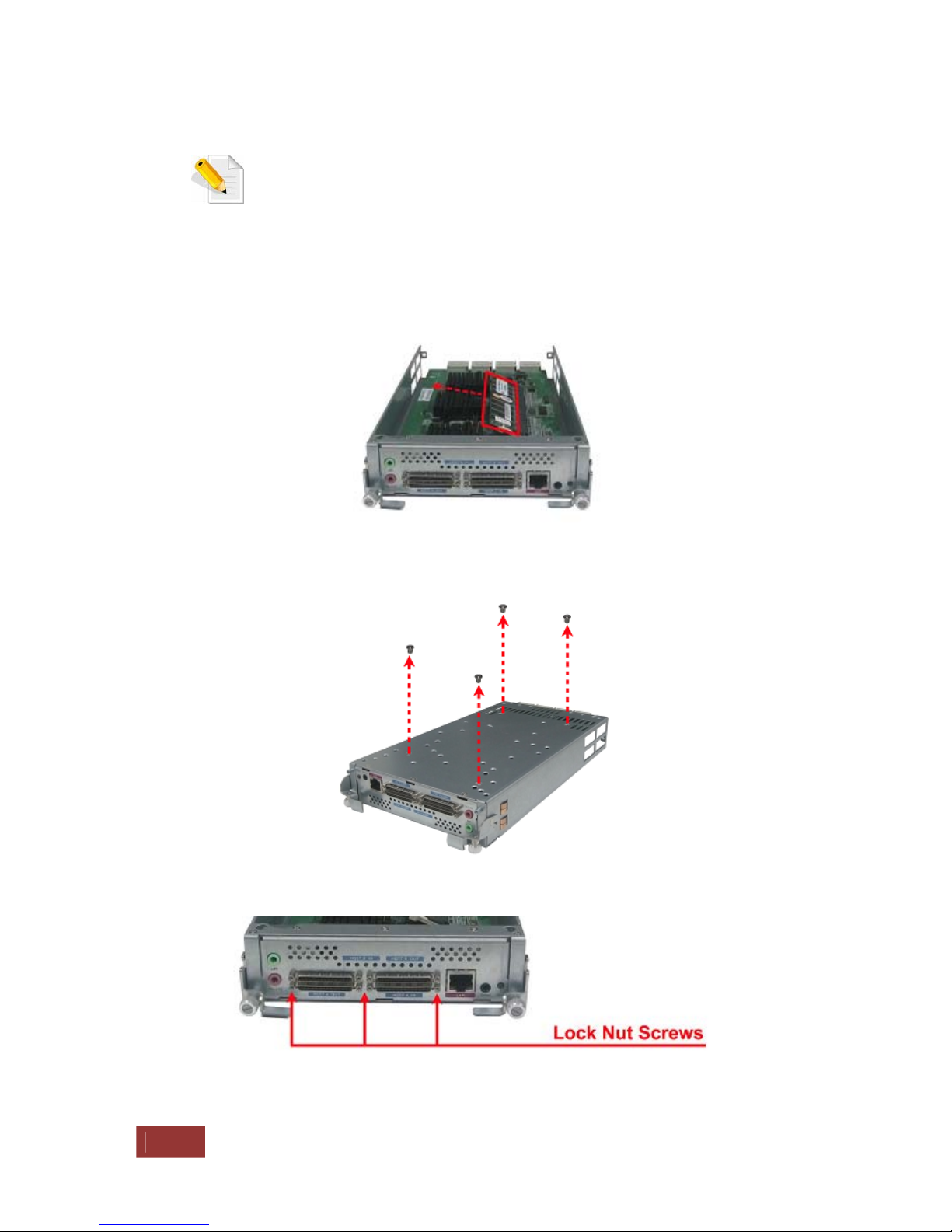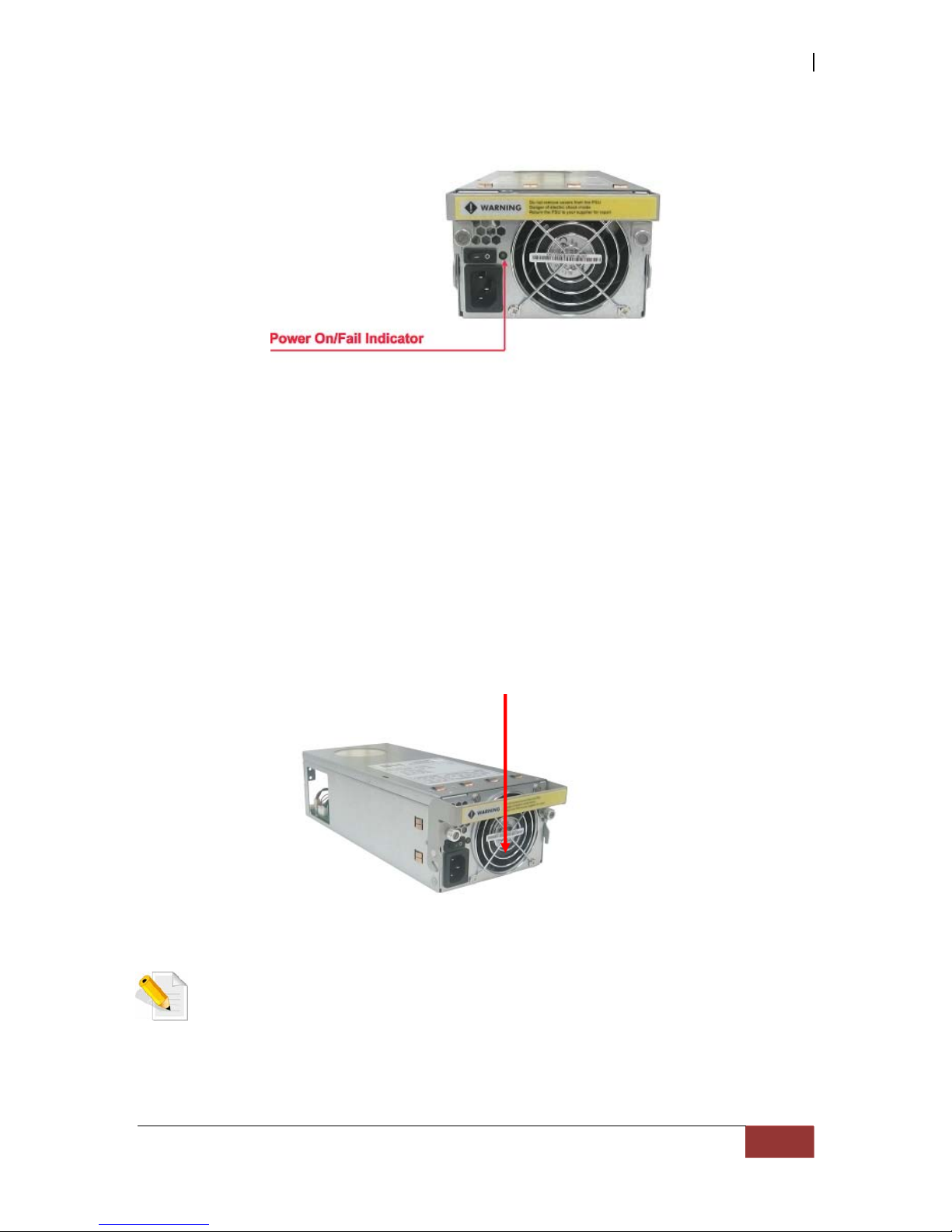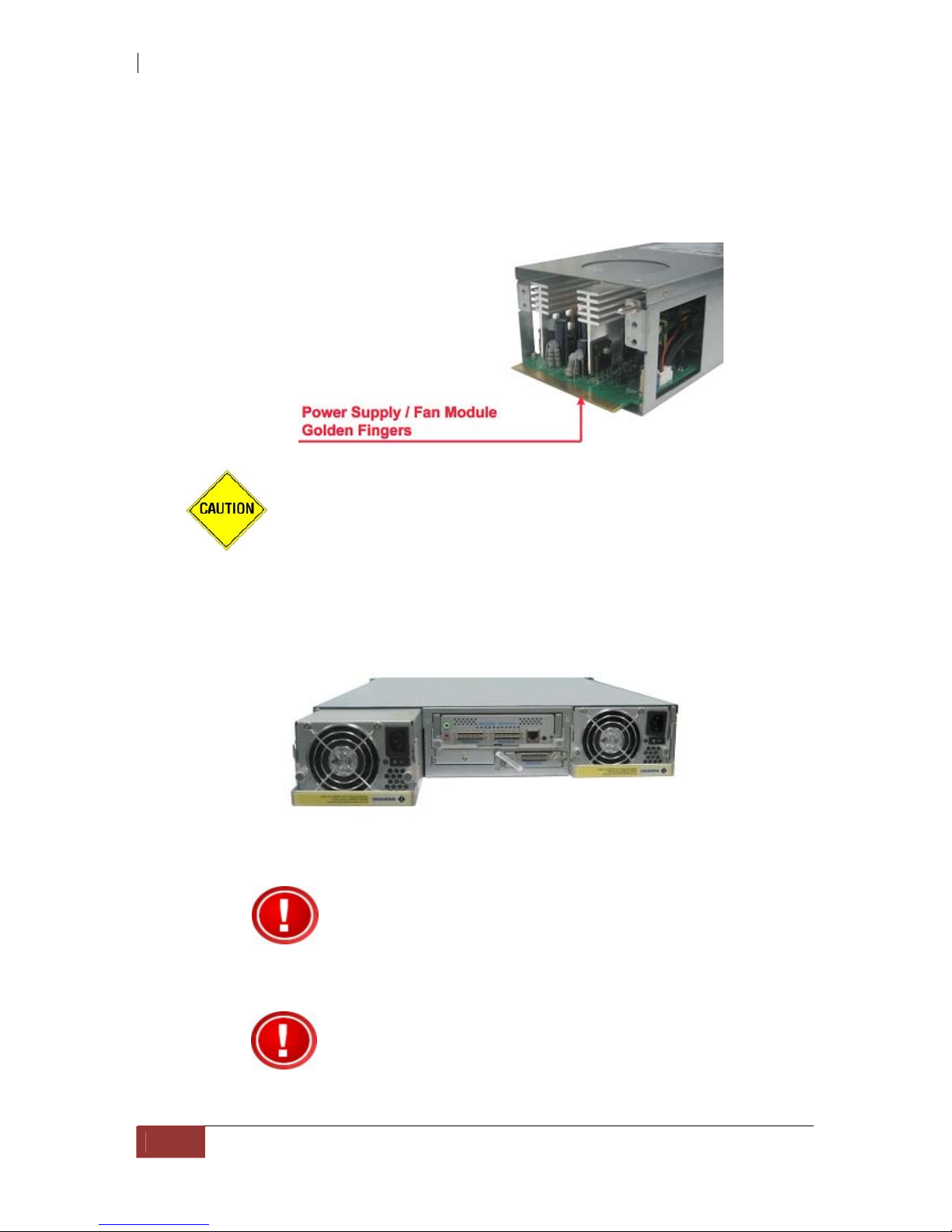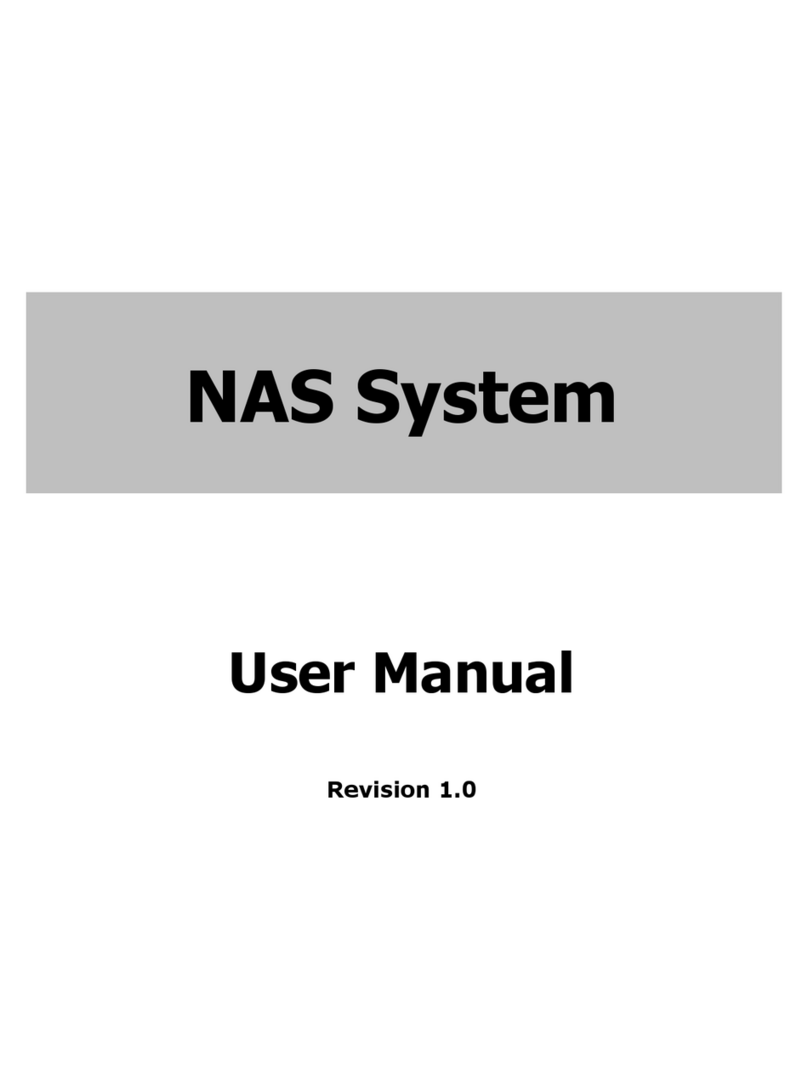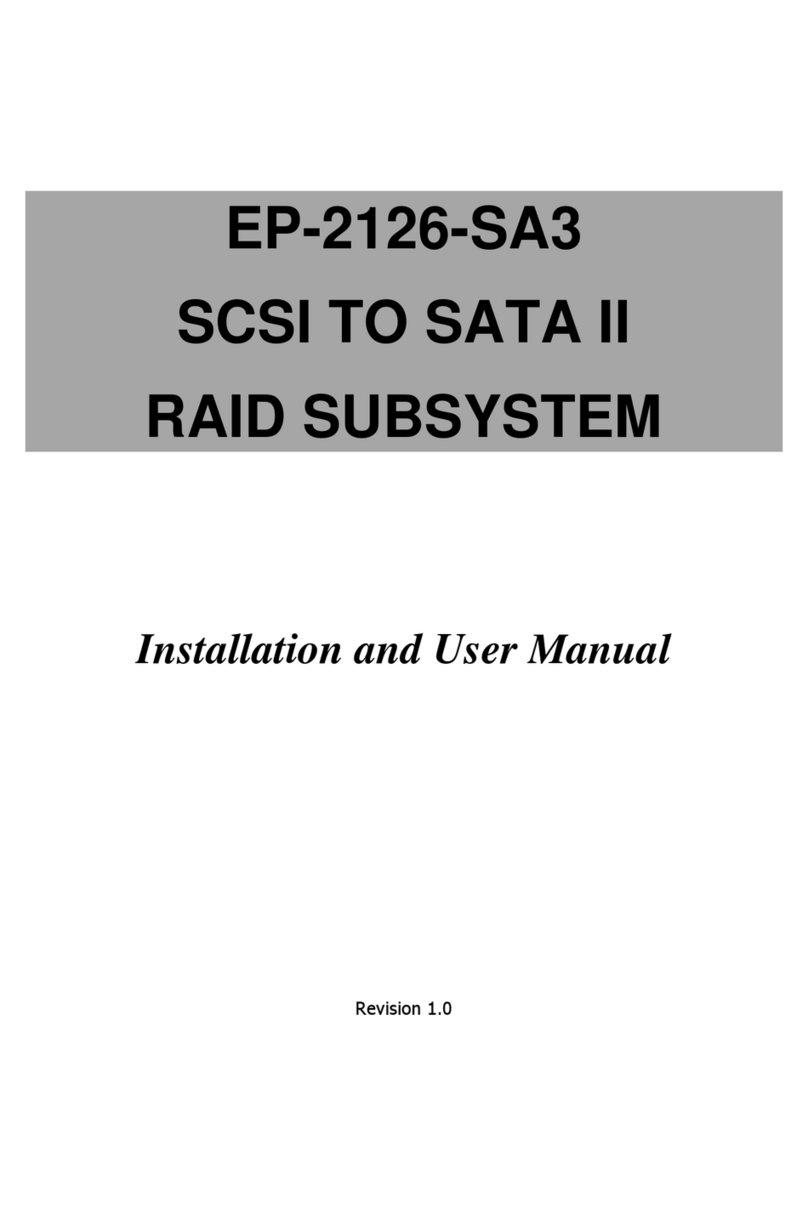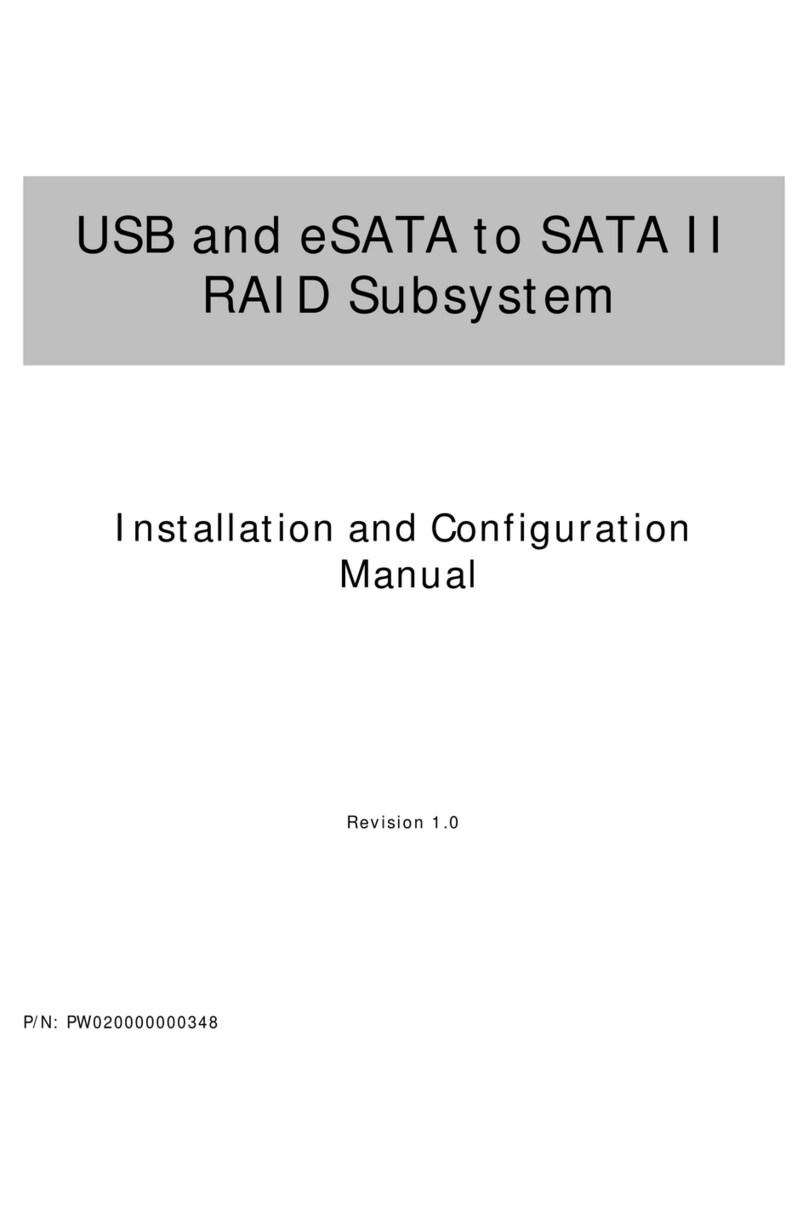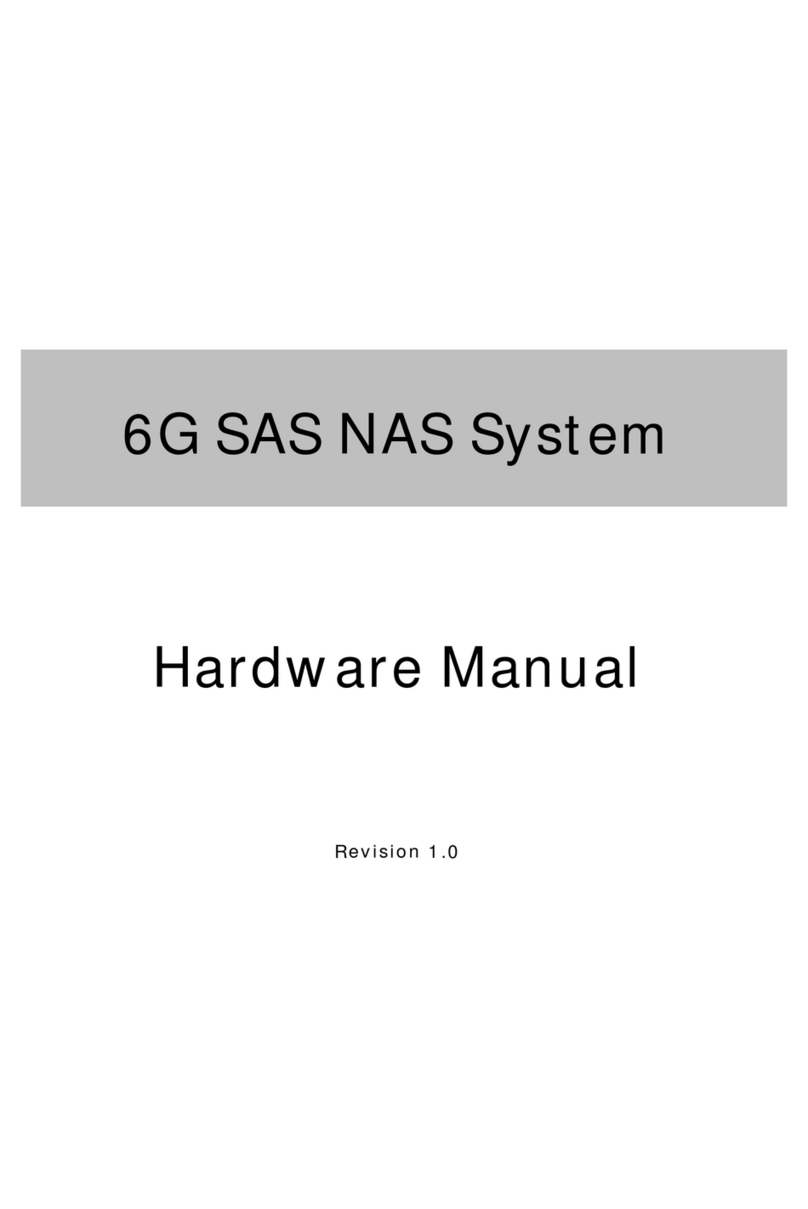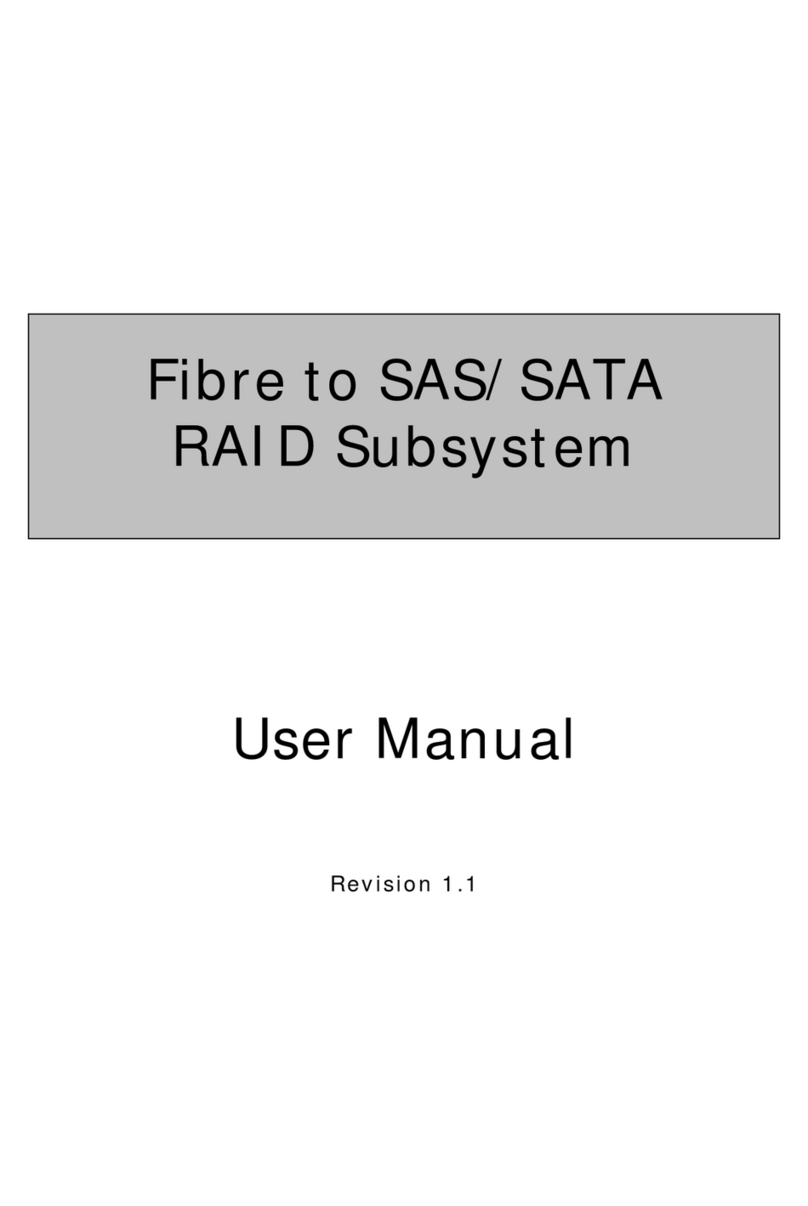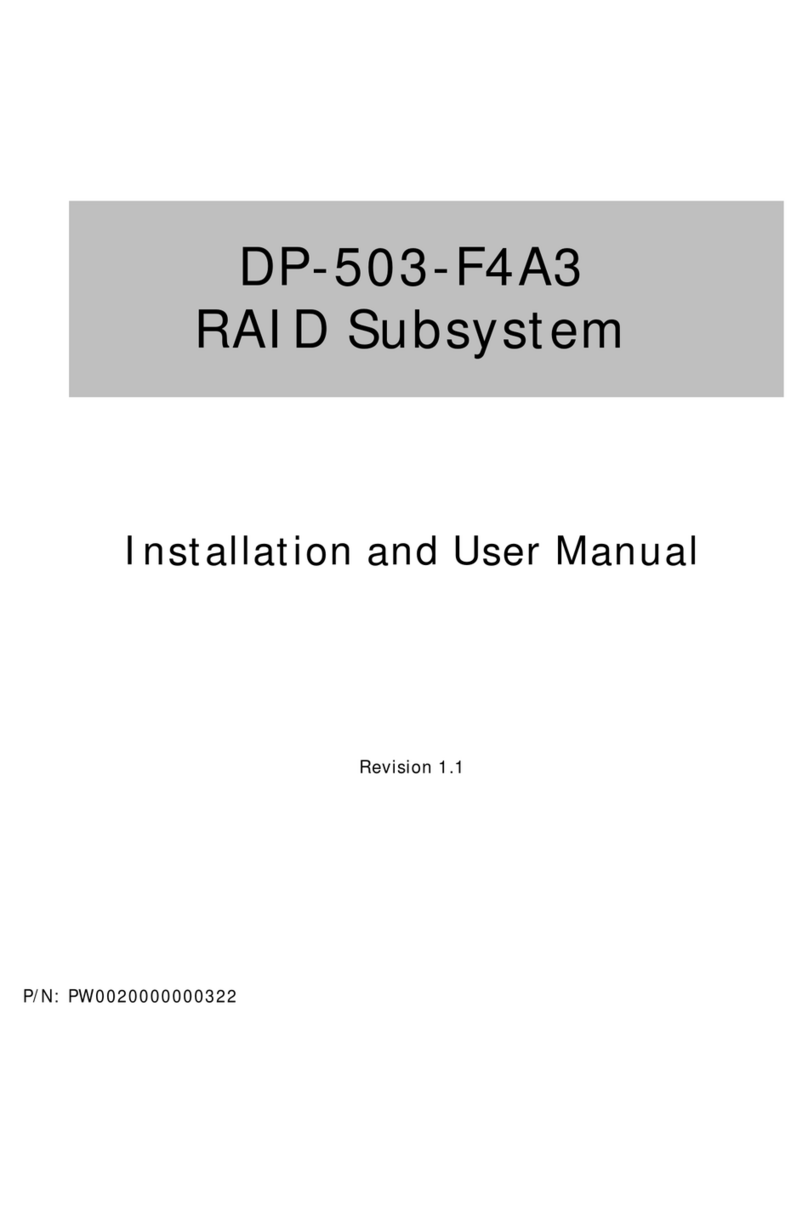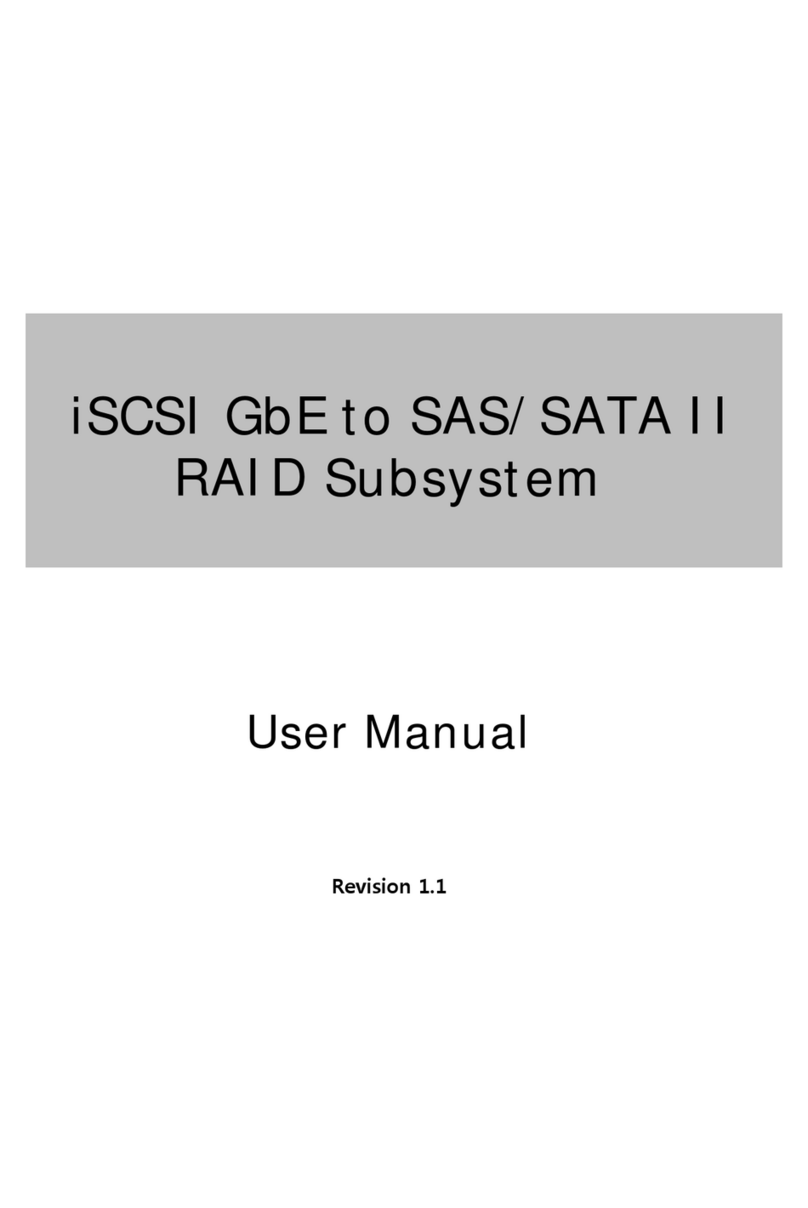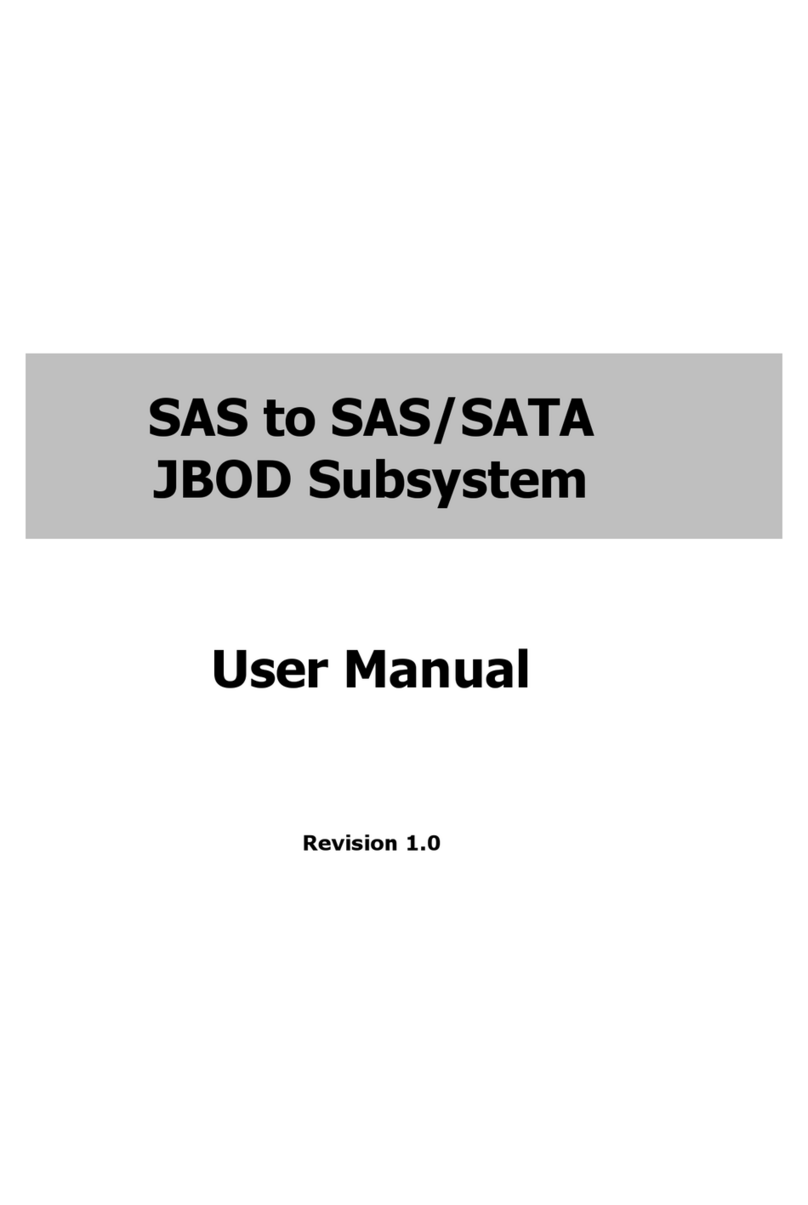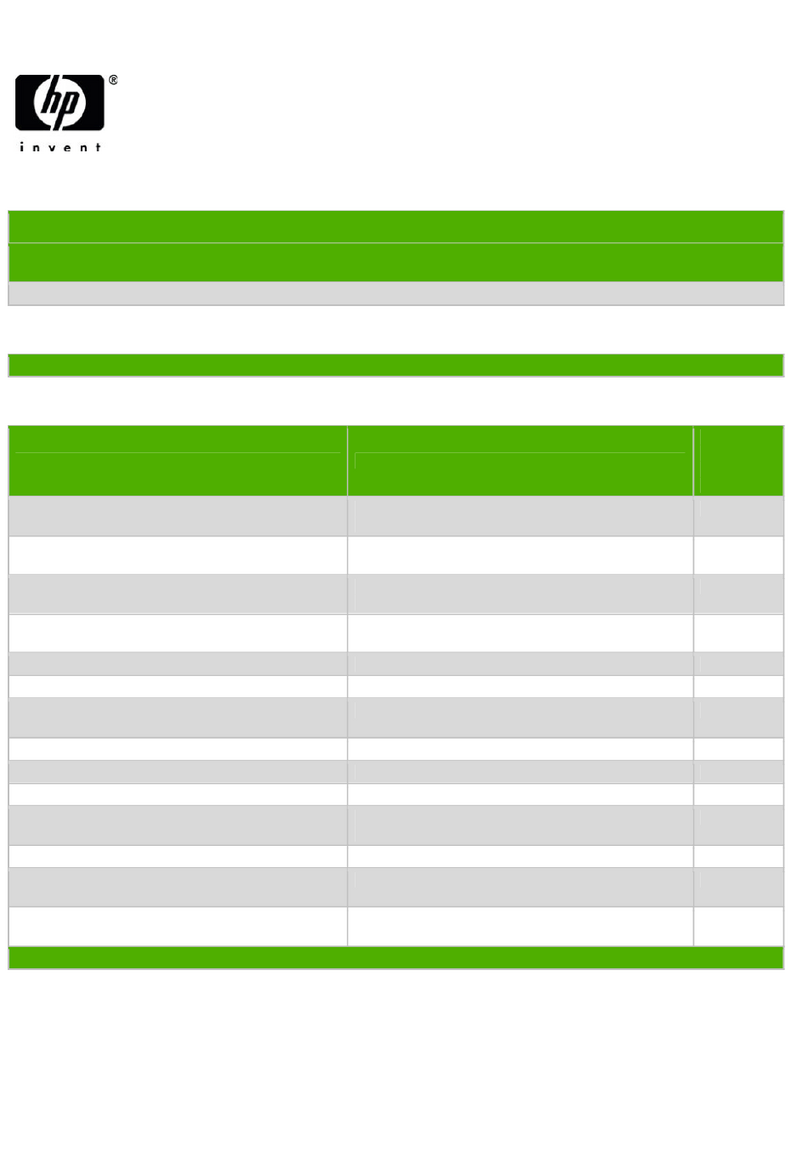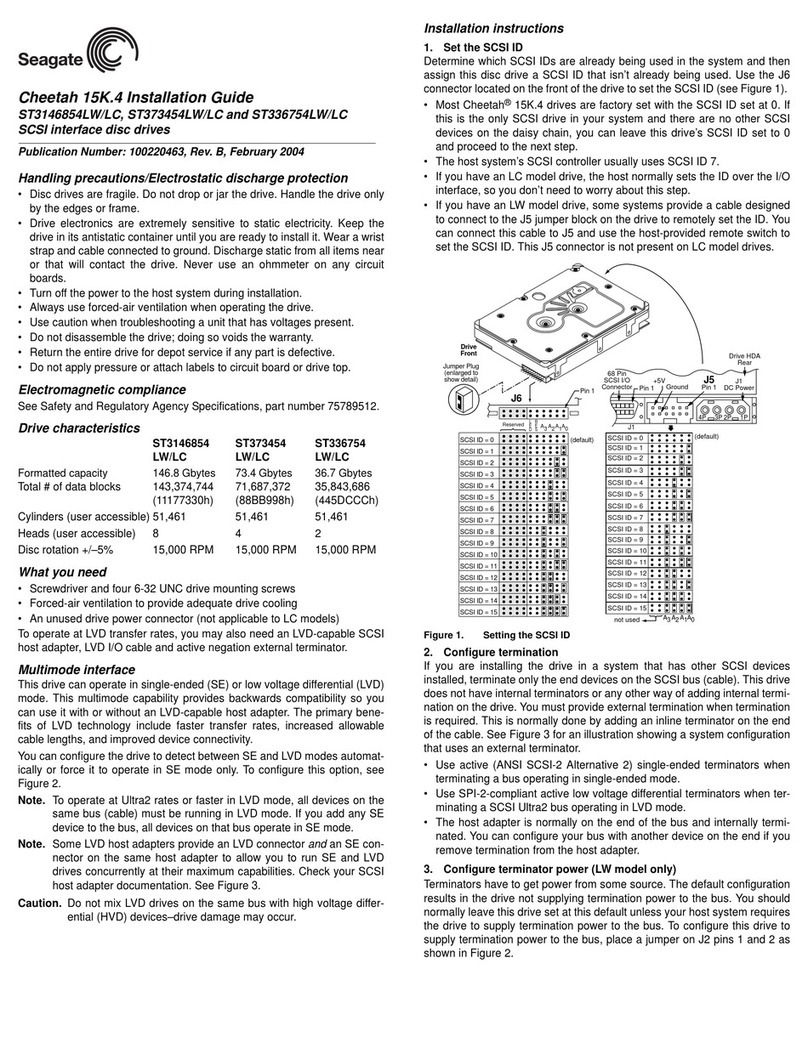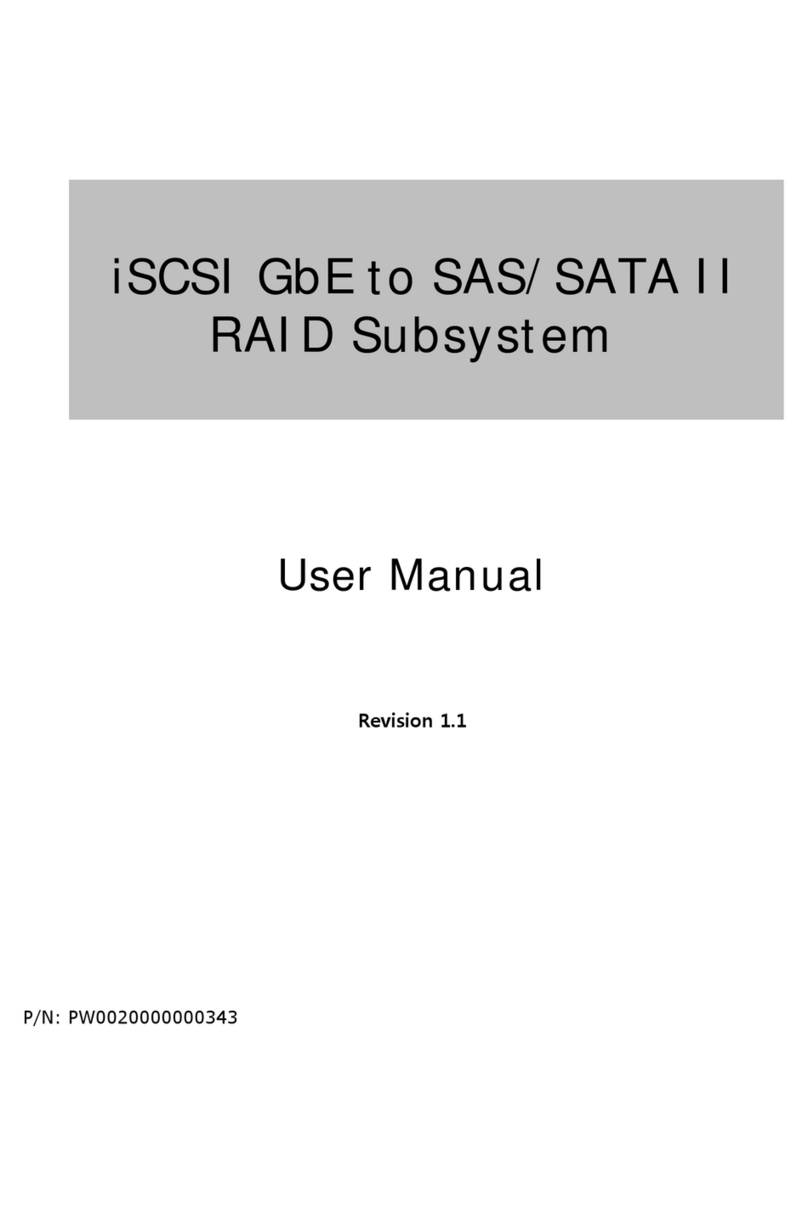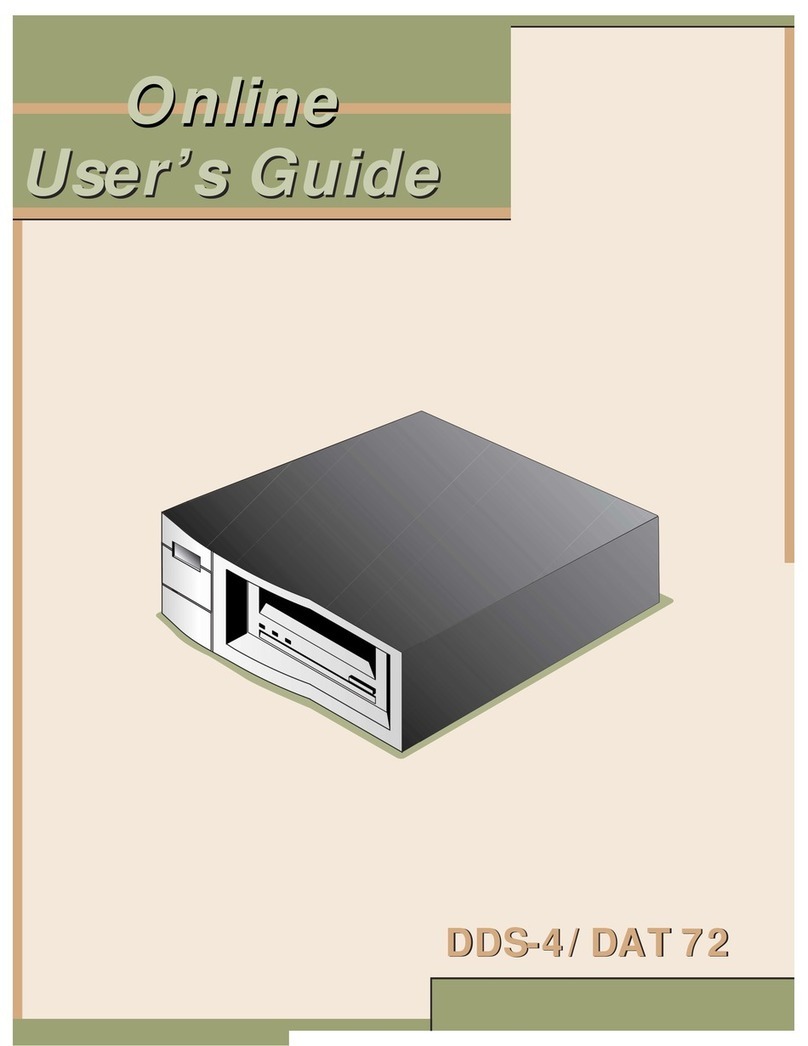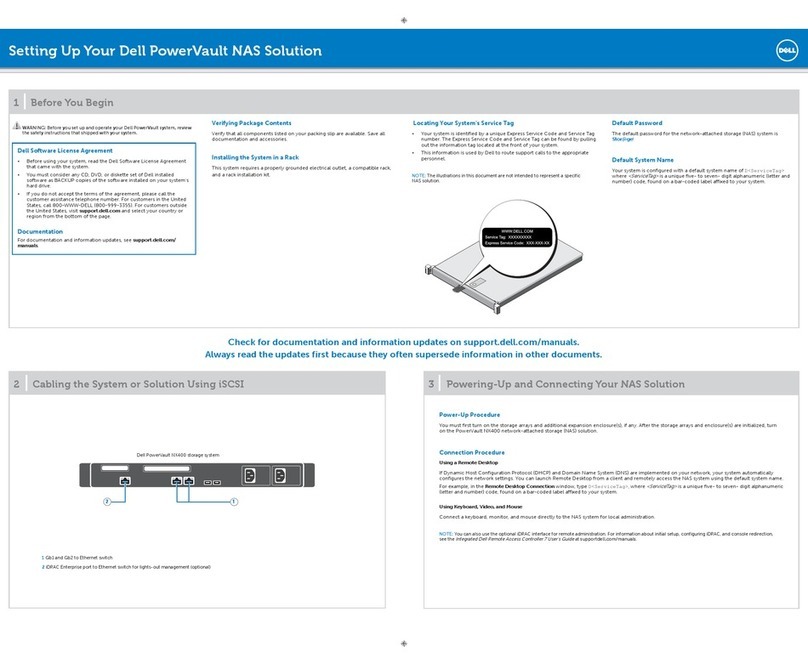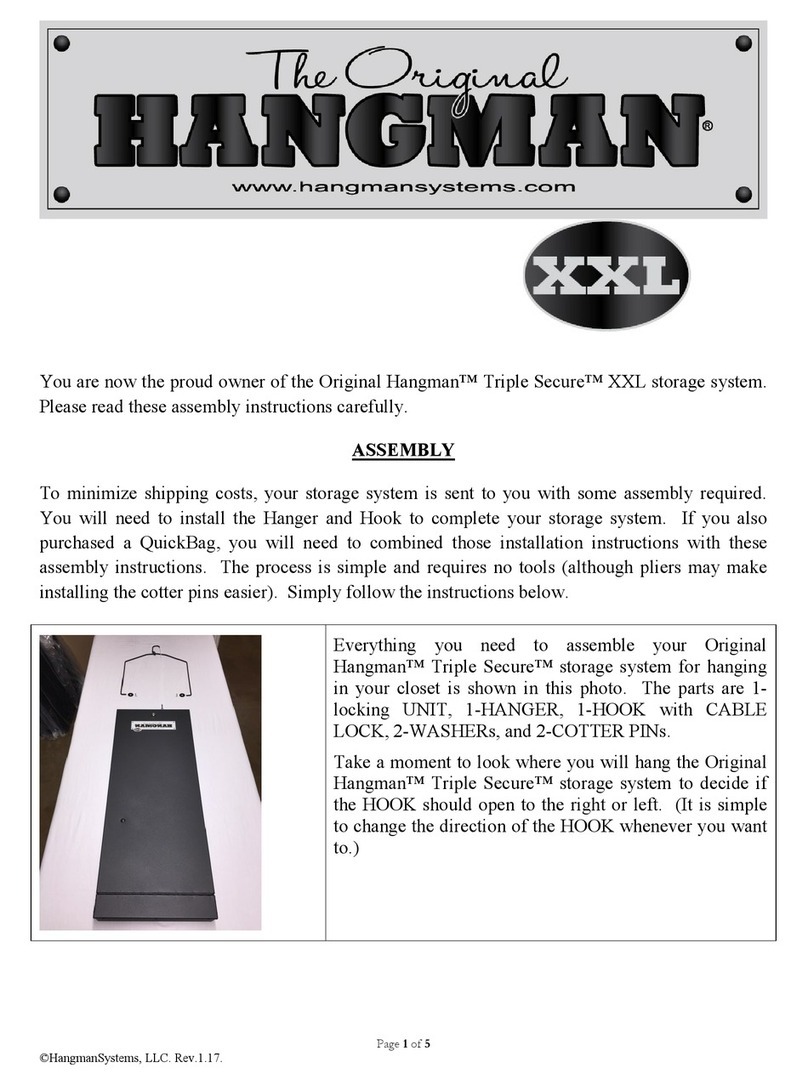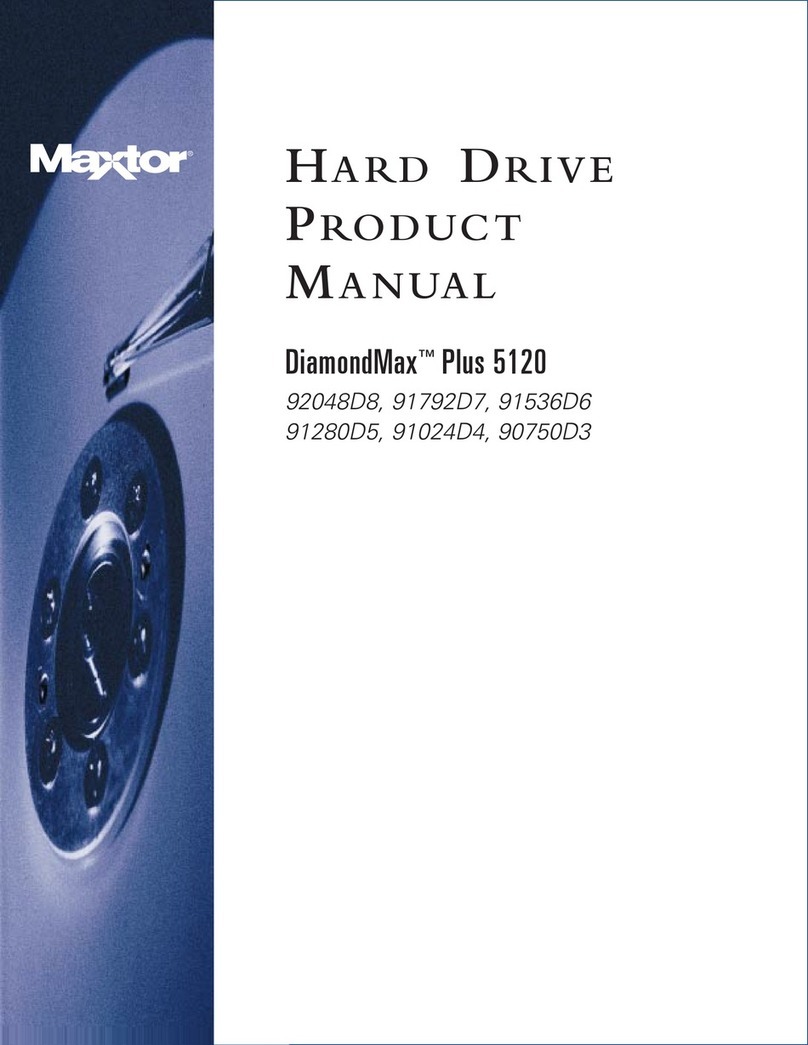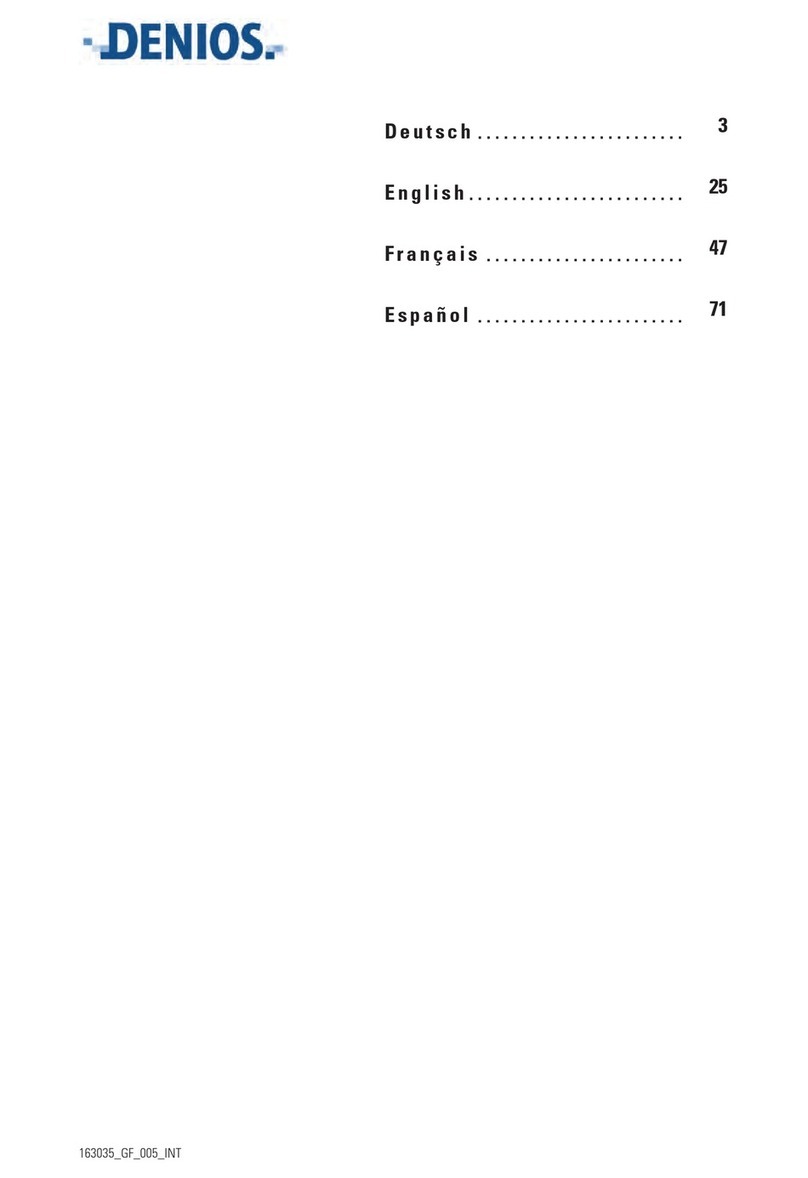SCSI to SCSI RAID Subsystem
4 User Manual
2.6 Rackmount Slide Rail Installation.................................................................................................................. 31
Chapter 3 Getting Started with the System.............................................35
3.1 Connecting the RAID Subsystem to the Host.................................................................................... 35
3.2 SCSI Termination............................................................................................................................................. 36
Chapter 4 RAID Concepts........................................................................38
4.1 RAID Fundamentals............................................................................................................................................. 38
4.2 SCSI Concepts ....................................................................................................................................................... 43
4.2.1 Multiple SCSI Format Support............................................................................................................... 43
4.2.2 Host SCSI ID Selection.............................................................................................................................. 43
4.2.3 Terminators.................................................................................................................................................... 43
4.3 Disk Drive Organization .................................................................................................................................... 44
4.3.1 Physical Drive Groups................................................................................................................................ 44
4.3.2 Logical Unit Number (LUNs) .................................................................................................................. 44
4.3.3 Hot-Swap Drive Replacement................................................................................................................ 44
4.3.4 Disk Failure Detection ............................................................................................................................... 44
Chapter 5 Configuration Utility Options ..................................................45
5.1 Configuration through a Terminal................................................................................................................ 45
5.1.1 Upgrading Firmware through VT-100 Terminal Emulation ....................................................... 50
5.2 Configuring the Subsystem Using the LCD Panel.................................................................................. 52
5.3 Configuration using the proRAID Manager GUI..................................................................................... 54
5.3.1 Login to proRAID Manager..................................................................................................................... 54
5.3.2 The ProRAID Manager Main Menu ..................................................................................................... 55
5.3.3 ProRAID Manager Menu Hierarchy ..................................................................................................... 58
Chapter 6 RAID Management..................................................................59
6.1 Quick Setup............................................................................................................................................................ 59
6.2 Create Array ........................................................................................................................................................... 62
6.3 Modify Array .......................................................................................................................................................... 65
6.4 Delete Array ........................................................................................................................................................... 66
6.5 Create Volume ...................................................................................................................................................... 67
6.6 Modify Volume ..................................................................................................................................................... 70
6.7 Delete Volume....................................................................................................................................................... 71
Chapter 7 Network Management.............................................................72
7.1 Network Settings.................................................................................................................................................. 72
7.2 SNMP Setting ........................................................................................................................................................ 73
7.3 SMTP Setting ......................................................................................................................................................... 74
7.4 NTP Setting ............................................................................................................................................................ 75
7.5 Sync RTC.................................................................................................................................................................. 76
Chapter 8 System Management...............................................................77
8.1 System Setting ...................................................................................................................................................... 77