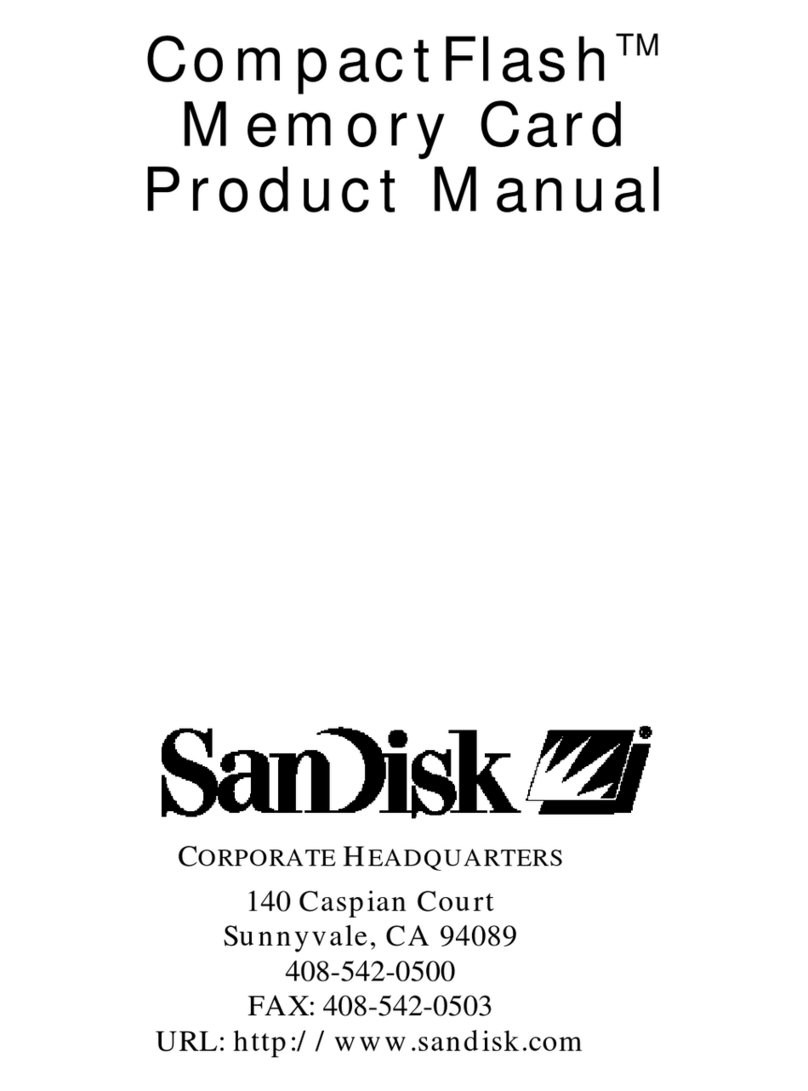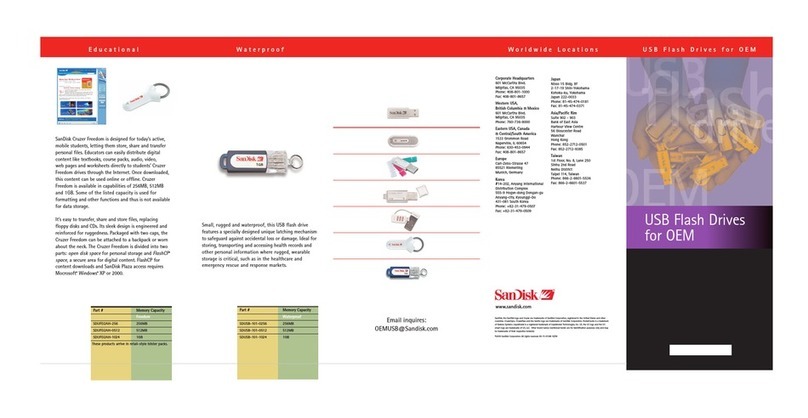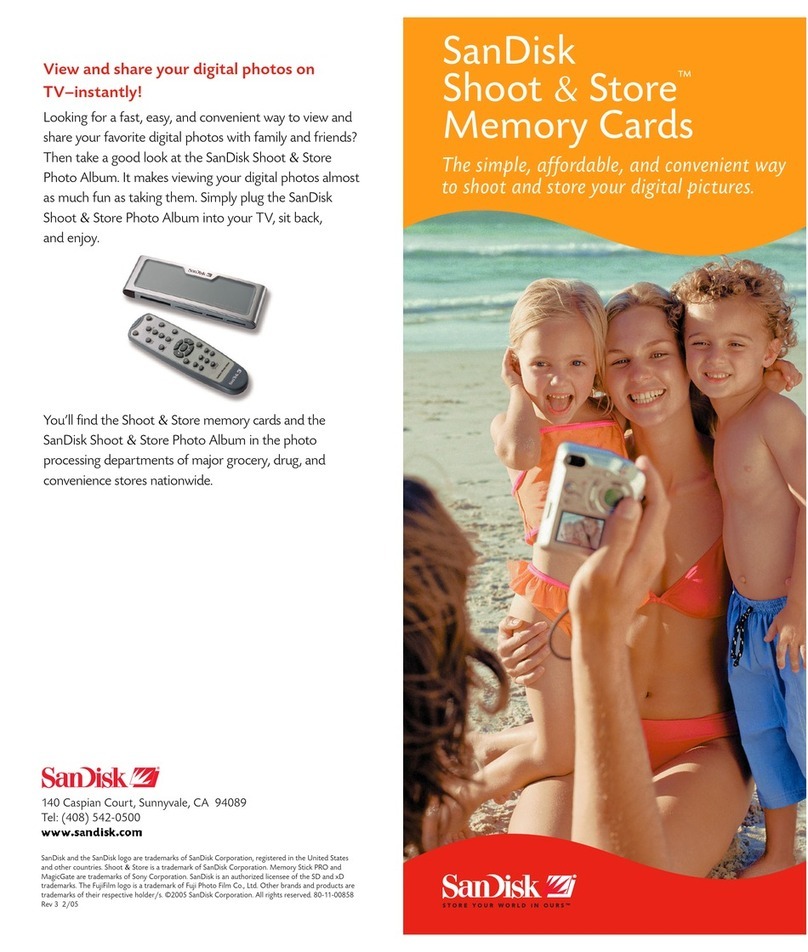SanDisk Ultra Plus Instruction Manual
Other SanDisk Storage manuals

SanDisk
SanDisk iXpand User manual

SanDisk
SanDisk INAND User manual
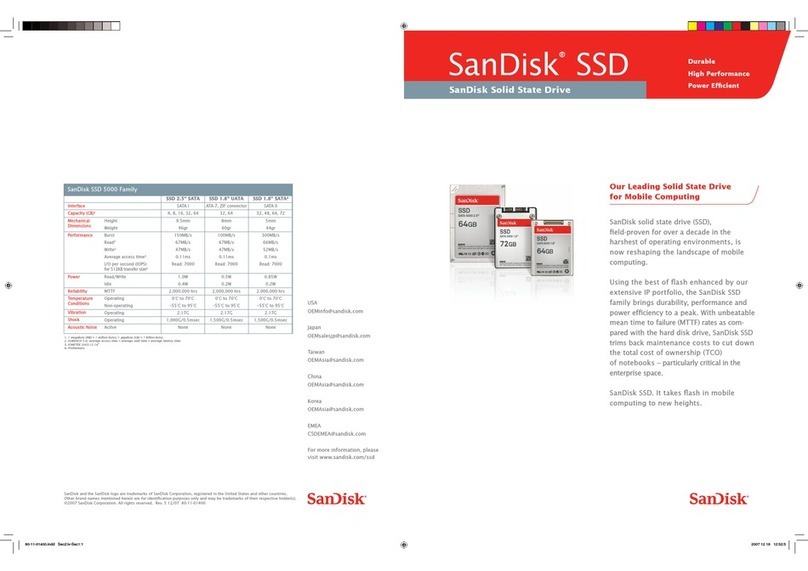
SanDisk
SanDisk SSD 5000 User manual

SanDisk
SanDisk NAND User manual
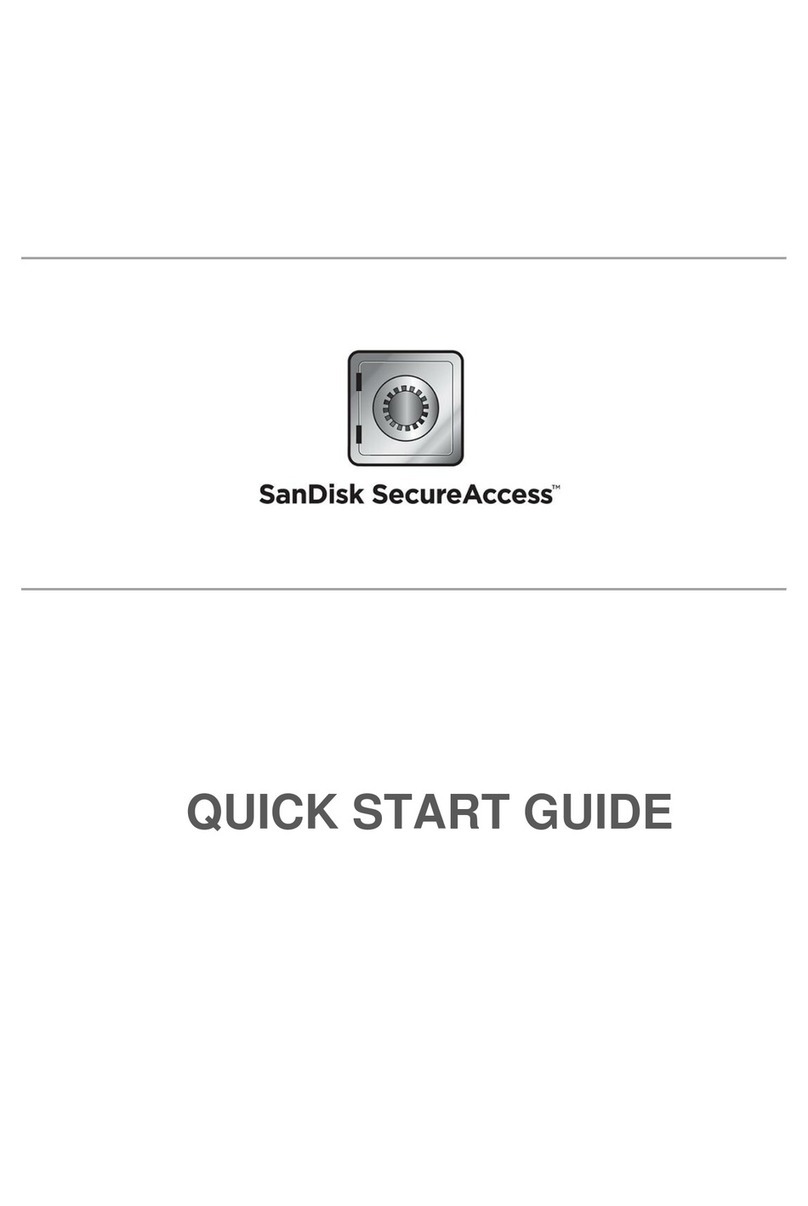
SanDisk
SanDisk SecureAccess SDCZ73-064G-I35 User manual
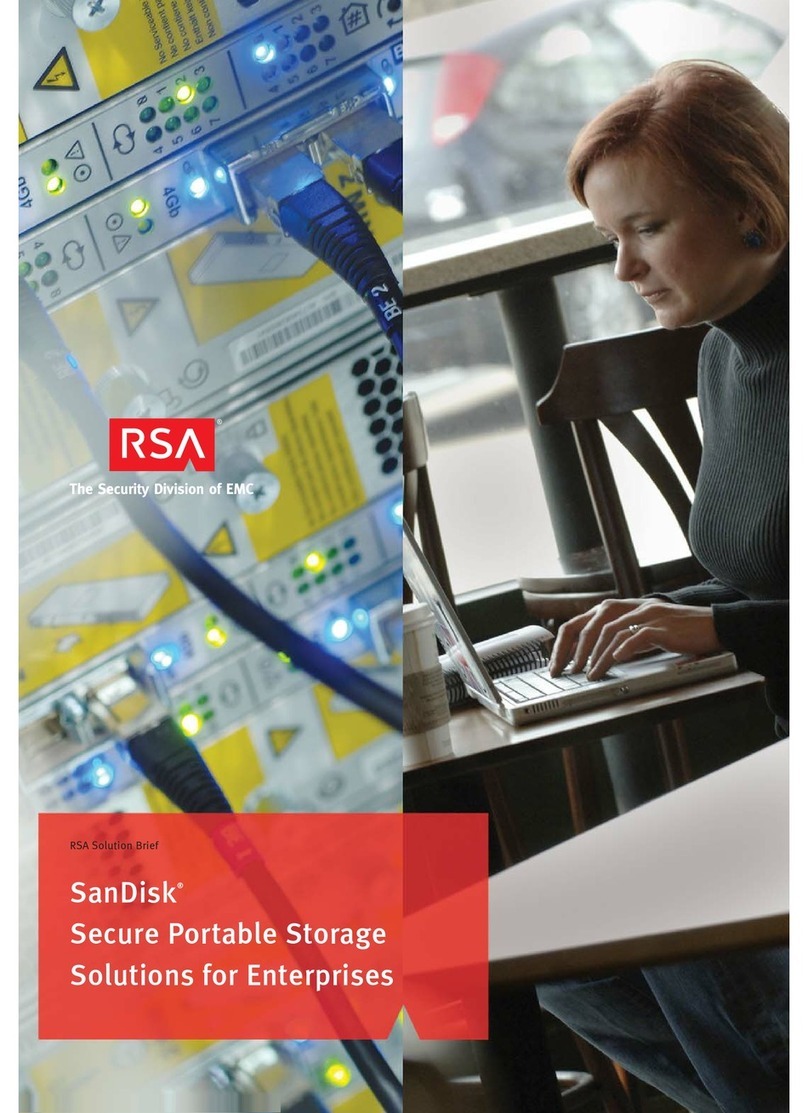
SanDisk
SanDisk SanDisk Cruzer User manual
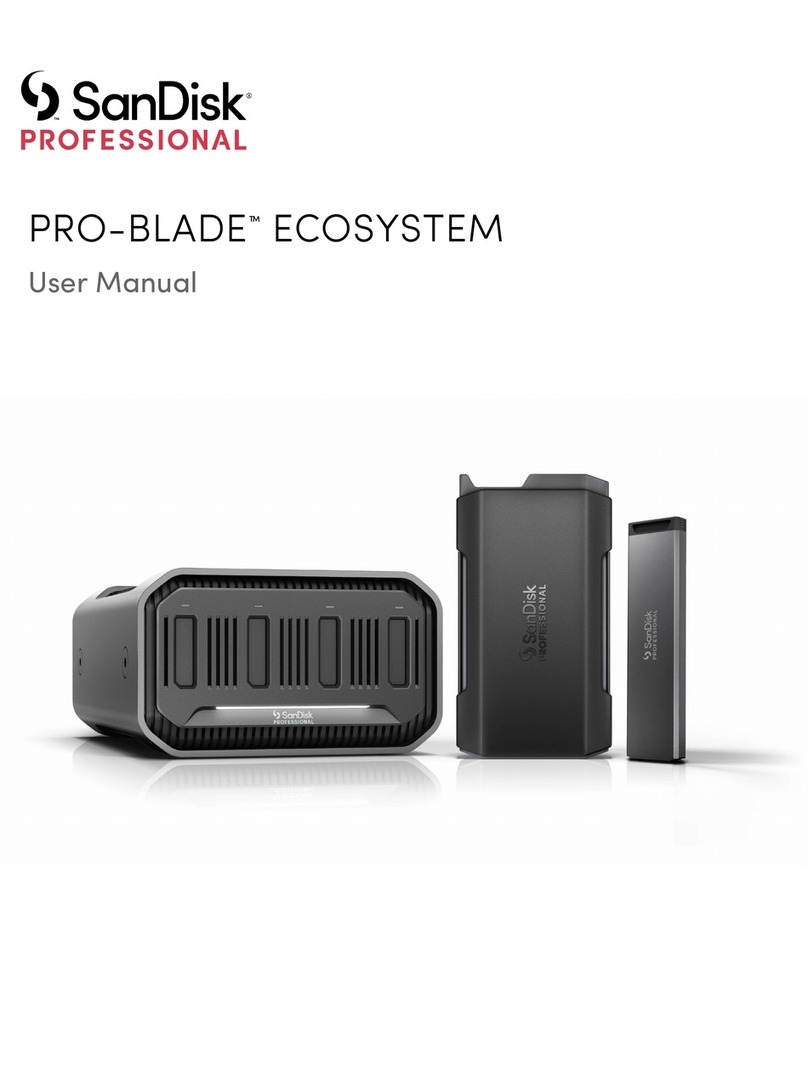
SanDisk
SanDisk PROFESSIONAL PRO-BLADE ECOSYSTEM User manual

SanDisk
SanDisk 80-36-03353 User manual

SanDisk
SanDisk Cruzer Crossfire User manual

SanDisk
SanDisk SDMB-16-470 - 16 MB MultiMedia Card User manual

SanDisk
SanDisk 80-11-01300 User manual

SanDisk
SanDisk SDSDB-32-201-80 - Industrial Grade Flash Memory... User manual
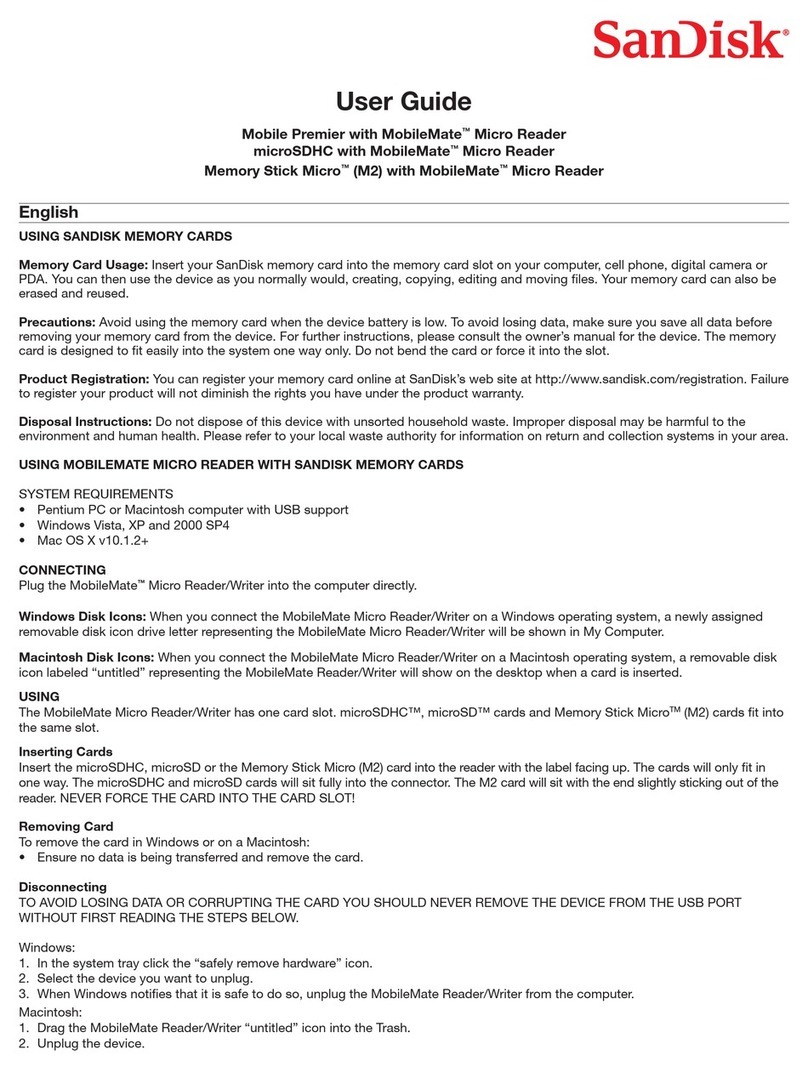
SanDisk
SanDisk Mobile Ultra Memory Stick Micro User manual
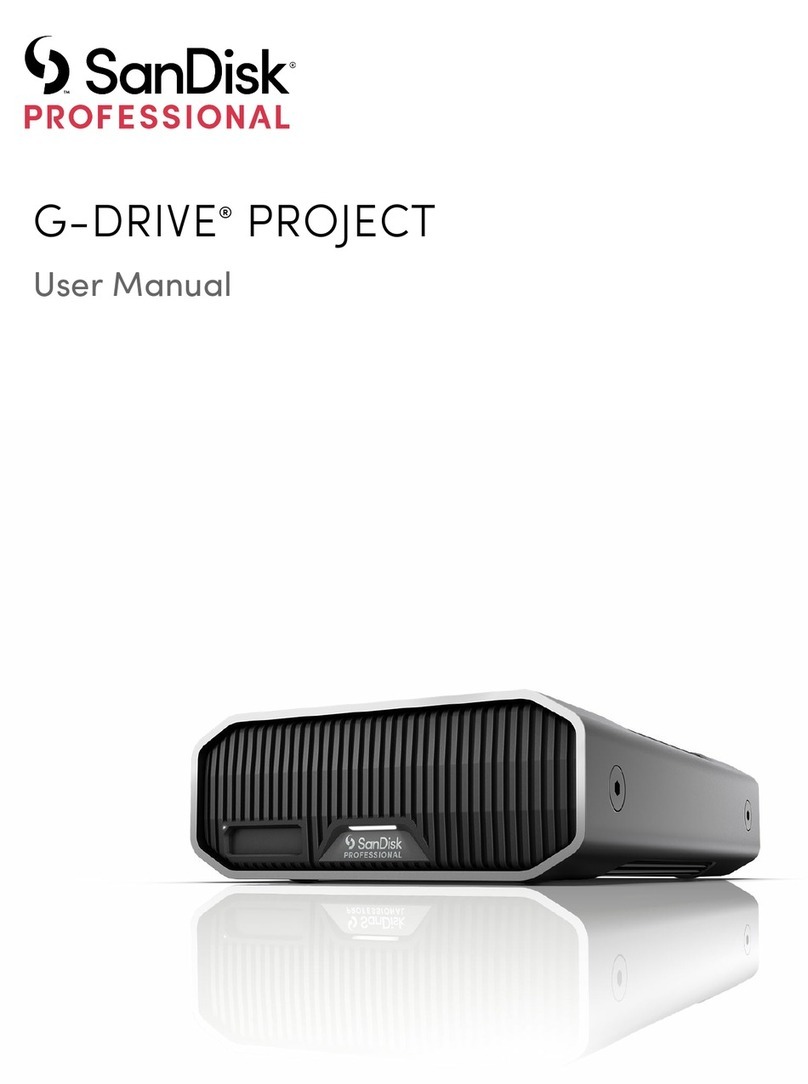
SanDisk
SanDisk G-DRIVE PROJECT User manual

SanDisk
SanDisk Cruzer USB Flash Drive User manual

SanDisk
SanDisk iXpand User manual

SanDisk
SanDisk 4GBMicroSDHC User manual

SanDisk
SanDisk SSD X100 User manual

SanDisk
SanDisk G3 User manual

SanDisk
SanDisk Cruzer USB Flash Drive User manual