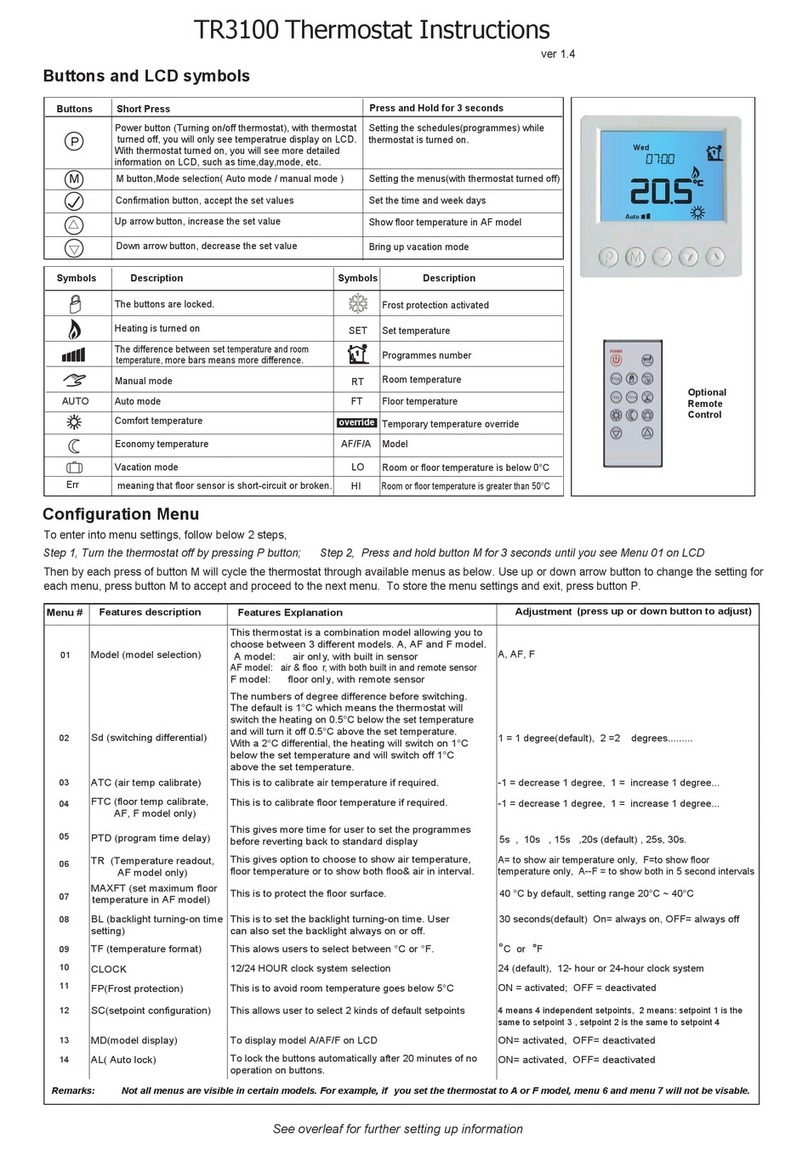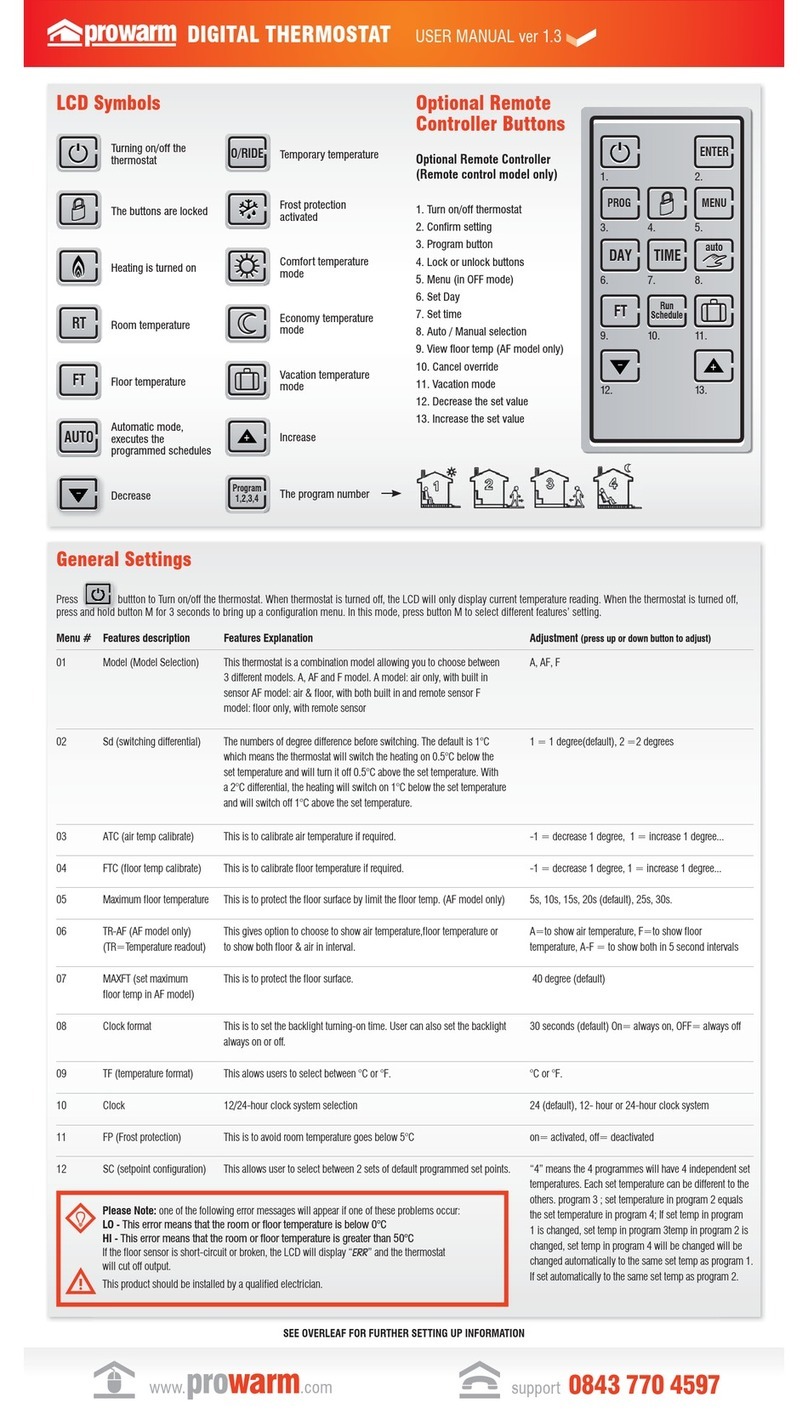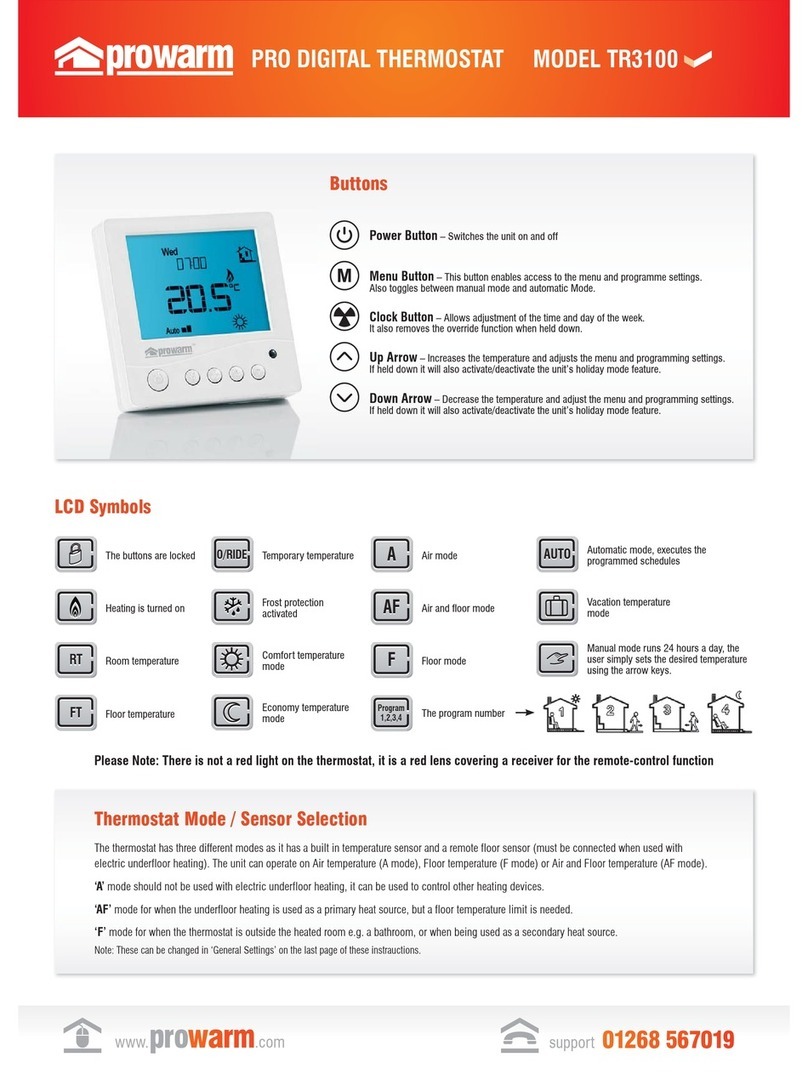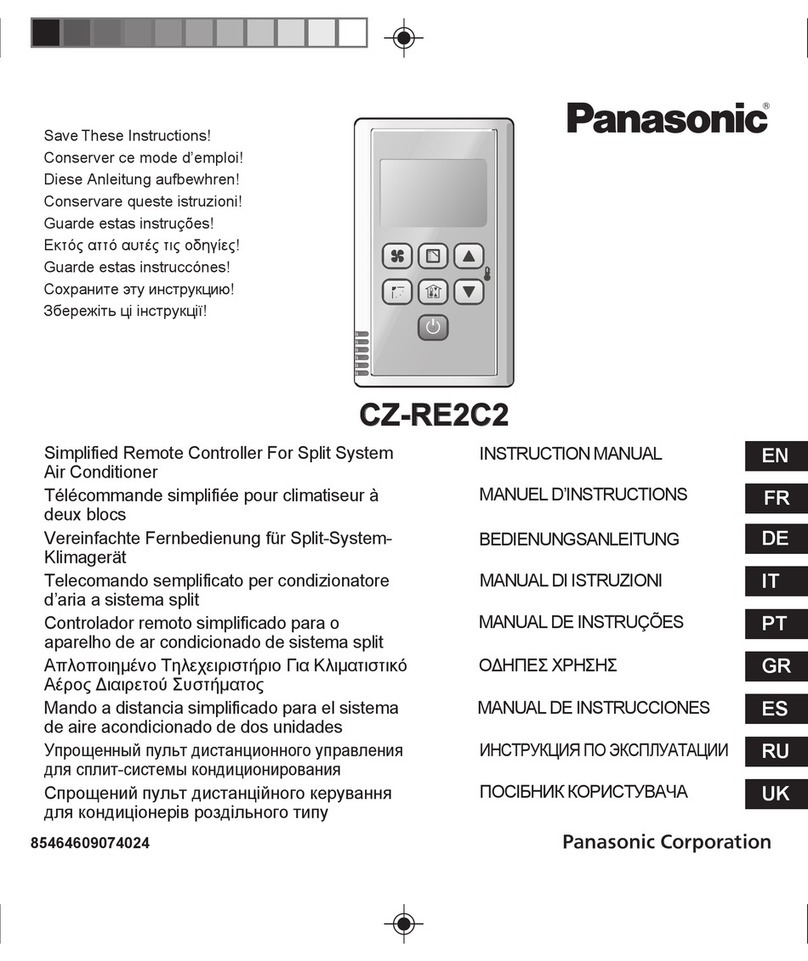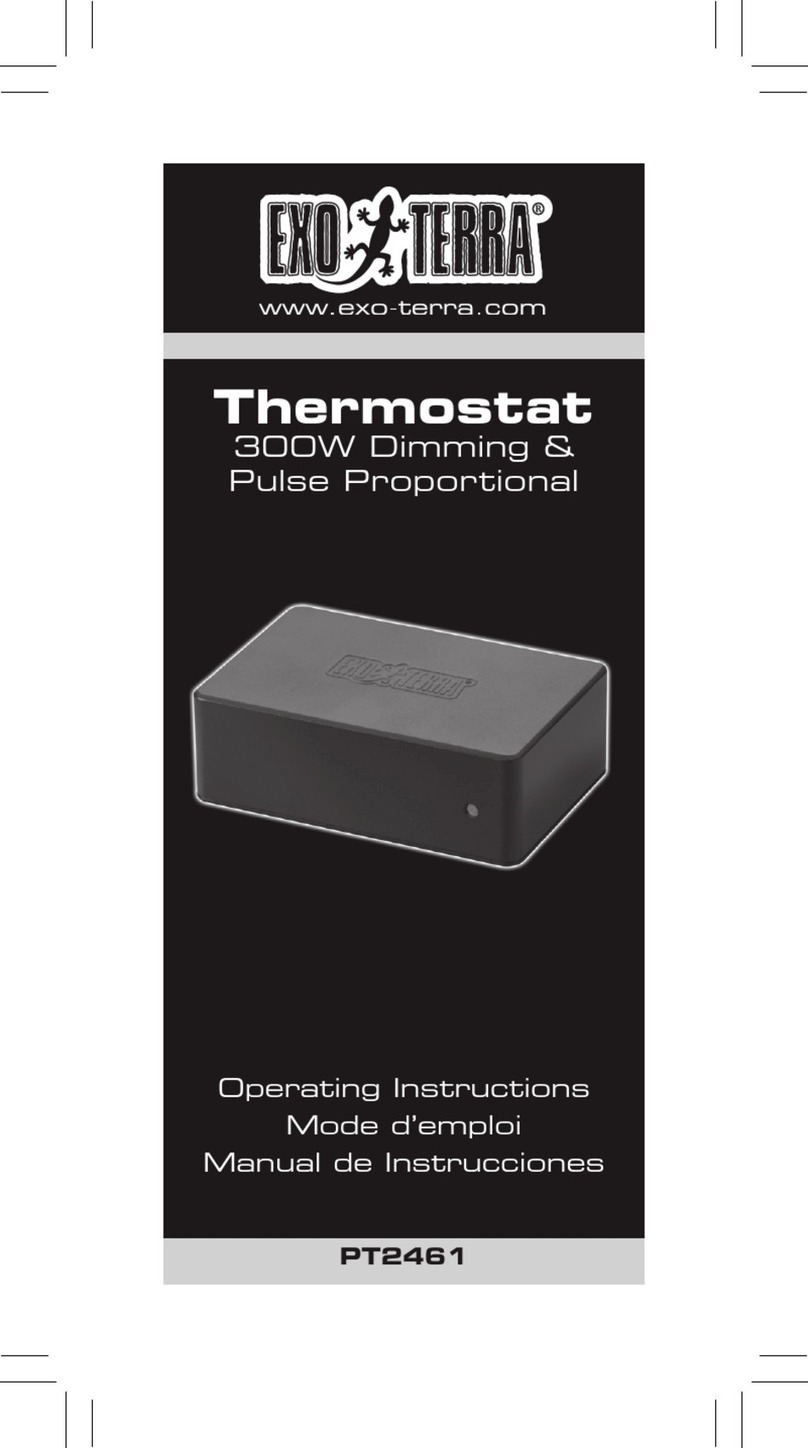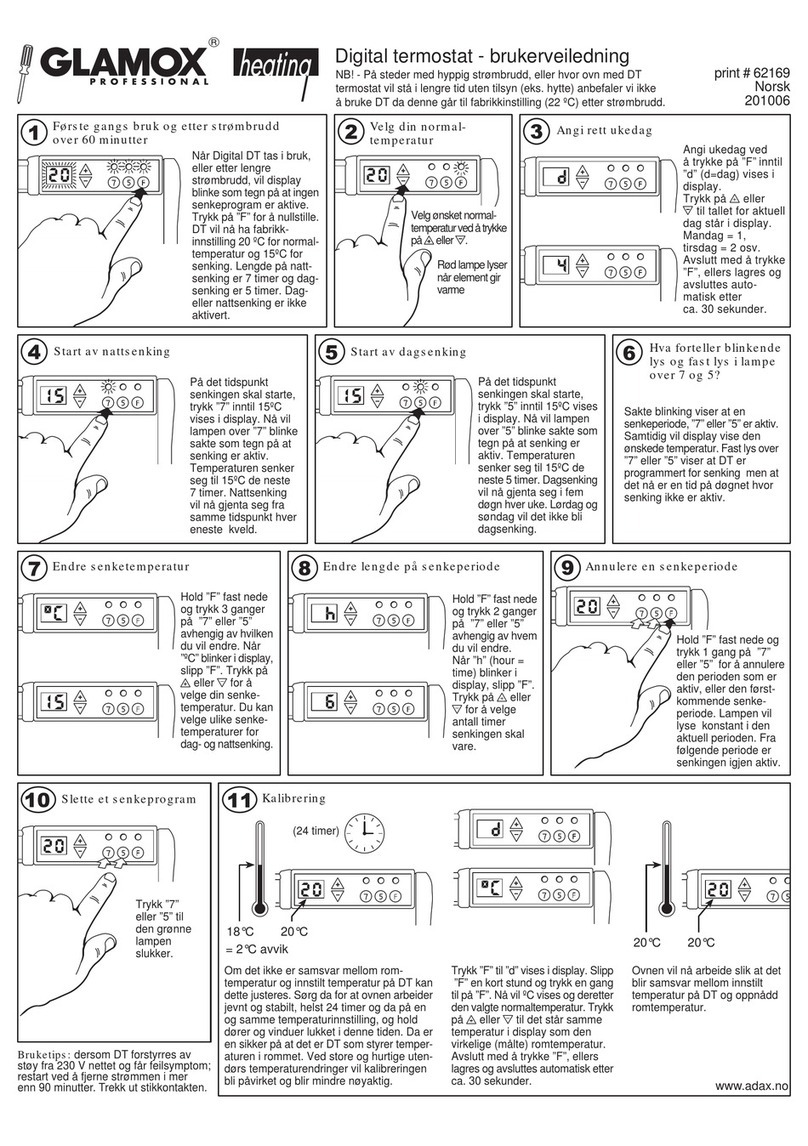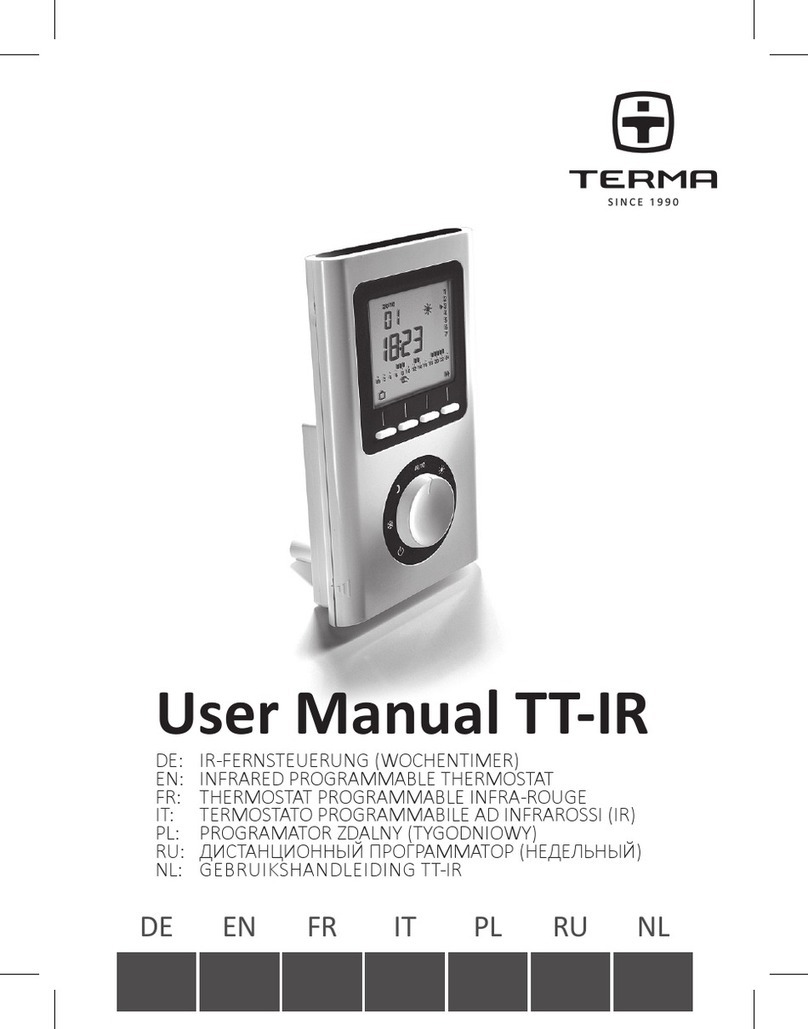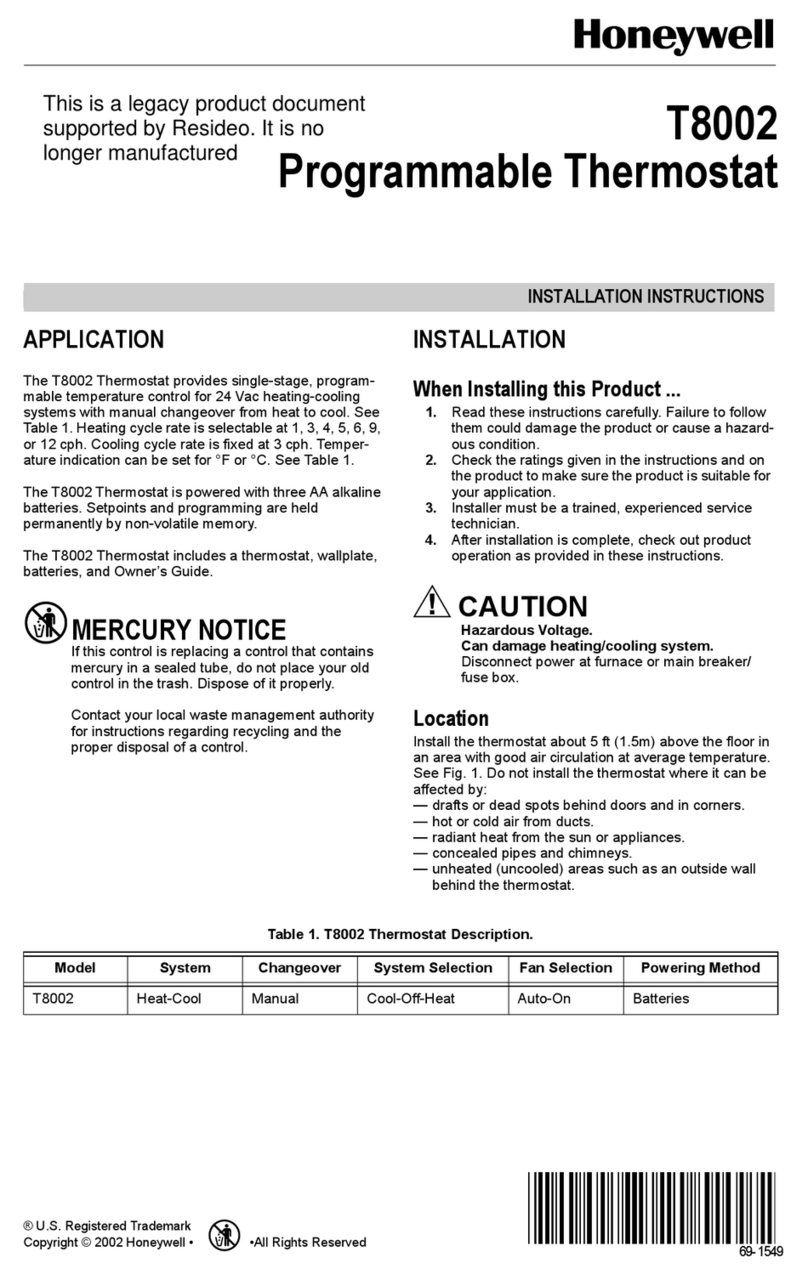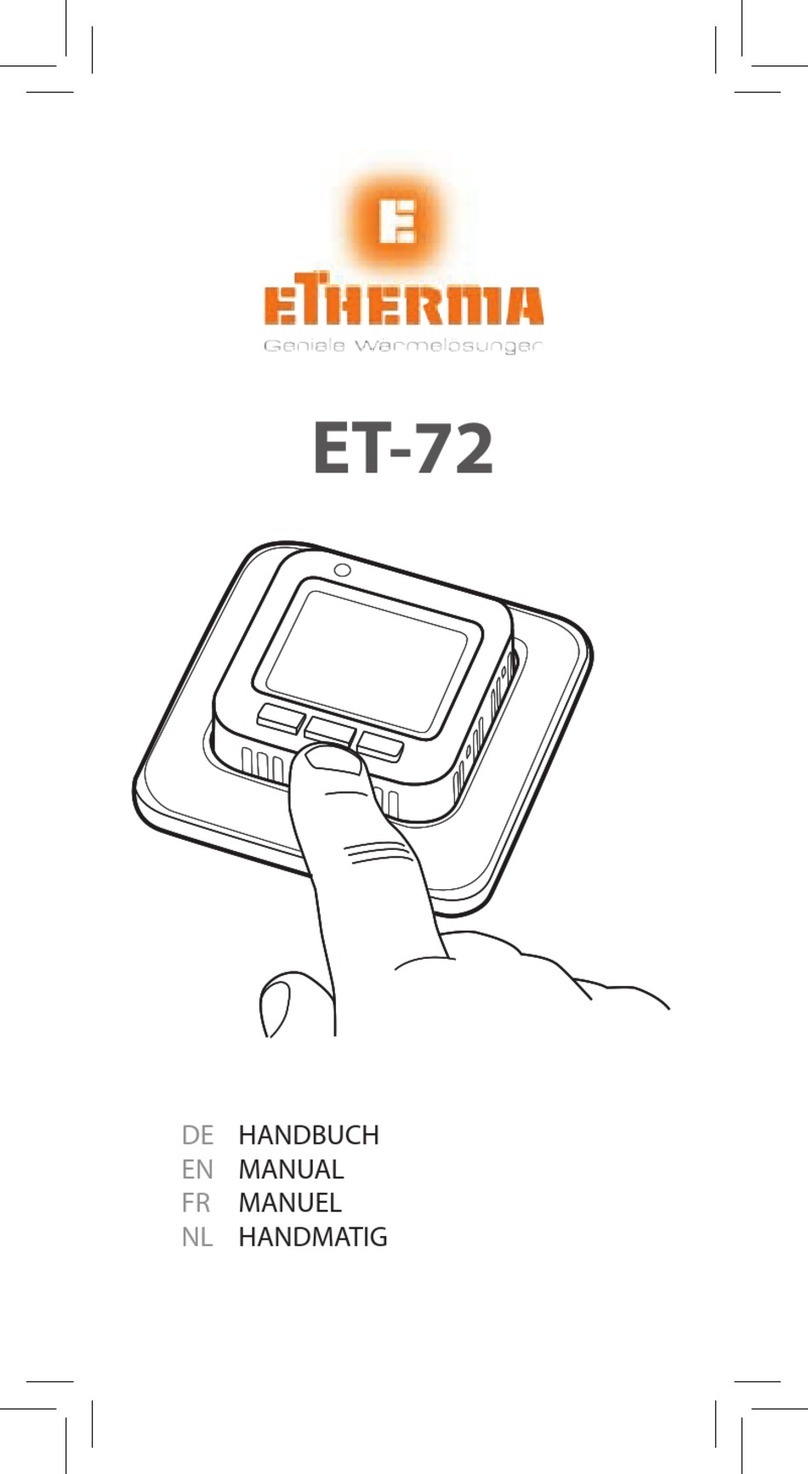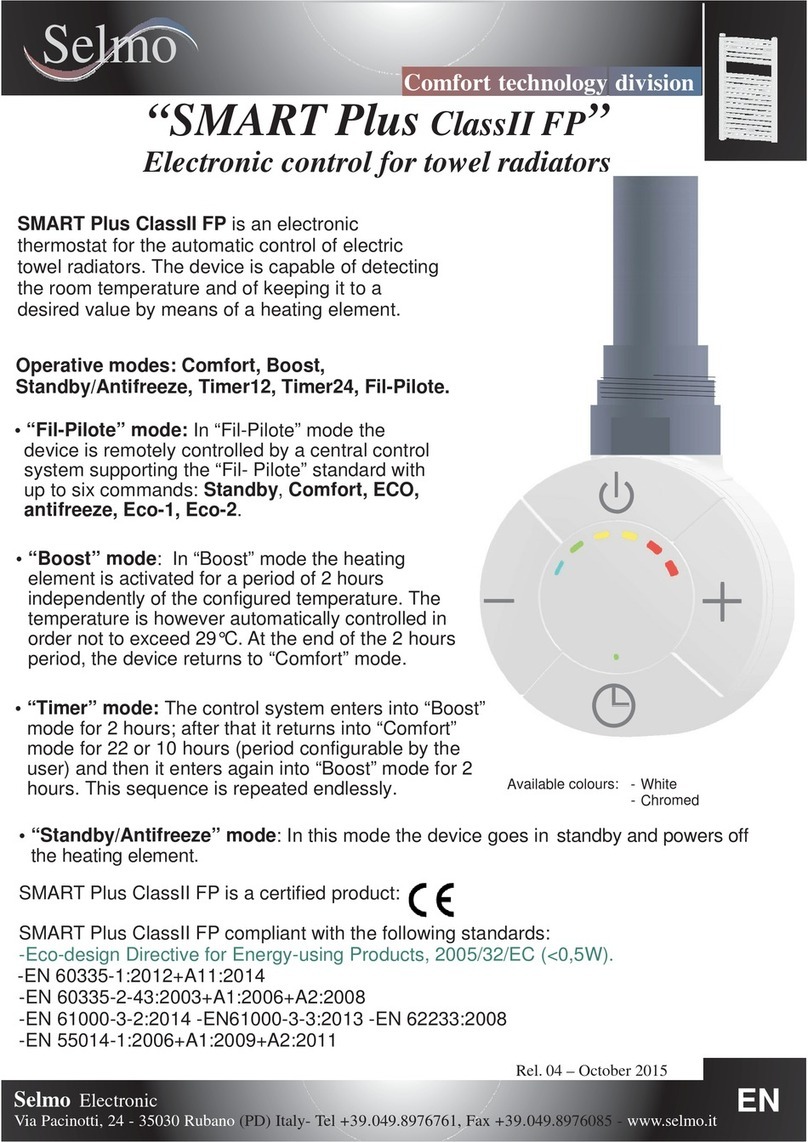prowarm ProTouch IQ V2 User manual


1
Model: ProTouch IQ V2

2
protouch iQ
Table of Contents
1
2
3-4
5-6
7
8
8-9
9
9
Product Image
Table of Contents
What is a Programmable
Room Thermostat?
Installation Procedure
Mode Select
Pairing the ProTouch iQ Hub
Pairing the ProTouch iQ
What is a Mesh Network?
Approach Sensor
30-31
32
33
34
34
35
LCD Display
Setting the Switching Times
Timer Override
Optional Features
Optional Features Table
Time Clock Mode Wiring Diagram
Mode 2 - Time Clock
LCD Display
Temperature Display
Setting the Clock
Setting the Comfort Levels
Setting the Temperature
Temperature Hold
Locking/Unlocking the ProTouch IQ
3010
Mode 1 - Thermostat
11-12
13
14
15-16
17
18
19
Frost Protection
Power ON/OFF
Holiday Programming
Optional Features
Re-calibrating the Thermostat
Error Codes
Diagrams
Factory Reset
20
21
22
23-26
27
27
28
29

3
What is a Programmable Room Thermostat?
A programmable room thermostat is both a programmer and a room thermostat.
A programmer allows you to set “On” and “Off” periods to suit your own lifestyle.
A room thermostat works by sensing the air temperature, switching on the heating
when the air temperature falls below the thermostat setting, and switching it off once
this set temperature has been reached.
So a programmable room thermostat lets you choose what times you want the heating
to be on, and what temperature it should reach while it is on. It will allow you to select
different temperatures in your home at different times of the day (and days of the week)
to meet your particular needs and preferences.
Setting a programmable room thermostat to a higher temperature will not make the
room heat up any faster. How quickly the room heats up depends on the design and
size of the heating system.
Similarly reducing the temperature setting does not affect how quickly the room cools
down. Setting a programmable room thermostat to a lower temperature will result in
the room being controlled at a lower temperature, and saves energy.

4
protouch iQ
The way to set and use your programmable room thermostat is to find the lowest
temperature settings that you are comfortable with at the different times you have
chosen, and then leave it alone to do its job.
The best way to do this is to set the room thermostat to a low temperature
– say 18°C , and then turn it up by 1°C each day until you are comfortable with the
temperature. You won’t have to adjust the thermostat further. Any adjustment above
this setting will waste energy and cost you more money.
You are able to temporarily adjust the heating program by overriding or using the
temperature hold feature. These features are explained further on pages 17 and 18
of this manual.
Programmable room thermostats need a free flow of air to sense the temperature,
so they must not be covered by curtains or blocked by furniture. Nearby electric
fires, televisions, wall or table lamps may also prevent the thermostat from working
properly.

5
Installation Procedure
The ProTouch iQ is designed to be flush mounted and requires a back box of 35mm
(minimum depth) to be sunk into the wall prior to installation.
Step 1
Using a small screwdriver, slightly loosen the screw from the bottom face of the
thermostat. Then carefully separate the front half from the back plate.
Step 2
Place the thermostat front somewhere safe.
Terminate the thermostat as shown in the diagrams on pages 28 of this booklet.
Note: For time clock wiring connections, terminate as shown on page 35.
Step 3
Screw the thermostat back plate securely into the back box.
Step 4
Clip the front of the thermostat onto the back plate, securing it in place with the
retaining screw.
Do
Mount the thermostat at eye level.
Read the instructions fully so you get the best from our product.
Don’t
Do not install near to a direct heat source as this will affect functionality.
Do not push hard on the LCD screen as this may cause irreparable damage.

6
protouch iQ
1 2
3 4

7
This ProTouch iQ V2 can either be used as a thermostat or a time clock.
Thermostat mode is the default setting.
To change between thermostat or time clock modes, follow these steps.
• Use the Left / Right keys to scroll to ...........................................................................
• Press and hold the Tick button for 3 seconds ...............................................................
• SETUP will be highlighted, now press and hold the tick key for 10 seconds.....
• Use the Left / Right keys to scroll between modes .....................................................
Mode 1 = Thermostat
Mode 2 = Time Clock
• Press the Tick key to confirm selection............................................................................
The ProTouch IQ V2 will revert to the main display screen for the selected mode.
For time clock mode instructions, first pair the time clock with the ProTouch iQ
as explained on page 8, then turn to page 30.
Mode Select

8
protouch iQ
The next step is to join the ProTouch IQ to the ProTouch IQ Hub, we recommend
joining the ProTouch IQ located nearest to the ProTouch IQ Hub first.
To add a ProTouch IQ, follow these steps;
• In the app, select ADD ZONE, enter a preset or custom title, then press NEXT.
• You now have two minutes to join the ProTouch IQ to the ProTouch IQ Hub.
• On the ProTouch IQ, use the Left / Right keys to select , press and hold Tick.........
• SETUP will be highlighted, now press the tick key once .....................................................
• Feature 01 is displayed on screen.
Pairing the ProTouch IQ
Pairing the ProTouch IQ Hub.
To pair the ProTouch IQ Hub with the ProTouch IQ App, follow these steps.
• Connect the ProTouch IQ Hub to your router with the Ethernet cable provided.
• Connect the power supply to the ProTouch IQ Hub.
• The router will automatically assign an IP address to the ProTouch IQ Hub, the Link LED
will light up RED once the ProTouch IQ Hub has connected to your network.
• Once connected to the cloud server, the Link LED will turn GREEN.
• Connect your smartphone or tablet device to the same WiFi network as your router.
• Download the FREE ProTouch IQ App from the Apple App Store or Google Play store
and register your account.
• Once you have registered your account, press Sign In, then press Add Location.
• Press the connect button on the ProTouch IQ Hub to add the location to your account.
• When successfully connected, enter a title for the location (e.g. Home).

9
What is a Mesh Network
Approach Sensor
ProTouch IQ work using a mesh network, meaning ProTouch IQ have the ability to send
& receive signals via other thermostats on the network. This signal is relayed from one
thermostat to another until it reaches its destination. This communication method extends
the communication range whilst offering increased network stability when compared with
standard RF thermostats.
The Mesh symbol is shown when the device is communicating with the ProTouch iQ Hub, if
the mesh symbol disappears this indicates connection to the ProTouch iQ Hub has been lost.
The ProTouch IQ uses proximity to detect when you are about to use the touch
keys. As you approach the ProTouch IQ, the touch keys and backlight will light up.
This can be useful if you need to adjust the set temp or timer in a dark room.
• Press the Tick key once again to pair the ProTouch IQ to the ProTouch iQ Hub ..
• The MESH symbol appears flashing on the display.
• When the ProTouch IQ successfully connects to the ProTouch iQ Hub the
MESH symbol will be permanently displayed.
• Press ADD ANOTHER for addtional zones or press FINISH to complete setup.
Please note, you only have to pair the hub to your account once.
To pair any additional ProTouch IQ’s, select HOME, edit, then ADD ZONE.

10
protouch iQ
Mode 1 - Thermostat

11
5
10
12
13
14
15
16
9
6
1 2 3 4
8
7
11

12
protouch iQ
1. Mesh Symbol - Displayed when connected to the ProTouch iQ Hub.
2. Day Indicator - Displays the day of the week.
3. Frost Protection – Displayed when frost protection is enabled.
4. Flame Symbol – Displayed when the thermostat is calling for heat and flashes when
optimum start is active.
5. Holiday – Displayed when the thermostat is in holiday mode.
6. Floor Limit Symbol – Displayed when the floor probe has reached the floor
temperature limit configured in the setup menu.
7. Floor/Room Temp - Indicates the displayed sensor mode.
8. Set - Displayed when changes are being made to the current set point.
9. Program Indicator - Displayed during programming (6 level mode) to show which
level is being altered.
10. Program Indicator - Displayed during programming (4 level mode) to show which
level is being altered.
11. Main Menu - Displays which option is currently selected.
12. Keypad Lock Indicator – Displayed when the keypad is locked.
13. Temperature – Displays the current sensor temperature.
14. Temperature Format - Degrees Celsius or Fahrenheit.
15. Hold Left - Displayed when a temperature hold is active, the remaining time
will be shown.
16. Time/Day/Month/Year - Displays when setting the Clock/Calendar or a
Holiday Period.
LCD Display

13
The ProTouch IQ can be configured for different sensor options such as built in air
sensor, floor sensor or both. The display will clearly indicate which sensor is being used
by showing either“Room Temp” or “Floor Temp” before the actual temperature value.
When the ProTouch IQ is set to use both the air & the floor sensor, the room temperature
will be displayed by default.
To view the current floor temperature, press and hold the Left and Right
arrow keys for 5 seconds, the floor temperature will then be displayed....................
Temperature Display
Room Temperature Floor Temperature

14
protouch iQ
Setting the Clock
To set the clock, follow these steps.
• Use the Left / Right keys to scroll to ..........................................................................
• Press and hold Tick to turn off the display ...................................................................
• Use the right arrow key to select CLOCK .......................................................................
• Press Tick to confirm selection ..........................................................................................
• Use Up / Down keys to set the year ................................................................................
• Press Tick to confirm selection ..........................................................................................
• Repeat the steps to set the Month, Date & Time ........................................................
• Press Tick to confirm the new clock settings ...............................................................
• Use the down arrow to scroll to ..................................................................................
• Press Tick to turn the display on .......................................................................................
Day
Time

15
Comfort Levels Explained
The ProTouch IQ offers three program mode options; Weekday/Weekend
programming, 7 Day programming and 24 Hour programming. There is also the option to
use the thermostat as a Non-Programmable thermostat.
When thermostats are connected to the mesh network, the program mode for
the system is configured by using the ProTouch IQ App.
The thermostat is supplied with comfort levels already programmed, but these can be
changed easily. The default times and temperature settings are;
07:00 - 21°C (Wake) 09:00 - 16°C (Leave) 16:00 - 21°C (Return) 22:00 - 16°C (Sleep)
If you only want to use 2 levels, you should program the unused levels to --:--
For Weekday/Weekend programming, the four comfort levels are the same for Mon-Fri, but can
be different for Sat-Sun. For 7 Day programming each day of the week can have four different
comfort levels. In 24 Hour mode all days are programmed with the same comfort levels.
• To program the comfort levels, use the Left / Right keys to scroll to EDIT .............
• Press Tick to confirm selection ......................................................................................................
• Use the Left / Right keys to select day / period of week (the selection will flash).
• Press Tick to confirm selection ......................................................................................................
• WAKE will now flash and the current time and temperature setting will be shown.
• Press Tick to alter WAKE settings ...................................................................................................

16
protouch iQ
• Use the Up / Down keys to set the hours .............................................................
• Press Tick to confirm ............................................................................................................
• Use the Up / Down keys to set the minutes ........................................................
• Press Tick to confirm ............................................................................................................
• Use the Up / Down keys to set the temperature ...............................................
• Press Tick to confirm the settings ...................................................................................
• Press the right arrow key ...................................................................................................
• LEAVE will now flash and the current settings will be displayed.
• Press Tick to alter LEAVE settings ....................................................................................
• Repeat these steps to set all comfort levels.
• For any unused periods set time to --:--
• Use the Left / Right keys to scroll to DONE and press Tick .....................

17
Temperature Control
The Up / Down keys allow you to adjust the set temperature ..................................
When you press either key, you will see the word SET and the desired
temperature value. Use the Up / Down keys to adjust the SET value .....................
Press Tick to confirm settings and return to the main display ...........................................
Note: This new temperature is maintained only until the next programmed comfort level.
At this time, the thermostat will revert back to the programmed levels.
Set Icon
Set Temperature

18
protouch iQ
Temperature Hold
The temperature hold function allows you to manually override the current operating
program and set a different temperature for a desired period.
• Use the Left / Right keys to scroll to HOLD.................................................................
• Press Tick to confirm selection ................................................................................................
• Use the Up / Down keys to set the desired Hold period ......................................
• Press Tick to confirm selection ................................................................................................
• Use the Up / Down keys to set the desired Hold temperature ..........................
• Press Tick to confirm selection ................................................................................................
You will see the HOLD LEFT indication is displayed on screen.
The time will countdown the set duration and then revert to the normal program.
To cancel a temperature Hold, with hold selected on the main menu,
press the tick key and then press tick again while Cancel is highlighted.
Hold Time
Remaining
Hold Left Indicator

19
Locking the ProTouch IQ
The ProTouch IQ has a keypad lock facility. To activate the lock follow these steps.
• Use the ‘Left/Right’ keys to scroll to ‘HOLD’& press for 10 seconds ........
The display will show 0000. At this point enter a four digit pin number.
• Use the Up / Down keys to enter the first two digits ........................................
• Press to confirm .................................................................................................................
• Use the Up / Down keys to enter the second two digits .................................
• Press to confirm .................................................................................................................
The display will return to the main screen and display the keypad lock indicator ......
Note: The keypad lock indicator is only displayed when the lock is active.
To unlock the ProTouch IQ press Tick once. The display will show 00:00 and you will
need to enter the four digit pin number you set previously.
• Use the Up / Down and keys to enter the first two digits...........................
• Use the Up / Down and keys to enter the second two digits ...................
The display will unlock and return to the main screen.
Unlocking the ProTouch IQ
Table of contents
Other prowarm Thermostat manuals
Popular Thermostat manuals by other brands

Ecobee
Ecobee EMS Si manual

Daikin
Daikin 910121750 Installation operation & maintenance

Honeywell
Honeywell RTH1100 series Quick installation guide
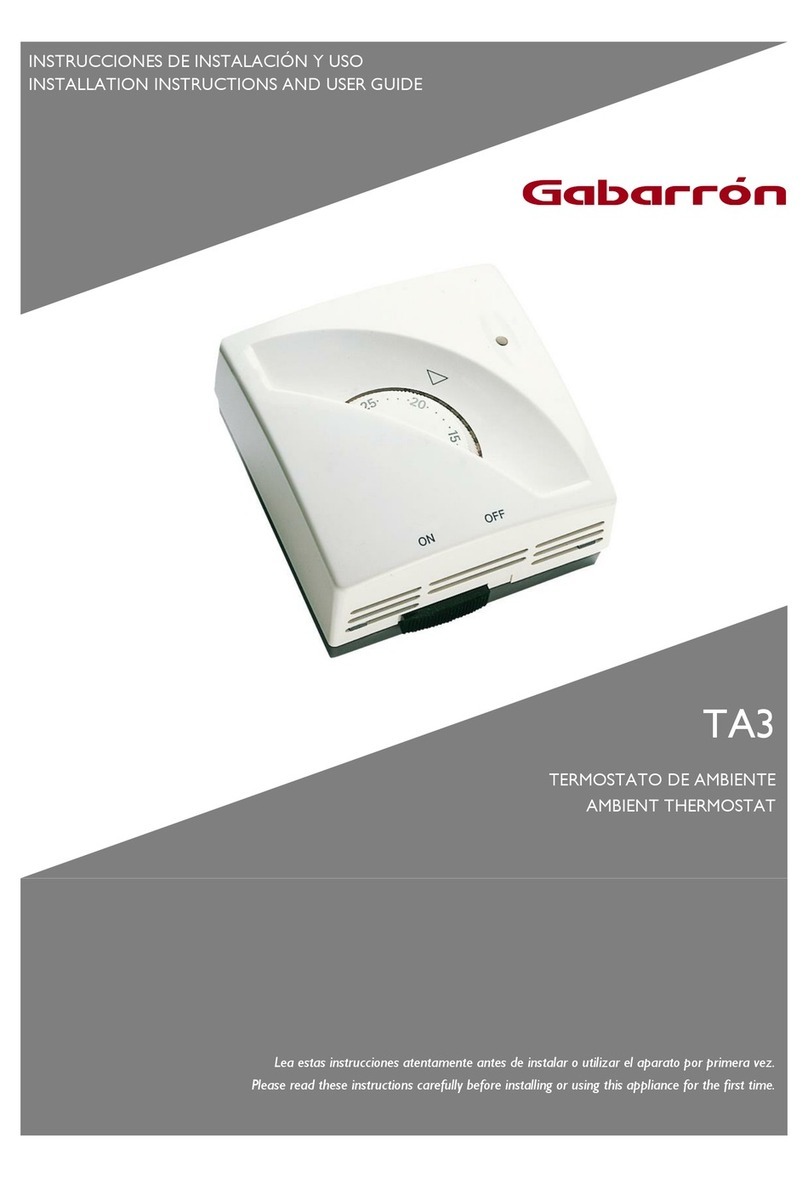
Gabarron
Gabarron TA3 Installation instructions and user guide

LAGO
LAGO Basic 0201 R V1 Operating and installation instructions

Pro1 Technologies
Pro1 Technologies T771 Operation manual