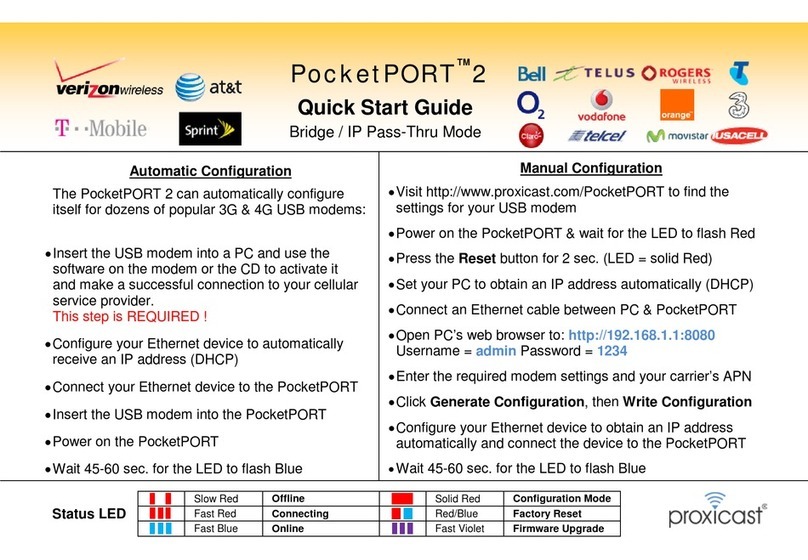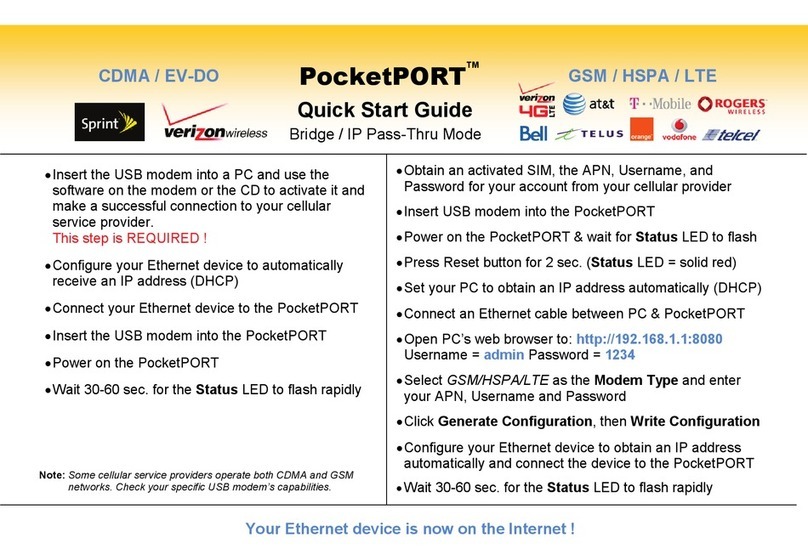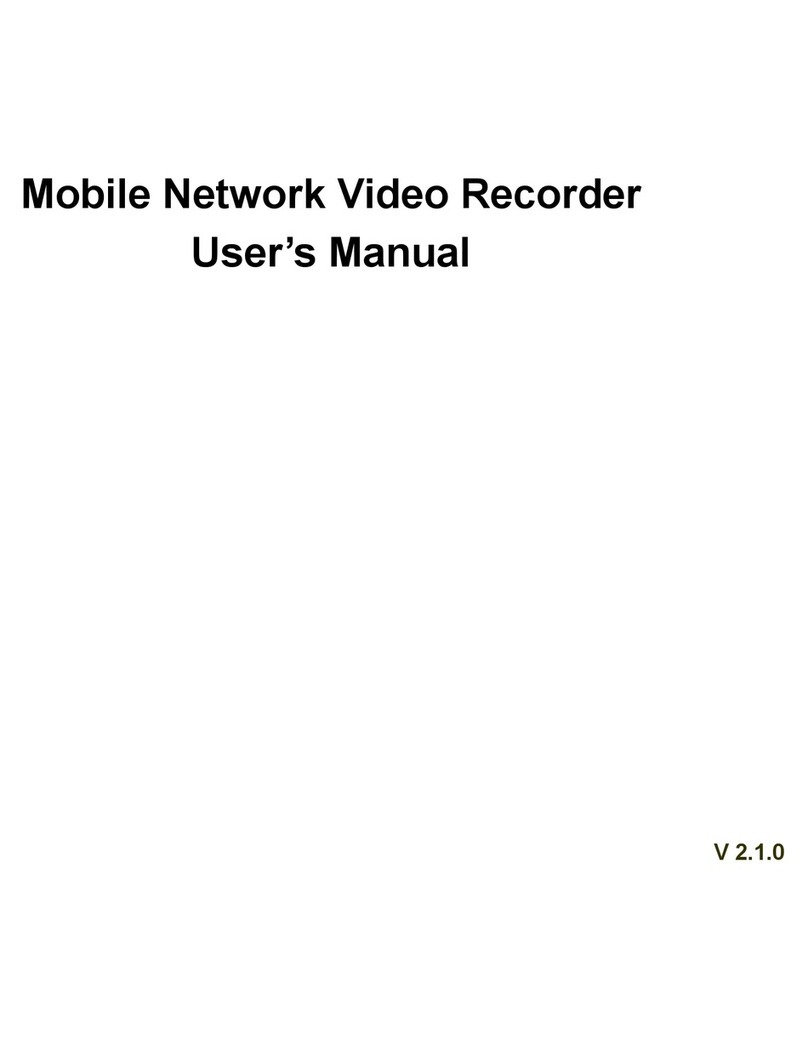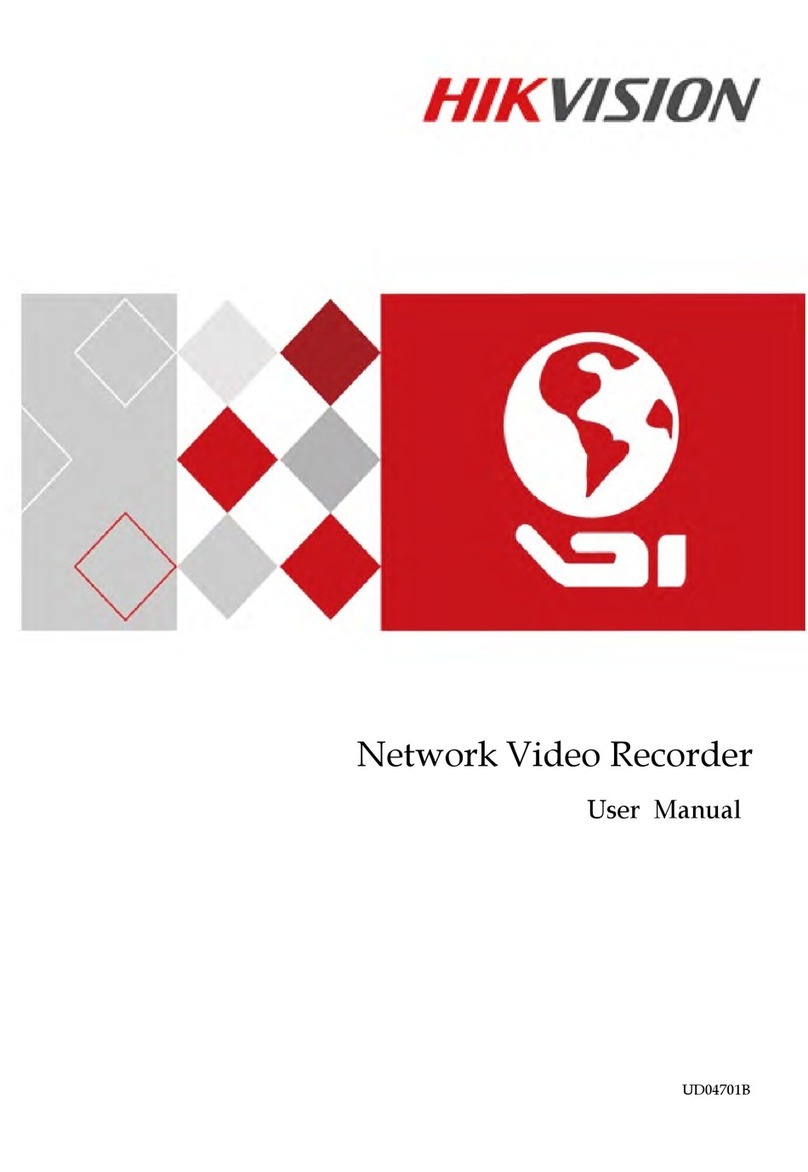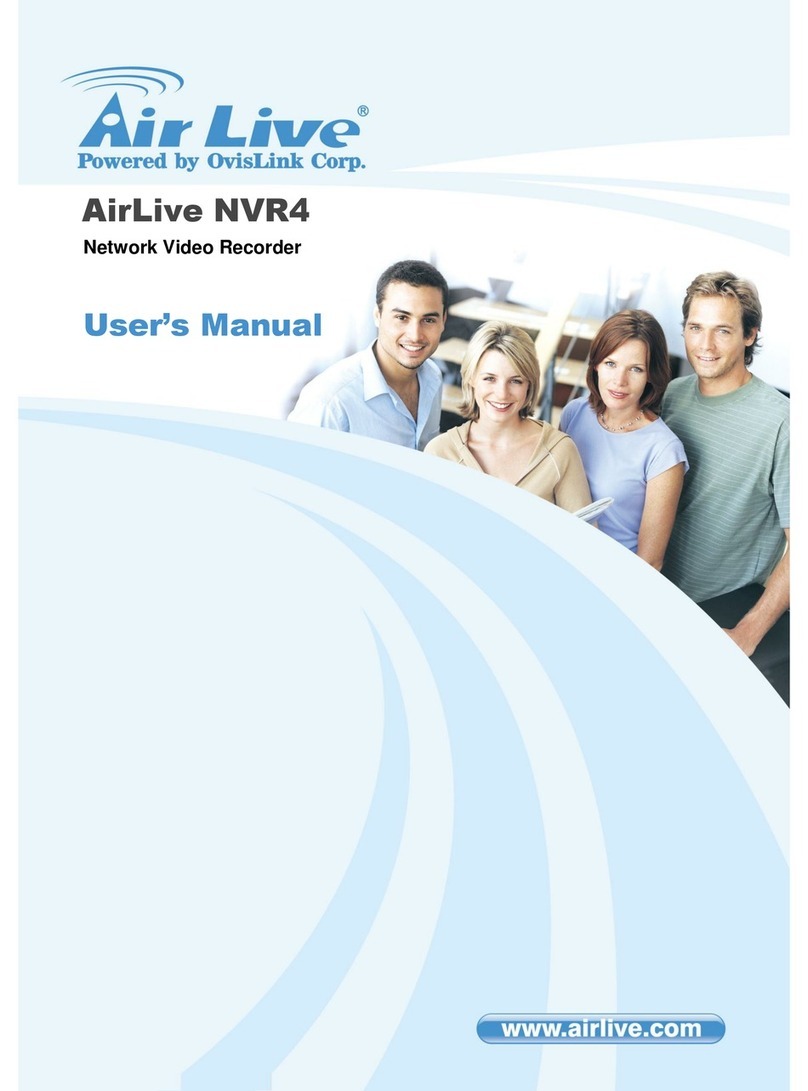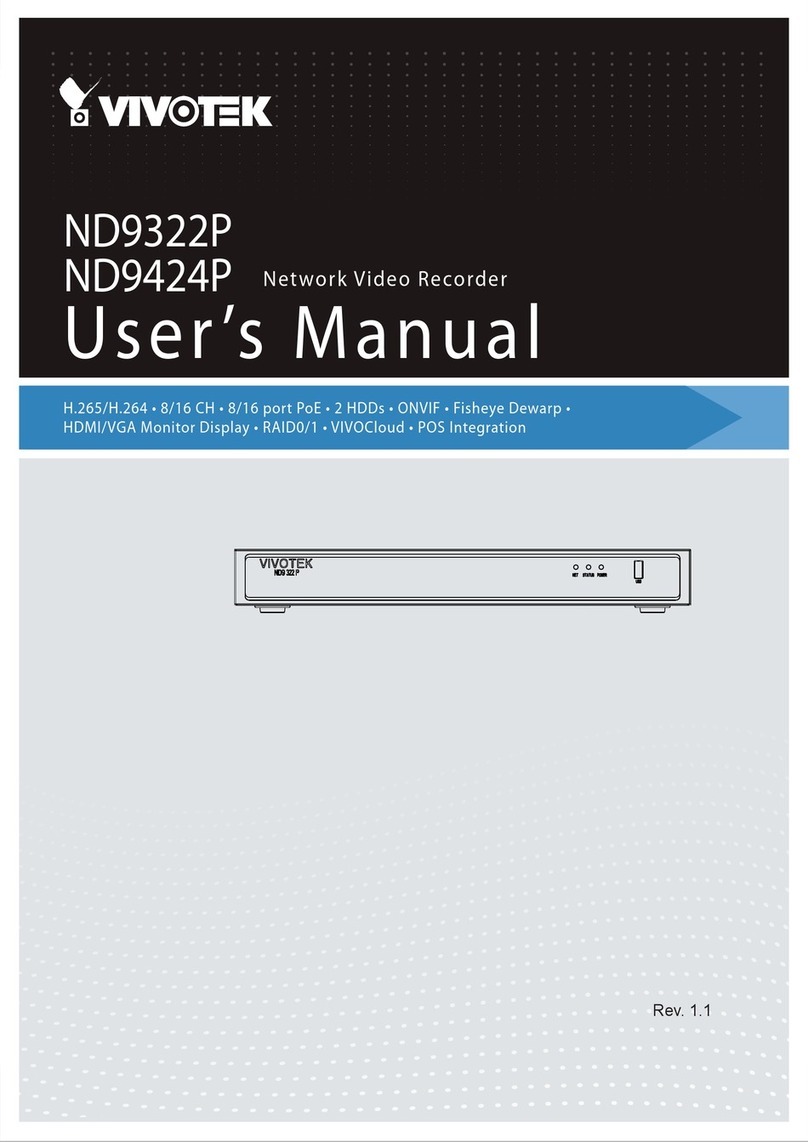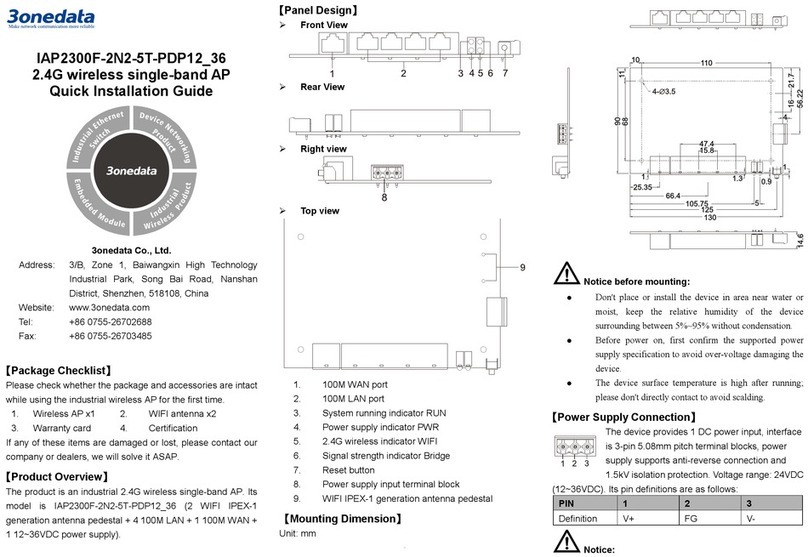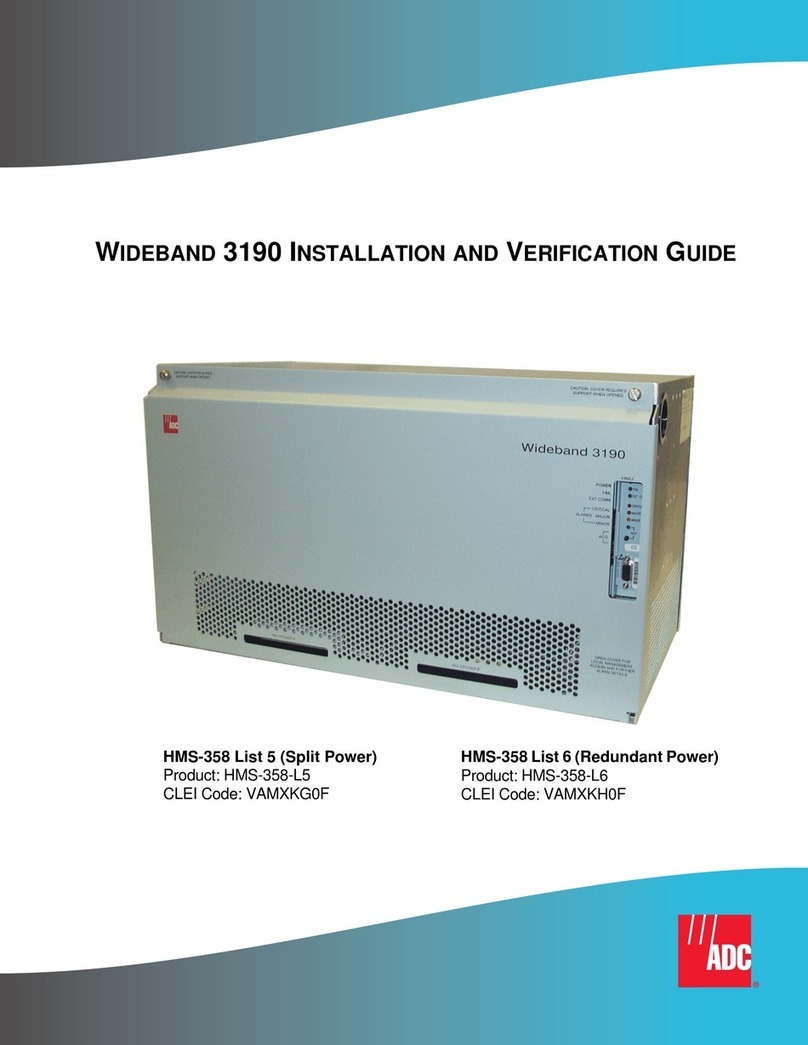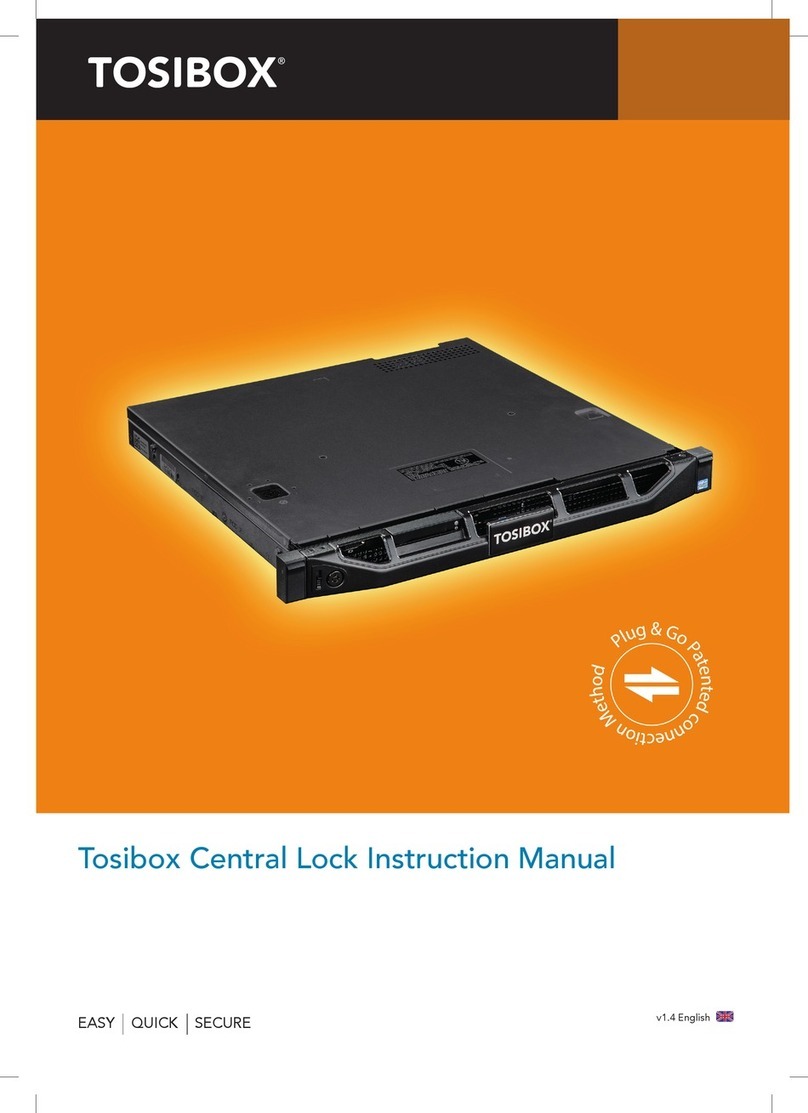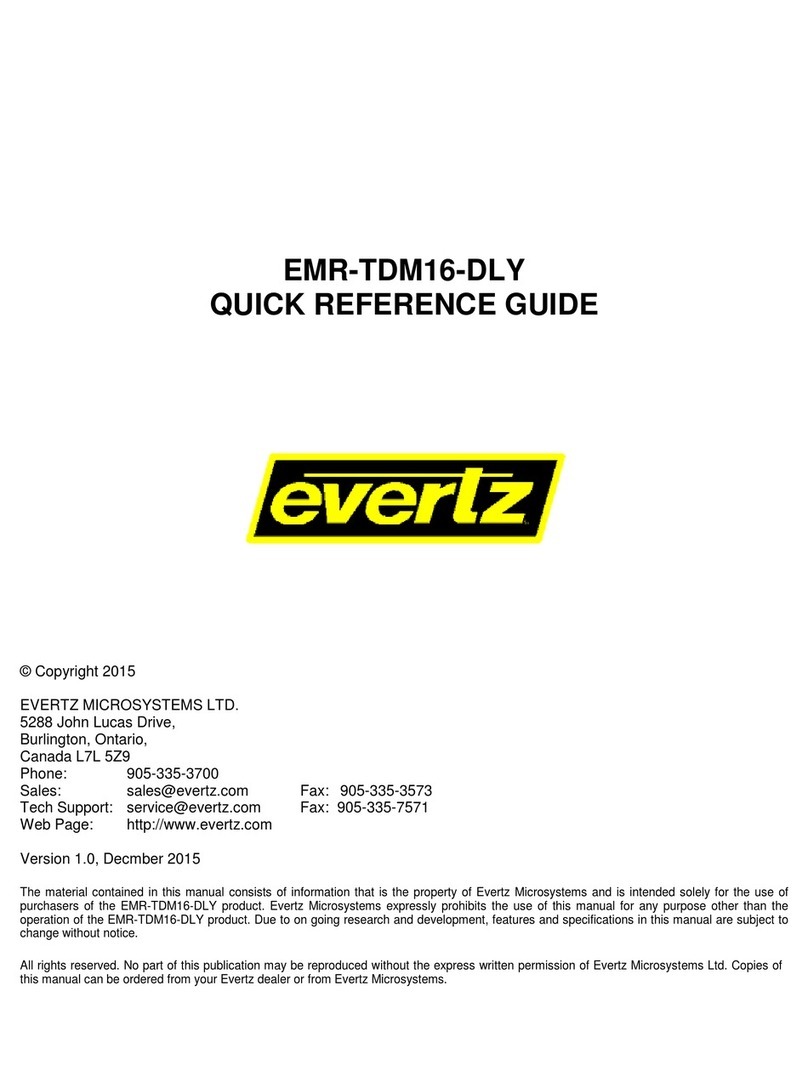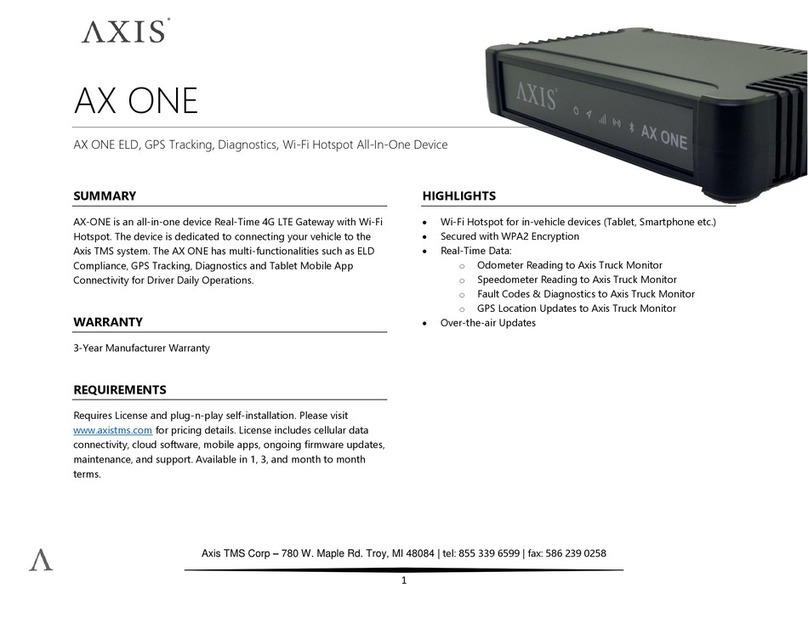Proxicast MSNTN001 User manual

Proxicast, LLC
312 Sunnyfield Drive
Suite 200
Glenshaw, PA 15116
1-877-77PROXI
1-877-777-7694
1-412-213-2477
Fax:
1-412-492-9386
E-Mail:
Internet:
www.proxicast.com
Controlling the MSNSwitch
Tech Note MSNTN001
© Copyright 2019-2023, Proxicast LLC. All rights reserved.
Proxicast is a registered trademark and EtherLINQ, PocketPORT and
LAN-Cell are trademarks of Proxicast LLC. All other trademarks
mentioned herein are the property of their respective owners.

MSNTN001: Controlling the MSNSwitch
Page 1
Document Revision History:
Date
Comments
Feb 24, 2023
Updated for changes in firmware MNT-3207 and later. Changes include new
default parameter values, firmware updates via ezDevice, and a simplified API.
Oct 2, 2022
Clarified API examples
Sept 22, 2022
Updated screen images with latest software versions. Corrected error in API
documentation
June 1, 2021
Added non-DHCP IP assignment feature [removed in MNT.3207]
Dec 9, 2020
Updated for API changes in firmware MNT.A624
Jan. 2, 2020
Updated to include model UIS-622b
Aug. 1, 2019
First release
This TechNote Applies Only to MSNSwitch Models:
UIS-622b
Introduction
The MSNSwitch from Mega System Technologies, Inc ("MegaTec") is designed to automatically power-cycle any
AC powered device when Internet connectivity is lost. Either of its AC power outlets can also be reset manually
or via scheduled actions.
There are 7 ways to access and control the functionality of the MSNSwitch:
1. The MSNSwitch’s internal web server screens
2. ezDevice smartphone app
3. Cloud4UIS.com web service
4. Skype
5. Google Hangouts/Chat
6. A REST-ful API for HTTP commands
7. The Netility utility software

MSNTN001: Controlling the MSNSwitch
Page 2
IMPORTANT NOTE
Support for the ezDevice app
and Cloud4UIS.com web service
was added in MSNSwitch
firmware version MNT.9319
(04/24/2019). MSNSwitch’s
running older firmware must be
updated - see Updating
Firmware on page 15.
In firmware versions MNT.9319
through MNT.2408, the cloud
service is Disabled by default.
You must use the MSNSwitch’s
internal web server to enable
this function under the Network
menu.
Beginning with firmware version
MNT.3207, Cloud service is
Enabled by default and no user
action is required.

MSNTN001: Controlling the MSNSwitch
Page 3
1. Internal Web Sever
Full access to all of the MSNSwitch’s functionality is available via its internal web server pages. To access the
web server, enter the MSNSwitch’s IP address into any web browser.
http://<ip-address-of-MSNSwitch>e.g. http://192.168.1.33
When logging into the MSNSwitch for the first time (or after a factory reset), you must create an administrator
account and password.
NOTE: For older firmware versions, the default user name is "admin" and the default password is the last 6 characters of the MSNSwitch’s
MAC address (upper case). See the bottom label for the MAC address.
If you do not know the IP address of your MSNSwitch, check your DHCP server log or use the Netility utility
software to scan for the MSNSwitch (see page 14).

MSNTN001: Controlling the MSNSwitch
Page 4
2. ezDevice Smartphone App
Download and install the free ezDevice app for iOS from the Apple AppStore or for Android from Google Play.
If possible, connect your smartphone via WiFi to the same LAN as the MSNSwitch. This is the fastest and easiest
way to add the MSNSwitch to ezDevice.
Launch the ezDevice app and create a new account. This same account information will be used for the
Cloud4UIS.com web service (see page 5).
Tap the plus sign (+) on the top right of the screen to add a new device. ezDevice will prompt you to select the
device model you have; select UIS-622b. ezDevice will then prompt for the MSNSwitch's serial number –enter
the number from the label on the bottom of the MSNSwitch.
To enable "Add Mode", remove the Ethernet cable for 1 second then re-insert it. During Add Mode, the three
lighted buttons on the top of the MSNSwitch will flash in sequence. Click the Next button to begin.
Once ezDevice will prompt you to enter the Device Key printed on the bottom label of the MSNSwitch. Tap Done
to return to the main screen. Tap the name of your MSNSwitch in the list of devices to change settings.

MSNTN001: Controlling the MSNSwitch
Page 5
3. Cloud4UIS.com Web Service
Open the Cloud4UIS.com web site using any web browser:
http://Cloud4UIS.com
If you do not yet have an account, create one on the site. If you previously created and account using ezDevice,
use the same login credentials for Cloud4UIS.com. The Cloud4UIS service is free.
If you used ezDevice to add devices, they will appear in your Cloud4UIS account automatically.
If you are adding a device for the first time, click the vertical dot icon in the upper right corner and then select
the Add icon to open the Add Device screen.

MSNTN001: Controlling the MSNSwitch
Page 6
The Add Device screen works the same as it does in the ezDevice smartphone app.
See the ezDevice section on page 4 for instructions on completing the device add procedure. Devices added
through Clolud4UIS.com will also be automatically synchronized with the ezDevice app.

MSNTN001: Controlling the MSNSwitch
Page 7
4. Skype
In the MSNSwitch’s web interface, select the Skype menu and enable the Skype function.
Click the Auto Rebooter link to add the Auto Rebooter robot service to your Skype contacts.
Click the Get Started button to add Auto Rebooter to your contacts and begin a messaging session.
Click Send Message to begin a messaging session.

MSNTN001: Controlling the MSNSwitch
Page 8
Type HELP to see the available commands. Type Get My ID to retrieve the security ID required to connect with
your MSNSwitch.
Copy the ID from the Skype response and paste it into the ID field of the MSNSwitch’s web interface. Click ADD
to save the settings.
In Skype, enter the command Show My Devices and press Enter. The response will be a menu of your devices
and actions you can take. Click any of the menu buttons for more actions.

MSNTN001: Controlling the MSNSwitch
Page 9
5. Google Hangouts / Chat
Support for Google messaging is being migrated from Google Hangouts to Google Chat.
Google Chat support will be available in an upcoming MSNSwitch firmware release.

MSNTN001: Controlling the MSNSwitch
Page 10
6. REST API
For firmware versions MNT.3207 and later only
(For earlier firmware versions, please contact Proxicast for additional documentation.)
Basic functions of the MSNSwitch can be controlled through a series of HTTP Requests. You must first add the IP
address of the computer making the requests to the MSNSwitch's API Whitelist on the System menu. If you wish
to use HTTPS, you must first import your browser's SSL certificate into the MSNSwitch.
Get the Status of the MSNSwitch
HTTP Request:
URL: “http://<IP>/api/status”
Where IP = the IP address of the MSNSwitch
Response Data:
JSON format:
{
“connections”: [
{
“assign”: {ASSIGN}
“label”: {LABEL}
“host”: {HOST}
“ip”: {IP}
“resp”: {RESP_TIME}
“timeout”: {TIMEOUT}
“lost”: {LOST}
},
…
],
“status”: {
“outlet”: [
{
“name”: {OUTLET1_NAME},
“status”: {OUTLET1_STATUS},
”reset_only”: {OUTLET1_RESET_ONLY}
},
{
“name”: {OUTLET2_NAME},
“status”: {OUTLET2_STATUS},
”reset_only”: {OUTLET2_RESET_ONLY}
}
],
uis”: {UIS_STATUS}
}
}

MSNTN001: Controlling the MSNSwitch
Page 11
Where:
ASSIGN:
string: “NONE”, ”OUTLET1”, ”OUTLET2”, ”BOTH”
LABEL:
string: Site Label.
HOST:
string: Website / IP Address.
IP:
string: IP Address.
RESP_TIME:
digit: Site response time. (unit: millisecond)
TIMEOUT:
digit: Count of timeout.
LOST:
digit: Percent of ping lost.
OUTLET_NAME:
string: Outlet Name.
OUTLET_STATUS:
boolean: false means Off, true means On.
OUTLET_RESET_ONLY:
boolean: false means Off, true means On.
UIS_STATUS:
boolean: false means Off, true means On.
Examples in this section are shown using cURL for Windows. Any software capable of sending and processing
HTTP packets can be used. The API’s required “--header” parameters match cURL’s defaults and are shown for
completeness. They can be omitted if your software defaults to these values as well.
EXAMPLE: Get Status
curl --url "http://192.168.0.62/api/status" --data "user=admin&password=WEB_PASSWORD" --http1.1 --
header "Accept-Encoding: gzip, deflate" --header "Accept: */*"
OUTPUT
{"connections":
[{"assign":"BOTH","label":"Google","host":"www.google.com","ip":"142.251.40.132","resp":21,"timeout":4,"l
ost":0}{"assign":"BOTH","label":"Yahoo","host":"www.yahoo.com","ip":"74.6.143.26","resp":45,"timeout":35,
"lost":0}{"assign":"BOTH","label":"Pingler","host":"www.pingler.com","ip":"69.64.32.114","resp":41,"timeout"
:5,"lost":0}{"assign":"BOTH","label":"Ask.com","host":"www.ask.com","ip":"146.75.38.114","resp":29,"timeo
ut":6,"lost":0}{"assign":"NONE","label":"Router","host":"192.168.0.1","ip":"192.168.0.1","resp":1,"timeout":2,
"lost":0}{"assign":"NONE","label":"","host":"","ip":"null","resp":0,"timeout":0,"lost":0}{"assign":"NONE","label"
:"","host":"","ip":"null","resp":0,"timeout":0,"lost":0}],"status": {"outlet":[{"name":"Outlet
1","status":true,"reset_only":false},{"name":"Outlet 2","status":true,"reset_only":false}],"uis":false}

MSNTN001: Controlling the MSNSwitch
Page 12
Control an Outlet
HTTP Request:
HTTP URL: http://<IP>/api/control?target=<TAR>&action=<ACT>
Where:
IP: The IP address of the MSNSwitch
TAR: “outlet1”, “outlet2”, “outlet_all”, “uis”
ACT: “on”, “off”, “reset”
Response Data:
JSON format:
{ “outlet”: [{OUTLET1_STATUS}, {OUTLET2_STATUS}],
“uis”: {UIS_STATUS}
}
OUTLET_STATUS / UIS_STATUS:
boolean: false means Off, true means On
EXAMPLE: Turn off outlet #2
curl --url "http://192.168.0.62/api/control?target=outlet2&action=off" --data
"user=admin&password=WEB_PASSWORD" --http1.1 --header "Accept-Encoding: gzip, deflate" --header
"Accept: */*"
OUTPUT
{"outlet":[true,false],"uis":false}

MSNTN001: Controlling the MSNSwitch
Page 13
Send Heartbeat Trigger
This function must first be configured in the MSNSwitch's web interface. The heartbeat function starts after the
first heartbeat trigger command is received.
HTTP Request:
HTTP URL: “http://<IP>/api/heartbeat”
Where IP = the IP address of the MSNSwitch
Response Data:
JSON format:
{ “heartbeat”: “YYYY/MM/DD HH:MM:SS”
}
Example: Send Hearbeat Packet
curl --url "http://192.168.0.62/api/heartbeat" --data "user=admin&password=WEB_PASSWORD" --http1.1 --
header "Accept-Encoding: gzip, deflate" --header "Accept: */*"
OUTPUT
{"heartbeat":"2023/02/21 08:42:48"}

MSNTN001: Controlling the MSNSwitch
Page 14
7. Netility Utility
MegaTec provides a software utility for Windows and MAC called Netility that scan your LAN for compatible
devices and allows you to change some configuration settings and upgrade firmware without accessing the
internal web server pages.
Download and install the Netility utility (Windows or MAC) from the www.MSNSwitch.com web site’s Download
page.
Connect the MSNSwitch to the same Ethernet LAN as your PC. Open Netility and it will scan the LAN for any
MegaTec devices and list them in its main window.
The Network Settings button allows you to configure the IP address and related network parameters of the
MSNSwitch as well as set the password. The Launch Web User Interface will open the MSNSwitch’s internal
web server in your default browser.

MSNTN001: Controlling the MSNSwitch
Page 15
8. Updating Firmware
Download the latest MSNSwitch firmware from the Support / Download page at:
http://www.MSNSwitch.com
or
https://www.proxicast.com/shopping/msnswitch.html
Be sure to download the correct file for your MSNSwitch model. Also download and review the firmware Release
Notes for important information on the changes and new features.
MSNSwitch firmware is delivered as a compressed .ZIP file –extract the .BIN file from the zip archive. The .BIN
file is the actual firmware image file you need to use.
Using the Web Interface
Log into the MSNSwitch’s web interface and select the Save/Upgrade menu. Click the Choose File button to
locate the .BIN file you downloaded above. Then click the Apply button to begin the update process. Do not
power off the MSNSwitch or remove its Ethernet connection until the process is complete.
Once the upgrade is complete and the web page refreshes to show the new firmware version number, we
strongly recommend performing a factory reset from this screen to ensure that all new firmware parameters are
properly initialized. You should also clear your web browser cache, then reconfigure your MSNSwitch as needed.

MSNTN001: Controlling the MSNSwitch
Page 16
Using ezDevice
After you have added the MSNSwitch to your ezDevice/Cloud4UIS account, you can update the firmware.
From the upper lefthand menu. Select Device Upgrade. ezDevice will scan all of your devices and indicate
which ones have firmware updates available.
Tap the device you wish to upgrade. ezDevice will display the release notes for the new version highlighting the
changes.

MSNTN001: Controlling the MSNSwitch
Page 17
Tap OK to begin the firmware upgrade process. Do not turn off the MSNSwitch until the process is complete.
You may tap the refresh arrow to check the upgrade status.
Note: A firmware update indicator is displayed on the Settings option for devices in Cloud4UIS.com, however
the firmware must be updated by one of the other methods described in this section.
Using Netility
Launch the Netility software (see page 14).
Select the device you wish to upgrade and click the Firmware Update button. Select the .BIN file downloaded
earlier and begin the firmware update process.
Do not power off the MSNSwitch or remove its Ethernet connection until the process is complete.
Once the upgrade is complete and the web page refreshes to show the new firmware version number, we
strongly recommend performing a factory reset from this screen to ensure that all new firmware parameters are
properly initialized. You should also clear your web browser cache, then reconfigure your MSNSwitch as needed.
# # #
Table of contents
Other Proxicast Network Hardware manuals
Popular Network Hardware manuals by other brands
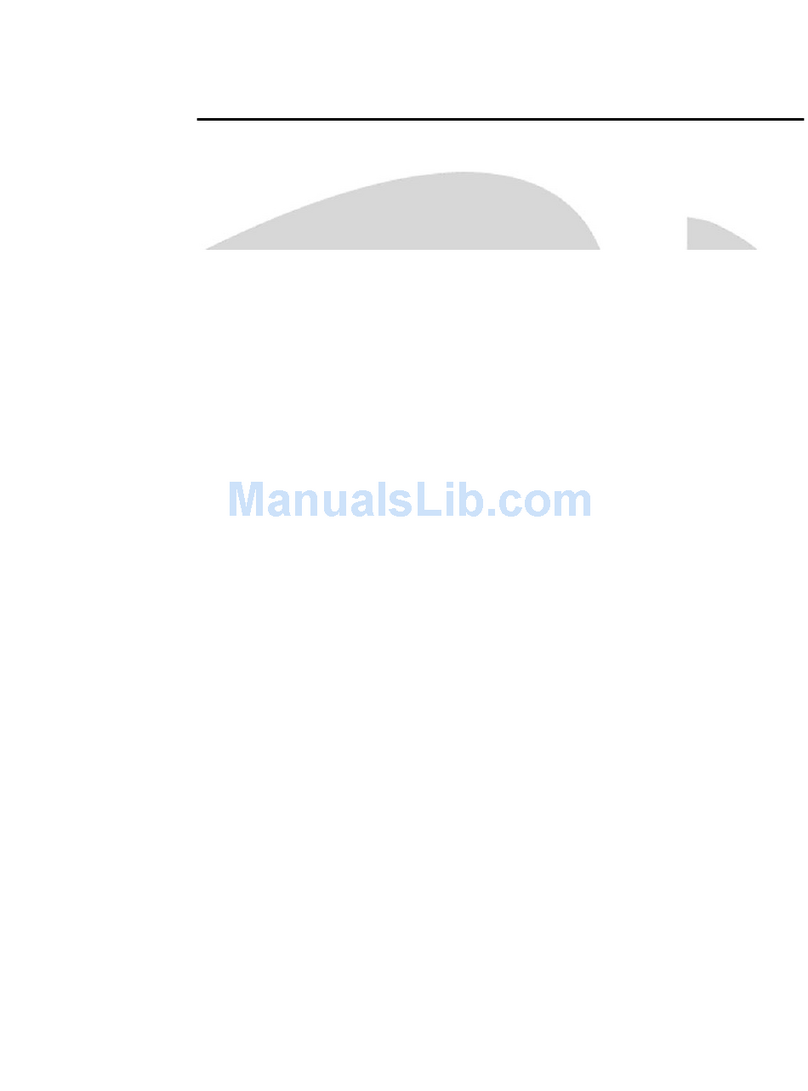
Crestron
Crestron C2N-NPA8 Operation guide

Comtrend Corporation
Comtrend Corporation WAP-5940 Quick install guide
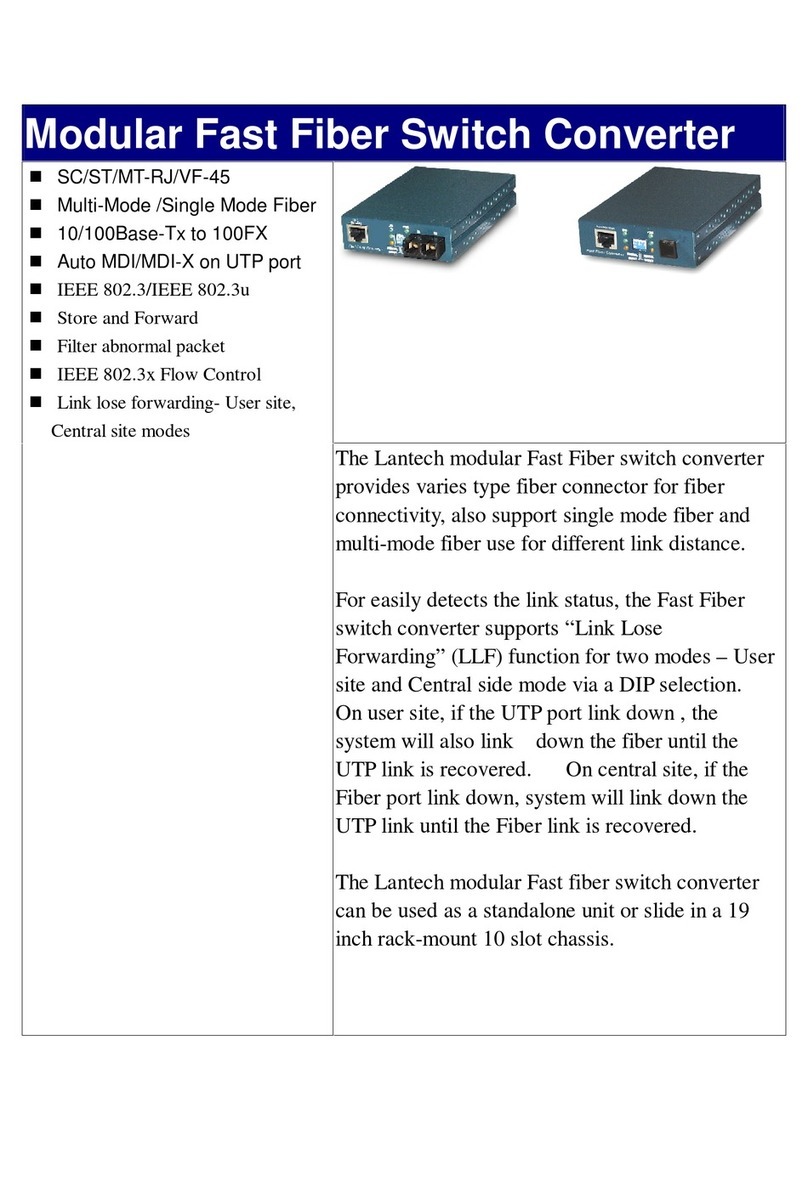
Lindy
Lindy Modular Fast Fiber Switch Converter MT-RJ Specifications
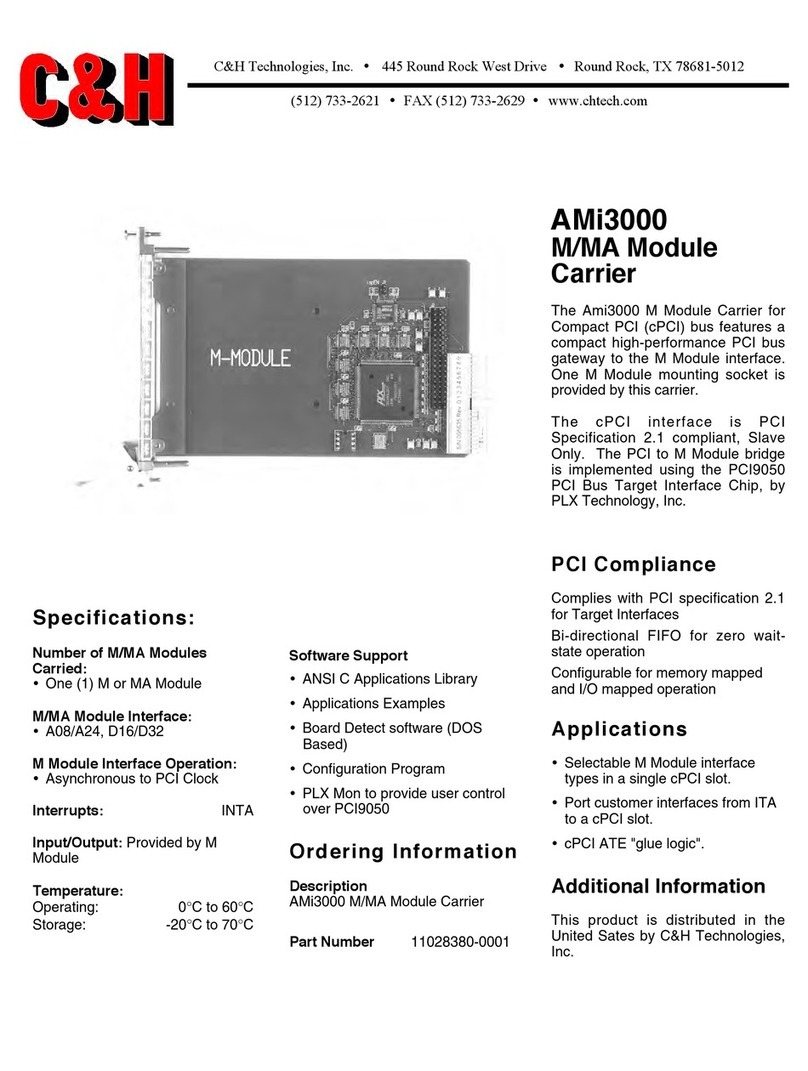
C&H
C&H M/MA Module Carrier AMi3000 Specifications

ASUSTOR
ASUSTOR AS-609RS Quick installation guide
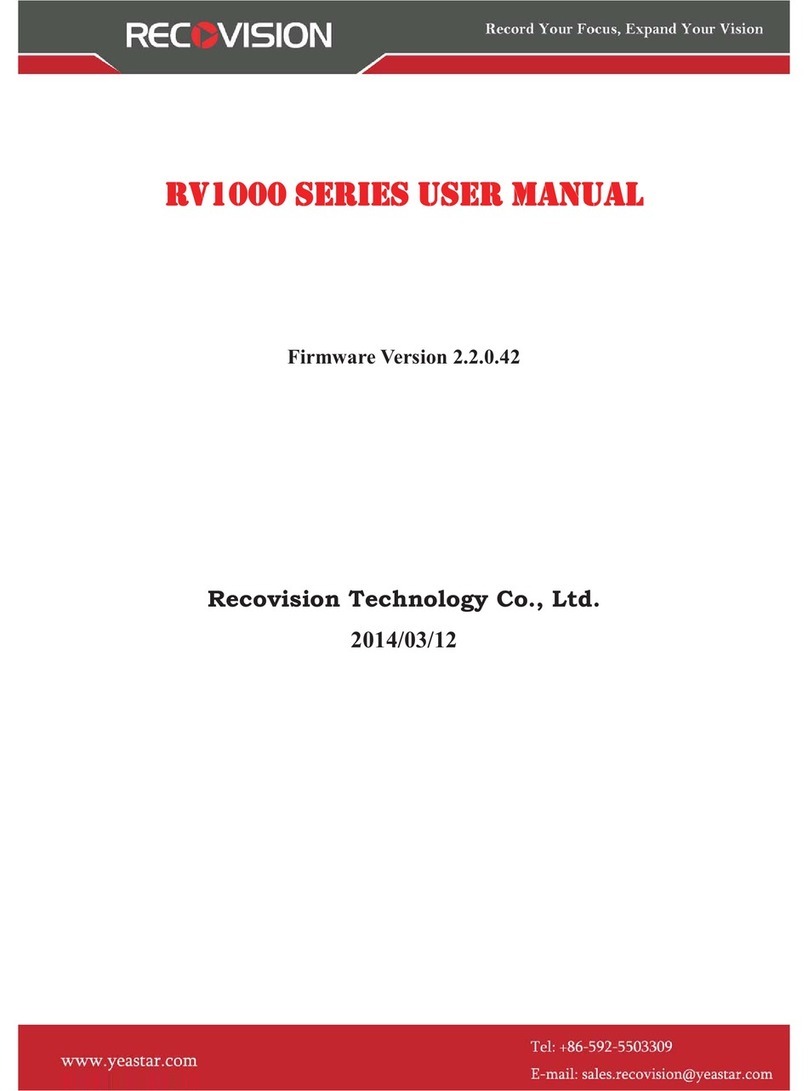
Recovision
Recovision RV1000 SERIES user manual