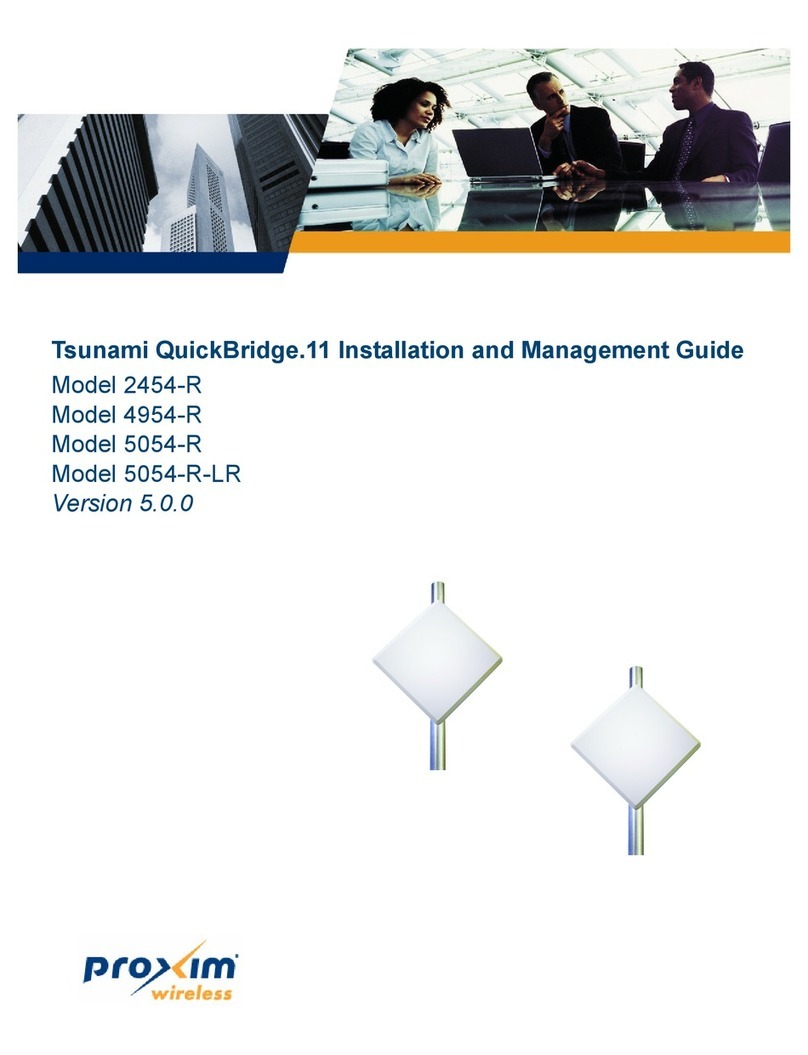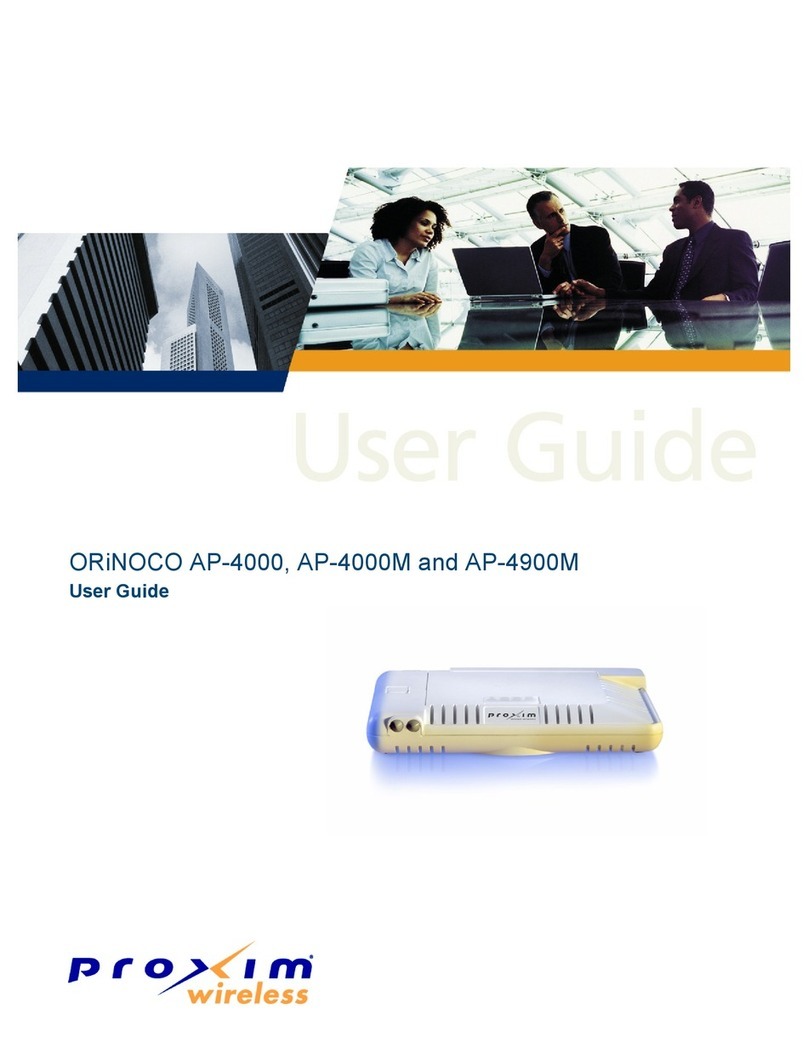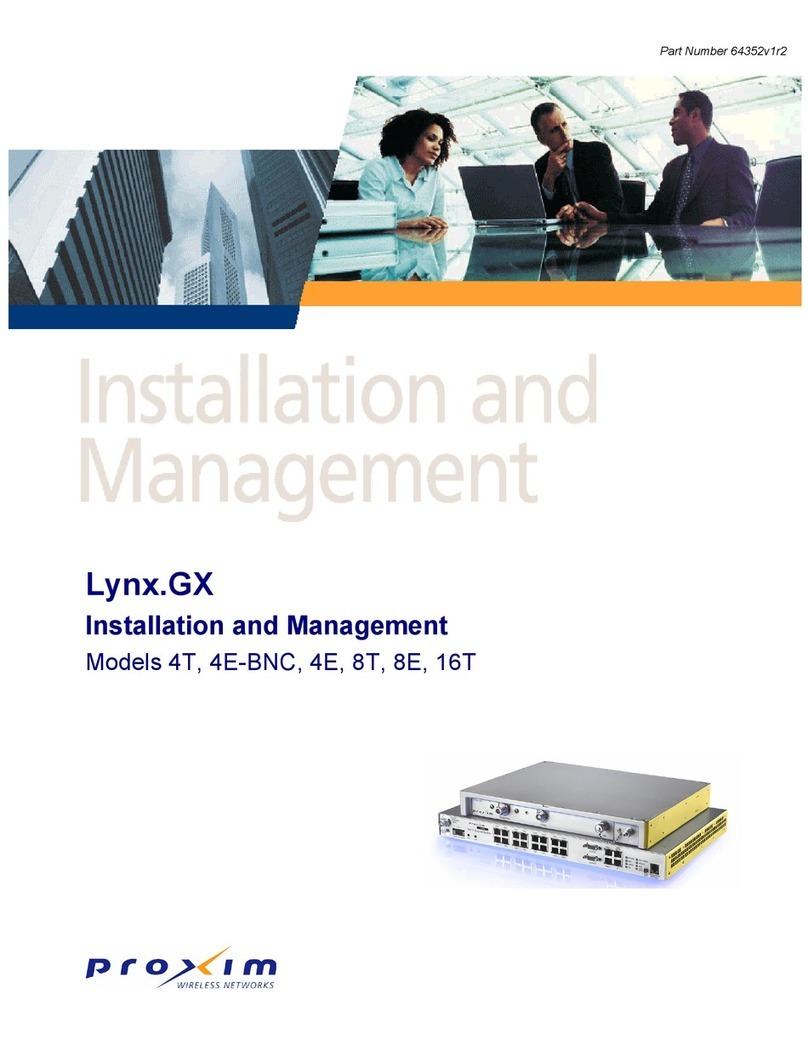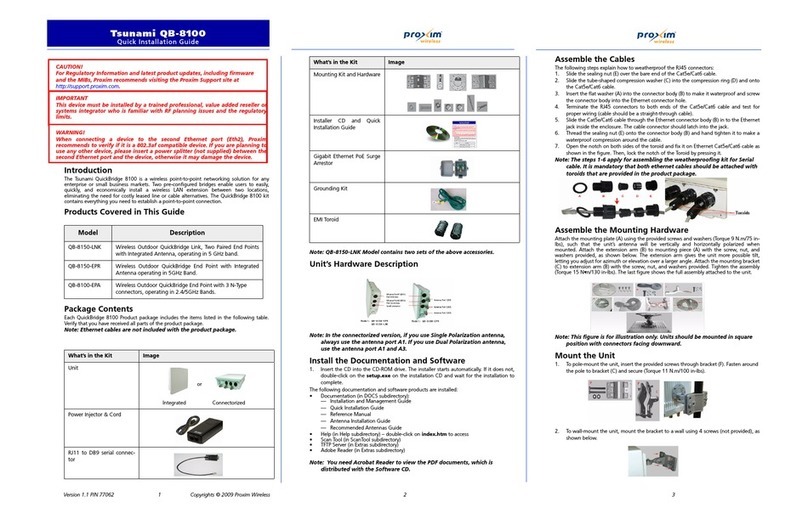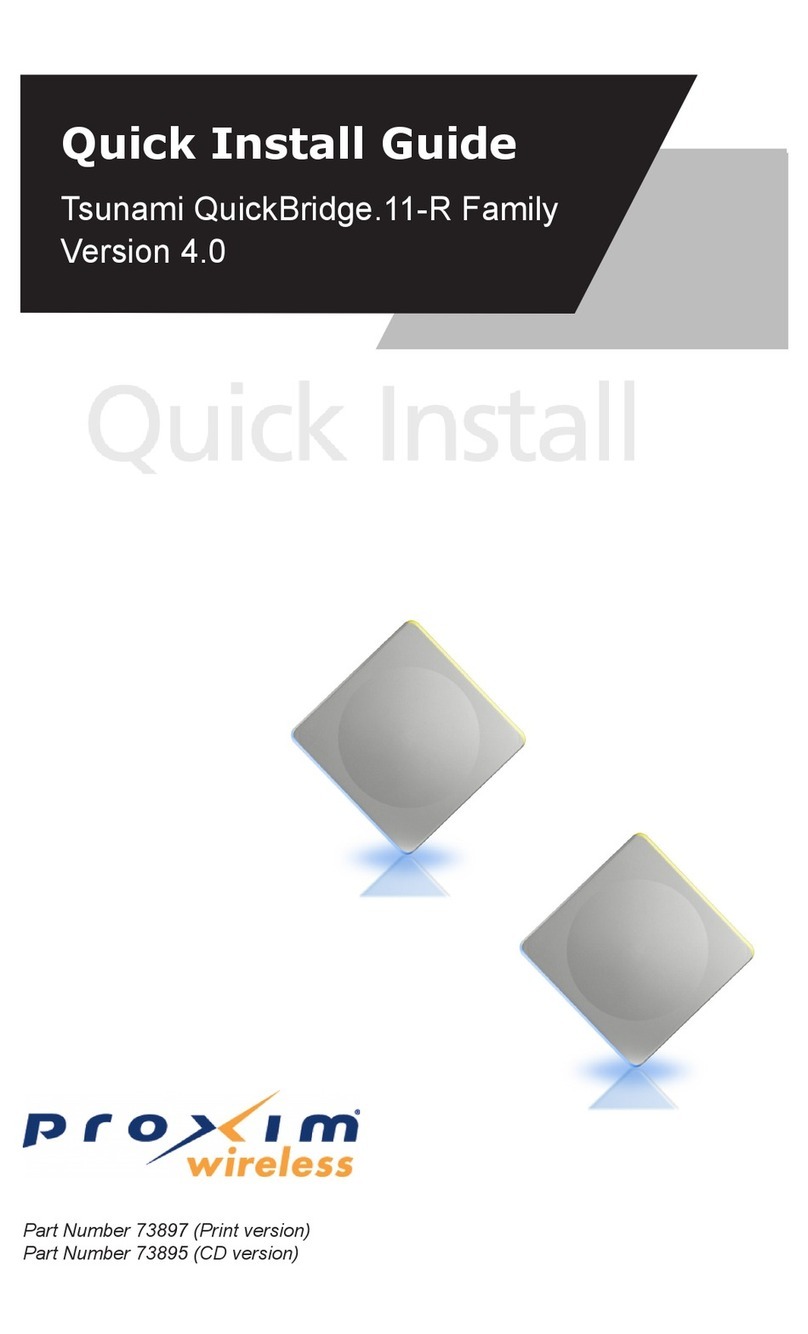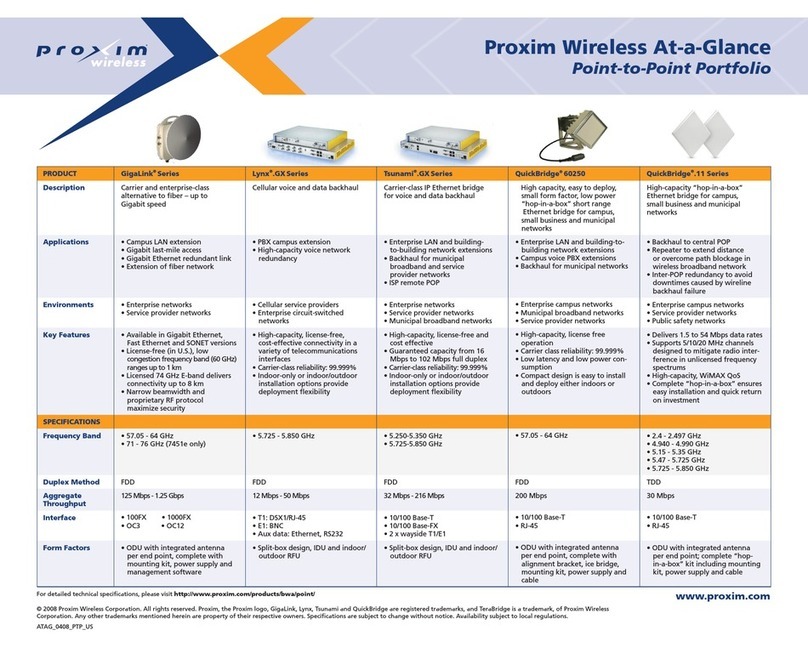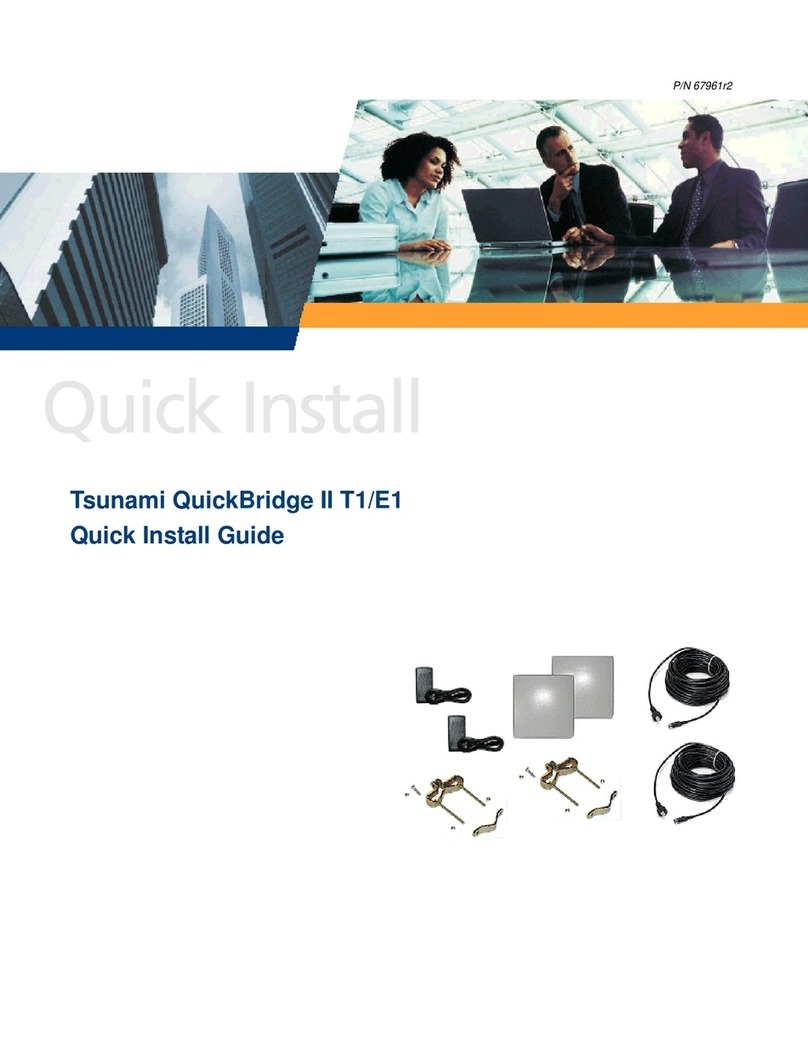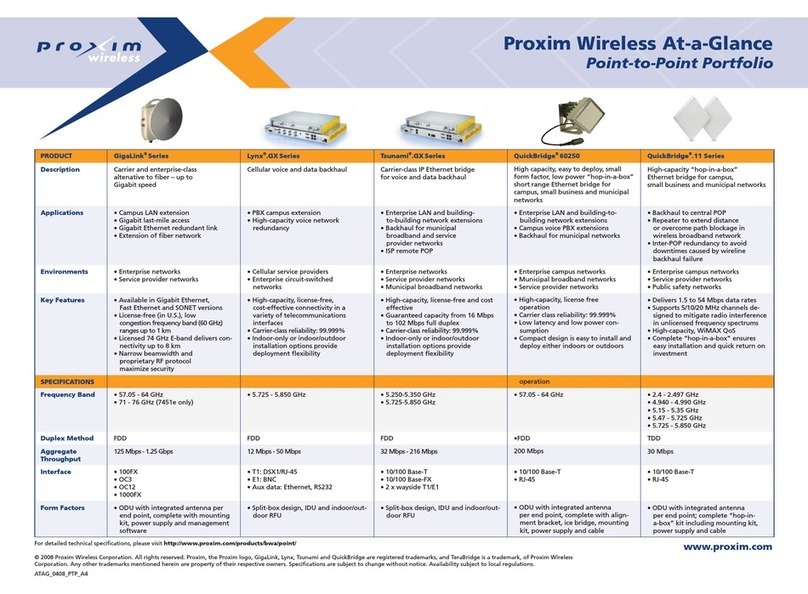All rights reserved Page 3
CONTENTS
INTRODUCTION.................................................................. 4
Key Features.................................................................................................... 4
PACKAGE CONTENTS ....................................................... 5
HARDWARE AND SOFTWARE INSTALLATION ............... 7
Step 1: Choose a Location............................................................................... 8
Step 2: Unpack Shipping Box ......................................................................... 9
Step 3: Attach Cables..................................................................................... 10
Step 4: Install the Security Cover (Optional) .................................................. 12
Step 5: Mount the Unit ................................................................................... 13
Step 6: Power On the Unit ............................................................................. 15
Step 7: View LEDs ........................................................................................ 15
Step 8: Connect the Pigtail Cable .................................................................. 17
Step 9: Align the Antenna............................................................................... 19
Step 10: Install Documentation and Software ................................................ 20
INITIALIZATION................................................................. 21
Setting the IP Address.................................................................................... 21
Accessing the Web Browser ......................................................................... 22
Accessing the Command Line Interface ....................................................... 22
BASIC CONFIGURATION ................................................. 23
System Conguration..................................................................................... 23
Dynamic Frequency Selection (DFS)............................................................. 23
Transmit Power Control.................................................................................. 23
IP Conguration ............................................................................................. 24
Interface Conguration................................................................................... 24
VLAN Conguration ....................................................................................... 24
Security Settings ............................................................................................ 25
Upgrading Embedded software...................................................................... 25
Applying Changes .......................................................................................... 25
DEFAULT SETTINGS ........................................................ 26
TECHNICAL SERVICES AND SUPPORT......................... 28
Support Options ............................................................................................. 28