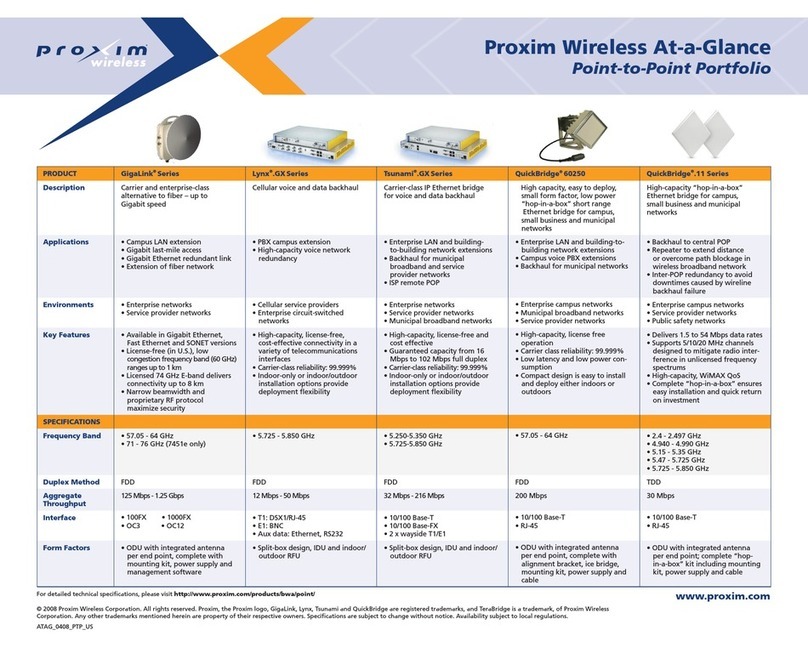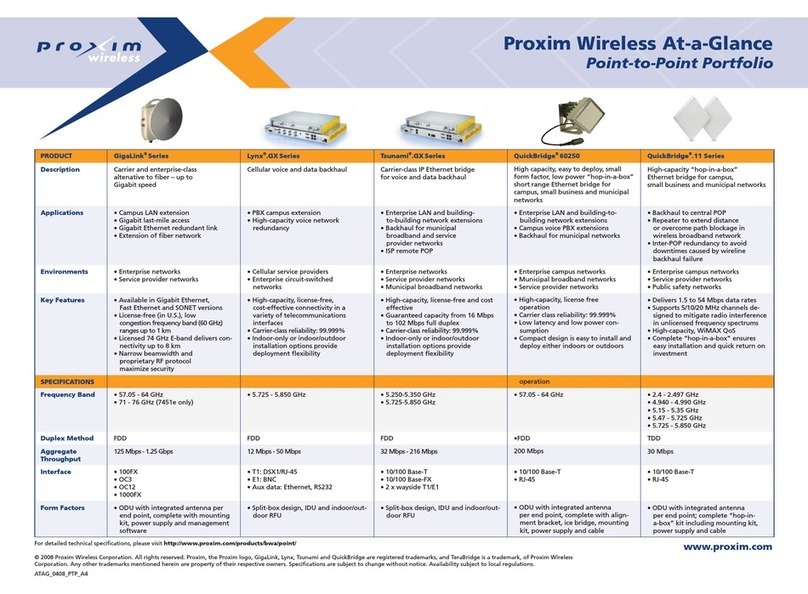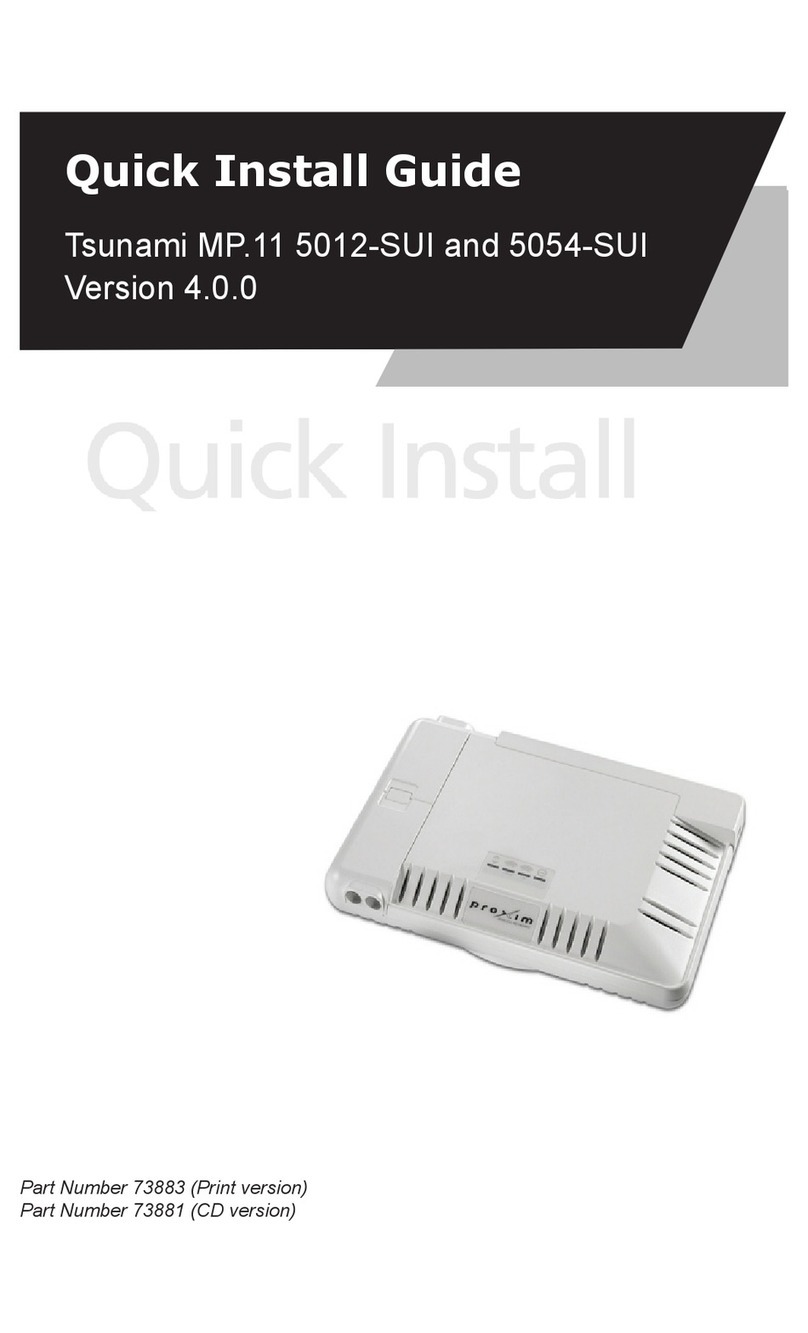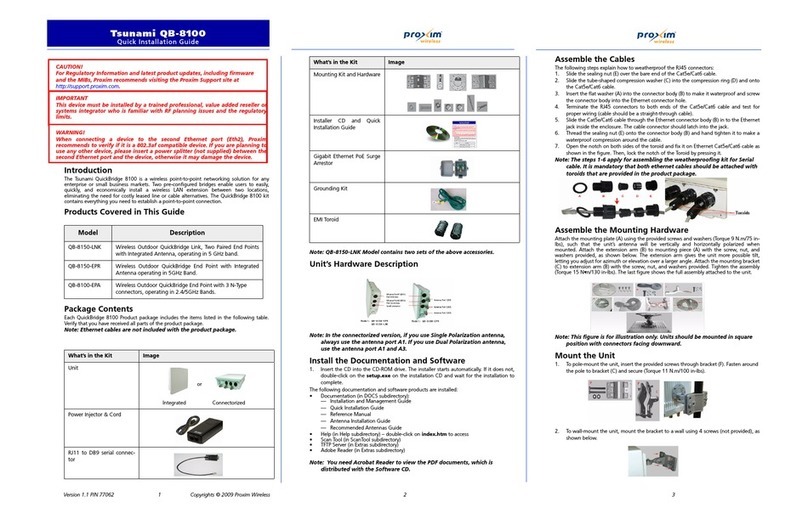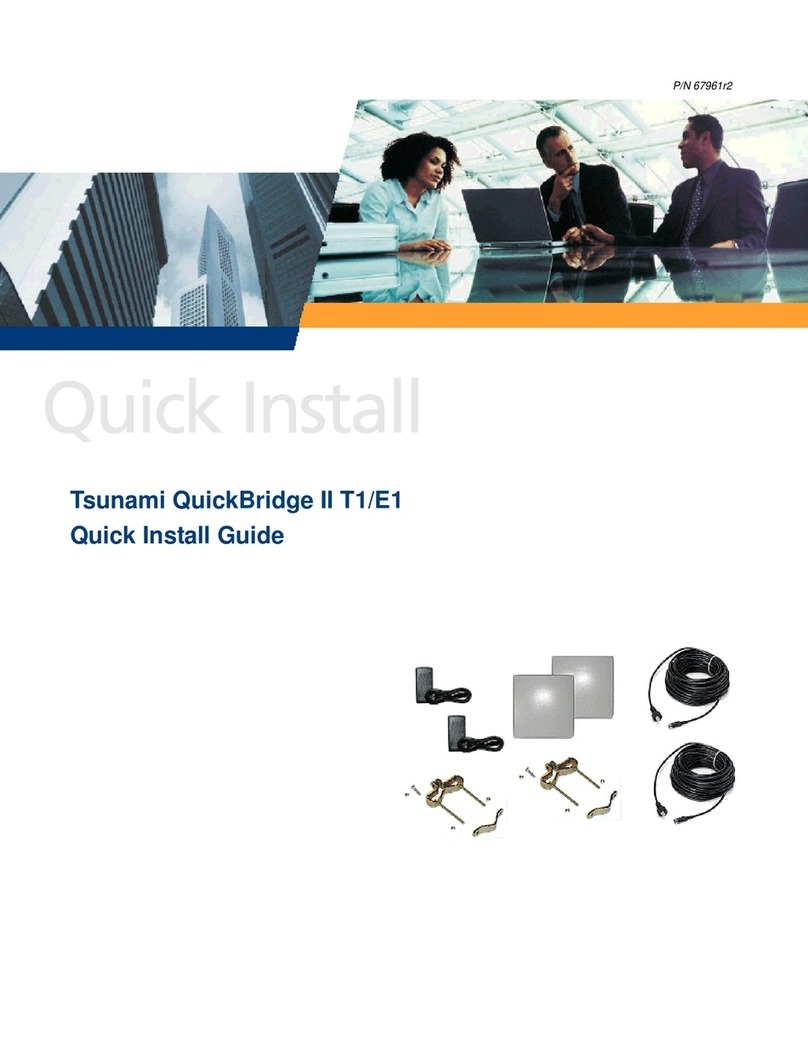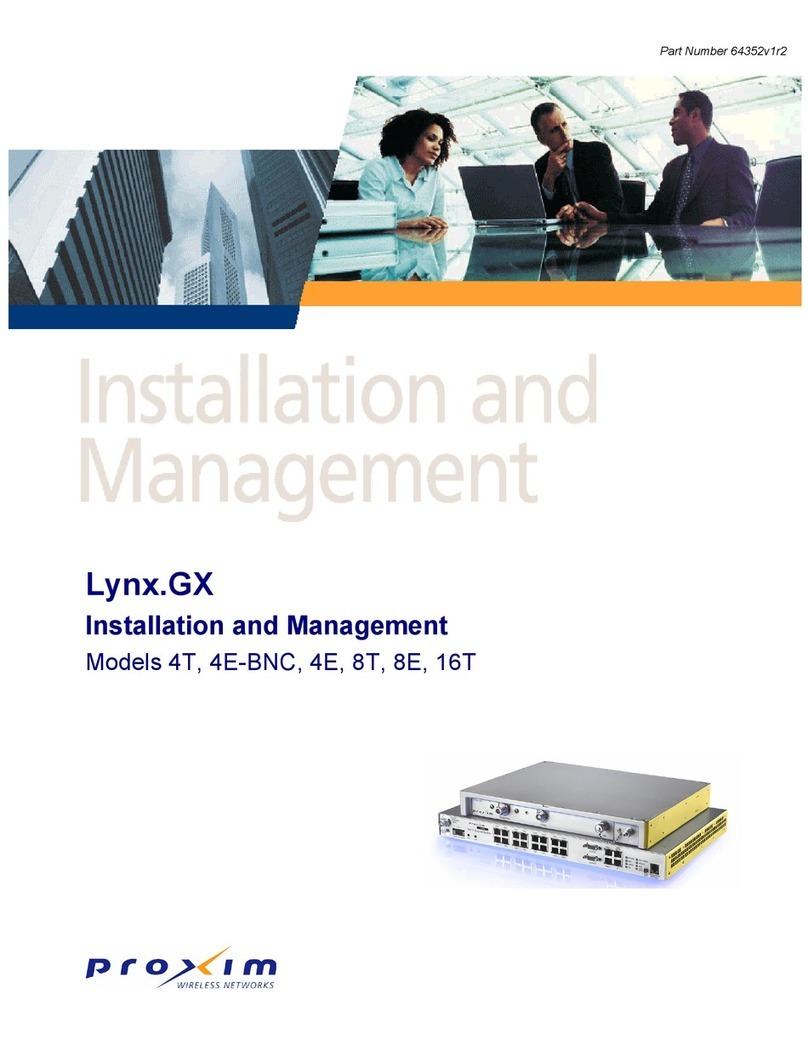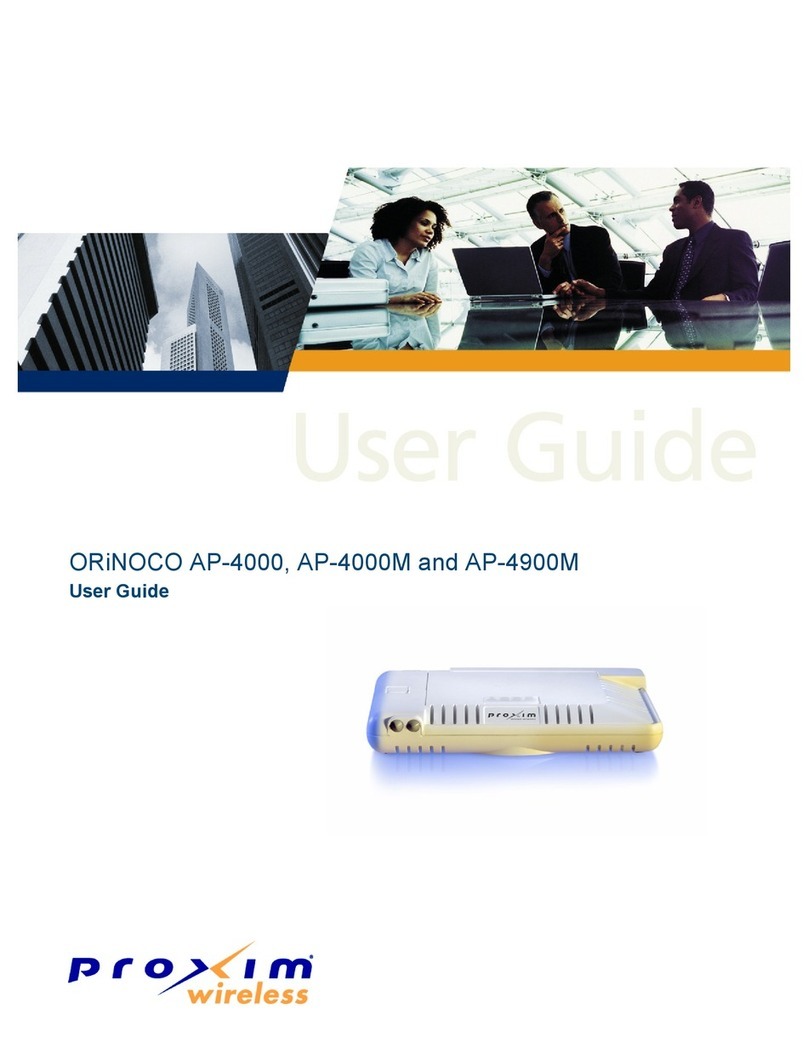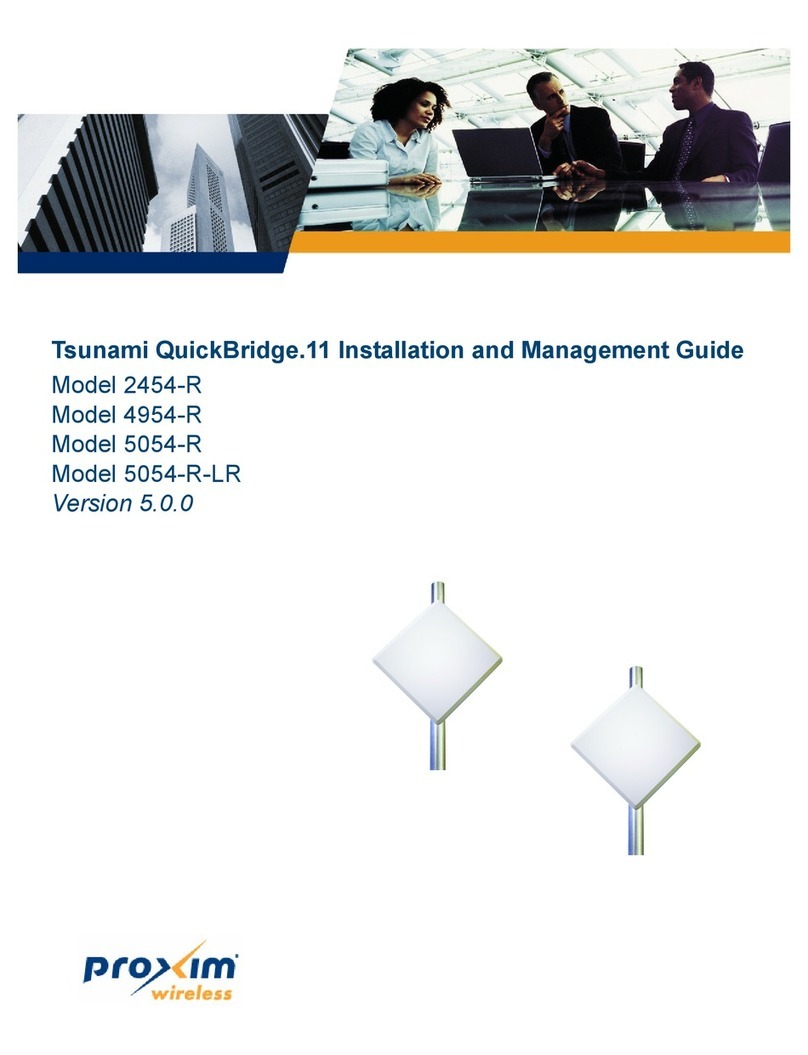All rights reserved Page 3
CONTENTS
Introduction ................................................................... 4
Package Contents........................................................... 5
Hardware and Software Installation............................... 7
Step 1: Plan for Installation....................................................................8
Step 2: Choose a Location......................................................................9
Step 3: Gather Required Tools .............................................................. 10
Step 4: Unpack the Shipping Box .......................................................... 10
Step 5: Determine Proper Mounting Orientation ...................................... 11
Step 6: Assemble Mounting Hardware.................................................... 12
Step 7: Perform Condence Test (Optional) ............................................ 14
Step 8: Mount the Unit ........................................................................ 15
Step 9: Plug in the Cables .................................................................... 16
Step 10: Power on the Unit .................................................................. 17
Step 11: View LEDs............................................................................. 18
Step 12: Align the Antenna .................................................................. 19
Step 13: Tighten the Cables ................................................................. 20
Step 14: Weatherproof the Connectors .................................................. 21
Step 15: Install Documentation and Software ......................................... 22
Initialization................................................................. 23
Setting the IP Address ......................................................................... 23
Accessing the Web Browser ................................................................. 24
Accessing the Command Line Interface ................................................. 24
Basic Conguration ...................................................... 26
System Conguration .......................................................................... 26
Dynamic Frequency Selection (DFS) ...................................................... 26
Transmit Power Control ........................................................................ 26
IP Conguration.................................................................................. 28
Interface Conguration ........................................................................ 28
VLAN Conguration ............................................................................. 28
Security Settings ................................................................................ 28
Upgrading Embedded software.............................................................. 29
Applying Changes ............................................................................... 29
Default Settings ........................................................... 30
Technical services and support..................................... 32
Support Options.................................................................................. 32